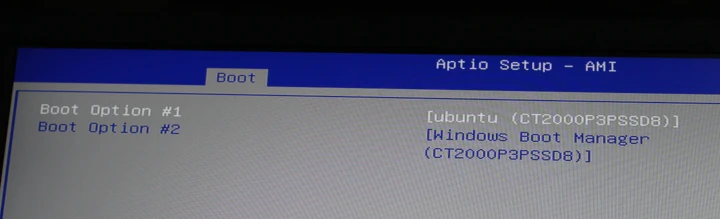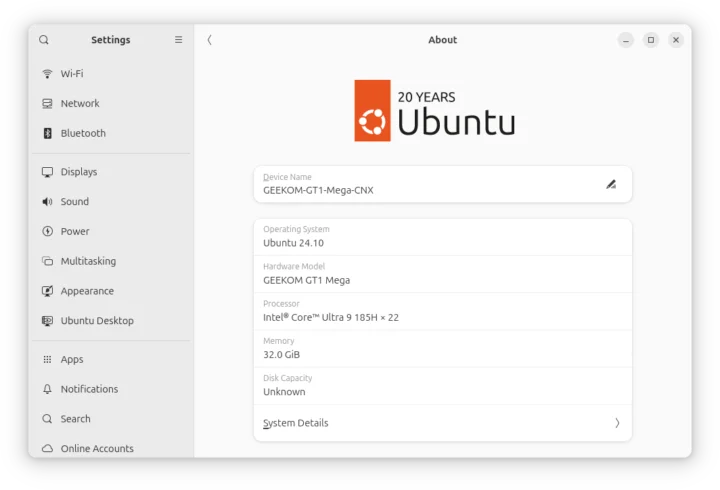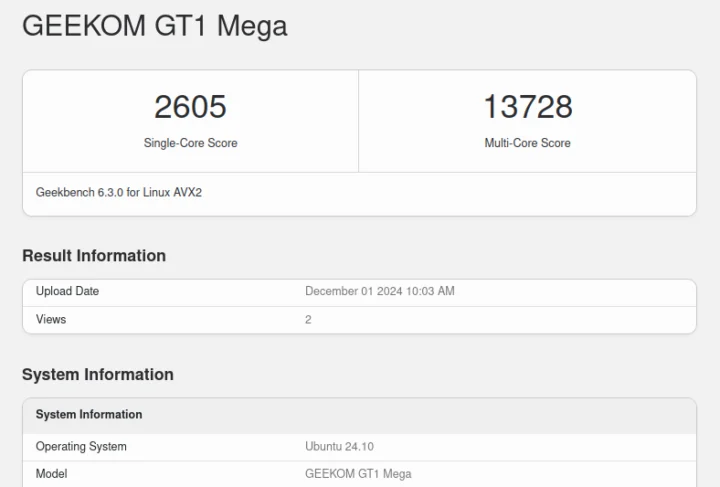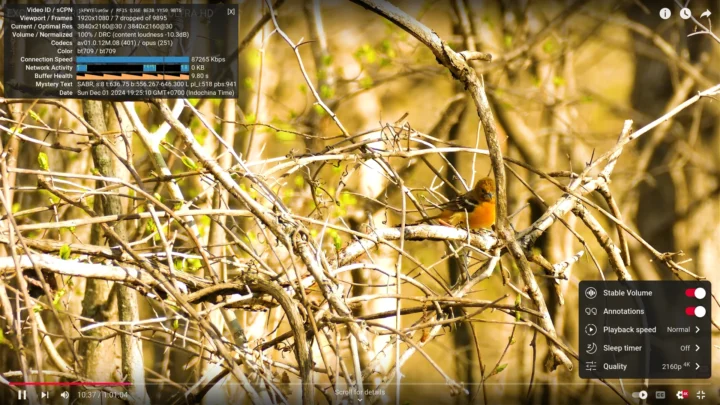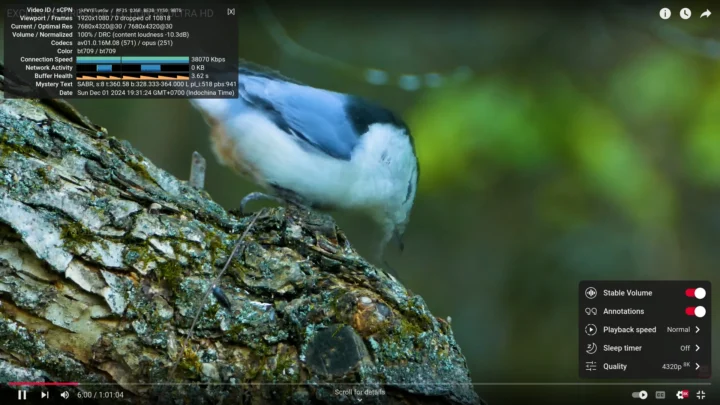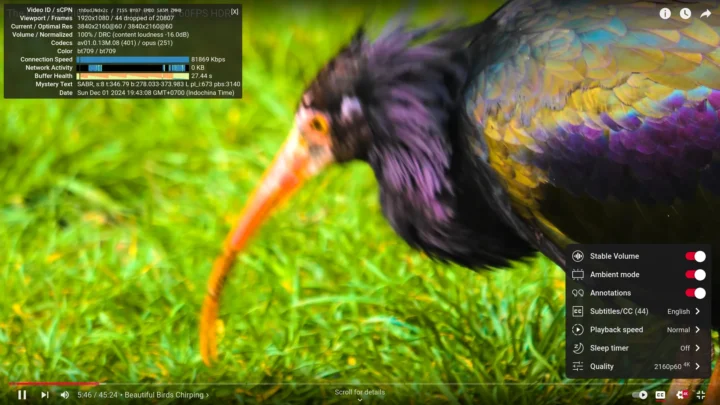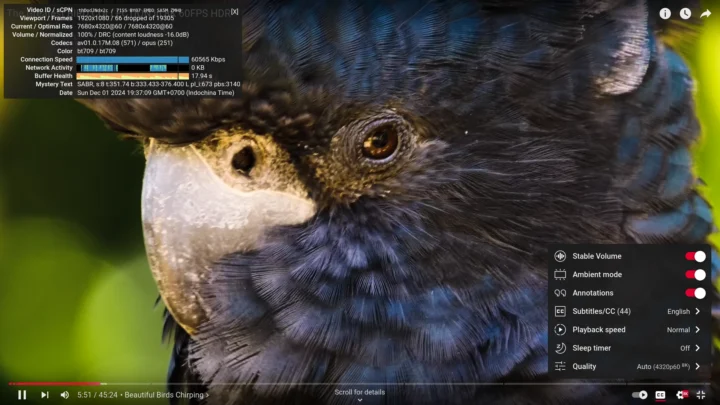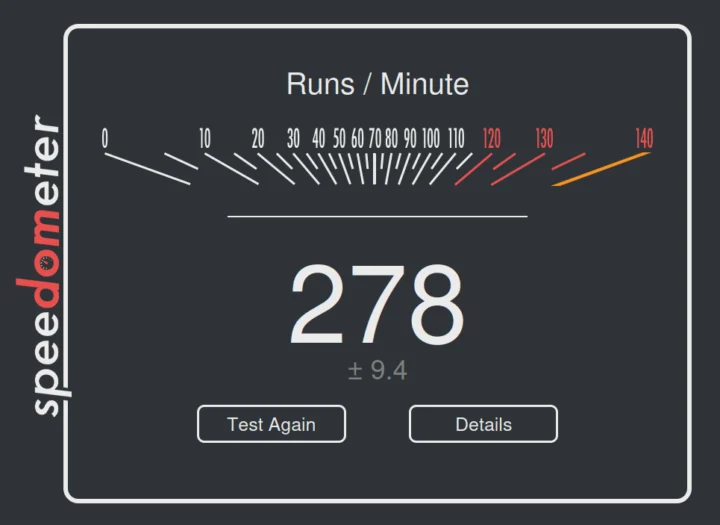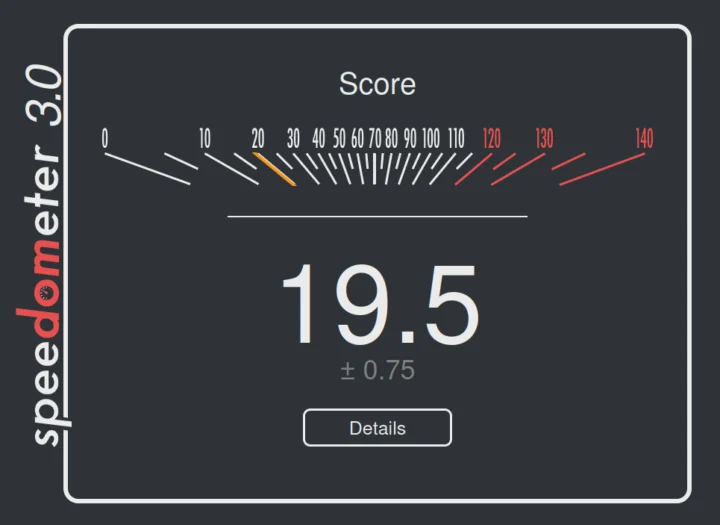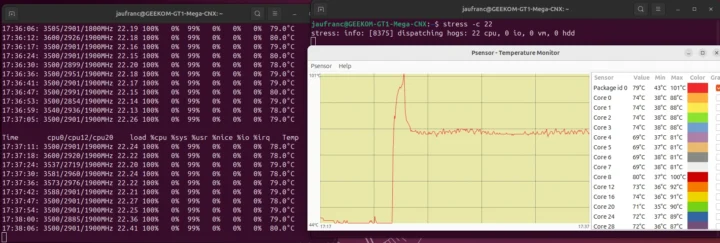We’ve already had a look at GEEKOM GT1 Mega’s hardware with an unboxing and a teardown before following up with a thorough review of the Intel Core 9 Ultra 185H mini PC with Windows 11 Pro. After being interrupted by some Raspberry Pi reviews, I finally had the time to test the GEEKOM GT1 Mega with Ubuntu 24.10 to check out how well (or not) it works with a recent Linux distribution.
I’ve tested the features of the Meteor Lake mini PC in Linux, ran some benchmarks, evaluated storage and network performance, played 4K and 8K videos on YouTube at various frame rates, went through a stress test to check its thermal design, and finally measured the mini PC’s fan noise and power consumption.
Ubuntu 24.10 installation
I would usually review mini PCs with the latest Ubuntu LTS version which would currently be Ubuntu 24.04.1. However, since the Intel Core Ultra 9 185U and other Meteor Lake SoCs were launched after April 2024, and the HWE (Hardware Enablement) Kernel for Ubuntu 24.04 is yet to be released, I decided to review the GEEKOM GT1 Mega mini PC with Ubuntu 24.10 ISO image which comes with Linux 6.11 and newer packages. Ubuntu 24.04.2 will ship with an HWE stack relying on Linux 6.11 once it is released.
The Ubuntu 24.10 installation was rather straightforward: after resizing the Windows 11 Pro partition in half with the Disk Management utility, I installed Ubuntu 24.10 with a USB flash drive. The system would still boot to Windows 11 by default, so I had to go to the GT1 Mega’s BIOS, to change the boot priority and manually select “ubuntu” as Boot Option #1.
GEEKOM GT1 Mega’s Ubuntu 24.10 system information
The Settings->About window in Ubuntu 24.10 confirms that we have a GEEKOM GT1 Mega mini PC powered by a 22-thread Intel Core Ultra 9 185H CPU and equipped with 32GB of RAM. The disk capacity is somehow “unknown”.
We can get a few more details in the command line including the disk capacity (1.8TB) and Ubuntu rootfs size (865 GB):
|
1 2 3 4 5 6 7 8 9 10 11 12 13 14 15 16 17 18 19 20 21 22 23 24 25 26 27 28 29 30 31 32 33 34 35 36 |
jaufranc@GEEKOM-GT1-Mega-CNX:~$ cat /etc/lsb-release DISTRIB_ID=Ubuntu DISTRIB_RELEASE=24.10 DISTRIB_CODENAME=oracular DISTRIB_DESCRIPTION="Ubuntu 24.10" jaufranc@GEEKOM-GT1-Mega-CNX:~$ uname -a Linux GEEKOM-GT1-Mega-CNX 6.11.0-9-generic #9-Ubuntu SMP PREEMPT_DYNAMIC Mon Oct 14 13:19:59 UTC 2024 x86_64 x86_64 x86_64 GNU/Linux jaufranc@GEEKOM-GT1-Mega-CNX:~$ free -mh total used free shared buff/cache available Mem: 30Gi 2.1Gi 24Gi 416Mi 4.4Gi 28Gi Swap: 8.0Gi 0B 8.0Gi jaufranc@GEEKOM-GT1-Mega-CNX:~$ df -mh Filesystem Size Used Avail Use% Mounted on tmpfs 3.1G 2.7M 3.1G 1% /run /dev/nvme0n1p5 865G 15G 806G 2% / tmpfs 16G 0 16G 0% /dev/shm efivarfs 192K 120K 68K 65% /sys/firmware/efi/efivars tmpfs 5.0M 8.0K 5.0M 1% /run/lock tmpfs 1.0M 0 1.0M 0% /run/credentials/systemd-udev-load-credentials.service tmpfs 1.0M 0 1.0M 0% /run/credentials/systemd-tmpfiles-setup-dev-early.service tmpfs 1.0M 0 1.0M 0% /run/credentials/systemd-tmpfiles-setup-dev.service tmpfs 1.0M 0 1.0M 0% /run/credentials/systemd-sysctl.service /dev/nvme0n1p1 296M 80M 217M 27% /boot/efi tmpfs 16G 20K 16G 1% /tmp tmpfs 1.0M 0 1.0M 0% /run/credentials/systemd-tmpfiles-setup.service tmpfs 3.1G 132K 3.1G 1% /run/user/1000 tmpfs 1.0M 0 1.0M 0% /run/credentials/systemd-journald.service tmpfs 1.0M 0 1.0M 0% /run/credentials/systemd-resolved.service jaufranc@GEEKOM-GT1-Mega-CNX:~$ lsblk | grep nvme nvme0n1 259:0 0 1.8T 0 disk ├─nvme0n1p1 259:1 0 300M 0 part /boot/efi ├─nvme0n1p2 259:2 0 16M 0 part ├─nvme0n1p3 259:3 0 982.8G 0 part ├─nvme0n1p4 259:4 0 1G 0 part └─nvme0n1p5 259:5 0 878.9G 0 part / |
inxi has more details:
|
1 2 3 4 5 6 7 8 9 10 11 12 13 14 15 16 17 18 19 20 21 22 23 24 25 26 27 28 29 30 31 32 33 34 35 36 37 38 39 40 41 42 43 44 45 46 47 48 49 50 51 52 53 54 |
jaufranc@GEEKOM-GT1-Mega-CNX:~$ sudo inxi -Fc0 System: Host: GEEKOM-GT1-Mega-CNX Kernel: 6.11.0-9-generic arch: x86_64 bits: 64 Console: pty pts/2 Distro: Ubuntu 24.10 (Oracular Oriole) Machine: Type: Laptop System: GEEKOM product: GT1 Mega v: N/A serial: H006524370106 Mobo: N/A model: GT1 Mega serial: N/A UEFI: American Megatrends LLC. v: 0.50 date: 08/12/2024 CPU: Info: 16-core (6-mt/10-st) model: Intel Core Ultra 9 185H bits: 64 type: MST AMCP cache: L2: 18 MiB Speed (MHz): avg: 523 min/max: 400/4800:5100:3800:2500 cores: 1: 400 2: 400 3: 400 4: 1228 5: 400 6: 400 7: 1187 8: 400 9: 400 10: 400 11: 400 12: 400 13: 1491 14: 400 15: 400 16: 400 17: 400 18: 400 19: 400 20: 400 21: 400 22: 400 Graphics: Device-1: Intel Meteor Lake-P [Intel Arc Graphics] driver: i915 v: kernel Display: unspecified server: X.org v: 1.21.1.13 with: Xwayland v: 24.1.2 driver: gpu: i915 tty: 80x24 resolution: 1: 1920x1080 API: EGL v: 1.5 drivers: iris,swrast platforms: gbm,surfaceless,device API: OpenGL v: 4.6 compat-v: 4.5 vendor: mesa v: 24.2.3-1ubuntu1 note: console (EGL sourced) renderer: Mesa Intel Arc Graphics (MTL), llvmpipe (LLVM 19.1.0 256 bits) Audio: Device-1: Intel Meteor Lake-P HD Audio driver: sof-audio-pci-intel-mtl API: ALSA v: k6.11.0-9-generic status: kernel-api Network: Device-1: Intel Ethernet I226-V driver: igc IF: enp172s0 state: up speed: 1000 Mbps duplex: full mac: 38:f7:cd:ca:66:9a Device-2: Intel Ethernet I226-V driver: igc IF: enp173s0 state: down mac: 38:f7:cd:ca:66:9e Device-3: Intel Wi-Fi 7 AX1775 /AX1790 /BE20 /BE401/BE1750 2x2 driver: iwlwifi IF: wlp174s0f0 state: down mac: dc:97:ba:22:9e:a3 Bluetooth: Device-1: Intel driver: btusb type: USB Report: hciconfig ID: hci0 state: up address: DC:97:BA:22:9E:A7 bt-v: 5.4 Drives: Local Storage: total: 1.82 TiB used: 14.79 GiB (0.8%) ID-1: /dev/nvme0n1 vendor: Crucial model: CT2000P3PSSD8 size: 1.82 TiB Partition: ID-1: / size: 864.04 GiB used: 14.71 GiB (1.7%) fs: ext4 dev: /dev/nvme0n1p5 ID-2: /boot/efi size: 296 MiB used: 79.3 MiB (26.8%) fs: vfat dev: /dev/nvme0n1p1 Swap: ID-1: swap-1 type: file size: 8 GiB used: 0 KiB (0.0%) file: /swap.img Sensors: System Temperatures: cpu: 38.8 C mobo: N/A Fan Speeds (rpm): N/A Info: Memory: total: 32 GiB note: est. available: 30.37 GiB used: 2.22 GiB (7.3%) Processes: 415 Uptime: 23m Init: systemd target: graphical (5) Shell: Sudo inxi: 3.3.35 |
It detects the 16 cores and 22 threads on the Intel Core Ultra 9 185H clocked at up to 4800, 5100, 3800, or 2500 MHz depending on the selected clusters. Everything else looks to be detected properly including the integrated Intel Arc Graphics, two Intel i226-V 2.5GbE controllers, the Intel Wi-Fi 7 and Bluetooth 5.4 controller (not named, but it’s an Intel BE200 module), and the Crucial CT2000P3PSSD8 SSD. The idle temperature is just 38.8°C.
GEEKOM GT1 mega Ubuntu 24.10 Benchmarks
We’ll start Linux benchmarks with Thomas Kaiser’s sbc-bench.sh script:
|
1 2 3 4 5 6 7 8 9 10 11 12 13 14 15 16 17 18 19 20 21 22 23 24 25 26 27 28 29 30 31 32 33 34 35 36 37 38 39 40 41 42 43 44 45 46 47 48 49 50 51 52 53 54 55 56 57 58 59 60 61 62 63 64 65 66 67 68 69 70 71 72 73 74 75 76 77 78 79 80 81 82 83 84 85 86 87 88 89 90 91 92 93 94 95 96 97 98 99 100 101 102 103 104 105 106 107 108 109 110 111 112 113 114 115 116 117 118 119 120 121 122 123 124 125 126 127 128 129 130 131 132 133 134 135 136 137 |
jaufranc@GEEKOM-GT1-Mega-CNX:~$ sudo ./sbc-bench.sh -r [sudo] password for jaufranc: Starting to examine hardware/software for review purposes... sbc-bench v0.9.68 Installing needed tools: apt-get -f -qq -y install gcc make build-essential powercap-utils curl git links mmc-utils smartmontools stress-ng, p7zip 16.02, tinymembench, ramlat, mhz, cpufetch, cpuminer. Done. Checking cpufreq OPP. Done. Executing tinymembench. Done. Executing RAM latency tester. Done. Executing OpenSSL benchmark. Done. Executing 7-zip benchmark. Done. Throttling test: heating up the device, 5 more minutes to wait. Done. Checking cpufreq OPP again. Done (17 minutes elapsed). ./sbc-bench.sh: line 9814: [: 2,722: integer expression expected ./sbc-bench.sh: line 9833: [: 2,722: integer expression expected Results validation: * Measured clockspeed not lower than advertised max CPU clockspeed * No swapping * Background activity (%system) OK * Powercap detected. Details: "sudo powercap-info -p intel-rapl" -> https://tinyurl.com/4jh9nevj Full results uploaded to https://0x0.st/XRRi.bin # GEEKOM GT1 Mega / Ultra 9 185H Tested with sbc-bench v0.9.68 on Sun, 01 Dec 2024 16:53:30 +0700. Full info: [https://0x0.st/XRRi.bin](http://0x0.st/XRRi.bin) ### General information: The CPU features 3 clusters of different core types: Ultra 9 185H, Kernel: x86_64, Userland: amd64 CPU sysfs topology (clusters, cpufreq members, clockspeeds) cpufreq min max CPU cluster policy speed speed core type 0 0 0 400 4800 Redwood Cove 1 0 1 400 5100 Redwood Cove 2 0 2 400 5100 Redwood Cove 3 0 3 400 5100 Redwood Cove 4 0 4 400 5100 Redwood Cove 5 0 5 400 4800 Redwood Cove 6 0 6 400 4800 Redwood Cove 7 0 7 400 4800 Redwood Cove 8 0 8 400 4800 Redwood Cove 9 0 9 400 4800 Redwood Cove 10 0 10 400 4800 Redwood Cove 11 0 11 400 4800 Redwood Cove 12 0 12 400 3800 Crestmont 13 0 13 400 3800 Crestmont 14 0 14 400 3800 Crestmont 15 0 15 400 3800 Crestmont 16 0 16 400 3800 Crestmont 17 0 17 400 3800 Crestmont 18 0 18 400 3800 Crestmont 19 0 19 400 3800 Crestmont 20 0 20 400 2500 Crestmont 21 0 21 400 2500 Crestmont 31101 KB available RAM ### Policies (performance vs. idle consumption): Status of performance related policies found below /sys: /sys/module/pcie_aspm/parameters/policy: default [performance] powersave powersupersave ### Clockspeeds (idle vs. heated up): Before at 47.0°C: cpu0-cpu11 (Redwood Cove): OPP: 4800, Measured: 4780 cpu12-cpu19 (Crestmont): OPP: 3800, Measured: 3781 cpu20-cpu21 (Crestmont): OPP: 2500, Measured: 2487 After at 68.0°C: cpu0-cpu11 (Redwood Cove): OPP: 4800, Measured: 4782 cpu12-cpu19 (Crestmont): OPP: 3800, Measured: 3781 cpu20-cpu21 (Crestmont): OPP: 2500, Measured: 2487 ### Performance baseline * cpu0 (Redwood Cove): memcpy: 21364.6 MB/s, memchr: 27649.3 MB/s, memset: 36928.3 MB/s * cpu12 (Crestmont): memcpy: 12085.2 MB/s, memchr: 11963.9 MB/s, memset: 21992.2 MB/s * cpu20 (Crestmont): memcpy: 9243.4 MB/s, memchr: 9979.2 MB/s, memset: 14459.5 MB/s * cpu0 (Redwood Cove) 16M latency: 24.89 19.82 21.85 20.03 21.53 20.30 19.84 22.44 * cpu12 (Crestmont) 16M latency: 33.55 29.04 32.08 29.38 31.53 29.93 29.47 35.50 * cpu20 (Crestmont) 16M latency: 172.4 173.3 172.5 173.5 171.7 164.6 166.6 172.2 * cpu0 (Redwood Cove) 128M latency: 127.6 111.8 134.4 122.8 125.1 104.6 96.52 97.63 * cpu12 (Crestmont) 128M latency: 236.3 204.6 240.5 212.0 233.8 224.8 188.5 194.2 * cpu20 (Crestmont) 128M latency: 397.3 400.6 362.5 192.5 189.5 181.8 188.4 199.1 * 7-zip MIPS (3 consecutive runs): 71623, 68178, 64074 (67960 avg), single-threaded: 5558 * `aes-256-cbc 1473766.42k 1635492.37k 1687675.22k 1692901.72k 1698067.80k 1698239.83k (Redwood Cove)` * `aes-256-cbc 1052766.34k 1310007.51k 1324641.02k 1346352.81k 1364325.72k 1336044.20k (Crestmont)` * `aes-256-cbc 696278.79k 864204.27k 871684.44k 888091.31k 901551.45k 902589.10k (Crestmont)` ### PCIe and storage devices: * Intel Meteor Lake-P [Intel Arc Graphics] (Onboard - Video): driver in use: i915 * Intel Meteor Lake-P Thunderbolt 4 USB (Onboard - Other): driver in use: xhci_hcd * Intel Meteor Lake-P Thunderbolt 4 NHI #0 (Onboard - Other): driver in use: thunderbolt * Intel Meteor Lake-P Thunderbolt 4 NHI #1 (Onboard - Other): driver in use: thunderbolt * Intel Meteor Lake-P USB 3.2 Gen 2x1 xHCI Host (Onboard - Other): driver in use: xhci_hcd * Intel Device 7e63 (Onboard - SATA): driver in use: ahci * Intel Meteor Lake-P HD Audio (Onboard - Sound): driver in use: sof-audio-pci-intel-mtl * Intel Ethernet I226-V: Speed 5GT/s, Width x1, driver in use: igc, ASPM Disabled * Intel Ethernet I226-V: Speed 5GT/s, Width x1, driver in use: igc, ASPM Disabled * Intel Wi-Fi 7(802.11be) AX1775*/AX1790*/BE20*/BE401/BE1750* 2x2: Speed 16GT/s, Width x1, driver in use: iwlwifi, ASPM Disabled * 1.8TB "Crucial CT2000P3PSSD8" SSD as /dev/nvme0: Speed 16GT/s, Width x4, 0% worn out, drive temp: 44°C, ASPM Disabled * 32MB SPI NOR flash, drivers in use: spi-nor/intel-spi ### Challenging filesystems: The following partitions are NTFS: nvme0n1p3,nvme0n1p4 -> https://tinyurl.com/mv7wvzct ### Swap configuration: * /swap.img on /dev/nvme0n1p5: 8.0G (0K used) ### Software versions: * Ubuntu 24.10 (oracular) * Compiler: /usr/bin/gcc (Ubuntu 14.2.0-4ubuntu2) 14.2.0 / x86_64-linux-gnu * OpenSSL 3.3.1, built on 4 Jun 2024 (Library: OpenSSL 3.3.1 4 Jun 2024) ### Kernel info: * `/proc/cmdline: BOOT_IMAGE=/boot/vmlinuz-6.11.0-9-generic root=UUID=cc5cd19a-0aa5-435b-8bf0-162f0b7b8949 ro quiet splash crashkernel=2G-4G:320M,4G-32G:512M,32G-64G:1024M,64G-128G:2048M,128G-:4096M vt.handoff=7` * Vulnerability Spec store bypass: Mitigation; Speculative Store Bypass disabled via prctl * Vulnerability Spectre v1: Mitigation; usercopy/swapgs barriers and __user pointer sanitization * Kernel 6.11.0-9-generic / CONFIG_HZ=1000 Waiting for the device to cool down...................................... 47.0°C |
7-zip shows there’s some throttling as the score decreases between runs: 71,623 -> 68,178 -> 64,074 for an average of 67,960 MIPS. The full log shows the temperature reached 100°C for a short time:
|
1 2 3 4 5 6 7 8 9 10 11 12 13 14 15 |
System health while running 7-zip multi core benchmark: Time cpu0/cpu12/cpu20 load %cpu %sys %usr %nice %io %irq Temp 16:45:50: 3900/3099/2000MHz 1.01 4% 0% 4% 0% 0% 0% 71.0°C 16:46:02: 4100/3201/2100MHz 4.00 84% 0% 84% 0% 0% 0% 88.0°C 16:46:12: 4076/3259/2100MHz 6.25 82% 0% 82% 0% 0% 0% 92.0°C 16:46:23: 3900/3101/2000MHz 7.36 72% 1% 71% 0% 0% 0% 91.0°C 16:46:33: 4800/3345/ 400MHz 9.61 79% 0% 79% 0% 0% 0% 99.0°C 16:46:43: 4000/3086/2100MHz 9.97 75% 0% 74% 0% 0% 0% 87.0°C 16:46:54: 3500/2701/1800MHz 12.04 73% 0% 72% 0% 0% 0% 87.0°C 16:47:04: 400/3273/2432MHz 13.87 85% 0% 85% 0% 0% 0% 100.0°C 16:47:14: 3900/3001/2000MHz 13.64 78% 0% 78% 0% 0% 0% 87.0°C 16:47:24: 4000/3101/2100MHz 16.09 80% 0% 80% 0% 0% 0% 92.0°C 16:47:34: 3900/3101/2000MHz 17.24 75% 0% 75% 0% 0% 0% 87.0°C 16:47:44: 3400/2701/ 400MHz 17.65 95% 1% 94% 0% 0% 0% 74.0°C |
It looks like power throttling was involved here rather than thermal throttling. The CPU frequency varies a lot during the test, while it would typically stabilize at a given frequency after a while on other systems. This happened on the cpuminer test:
|
1 2 3 4 5 6 7 8 9 10 11 |
System health while running cpuminer: Time cpu0/cpu12/cpu20 load %cpu %sys %usr %nice %io %irq Temp 16:47:48: 3200/2601/1700MHz 17.65 14% 0% 14% 0% 0% 0% 78.0°C 16:48:29: 3200/2601/1700MHz 19.77 100% 0% 99% 0% 0% 0% 78.0°C 16:49:11: 3300/2601/1700MHz 20.99 100% 0% 99% 0% 0% 0% 78.0°C 16:49:52: 3300/2601/1700MHz 21.48 100% 0% 99% 0% 0% 0% 76.0°C 16:50:34: 3300/2601/1600MHz 21.74 100% 0% 99% 0% 0% 0% 76.0°C 16:51:15: 3200/2357/1700MHz 21.96 100% 0% 99% 0% 0% 0% 76.0°C 16:51:56: 3200/2473/1700MHz 21.98 100% 0% 99% 0% 0% 0% 78.0°C 16:52:38: 3200/2396/1700MHz 21.99 100% 0% 99% 0% 0% 0% 78.0°C |
CPU0 P-core frequency is around 3200 to 3300 MHz, CPU12 E-Core frequency is between 2357 and 2601 MHz, and finally, CPU20 LP-core is clocked at 1600-1700 MHz under load.
Time to check the power limits:
|
1 2 3 4 5 6 7 8 9 10 11 12 13 14 15 16 17 18 19 20 21 22 23 24 25 26 27 28 29 30 31 32 33 34 35 36 37 38 39 40 41 42 43 44 45 46 47 48 49 50 51 52 53 |
jaufranc@GEEKOM-GT1-Mega-CNX:~/Downloads$ sudo powercap-info -p intel-rapl [sudo] password for jaufranc: enabled: 1 Zone 0 name: package-0 enabled: 1 max_energy_range_uj: 262143328850 energy_uj: 31831396904 Constraint 0 name: long_term power_limit_uw: 45000000 time_window_us: 55967744 max_power_uw: 45000000 Constraint 1 name: short_term power_limit_uw: 70000000 time_window_us: 2440 max_power_uw: 0 Constraint 2 name: peak_power power_limit_uw: 217000000 max_power_uw: 0 Zone 0:0 name: core enabled: 0 max_energy_range_uj: 262143328850 energy_uj: 23750082571 Constraint 0 name: long_term power_limit_uw: 0 time_window_us: 976 Zone 0:1 name: uncore enabled: 0 max_energy_range_uj: 262143328850 energy_uj: 6016219 Constraint 0 name: long_term power_limit_uw: 0 time_window_us: 976 Zone 1 name: psys enabled: 0 max_energy_range_uj: 262143328850 energy_uj: 442340908 Constraint 0 name: long_term power_limit_uw: 0 time_window_us: 27983872 Constraint 1 name: short_term power_limit_uw: 0 time_window_us: 976 |
The PL1 and PL2 power limits are set to 45W (PBP) and 70W (MTP), while PL4 (Peak power) is set to 217W, or exactly the same as in Windows 11 Pro.
We can test the CPU performance by running Geekbench 6.3.0 single-core and multi-core benchmarks.
That would be 2,605 points for the single-core benchmark and 13,728 points for the multi-core one.
Since recent high-end x86 processors all come with an AI accelerator, I’ve also run Geekbench AI which in Linux relies on the TensorFlow Lite framework and runs on the CPU by default…
You’ll find the full results on the Geekbench website.
However, running the test on the CPU is not what we are after. Contrary to the Windows version of the benchmark, Geekbench AI does not provide a GUI, but we can configure the settings through the command line. Let’s check the available options:
|
1 2 3 4 5 6 7 8 9 10 |
jaufranc@GEEKOM-GT1-Mega-CNX:~/Downloads/GeekbenchAI-1.1.0-Linux$ ./banff --ai-list Geekbench AI 1.1.0 : https://www.geekbench.com/ai/ Geekbench AI requires an active internet connection and automatically uploads benchmark results to the Geekbench Browser. Framework | Backend | Device 1 TensorFlow Lite | 1 CPU | 0 Intel Core Ultra 9 185H 3 ONNX | 1 CPU | 0 Intel Core Ultra 9 185H 4 OpenVINO | 1 CPU | 0 Intel(R) Core(TM) Ultra 9 185H |
I could run the benchmark with ONNX or OpenVINO frameworks, but those would still run on the CPU, and there aren’t any GPU or NPU options at this time… It’s still tricky to run NPU-accelerated Linux benchmarks on Intel AI Boost unless potentially with the OpenVINO SDK and Edge Insights for Vision like I did on the UP Xtreme i11 review. But that’s out of the scope of this specific review.
Let’s now test GPU performance with Unigine Heaven Benchmark 4.0 and the Intel Core Ultra 9 185H mini PC achieved a score of 1,956 points while rendering the scene at 77.6 FPS on average at the standard 1920×1080 resolution using the built-in Intel Arc Graphics.
I also tested several 4K or 8K YouTube videos in Firefox, and they all played smoothly up to 8K @ 60 FPS.
At 4K 30 FPS, 7 frames were dropped out of 9895 after playing almost 6 minutes (Note the video did not start at 00:00, as I must have started watching it before).
I used the same video at 8K 30 FPS for about six minutes, and no frames were dropped at all…
Switching to 60 FPS at 4K resolution worked well too with just 44 frames dropped out of 20807.
The same video played at 8K 60 FPS was also smooth with only a few (66) frames dropped while playing it for nearly 6 minutes.
Let’s end the benchmarks section with a web browser benchmark: Speedometer 2.0 loaded in Firefox.
That would be 278 runs per minute.
Since Speedometer 2.0 is deprecated, I’ve also run Speedometer 3.0 to get data for future reviews.
The GEEKOM GT1 Mega mini PC achieved 19.5 points in Speedometer 3.0 in Firefox.
GEEKOM GT1 Mega Ubuntu benchmarks comparison against other mini PCs
Let’s compare the Ubuntu 24.10 benchmark results of the GEEKOM GT1 Mega against other high-end mini PC including the GEEKOM A8 (AMD Ryzen 9 8945HS) the GEEKOM A7 (AMD Ryzen 9 7840HS), GEEKOM XT12 Pro (Intel Core i9-12900H), and GEEKOM Mini IT13 (Intel Core i9-13900H) which were tested with Ubuntu 22.04 or 24.04.
Let’s look at the basic specifications of the five systems under test.
| GEEKOM GT1 Mega | GEEKOM A8 | GEEKOM A7 | GEEKOM XT12 Pro | GEEKOM IT13 | |
|---|---|---|---|---|---|
| SoC | Intel Core Ultra 9 185H | AMD Ryzen 9 8945HS | AMD Ryzen 9 7840HS | Intel Core i9-12900H | Intel Core i9-13900H |
| CPU | 16-core/22-thread (6P+8E+2LP) Meteor Lake processor up to 5.1 GHz (P-cores), up to 3.8 GHz (E-cores), up to 2.5 GHz (LP-cores) | 8-core/16-thread processor up to 5.2 GHz | 8-core/16-thread processor up to 5.1GHz | 14-core/20-thread (6P+8E) Alder Lake processor up to 5.00 GHz (P-cores), up to 3.80 GHz (E-Cores) | 14-core/20-thread (6P+8E) Raptor Lake processor up to 5.40 GHz (P-cores), up to 4.10 GHz (E-Cores) |
| GPU | 8 Xe cores Intel Arc Graphics | AMD Radeon 780M Graphics | AMD Radeon 780M Graphics | 96EU Intel Iris Xe Graphics | 96 EU Intel Iris Xe Graphics |
| Memory | 32GB DDR5-5600 | 32GB DDR5-5600 | 32GB DDR5-5600 | 32GB DDR4-3200 | 32GB DDR4-3200 |
| Storage | 2TB NVMe SSD | 2TB NVMe SSD | 2TB NVMe SSD | 1TB NVMe SSD | 2TB NVMe SSD |
| Default OS | Windows 11 Pro | Windows 11 Pro | Windows 11 Pro | Windows 11 Pro | Windows 11 Pro |
The benchmark results:
| GEEKOM GT1 Mega | GEEKOM A8 | GEEKOM A7 | GEEKOM XT12 Pro | GEEKOM Mini IT13 | |
|---|---|---|---|---|---|
| sbc-bench.sh | |||||
| - memcpy | 21,364.6 MB/s (P-core) | 20,318.5 MB/s | 20,406.0 MB/s | 22,375.8MB/s | 24,014.4 MB/s (P-core) |
| - memset | 36,928.3 MB/s (P-Core) | 62,156.7 MB/s | 62,491.7 MB/s | 27,398.0MB/s | 26,647.9 MB/s (P-Core) |
| - 7-zip (average) | 67,960 | 68,790 | 71,110 | 40,190 | 56,540 |
| - 7-zip (top result) | 71,623 | 69,297 | 72,496 | 43,783 | 60,981 |
| - OpenSSL AES-256 16K | 1,698,239.83k (P-Core) | 1,422,136.66k | 1,428,559.19k | 1,661,583.36k (P-Core) | 1,844,401.49k (P-Core) |
| Geekbench 6 Single | 2,605 | 2,661 | 2,535 | 2,575 | 2,745 |
| Geekbench 6 Multi | 13,728 | 13,275 | 12,914 | 10,447 | 11,974 |
| Unigine Heaven score | 1,956 | 1,972 | 2,032 | 1,293 | 1,333 |
| Speedometer 2.0 (Firefox) | 278 | 298 | 249 | 298 | 273 |
The GEEKOM GT1 Mega is certainly a powerful mini PC with its Intel Core Ultra 9 185H 16-core/22-thread processor, but to be honest I was expecting a bigger gap against other models. There’s an obvious boost compared to the Intel Core i9-13900H both in terms of CPU and GPU performance, but when comparing the GT1 Mega to the AMD Ryzen 9 8945HS powered GEEKOM A8 mini PC the results are very close. The main positive is that Intel closed the large GPU performance gap against internal Radeon GPUs that existed in previous generations. Benchmark results in Windows 11 were slightly better, but not by much.
Storage and USB testing
I tested the performance of the preinstalled 2TB NVMe SSD with iozone3:
|
1 2 3 4 5 6 7 8 9 10 11 12 13 14 15 |
jaufranc@GEEKOM-GT1-Mega-CNX:~$ sudo iozone -e -I -a -s 1000M -r 4k -r 16k -r 512k -r 1024k -r 16384k -i 0 -i 1 -i 2 Iozone: Performance Test of File I/O Version $Revision: 3.506 $ Compiled for 64 bit mode. Build: linux-AMD64 random random bkwd record stride kB reclen write rewrite read reread read write read rewrite read fwrite frewrite fread freread 1024000 4 431141 561574 170808 171081 67019 550299 1024000 16 1242733 1426827 195048 195839 225490 1427285 1024000 512 4169361 4163921 2281742 2325095 2287854 4114300 1024000 1024 4123662 4142175 2995290 3013439 2981024 4053711 1024000 16384 4140017 4051775 4297823 4328883 4325881 4068393 iozone test complete. |
That would be about 4297 MB/s sequential read speed and 4140 MB/s sequential write speed which compares to 5,039 MB/s and 4,385 MB/s respectively in CrystalDiskMark on Windows 11. Still very good performance although it’s not the best we’ve seen.
But let’s confirm the speed of the USB4, USB 3.2, and USB 2.0 ports on the GEEKOM GT1 Mega using an ORICO M234C3-U4 M.2 NVMe SSD enclosure for the USB 3.x/4 ports and a USB 3.0 hard drive for the USB 2.0 port using lsusb or boltctl to check the advertised speed and iozone3 to test the actual speed.
Here is an example with the left USB 3.2 Type-A port on the front panel:
|
1 2 3 4 5 6 7 8 |
jaufranc@GEEKOM-GT1-Mega-CNX:/media/sda3$ lsusb -t | grep uas |__ Port 001: Dev 005, If 0, Class=Mass Storage, Driver=uas, 10000M jaufranc@GEEKOM-GT1-Mega-CNX:/media/sda3$ sudo iozone -e -I -a -s 1000M -r 16384k -i 0 -i 1 random random bkwd record stride kB reclen write rewrite read reread read write read rewrite read fwrite frewrite fread freread 1024000 16384 977556 987475 979458 982988 iozone test complete. |
Same with the left USB4 port on the rear panel:
|
1 2 3 4 5 6 7 8 9 10 11 12 13 14 15 16 17 18 19 20 21 22 23 24 25 26 |
jaufranc@GEEKOM-GT1-Mega-CNX:/media$ boltctl ● Intel USB4.0 SSD ├─ type: peripheral ├─ name: USB4.0 SSD ├─ vendor: Intel ├─ uuid: ba010000-0052-541e-03d5-47dc2cd4b008 ├─ generation: Thunderbolt 3 ├─ status: authorized │ ├─ domain: a9128780-700f-8887-ffff-ffffffffffff │ ├─ rx speed: 40 Gb/s = 2 lanes * 20 Gb/s │ ├─ tx speed: 40 Gb/s = 2 lanes * 20 Gb/s │ └─ authflags: none ├─ authorized: Thu 05 Dec 2024 05:08:00 UTC ├─ connected: Thu 05 Dec 2024 05:08:00 UTC └─ stored: Thu 05 Dec 2024 05:08:00 UTC ├─ policy: iommu └─ key: no jaufranc@GEEKOM-GT1-Mega-CNX:/media$ pmount /dev/nvme1n1p3 jaufranc@GEEKOM-GT1-Mega-CNX:/media$ cd nvme1n1p3/ jaufranc@GEEKOM-GT1-Mega-CNX:/media/nvme1n1p3$ sudo iozone -e -I -a -s 1000M -r 16384k -i 0 -i 1 random random bkwd record stride kB reclen write rewrite read reread read write read rewrite read fwrite frewrite fread freread 1024000 16384 2452830 2508868 2845582 2841945 iozone test complete. |
And finally the only USB 2.0 port on the rear panel:
|
1 2 3 4 5 6 7 8 |
jaufranc@GEEKOM-GT1-Mega-CNX:/media/sda2$ lsusb -t | grep uas |__ Port 007: Dev 028, If 0, Class=Mass Storage, Driver=uas, 480M jaufranc@GEEKOM-GT1-Mega-CNX:/media/sda2$ sudo iozone -e -I -a -s 1000M -r 16384k -i 0 -i 1 random random bkwd record stride kB reclen write rewrite read reread read write read rewrite read fwrite frewrite fread freread 1024000 16384 42401 42074 42103 42123 iozone test complete. |
Here’s a summary for all eight ports from left to right:
- Front panel
- USB-A #1 – USB 3.2 – 10 Gbps – Read speed: 979 MB/s; write speed: 977 MB/s
- USB-A #2 – USB 3.2 – 10 Gbps – Read speed: 981 MB/s; write speed: 979 MB/s
- USB-A #3 – USB 3.2 – 10 Gbps – Read speed: 982 MB/s; write speed: 984 MB/s
- USB-A #4 – USB 3.2 – 10 Gbps – Read speed: 981 MB/s; write speed: 977 MB/s
- Rear panel
- USB-C #1 – USB4 – Thunderbolt 3 (40 Gbps) – Read speed: 2845 MB/s; write speed: 2452 MB/s
- USB-A #1 (top) – USB 3.2 – 10 Gbps – Read speed: 1011 MB/s; write speed: 987 MB/s
- USB-A #2 (bottom) – USB 2.0 – 480 Mbps – Read speed: 42 MB/s; write speed: 42 MB/s
- USB-C #1 – USB4 – Thunderbolt 3 (40 Gbps) – Read speed: 2953 MB/s; write speed: 2576 MB/s
All ports match the specifications, so all good. Regular readers may wonder why the read and write speeds for the USB4 ports are faster than in our other tests. It’s simply because I changed the NVMe SSD in the enclosure with a faster ORICO O7000 SSD. We’re not quite close to 40 Gbps speed because of overhead, but more importantly, because the JHL7440 Thunderbolt 3 controller in the enclosure only supports speeds up to 32 Gbps internally.
Networking (2.5GbE and WiFi) performance evaluation
I’ll test network performance using the iperf3 utility and a UP Xtreme i11 Edge mini PC running Ubuntu with a 2.5GbE port on the other side.
Let’s start with the left 2.5GbE port on the GEEKOM GT1 Mega with a full-duplex test:
|
1 2 3 4 5 6 7 8 9 10 11 12 13 14 15 16 17 18 19 20 21 22 23 24 25 |
jaufranc@GEEKOM-GT1-Mega-CNX:~$ iperf3 -t 60 -c 192.168.31.12 -i 10 --bidir Connecting to host 192.168.31.12, port 5201 [ 5] local 192.168.31.163 port 46974 connected to 192.168.31.12 port 5201 [ 7] local 192.168.31.163 port 46980 connected to 192.168.31.12 port 5201 [ ID][Role] Interval Transfer Bitrate Retr Cwnd [ 5][TX-C] 0.00-10.01 sec 2.74 GBytes 2.35 Gbits/sec 0 837 KBytes [ 7][RX-C] 0.00-10.01 sec 2.74 GBytes 2.35 Gbits/sec [ 5][TX-C] 10.01-20.01 sec 2.69 GBytes 2.31 Gbits/sec 0 1.15 MBytes [ 7][RX-C] 10.01-20.01 sec 2.73 GBytes 2.35 Gbits/sec [ 5][TX-C] 20.01-30.01 sec 2.73 GBytes 2.35 Gbits/sec 146 1.71 MBytes [ 7][RX-C] 20.01-30.01 sec 2.73 GBytes 2.35 Gbits/sec [ 5][TX-C] 30.01-40.01 sec 2.73 GBytes 2.34 Gbits/sec 0 2.22 MBytes [ 7][RX-C] 30.01-40.01 sec 2.73 GBytes 2.35 Gbits/sec [ 5][TX-C] 40.01-50.01 sec 2.73 GBytes 2.35 Gbits/sec 0 2.22 MBytes [ 7][RX-C] 40.01-50.01 sec 2.73 GBytes 2.35 Gbits/sec [ 5][TX-C] 50.01-60.01 sec 2.73 GBytes 2.35 Gbits/sec 0 3.34 MBytes [ 7][RX-C] 50.01-60.01 sec 2.73 GBytes 2.35 Gbits/sec - - - - - - - - - - - - - - - - - - - - - - - - - [ ID][Role] Interval Transfer Bitrate Retr [ 5][TX-C] 0.00-60.01 sec 16.4 GBytes 2.34 Gbits/sec 146 sender [ 5][TX-C] 0.00-60.05 sec 16.4 GBytes 2.34 Gbits/sec receiver [ 7][RX-C] 0.00-60.01 sec 16.4 GBytes 2.35 Gbits/sec 0 sender [ 7][RX-C] 0.00-60.05 sec 16.4 GBytes 2.35 Gbits/sec receiver iperf Done. |
Let’s now switch to the other 2.5GbE port on the right:
|
1 2 3 4 5 6 7 8 9 10 11 12 13 14 15 16 17 18 19 20 21 22 23 24 25 |
jaufranc@GEEKOM-GT1-Mega-CNX:~$ iperf3 -t 60 -c 192.168.31.12 -i 10 --bidir Connecting to host 192.168.31.12, port 5201 [ 5] local 192.168.31.167 port 44932 connected to 192.168.31.12 port 5201 [ 7] local 192.168.31.167 port 44940 connected to 192.168.31.12 port 5201 [ ID][Role] Interval Transfer Bitrate Retr Cwnd [ 5][TX-C] 0.00-10.01 sec 2.74 GBytes 2.35 Gbits/sec 258 666 KBytes [ 7][RX-C] 0.00-10.01 sec 2.73 GBytes 2.34 Gbits/sec [ 5][TX-C] 10.01-20.01 sec 2.74 GBytes 2.35 Gbits/sec 0 751 KBytes [ 7][RX-C] 10.01-20.01 sec 2.73 GBytes 2.35 Gbits/sec [ 5][TX-C] 20.01-30.01 sec 2.73 GBytes 2.35 Gbits/sec 0 1.15 MBytes [ 7][RX-C] 20.01-30.01 sec 2.73 GBytes 2.35 Gbits/sec [ 5][TX-C] 30.01-40.01 sec 2.73 GBytes 2.35 Gbits/sec 0 1.15 MBytes [ 7][RX-C] 30.01-40.01 sec 2.73 GBytes 2.35 Gbits/sec [ 5][TX-C] 40.01-50.01 sec 2.73 GBytes 2.35 Gbits/sec 0 1.73 MBytes [ 7][RX-C] 40.01-50.01 sec 2.73 GBytes 2.35 Gbits/sec [ 5][TX-C] 50.01-60.01 sec 2.73 GBytes 2.35 Gbits/sec 82 1.21 MBytes [ 7][RX-C] 50.01-60.01 sec 2.73 GBytes 2.35 Gbits/sec - - - - - - - - - - - - - - - - - - - - - - - - - [ ID][Role] Interval Transfer Bitrate Retr [ 5][TX-C] 0.00-60.01 sec 16.4 GBytes 2.35 Gbits/sec 340 sender [ 5][TX-C] 0.00-60.05 sec 16.4 GBytes 2.35 Gbits/sec receiver [ 7][RX-C] 0.00-60.01 sec 16.4 GBytes 2.35 Gbits/sec 1 sender [ 7][RX-C] 0.00-60.05 sec 16.4 GBytes 2.35 Gbits/sec receiver iperf Done. |
Excellent performance with maximum speed in both directions. It did not work that well in Windows 11 Pro, but maybe it’s because iperf 3.17 is not optimized for Windows.
The GEEKOM GT1 Mega ships with an Intel BE200 WiFi 7 module, but I don’t own a WiFi 7 router just yet, so instead, I tested WiFI 6 @ 5 GHz using a Xiaomi Mi AX6000 router:
- Download
|
1 2 3 4 5 6 7 8 9 10 11 12 13 14 15 16 17 |
jaufranc@GEEKOM-GT1-Mega-CNX:~$ iperf3 -t 60 -c 192.168.31.12 -i 10 -R Connecting to host 192.168.31.12, port 5201 Reverse mode, remote host 192.168.31.12 is sending [ 5] local 192.168.31.222 port 42730 connected to 192.168.31.12 port 5201 [ ID] Interval Transfer Bitrate [ 5] 0.00-10.01 sec 1.20 GBytes 1.03 Gbits/sec [ 5] 10.01-20.01 sec 1.32 GBytes 1.13 Gbits/sec [ 5] 20.01-30.01 sec 1.38 GBytes 1.19 Gbits/sec [ 5] 30.01-40.01 sec 1.46 GBytes 1.26 Gbits/sec [ 5] 40.01-50.01 sec 1.39 GBytes 1.19 Gbits/sec [ 5] 50.01-60.01 sec 1.25 GBytes 1.07 Gbits/sec - - - - - - - - - - - - - - - - - - - - - - - - - [ ID] Interval Transfer Bitrate Retr [ 5] 0.00-60.06 sec 8.00 GBytes 1.14 Gbits/sec 0 sender [ 5] 0.00-60.01 sec 8.00 GBytes 1.14 Gbits/sec receiver iperf Done. |
- Upload
|
1 2 3 4 5 6 7 8 9 10 11 12 13 14 15 16 |
jaufranc@GEEKOM-GT1-Mega-CNX:~$ iperf3 -t 60 -c 192.168.31.12 -i 10 Connecting to host 192.168.31.12, port 5201 [ 5] local 192.168.31.222 port 49176 connected to 192.168.31.12 port 5201 [ ID] Interval Transfer Bitrate Retr Cwnd [ 5] 0.00-10.01 sec 1.08 GBytes 928 Mbits/sec 0 3.00 MBytes [ 5] 10.01-20.01 sec 1.03 GBytes 881 Mbits/sec 0 3.00 MBytes [ 5] 20.01-30.01 sec 1.02 GBytes 875 Mbits/sec 1 3.00 MBytes [ 5] 30.01-40.01 sec 1.09 GBytes 934 Mbits/sec 0 3.00 MBytes [ 5] 40.01-50.01 sec 887 MBytes 744 Mbits/sec 2 3.00 MBytes [ 5] 50.01-60.01 sec 954 MBytes 800 Mbits/sec 0 3.00 MBytes - - - - - - - - - - - - - - - - - - - - - - - - - [ ID] Interval Transfer Bitrate Retr [ 5] 0.00-60.01 sec 6.01 GBytes 861 Mbits/sec 3 sender [ 5] 0.00-60.06 sec 6.01 GBytes 860 Mbits/sec receiver iperf Done. |
1.14 Gbps downloads and 860 Mbps uploads are decent and similar to the results the mini PC achieved in Windows 11 (1.28 Gbps DL / 859 Gbps UL).
I also quickly tested Bluetooth successfully by transferring a file from an Android 14 smartphone to the mini PC.
GEEKOM GT1 Mega Stress test in Ubuntu 24.10
In order to evaluate the thermal performance of the GEEKOM GT1 Mega under Ubuntu 24.10/Linux, I ran a stress test on the 22 threads of the Intel Core Ultra 9 185H processor while monitoring the CPU temperature and frequency with Psensor and the sbc-bench.sh script.
The CPU temperature quickly jumps to 101°C and as thermal and power limits kick in, the CPU temperature stabilizes to around 79-80°C. sbc-bench.sh reports the P-core at about 3500 MHz, E-Core at 2901 MHz, and LP-core at 1900 MHz under load.
Fan noise
GEEKOM GT1 Mega mini PC’s fan is barely audible at idle, but it’s getting noisier under heavy loads. I measured the fan noise with a sound level meter placed at around 5 centimeters from the top of the enclosure:
- Idle – 38.1 – 38.4 dBA (low-speed fan)
- YouTube 8K 60FPS video in Firefox (volume off) – 39.6 – 40.2 dBA
- Stress test on all 22 threads – 52.6 – 53.4 dBA (Note: start lower, but stabilize at those values after a few seconds)
The good news is the fan is pretty quiet when playing an 8Kp60 YouTube video since hardware video decoding for the AV1 codec appears to be enabled and confirmed by the power consumption numbers below.
For reference, the meter measures around 37 dBA in a quiet room.
GEEKOM GT1 Mega power consumption in Ubuntu 24.10
I measured the power consumption with a wall power meter:
- Power off – 1.7 Watt
- Idle – 6.2 – 6.5 Watts
- Video playback – 23.6 – 33.6 Watts (Youtube 8K 60FPS in Firefox – AV1 codec)
- CPU stress test (stress -c 22)
- First 30 seconds – 95 – 97 Watts
- Longer run – 62.8 – 64.2 Watts
For reference, YouTube 8K 60FPS consumed just about 25 Watts on average compared to 61.3 – 67.8 Watts on the Ryzen 9 8945HS.
During the measurements, the mini PC was connected to a 2.5GbE switch and an HDMI display with its own power adapter, one USB RF dongle for a mouse, and a Raspberry Pi USB keyboard.
Conclusion
GEEKOM GT1 Mega works great in Ubuntu 24.10 with all features working properly including 8Kp60 YouTube video playback, excellent 2.5GbE and WiFi 6 networking performance, fast NVMe storage, etc… It’s also one of the most powerful mini PC on the market.
One of the downsides is that it’s unclear how to use Intel AI Boost (NPU) in Linux from a user perspective. Drivers are there, but I could not find applications making use of it, and benchmarks like Geekbench AI do not even leverage the GPU in Linux, let alone the NPU.
We also have to compare the GEEKOM GT1 Mega against other mini PCs such as the GEEKOM A8 offering similar CPU and GPU performance with an AMD Ryzen 9 8945HS CPU. The latter is currently selling for $849 on Amazon in 32GB/2TB configuration, while the GEEKOM GT1 Mega sells at a premium on Amazon for $929.66 when using the coupon code CNXSOMEGA for a 6% discount, or on the company’s store in the US for $930 and in the UK for £939.55 when applying the coupon code CNXGT1. The higher price can still be justified if you need two 2.5GbE ports and WiFi 7 connectivity since the GEEKOM A8 only comes with one 2.5GbE port and a (MediaTek MT7922) WiFi 6E wireless module. One other advantage includes smooth 8K 60 FPS AV1 video playback on YouTube. But if you don’t have any special networking and/or 8Kp60 YouTube needs, the Ryzen 9 mini PC might meet your requirements at a slightly lower price.

Jean-Luc started CNX Software in 2010 as a part-time endeavor, before quitting his job as a software engineering manager, and starting to write daily news, and reviews full time later in 2011.
Support CNX Software! Donate via cryptocurrencies, become a Patron on Patreon, or purchase goods on Amazon or Aliexpress