We have already checked the hardware of the GEEKOM Mini Air12 Lite mini PC in the first part of the review, before testing the low-cost Intel Processor N100 mini PC with its 8GB RAM and 256GB SATA SSD running Windows 11 Pro in detail in the second part.
We’ve now had time to test the GEEKOM Mini Air12 Lite with Ubuntu 24.04 in the third and final part of the review. We’ll test the features in Linux, run some benchmarks, evaluate storage and network performance, play some 4K and 8K videos in YouTube playback, perform a stress test to check its thermal design, and finally measure the mini PC’s fan noise and power consumption. We’ll also compare the results in Linux to the earlier GEEKOM Mini Air12 mini PC with the same CPU, but better specs and a higher price.
A challenging Windows 11 / Ubuntu 24.04.1 dual boot installation
We planned on installing Ubuntu 24.04.1LTS alongside Windows 11 in a dual boot configuration by resizing the Windows 11 partition by about half. However, the first time Disk Management only allowed us to resize it slightly, only leaving a little over 20GB for Ubuntu out of the 256GB SATA SSD. It could be usable, but once we install programs it’s going to be tight.
We tried to follow recommendations on Microsoft Answers including cleaning up the disk, deleting and disabling recovery, etc…, but we were not able to further resize the partition. We eventually decided to reset Windows 11, and we managed to resize the Windows partition to have a 48.89GB unallocated partition for Ubuntu. Not quite our initial target, but this will do.
After that, we have no issues installing Ubuntu 24.04.1 alongside Windows 11 using the ISO on a USB flash drive. So dual booting is not recommended on a mini PC with a 256GB SATA SSD, and if you do, make sure to install Ubuntu or other Linux distributions before you install programs in Windows, and ideally right after the Windows 11 setup wizard is complete.
Ubuntu 24.04 System information
The Settings->About window in Ubuntu 24.04.1 confirms that we have a GEEKOM Air12 Lite mini PC powered by a quad-core Intel Processor N100 CPU, and equipped with 8GB of RAM and 256.1 GB of storage.
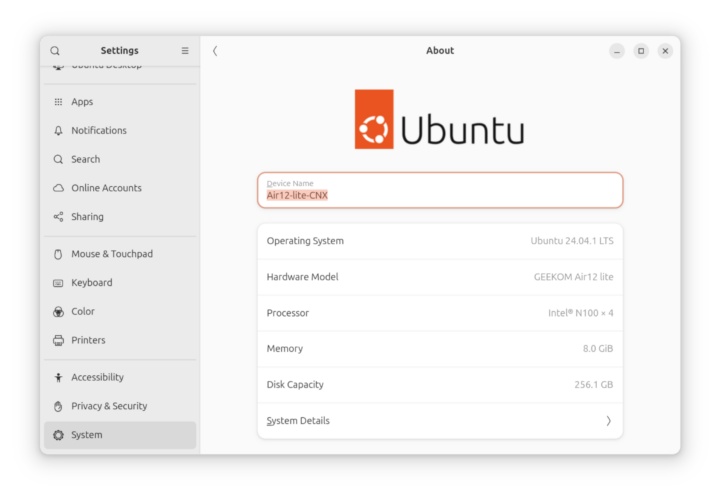
We can get additional information in the Terminal:
|
1 2 3 4 5 6 7 8 9 10 11 12 13 14 15 16 17 18 19 20 |
aey@air12-lite-cnx:~$ cat /etc/lsb-release DISTRIB_ID=Ubuntu DISTRIB_RELEASE=24.04 DISTRIB_CODENAME=noble DISTRIB_DESCRIPTION="Ubuntu 24.04.1 LTS" aey@air12-lite-cnx:~$ uname -a Linux air12-lite-cnx 6.8.0-48-generic #48-Ubuntu SMP PREEMPT_DYNAMIC Fri Sep 27 14:04:52 UTC 2024 x86_64 x86_64 x86_64 GNU/Linux aey@air12-lite-cnx:~$ free -mh total used free shared buff/cache available Mem: 7.5Gi 3.0Gi 2.7Gi 761Mi 2.9Gi 4.5Gi Swap: 4.0Gi 0B 4.0Gi aey@air12-lite-cnx:~$ df -mh Filesystem Size Used Avail Use% Mounted on tmpfs 772M 2.6M 769M 1% /run /dev/sda5 48G 12G 34G 27% / tmpfs 3.8G 67M 3.8G 2% /dev/shm tmpfs 5.0M 8.0K 5.0M 1% /run/lock efivarfs 192K 120K 68K 64% /sys/firmware/efi/efivars /dev/sda1 96M 60M 37M 62% /boot/efi tmpfs 772M 148K 772M 1% /run/user/1000 |
More details are available with inxi utility:
|
1 2 3 4 5 6 7 8 9 10 11 12 13 14 15 16 17 18 19 20 21 22 23 24 25 26 27 28 29 30 31 32 33 34 35 36 37 38 39 40 41 42 43 44 45 46 47 48 49 50 |
aey@air12-lite-cnx:~$ inxi -Fc0 System: Host: air12-lite-cnx Kernel: 6.8.0-48-generic arch: x86_64 bits: 64 Desktop: GNOME v: 46.0 Distro: Ubuntu 24.04.1 LTS (Noble Numbat) Machine: Type: Desktop System: GEEKOM product: Air12 lite v: N/A serial: <superuser required> Mobo: N/A model: Air12 lite serial: <superuser required> UEFI: American Megatrends LLC. v: 0.13 date: 09/20/2024 CPU: Info: quad core model: Intel N100 bits: 64 type: MCP cache: L2: 2 MiB Speed (MHz): avg: 757 min/max: 700/3400 cores: 1: 700 2: 738 3: 797 4: 793 Graphics: Device-1: Intel Alder Lake-N [UHD Graphics] driver: i915 v: kernel Display: wayland server: X.Org v: 23.2.6 with: Xwayland v: 23.2.6 compositor: gnome-shell driver: dri: iris gpu: i915 resolution: 1536x864~60Hz API: EGL v: 1.5 drivers: iris,swrast platforms: wayland,x11,surfaceless,device API: OpenGL v: 4.6 compat-v: 4.5 vendor: intel mesa v: 24.0.9-0ubuntu0.2 renderer: Mesa Intel Graphics (ADL-N) Audio: Device-1: Intel Alder Lake-N PCH High Definition Audio driver: snd_hda_intel API: ALSA v: k6.8.0-48-generic status: kernel-api Server-1: PipeWire v: 1.0.5 status: active Network: Device-1: Motorcomm Micro. YT6801 Gigabit Ethernet driver: N/A Device-2: MEDIATEK MT7922 802.11ax PCI Express Wireless Network Adapter driver: mt7921e IF: wlp2s0 state: up mac: 28:d0:43:33:5c:9e Bluetooth: Device-1: IMC Networks Wireless_Device driver: btusb type: USB Report: hciconfig ID: hci0 rfk-id: 0 state: down bt-service: enabled,running rfk-block: hardware: no software: no address: 00:00:00:00:00:00 Drives: Local Storage: total: 238.47 GiB used: 11.95 GiB (5.0%) ID-1: /dev/sda model: Wodposit SSD size: 238.47 GiB Partition: ID-1: / size: 47.83 GiB used: 11.89 GiB (24.9%) fs: ext4 dev: /dev/sda5 ID-2: /boot/efi size: 96 MiB used: 59.2 MiB (61.7%) fs: vfat dev: /dev/sda1 Swap: ID-1: swap-1 type: file size: 4 GiB used: 0 KiB (0.0%) file: /swap.img Sensors: System Temperatures: cpu: 38.0 C mobo: N/A Fan Speeds (rpm): N/A Info: Memory: total: 8 GiB note: est. available: 7.53 GiB used: 3.14 GiB (41.8%) Processes: 239 Uptime: 29m Shell: Bash inxi: 3.3.34 |
We can see a quad-core Intel N100 CPU clocked at up to 3400 MHz, a Motorcomm Micro YT6801 Gigabit Ethernet controller (without loaded driver?), a MediaTek MT7922 wireless module, etc… Bluetooth is detected but with a 00:00:00:00:00:00 MAC address, so it’s not going to work. We have a fix for that we’ll use a little later. The CPU temperature is 38°C at idle.
GEEKOM Mini Air12 Lite benchmarks on Ubuntu 24.04
Let’s start the Linux benchmarks on the GEEKOM Mini AIr12 Lite with Thomas Kaiser’s sbc-bench.sh:
|
1 2 3 4 5 6 7 8 9 10 11 12 13 14 15 16 17 18 19 20 21 22 23 24 25 26 27 28 29 30 31 32 33 34 35 36 37 38 39 40 41 42 43 44 45 46 47 48 49 50 51 52 53 54 55 56 57 58 59 60 61 62 63 64 65 66 67 68 69 70 71 72 73 74 75 76 77 78 79 80 81 82 83 84 85 86 87 88 89 90 91 92 93 94 95 96 97 98 99 100 101 102 103 104 105 106 107 108 109 110 111 112 113 114 115 116 117 118 |
aey@air12-lite-cnx:~/Downloads/sbc-bench-master$ sudo ./sbc-bench.sh -r [sudo] password for aey: Starting to examine hardware/software for review purposes... sbc-bench v0.9.68 Installing needed tools: distro packages already installed. Done. Checking cpufreq OPP. Done. Executing tinymembench. Done. Executing RAM latency tester. Done. Executing OpenSSL benchmark. Done. Executing 7-zip benchmark. Done. Throttling test: heating up the device, 5 more minutes to wait. Done. Checking cpufreq OPP again. Done (11 minutes elapsed). Results validation: * Measured clockspeed not lower than advertised max CPU clockspeed * No swapping * Background activity (%system) OK * Powercap detected. Details: "sudo powercap-info -p intel-rapl" -> https://tinyurl.com/4jh9nevj Full results uploaded to https://0x0.st/Xd2m.bin # GEEKOM Air12 lite / N100 Tested with sbc-bench v0.9.68 on Mon, 18 Nov 2024 18:14:09 +0700. Full info: [https://0x0.st/Xd2m.bin](http://0x0.st/Xd2m.bin) ### General information: Information courtesy of cpufetch: Name: Intel(R) N100 Microarchitecture: Alder Lake Technology: 10nm Max Frequency: 3.400 GHz Cores: 4 cores AVX: AVX,AVX2 FMA: FMA3 L1i Size: 64KB (256KB Total) L1d Size: 32KB (128KB Total) L2 Size: 2MB L3 Size: 6MB N100, Kernel: x86_64, Userland: amd64 CPU sysfs topology (clusters, cpufreq members, clockspeeds) cpufreq min max CPU cluster policy speed speed core type 0 0 0 700 3400 Alder Lake 1 0 1 700 3400 Alder Lake 2 0 2 700 3400 Alder Lake 3 0 3 700 3400 Alder Lake 7712 KB available RAM ### Policies (performance vs. idle consumption): Status of performance related policies found below /sys: /sys/module/pcie_aspm/parameters/policy: default [performance] powersave powersupersave ### Clockspeeds (idle vs. heated up): Before at 46.0°C: cpu0: OPP: 3400, Measured: 3387 After at 64.0°C: cpu0: OPP: 3400, Measured: 3387 ### Performance baseline * memcpy: 9577.9 MB/s, memchr: 15771.7 MB/s, memset: 8403.9 MB/s * 16M latency: 111.5 99.56 112.0 99.56 111.2 96.63 99.73 104.2 * 128M latency: 125.6 118.9 125.9 118.6 125.3 123.3 115.7 119.0 * 7-zip MIPS (3 consecutive runs): 13566, 12792, 11906 (12750 avg), single-threaded: 3879 * `aes-256-cbc 893352.61k 1176906.88k 1217459.88k 1227885.23k 1231060.99k 1229963.26k` * `aes-256-cbc 902828.82k 1177792.53k 1217706.41k 1227877.38k 1230509.40k 1231295.83k` ### PCIe and storage devices: * Intel Alder Lake-N [UHD Graphics] (Onboard - Video): driver in use: i915 * Intel Alder Lake-N Thunderbolt 4 USB (Onboard - Other): driver in use: xhci_hcd * Intel Alder Lake-N PCH USB 3.2 xHCI Host (Onboard - Other): driver in use: xhci_hcd * Intel Alder Lake-N SATA AHCI (Onboard - SATA): driver in use: ahci * Intel Device 54c4 (Onboard - Other): driver in use: sdhci-pci * Motorcomm YT6801 Gigabit Ethernet: Speed 2.5GT/s, Width x1, driver in use: , * MEDIATEK MT7922 802.11ax PCI Express Wireless Network Adapter: Speed 5GT/s, Width x1, driver in use: mt7921e, * 238.5GB "Wodposit SSD" SSD as /dev/sda: SATA 3.2, 6.0 Gb/s (current: 6.0 Gb/s), 4% worn out, drive temp: 22°C * Macronix MX25L25635E 32MB SPI NOR flash, drivers in use: spi-nor/intel-spi ### Challenging filesystems: The following partitions are NTFS: sda3,sda4 -> https://tinyurl.com/mv7wvzct ### Swap configuration: * /swap.img on /dev/sda5: 4.0G (0K used) ### Software versions: * Ubuntu 24.04.1 LTS (noble) * Compiler: /usr/bin/gcc (Ubuntu 13.2.0-23ubuntu4) 13.2.0 / x86_64-linux-gnu * OpenSSL 3.0.13, built on 30 Jan 2024 (Library: OpenSSL 3.0.13 30 Jan 2024) ### Kernel info: * `/proc/cmdline: BOOT_IMAGE=/boot/vmlinuz-6.8.0-48-generic root=UUID=f7e03f45-cfdd-4ad3-af33-37ebb3fe539f ro quiet splash vt.handoff=7` * Vulnerability Reg file data sampling: Mitigation; Clear Register File * Vulnerability Spec store bypass: Mitigation; Speculative Store Bypass disabled via prctl * Vulnerability Spectre v1: Mitigation; usercopy/swapgs barriers and __user pointer sanitization * Kernel 6.8.0-48-generic / CONFIG_HZ=1000 Waiting for the device to cool down...................................... 39.0°C |
There seems to be some throttling as the 7-zip benchmark averages 12,750 points, but the score drops after each run. The first run yielded 13,566 MIPS, the second 12,792 points, and the last one only 11,906 points. But it’s not related to the CPU temperature because the temperature never exceeds 70°C in the full results log.
Let’s check the power limits:
|
1 2 3 4 5 6 7 8 9 10 11 12 13 14 15 16 17 18 19 20 21 22 23 24 25 26 27 28 29 30 31 32 33 34 35 36 37 38 39 40 |
aey@air12-lite-cnx:~$ sudo powercap-info -p intel-rapl [sudo] password for aey: enabled: 1 Zone 0 name: package-0 enabled: 1 max_energy_range_uj: 262143328850 energy_uj: 39198395257 Constraint 0 name: long_term power_limit_uw: 15000000 time_window_us: 27983872 max_power_uw: 6000000 Constraint 1 name: short_term power_limit_uw: 25000000 time_window_us: 2440 max_power_uw: 0 Constraint 2 name: peak_power power_limit_uw: 78000000 max_power_uw: 0 Zone 0:0 name: core enabled: 0 max_energy_range_uj: 262143328850 energy_uj: 13482617889 Constraint 0 name: long_term power_limit_uw: 0 time_window_us: 976 Zone 0:1 name: uncore enabled: 0 max_energy_range_uj: 262143328850 energy_uj: 44900519 Constraint 0 name: long_term power_limit_uw: 0 time_window_us: 976 |
PL1 and PL2 power limits are set to 15W and 25W just like in Windows 11.
We can further test the CPU performance by running Geekbench 6.3.0 single-core and multi-core benchmarks.
The GEEKOM Air12 Lite achieved 1,228 points in the single-core test and 3,122 points in the multi-core one.
We tested GPU performance with Unigine Heaven Benchmark 4.0 and the Intel N100 mini PC achieved a score of 276 points while rendering the scene at 10.9 FPS on average at the standard 1920×1080 resolution.
Time to test some 4K and 8K videos on YouTube at different frame rates in Firefox.
No problem at 4K 30 FPS with only 5 frames dropped out of 10,016 after playing the video for over 5 minutes.
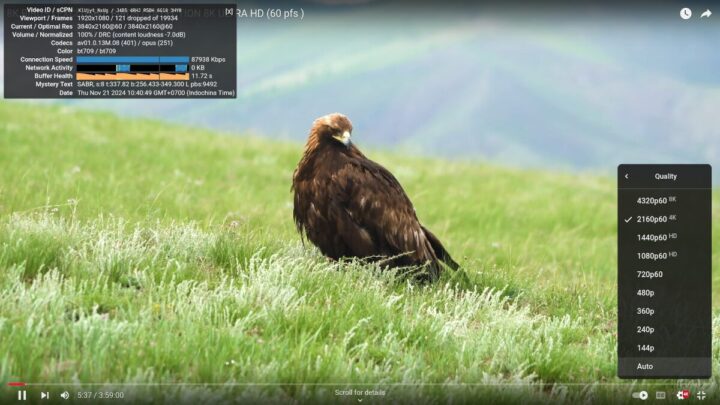
4K 60FPS was fine too, but with a few more frames dropped (121 out of 19,934).

8K 30FPS video playback was excellent with only 8 frames dropped after playing the video for over 5 minutes.
However, 8K 60FPS was not perfect with some stuttering as shown in the “Stats for Nerds” overlay with 2,524 frames dropped out of 22,252. We live in a hot climate and our room temperature was around 26 to 28°C during testing. 8Kp60 might work better in cooler rooms.
Finally, let’s switch to web browsing typically a single-core test using Speedometer 2.0.
GEEKOM Mini Air12 Lite could manage 157 runs per minute in Firefox.
Since Speedometer 2.0 is deprecated, we also ran Speedometer 3.0 to have some data for future reviews.
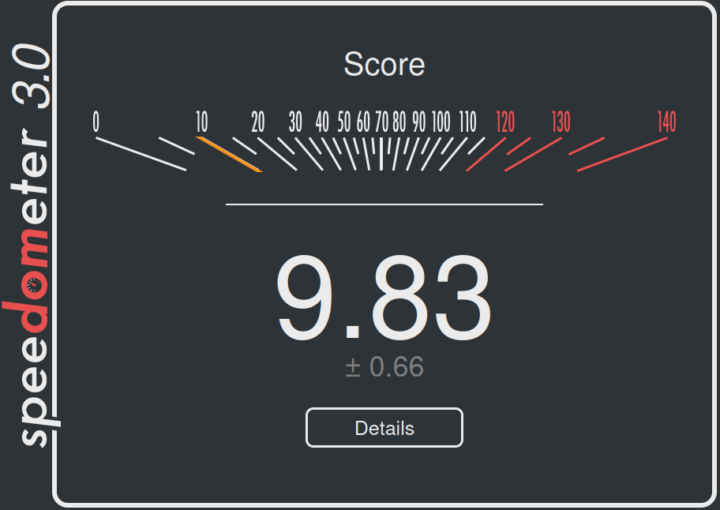
The Intel N100 mini PC got 9.83 points.
GEEKOM Mini Air12 Lite Ubuntu benchmarks comparison against other Intel N100 mini PCs
Now that we have benchmark results for the GEEKOM Mini Air12 Lite in Ubuntu 24.04, we can compare those against the results for two other Intel Processor N100 mini PCs: GEEKOM Mini Air12 and MINIX Z100-0dB both of which we tested with Ubuntu 24.04.
But first here’s a summary of the key specifications for the three systems.
| GEEKOM Mini Air12 Lite | GEEKOM Mini Air12 | MINIX Z100-0dB | |
|---|---|---|---|
| SoC | Intel Alder Lake-N Processor N100 | Intel Alder Lake-N Processor N100 | Intel Alder Lake-N Processor N100 |
| CPU | 4-core/4-thread @ up to 3.4 GHz (Turbo) | 4-core/4-thread @ up to 3.4 GHz (Turbo) | 4-core/4-thread @ up to 3.4 GHz (Turbo) |
| GPU | 24EU Intel HD Graphics | 24EU Intel HD Graphics | 24EU Intel HD Graphics |
| Memory | 8 GB DDR4-3200 | 16GB DDR5-4800 | 16 GB DDR4-3200 |
| Storage | 256GB SATA SSD | 512GB NVMe SSD | 512GB NVMe SSD |
| Default OS | Windows 11 Pro | Windows 11 Pro | Windows 11 Pro |
And now the Ubuntu benchmarks comparison table.
| GEEKOM Mini Air12 Lite | GEEKOM Mini Air12 | MINIX Z100-0dB | |
|---|---|---|---|
| Linux distribution | Ubuntu 24.04.1 | Ubuntu 22.04 | Ubuntu 22.04 |
| sbc-bench.sh | |||
| - memcpy | 9,577.9 MB/s | 10,459.3 MB/s | 9,572.6 MB/s |
| - memset | 8,403 MB/s | 10,665.4 MB/s | 8,552.2 MB/s |
| - 7-zip (average) | 12,750 | 13,940 | 10,680 |
| - 7-zip (top result) | 13,566 | 13,976 | 12,324 |
| - OpenSSL AES-256 16K | 1,231,295.83k | 1,233,283.75k | 1,232,743.08k |
| Geekbench 6 Single | 1,228 | 1,213 | 1,243 |
| Geekbench 6 Multi | 3,122 | 3,272 | 3,189 |
| Unigine Heaven score | 276 | 303 | 294 |
| Speedometer (Firefox) | 157 | 149 | 146 |
Unsurprisingly all three systems perform quite similarly since they are all Intel N100 mini PCs. Having said that the GEEKOM Mini Air12 typically has an edge in most benchmarks, and we can see the MINIX Z100-0dB fanless mini PC struggles more during multi-core tests like 7-zip than its actively-cooled competitors. The higher Speedometer 2.0 Firefox score is likely due to software improvements that occur over time in web browsers.
Storage and USB testing
We tested the performance of the 256GB SATA SSD using iozone3:
|
1 2 3 4 5 6 7 8 9 10 11 |
aey@air12-lite-cnx:~$ sudo iozone -e -I -a -s 1000M -r 4k -r 16k -r 512k -r 1024k -r 16384k -i 0 -i 1 -i 2 random random bkwd record stride kB reclen write rewrite read reread read write read rewrite read fwrite frewrite fread freread 1024000 4 100270 119058 86743 87894 34908 95694 1024000 16 252619 255456 220916 213143 106795 212196 1024000 512 407830 428964 406329 408921 378467 405568 1024000 1024 468513 412731 458182 454026 430298 451877 1024000 16384 456539 448391 542268 543251 542884 474040 iozone test complete. |
The sequential read speed is about 542 MB/s and the write speed is around 456MB/s. If we compare it to the results in CrystalDiskMark on Windows 11, the Mini Air12 Lite managed 561 MB/s and 503 MB/s R/W speeds respectively. That’s quite lower than on most mini PCs with NVMe SSD, but that’s normal for a SATA drive, and GEEKOM made this choice to lower the cost of the entry-level mini PC.
In order to double-check the speed of the USB ports, we connected the ORICO M234C3-U4 USB 3.0 NVMe SSD enclosure to each of the USB 3.0 ports and a USB HDD to the USB 2.0 port relying on lsusb and iozone3 command line utilities to confirm the speed and standard used.
Here are the results for the left USB 3.0 Type-A port on the front panel:
|
1 2 3 4 5 6 7 8 9 |
aey@air12-lite-cnx:~$ lsusb -t | grep uas |__ Port 001: Dev 002, If 0, Class=Mass Storage, Driver=uas, 10000M aey@air12-lite-cnx:/media/cnx/EXT4-REVIEW$ sudo iozone -e -I -a -s 1000M -r 16384k -i 0 -i 1 random random bkwd record stride kB reclen write rewrite read reread read write read rewrite read fwrite frewrite fread freread 1024000 16384 1010484 1006180 874908 877794 iozone test complete. |
Same for the top left USB 2.0 Type-A port on rear panel:
|
1 2 3 4 5 6 7 8 9 |
cnx@air12-lite-cnx:~$ lsusb -t | grep uas |__ Port 003: Dev 009, If 0, Class=Mass Storage, Driver=uas, 480M cnx@air12-lite-cnx:/media/cnx/USB3_EXT4$ sudo iozone -e -I -a -s 1000M -r 16384k -i 0 -i 1 random random bkwd record stride kB reclen write rewrite read reread read write read rewrite read fwrite frewrite fread freread 1024000 16384 40824 37296 39604 42258 iozone test complete. |
Summary of USB port speeds (from left to right)
- Front panel
- USB-A #1 – USB 3.2 (10 Gbps) – Read speed: 874 MB/s; write speed: 1010 MB/s
- USB-A #2 – USB 3.2 (10 Gbps) – Read speed: 869 MB/s; write speed: 981 MB/s
- Read panel:
- USB-A #1 (top) – USB 2.0 (480 Mbps) – Read speed: 39 MB/s; write speed: 40MB/s
- USB-A #2 (bottom) – USB 2.0 (480 Mbps) – Read speed: 42 MB/s; write speed: 42 MB/s
- USB-A #3 (top) – USB 3.2 (10 Gbps) – Read speed: 876 MB/s; write speed: 988 MB/s
- USB-A #4 (bottom) – USB 3.2 (10 Gbps) – Read speed: 869 MB/s; write speed: 986 MB/s
Everything is as advertised.
Networking performance (GbE and WiFi 6)
We also tested networking performance on the GEEKOM Mini Air12 Lite using the iperf3 utility on UP Xtreme i11 Edge mini PC on the side.
The first problem is that Ethernet does not work as while the Motorcomm YT6801 controller is detected, there’s no driver in use as reported by inxi. Luckily, there’s a driver on GitHub that we can install relatively easily on Ubuntu:
|
1 2 3 4 5 6 |
sudo apt install build-essential dkms wget https://github.com/dante1613/Motorcomm-YT6801/raw/main/tuxedo-yt6801/tuxedo-yt6801_1.0.28-1_all.deb sudo dpkg -i tuxedo-yt6801_1.0.28-1_all.deb echo yt6801 | sudo tee -a /etc/modules sudo depmod sudo reboot |
Now that we have a gigabit Ethernet connection, we can run the test with iperf3
- Download
|
1 2 3 4 5 6 7 8 9 10 11 12 13 14 15 16 17 |
cnx@air12-lite-cnx:~$ iperf3 -t 60 -c 192.168.31.12 -i 10 -R Connecting to host 192.168.31.12, port 5201 Reverse mode, remote host 192.168.31.12 is sending [ 5] local 192.168.31.121 port 47832 connected to 192.168.31.12 port 5201 [ ID] Interval Transfer Bitrate [ 5] 0.00-10.01 sec 1.10 GBytes 942 Mbits/sec [ 5] 10.01-20.01 sec 1.10 GBytes 941 Mbits/sec [ 5] 20.01-30.01 sec 1.09 GBytes 940 Mbits/sec [ 5] 30.01-40.01 sec 1.09 GBytes 940 Mbits/sec [ 5] 40.01-50.00 sec 1.09 GBytes 941 Mbits/sec [ 5] 50.00-60.01 sec 1.10 GBytes 942 Mbits/sec - - - - - - - - - - - - - - - - - - - - - - - - - [ ID] Interval Transfer Bitrate Retr [ 5] 0.00-60.05 sec 6.58 GBytes 941 Mbits/sec 1 sender [ 5] 0.00-60.01 sec 6.57 GBytes 941 Mbits/sec receiver iperf Done. |
- Upload
|
1 2 3 4 5 6 7 8 9 10 11 12 13 14 15 16 |
cnx@air12-lite-cnx:~$ iperf3 -t 60 -c 192.168.31.12 -i 10 Connecting to host 192.168.31.12, port 5201 [ 5] local 192.168.31.121 port 48158 connected to 192.168.31.12 port 5201 [ ID] Interval Transfer Bitrate Retr Cwnd [ 5] 0.00-10.01 sec 1.01 GBytes 865 Mbits/sec 0 546 KBytes [ 5] 10.01-20.01 sec 1.01 GBytes 865 Mbits/sec 0 546 KBytes [ 5] 20.01-30.01 sec 1.01 GBytes 865 Mbits/sec 0 830 KBytes [ 5] 30.01-40.00 sec 1.00 GBytes 863 Mbits/sec 0 830 KBytes [ 5] 40.00-50.01 sec 1.01 GBytes 864 Mbits/sec 0 830 KBytes [ 5] 50.01-60.01 sec 1.01 GBytes 865 Mbits/sec 0 830 KBytes - - - - - - - - - - - - - - - - - - - - - - - - - [ ID] Interval Transfer Bitrate Retr [ 5] 0.00-60.01 sec 6.04 GBytes 864 Mbits/sec 0 sender [ 5] 0.00-60.06 sec 6.04 GBytes 863 Mbits/sec receiver iperf Done. |
- Full-duplex (bidirectional)
|
1 2 3 4 5 6 7 8 9 10 11 12 13 14 15 16 17 18 19 20 21 22 23 24 25 |
cnx@air12-lite-cnx:~$ iperf3 -t 60 -c 192.168.31.12 -i 10 --bidir Connecting to host 192.168.31.12, port 5201 [ 5] local 192.168.31.121 port 51320 connected to 192.168.31.12 port 5201 [ 7] local 192.168.31.121 port 51330 connected to 192.168.31.12 port 5201 [ ID][Role] Interval Transfer Bitrate Retr Cwnd [ 5][TX-C] 0.00-10.01 sec 769 MBytes 644 Mbits/sec 0 482 KBytes [ 7][RX-C] 0.00-10.01 sec 1.09 GBytes 938 Mbits/sec [ 5][TX-C] 10.01-20.01 sec 772 MBytes 647 Mbits/sec 0 723 KBytes [ 7][RX-C] 10.01-20.01 sec 1.09 GBytes 938 Mbits/sec [ 5][TX-C] 20.01-30.00 sec 768 MBytes 644 Mbits/sec 0 723 KBytes [ 7][RX-C] 20.01-30.00 sec 1.09 GBytes 938 Mbits/sec [ 5][TX-C] 30.00-40.01 sec 770 MBytes 645 Mbits/sec 0 723 KBytes [ 7][RX-C] 30.00-40.01 sec 1.09 GBytes 938 Mbits/sec [ 5][TX-C] 40.01-50.01 sec 770 MBytes 646 Mbits/sec 0 723 KBytes [ 7][RX-C] 40.01-50.01 sec 1.09 GBytes 938 Mbits/sec [ 5][TX-C] 50.01-60.01 sec 770 MBytes 646 Mbits/sec 0 723 KBytes [ 7][RX-C] 50.01-60.01 sec 1.09 GBytes 938 Mbits/sec - - - - - - - - - - - - - - - - - - - - - - - - - [ ID][Role] Interval Transfer Bitrate Retr [ 5][TX-C] 0.00-60.01 sec 4.51 GBytes 646 Mbits/sec 0 sender [ 5][TX-C] 0.00-60.06 sec 4.51 GBytes 645 Mbits/sec receiver [ 7][RX-C] 0.00-60.01 sec 6.56 GBytes 938 Mbits/sec 1 sender [ 7][RX-C] 0.00-60.06 sec 6.55 GBytes 937 Mbits/sec receiver iperf Done. |
The results are acceptable, although not quite as good as with Intel or Realtek controllers, at least for upload and bi-directional performance.
We also tested WiFi 6 @ 5 GHz, but it’s not super useful because GEEKOM told us they will switch to a WiFi 5 module for future production batches.
- Download
|
1 2 3 4 5 6 7 8 9 10 11 12 13 14 15 16 17 |
cnx@air12-lite-cnx:~$ iperf3 -t 60 -c 192.168.31.12 -i 10 -R Connecting to host 192.168.31.12, port 5201 Reverse mode, remote host 192.168.31.12 is sending [ 5] local 192.168.31.242 port 55254 connected to 192.168.31.12 port 5201 [ ID] Interval Transfer Bitrate [ 5] 0.00-10.01 sec 1.90 GBytes 1.63 Gbits/sec [ 5] 10.01-20.01 sec 1.89 GBytes 1.62 Gbits/sec [ 5] 20.01-30.01 sec 1.80 GBytes 1.54 Gbits/sec [ 5] 30.01-40.01 sec 1.86 GBytes 1.60 Gbits/sec [ 5] 40.01-50.01 sec 1.93 GBytes 1.65 Gbits/sec [ 5] 50.01-60.01 sec 1.94 GBytes 1.67 Gbits/sec - - - - - - - - - - - - - - - - - - - - - - - - - [ ID] Interval Transfer Bitrate Retr [ 5] 0.00-60.06 sec 11.3 GBytes 1.62 Gbits/sec 35 sender [ 5] 0.00-60.01 sec 11.3 GBytes 1.62 Gbits/sec receiver iperf Done. |
- Upload
|
1 2 3 4 5 6 7 8 9 10 11 12 13 14 15 16 |
cnx@air12-lite-cnx:~$ iperf3 -t 60 -c 192.168.31.12 -i 10 Connecting to host 192.168.31.12, port 5201 [ 5] local 192.168.31.242 port 39216 connected to 192.168.31.12 port 5201 [ ID] Interval Transfer Bitrate Retr Cwnd [ 5] 0.00-10.01 sec 1.52 GBytes 1.30 Gbits/sec 0 3.12 MBytes [ 5] 10.01-20.01 sec 1.51 GBytes 1.30 Gbits/sec 0 3.12 MBytes [ 5] 20.01-30.01 sec 1.54 GBytes 1.33 Gbits/sec 0 3.12 MBytes [ 5] 30.01-40.01 sec 1.55 GBytes 1.33 Gbits/sec 0 3.12 MBytes [ 5] 40.01-50.01 sec 1.56 GBytes 1.34 Gbits/sec 0 3.12 MBytes [ 5] 50.01-60.01 sec 1.56 GBytes 1.34 Gbits/sec 0 3.12 MBytes - - - - - - - - - - - - - - - - - - - - - - - - - [ ID] Interval Transfer Bitrate Retr [ 5] 0.00-60.01 sec 9.25 GBytes 1.32 Gbits/sec 0 sender [ 5] 0.00-60.05 sec 9.24 GBytes 1.32 Gbits/sec receiver iperf Done. |
As previously reported Bluetooth on the Mediatek MT7922 module requires at least Linux 6.10, but Ubuntu 24.04 ships with Linux 6.8,
So if users need Bluetooth on their mini PC, they either need to install Ubuntu 24.10, or manually install Linux 6.10 on Ubuntu 24.04. We went with the latter:
|
1 2 |
cnx@air12-lite-cnx:~$ uname -a Linux air12-lite-cnx 6.10.0-061000rc4-generic #202406161734 SMP PREEMPT_DYNAMIC Sun Jun 16 21:47:04 UTC 2024 x86_64 x86_64 x86_64 GNU/Linux |
Bluetooth was detected and no errors were reported:
|
1 2 3 4 5 6 7 8 9 10 11 12 13 14 15 16 17 18 19 20 21 22 23 24 25 26 |
cnx@air12-lite-cnx:~$ inxi -Fc0 ... Bluetooth: Device-1: IMC Networks Wireless_Device driver: btusb type: USB Report: hciconfig ID: hci0 state: up address: 28:D0:43:33:5C:9F bt-v: 5.3 cnx@air12-lite-cnx:~$ sudo dmesg | grep -i bluetooth [ 3.755590] Bluetooth: Core ver 2.22 [ 3.755617] NET: Registered PF_BLUETOOTH protocol family [ 3.755618] Bluetooth: HCI device and connection manager initialized [ 3.755623] Bluetooth: HCI socket layer initialized [ 3.755625] Bluetooth: L2CAP socket layer initialized [ 3.755629] Bluetooth: SCO socket layer initialized [ 3.843301] Bluetooth: hci0: HW/SW Version: 0x008a008a, Build Time: 20240219103618 [ 3.985137] Bluetooth: hci0: Device setup in 147031 usecs [ 3.985149] Bluetooth: hci0: HCI Enhanced Setup Synchronous Connection command is advertised, but not supported. [ 4.046627] Bluetooth: hci0: AOSP extensions version v0.96 [ 4.046632] Bluetooth: hci0: AOSP quality report is not supported [ 4.920706] Bluetooth: BNEP (Ethernet Emulation) ver 1.3 [ 4.920711] Bluetooth: BNEP filters: protocol multicast [ 4.920715] Bluetooth: BNEP socket layer initialized [ 4.925933] Bluetooth: MGMT ver 1.22 [ 6.553549] Bluetooth: RFCOMM TTY layer initialized [ 6.553558] Bluetooth: RFCOMM socket layer initialized [ 6.553565] Bluetooth: RFCOMM ver 1.11 [ 874.682415] Bluetooth: hci0: corrupted SCO packet |
We could transfer a file from the computer to an Android phone over Bluetooth without issue. But as noted with WiFi, GEEKOM will change the wireless module, so our WiFi and Bluetooth test here will not be relevant to most people.
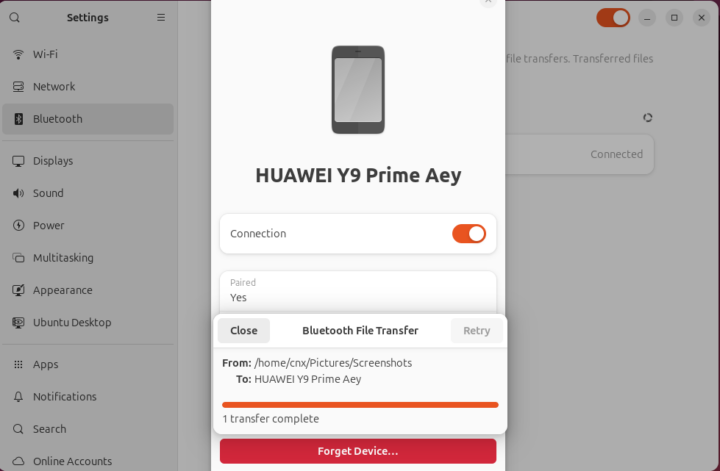
Stress test and Mini Air12 Lite thermal performance
In order to evaluate the GEEKOM Air12 Lite Lite thermal performance, we performed a stress test on the Intel Processor N100 quad-core Alder Lake-N CPU and monitored the CPU temperature and frequency with Psensor and sbc-bench.sh.
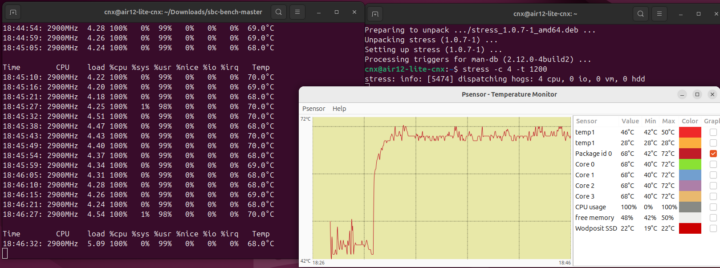
The chart shows the CPU temperature jumping quickly from around 42°C before the test to around 60-65°C before shortly stabilizing in the 68-72°C band during the rest of the stress test.
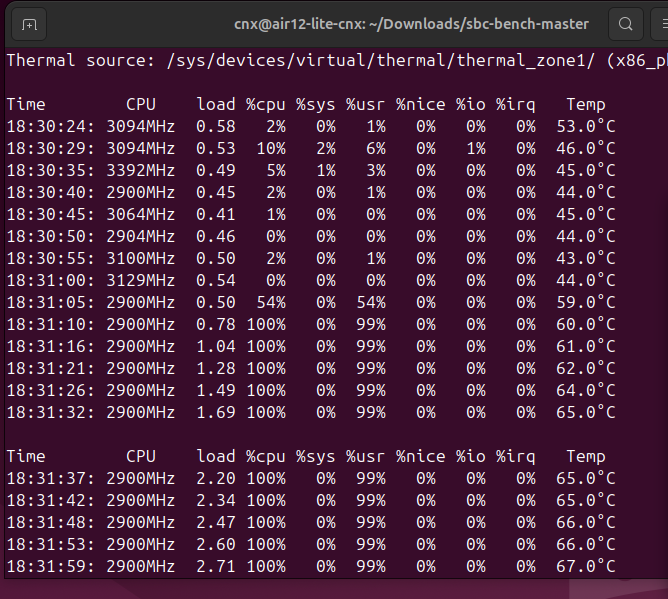
sbc-bench.sh also reports the CPU frequency is around 2900 MHz under load or the same as the earlier Mini Air12. The maximum CPU temperature is slightly lower for the Lite version at 72°C against 77°C for the Mini Air12; Note: Testing was performed in a room with an ambient temperature of 26 to 28°C.
Fan noise
The mini PC’s fan is barely audible when the computer is idled or under light load, but is a bit more noisy under heavier loads. We measured the fan noise with a sound level meter placed at around 5 centimeters from the top of the device
- Idle – Around 39 – 39.6 dBA
- Video Playback – 39.6 – 41.1 dBA (Youtube 8Kp60 in Firefox)
- Stress test – 39.5 to 48.1 dBA
The ambient noise in the room was measured at 37 – 38 dBA.
GEEKOM MIni Air12 Lite power consumption in Ubuntu
The power consumption was measured with a wall power meter:
- Power off – 1.2 to 1.3 Watt
- Idle – 6.0 to 6.5 Watts
- Video playback – 16 to 17 Watts (Youtube 8Kp60 in Firefox)
- Stress test – 20.1 to 21.1 Watts
Note: The mini PC was connected to WiFi 6, a USB keyboard, a USB mouse, and a GAOMON PD2200 pen display through the HDMI port during the measurements.
Conclusion
GEEKOM Mini Air12 Lite mini PC works reasonably well with Ubuntu 24.04 Linux distribution, although the initial Linux experience is not as smooth as on most other systems. Let’s go with the positives first, Web browsing works fine taking into considering we only have 8GB of RAM to play with (so don’t open 100+ tabs), 4Kp60 and 8Kp30 YouTube video playback is smooth, but somehow 8Kp60 not as much despite the Mini Air12 having no such issue last year, and overall performance is similar to that of more expensive mini PCs based on the Intel N100 CPU.
The onboarding process was not very smooth. First setting up a dual boot system with Windows 11 and Ubuntu 22.04 is more complicated on a 256GB SSD, and we had to reset Windows 11 before installing Ubuntu side-by-side Windows. Ubuntu does not come with drivers for the MotorComm YT6801 gigabit Ethernet controller, meaning only WiFi works, until we install a driver to get Ethernet. GEEKOM will also change the WiFI 6 module from your sample to an unnamed WiFi 5 module for new production runs, and I can’t guarantee that the new wireless module will be supported in Linux. So future Mini Air12 Lite mini PCs may not have any network connectivity out of the box in the worst-case scenario, meaning you’d need a USB to Ethernet dongle to install the YT6801 module. I view this scenario as unlikely since most wireless modules are supported in Linux, but it’s not out of the question.
We’d like to thank GEEKOM for sending the Mini Air12 Lite mini PC for review. It’s fine with the pre-installed Windows 11 Pro, but Ubuntu/Linux should be reversed for more adventurous users. It can be purchased on Amazon for $169 (for Black Friday) and GEEKOM US for $179 with the coupon code “Air12Lite20” valid until December 2, and possibly beyond. British users can also find it on GEEKOM UK for 199 GBP, and the company has shops in other countries too. While it’s a low-cost mini PC compared to the Mini Air12, it’s not the cheapest Intel N100 mini PC around, and for instance, you’ll find the GMKtec G3 in a similar configuration for about $100 on AliExpress or $128 on Amazon. One advantage of purchasing a GEEKOM mini PC is that they ship from a local warehouse so they can offer free 30-day returns/refunds and a 3-year warranty that can be taken advantage of if needed (e.g. Linux is not working on new models with the WiFi 5 module).
CNXSoft: This review is a translation – with some additional insights – of the original article on CNX Software Thailand by Suthinee Kerdkaew.

Jean-Luc started CNX Software in 2010 as a part-time endeavor, before quitting his job as a software engineering manager, and starting to write daily news, and reviews full time later in 2011.
Support CNX Software! Donate via cryptocurrencies, become a Patron on Patreon, or purchase goods on Amazon or Aliexpress


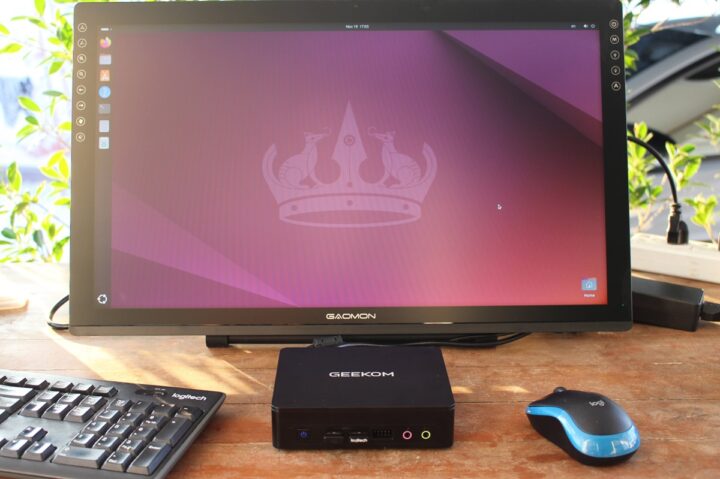
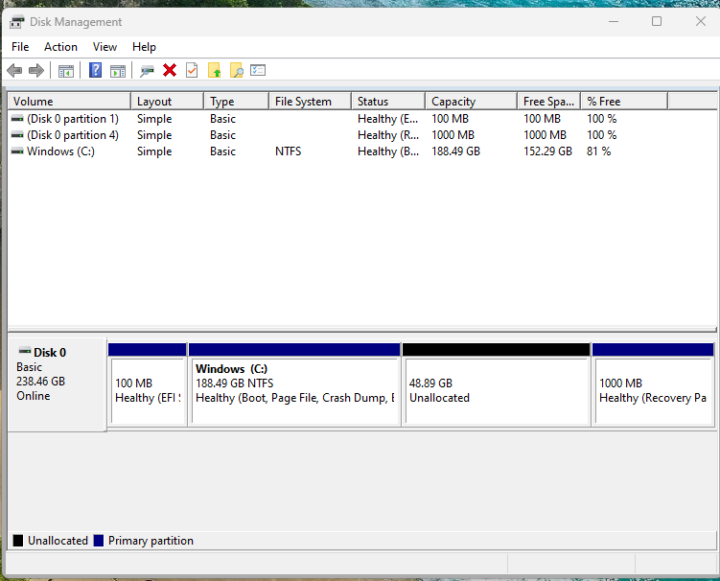

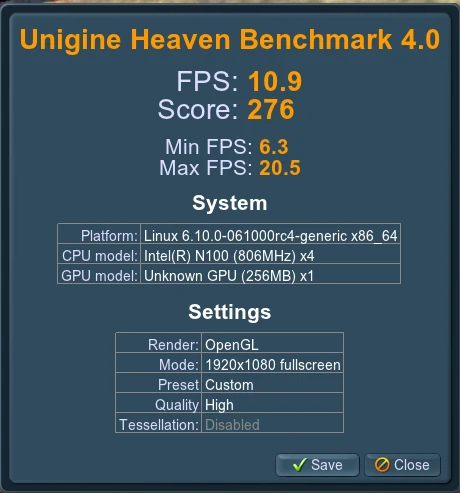
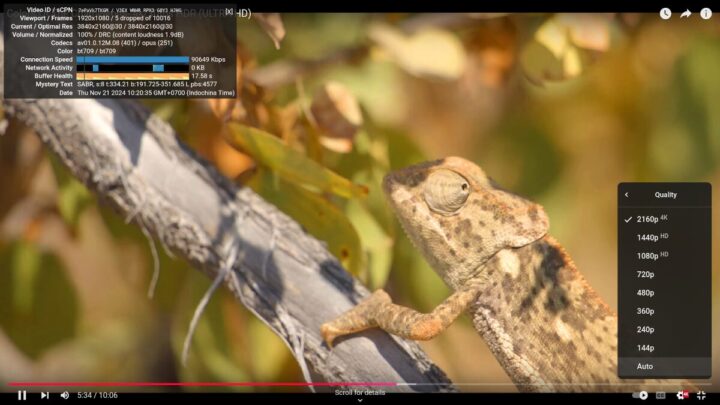
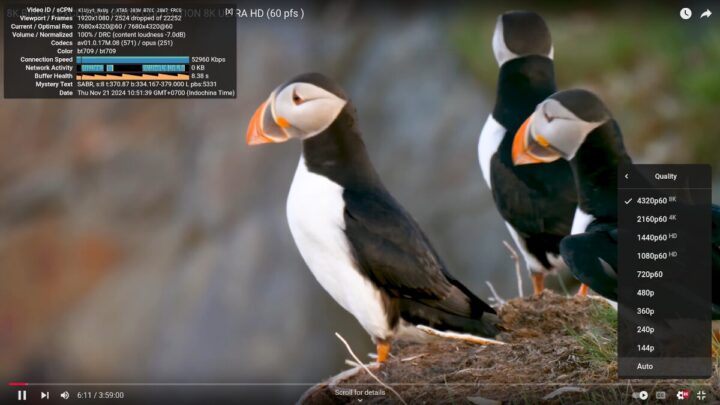
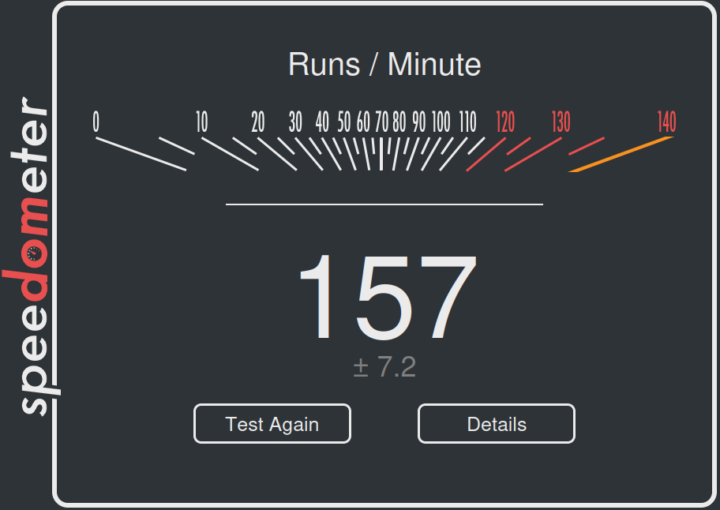



> There seems to be some throttling
My suspicion still is the memory controller on Alder Lake-N being throttled once the CPU temperature reaches or exceeds 65°C. Though hard to test w/o access to the platform and then artificially modifying the cooling solution to cook the CPU above 65°C in idle to then run Willy’s ramlat to verify 🙂