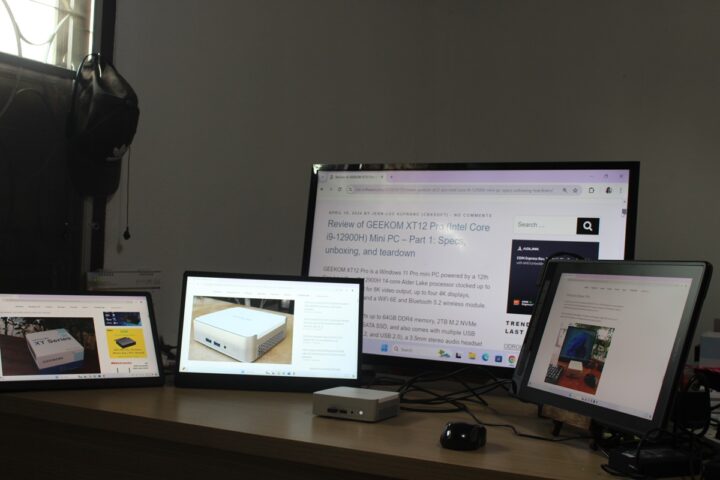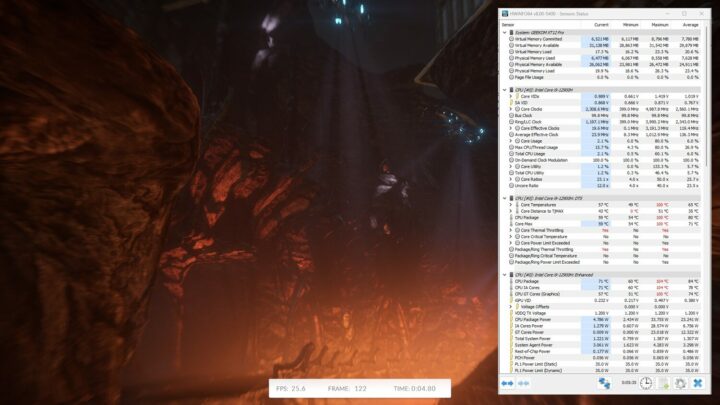We’ve already checked out the specifications, and gone through an unboxing and a teardown of the GEEKOM XT12 Pro mini PC in the first part of the review, so we’ll now report our experience with the 12th Gen Intel Core i9-12900H mini PC with Windows 11 Pro operating system.
In this second part of GEEKOM XT12 Pro, we’ll test the features of the Alder Lake mini PC in Windows 11 Pro, run benchmarks, test networking and storage, evaluate cooling performance, and finally provide some numbers for fan noise and power consumption.

Software overview and features testing
The System->About menu confirms that we have an XT12 Pro mini PC with a 12th Gen Intel Core i9-12900H processor clocked at 2.50 GHz (base frequency) and 32GB RAM that runs Windows 11 Pro operating system version 23H2. The system was tested with Windows 11 OS build 22631.3447.
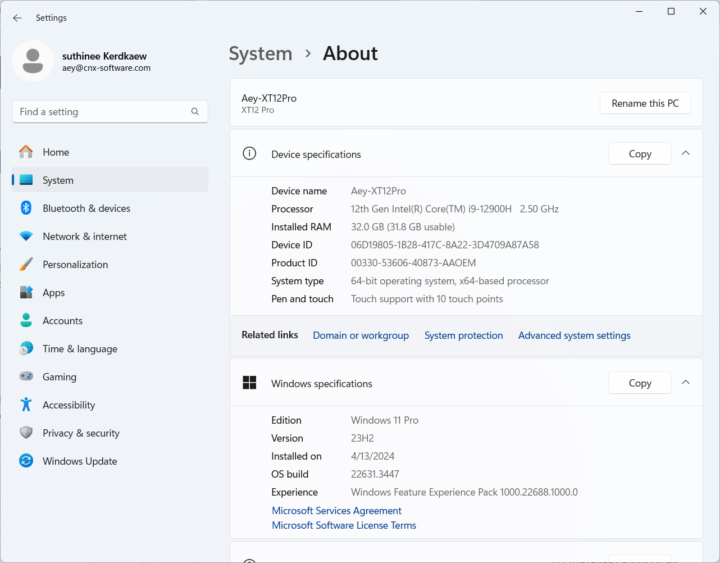
HWiNFO64 program provides more details about the Intel Core I9-12900H 14-core (6x P-cores, 8x E-cores)/20-thread processor, the motherboard, and Intel Irix Xe graphics.
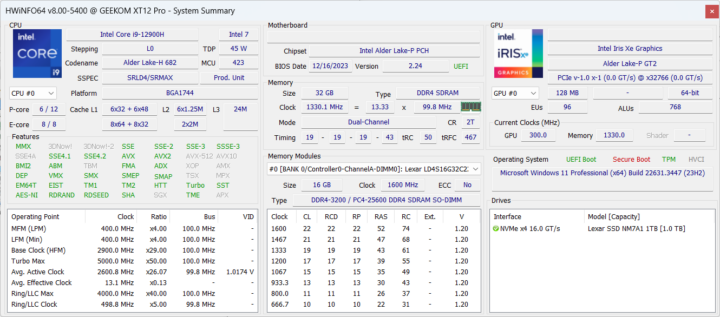
Additional details about the 96EU Intel Iris Xe Graphics (Alder Lake-P GT2) can also be found in TechPowerUp GPU-Z.
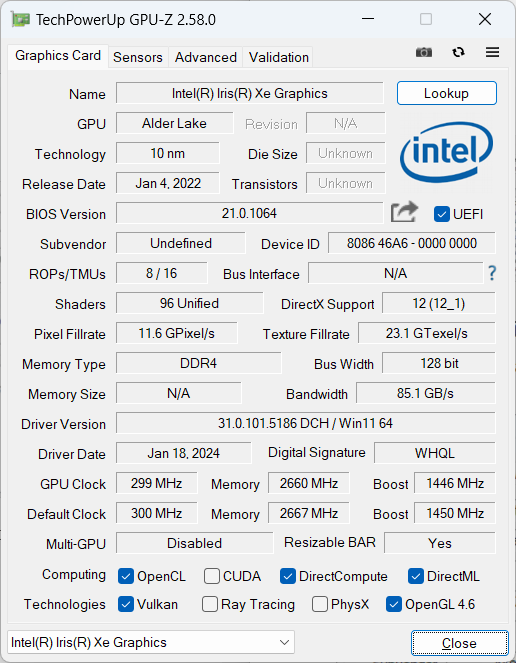
The PL1 and PL2 power limits are respectively set to 35W and 80W while the Intel Core i9-12900H has a 45W TDP/PBP (Processor Base Power). GEEKOM went with the 35W (Minimum Assured Power) value which may lower performance, but the CPU should run at cooler temperatures.
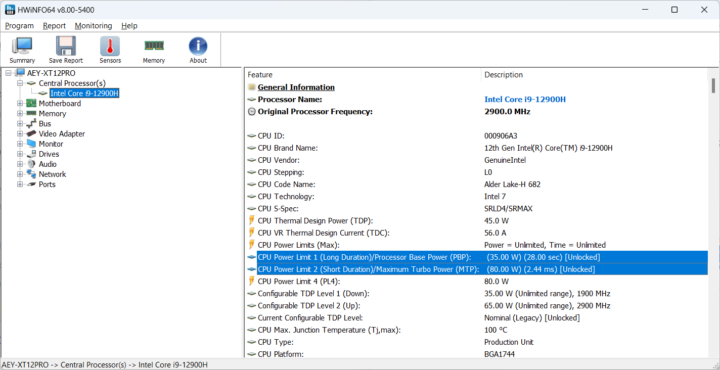
HWiNFO64 reports two 16 GB Lexar DDR4-3200MHz SO-DIMM modules are used in the mini PC using Shenzhen Longsys Electronics chips.
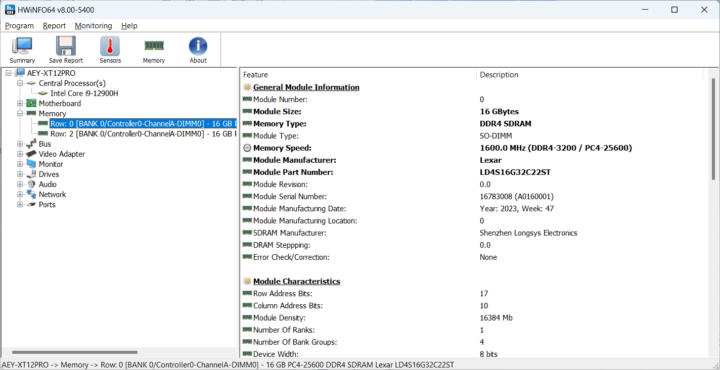
Windows Task Manager confirms the system comes with 32GB of RAM running at 3,200 MHz.
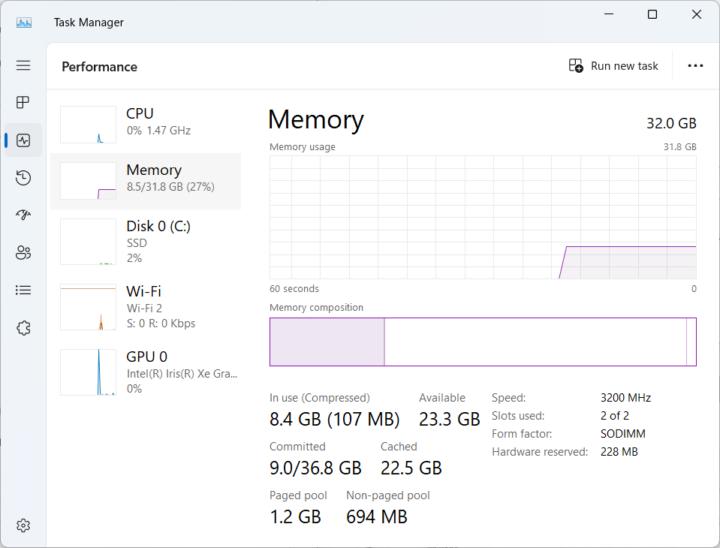
We can check the network adapters in Device Manager where we’ll find an an Intel i225-V 2.5GbE Ethernet controller and a MediaTek MT7922 wireless module for WiFi 6E and Bluetooth 5.2.
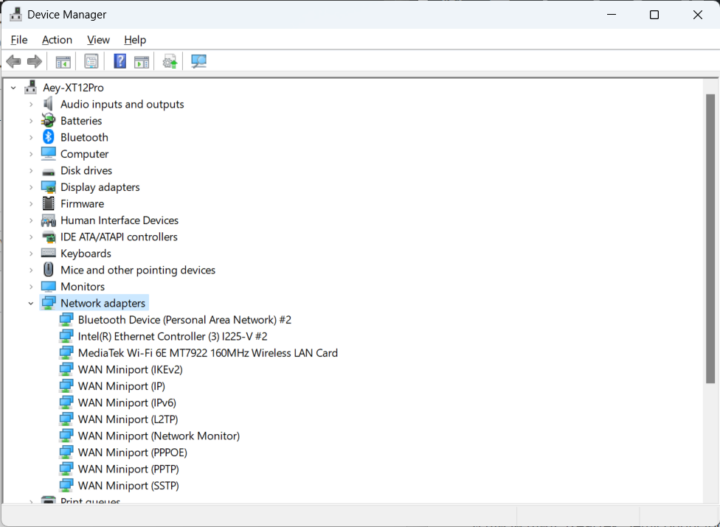
Further Information about the 2.5GbE interface in the GEEKOM XT12 Pro can be found in HWiNFO64…
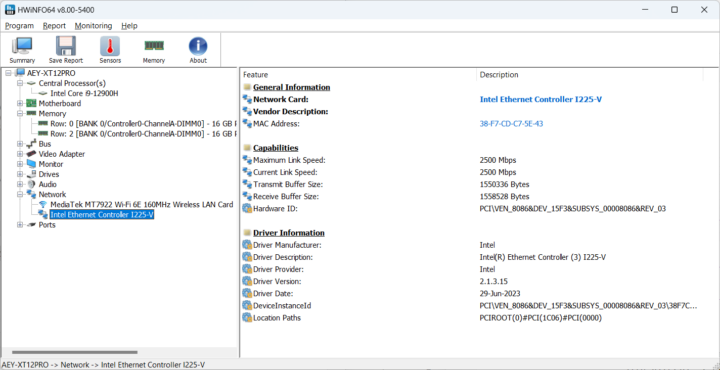
… and also shows the “MediaTek MT7922 Wi-Fi 6E 160 MHz Wireless LAN Card” with up to 2,999 Mbps link speed and set to 1,200 Mbps at the time of the screenshot.
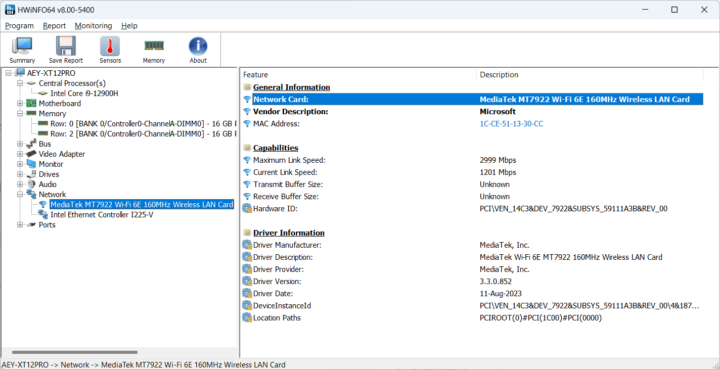
Let’s go based to the Device Manager windows to check the Bluetooth version.
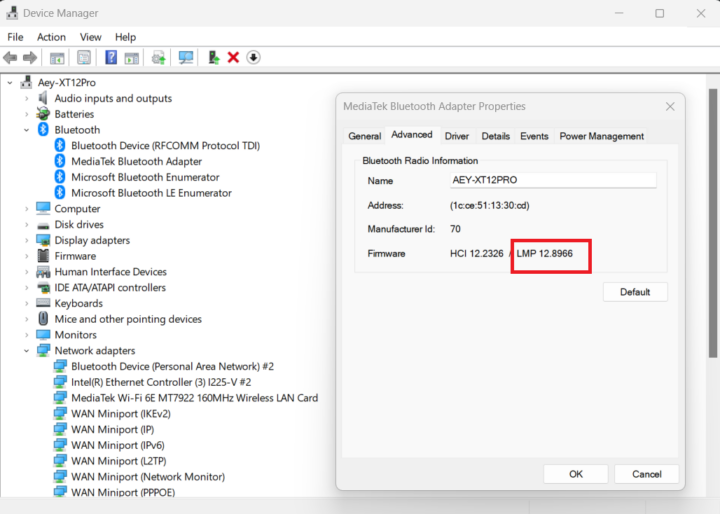
LMP 12 looks up to Bluetooth 5.3, while Bluetooth 5.2 is advertised in the specifications. We also quickly tested Bluetooth connectivity by transferring a file from an Android smartphone to the computer.
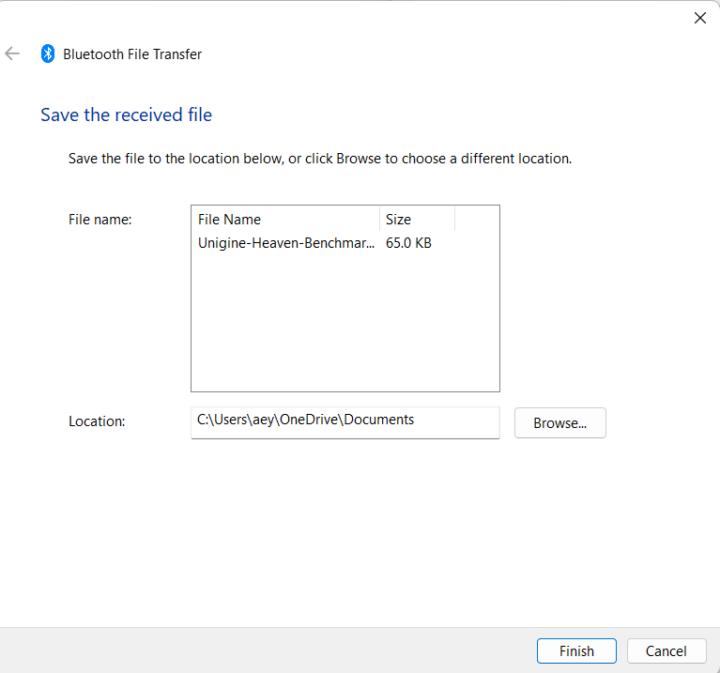
We’ll now test the USB4, USB 3.2, and USB 2.0 ports on GEEKOM XT12 Pro using an ORICO M234C3-U4 M.2 NVMe SSD enclosure for USB 3.x/4 ports and a USB 3.0 hard drive for the USB 2.0 port, as well as the HWiNFO64 program to verify the version and speed and CrystalDiskMark to confirm the transfer speed.
Here are examples for each type of port starting with the left USB 3.2 Type-A port on the front panel…

… followed by the left USB4 Type-C port on the rear panel…
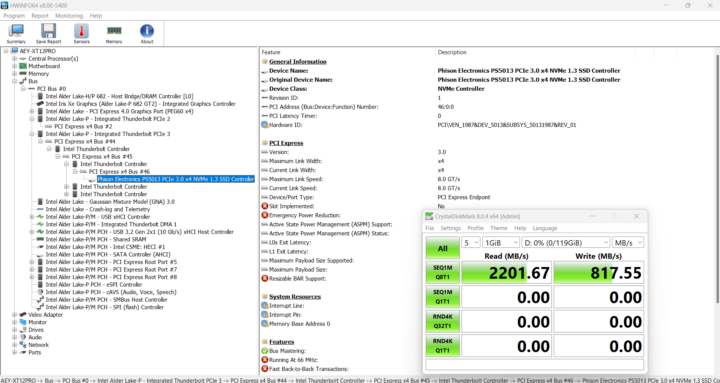
… and finally the USB 2.0 port.
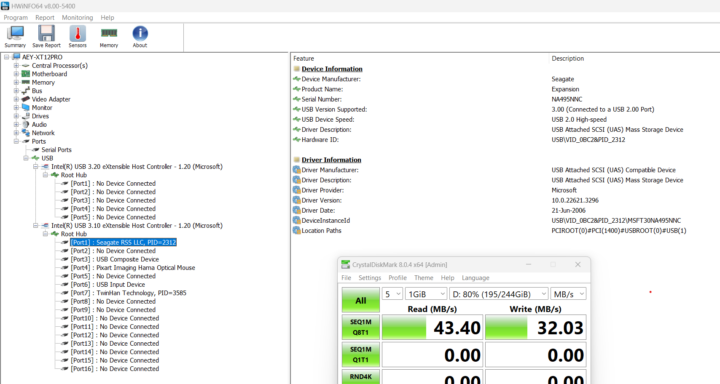
Here’s a summary of the results of all 6 ports (from left to right)
- Front panel
- USB-A #1 – USB 3.2 – USB 3.1 SuperSpeedPlus (10 Gbps) – Read speed: 1,040 MB/s; write speed: 955 MB/s
- USB-A #2 – USB 3.2 – USB 3.1 SuperSpeedPlus (10 Gbps) – Read speed: 1,046 MB/s; Write speed: 955 MB/s
- Rear panel
- USB-C #1 – USB 4 Gen3 (40 Gbps) – Thunderbolt/NVMe 8GT/s – Read speed: 2,201 MB/s; write speed: 817 MB/s
- USB-C #2 – USB 4 Gen3 (40 Gbps) – Thunderbolt/NVMe 8GT/s – Read speed: 2,188 MB/s; write speed: 819 MB/s
- USB-A #1 – USB 3.2 – USB 3.1 SuperSpeedPlus (10 Gbps) – Read speed: 1,045 MB/s; write speed: 966 MB/s
- USB-A #2 – USB 2.0 – USB 2.0 Hight-Speed (480 Mbps) – Read speed: 43.40MB/s; write speed: 32.03 MB/s
All ports work as expected considering the read speed of the Apacer SSD we use tops at 2,200 MB/s.
The GEEKOM XT12 Pro mini PC supports up to 4 independent displays, so we connected four monitors through the two HDMI 2.0 ports and two USB 4 Gen3 ports.

We don’t own any (working) 4K or 8K capable display, but we could still confirm quad-display setups can work just fine using a 14-inch CrowView laptop monitor (USB-C), a 15.6-inch CrowVi USB-C display, an HDMI television, and the Kamvas Pro 16 (2.5K) drawing tablet with 2.5K resolution connected through HDMI.
GEEKOM XT12 Pro benchmarks on Windows 11 Pro
Before running Windows 11 benchmarks on the GEEKOM XT12 Pro mini PC, we set the Power mode to “Best performance” in the settings.

Note that the ambient temperature was 30 to 32°C, or slightly hotter than in previous reviews (26 to 30°C), and there may be an impact on the results.
Let’s start with PCMark 10.
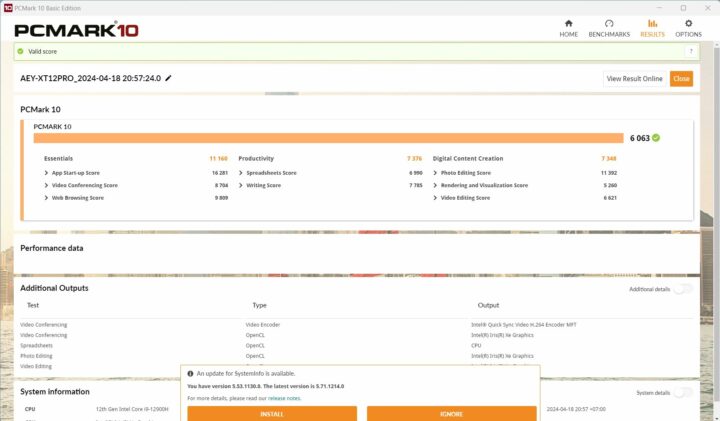
That would be 6,063 points in PCMark 10.
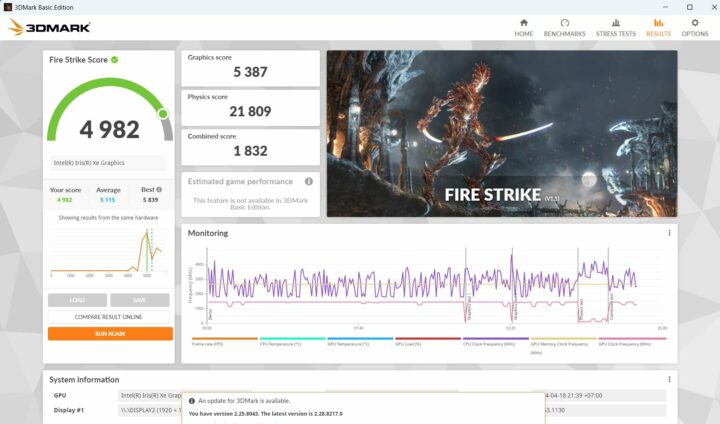
The next benchmark was 3DMark’s Fire Strike where the system achieved 4,982 points.
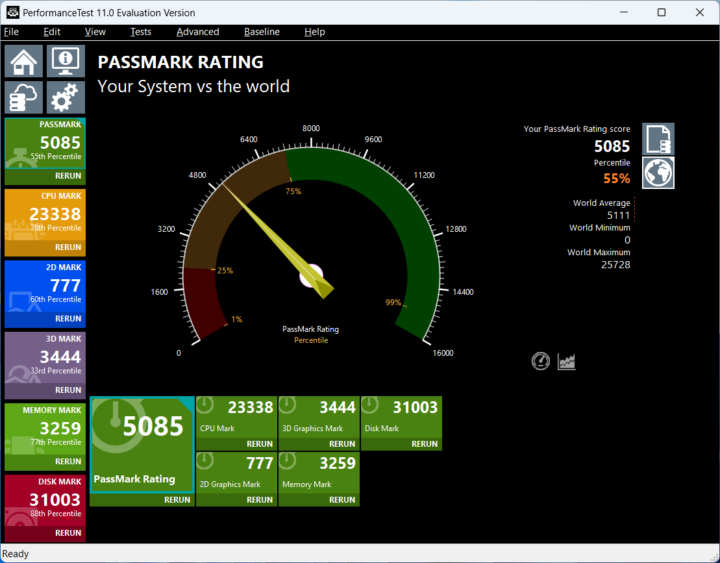
The GEEKOM XT12 Pro got 5,085 points in PassMark PerformanceTest 11 with an impressive Disk Mark result of over 31,003 points. We used CrystalDiskMark to confirm the excellent performance of the 1TB Lexar NM7A1 SSD with 5,096 MB/s sequential read speed and 4,438 MB/s sequential write speed. Not bad at all, although not quite as performant as the WD PC SN740 SSD used in the Khadas Mind Premium.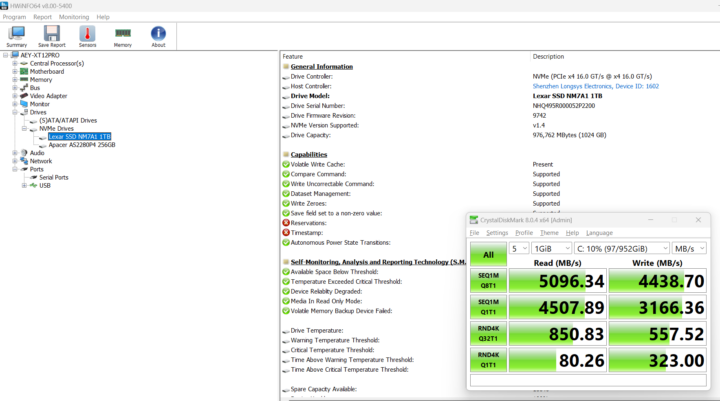
The Cinebench R23 benchmark can help us estimate the single-core and multi-core performance of the Core i9-12900H CPU.
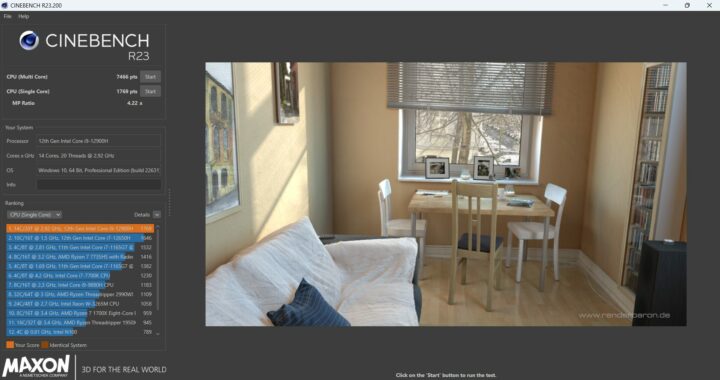
The GEEKOM mini PC achieved 7,466 points in the multi-core benchmark, and 1,769 points in the single-core test, with an MP Ratio of 4.22x for a 14-thread processor… So some thermal or power-throttling certainly occurs here.
We started benchmarking the Intel Iris Xe integrated GPU with Unigine Heaven Benchmark 4.0. The GEEKOM XT12 Pro managed to render the scene at 55.9 fps on average with a score of 1,409 points at the usual 1920×1080 resolution.
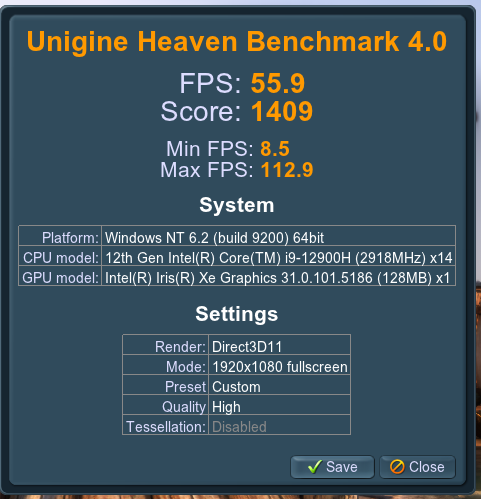
YouTube 4K and 8K video streaming was tested in Google Chrome web browser.
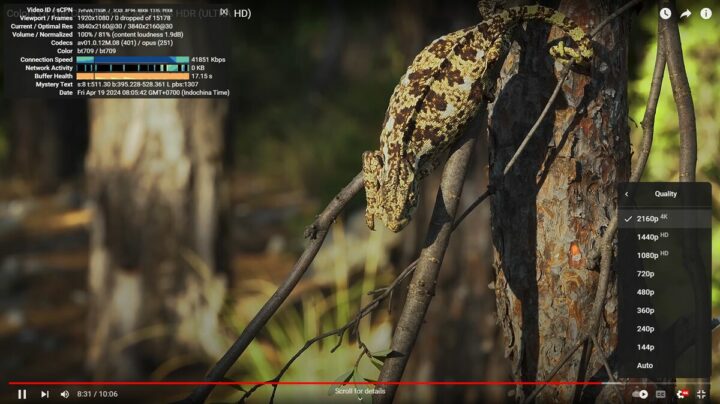
4Kp30 worked close to flawlessly with only 8 frames dropped out of 15,178.
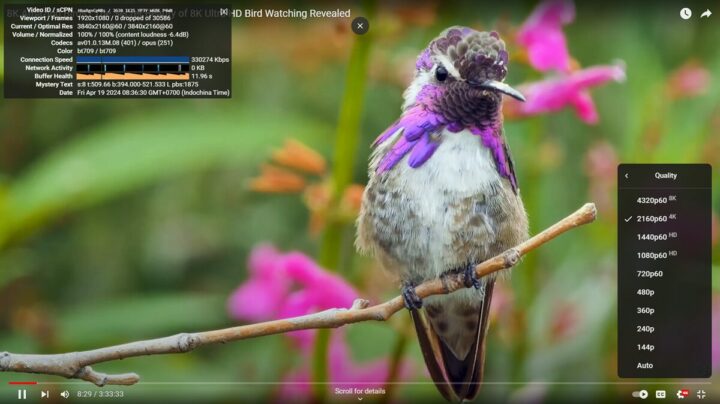
Some system starts to struggle with 4K 60fps video playback, but the GEEKOM XT12 Pro had no such issue with no frames dropped at all after watching the video for over 8 minutes.
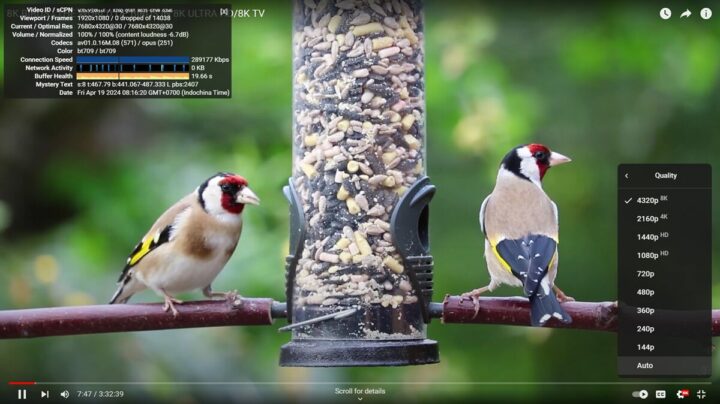
8K 30fps works fine on most systems, and no problem here either.
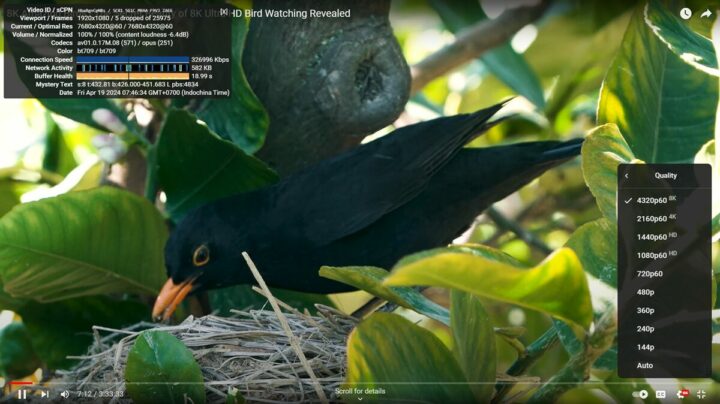
8K 60FPS often becomes a challenge in mini PCs, but the GEEKOM XT12 Pro passed that test as well with only 5 frames dropped out of 25,975 while playing the video for a little over 7 minutes.
The mini PC is one of the best when it comes to smooth YouTube video playback up to 8Kp60 videos with very few dropped frames, even despite the relatively high ambient temperature.
GEEKOM XT12 Pro Windows 11 benchmarks comparison against other mini PCs
Let’s compare Windows 11 benchmark results for the Intel Core i9-12900H-powered GEEKOM XT12 Pro against other systems such as GEEKOM Mini IT12 (Intel Core i7-12650H), GEEKOM Mini IT13 (Intel Core i9-13900H), GEEKOM A7 (AMD Ryzen 9 7840HS), and the Khadas Mind Premium (Intel Core i7-1360P).
But first, let’s list the key specifications of the five systems.
| GEEKOM XT12 Pro | GEEKOM Mini IT12 | GEEKOM Mini IT13 | GEEKOM A7 | Khadas Mind Premium | |
|---|---|---|---|---|---|
| SoC | Intel Core i9-12900H | Intel Core i7-12650H | Intel Core i9-13900H | AMD Ryzen 9 7840HS | Intel Core i7-1360P |
| CPU | 14-core/20-thread (6P+8E) processor up to 5.00 GHz (P-cores) and 3.80 GHz (E-Cores) | 10-core/16-thread (6P+4E) processor up to 4.70 GHz (P-cores) and 3.5 GHz (E-cores) | 14-core/20-thread (6P+8E) processor up to 5.4 GHz (P-Cores) and 4.1 GHz (E-Cores) | 8-core/16-thread processor up to 4.0GHz | 12-core/16-core (4P+8E) processor up to 5.0 GHz (P-Cores) and 3.7 GHz (E-Cores) |
| GPU | 96EU Intel Iris Xe Graphics | 64 EU Intel UHD Graphics | 96 EU Intel Iris Xe Graphics | AMD Radeon 780M Graphics | 96 EU Intel Iris Xe Graphics |
| System Memory | 32GB DDR4-3200 | 32GB DDR4-3200 | 32GB DDR4-3200 | 32GB DDR5-5600 | 32GB LPDDR5-5200 |
| Storage | 1TB NVMe SSD | 1TB NVMe SSD | 2TB NVMe SSD | 2TB NVMe SSD | 1TB NVMe SSD |
| Default OS | Windows 11 Pro | Windows 11 Pro | Windows 11 Pro | Windows 11 Pro | Windows 11 Home |
And now for the benchmark results.
| GEEKOM XT12 Pro | GEEKOM Mini IT12 | GEEKOM Mini IT13 | GEEKOM A7 | Khadas Mind Premium | |
|---|---|---|---|---|---|
| PCMark 10 | 6063 | 5627 | 6681 | 7516 | 5904 |
| - Essentials | 11160 | 10714 | 11938 | 11528 | 11038 |
| - Productivity | 7376 | 7052 | 8341 | 10370 | 7589 |
| - Digital content creation | 7344 | 6401 | 8126 | 9639 | 6667 |
| 3DMark (Fire Strike) | 4982 | 3997 | 5387 | 8534 | 5427 |
| PerformanceTest 11.0 | 5085 | 3521 | 5580.4 | 8058.2 | 5378 |
| - CPU Mark | 23338 | 18532 | 25363.1 | 30719.8 | 21786 |
| - 2D Graphics Mark | 777 | 569 | 547.6 | 931.9 | 631 |
| - 3D Graphics Mark | 3444 | 2161 | 3728.2 | 7226.1 | 3622 |
| - Memory Mark | 3259 | 2939 | 3925.9 | 3391.4 | 3642 |
| - Disk Mark | 31003 | 22721 | 38135.5 | 38590 | 42395 |
| Cinebench R23 | |||||
| - Single Core | 1769 | 1781 | 1943 | 1831 | 1878 |
| - Multi Core | 7466 | 5273 | 11855 | 15231 | 9384 |
The performance of the GEEKOM XT12 Pro is quite similar to the performance of the Khadas Mind Premium, which might not be too surprising considering both are 14-core/20-thread processors, albeit the former comes with 12th Gen Core-i9 processor and the latter a 13th Core-i7 processor. The GEEKOM XT12 Pro has a lower multi-core score despite higher PL1/PL2 power limits (35W/80W vs 28W/64W), so cooling may be the reason or the higher room temperature as discussed above. GEEKOM A7 remains the fastest mini PC we’ve tested so far. As one would expect the XT12 Pro offers are nice performance boost over the mid-range Mini IT12 in all benchmarks.
Network performance testing (2.5GbE and WiFi 6)
We’ll use the iperf3 utility to test both Ethernet and WiFi using the UP Xtreme i11 Edge mini PC on the other side.
Let’s start with 2.5Gbps Ethernet:
- Download
|
1 2 3 4 5 6 7 8 9 10 11 12 13 14 15 16 17 |
PS C:\Users\aey\downloads\iperf-3.1.3-win64\iperf-3.1.3-win64> .\iperf3.exe -t 60 -c 192.168.31.12 -i 10 -R Connecting to host 192.168.31.12, port 5201 Reverse mode, remote host 192.168.31.12 is sending [ 4] local 192.168.31.19 port 50395 connected to 192.168.31.12 port 5201 [ ID] Interval Transfer Bandwidth [ 4] 0.00-10.00 sec 2.76 GBytes 2.37 Gbits/sec [ 4] 10.00-20.00 sec 2.76 GBytes 2.37 Gbits/sec [ 4] 20.00-30.00 sec 2.76 GBytes 2.37 Gbits/sec [ 4] 30.00-40.00 sec 2.76 GBytes 2.37 Gbits/sec [ 4] 40.00-50.00 sec 2.76 GBytes 2.37 Gbits/sec [ 4] 50.00-60.00 sec 2.76 GBytes 2.37 Gbits/sec - - - - - - - - - - - - - - - - - - - - - - - - - [ ID] Interval Transfer Bandwidth Retr [ 4] 0.00-60.00 sec 16.6 GBytes 2.37 Gbits/sec 0 sender [ 4] 0.00-60.00 sec 16.6 GBytes 2.37 Gbits/sec receiver iperf Done. |
- Upload
|
1 2 3 4 5 6 7 8 9 10 11 12 13 14 15 16 |
PS C:\Users\aey\downloads\iperf-3.1.3-win64\iperf-3.1.3-win64> .\iperf3.exe -t 60 -c 192.168.31.12 -i 10 Connecting to host 192.168.31.12, port 5201 [ 4] local 192.168.31.19 port 50392 connected to 192.168.31.12 port 5201 [ ID] Interval Transfer Bandwidth [ 4] 0.00-10.00 sec 2.75 GBytes 2.37 Gbits/sec [ 4] 10.00-20.00 sec 2.76 GBytes 2.37 Gbits/sec [ 4] 20.00-30.00 sec 2.76 GBytes 2.37 Gbits/sec [ 4] 30.00-40.00 sec 2.76 GBytes 2.37 Gbits/sec [ 4] 40.00-50.00 sec 2.76 GBytes 2.37 Gbits/sec [ 4] 50.00-60.00 sec 2.76 GBytes 2.37 Gbits/sec - - - - - - - - - - - - - - - - - - - - - - - - - [ ID] Interval Transfer Bandwidth [ 4] 0.00-60.00 sec 16.5 GBytes 2.37 Gbits/sec sender [ 4] 0.00-60.00 sec 16.5 GBytes 2.37 Gbits/sec receiver iperf Done. |
2.37 Gbps in either direction. All good.
Let’s do the same with WiFi 6 adding Xiaomi Mi AX6000 router to the mix.
- Download:
|
1 2 3 4 5 6 7 8 9 10 11 12 13 14 15 16 17 |
PS C:\Users\aey\downloads\iperf-3.1.3-win64\iperf-3.1.3-win64> .\iperf3.exe -t 60 -c 192.168.31.12 -i 10 -R Connecting to host 192.168.31.12, port 5201 Reverse mode, remote host 192.168.31.12 is sending [ 4] local 192.168.31.161 port 52842 connected to 192.168.31.12 port 5201 [ ID] Interval Transfer Bandwidth [ 4] 0.00-10.00 sec 627 MBytes 526 Mbits/sec [ 4] 10.00-20.00 sec 635 MBytes 533 Mbits/sec [ 4] 20.00-30.00 sec 633 MBytes 531 Mbits/sec [ 4] 30.00-40.00 sec 642 MBytes 538 Mbits/sec [ 4] 40.00-50.00 sec 642 MBytes 538 Mbits/sec [ 4] 50.00-60.00 sec 643 MBytes 539 Mbits/sec - - - - - - - - - - - - - - - - - - - - - - - - - [ ID] Interval Transfer Bandwidth Retr [ 4] 0.00-60.00 sec 3.73 GBytes 535 Mbits/sec 0 sender [ 4] 0.00-60.00 sec 3.73 GBytes 534 Mbits/sec receiver iperf Done. |
- Upload:
|
1 2 3 4 5 6 7 8 9 10 11 12 13 14 15 16 |
PS C:\Users\aey\downloads\iperf-3.1.3-win64\iperf-3.1.3-win64> .\iperf3.exe -t 60 -c 192.168.31.12 -i 10 Connecting to host 192.168.31.12, port 5201 [ 4] local 192.168.31.161 port 52851 connected to 192.168.31.12 port 5201 [ ID] Interval Transfer Bandwidth [ 4] 0.00-10.01 sec 361 MBytes 302 Mbits/sec [ 4] 10.01-20.00 sec 359 MBytes 301 Mbits/sec [ 4] 20.00-30.00 sec 366 MBytes 307 Mbits/sec [ 4] 30.00-40.01 sec 364 MBytes 305 Mbits/sec [ 4] 40.01-50.00 sec 355 MBytes 298 Mbits/sec [ 4] 50.00-60.00 sec 343 MBytes 288 Mbits/sec - - - - - - - - - - - - - - - - - - - - - - - - - [ ID] Interval Transfer Bandwidth [ 4] 0.00-60.00 sec 2.10 GBytes 300 Mbits/sec sender [ 4] 0.00-60.00 sec 2.10 GBytes 300 Mbits/sec receiver iperf Done. |
534 Mbps downloads and 300 Mbps uploads are quite underwhelming in our test environment since – for instance – the Khadas Mind Premium achieved 712 Mbps and 590 Mbps respectively in the same test. Having said that, the GEEKOM A7 achieves similar results using the same MediaTek MT7922 module instead of the Intel AX211 module found in the Khadas device. I also expect some potential issues in Ubuntu, especially with regard to Bluetooth, based on our experience with the A7. WiFi is perfectly stable here, and most people won’t care about the performance, for example, I have a 300 Mbps broadband connection here, so it would not make much difference to have a faster wireless connection, but people wanting a bit more throughput might consider a system with an Intel wireless module instead.
The situation is actually better than shown in the test above. There have been some discussions about iperf3 vs ntttcp utilities in recent days due to Microsoft telling people to avoid using iperf3 in Windows. While our testing did not reveal any differences between the two, others did find out that ntttcp would indeed perform better with WiFi 6/6E, especially at 5GHz and 6GHz. Eventually, we discovered that while the iperf 3.1.3 (which shows up first in web searches) might be slower in some cases, the more recent iperf 3.16 utility delivers the same performance as ntttcp in Windows. So let’s try it.
- Download:
|
1 2 3 4 5 6 7 8 9 10 11 12 13 14 15 16 17 |
PS C:\Users\aey\downloads\iperf3.16_64_dll\iperf3.16_64> .\iperf3.exe -t 60 -c 192.168.31.12 -i 10 -R Connecting to host 192.168.31.12, port 5201 Reverse mode, remote host 192.168.31.12 is sending [ 5] local 192.168.31.161 port 50352 connected to 192.168.31.12 port 5201 [ ID] Interval Transfer Bitrate [ 5] 0.00-10.01 sec 1.08 GBytes 926 Mbits/sec [ 5] 10.01-20.01 sec 1.07 GBytes 922 Mbits/sec [ 5] 20.01-30.01 sec 1.08 GBytes 929 Mbits/sec [ 5] 30.01-40.01 sec 1.07 GBytes 920 Mbits/sec [ 5] 40.01-50.00 sec 1.08 GBytes 929 Mbits/sec [ 5] 50.00-60.00 sec 1.07 GBytes 919 Mbits/sec - - - - - - - - - - - - - - - - - - - - - - - - - [ ID] Interval Transfer Bitrate Retr [ 5] 0.00-60.06 sec 6.46 GBytes 924 Mbits/sec 28 sender [ 5] 0.00-60.00 sec 6.46 GBytes 924 Mbits/sec receiver iperf Done. |
- Upload
|
1 2 3 4 5 6 7 8 9 10 11 12 13 14 15 16 |
PS C:\Users\aey\downloads\iperf3.16_64_dll\iperf3.16_64> .\iperf3.exe -t 60 -c 192.168.31.12 -i 10 Connecting to host 192.168.31.12, port 5201 [ 5] local 192.168.31.161 port 50349 connected to 192.168.31.12 port 5201 [ ID] Interval Transfer Bitrate [ 5] 0.00-10.01 sec 1010 MBytes 846 Mbits/sec [ 5] 10.01-20.00 sec 1007 MBytes 846 Mbits/sec [ 5] 20.00-30.01 sec 975 MBytes 818 Mbits/sec [ 5] 30.01-40.00 sec 926 MBytes 776 Mbits/sec [ 5] 40.00-50.00 sec 960 MBytes 805 Mbits/sec [ 5] 50.00-60.00 sec 957 MBytes 803 Mbits/sec - - - - - - - - - - - - - - - - - - - - - - - - - [ ID] Interval Transfer Bitrate [ 5] 0.00-60.00 sec 5.70 GBytes 816 Mbits/sec sender [ 5] 0.00-60.07 sec 5.70 GBytes 815 Mbits/sec receiver iperf Done. |
That’s more like it. Barring any driver issues, I’d expect the performance in Linux to be very similar, and from now on we will be testing WiFi 6 with iperf 3.16 or greater in Windows. The only downside will be that comparisons with earlier Windows mini PC reviews won’t be valid.
Thermal testing
We ran the 3Dmark’s Fire Strike benchmark while monitoring the system with HWiNFO64 to check the maximum CPU temperature under a CPU+GPU load, and the package reached up to 104°C with both CPU thermal and power occuring.
As usual, it’s quite challenging to cool a high-end mobile CPU in such a small form factor. Some of GEEKOM’s upcoming mini PCs implement a new “IceFlow 1.5 Technology” which the company describes as an
actively-cooled system that consists of a highly efficient CPU cooling fan, a large sink, dual heat pipes, and best-in-class thermal grease. The cooling fan and heat pipes are placed strategically to quickly transfer heat away from key internal components, letting you enjoy unthrottled performance and comfortable temperature in hardware-intensive computing duties”.
That’s something we’ll have to test once we get a sample…, and the first one should be the GEEKOM A7E, an upgraded version of the GEEKOM A7.
Fan noise
The mini PC comes with a fan that’s barely audible most of the time but that becomes a little noisy under heavy loads. We used a sound level meter 5 cm from the top of the device to measure the fan noise:
- Idle – 37.8 to 41.3 dBA
- 3Dmark’s Fire Strike – 49.5 – 54.7 dBA
The room’s background noise is 38 to 39 dBa.
GEEKOM XT12 Pro power consumption
The power consumption of the GEEKOM XT12 mini PC running Windows 11 Pro was measured using a wall power meter as follows:
- Power off – 1.2 to 1.4 Watts
- Idle – 6.7 to 8.0 Watts
- Web browsing – 9.4 to 27.6 Watts
- Video playback – 14.7 – 24.3 Watts (YouTube 8K 60fps in Chrome)
- 3DMark’s Fire Strike – 47.2 – 52.2 Watts
- Cinebench R23 Multi-core
- First few seconds – 78 – 80 Watts
- Long run – 51.5 – 53.0 Watts
The mini PC was connected to WiFi 6, an RF dongle for a mouse and a keyboard, and the Kamvas Pro 16(2.5K) drawing tablet to the mini PC through an HDMI cable and a separate USB-C power adapter.
Conclusion
GEEKOM XT12 Pro mini PC works great in Windows 11 Pro thanks to its 14-core Intel Core i9-12900H processor clocked up to 5.0 GHz with 32GB RAM, a fast 1TB M.2 NVMe SSD, 2.5GbE networking, decent WiFi 6 performance, and several USB 2.0, USB 3.2, and US4 port for expansion.
Benchmarks scores are all faster than the GEEKOM Mini IT12 (Core i7-12650H) on Windows 11, 4K and 8K YouTube video playback is close to flawless in Google Chrome, and overall, everything works as expected. The mini PC does throttle (thermal and power) in 3Dmar’sk Fire Strike, at least in the hot tropical climate we have in Thailand, and since it’s not a fanless computer, there’s some fan noise under heavy loads, but it’s not too disturbing/annoying. In the third and final part of the review, we will test the performance of the GEEKOM XT12 Pro mini PC with the just-released Ubuntu 24.04 to find out how the system performs in Linux.
We’d like to thank GEEKOM for sending the XT12 Pro mini PC with an Intel Core i9-12900H processor, 32GB RAM, and a 1 TB NVMe SSD for review. It can be purchased for $664 on Amazon or GEEKOM US after applying the coupon code cnxXT12Pro for a 5% discount valid until May 31, 2024. Readers based in the UK can also use that coupon on GEEKOM UK.
Continue reading: GEEKOM XT12 Pro review – Part 3: Ubuntu 24.04 on an Intel Core i9-12900H mini PC
CNXSoft: This article is a translation – with some additional insights – of the original review on CNX Software Thailand by Suthinee Kerdkaew.

Jean-Luc started CNX Software in 2010 as a part-time endeavor, before quitting his job as a software engineering manager, and starting to write daily news, and reviews full time later in 2011.
Support CNX Software! Donate via cryptocurrencies, become a Patron on Patreon, or purchase goods on Amazon or Aliexpress