After going through an unboxing and teardown for the GEEKOM Mini Air12, we tested the Intel Processor N100 mini PC with Windows 11 Pro, and we’ve now had time to check Ubuntu 22.04 on the device and will report our experience with Linux in the third part of the review.
We tested the hardware features, networking and storage performance, YouTube video streaming, and ran some benchmarks in Ubuntu 22.04, before checking out the cooling performance, fan noise, and power consumption of the GEEKOM Mini Air12 in Linux.
We installed Ubuntu 22.04 alongside Windows 11, after having shrunk the Windows 11 partition by about half before inserting a USB drive with Ubuntu 22.04.3 ISO, and the installation went smoothly with no drivers missing.
Ubuntu 22.04 system information
The About window in the settings confirms we have a mini PC with a quad-core Intel Processor N100 SoC, 16GB of RAM, and a 512GB SSD running Ubuntu 22.04.3 LTS 64-bit.
We can get a few more details from the command line:
|
1 2 3 4 5 6 7 8 9 10 11 12 13 14 15 16 17 18 19 |
aey@mini-air12-cnx:~$ cat /etc/lsb-release DISTRIB_ID=Ubuntu DISTRIB_RELEASE=22.04 DISTRIB_CODENAME=jammy DISTRIB_DESCRIPTION="Ubuntu 22.04.3 LTS" aey@mini-air12-cnx:~$ uname -a Linux mini-air12-cnx 6.2.0-39-generic #40~22.04.1-Ubuntu SMP PREEMPT_DYNAMIC Thu Nov 16 10:53:04 UTC 2 x86_64 x86_64 x86_64 GNU/Linux aey@mini-air12-cnx:~$ free -mh total used free shared buff/cache available Mem: 15Gi 1.5Gi 11Gi 447Mi 2.4Gi 13Gi Swap: 2.0Gi 0B 2.0Gi aey@mini-air12-cnx:~$ df -mh Filesystem Size Used Avail Use% Mounted on tmpfs 1.6G 2.6M 1.6G 1% /run /dev/nvme0n1p5 233G 15G 206G 7% / tmpfs 7.7G 49M 7.7G 1% /dev/shm tmpfs 5.0M 4.0K 5.0M 1% /run/lock /dev/nvme0n1p1 96M 81M 16M 84% /boot/efi tmpfs 1.6G 184K 1.6G 1% /run/user/1001 |
The rootfs partition is only 233GB in size because the rest of the drive is used for Windows 11.
|
1 2 3 4 5 6 7 8 9 10 11 12 13 14 15 16 17 18 19 20 21 22 23 24 25 26 27 28 29 30 31 32 33 34 35 36 37 38 39 40 41 42 43 44 45 46 47 48 49 |
aey@mini-air12-cnx:~$ inxi -Fc0 System: Host: mini-air12-cnx Kernel: 6.5.0-14-generic x86_64 bits: 64 Desktop: GNOME 42.9 Distro: Ubuntu 22.04.3 LTS (Jammy Jellyfish) Machine: Type: Server System: GEEKOM product: Mini Air12 v: N/A serial: <superuser required> Mobo: N/A model: N/A serial: <superuser required> UEFI: American Megatrends LLC. v: 0.17 date: 07/26/2023 CPU: Info: quad core model: Intel N100 bits: 64 type: MCP cache: L2: 2 MiB Speed (MHz): avg: 700 min/max: 700/3400 cores: 1: 700 2: 700 3: 700 4: 700 Graphics: Device-1: Intel driver: i915 v: kernel Display: wayland server: X.Org v: 1.22.1.1 with: Xwayland v: 22.1.1 compositor: gnome-shell driver: gpu: i915 resolution: 1600x900~60Hz OpenGL: renderer: Mesa Intel Graphics (ADL-N) v: 4.6 Mesa 23.0.4-0ubuntu1~22.04.1 Audio: Device-1: Intel driver: snd_hda_intel Sound Server-1: ALSA v: k6.5.0-14-generic running: yes Sound Server-2: PulseAudio v: 15.99.1 running: yes Sound Server-3: PipeWire v: 0.3.48 running: yes Network: Device-1: Realtek RTL8111/8168/8411 PCI Express Gigabit Ethernet driver: r8169 IF: enp1s0 state: down mac: 38:f7:cd:c6:5c:3f Device-2: Realtek driver: rtw89_8852be IF: wlp2s0 state: up mac: a4:d8:ca:04:e3:1a Bluetooth: Device-1: Realtek Bluetooth Radio type: USB driver: btusb Report: hciconfig ID: hci0 state: up address: A4:D8:CA:04:F7:CF bt-v: 3.0 Drives: Local Storage: total: 476.94 GiB used: 15.61 GiB (3.3%) ID-1: /dev/nvme0n1 vendor: Lexar model: SSD NM620 512GB size: 476.94 GiB Partition: ID-1: / size: 232.52 GiB used: 15.54 GiB (6.7%) fs: ext4 dev: /dev/nvme0n1p5 ID-2: /boot/efi size: 96 MiB used: 80.3 MiB (83.6%) fs: vfat dev: /dev/nvme0n1p1 Swap: ID-1: swap-1 type: file size: 2 GiB used: 0 KiB (0.0%) file: /swapfile Sensors: System Temperatures: cpu: 27.8 C mobo: N/A Fan Speeds (RPM): N/A Info: Processes: 257 Uptime: 3h 18m Memory: 15.39 GiB used: 4.06 GiB (26.4%) Shell: Bash inxi: 3.3.13 |
Inxi shows the Intel Processor N100 is clocked at up to 3400 MHz, a RealTek RTL8852BE WiFI 6 and Bluetooth 5.2 wireless module, and 512GB (actually 476.94GB) Lexar NM620 SSD. The CPU temperature looks really low at 27.8°C and that sensor appears to output bogus data. Nevertheless, as we’ll see below the cooling system is working as it should and the Mini Air12 mini PC won’t throttle.
GEEKOM Mini Air12 benchmarks in Ubuntu 22.04
We’ll start benchmarking the Mini Air12 in Ubuntu with Thomas Kaiser’s sbc-bench script:
|
1 2 3 4 5 6 7 8 9 10 11 12 13 14 15 16 17 18 19 20 21 22 23 24 25 26 27 28 29 30 31 32 33 34 35 36 37 38 39 40 41 42 43 44 45 46 47 48 49 50 51 52 53 54 55 56 57 58 59 60 61 62 63 64 65 66 67 68 69 70 71 72 73 74 75 76 77 78 79 80 81 82 83 84 85 86 87 88 89 90 91 92 93 94 95 96 97 98 99 100 101 102 103 104 105 106 107 108 |
aey@mini-air12-cnx:~/Downloads/sbc-bench-master$ sudo ./sbc-bench.sh -r Starting to examine hardware/software for review purposes... sbc-bench v0.9.60 Installing needed tools, updating cpufetch. Done. Checking cpufreq OPP. Done. Executing tinymembench. Done. Executing RAM latency tester. Done. Executing OpenSSL benchmark. Done. Executing 7-zip benchmark. Done. Throttling test: heating up the device, 5 more minutes to wait. Done. Checking cpufreq OPP again. Done (10 minutes elapsed). Results validation: * Measured clockspeed not lower than advertised max CPU clockspeed * No swapping * Background activity (%system) OK * Powercap detected. Details: "sudo powercap-info -p intel-rapl" -> https://tinyurl.com/4jh9nevj # GEEKOM Mini Air12 / N100 Tested with sbc-bench v0.9.60 on Mon, 15 Jan 2024 16:42:54 +0700. ### General information: Information courtesy of cpufetch: Name: Intel(R) N100 Microarchitecture: Alder Lake Technology: 10nm Max Frequency: 3.400 GHz Cores: 4 cores AVX: AVX,AVX2 FMA: FMA3 L1i Size: 64KB (256KB Total) L1d Size: 32KB (128KB Total) L2 Size: 2MB L3 Size: 6MB Peak Performance: 435.20 GFLOP/s N100, Kernel: x86_64, Userland: amd64 CPU sysfs topology (clusters, cpufreq members, clockspeeds) cpufreq min max CPU cluster policy speed speed core type 0 0 0 700 3400 Alder Lake 1 0 1 700 3400 Alder Lake 2 0 2 700 3400 Alder Lake 3 0 3 700 3400 Alder Lake 15755 KB available RAM ### Policies (performance vs. idle consumption): Status of performance related policies found below /sys: /sys/module/pcie_aspm/parameters/policy: default [performance] powersave powersupersave ### Clockspeeds (idle vs. heated up): Before at 52.0°C: cpu0: OPP: 3400, Measured: 3391 After at 75.0°C: cpu0: OPP: 3400, Measured: 3391 ### Performance baseline * memcpy: 10459.3 MB/s, memchr: 15820.1 MB/s, memset: 10665.4 MB/s * 16M latency: 139.5 122.6 139.9 122.7 138.7 114.9 110.6 115.7 * 128M latency: 152.8 145.7 152.6 146.0 151.9 140.9 128.6 130.5 * 7-zip MIPS (3 consecutive runs): 13904, 13950, 13976 (13940 avg), single-threaded: 3820 * `aes-256-cbc 925537.95k 1179001.17k 1218698.92k 1229300.74k 1232218.79k 1232044.03k` * `aes-256-cbc 933934.18k 1179096.04k 1218817.28k 1229161.81k 1232142.34k 1233283.75k` ### PCIe and storage devices: * Realtek RTL8111/8168/8411 PCI Express Gigabit Ethernet: Speed 2.5GT/s (ok), Width x1 (ok), driver in use: r8169 * Realtek RTL8852BE PCIe 802.11ax Wireless Network: Speed 2.5GT/s (ok), Width x1 (ok), driver in use: rtw89_8852be * 476.9GB "Lexar SSD NM620 512GB" SSD as /dev/nvme0: Speed 8GT/s (ok), Width x4 (ok), 0% worn out, drive temp: 39°C * Macronix MX25L25635E 32MB SPI NOR flash, drivers in use: spi-nor/intel-spi ### Challenging filesystems: The following partitions are NTFS: nvme0n1p3,nvme0n1p4 -> https://tinyurl.com/mv7wvzct ### Swap configuration: * /swapfile on /dev/nvme0n1p5: 2.0G (0K used) ### Software versions: * Ubuntu 22.04.3 LTS * Compiler: /usr/bin/gcc (Ubuntu 11.4.0-1ubuntu1~22.04) 11.4.0 / x86_64-linux-gnu * OpenSSL 3.0.2, built on 15 Mar 2022 (Library: OpenSSL 3.0.2 15 Mar 2022) ### Kernel info: * `/proc/cmdline: BOOT_IMAGE=/boot/vmlinuz-6.5.0-14-generic root=UUID=9ffe164c-1313-4a14-a235-c646b169775e ro quiet splash vt.handoff=7` * Vulnerability Spec store bypass: Mitigation; Speculative Store Bypass disabled via prctl * Vulnerability Spectre v1: Mitigation; usercopy/swapgs barriers and __user pointer sanitization * Kernel 6.5.0-14-generic / CONFIG_HZ=250 Waiting for the device to cool down...................................... 42.0°C^C |
No CPU throttling was detected, and the temperature never exceeded 75°C so there’s plenty of legroom with regards to CPU temperature. The 7-zip average score was 13,940 points or fairly higher than the the 12,890 points achieved by the UP 7000 fanless SBC based on the same Intel N100 CPU (Unless PL1 and PL2 are both set to 25W in which case the UP 7000 score goes up to around 13,500). The test was done at an ambient temperature of around 28°C.
Let’s also check the power limits as requested by sbc-bench.sh script:
|
1 2 3 4 5 6 7 8 9 10 11 12 13 14 15 16 17 18 19 20 21 22 23 24 25 26 27 28 29 30 31 32 33 34 35 36 37 38 39 40 41 42 43 |
$ sudo powercap-info -p intel-rapl enabled: 1 Zone 0 name: package-0 enabled: 1 max_energy_range_uj: 262143328850 energy_uj: 17309574583 Constraint 0 name: long_term power_limit_uw: 15000000 time_window_us: 27983872 max_power_uw: 6000000 Constraint 1 name: short_term power_limit_uw: 25000000 time_window_us: 2440 max_power_uw: 0 Constraint 2 name: peak_power power_limit_uw: 78000000 max_power_uw: 0 Zone 0:0 name: core enabled: 0 max_energy_range_uj: 262143328850 energy_uj: 2629428510 Constraint 0 name: long_term power_limit_uw: 0 time_window_us: 976 Zone 1 name: psys enabled: 0 max_energy_range_uj: 262143328850 energy_uj: 1285737248 Constraint 0 name: long_term power_limit_uw: 0 time_window_us: 27983872 Constraint 1 name: short_term power_limit_uw: 0 time_window_us: 976 |
PL1 is set to 15W and PL2 to 25W, while the (mostly useless) TDP number is 6W.
Let’s now evaluate the CPU performance with Geekbench 6.2.2.
The single-core score is 1,213 points, and the multi-core score is 3,272 points. You’ll find the full results on the GeekBench website.
We started testing GPU performance in Ubuntu 22.04 with Unigine Heaven Benchmark 4.0 where the GEEKOM Mini Air12 got an average of 12.0 fps and a 303 points score at a resolution of 1920×1080.
Time to play a few 4K and 8K YouTube videos in Chrome…
No issue with a 4Kp30 video playing for 8 minutes with no frames dropped at all.
The Mini Air12 fared well with a 4K 60 fps YouTube video as well with 25 frames dropped out of 22,549.
8Kp30 was smooth as well and two frames dropped out of 11.627 after watching the video for a little over 6 minutes.
Finally, an 8K video played smoothly at 60 fps with only 42 dropped frames out of 26,424 while watching the video for a little over 7 minutes.
We also ran Speedometer 2.0 in Firefox to benchmark web browsing on the Intel N100 mini PC.
The average score was 149 runs per minute, but looking at the details for the 10 iterations the score ranged between 137 and 153.
GEEKOM Mini Air12 benchmarks compared to other mini PCs (and one SBC)
Let’s now compare the Ubuntu 22.04 benchmarks results for the GEEKOM Mini Air12 against two other Alder Lake-N platforms we’ve tested namely the Weibu N10 (Core i3-N305) mini PC and the UP 7000 fanless SBC (Intel Processor N100), and three more powerful mini PC from GEEKOM for reference: GEEKOM A5 (AMD Ryzen 7 5800H), GEEKOM Mini IT11 (Core i7-11390H Tiger Lake) and GEEKOM AS 6 (AMD Ryzen 9 6900HX). All systems were tested at an ambient temperature of around 28-30°C.
Let’s go through the basic specifications of the six systems under test first before checking out the benchmark results.
| GEEKOM Mini Air12 | Weibu N10 | UP 7000 SBC | GEEKOM A5 | GEEKOM Mini IT11 | GEEKOM AS 6 | |
|---|---|---|---|---|---|---|
| SoC | Intel Processor N100 | Intel Core i3-N305 | Intel Processor N100 | AMD Ryzen 7 5800H | Intel Core i7-11390H | AMD Ryzen 9 6900HX |
| CPU | 4-core processor up to 3.4 GHz | 8-core processor up to 3.80 GHz | 4-core processor up to 3.4 GHz | 8-core/16-thread processor up to 4.4 GHz | 4-core/8-thread processor up to 5.0 GHz | 8-core/16-thread processor up to 4.9 GHz |
| GPU | 24 EU Intel UHD Graphics | 32EU Intel HD Graphics | 24EU Intel HD Graphics | 8-core AMD Radeon Graphics | 96 EU Intel Iris Xe Graphics | AMD Radeon Graphics 680M |
| TDP | 6W | 15W | 6W | 45W | 28-35W | 45W |
| Memory | 16GB DDR5 @ 4800 MHz | 8GB DDR4-3200 | 8GB LPDDR5 | 32GB DDR4-3200 | 32GB DDR4 | 32GB DDR5-4800 |
| Storage | 512GB M.2 NVMe SSD | 512GB NVMe SSD | 64GB eMMC flash | 512GB NVMe SSD | 1TB NVMe SSD | 1TB NVMe SSD |
| Default OS | Windows 11 Pro | Windows 11 Pro | N/A | Windows 11 Pro | Windows 11 Pro | Windows 11 Pro |
And now the benchmark results:
| GEEKOM Mini Air12 | Weibu N10 | UP 7000 SBC | GEEKOM A5 | GEEKOM Mini IT11 | GEEKOM AS 6 | |
|---|---|---|---|---|---|---|
| sbc-bench.sh | ||||||
| - memcpy | 10,459.3 MB/s | 9,949.4 MB/s | 8,277.6 MB/s | 18,717.0 MB/s | 19,734 MB/s | 19,131.7 MB/s |
| - memset | 10,665.4 MB/s | 8,991.6 MB/s | 13,678.5 MB/s | 43,837.0 MB/s | 45,636.7 MB/s | 16,781.4 MB/s |
| - 7-zip (average) | 13940 | 17,615 | 12,890 | 53,610 | 25,167 | 54,592 |
| - 7-zip (top result) | 13976 | 20,002 | 13,178 | 54,850 | 25,401 | 56,251 |
| - OpenSSL AES-256 16K | 1,233,283.75k | 1,377,211.73k | 1,231,454.21k | 1,202,869.59k | 1,707,917.31k | 1,249,203.54k |
| Geekbench 6 Single | 1,213 | 1,177 (Geekbench 5) | N/A | 2,002 | 1,977 | 1,992 |
| Geekbench 6 Multi | 3,272 | 4,856 (Geekbench 5) | N/A | 9,347 | 5,729 | 9,535 |
| Unigine Heaven score | 303 | 451 | 258 | 890 | 1,079 | 1,553 |
| Speedometer (Firefox) | 149 | N/A | N/A | 218 | N/A | 202 |
The GEEKOM Mini Air12 mini PC performs slightly better than the fanless UP 7000 SBC with the same processor as might have been expected. The Core i3-N305 octa-core Alder Lake-N mini PC is faster, but only for multi-core workloads (43% faster with 7-zip max score) and graphics (50% faster with Unigine), and single core performance is actually a bit better for the Mini Air12 (provided Geekbench 5 and 6 score can be compared). We’ve added the more powerful mini PC to show how much more performance can be had when spending two to three times more…
Storage and USB performance test
Let’s now test the performance of the 512GB M.2 SSD that comes with the mini PC using iozone3:
|
1 2 3 4 5 6 7 8 9 10 11 12 13 14 15 |
aey@mini-air12-cnx:~$ sudo iozone -e -I -a -s 1000M -r 4k -r 16k -r 512k -r 1024k -r 16384k -i 0 -i 1 -i 2 Iozone: Performance Test of File I/O Version $Revision: 3.489 $ Compiled for 64 bit mode. Build: linux-AMD64 random random bkwd record stride kB reclen write rewrite read reread read write read rewrite read fwrite frewrite fread freread 1024000 4 155407 285702 298837 327199 80281 266119 1024000 16 534524 848546 457885 750380 190898 742003 1024000 512 2593822 2575504 1877380 2112904 1706800 2579358 1024000 1024 2609176 2623023 2251113 2458943 2034620 2633156 1024000 16384 2952088 3015958 3260289 3271409 3273264 2268892 iozone test complete. |
3.2GB/’s sequential read speed and 2.9 GB/s read speed are excellent for this type of entry-level hardware. For reference, the R/W speeds were respectively 3.4GB/s and 2.9GB/s in Windows 11 using CrystalDiskMark.
In order to double-check the actual speed of the USB ports, we connected the ORICO M234C3-U4 USB 3.0 NVMe SSD enclosure to each of them unless otherwise noted. lsusb and iozone3 command line utilities were then used to confirm the speed and standard used.
For example for the USB Type-A port at the front (10 Gbps):
|
1 2 3 4 5 6 7 8 9 10 |
aey@mini-air12-cnx:~$ lsusb -t | grep uas |__ Port 3: Dev 2, If 0, Class=Mass Storage, Driver=uas, 10000M aey@mini-air12-cnx:/media/aey/EXT4-REVIEW$ sudo iozone -e -I -a -s 100M -r 16384k -i 0 -i 1 random random bkwd record stride kB reclen write rewrite read reread read write read rewrite read fwrite frewrite fread freread 102400 16384 967844 956776 858827 870770 iozone test complete. |
The results of all 5 ports are summarized as follows (left to right)
- Front panel
- USB-C
- ORICO enclosure – 480 Mbps – 39 MB/s read speed
- MINIX USB-C dock – 5Gbps – 380MB/s read speed
- USB-A – 10 Gbps – 858 MB/s read speed
- USB-C
- Rear panel
- USB-C – 10 Gbps – 861 MB/s read speed
- USB-A #1 (top) – 10 Gbps – 854 MB/s read speed
- USB-A #2 (bottom) – 10 Gbps – 845 MB/s read speed
Interestingly, while the ORICO enclosure would not work at all in Windows with the front USB-C port, it works in Linux, but only as a USB 2.0 device (480 Mbps). So we tested the port again with the MINIX NEO Storage Plus USB-C dock fitted with a 480GB (SATA) SSD showing 5 Gbps supported (The MINIX dock is a 5Gbps USB device). That USB-C port is supposed to support 10 Gbps speed, but none of our peripherals could work at that speed in Windows and Linux.
Network performance (Gigabit Ethernet and WiFi 6)
Network throughput was measured with iperf3. We started testing the gigabit Ethernet port using AAEON UP Xtreme i11 Edge mini PC at the other end.
- Upload
|
1 2 3 4 5 6 7 8 9 10 11 12 13 14 15 16 |
aey@mini-air12-cnx:~$ iperf3 -t 60 -c 192.168.31.12 -i 10 Connecting to host 192.168.31.12, port 5201 [ 5] local 192.168.31.63 port 54214 connected to 192.168.31.12 port 5201 [ ID] Interval Transfer Bitrate Retr Cwnd [ 5] 0.00-10.00 sec 1.10 GBytes 943 Mbits/sec 0 332 KBytes [ 5] 10.00-20.00 sec 1.10 GBytes 942 Mbits/sec 0 643 KBytes [ 5] 20.00-30.00 sec 1.10 GBytes 942 Mbits/sec 0 939 KBytes [ 5] 30.00-40.00 sec 1.10 GBytes 942 Mbits/sec 0 939 KBytes [ 5] 40.00-50.00 sec 1.09 GBytes 941 Mbits/sec 0 939 KBytes [ 5] 50.00-60.00 sec 1.10 GBytes 942 Mbits/sec 0 939 KBytes - - - - - - - - - - - - - - - - - - - - - - - - - [ ID] Interval Transfer Bitrate Retr [ 5] 0.00-60.00 sec 6.58 GBytes 942 Mbits/sec 0 sender [ 5] 0.00-60.05 sec 6.58 GBytes 941 Mbits/sec receiver iperf Done. |
- Download
|
1 2 3 4 5 6 7 8 9 10 11 12 13 14 15 16 17 |
aey@mini-air12-cnx:~$ iperf3 -t 60 -c 192.168.31.12 -i 10 -R Connecting to host 192.168.31.12, port 5201 Reverse mode, remote host 192.168.31.12 is sending [ 5] local 192.168.31.63 port 45212 connected to 192.168.31.12 port 5201 [ ID] Interval Transfer Bitrate [ 5] 0.00-10.00 sec 1.10 GBytes 942 Mbits/sec [ 5] 10.00-20.00 sec 1.10 GBytes 942 Mbits/sec [ 5] 20.00-30.00 sec 1.10 GBytes 942 Mbits/sec [ 5] 30.00-40.00 sec 1.10 GBytes 942 Mbits/sec [ 5] 40.00-50.00 sec 1.10 GBytes 942 Mbits/sec [ 5] 50.00-60.00 sec 1.10 GBytes 942 Mbits/sec - - - - - - - - - - - - - - - - - - - - - - - - - [ ID] Interval Transfer Bitrate Retr [ 5] 0.00-60.04 sec 6.58 GBytes 941 Mbits/sec 0 sender [ 5] 0.00-60.00 sec 6.58 GBytes 942 Mbits/sec receiver iperf Done. |
No issues here, so let’s try full-duplex:
|
1 2 3 4 5 6 7 8 9 10 11 12 13 14 15 16 17 18 19 20 21 22 23 24 25 |
ey@mini-air12-cnx:~$ iperf3 -t 60 -c 192.168.31.12 -i 10 --bidir Connecting to host 192.168.31.12, port 5201 [ 5] local 192.168.31.63 port 36874 connected to 192.168.31.12 port 5201 [ 7] local 192.168.31.63 port 36884 connected to 192.168.31.12 port 5201 [ ID][Role] Interval Transfer Bitrate Retr Cwnd [ 5][TX-C] 0.00-10.00 sec 1.09 GBytes 937 Mbits/sec 0 542 KBytes [ 7][RX-C] 0.00-10.00 sec 1.09 GBytes 938 Mbits/sec [ 5][TX-C] 10.00-20.00 sec 1.09 GBytes 940 Mbits/sec 0 830 KBytes [ 7][RX-C] 10.00-20.00 sec 1.09 GBytes 938 Mbits/sec [ 5][TX-C] 20.00-30.00 sec 1.09 GBytes 940 Mbits/sec 0 830 KBytes [ 7][RX-C] 20.00-30.00 sec 1.09 GBytes 938 Mbits/sec [ 5][TX-C] 30.00-40.00 sec 1.09 GBytes 941 Mbits/sec 0 830 KBytes [ 7][RX-C] 30.00-40.00 sec 1.09 GBytes 938 Mbits/sec [ 5][TX-C] 40.00-50.00 sec 1.09 GBytes 940 Mbits/sec 0 830 KBytes [ 7][RX-C] 40.00-50.00 sec 1.09 GBytes 938 Mbits/sec [ 5][TX-C] 50.00-60.00 sec 1.09 GBytes 941 Mbits/sec 0 830 KBytes [ 7][RX-C] 50.00-60.00 sec 1.09 GBytes 938 Mbits/sec - - - - - - - - - - - - - - - - - - - - - - - - - [ ID][Role] Interval Transfer Bitrate Retr [ 5][TX-C] 0.00-60.00 sec 6.56 GBytes 940 Mbits/sec 0 sender [ 5][TX-C] 0.00-60.04 sec 6.56 GBytes 939 Mbits/sec receiver [ 7][RX-C] 0.00-60.00 sec 6.55 GBytes 938 Mbits/sec 0 sender [ 7][RX-C] 0.00-60.04 sec 6.55 GBytes 937 Mbits/sec receiver iperf Done. |
All good. Time to test WiFi 6 through the Xiaomi Mi AX6000 router and still UP Xtreme i11 computer at the other end.
- Upload
|
1 2 3 4 5 6 7 8 9 10 11 12 13 14 15 16 |
aey@mini-air12-cnx:~$ iperf3 -t 60 -c 192.168.31.12 -i 10 Connecting to host 192.168.31.12, port 5201 [ 5] local 192.168.31.62 port 56712 connected to 192.168.31.12 port 5201 [ ID] Interval Transfer Bitrate Retr Cwnd [ 5] 0.00-10.00 sec 956 MBytes 802 Mbits/sec 0 3.17 MBytes [ 5] 10.00-20.00 sec 992 MBytes 833 Mbits/sec 0 3.17 MBytes [ 5] 20.00-30.00 sec 989 MBytes 829 Mbits/sec 0 3.17 MBytes [ 5] 30.00-40.00 sec 978 MBytes 820 Mbits/sec 0 3.17 MBytes [ 5] 40.00-50.00 sec 989 MBytes 829 Mbits/sec 0 3.17 MBytes [ 5] 50.00-60.00 sec 981 MBytes 823 Mbits/sec 0 3.17 MBytes - - - - - - - - - - - - - - - - - - - - - - - - - [ ID] Interval Transfer Bitrate Retr [ 5] 0.00-60.00 sec 5.75 GBytes 823 Mbits/sec 0 sender [ 5] 0.00-60.09 sec 5.75 GBytes 821 Mbits/sec receiver iperf Done. |
- Download
|
1 2 3 4 5 6 7 8 9 10 11 12 13 14 15 16 17 |
aey@mini-air12-cnx:~$ iperf3 -t 60 -c 192.168.31.12 -i 10 -R Connecting to host 192.168.31.12, port 5201 Reverse mode, remote host 192.168.31.12 is sending [ 5] local 192.168.31.62 port 49134 connected to 192.168.31.12 port 5201 [ ID] Interval Transfer Bitrate [ 5] 0.00-10.00 sec 951 MBytes 798 Mbits/sec [ 5] 10.00-20.00 sec 966 MBytes 810 Mbits/sec [ 5] 20.00-30.00 sec 922 MBytes 773 Mbits/sec [ 5] 30.00-40.00 sec 940 MBytes 788 Mbits/sec [ 5] 40.00-50.00 sec 975 MBytes 818 Mbits/sec [ 5] 50.00-60.00 sec 974 MBytes 817 Mbits/sec - - - - - - - - - - - - - - - - - - - - - - - - - [ ID] Interval Transfer Bitrate Retr [ 5] 0.00-60.04 sec 5.60 GBytes 801 Mbits/sec 0 sender [ 5] 0.00-60.00 sec 5.59 GBytes 801 Mbits/sec receiver iperf Done. |
Over 800 Mbps in either direction. That’s an awesome performance for what’s supposed to be an entry-level mini PC. As usual, we got much better results in Linux than in Windows where the DL and UL speeds were respectively 463 Mbps and 220 Mbps.
Thermal performance
We ran a stress test while checking the CPU temperature to see how well the Mini Air12 cools the Intel Processor N100 CPU.
No problem here with the maximum temperature never exceeding 77°C in a room at 28°C.
Fan noise
The mini PC has a very quiet fan under most workloads, and it only becomes (barely) audible under heavy loads. We measured the fan noise with a sound level meter placed at around 5 centimeters from the top of the device
- Idle – Around 39-40 dBA
- Stress test – 40 to 48.5 dBA
The ambient noise in the room was measured at 37 – 38 dBA. Note that as a general matter, fans may become noisier after a few years of use, but that’s not something we can easily test in a review…
GEEKOM Mini Air12 power consumption
The power consumption was measured with a wall power meter
- Power off – 0.8 Watt
- Booting – 12 to 25 Watts
- Idle – 8 to 10 Watts
- Video playback – 12 to 20 Watts(Youtube 8Kp60 in Firefox)
- Stress test – 21 to 24 Watts
- SBC-Bench.sh script – 10 to 25 Watts
Note: The mini PC was connected to WiFi 6, two USB RF dongles for a wireless keyboard and mouse combo, and a VGA monitor (through an HDMI to VGA adapter) during measurements.
Conclusion
GEEKOM Mini Air12 mini PC works well with Ubuntu 22.04 Linux distribution. Web browsing is responsive, 4K and 8K YouTube video playback is smooth up to 60 fps, the NVMe SSD is very fast for an entry-level mini PC, and gigabit Ethernet and Wi-Fi 6 networking performance is great, although we would have wished for a 2.5GbE port in the mini PC. The fan is very quiet and the CPU temperature under load is relatively low at 77°C, so we’d expect the Mini Air12 to work well in most conditions, even in hotter climates. The only real problem we had was the USB-C port on the front panel that wouldn’t work properly with some of our peripherals. Other USB ports are fine and work at 10 Gbps.
We’d like to thank GEEKOM for sending the Mini Air12 mini PC for review. The model reviewed here with an Intel Processor N100 CPU, 16GB DDR5, and a 512GB M.2 NVMe SSD can be purchased for $229 on the company’s online store with the coupon code cnxsoftware20. It’s also available on Amazon with a $20 discount with the coupon code CNXAIR128OFF.
CNXSoft: This review is a translation – with some additional insights – of the original article on CNX Software Thailand by Suthinee Kerdkaew.

Jean-Luc started CNX Software in 2010 as a part-time endeavor, before quitting his job as a software engineering manager, and starting to write daily news, and reviews full time later in 2011.
Support CNX Software! Donate via cryptocurrencies, become a Patron on Patreon, or purchase goods on Amazon or Aliexpress



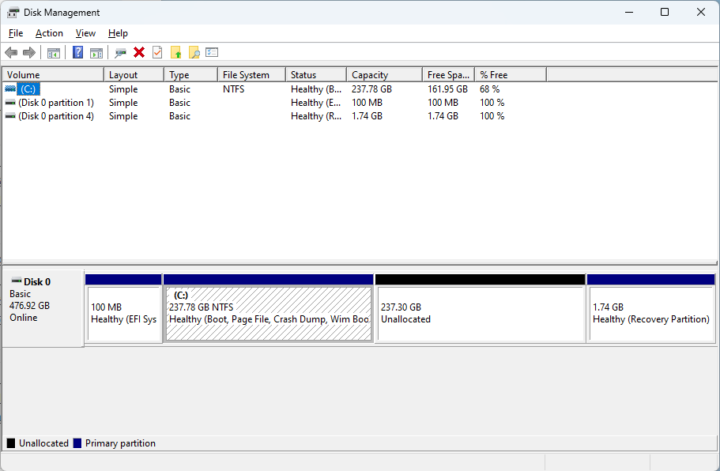
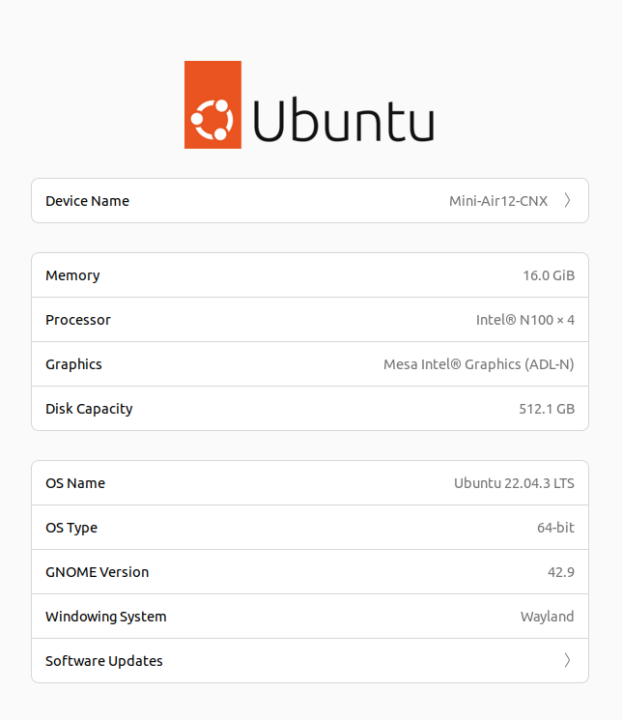
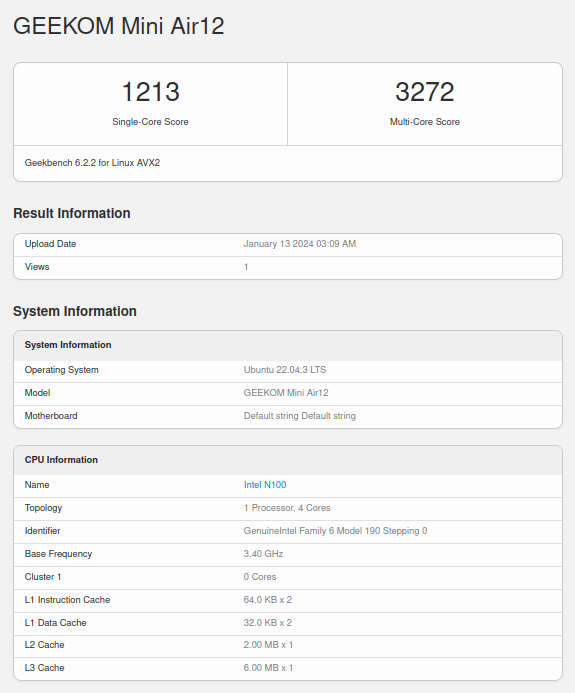

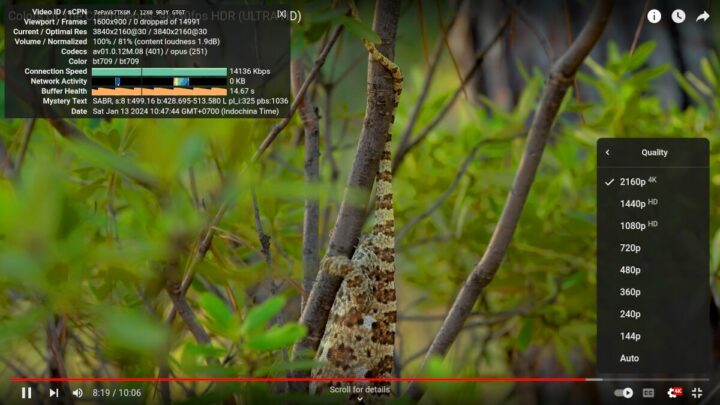
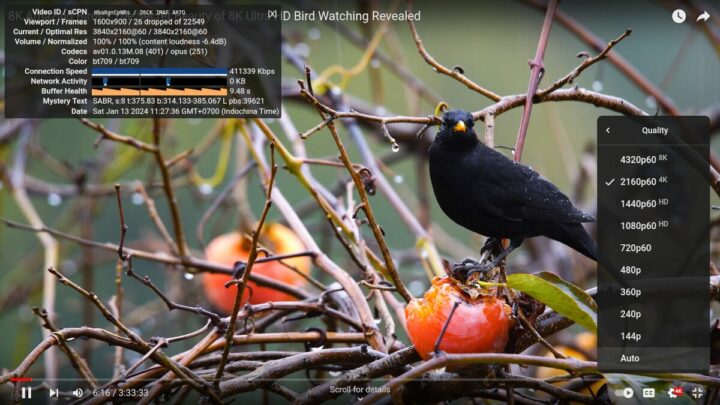
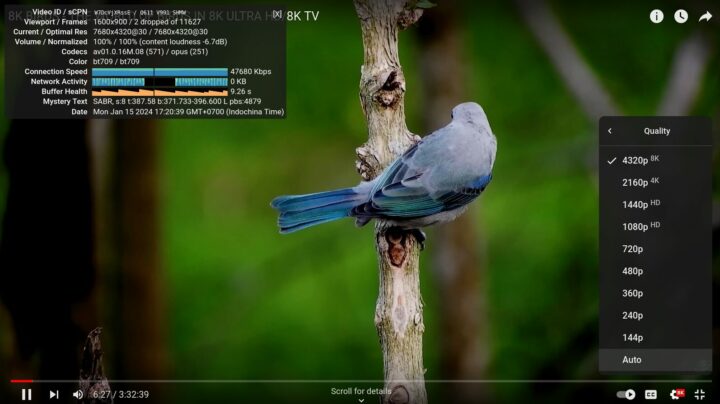
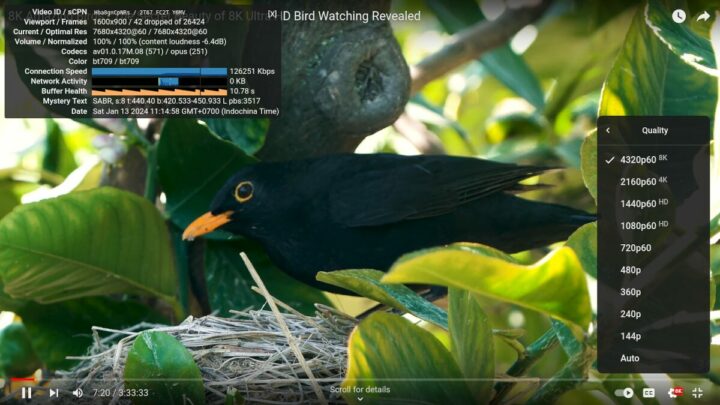
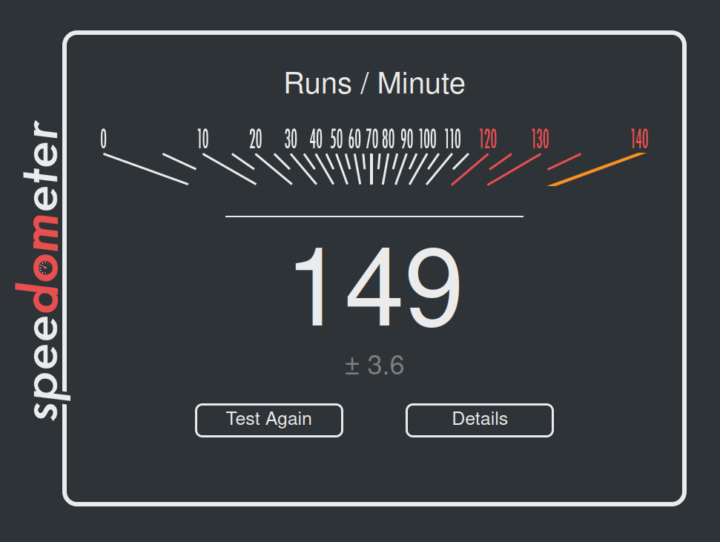
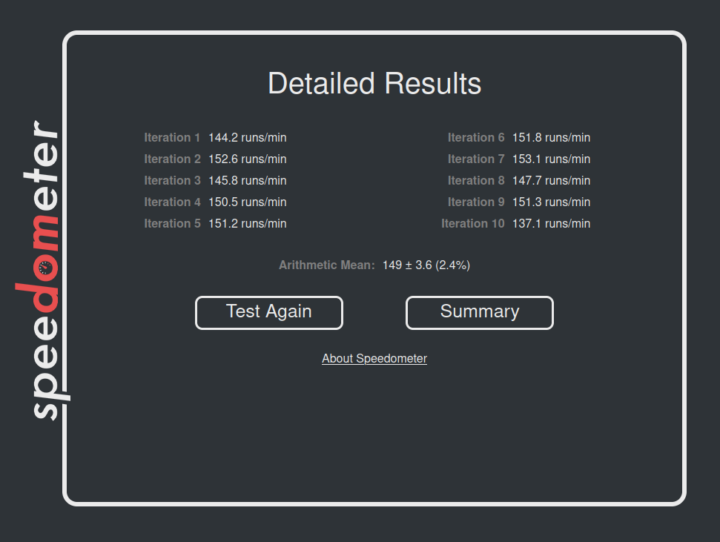
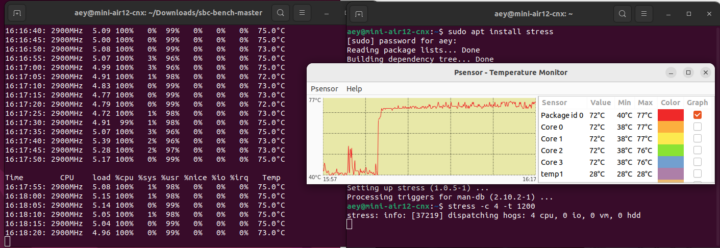



Nice review. It might have been worth trying it out also with kernel 6.5, which can be installed on Ubuntu Jammy without a problem (sudo apt install linux-generic-hwe-22.04-edge), as it’s a fairly new CPU.
Why would you want to install an obsolete kernel? The 6.5-kernel is already EOL since early december.
I’m currently using 6.6 for a debian bookworm laptop (which is available in sid, although the firmware updates are lagging). The alternative 6.1 works out of the box.
Because this is the latest kernel available in official Ubuntu repositories for 22.04.
My experience has been totally oposite: when using Ubuntu 22.04.3, the Geekom Mini Air12 freezes or reboots itself constantly. It could happen at any moment, no matter what I am doing…
We did not experience the same issue. Do you have any peripherals connected to it? It could be some interoperability or power issue.
Nothing out of the ordinary, I think:
Thanks!!
More on my issues with the Mini Air12:
Now I think it’s a hardware issue, maybe related to power or thermal management. I will contact Geekom to see what can be done.