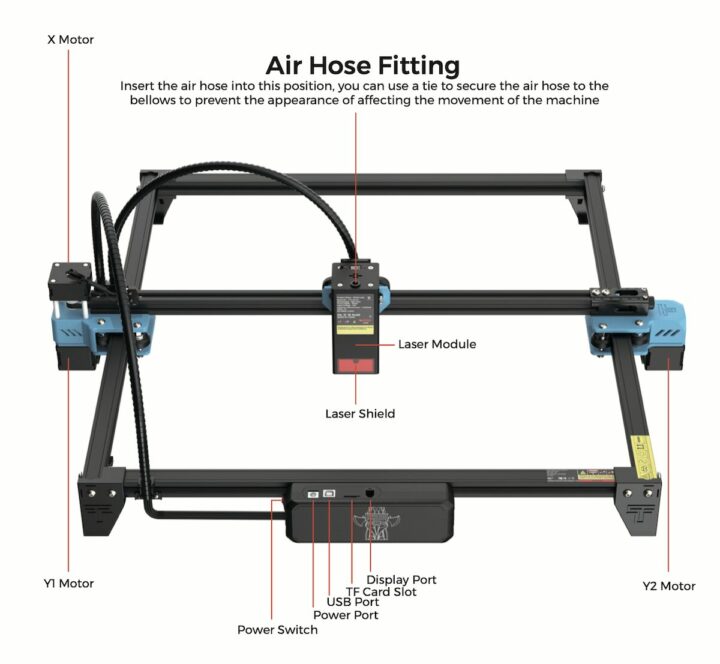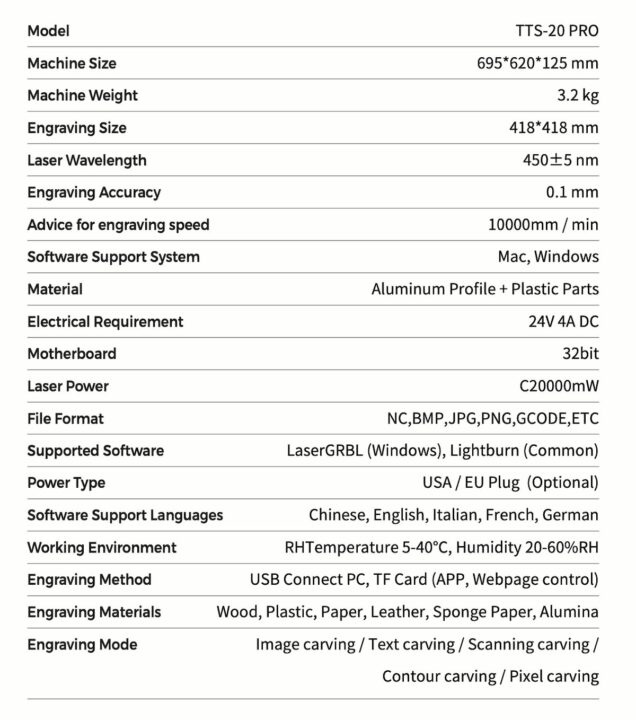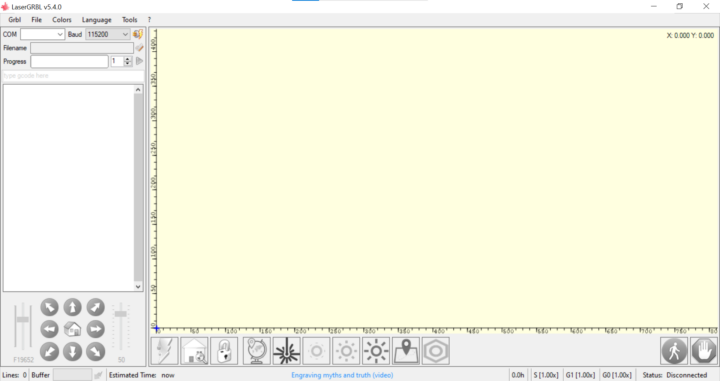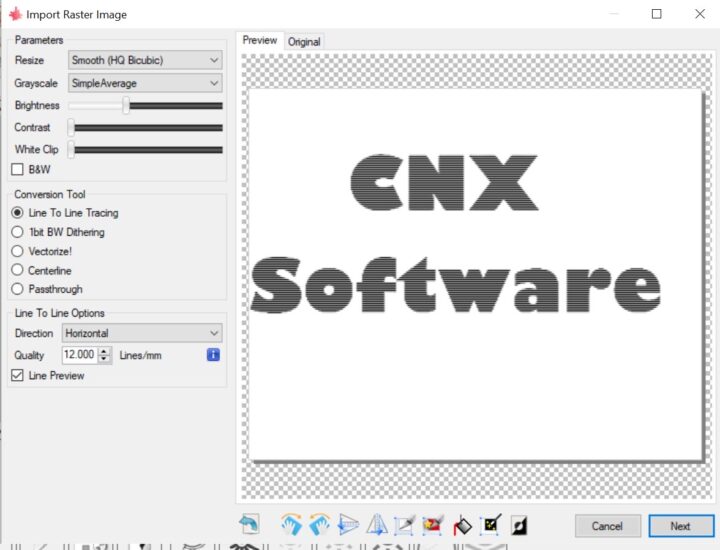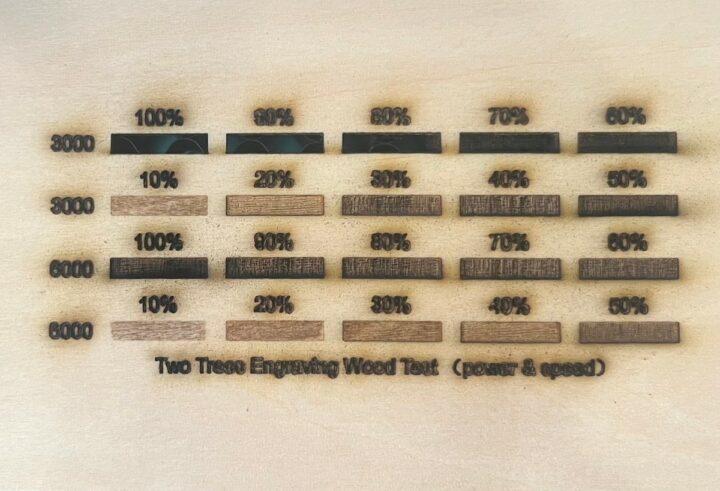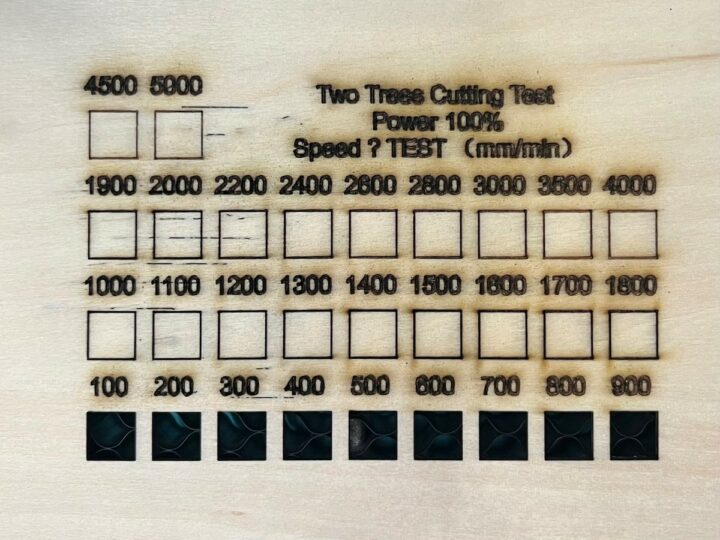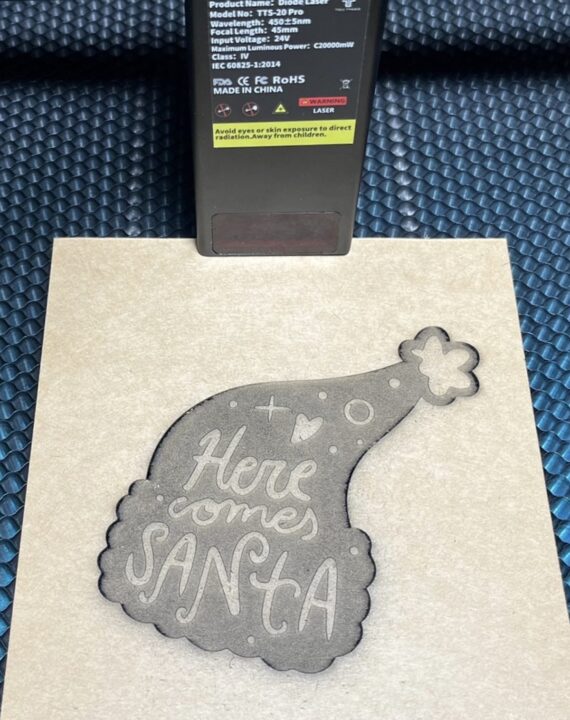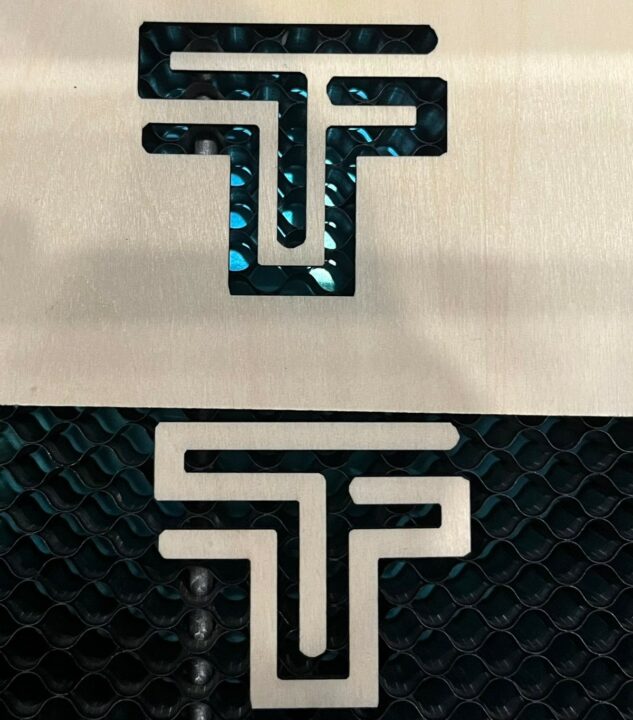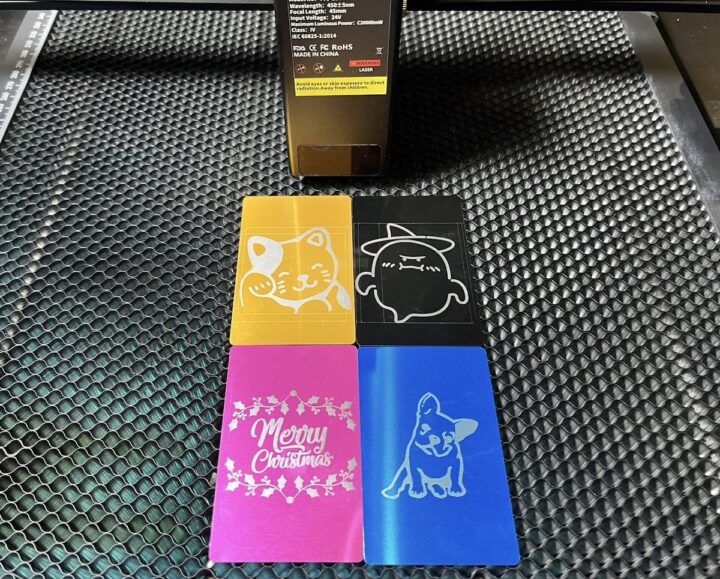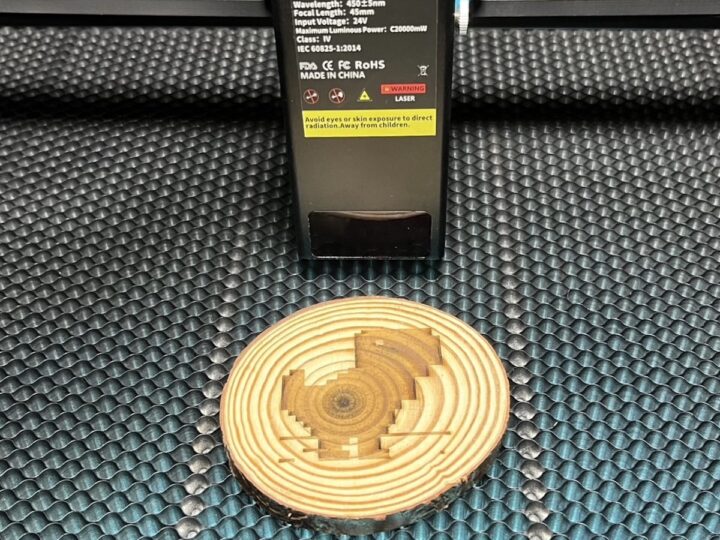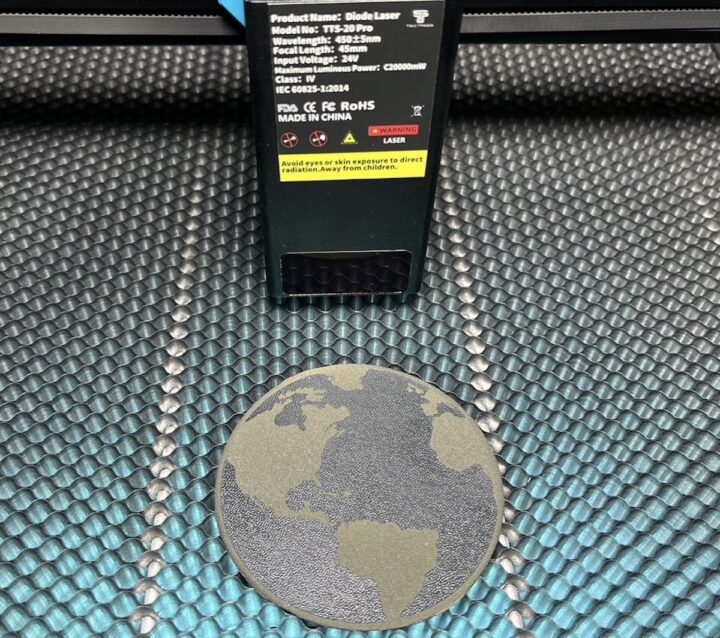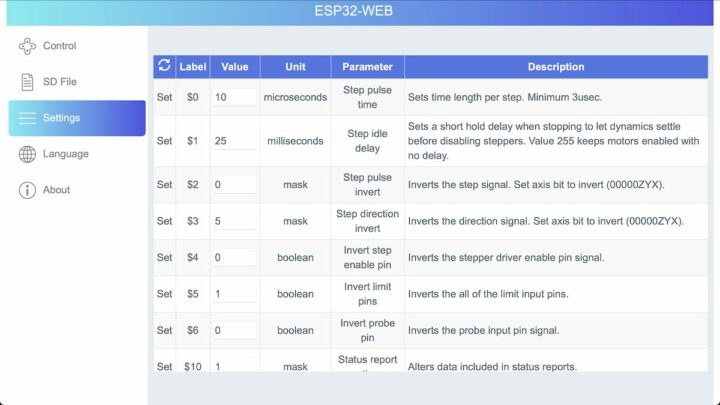TwoTrees TTS-20 Pro 20W is a compact, lightweight laser engraver that can be used with wood, plastic, leather, and metal. It can either be used for businesses that want to start producing items or schools that want students to learn how to create pieces, whether it’s cutting work or various engraving, the TTS-20 Pro 20W laser engraving machine is easy to use and safe.
TTS-20 Pro laser engraver specifications
The TTS-20 Pro laser engraver features a large lightweight aluminum frame with a working area of 418 x 418 mm (external dimensions: 695 x 620 x 125 mm). It comes with a 20 Watts laser module with a 0.08 mm accuracy and supports up to 30,000 mm/min engraving speed. The controller supports either a USB connection to a host computer or engraving from a file on a microSD card. The laser engraver also ships with air assist which will deliver cleaner cuts than the TwoTrees TS2 laser engraver we reviewed earlier this year.
TwoTrees TTS-20 Pro unboxing
The kit comes with the following items:
- TTS-20 Pro kit with motors, belts, various mounting brackets, and electrical wires. Mostly pre-assembled
- Honeycomb working table (350 x 350mm working area) with metal rubber pad and plastic pins to lock the workpiece
- User manual
- Laser protection safety goggles
- Thank You card
- Kraft cardboard paper
- USB-A to USB-B cable
- Power adapter
- Air pump with air hose and power adapter. The airflow can be adjusted from 10 to 30 liters per minute.
- Main controller
- 20W laser module
- Laser lens spare parts
- Hex wrench
- Open-end wrench
- Electrical pipe
- Cable ties
- Limit Switch X-axis end-stop
- Multi-level fixed focus block
- Screws
- USB flash drive and microSD card
TwoTrees TTS-20 Pro laser engraver specifications
TTS-20 Pro laser engraving machine assembly
More than 85% of the structure is already assembled at the factory, so assembling the TTS-20 Pro laser engraving machine is relatively straightforward. We only need to assemble the control box, X-axis limit switch, the laser module, and handle cable management. It saves a lot of time during the assembly. You can watch the installation tutorial below for the full details
Guide rails and belt system adjustment for the TwoTrees TTS-20 Pro laser engraver
The guide rails of the TTS-20 Pro laser engraver use a pulley and belt movement principle. It is driven by a stepping motor and uses carved ball-bearing roller wheels and high-quality aluminum profile tracks to help movements in the X and Y axes.
TTS-20 Pro controller
The controller is based on an ESP32 microcontroller. It features a red on/off switch on the side as well as a DC jack, a USB device port, a microSD card socket, and a Display port socket.
Laser module
The laser module for the TTS-20 Pro laser engraver has a wavelength of 450 nanometers +- 5 nanometers, uses 24V direct current power, delivers up to 20 Watts of power, and comes with a blue laser beam protection system.
X and Y limit switches
The TTS-20 Pro laser engraver relies on X and Y limit switches so that the laser module stops working when it reaches those limits.
Air Assist
The TwoTrees TTS-20 Pro laser engraver comes with a small air pump to improve the efficiency of laser cutting or engraving and keep the laser lens clean. The air pump can handle 10-30 liters/minute airflow (adjusted by knob) and features rubber feet to absorb vibrations as well. It comes with a 12V/3A power adapter with a 5.5mm DC jack.
Honeycomb laser panel
The Honeycomb laser panel provided with the kit is used to support the cutting or carving of workpieces without damaging the desk or work table where the engraver is installed. It has a work area of 350 x 350mm so slightly smaller than the work area of the TTS-20 Pro laser engraver.
The honeycomb panel in the TTS-20 Pro kit also comes with plastic pins to hold the workpiece to keep it from moving while working.
Adjusting the focus distance of the laser engraving machine
Adjusting the focus distance of the TTS-20 Pro laser is easy by turning the screw to adjust the position of the laser using the multi-level fixed-focus bar provided with the kit.
The height of the laser module can be adjusted in three levels depending on the thickness of the material to be worked with from 15 mm to 20 mm.

Safety goggles
Like other laser engravers we’ve checked out, the TTS-20 Pro comes with safety goggles to prevent the beam from hitting the operator’s eyes. Those should be worn at all time to prevent any eye damage.

Sample materials for testing the TTS-20 Pro engraving machine
TwoTrees sent some materials for testing such as squares, rounds, stainless steel items, plywood keychains, wooden cubes, wooden pencil accessories, a wooden phone stand, a wooden picture frame, aluminum business cards, artificial leather, kraft paper, and 1.5mm thick plywood.
TTS-20 Pro power adapter
The 20W laser engraver ships with a 100-240V AC power adapter outputing 24V DC up to 4A through a 5.5mm DC jack.
Ports on the TTS-20 Pro laser engraving machine
The main controller for the TTS-20 Pro laser engraver features an On-Off switch on the left side, and the top side comes with a DC jack, a USB Type-B port to connect the laser engraver to a computer, a microSD card slot for storing the files to print, and another connector to connect a display not provided with the kit we got for this review.
Installing the driver for the TTS-20 Pro laser engraving machine
The TTS-20 Pro laser engraver relies on a CH340 serial chip whose Windows driver can be found on the provided microSD card. Linux should not need any additional driver since CH340 is typically supported out of the box.
Installing and using LaserGRBL
Just like in our review of the TwoTrees TS2 10W laser engraver, we will be using LaserGRBL open-source software that works with Windows only. It can be found on the microSD card or downloaded from GitHub to get the latest version
After opening the program, prepare an image file with the PNG extension without a background for cutting or engraving, then select File >>> Open File.
Then a window will appear showing the image of the file that we will cut. We can choose the intensity and brightness of the picture. The Conversion Tool section offers five different options:
- Line To Line Tracing – Draws lines
- 1bit BW Dithering – Draws points
- Vectorize! – Edges only
- Centerline – Starts from the center of the image file.
- Passthrough – Draws the lines according to the brightness intensity of the image.
We went for the Line to Line Tracing options for the first try and the Quality should be set to 12 to 15 Lines/mm for the best results. Click on press “Next” once done.
The next window will let the user select the engraving speed and the power of the laser light both of which will depend on the material, and set the position and dize of the image. Click on “Create!” once done.
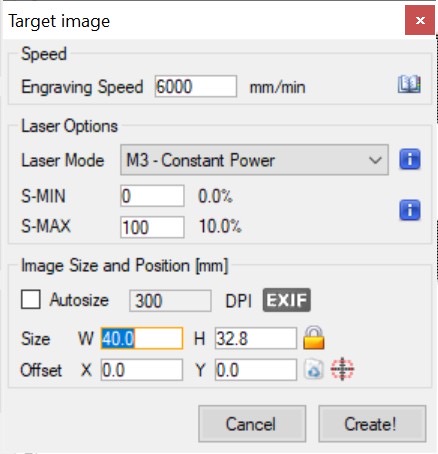
We will then return to the main page with our processed image. We can select the COM port and baudrate and once connected to the machine, we can control the movement of the laser module with the arrows found in the bottom left corner. You can see the TTS-20 Pro in action in the video at the end of this review.
Speed and Power value for different materials
TwoTress provides a reference table to help users select the right speed in mm/min and laser light power in percent to either engrave or cut specific materials.
 Those are reference values and you may need to experiment with your own materials to achieve optimal results.
Those are reference values and you may need to experiment with your own materials to achieve optimal results.
Engraving test with various speed and power values
We did our own tests using Plywood to what happens under different speeds (3000 vs 6000 mm/min) and laser power (10% to 100%) values.
Cutting test at different speeds
We did a similar test for cutting 1.5mm thick plywood with 100% power and various speeds going from 5000 mm/min down to 100 mm/min
900mm/min is the fastest speed at which cutting works with this material.
Review of the TTS-20 Pro laser engraver with various materials.
Kraft paper engraving
The machine was set to engrave at 6000 mm/min speed and the laser power to 20% with good results.
Plywood engraving
For the plywood engraving test, we use a speed of 6000 mm/min and 50% of the laser power.
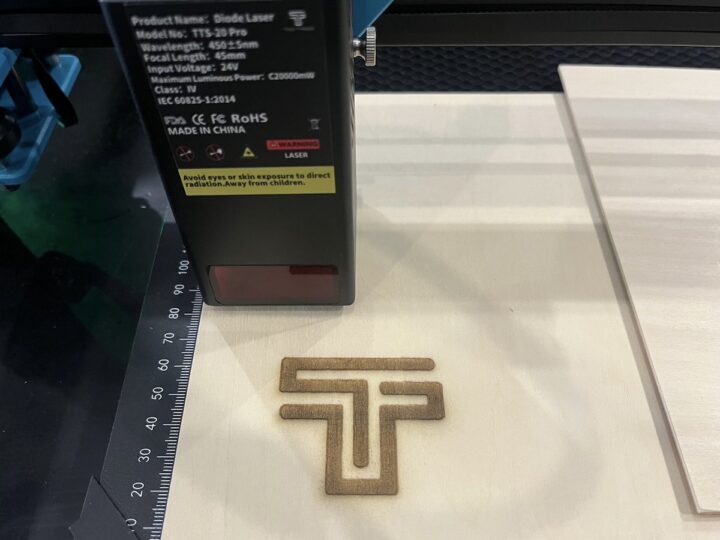
1.5mm thick plywood cutting
The plywood cutting test uses a speed of 200 mm/min and 100% laser power.
The resulting sample is much neater than with the TwoTrees TS2 which had burns around the cutting area thanks to the air pump connected to the TTS-20 Pro machine.
Aluminum business card etching
This test uses a speed of 1,000 mm/min and 100% laser power.
Engraving a wooden smartphone holder
This test was done at a speed of 6000 mm/min and 70% laser power. Again, the results are quite nice.
Wooden coaster engraving
The little dinosaur below was carved with a speed of 6,000 mm/min and laser power set to 60%.
Artificial leather etching
The speed was set to 6000 mm/min and laser power to 20%.
Wooden keychain
Another wood engraving test with the provided wooden keychain using a speed of 6000 mm/min and a laser power set to 40%.
Picture frame engraving test
The photo frame engraving test used a speed of 6000 mm/min and 50% of the laser power.
Stainless Steel etching test
For this test, the machine was set to operate at 3000 mm/min with 100% laser power.
You can watch all those tests in the video embedded at the end of the review.
Web interface for the TTS-20 Pro laser engraver
Besides using LaserGRBL or another similar program with the machine connected over USB to a computer, it’s also possible to control the TTS-20 Pro laser engraver through its “ESP32-WEB”
web interface over WiFi like we did in the TS2 review by connecting to:
- SSID: Laser_XXXX
- Password: 12345678
Open a web browser to access the UI at http://192.168.4.1. The Control section allows the user to control the movement and laser of the laser machine and adjust various settings such as speed, distance, etc…
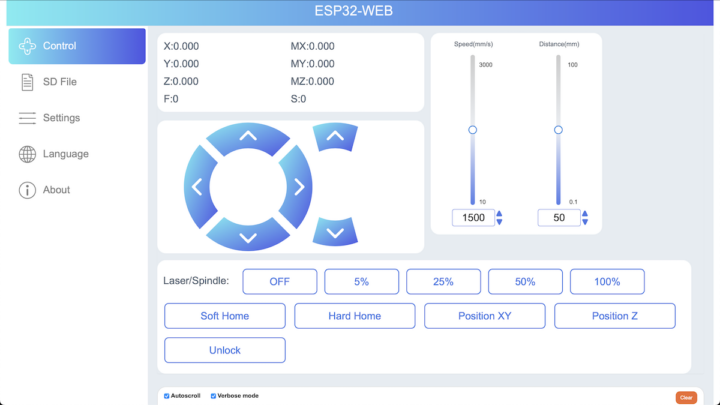
The SD File section will show the content of the SD card and you can select or upload files created with the LaserGRBL program to start engraving or cutting from the web interface.
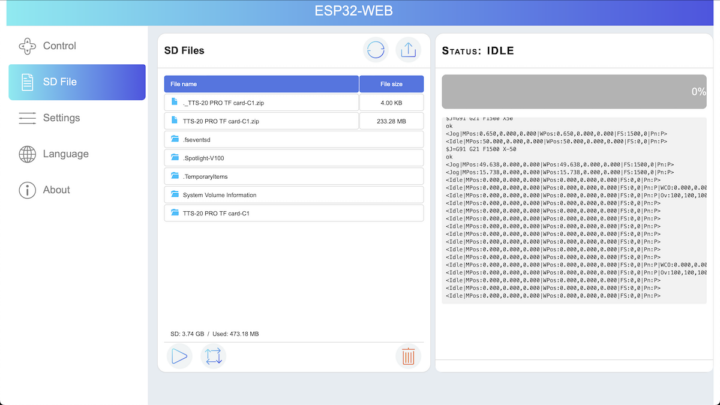
The Setting section can be used by advanced users to adjust some low-level parameters, but most users should leave those all as it’s not needed for the TTS-20 Pro laser engraver to work properly, and changing those may lead to issues.
TwoTrees TTS-20 Pro video review
Conclusion
The TwoTrees TTS-20 Pro laser engraving machine has a strong, yet lightweight construction that makes it somewhat portable. Safety looks good and the included safety goggles block 450±5 nm beams to protect the eyes of the operator. The 20W laser module enables cutting work and also a higher speed of operation without compromising on the quality. The kit also comes with a honeycomb panel and plastic pins to hold the material in place so that it doesn’t move while engraving or cutting and also protects the desk or floor where the machine is installed.
The TTS-20 Pro can also be used for education with pupils or students gaining knowledge about Grbl and having fun learning to design 2D pieces and assemble them into different workpieces. It should also be used for small businesses designing engraved products be it custom frames or keychains for souvenirs during various festivals.
We’d like to thank TwoTrees for sending the TTS-20 Pro laser engraver for review. The machine is also relatively cost-effective considering its features set with the kit including the Honeycomb and air assist going for $580.99 on Amazon or $499 plus shipping on the company’s online store.
CNXSoft: This review is a translation – with a few additional comments – from the review on CNX Software Thailand by Kajornsak Janjam, edited by Suthinee Kerdkaew.

Jean-Luc started CNX Software in 2010 as a part-time endeavor, before quitting his job as a software engineering manager, and starting to write daily news, and reviews full time later in 2011.
Support CNX Software! Donate via cryptocurrencies, become a Patron on Patreon, or purchase goods on Amazon or Aliexpress