We wrote about the Khadad Mind portable mini PC a few weeks ago with quite a unique design bringing the Intel Core i7-1360P Raptor Lake processor to a super thin design and enabling extension through the Mind Link connector with PCIe, HDMI 2.1, and USB 3.2 Gen 2 interfaces.
We’ve now had time to test the Khadas Mind with the Khadas Dock adding 2.5GbE, two HDMI ports, and several 5 Gbps USB connectors, as well as an audio jack and a full-size SD card reader with the Windows 11 Home operating system, so we’ll report our experience that has been mostly positive.
Software overview and features testing
The Khadas Mind ships with Windows 11 Home 22H2 build 22621.1992 and the System About menu confirms we have a mini PC equipped with an Intel Core i7-1360P processor with 32GB RAM.
HWiNFO64 provides more details about the Core i7-1360P processor, Khadas Mind motherboard, and the integrated 96EU Intel Iris Xe graphics.
GPU-Z provides a few more details about the Iris XE GPU found in the Intel processor.
The PL1 and PL2 power limits are set to 28W (PBP) and 64W (MTP) respectively, so Khadas used the default TDP levels despite the ultra-compact design of the mini PC.
The Windows Task Manager does report 32GB RAM at 5,200 MHz and that it’s not based on SO-DIMM modules, but instead a row of chips soldered on the mainboard.
At this point, I updated Windows 11 to the latest version and installed the latest driver from Intel following a notification, except the graphics driver, because Intel warns it may remove customization from the manufacturer. Since the Khadas Mind has some unusual features like the Mind Link connector, I skipped that one. Note: I eventually updated the graphics drivers after most of the review was completed since Khadas gave me the go-ahead.
We can look at the Network adapters in Device Manager to find information about Bluetooth, WiFi 6E, and 2.5GbE networking.
HWiNFO64 provides additional details about the Intel Wi-Fi 6E AX211 module, but the maximum Link speed is only shown to be 1 Mbps which is clearly erroneous as we’ll find out during network testing.
2.5GbE networking is relying on a Realtek Gaming USB 2.5GbE controller, probably RTL8156BG, that can be found in the Khadas Dock.
We have to go back to the Device Manager to confirm the Bluetooth version.
“LMP12” looks up to Bluetooth 5.3 as advertised by Khadas. I tested successfully file transfers from an Android smartphone and audio through a Bluetooth headset.
The Khadas Mind Link docking connector is said to feature a PCIe Gen5 interface (plus HDMI 2.0 and USB 3.2 Gen 2), so I looked at the PCIe interface in HWiNFO64.
It’s limited to PCIe Gen4 because the Intel Core i7-1360P Raptor Lake processor does not support PCIe Gen5, but is limited to PCI Gen4. Future Khadas models such as the Mind2 and Mind3 may leverage the PCIe Gen5 interface on the Mind Link connector.
Khadas provided a fairly good description of the USB ports for both the Mind and Dock, but it does not hurt to double-check. We did so with an ORICO M234C3-U4 M.2 NVMe USB/Thunderbolt SSD enclosure fitted with an Apacer M.2 NVMe SSD formatted with NTFS.
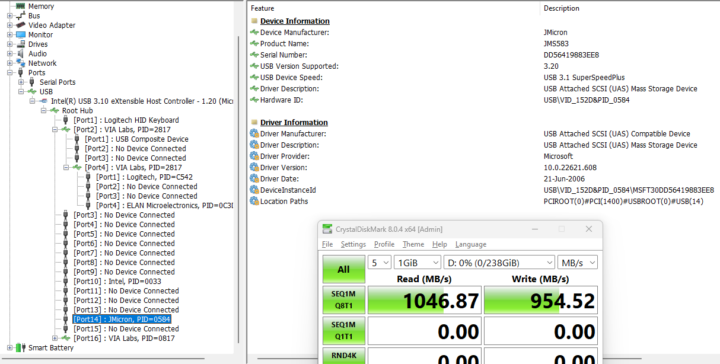
As usual, we went to HWiNFO64 to report the USB Version and USB Speed, as well as run CrystalDiskMark as an extra check.
Here are the results for the Khadas Mind’s rear panel (left to right) in Windows 11
- USB-C #1
- Fail – Green LED on (Orico enclosure), but the drive never shows up.
- MINIX USB Dock with 480GB SSD – USB 3.0 (Connected to a USB 2.00 port) – USB 2.0 High Speed (480 Mbps) – 44.23 MB/s.
- USB-C #2 – USB 3.2 – USB 3.1 SuperSpeedPlus (10 Gbps) – 1,042.26 MB/s
- USB-A #1 – USB 3.2 – USB 3.1 SuperSpeedPlus (10 Gbps) – 1,046.87 MB/s
- USB-A #2 – USB 3.2 – USB 3.1 SuperSpeedPlus (10 Gbps) – 1,047.42 MB/s
I inadvertently turned off the computer three times when testing the USB-C ports above, as the power button is located in an inauspicious location at least for my hands…
We did the same test for the Khadas Dock:
- Rear panel – Left to right
- USB-A #1 – USB 3.2 – USB 3.0 SuperSpeed (5 Gbps) – 453.92 MB/s
- USB-A #2 – USB 3.2 – USB 3.0 SuperSpeed (5 Gbps) – 454.10 MB/s
- USB-C – Fail – Green LED off – That’s normal as it’s only a power port as per the specifications, but you’d have to remember as there’s no logo to indicate this is the case.
- Front panel
- USB-A – USB 3.2 – USB 3.0 SuperSpeed (5GBps) – 454.06 MB/s
Note: all data-capable USB ports on the Khadas Dock are connected via an internal VIA Labs USB 3.0 hub (PID=0817) which explains they all work at 5Gbps. I wish more companies would clearly mark their USB ports as shown below, instead relying on users remembering the exact specs for each USB port.

Khadas Mind supports up to three monitors on its own and four 4K monitors with the Dock. While we don’t happen to own four 4K monitors, we tested the Mind with three HD or Full HD monitors successfully using the HDMI port and one of the USB-C ports on the Khadas Mind, and one of the extra two HDMI ports on the Khadas Dock.
Since I often get comments about the smaller monitors used during review the one on the left is the “RPI All-in-One” 10.1-inch touchscreen display and the one on the right is the new CrowView 14-inch laptop monitor.
Khadas Mind benchmarks on Windows 11
I switched to the high performance power plan before starting the benchmarks. Please note the ambient temperature was 28 to 30°C, so your own results or results from other reviews may be different, especially for multi-core benchmarks, and throttling did occur.
Let’s start with PCMark 10 Basic benchmarks that test actual user use cases.
The Khadas Mind achieved 5,904 points in PCMark. You’ll find the full details on 3DMark’s website.
The mini PC scores a cool 5,427 points in 3DMark Fire Strike. See full results for more information.
PassMark PerformanceTest 11 score is 5,378 and the Disk Mark benchmark is especially impressive, and this is confirmed by CrystalDiskMark running on the 1TB M.2 NVMe SSD provided with the mini PC with a 5.2 GB/s sequential read speed, a 4.9GB/s write speed, and pretty good random I/O numbers as well.
Cinbench R23 was used to test both single-core and multi-core performance.
That’s 9,384 points for the multi-core benchmark and 1,878 points for the single-core one, or a 5x MP ratio, which seems a bit low for a 12-core CPU with four performance (P) cores and eight efficiency (E) cores, so I’d suspect throttling. We’ll test that in more detail later.
We started testing the GPU with Unigine Heaven Benchmark 4.0 with the system achieving 57.8 fps on average at 1920×1080 resolution.
4K YouTube videos played smoothly in the Chrome browser with zero frames dropped during two minutes of testing.
The same can be said of YouTube 8K (24fps) video playback in Chrome.
Historically, Firefox struggles to play videos more than Chrome or Edge in Windows 11, but the Khadas Mind plays YouTube 8K perfectly in Firefox 116 with zero frames dropped.
Note that all videos above use the AV1 video codec.
Let’s compare some of Windows 11 benchmark results from the Khadas Mind (13th Gen Core i7-1360P Raptor Lake) against relatively other recent and powerful mini PCs we’ve recently tested, namely GEEKOM IT11 (11th Gen Core i7-11390H Tiger Lake) and GEEKOM AS 6 (AMD Ryzen 9 6900HX) in similar environmental conditions (28-30°C room temperature). But first a quick summary of the main features of the three mini PCs.
| GEEKOM IT11 | GEEKOM AS 6 | Khadas Mind Premium | |
|---|---|---|---|
| SoC | Intel Core i7-11390H | AMD Ryzen 9 6900HX | Intel Core i7-1360P |
| CPU | 4-core/8-thread Tiger Lake processor up to 5.0 GHz | 8-core/16-thread processor up to 4.9 GHz | 12-core/16-core Raptor Lake processor with 4 performance cores @ up to 5.0 GHz, 8 efficiency cores @ up to 3.7 GHz |
| GPU | 96 EU Intel Iris Xe Graphics up to 1.4 GHz | AMD Radeon Graphics 680M | 96 EU Intel Iris Xe Graphics up to 1.5 GHz |
| Memory | 32GB DDR4 | 32GB DDR5-4800 | 32GB LPDDR5 @ 5200Mbps |
| Storage | 1TB NVMe SSD | 1TB NVMe SSD | 1TB NVMe SSD |
| OS | Windows 11 Pro | Windows 11 Pro | Windows 11 Home |
Benchmark results in Windows 11.
| GEEKOM IT11 | GEEKOM AS 6 | Khadas Mind | |
|---|---|---|---|
| PCMark 10 | 4867 | 6408 | 5904 |
| - Essentials | 9983 | 10300 | 11038 |
| - Productivity | 6537 | 8933 | 7589 |
| - Digital content creation | 4795 | 7762 | 6667 |
| 3DMark (Fire Strike) | 3718 | 5986 | 5427 |
| PerformanceTest 11.0 | 3686.3 | 3976.6 | 5378 |
| - CPU Mark | 11209.9 | 23915 | 21786 |
| - 2D Graphics Mark | 242.9 | 372.5 | 631 |
| - 3D Graphics Mark | 2833.9 | 4701.8 | 3622 |
| - Memory Mark | 2956.3 | 2857.9 | 3642 |
| - Disk Mark | 22189.1 | 24979.1 | 42395 |
| Cinebench R23 | |||
| - Single Core | 1388 | 1506 | 1878 |
| - Multi Core | 5530 | 10847 | 9384 |
The GEEKOM AS 6 and Khadas Mind have close performance, but the AMD processor’s integrated Radeon GPU still shines against the Intel Xe Graphics even though there’s been good progress on Intel iGPUs over the years and they are now getting closer to the Radeon performance. The NVMe SSD (WD PC SN740) found in the Khadas Mind really shines and greatly impacts the PerformanceTest 11 score. Cinebench R23 results are interesting as the single-core score is higher on the Core i7-1360P, but not the multi-core one despite having more cores and threads. That’s most likely because of the ultra-compact form factor of the Mind that makes cooling more challenging combing with the relatively high room temperature (28 to 30°C) during testing. The GEEKOM AS 6 is a larger device and easier to cool, and I’d expect the Khadas Mind to perform much better in Cinebench R23 Multi Core in a cooler room.
Network performance
Let’s test the performance of the 2.5GbE interface in the Khadas Dock using iperf3 and UP Xtreme i11 mini PC on the other side.
- Upload:
|
1 2 3 4 5 6 7 8 9 10 11 12 13 14 15 16 |
iperf3.exe -t 60 -c 192.168.31.12 -i 10 Connecting to host 192.168.31.12, port 5201 [ 4] local 192.168.31.141 port 54371 connected to 192.168.31.12 port 5201 [ ID] Interval Transfer Bandwidth [ 4] 0.00-10.00 sec 845 MBytes 709 Mbits/sec [ 4] 10.00-20.01 sec 834 MBytes 699 Mbits/sec [ 4] 20.01-30.00 sec 827 MBytes 694 Mbits/sec [ 4] 30.00-40.00 sec 828 MBytes 695 Mbits/sec [ 4] 40.00-50.00 sec 842 MBytes 706 Mbits/sec [ 4] 50.00-60.00 sec 828 MBytes 695 Mbits/sec - - - - - - - - - - - - - - - - - - - - - - - - - [ ID] Interval Transfer Bandwidth [ 4] 0.00-60.00 sec 4.89 GBytes 700 Mbits/sec sender [ 4] 0.00-60.00 sec 4.89 GBytes 700 Mbits/sec receiver iperf Done. |
- Download:
|
1 2 3 4 5 6 7 8 9 10 11 12 13 14 15 16 17 |
iperf3.exe -t 60 -c 192.168.31.12 -i 10 -R Connecting to host 192.168.31.12, port 5201 Reverse mode, remote host 192.168.31.12 is sending [ 4] local 192.168.31.141 port 54383 connected to 192.168.31.12 port 5201 [ ID] Interval Transfer Bandwidth [ 4] 0.00-10.00 sec 2.68 GBytes 2.30 Gbits/sec [ 4] 10.00-20.00 sec 2.68 GBytes 2.30 Gbits/sec [ 4] 20.00-30.00 sec 2.68 GBytes 2.30 Gbits/sec [ 4] 30.00-40.00 sec 2.68 GBytes 2.30 Gbits/sec [ 4] 40.00-50.00 sec 2.68 GBytes 2.30 Gbits/sec [ 4] 50.00-60.00 sec 2.68 GBytes 2.30 Gbits/sec - - - - - - - - - - - - - - - - - - - - - - - - - [ ID] Interval Transfer Bandwidth Retr [ 4] 0.00-60.00 sec 16.1 GBytes 2.30 Gbits/sec 27616 sender [ 4] 0.00-60.00 sec 16.1 GBytes 2.30 Gbits/sec receiver iperf Done. |
The download performance is pretty good but the number of retransmissions is worrying, while the upload speed at 700 Mbps is lower than your typical Gigabit Ethernet port and is disappointing.
Let’s now check WiFi 6 using Xiaomi Mi AX6000 router.
- Upload:
|
1 2 3 4 5 6 7 8 9 10 11 12 13 14 15 16 |
iperf3.exe -t 60 -c 192.168.31.12 -i 10 Connecting to host 192.168.31.12, port 5201 [ 4] local 192.168.31.69 port 50524 connected to 192.168.31.12 port 5201 [ ID] Interval Transfer Bandwidth [ 4] 0.00-10.00 sec 822 MBytes 690 Mbits/sec [ 4] 10.00-20.00 sec 788 MBytes 661 Mbits/sec [ 4] 20.00-30.00 sec 980 MBytes 822 Mbits/sec [ 4] 30.00-40.00 sec 844 MBytes 708 Mbits/sec [ 4] 40.00-50.00 sec 853 MBytes 716 Mbits/sec [ 4] 50.00-60.01 sec 807 MBytes 676 Mbits/sec - - - - - - - - - - - - - - - - - - - - - - - - - [ ID] Interval Transfer Bandwidth [ 4] 0.00-60.01 sec 4.97 GBytes 712 Mbits/sec sender [ 4] 0.00-60.01 sec 4.97 GBytes 712 Mbits/sec receiver iperf Done. |
- Download
|
1 2 3 4 5 6 7 8 9 10 11 12 13 14 15 16 17 |
>iperf3.exe -t 60 -c 192.168.31.12 -i 10 -R Connecting to host 192.168.31.12, port 5201 Reverse mode, remote host 192.168.31.12 is sending [ 4] local 192.168.31.69 port 50485 connected to 192.168.31.12 port 5201 [ ID] Interval Transfer Bandwidth [ 4] 0.00-10.00 sec 732 MBytes 614 Mbits/sec [ 4] 10.00-20.00 sec 526 MBytes 441 Mbits/sec [ 4] 20.00-30.00 sec 729 MBytes 612 Mbits/sec [ 4] 30.00-40.00 sec 737 MBytes 618 Mbits/sec [ 4] 40.00-50.00 sec 747 MBytes 627 Mbits/sec [ 4] 50.00-60.00 sec 746 MBytes 626 Mbits/sec - - - - - - - - - - - - - - - - - - - - - - - - - [ ID] Interval Transfer Bandwidth Retr [ 4] 0.00-60.00 sec 4.12 GBytes 590 Mbits/sec 21 sender [ 4] 0.00-60.00 sec 4.12 GBytes 590 Mbits/sec receiver iperf Done. |
The performance is decent for both upload and download, but uploading is faster than downloading. We can see the Rx link speed is set to 1,729 Mbps and the Tx link speed to 2402 Mbps which may explain why.
Thermal performance
Khadas Mind has a compact design, so I tested the thermal performance to check CPU Throttling in Windows 11 with HWiNFO64 and various tools.
While mostly a GPU benchmark, 3Dmark did make the Intel Core i7-1360P processor throttle in the Khadas Mind.
AIDA64 stress test confirmed throttling does happen regularly under stress.
Under load, the P-Cores run at about 2.6 GHz, and the E-Cores at 2.1 GHz, and can boost close to the advertised 5.0 GHz and 3.7 GHz frequencies respectively during short bursts.
Fan noise
The Khadas Mind will not be for those who require a fanless experience, as the fan is continuously active albeit at various speeds. Using a sound level meter at 5 cm from the top of the device we measured 57 dBa while running a stress test (AIDA64) and 50 dBa at idle around five minutes after the stress test. It drops to 47.5 dBa when checking again around one hour later doing some light work, i.e. editing this review. The room background noise is 37.5 dBa. I don’t find the fan noise to be of the annoying kind except under heavy loads, but note that I keep the air conditioner on most of the time (except when testing fan noise of course), and the noise from the air conditioner mostly covers up the sound from the mini PC under light loads.
Battery testing & Portability
Since the Khadas Mind comes with a small-capacity battery, I decided to test it as well by disconnecting the USB power. But as soon as I did this the HDMI output turned off, and the mini PC seemingly went into sleep mode. But when I reconnected the USB power supply, I struggled to bring the Khadas Mind to life. I eventually managed by pressing the power button for about 10 seconds and then turning it on again.
It does not seem right, so I asked Khadas for more details about the battery. Here’s the answer I got:
Mind’s built-in battery has a small capacity and can only be used as a standby device for sleep/hibernation.It is not recommended to use it as an independent power supply. The Mind needs to be connected to an adapter for normal use.
There are 4 different modes:1. When Mind is set to sleep mode in the Windows system, after disconnecting the power supply of the adapter, the computer will enter sleep mode, and Mind cannot be woken up without connecting the power supply. The computer can automatically wake up and enter the system after connecting the adapter.2. When Mind is set to hibernate mode in the Windows system, after disconnecting the power supply of the adapter, the computer will enter the hibernate mode, and the Mind cannot be woken up without connecting the power supply. After connecting the adapter and pressing the power button, it can wake up from sleep and enter the system.3. When Mind is set to not in operation, after disconnecting the adapter power supply, the computer will not enter any mode, and the system will run at a reduced frequency. After about 30 minutes, the battery will enter a forced shutdown when the battery is less than 10%.4. When the display is turned off when Mind disconnects the power supply from the adapter, the HDMI or Type-C display connected to the computer will go out, but the system will still run at a reduced frequency. After the adapter is connected, the display will automatically light up and enter the system.
So what happens basically is that the “power button” is pressed when we disconnect the USB power supply, and we can change the Khadas Mind mini PC behavior in Hardware and Sound->Power Options->System Settings in Windows 11 Control Panel (not Settings).
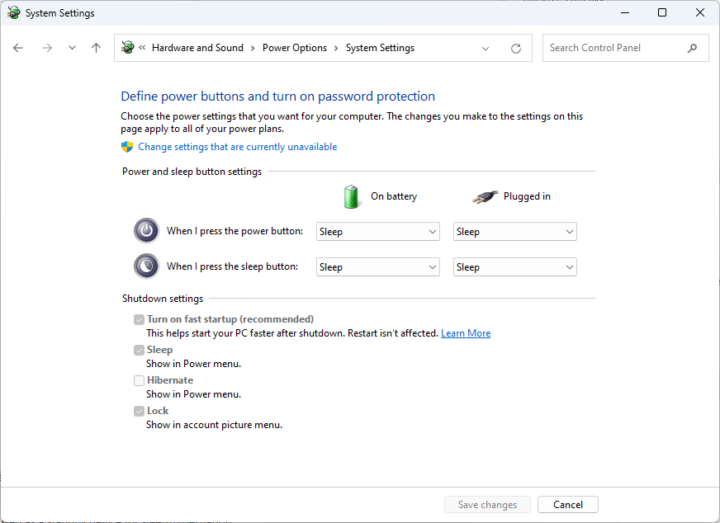
Since I wanted to try to use the CrowView display with the Khadas Mind and still be able to use it in case of power failure to save files or do other important things, I set the behviour of the power button to “Do nothing”.
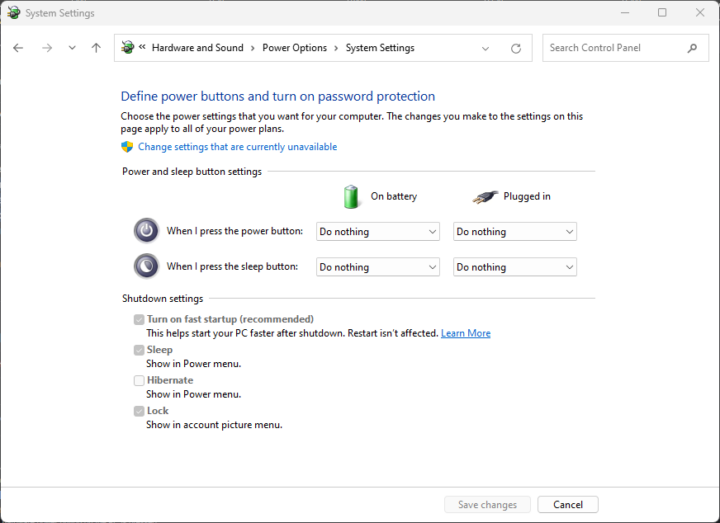
So now, if I disconnect the power cable, the display is still showing but I’m told I only have about 30 minutes of battery life left.
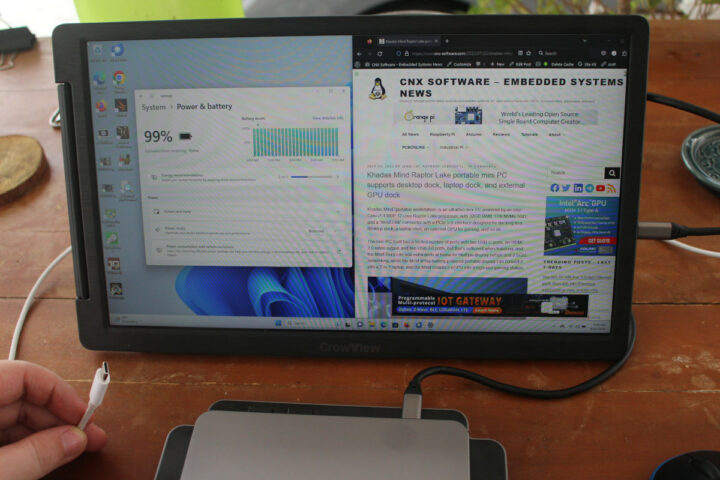
Note the mini PC performance drops dramatically in this case as it operates at 399 MHz on battery.
I left it doing mostly nothing and went to check 17 minutes later, and I had 55% battery left. So there’s time to save important files or even sent an important email before really losing power.
Note that in battery mode, the Khadas Dock is immediately disconnected and powered off, so you can’t rely on another of the connector on the Dock during a power failure.
Since the Khadas Mind only requires its USB-C PD power supply and a USB-C display, plus a wireless keyboard and mouse, everything can fit into a laptop bag. I’d recommend a battery-powered portable display to go with the Mind instead of the CrowView which requires external power from the host or a power source.
Khadas Mind power consumption
Testing power consumption on a device with a battery is always tricky and prone to errors, but I still tried only testing after the battery was charged to 100%. I had to switch to the MINIX NEO P2 100W USB-C charger for this test, as the Khadas USB-C power supply’s prongs are too short for the plus adapter on my power meter.
- Power Off
- Khadas Mind only – 1.2 to 1.3 Watts
- With Khadas Dock – 2.1 to 2.2 Watts
- Idle – 18.8 – 19.3 Watts
- CPU stressed – 49.9 – 61.3 watts (Cinebench R23)
- Video playback – 22.5 – 32.5W (Youtube in Chrome 4K60fps)
All power measurements were done with the Dock except in Power off mode. I did not connect anything to the dock, while the Khadas Mind had two RF dongles for the keyboard and mouse, an HDMI cable connected to a Full HD TV, and a USB-C power cable.
Conclusion
The Khadas Mind mini PC has amazing performance thanks to an Intel Core i7-1360P 12-core Raptor Lake processor, 32GB DDR5, and ultra-fast NVMe SSD storage, and 4K and 8K video playback in YouTube was flawless. The Khadas Dock complements it well with extra ports that you may use at home, while its compact size and built-in battery make it suitable to carry around the home and/or office and switch to another dock for gaming or convert it into a laptop once those become available.
Its small size means the powerful Raptor Laptop tends to throttle under demanding multi-core workloads and the fan can get noisy at those times. While I did not find any flaws with the built-in WiFi 6 module, the 2.5GbE port on the Dock is implemented via a Realtek USB chip and upload performance is only the low side (700 Mbps). I feel like the Khadas Mind mini PC competes directly with laptops, but it’s more versatile in a way thanks to its Mind Link connector that allows it to be used for more than one use case. You’ll have to find out whether it’s right for your requirements.
The Khadad Mind is now available on Kickstarter for $599 and up.
Continue reading: “Khadas Mind Premium review – Part 3: Ubuntu 22.04 tested on an Intel Core i7-1360P mini PC“.

Jean-Luc started CNX Software in 2010 as a part-time endeavor, before quitting his job as a software engineering manager, and starting to write daily news, and reviews full time later in 2011.
Support CNX Software! Donate via cryptocurrencies, become a Patron on Patreon, or purchase goods on Amazon or Aliexpress



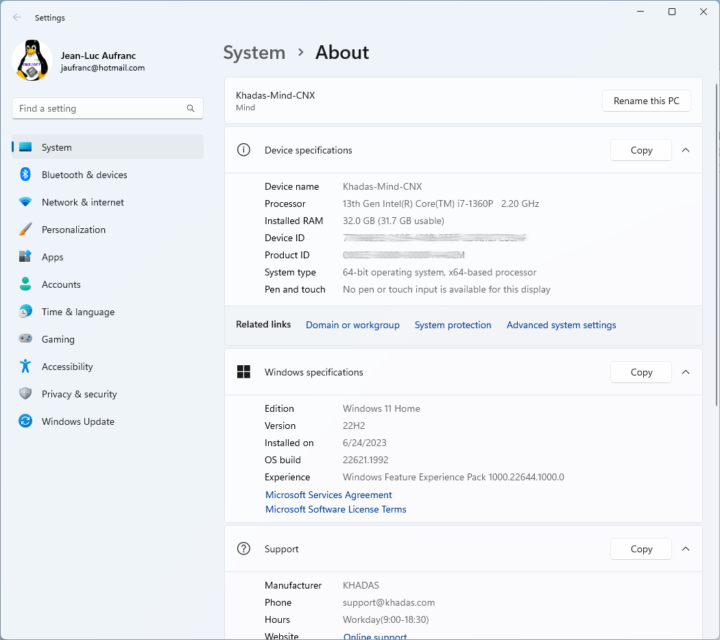
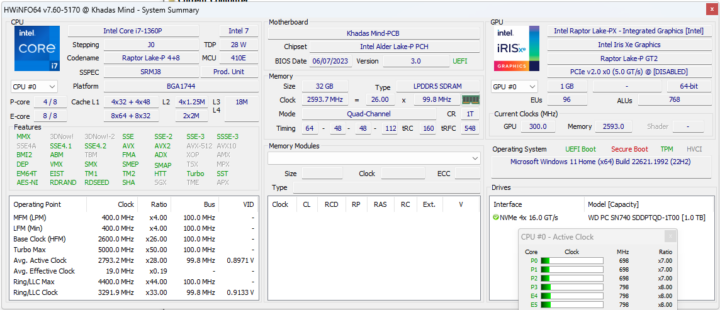
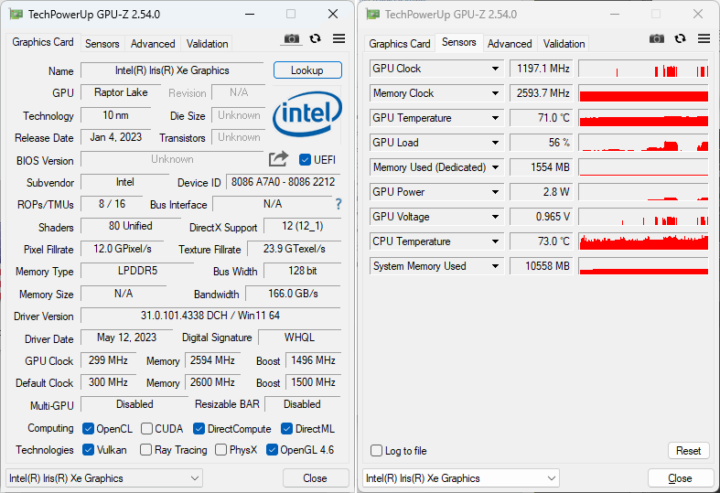
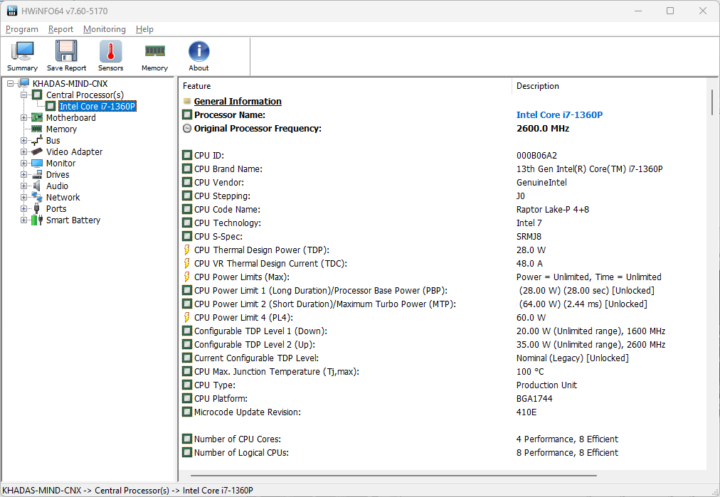
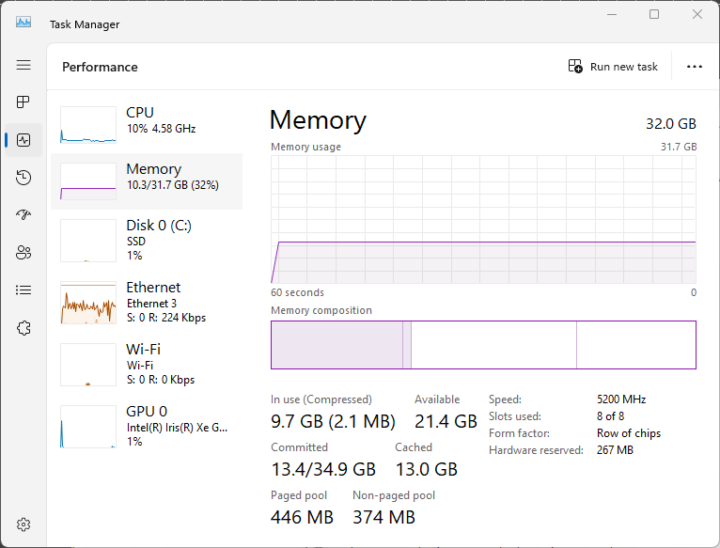
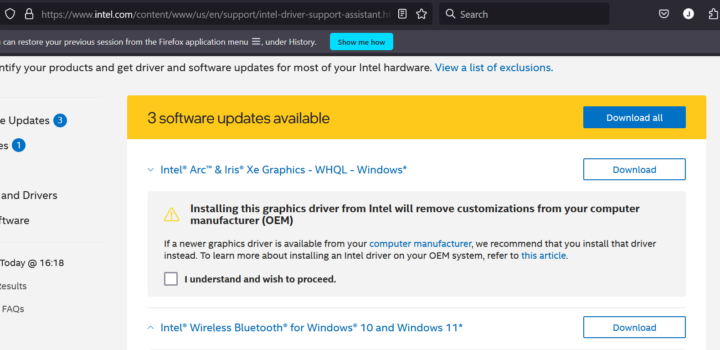
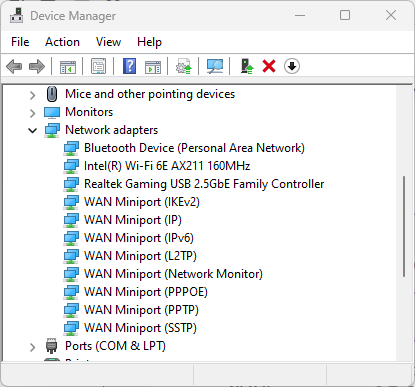
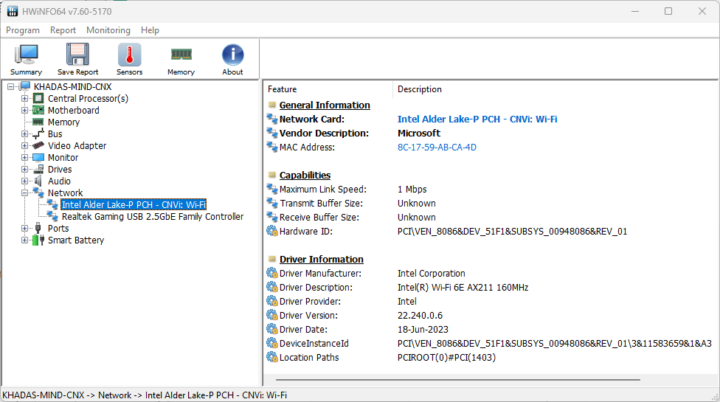
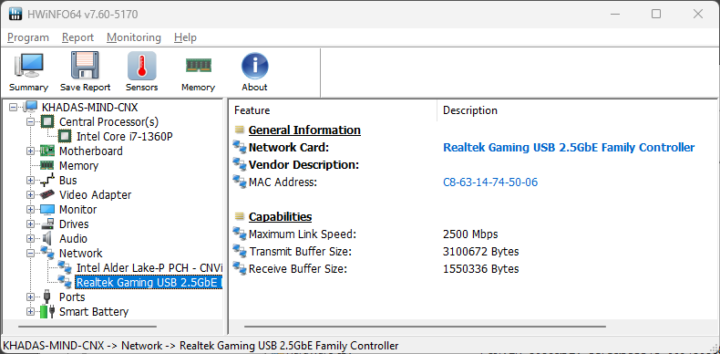
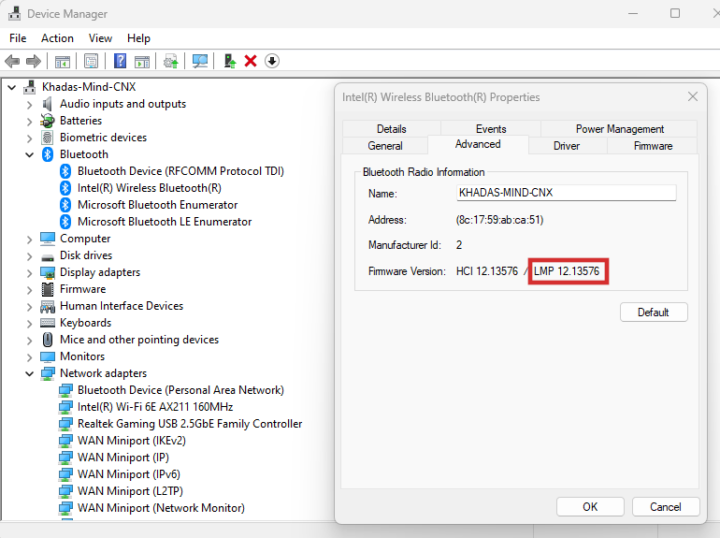
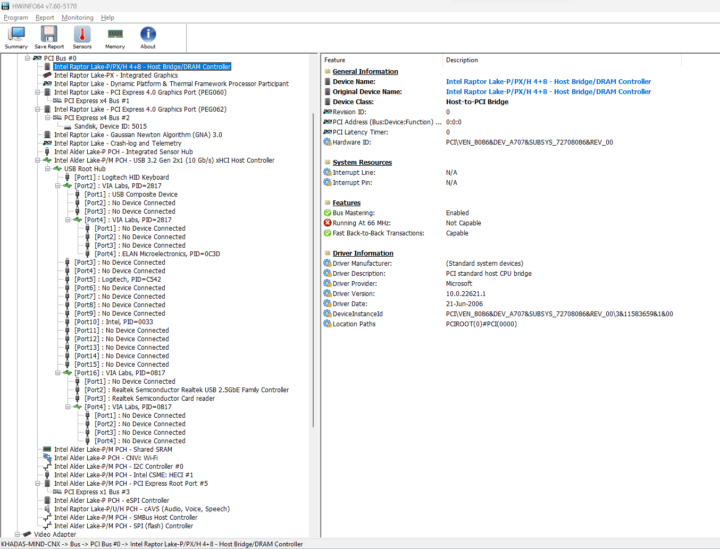
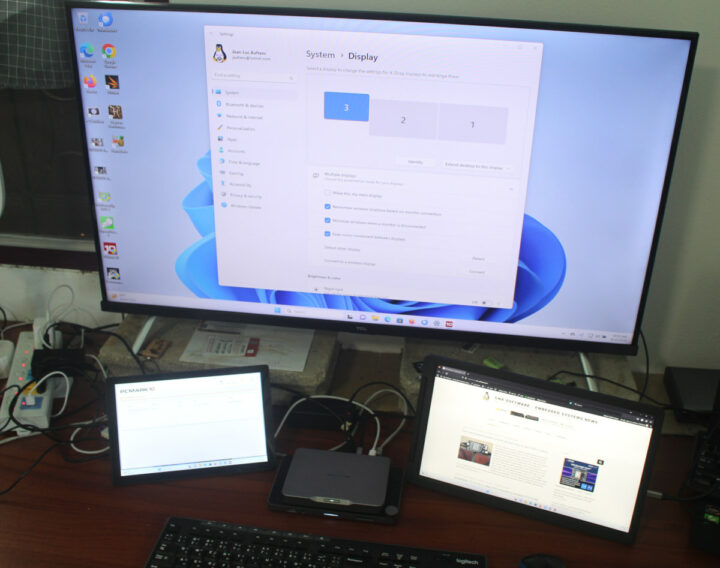
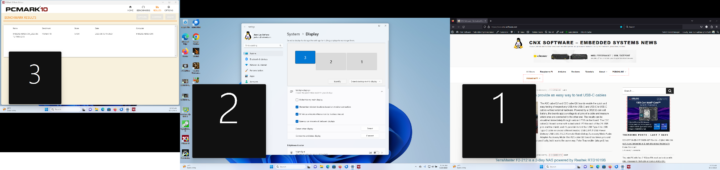
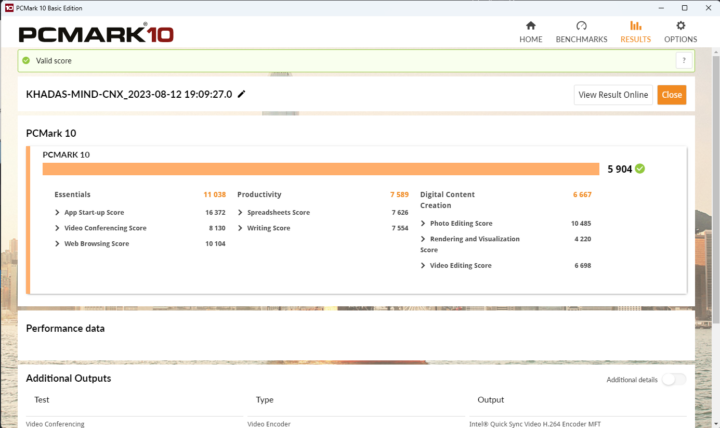
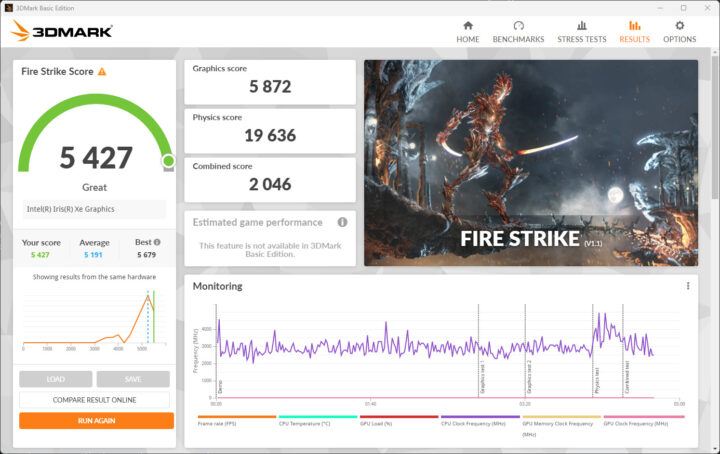
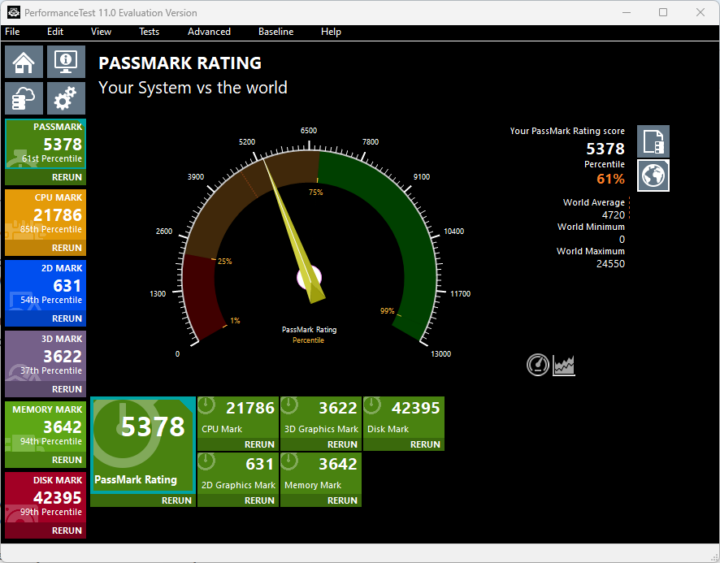
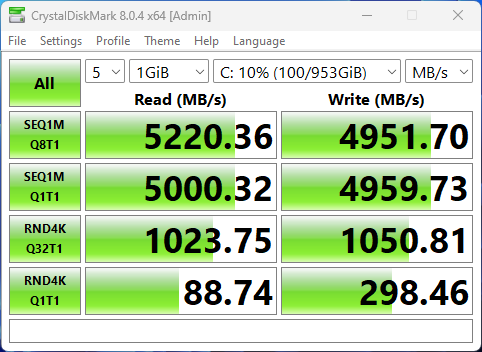
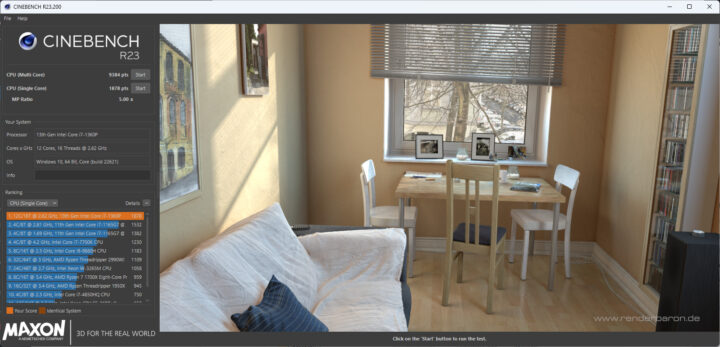

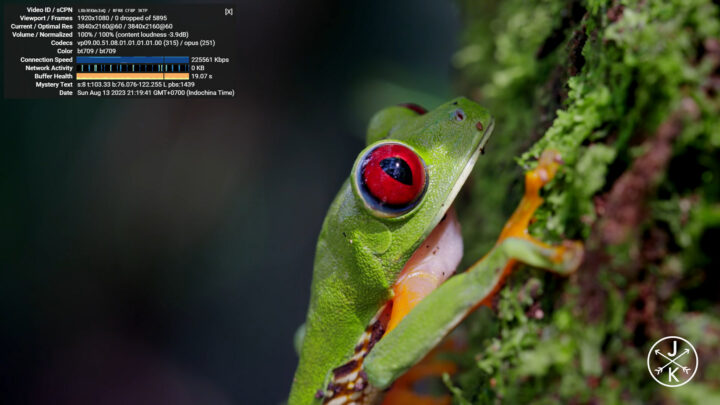
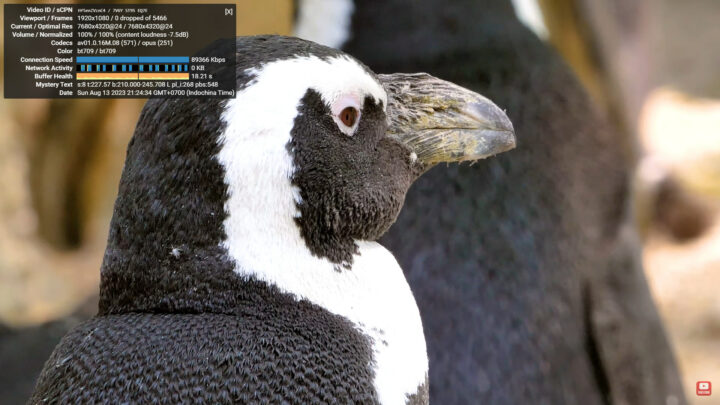
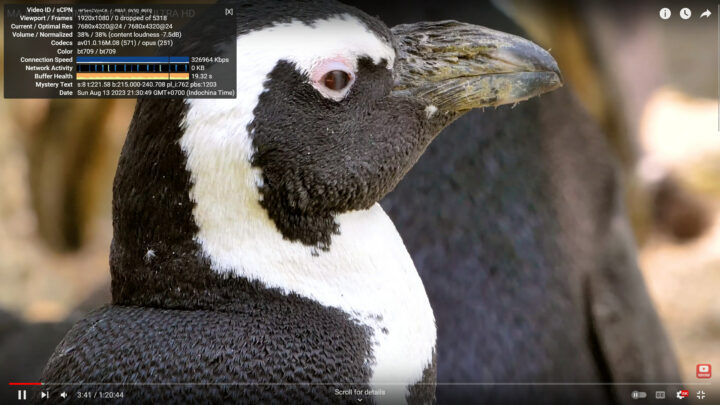
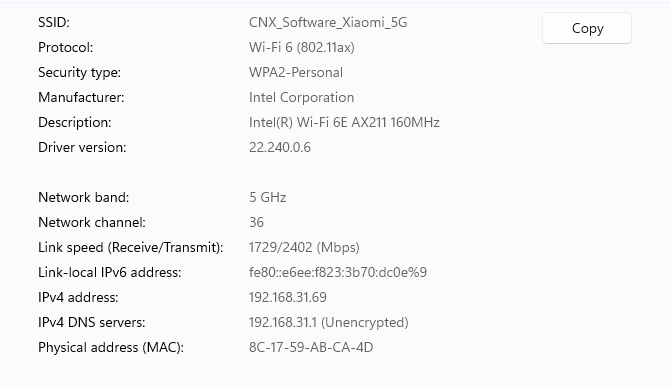
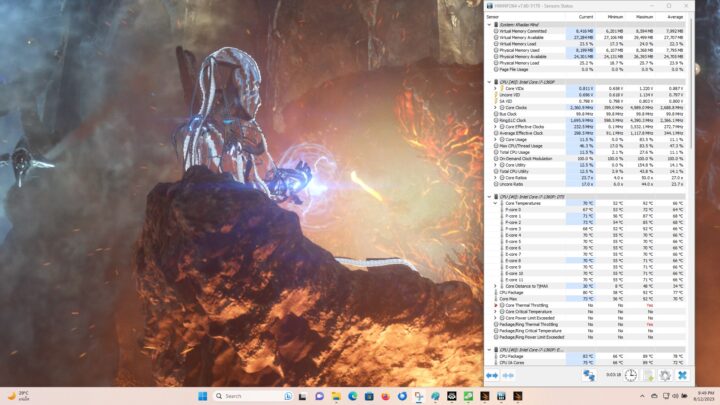
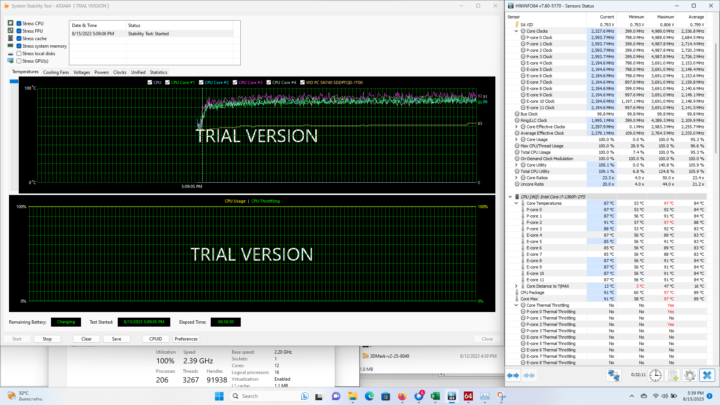
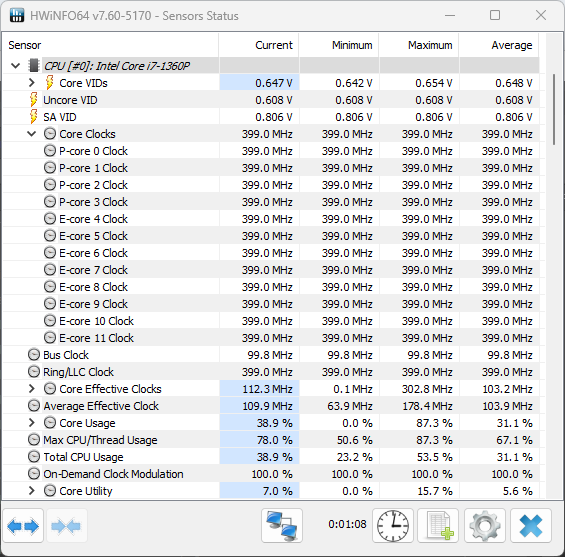




What’s the SSD model in this one? This one’s disk performance beats many of the other mini PCs. Is it using a better SSD or better performance tuning?
According to the above article it’s a ‘WD PC SN740’. The better sequential transfer speeds compared to other Mini PCs might be related to PCIe Gen4 speeds.
You are right, it’s 4-lane PCIe 4.0 SSD unlock the performance number 🙂
This thing is so expensive but so cool.
Having the laptop and the eGPU modules would make a fantastic combo, but for the price just makes more sense to get a powerful gaming laptop
There is no doubt that for what it is, it packs a lot of punch, although you are still paying a premium price for it.
It is a shame that Khadas have not released the pricing of the dock and other accessories at the same time in order to more accurately assess value.
I do give them credit for labelling up the USB ports on the dock with the port speeds and I see no reason for such a move to be a standard across the industry. So many times I will read specs that talk about USB 3.2 but missing out the key aspect of what Gen they are. All that is needed is the number. 5,10,20 and 40, along with relevant indicators for USB-C ports regarding which support power and video out.
Look closer, Jean’s saying he wishes more companies did that, not that the Khadas Mind labels them. The photo is the Bedrock R7000 Edge AI computer.