We’ve already reviewed GEEKOM Mini IT11 (Core i7-11390H) mini PC with Windows 11 Pro, so in the final part of the review, we’ve switched to Ubuntu 22.04 Linux operating system installed alongside Windows 11 on the Intel Core i7-11390H Tiger Lake mini PC. We’ll go through the software overview and test hardware features, run some benchmarks to evaluate the performance of the system, and report our findings with regard to power consumption and thermal performance.
We’ve resized the partition in Windows 11 in the Disk Management program in order to install Ubuntu 22.04 from a USB flash drive on the Mini IT11 computer, and the installation went smoothly, and surprisingly fast according to the reviewer.
Ubuntu 22.04 system information
The About section in Ubuntu 22.04 Settings shows the Mini IT11 mini PC comes with an 11th Gen Intel Core i7-11390H CPU with eight threads clocked at 3.4 GHz and Intel Iris Xe Graphics (TGL GT2), as well as 32GB of RAM and 2TB of storage (1TB from the included SSD and 1TB from the SATA drive we added for this review).
|
1 2 3 4 5 6 7 8 9 10 11 12 13 14 15 16 17 18 19 |
miniit11linux@aey:~$ cat /etc/lsb-release DISTRIB_ID=Ubuntu DISTRIB_RELEASE=22.04 DISTRIB_CODENAME=jammy DISTRIB_DESCRIPTION="Ubuntu 22.04.2 LTS" miniit11linux@aey:~$ uname -a Linux aey 5.19.0-46-generic #47~22.04.1-Ubuntu SMP PREEMPT_DYNAMIC Wed Jun 21 15:35:31 UTC 2 x86_64 x86_64 x86_64 GNU/Linux miniit11linux@aey:~$ free -mh total used free shared buff/cache available Mem: 31Gi 2.3Gi 23Gi 564Mi 5.4Gi 27Gi Swap: 2.0Gi 0B 2.0Gi miniit11linux@aey:~$ df -mh Filesystem Size Used Avail Use% Mounted on tmpfs 3.2G 2.3M 3.2G 1% /run /dev/nvme0n1p5 461G 14G 424G 4% / tmpfs 16G 57M 16G 1% /dev/shm tmpfs 5.0M 4.0K 5.0M 1% /run/lock /dev/nvme0n1p1 96M 81M 16M 85% /boot/efi tmpfs 3.2G 2.4M 3.2G 1% /run/user/1000 |
|
1 2 3 4 5 6 7 8 9 10 11 12 13 14 15 16 17 18 19 20 21 22 23 24 25 26 27 28 29 30 31 32 33 34 35 36 37 38 39 40 41 42 43 44 45 46 47 48 |
System: Host: aey Kernel: 5.19.0-46-generic x86_64 bits: 64 Desktop: GNOME 42.5 Distro: Ubuntu 22.04.2 LTS (Jammy Jellyfish) Machine: Type: Desktop Mobo: N/A model: N/A serial: <superuser required> UEFI: American Megatrends LLC. v: R6G07 date: 08/05/2022 CPU: Info: quad core model: 11th Gen Intel Core i7-11390H bits: 64 type: MT MCP cache: L2: 5 MiB Speed (MHz): avg: 2398 min/max: 400/5000:4800 cores: 1: 3400 2: 3400 3: 3400 4: 770 5: 3400 6: 760 7: 3400 8: 660 Graphics: Device-1: Intel TigerLake-LP GT2 [Iris Xe Graphics] driver: i915 v: kernel Display: wayland server: X.Org v: 1.22.1.1 with: Xwayland v: 22.1.1 compositor: gnome-shell driver: gpu: i915 resolution: 1360x768~60Hz OpenGL: renderer: Mesa Intel Xe Graphics (TGL GT2) v: 4.6 Mesa 22.2.5 Audio: Device-1: Intel Tiger Lake-LP Smart Sound Audio driver: sof-audio-pci-intel-tgl Sound Server-1: ALSA v: k5.19.0-46-generic running: yes Sound Server-2: PulseAudio v: 15.99.1 running: yes Sound Server-3: PipeWire v: 0.3.48 running: yes Network: Device-1: Intel Wi-Fi 6 AX201 driver: iwlwifi IF: wlp0s20f3 state: up mac: a4:f9:33:95:a7:d1 Device-2: Intel Ethernet I219-V driver: e1000e IF: enp0s31f6 state: down mac: 38:f7:cd:c5:49:e1 Bluetooth: Device-1: Intel AX201 Bluetooth type: USB driver: btusb Report: hciconfig ID: hci0 state: up address: A4:F9:33:95:A7:D5 bt-v: 3.0 Drives: Local Storage: total: 1.84 TiB used: 13.64 GiB (0.7%) ID-1: /dev/nvme0n1 vendor: Lexar model: SSD NM6A1 1TB size: 953.87 GiB ID-2: /dev/sda vendor: Western Digital model: WD10SPZX-22Z10T1 size: 931.51 GiB Partition: ID-1: / size: 460.32 GiB used: 13.56 GiB (2.9%) fs: ext4 dev: /dev/nvme0n1p5 ID-2: /boot/efi size: 96 MiB used: 81 MiB (84.4%) fs: vfat dev: /dev/nvme0n1p1 Swap: ID-1: swap-1 type: file size: 2 GiB used: 0 KiB (0.0%) file: /swapfile Sensors: System Temperatures: cpu: 50.0 C mobo: N/A Fan Speeds (RPM): N/A Info: Processes: 295 Uptime: 9h 22m Memory: 31.09 GiB used: 3.26 GiB (10.5%) Shell: Bash inxi: 3.3.13 |
We can get more information from the command line, we can see the system comes with a 5GHz Intel Core i7-11390H processor, an Intel AX201 wireless module, and a 1TB Lexar NM6A1 SSD as we’ve shown in the teardown in the first part of the Mini IT11 review.
GEEKOM Mini IT11 benchmarks and features testing in Ubuntu 22.04
Let’s now run some benchmarks starting with the sbc-bench.sh script:
|
1 2 3 4 5 6 7 8 9 10 11 12 13 14 15 16 17 18 19 20 21 22 23 24 25 26 27 28 29 30 31 32 33 34 35 36 37 38 39 |
miniit11linux@aey:~/Downloads/sbc-bench-master$ sudo ./sbc-bench.sh -c sbc-bench v0.9.42 Installing needed tools: apt -f -qq -y install gcc make build-essential sysstat git curl binutils powercap-utils p7zip, tinymembench, ramlat, mhz, cpuminer. Done. Checking cpufreq OPP. Done (results will be available in 13-19 minutes). Executing tinymembench. Done. Executing RAM latency tester. Done. Executing OpenSSL benchmark. Done. Executing 7-zip benchmark. Done. Executing cpuminer. 5 more minutes to wait. Done. Checking cpufreq OPP again. Done (12 minutes elapsed). Results validation: * Measured clockspeed not lower than advertised max CPU clockspeed * No swapping * Background activity (%system) OK * Powercap detected. Details: "sudo powercap-info -p intel-rapl" * Throttling occured Memory performance memcpy: 19734.0 MB/s memset: 45636.7 MB/s Cpuminer total scores (5 minutes execution): 95.89,95.80,95.78,95.76,95.60,95.57,95.55,95.53,95.51,95.49,95.39,95.34,95.28,95.27,95.21,95.20,95.18,95.03,95.02,94.78,94.45,93.56,93.25,93.08,92.96,92.86,92.34,91.35,91.33,90.99,90.70,90.13,90.08,90.05,89.94,89.93,89.77,89.34,89.14,89.05,88.96,88.91,88.85,88.09,87.92,87.52,86.35,85.72,85.11,84.46,84.09,83.64,83.53,82.91,82.69,82.45,82.33,82.23,82.09,81.80,81.70,81.21,80.72,80.17 kH/s 7-zip total scores (3 consecutive runs): 24903,25196,25401, single-threaded: 5731 OpenSSL results: type 16 bytes 64 bytes 256 bytes 1024 bytes 8192 bytes 16384 bytes aes-128-cbc 1419297.71k 2132115.35k 2268049.49k 2324741.12k 2295275.52k 2355604.14k aes-128-cbc 1420247.76k 2131278.44k 2268505.60k 2323423.23k 2293511.51k 2359028.39k aes-192-cbc 1429894.05k 1903838.12k 2003637.16k 2032375.81k 2037192.02k 2038999.72k aes-192-cbc 1306575.19k 1660622.49k 1927641.51k 1953417.90k 1979815.25k 1983965.87k aes-256-cbc 1376158.23k 1633403.33k 1741072.55k 1763548.50k 1768065.71k 1763180.54k aes-256-cbc 1311164.20k 1573035.48k 1583826.09k 1594880.34k 1711598.25k 1707917.31k Full results uploaded to http://ix.io/4A7X |
CPU throttling did occur in all benchmarks, but especially in the multi-thread benchmarks with the CPU frequency dropping from 3800 MHz to as low as 2900MHz in cpuminer with the CPU temperature reaching 100°C. Powercaps were already detected, and here’s the output from the command for additional details:
|
1 2 3 4 5 6 7 8 9 10 11 12 13 14 15 16 17 18 19 20 21 22 23 24 25 26 27 28 29 30 31 32 33 34 35 36 37 38 39 40 41 42 43 44 45 46 47 48 49 50 51 52 53 |
miniit11linux@aey:~$ sudo powercap-info -p intel-rapl enabled: 1 Zone 0 name: package-0 enabled: 1 max_energy_range_uj: 262143328850 energy_uj: 42601077220 Constraint 0 name: long_term power_limit_uw: 35000000 time_window_us: 27983872 max_power_uw: 35000000 Constraint 1 name: short_term power_limit_uw: 64000000 time_window_us: 2440 max_power_uw: 0 Constraint 2 name: peak_power power_limit_uw: 48000000 time_window_us: 0 max_power_uw: 0 Zone 0:0 name: core enabled: 0 max_energy_range_uj: 262143328850 energy_uj: 5378650781 Constraint 0 name: long_term power_limit_uw: 0 time_window_us: 976 Zone 0:1 name: uncore enabled: 0 max_energy_range_uj: 262143328850 energy_uj: 1017685749 Constraint 0 name: long_term power_limit_uw: 0 time_window_us: 976 Zone 1 name: psys enabled: 1 max_energy_range_uj: 262143328850 energy_uj: 909456289 Constraint 0 name: long_term power_limit_uw: 30000000 time_window_us: 27983872 Constraint 1 name: short_term power_limit_uw: 0 time_window_us: 976 |
PL1 (long duration) is set to 35W and PL2 (short duration) to 64W.
Let’s now run Geekbench 6 for CPU-specific single-thread and multi-thread benchmarks.
For reference, the single-core score is about the same (1,977 vs 1,992) as the GEEKOM AS 6 mini PC with an AMD Ryzen 9 6900HX octa-core/16-thread processor, but the multi-core score is much lower (5,729 vs 9,535) as one would expect since we’re compared a quad-core processor with an octa-core processor here.
The GPU performance with the Unigine Heaven Benchmark 4.0 program with an average of 42.8 fps at a resolution of 1920×1080.
We also tested YouTube videos at 4K (2160p) and 8K (4320p) resolutions in Firefox.
The 4K video was perfectly smooth with no frames dropped out of 10,123.
But the system struggled with the 8K video having dropped 4,271 frames out of 10,079, or over 40% of frames dropped during the 7 minutes we played the video.
We then tested the internal NVMe SSD performance with iozone3:
|
1 2 3 4 5 6 7 8 9 10 11 12 13 14 15 16 17 18 19 20 |
miniit11linux@aey:~$ sudo iozone -e -I -a -s 100M -r 4k -r 16k -r 512k -r 1024k -r 16384k -i 0 -i 1 -i 2 Iozone: Performance Test of File I/O Version $Revision: 3.489 $ Compiled for 64 bit mode. Build: linux-AMD64 Output is in kBytes/sec Time Resolution = 0.000001 seconds. Processor cache size set to 1024 kBytes. Processor cache line size set to 32 bytes. File stride size set to 17 * record size. random random bkwd record stride kB reclen write rewrite read reread read write read rewrite read fwrite frewrite fread freread 102400 4 305858 370907 193770 432370 84981 340389 102400 16 901520 1049127 401159 403241 254682 944746 102400 512 2569378 2792170 2217560 2287455 2252190 2325679 102400 1024 2750771 2673696 2500726 2625240 2592392 2754476 102400 16384 3078926 3043270 3170087 3063393 2848086 2885517 iozone test complete. |
That’s means read speeds up to 3,170 MB/s and write speeds up to 3,078 MB/s so it’s very similar to the results we got with CrystalDiskMark in Windows 11 Pro with read speeds of 3,349 MB/s and write speeds of 3,157. Excellent performance in both Windows and Linux.
We also tested all three USB 3.2 ports to confirm they could reach 10Gbps using an ORICO “USB4” M.2 NVMe SSD formatted with the EXT-4 file system. Here’s the result for the first port:
|
1 2 3 4 5 6 7 8 9 10 11 12 13 14 15 16 17 18 19 20 21 22 23 |
miniit11linux@aey:~$ lsusb -t | grep uas |__ Port 2: Dev 4, If 0, Class=Mass Storage, Driver=uas, 10000M miniit11linux@aey:~$ cd /media/miniit11linux/orico miniit11linux@aey:/media/miniit11linux/orico$ sudo iozone -e -I -a -s 100M -r 4k -r 16k -r 512k -r 1024k -r 163 84k -i 0 -i 1 [sudo] password for miniit11linux: Iozone: Performance Test of File I/O Version $Revision: 3.489 $ Compiled for 64 bit mode. Build: linux-AMD64 Output is in kBytes/sec Time Resolution = 0.000001 seconds. Processor cache size set to 1024 kBytes. Processor cache line size set to 32 bytes. File stride size set to 17 * record size. random random bkwd record stride kB reclen write rewrite read reread read write read rewrite read fwrite frewrite fread freread 102400 4 49982 56911 31118 31115 102400 16 197196 197877 100477 100248 102400 512 783216 730687 469593 487523 102400 1024 782921 824875 633494 619648 iozone test complete. |
The other two ports have very similar results It’s clearly above 5 Gbps, so they are all 10 Gbps ports, but the drive is quite slower than in Windows (1,044 MB/s reads, 946MB/s writes) when tested with CrystalDiskMark.
Let’s now try the two USB Type-C ports.
The Orico SSD enclosure does not show as a USB drive, but as an NVMe drive since it’s connected though Thunderbolt 3 at up to 40Gbps.
|
1 2 3 4 5 6 7 8 9 10 11 12 13 14 15 16 17 18 19 |
miniit11linux@aey:/media/miniit11linux/orico$ sudo iozone -e -I -a -s 100M -r 4k -r 16k -r 512k -r 1024k -r 163 84k -i 0 -i 1 Iozone: Performance Test of File I/O Version $Revision: 3.489 $ Compiled for 64 bit mode. Build: linux-AMD64 Output is in kBytes/sec Time Resolution = 0.000001 seconds. Processor cache size set to 1024 kBytes. Processor cache line size set to 32 bytes. File stride size set to 17 * record size. random random bkwd record stride kB reclen write rewrite read reread read write read rewrite read fwrite frewrite fread freread 102400 4 189935 215190 62043 62198 102400 16 436752 459293 178283 179431 102400 512 864857 936467 629034 640224 102400 1024 936108 1040884 877132 870038 iozone test complete. |
The 936MB/s write speed looks OK considering the drive is rated 1,100 MB/s, but the read speed is disappointing with only 877MB/s read speed. For reference, the drive can achieve 2207.59MB/s and 814.74 MB/s R/W speeds with the same exact drive, and it reached a read speed of 1,567 MB/s in Ubuntu 22.04 Linux when using GEEKOM AS 6 with a similar Thunderbolt 3 port at 40 Gbps. The second USB Type-C port on the Mini IT11 mini PC offers the same 40 Gbps Thunderbolt connection with only slightly better performance:
|
1 2 3 4 5 6 7 8 9 |
miniit11linux@aey:/media/miniit11linux/orico$ sudo iozone -e -I -a -s 100M -r 4k -r 16k -r 512k -r 1024k -r 163 84k -i 0 -i 1 random random bkwd record stride kB reclen write rewrite read reread read write read rewrite read fwrite frewrite fread freread 102400 4 183552 207565 62179 62357 102400 16 452806 481216 183643 183416 102400 512 1113468 1076015 705642 665064 102400 1024 1105236 1110376 972976 1003291 iozone test complete. |
That would be 1,105 MB/s write speed, and 972 MB/s read speed. That’s probably within the range and both ports have the same limitations unless it’s a PCIe configuration issue in Linux, where the read speed is impacted.
Network performance (Ethernet and WiFi 6)
We’ve tested both WiFi and Ethernet performance with ‘iperf3’, starting with the Gigabit Ethernet port using a UP Xtreme i11 Edge mini PC at the other end.
Download:
|
1 2 3 4 5 6 7 8 9 10 11 12 13 14 15 16 |
miniit11linux@aey:~$ iperf3 -t 60 -c 192.168.31.12 -i 10 Connecting to host 192.168.31.12, port 5201 [ 5] local 192.168.31.88 port 53730 connected to 192.168.31.12 port 5201 [ ID] Interval Transfer Bitrate Retr Cwnd [ 5] 0.00-10.00 sec 1.09 GBytes 937 Mbits/sec 0 518 KBytes [ 5] 10.00-20.00 sec 1.09 GBytes 935 Mbits/sec 0 518 KBytes [ 5] 20.00-30.00 sec 1.09 GBytes 934 Mbits/sec 0 518 KBytes [ 5] 30.00-40.00 sec 1.09 GBytes 936 Mbits/sec 0 793 KBytes [ 5] 40.00-50.00 sec 1.09 GBytes 934 Mbits/sec 0 793 KBytes [ 5] 50.00-60.00 sec 1.09 GBytes 934 Mbits/sec 0 1.14 MBytes - - - - - - - - - - - - - - - - - - - - - - - - - [ ID] Interval Transfer Bitrate Retr [ 5] 0.00-60.00 sec 6.53 GBytes 935 Mbits/sec 0 sender [ 5] 0.00-60.04 sec 6.53 GBytes 934 Mbits/sec receiver iperf Done. |
Upload:
|
1 2 3 4 5 6 7 8 9 10 11 12 13 14 15 16 17 |
miniit11linux@aey:~$ iperf3 -t 60 -c 192.168.31.12 -i 10 -R Connecting to host 192.168.31.12, port 5201 Reverse mode, remote host 192.168.31.12 is sending [ 5] local 192.168.31.88 port 50658 connected to 192.168.31.12 port 5201 [ ID] Interval Transfer Bitrate [ 5] 0.00-10.00 sec 1.10 GBytes 942 Mbits/sec [ 5] 10.00-20.00 sec 1.10 GBytes 942 Mbits/sec [ 5] 20.00-30.00 sec 1.10 GBytes 942 Mbits/sec [ 5] 30.00-40.00 sec 1.10 GBytes 942 Mbits/sec [ 5] 40.00-50.00 sec 1.10 GBytes 942 Mbits/sec [ 5] 50.00-60.00 sec 1.10 GBytes 942 Mbits/sec - - - - - - - - - - - - - - - - - - - - - - - - - [ ID] Interval Transfer Bitrate Retr [ 5] 0.00-60.04 sec 6.58 GBytes 941 Mbits/sec 0 sender [ 5] 0.00-60.00 sec 6.58 GBytes 942 Mbits/sec receiver iperf Done. |
Full duplex:
|
1 2 3 4 5 6 7 8 9 10 11 12 13 14 15 16 17 18 19 20 21 22 23 24 25 |
miniit11linux@aey:~$ iperf3 -t 60 -c 192.168.31.12 -i 10 --bidir Connecting to host 192.168.31.12, port 5201 [ 5] local 192.168.31.88 port 45394 connected to 192.168.31.12 port 5201 [ 7] local 192.168.31.88 port 45410 connected to 192.168.31.12 port 5201 [ ID][Role] Interval Transfer Bitrate Retr Cwnd [ 5][TX-C] 0.00-10.00 sec 1.09 GBytes 933 Mbits/sec 0 584 KBytes [ 7][RX-C] 0.00-10.00 sec 1.09 GBytes 935 Mbits/sec [ 5][TX-C] 10.00-20.00 sec 1.08 GBytes 931 Mbits/sec 0 584 KBytes [ 7][RX-C] 10.00-20.00 sec 1.09 GBytes 937 Mbits/sec [ 5][TX-C] 20.00-30.00 sec 1.08 GBytes 931 Mbits/sec 0 584 KBytes [ 7][RX-C] 20.00-30.00 sec 1.09 GBytes 937 Mbits/sec [ 5][TX-C] 30.00-40.00 sec 1.08 GBytes 931 Mbits/sec 0 877 KBytes [ 7][RX-C] 30.00-40.00 sec 1.09 GBytes 937 Mbits/sec [ 5][TX-C] 40.00-50.00 sec 1.09 GBytes 932 Mbits/sec 0 877 KBytes [ 7][RX-C] 40.00-50.00 sec 1.09 GBytes 937 Mbits/sec [ 5][TX-C] 50.00-60.00 sec 1.08 GBytes 930 Mbits/sec 0 1.27 MBytes [ 7][RX-C] 50.00-60.00 sec 1.09 GBytes 937 Mbits/sec - - - - - - - - - - - - - - - - - - - - - - - - - [ ID][Role] Interval Transfer Bitrate Retr [ 5][TX-C] 0.00-60.00 sec 6.51 GBytes 931 Mbits/sec 0 sender [ 5][TX-C] 0.00-60.04 sec 6.50 GBytes 930 Mbits/sec receiver [ 7][RX-C] 0.00-60.00 sec 6.55 GBytes 937 Mbits/sec 0 sender [ 7][RX-C] 0.00-60.04 sec 6.54 GBytes 936 Mbits/sec receiver iperf Done. |
The Gigabit Ethernet port works great in Linux, as it did in Windows 11.
Let’s now switch to WiFi 6 when the GEEKOM Mini IT11 mini PC is connected to a Xiaomi AX6000 router.
Upload:
|
1 2 3 4 5 6 7 8 9 10 11 12 13 14 15 16 |
miniit11linux@aey:~$ iperf3 -t 60 -c 192.168.31.12 -i 10 Connecting to host 192.168.31.12, port 5201 [ 5] local 192.168.31.142 port 54948 connected to 192.168.31.12 port 5201 [ ID] Interval Transfer Bitrate Retr Cwnd [ 5] 0.00-10.00 sec 1.57 GBytes 1.35 Gbits/sec 0 3.12 MBytes [ 5] 10.00-20.00 sec 1.56 GBytes 1.34 Gbits/sec 0 3.12 MBytes [ 5] 20.00-30.00 sec 1.35 GBytes 1.16 Gbits/sec 0 3.12 MBytes [ 5] 30.00-40.00 sec 1.38 GBytes 1.19 Gbits/sec 0 3.12 MBytes [ 5] 40.00-50.00 sec 1.42 GBytes 1.22 Gbits/sec 0 3.12 MBytes [ 5] 50.00-60.00 sec 1.38 GBytes 1.19 Gbits/sec 0 3.12 MBytes - - - - - - - - - - - - - - - - - - - - - - - - - [ ID] Interval Transfer Bitrate Retr [ 5] 0.00-60.00 sec 8.66 GBytes 1.24 Gbits/sec 0 sender [ 5] 0.00-60.04 sec 8.66 GBytes 1.24 Gbits/sec receiver iperf Done. |
Download:
|
1 2 3 4 5 6 7 8 9 10 11 12 13 14 15 16 17 |
miniit11linux@aey:~$ iperf3 -t 60 -c 192.168.31.12 -i 10 -R Connecting to host 192.168.31.12, port 5201 Reverse mode, remote host 192.168.31.12 is sending [ 5] local 192.168.31.142 port 33392 connected to 192.168.31.12 port 5201 [ ID] Interval Transfer Bitrate [ 5] 0.00-10.00 sec 1.67 GBytes 1.43 Gbits/sec [ 5] 10.00-20.00 sec 1.72 GBytes 1.48 Gbits/sec [ 5] 20.00-30.00 sec 1.70 GBytes 1.46 Gbits/sec [ 5] 30.00-40.00 sec 1.69 GBytes 1.45 Gbits/sec [ 5] 40.00-50.00 sec 1.33 GBytes 1.14 Gbits/sec [ 5] 50.00-60.00 sec 1.71 GBytes 1.47 Gbits/sec - - - - - - - - - - - - - - - - - - - - - - - - - [ ID] Interval Transfer Bitrate Retr [ 5] 0.00-60.05 sec 9.82 GBytes 1.40 Gbits/sec 1 sender [ 5] 0.00-60.00 sec 9.82 GBytes 1.41 Gbits/sec receiver iperf Done. |
The performance of WiFi 6 in Linux is amazing, and it’s the first time we get speed over 1 Gbps in our tests. But what’s really strange is that we only reached 679 Mbps (Upload) and 532 Mbps (Download) with the same setup in Windows 11. The first time the reviewer showed me the results, I could not believe it and thought something was wrong, but everything seems fine with the testing procedure. So we went to check the link speed:
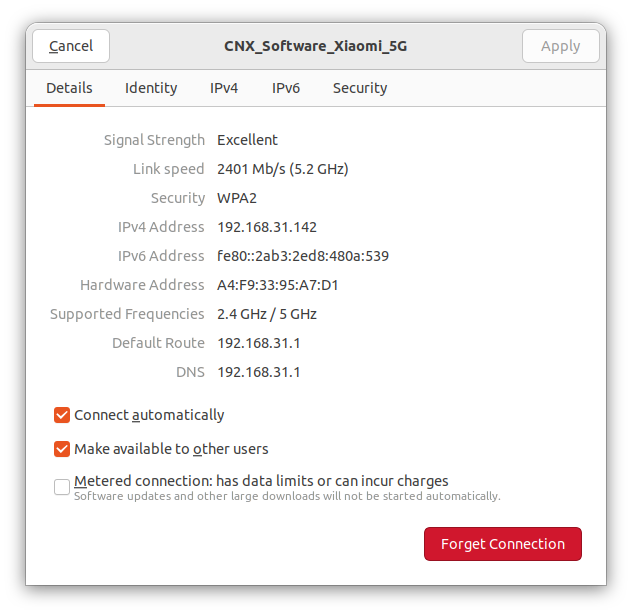 If we have a 2401 Mbps link speed, the iperf3 results are more believable…
If we have a 2401 Mbps link speed, the iperf3 results are more believable…
Stress test and CPU temperature
We also conducted a stress test on the Intel Core i7-11390H 4-core/8-thread processor.
The CPU temperature often reaches the 100°C limit and as a result, the CPU will throttle due to overheating. We are testing in a room with an ambient temperature of 28°C, and the problem may not happen at a lower temperature. So the CPU typically slows down to about 3,400-3,500 MHz instead of the stable 3,800 MHz when there’s no throttling, although we can see a temporary drop to 400 MHz in the screenshot above while the stress test is still running. Most users will not notice this issue, but if you plan to use the mini PC for some more demanding tasks, that’s something to keep in mind.
Mini IT11’s power consumption with Ubuntu
The power consumption was measured with a wall meter as follows:
- Power off – 0.5 Watt
- Boot up – 23 – 30 Watts
- Idle – 12 – 13 Watts
- Video playback – 16 – 19 Watts (Youtube in Firefox @ 8K60fps)
- Stress test on 8 threads – 37 – 50 Watts
- CPU Miner (part of sbc-bench.sh) – 25 – 43 Watts
Conclusion
Overall, we can be satisfied with the GEEKOM Mini IT11 (Core i7-11390H) mini PC with Ubuntu 22.04 Linux since the system performs well with plenty of RAM (32GB), fast NVMe storage, and room for expansion with three USB 3.2 ports and two USB4/Thunderbolt ports. We were especially happy with the networking performance with the Gigabit Ethernet port working well (too bad it’s not 2.5GbE) and WiFi 6 reaching well over 1 Gbps in our test environment for the first time ever.
There are some caveats, however. We’ve noticed the read speed of our NVMe SSD enclosure was slower than expected when connected to the Thunderbolt 3 USB-C port, although not quite catastrophic at around 900MB/s, instead of a ~1,500MB/s expected for this drive. The MINI IT11 mini PC also throttles under continuous heavy loads with performance reduced by around 10% at least in a room at 28°C, but I don’t expect most users to notice. YouTube 4K videos are playing fine with no dropped frames during our review, but the system is struggling with 8K resolution videos with plenty of dropped frames. The mini PC is actively cooled, and while it’s barely audible during normal operation, the fan is somewhat noisy under load, but nothing too bad, and I can’t hear anything at around 3-4 meters away.
We’d like the thank GEEKOM for sending us the Mini IT11 (Core i7-11390H) mini PC for review with 32GB RAM and a 1TB SSD. The model reviewed here sells for $599.00, but you may consider getting the 32GB/2TB model instead since GEEKOM has a promotion for $599 on their own site when using coupon summer50IT11 valid until September 10, and on Amazon with the discount code 37PDS4WZ valid until August 10.
This review is a translation – with some further insights – of the original review initially published on CNX Software Thailand by Suthinee Kerdkaew

Jean-Luc started CNX Software in 2010 as a part-time endeavor, before quitting his job as a software engineering manager, and starting to write daily news, and reviews full time later in 2011.
Support CNX Software! Donate via cryptocurrencies, become a Patron on Patreon, or purchase goods on Amazon or Aliexpress



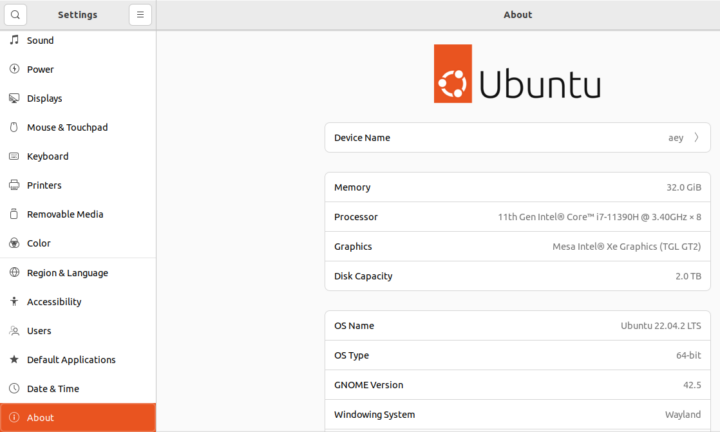
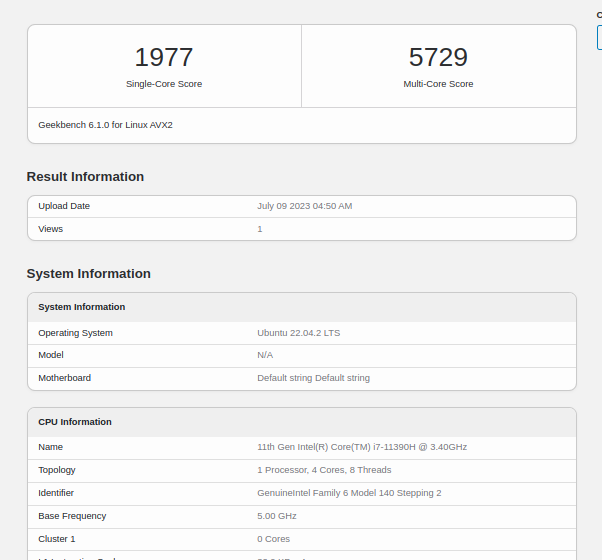
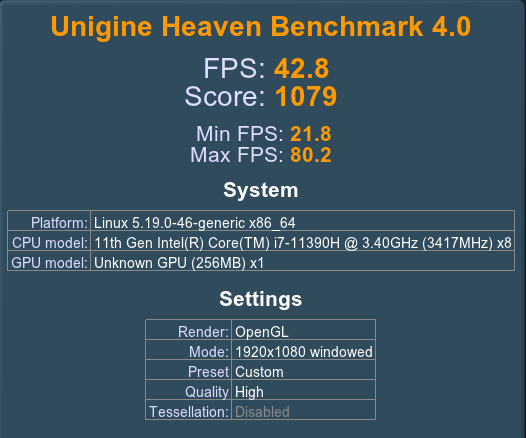

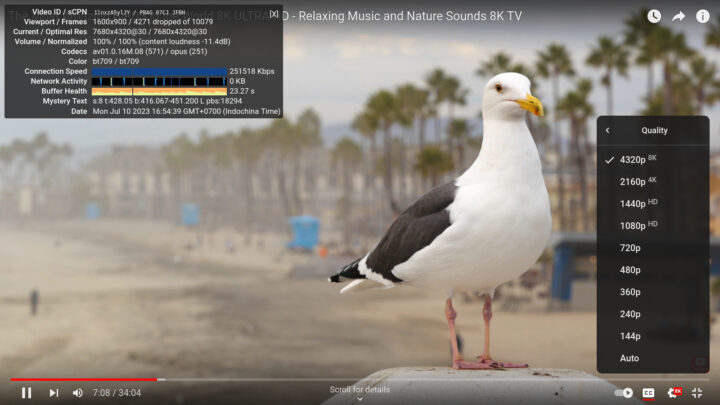
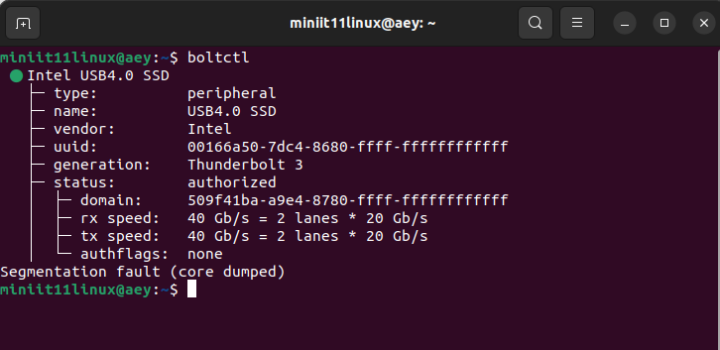
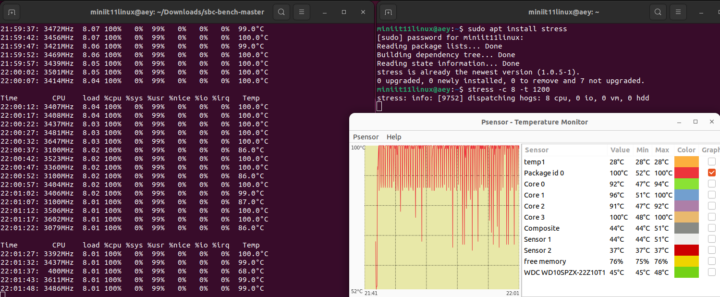



I think Tiger Lake should support 10-bit 8K60 AV1 playback. I wonder how stuff like this happens. Not that it’s a big deal for most people.
It’s only happening in Linux, 8K YouTube videos play fine in Windows (Chrome) with the AV1 codec.