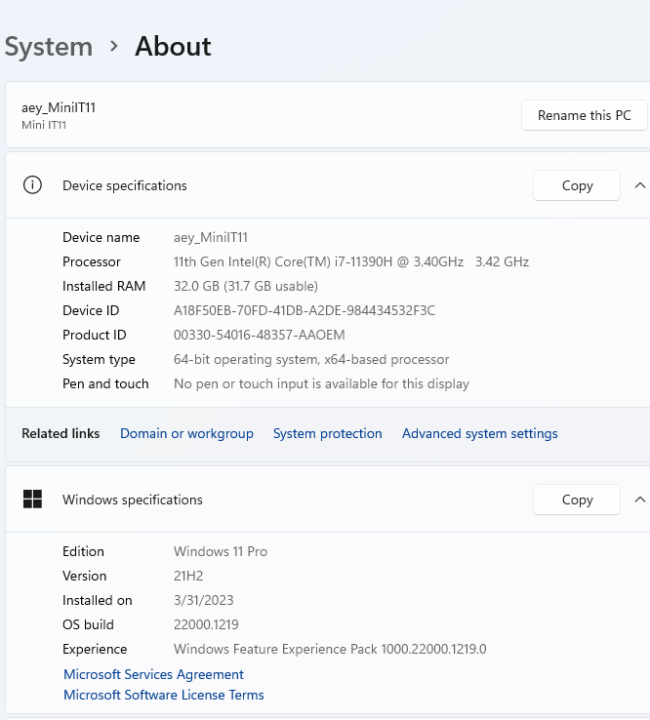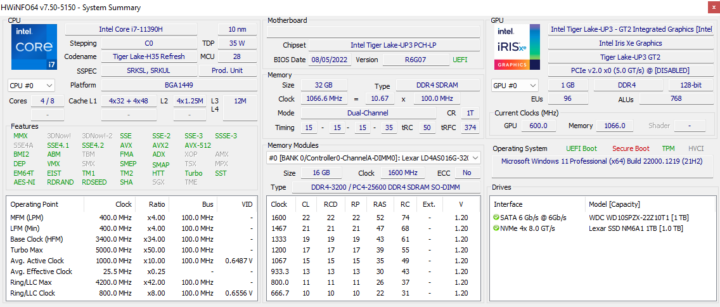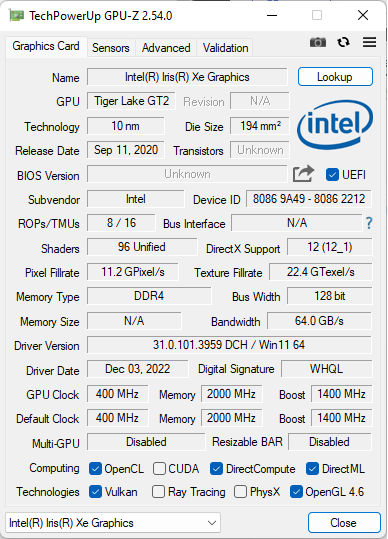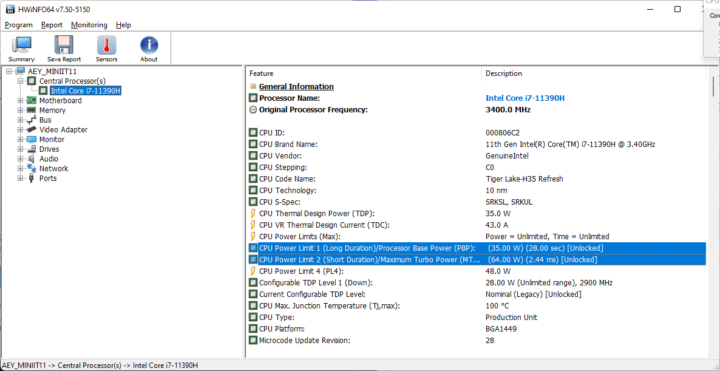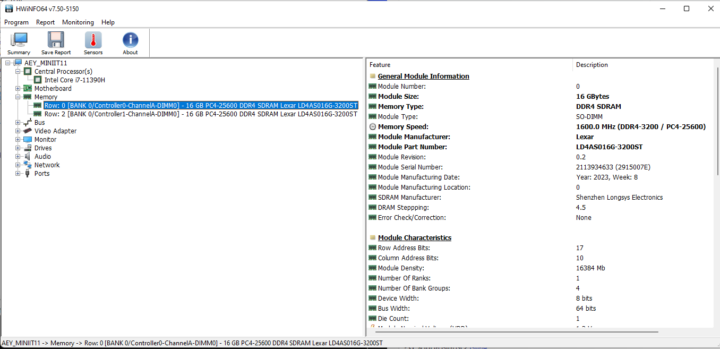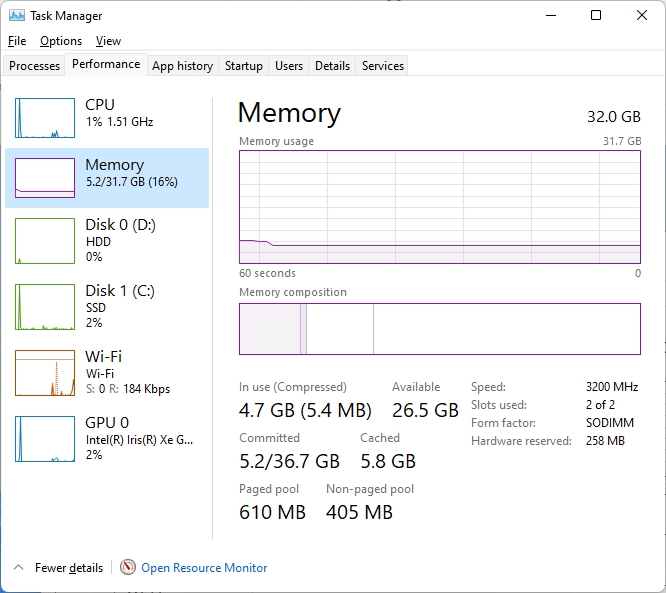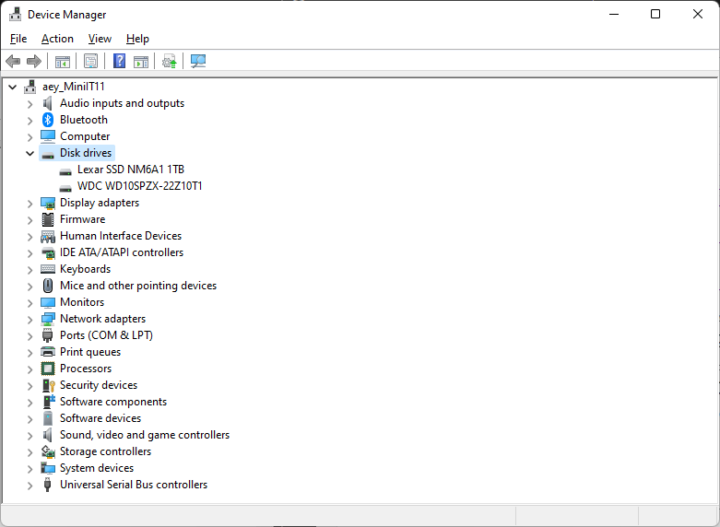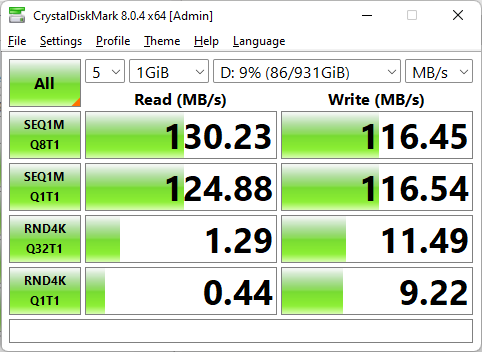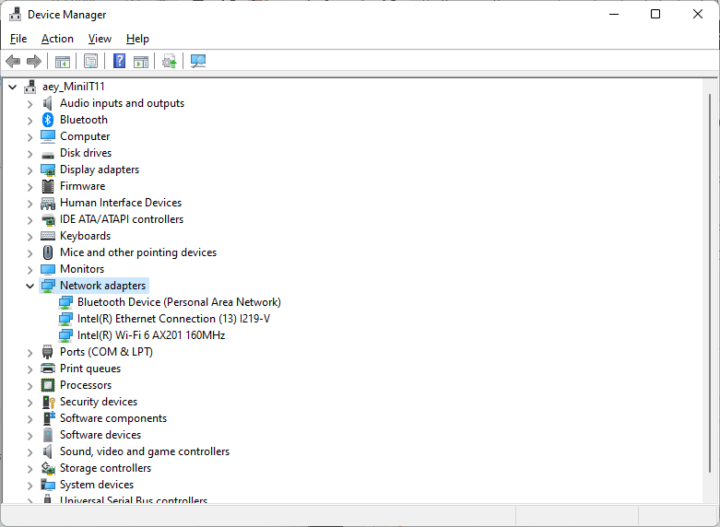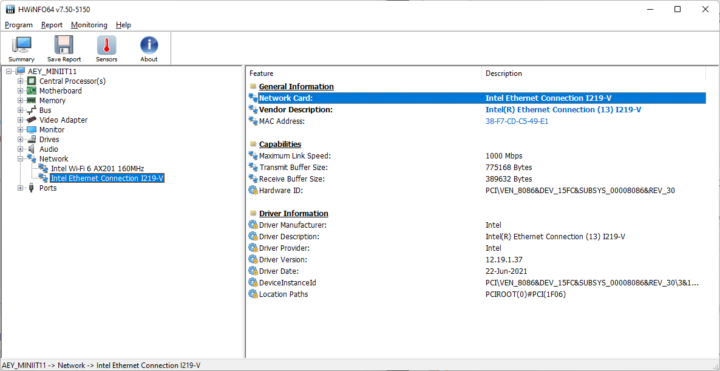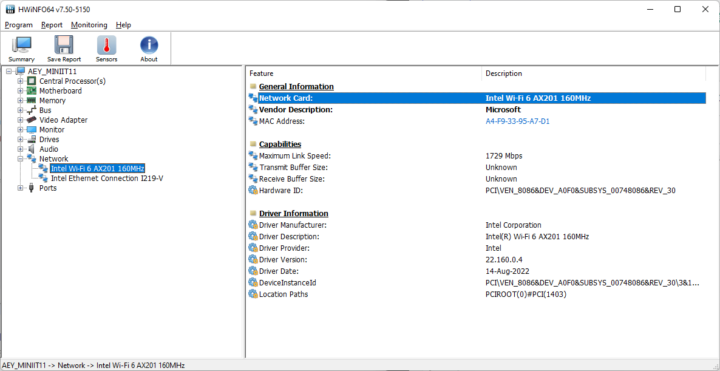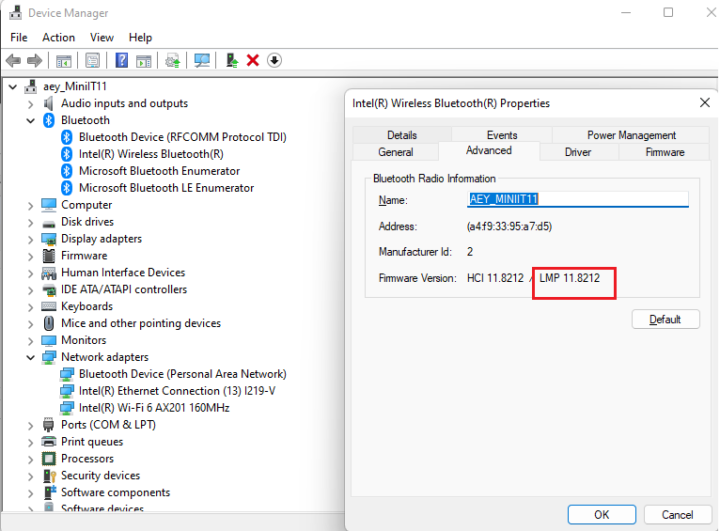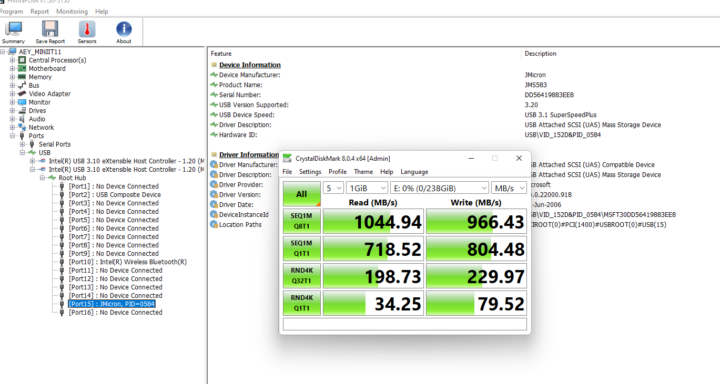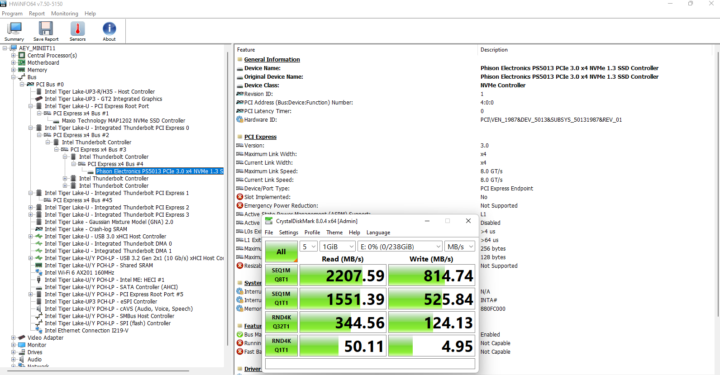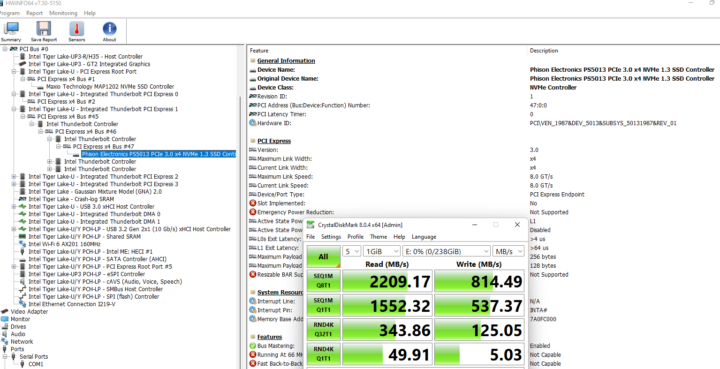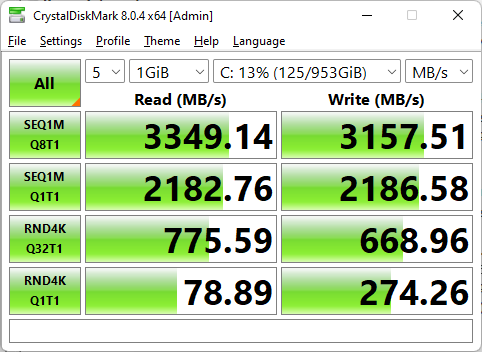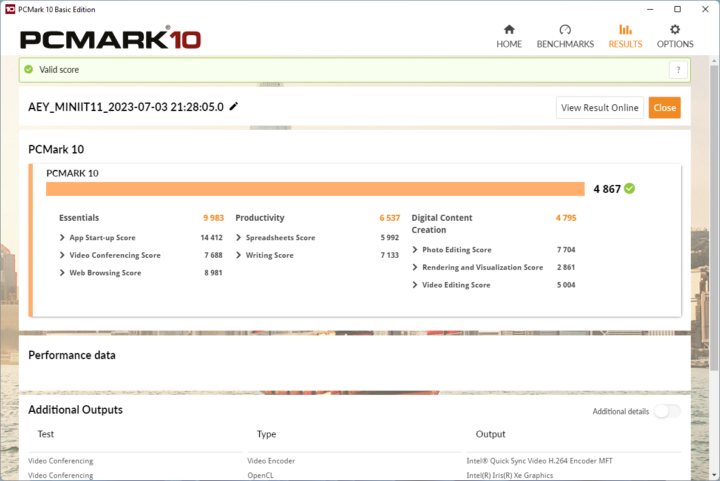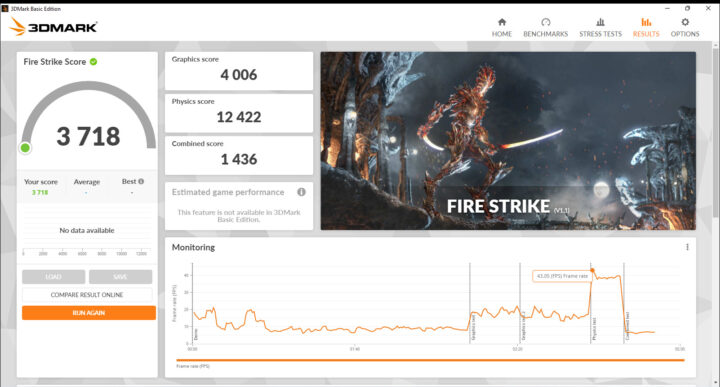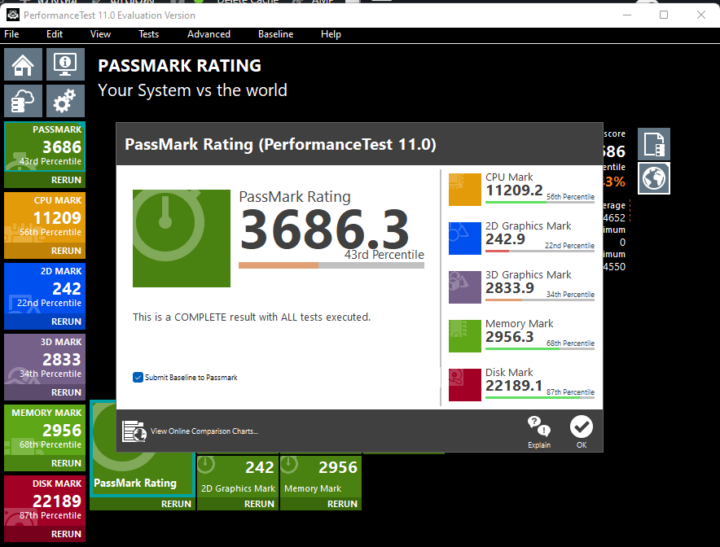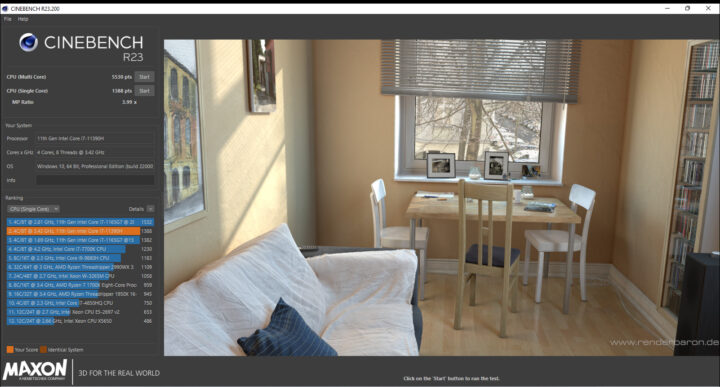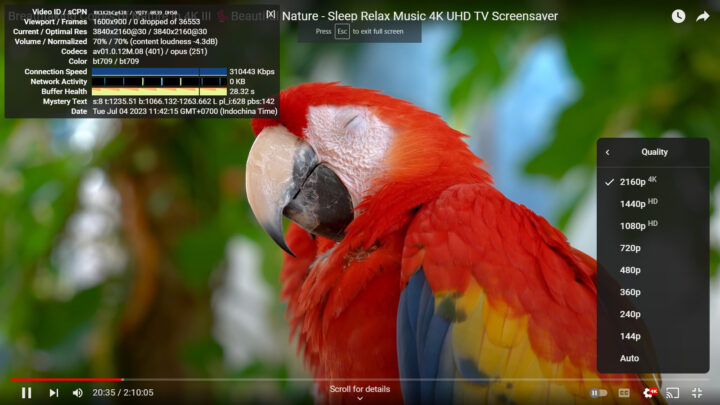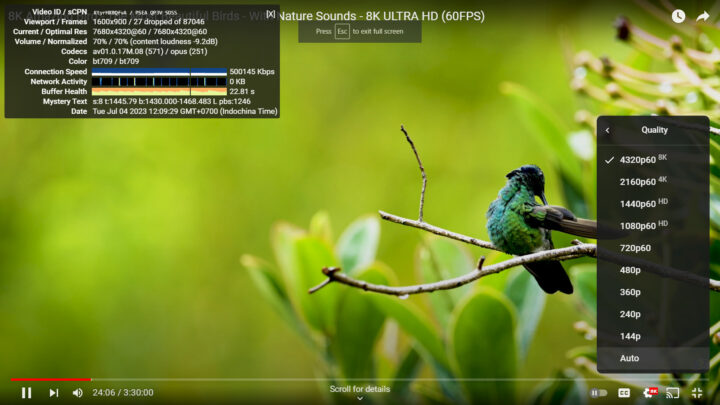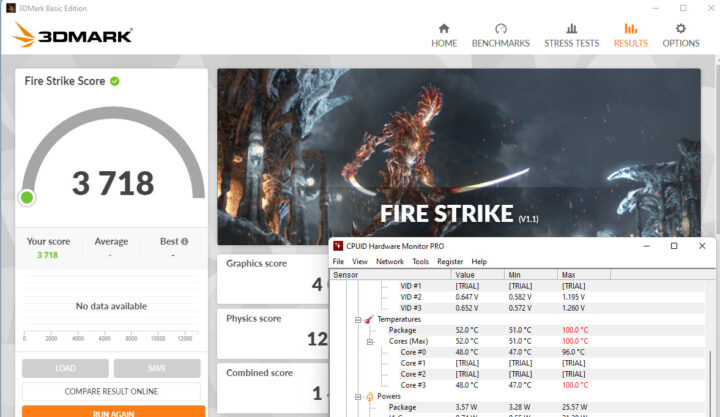We’ve previously checked out GEEKOM Mini IT11’s hardware and accessories with some specs, an unboxing, a teardown, and a first boot of the Intel Core i7-11390H mini PC in the first part of the review. We’ve now had time to thoroughly test the Tiger Lake mini PC with Windows 11 Pro, and we’ll go through a software overview, benchmarks, power consumption, and more in the second part of the review.
Software overview
GEEKOM Mini IT11 (Core i7-11390H) mini PC ships with Windows 11 Pro version 21H2 OS build 22000.1219.
We can further confirm the specifications with the HWiNFO64 program to show the system is based on an Intel Core i7-11390H with four cores and eight threads and Intel Iris Xe Graphics and comes with 32GB dual-channel DDR4 memory, and a 1TB NVMe SSD. The Western Digital hard drive we added to the mini PC also shows up in the list of drives
GPU-Z provides additional details about the 96EU Intel Iris Xe Graphics.
The CPU power limits are set to 35W for 28 seconds (PL1) and 64W for 2.44ms (PL2).
As expected, the total RAM capacity is 32 GB with two 16GB Lexar memory sticks clocked at 3200 MHz.
As mentioned above, we also added a 2.5-inch hard drive (WDC WD10SPZX-22Z10T1) to the system.
and it shows up in the Device Manager along with the 1TB Lexar SSD.
It performs as expected at around 130MB/s sequential read speed using the CrystalDiskMark storage benchmark.
The Device Manager shows three network adapters for Ethernet, WiFi, and Bluetooth.
HWiNFO64 shows more details about the “Intel Ethernet Connection I219-V” adapter for Gigabit Ethernet networking…
… and an Intel AX201 module with WiFi 6/6E (160MHz bandwidth) connectivity…
… as well as Bluetooth 5.2 (LMP 11 means Bluetooth 5.2).
Next, we’ll check the three USB 3.2 Gen 2 ports and the two USB4 Type-C ports using the ORICO M234C3-U4 Thunderbolt 3/USB 3.0 to M.2 NVMe SSD enclosure.
All three USB 3.2 Gen 2 ports can operate at 10 Gbps (USB 3.1 SuperSpeedPlus speed).
if we connected the ORICO NVMe enclosure to the rear or front USB Type-C port, it will no longer be detected as a USB storage device, instead, NVMe drives will be connected via PCIe 3.0 x4, and read and write speed will be limited by the Apacer SSD we used inside the enclosure.
Results for the USB-C port on the front panel.
Same thing for the USB-C port on the rear panel.
We then connected a MINIX NEO Storage Plus USB-C dock to test video output through one of the USB-C ports and a dual display configuration, and it worked without issues.
Windows 11 Pro performance on GEEKOM Mini IT11
First, we set the Power mode to “Best performance” and ran some benchmarks on the mini PC under Windows 11.
We’ll start with the M.2 NVMe SSD performance using CrystalDiskMark.
Now some benchmarks to evaluate overall Windows performance: PCMark 10, 3DMark, and PassMark PerformanceTest 10.
We also measured CPU performance with Cinebench R23.
The Intel Iris Xe GPU performance was tested with Unigine Heaven Benchmark 4.0.
We also tested both 4K and 8K videos on Youtube in the Chrome browser.
We played a 4K video for about 20 minutes and the quality is very good without any frame lost out of 36553 frames.
We then switch to 8K resolution for about 24 minutes on another video, and it was good too, although 27 frames were dropped.
Network performance
We tested both Gigabit Ethernet and WiFi 6 using iperf3 with a Xiaomi AX6000 WiFi 6 router and a 2.5GbE TP-Link switch, as well as UP Xtreme i11 Mini PC.
Gigabit Ethernet upload and download speeds were both good at 942 Mbps and 949 Mbps respectively:
|
1 2 3 4 5 6 7 8 9 10 11 12 13 14 15 16 17 18 19 20 21 22 23 24 25 26 27 28 29 30 31 32 33 |
PS C:\Users\aey\Downloads\iperf-3.1.3-win64\iperf-3.1.3-win64> .\iperf3.exe -t 60 -c 192.168.31.12 -i 10 Connecting to host 192.168.31.12, port 5201 [ 4] local 192.168.31.88 port 50134 connected to 192.168.31.12 port 5201 [ ID] Interval Transfer Bandwidth [ 4] 0.00-10.00 sec 1.10 GBytes 942 Mbits/sec [ 4] 10.00-20.00 sec 1.10 GBytes 942 Mbits/sec [ 4] 20.00-30.00 sec 1.10 GBytes 942 Mbits/sec [ 4] 30.00-40.00 sec 1.10 GBytes 942 Mbits/sec [ 4] 40.00-50.00 sec 1.10 GBytes 941 Mbits/sec [ 4] 50.00-60.00 sec 1.10 GBytes 942 Mbits/sec - - - - - - - - - - - - - - - - - - - - - - - - - [ ID] Interval Transfer Bandwidth [ 4] 0.00-60.00 sec 6.58 GBytes 942 Mbits/sec sender [ 4] 0.00-60.00 sec 6.58 GBytes 942 Mbits/sec receiver iperf Done. PS C:\Users\aey\Downloads\iperf-3.1.3-win64\iperf-3.1.3-win64> .\iperf3.exe -t 60 -c 192.168.31.12 -i 10 -R Connecting to host 192.168.31.12, port 5201 Reverse mode, remote host 192.168.31.12 is sending [ 4] local 192.168.31.88 port 50152 connected to 192.168.31.12 port 5201 [ ID] Interval Transfer Bandwidth [ 4] 0.00-10.00 sec 1.11 GBytes 950 Mbits/sec [ 4] 10.00-20.00 sec 1.11 GBytes 949 Mbits/sec [ 4] 20.00-30.00 sec 1.11 GBytes 949 Mbits/sec [ 4] 30.00-40.00 sec 1.10 GBytes 949 Mbits/sec [ 4] 40.00-50.00 sec 1.11 GBytes 949 Mbits/sec [ 4] 50.00-60.00 sec 1.11 GBytes 949 Mbits/sec - - - - - - - - - - - - - - - - - - - - - - - - - [ ID] Interval Transfer Bandwidth Retr [ 4] 0.00-60.00 sec 6.63 GBytes 949 Mbits/sec 0 sender [ 4] 0.00-60.00 sec 6.63 GBytes 949 Mbits/sec receiver iperf Done. |
If we run iperf3 with WiFi 6 at 5GHz, the performance is also pretty good with an 679 Mbps upload speed and a 532 Mbps download speed.
|
1 2 3 4 5 6 7 8 9 10 11 12 13 14 15 16 17 18 19 20 21 22 23 24 25 26 27 28 29 30 31 32 33 |
PS C:\Users\aey\Downloads\iperf-3.1.3-win64\iperf-3.1.3-win64> .\iperf3.exe -t 60 -c 192.168.31.12 -i 10 Connecting to host 192.168.31.12, port 5201 [ 4] local 192.168.31.142 port 55820 connected to 192.168.31.12 port 5201 [ ID] Interval Transfer Bandwidth [ 4] 0.00-10.00 sec 808 MBytes 677 Mbits/sec [ 4] 10.00-20.00 sec 824 MBytes 691 Mbits/sec [ 4] 20.00-30.00 sec 809 MBytes 679 Mbits/sec [ 4] 30.00-40.00 sec 804 MBytes 675 Mbits/sec [ 4] 40.00-50.00 sec 808 MBytes 678 Mbits/sec [ 4] 50.00-60.00 sec 803 MBytes 674 Mbits/sec - - - - - - - - - - - - - - - - - - - - - - - - - [ ID] Interval Transfer Bandwidth [ 4] 0.00-60.00 sec 4.74 GBytes 679 Mbits/sec sender [ 4] 0.00-60.00 sec 4.74 GBytes 679 Mbits/sec receiver iperf Done. PS C:\Users\aey\Downloads\iperf-3.1.3-win64\iperf-3.1.3-win64> .\iperf3.exe -t 60 -c 192.168.31.12 -i 10 -R Connecting to host 192.168.31.12, port 5201 Reverse mode, remote host 192.168.31.12 is sending [ 4] local 192.168.31.142 port 55826 connected to 192.168.31.12 port 5201 [ ID] Interval Transfer Bandwidth [ 4] 0.00-10.01 sec 617 MBytes 517 Mbits/sec [ 4] 10.01-20.00 sec 616 MBytes 517 Mbits/sec [ 4] 20.00-30.00 sec 639 MBytes 536 Mbits/sec [ 4] 30.00-40.00 sec 662 MBytes 556 Mbits/sec [ 4] 40.00-50.00 sec 628 MBytes 527 Mbits/sec [ 4] 50.00-60.01 sec 641 MBytes 538 Mbits/sec - - - - - - - - - - - - - - - - - - - - - - - - - [ ID] Interval Transfer Bandwidth Retr [ 4] 0.00-60.01 sec 3.72 GBytes 532 Mbits/sec 9 sender [ 4] 0.00-60.01 sec 3.72 GBytes 532 Mbits/sec receiver iperf Done. |
Thermal performance
The CPU temperature during 3Dmark’s Fire Strike benchmark reached a maximum of 100°C.
Cooling fan noise
The GEEKOM Mini IT11 has a fan that is very quiet most of the time, but louder under heavy loads such as Cinebench R23 multicore. In such conditions, the fan is quite loud and can be heard clearly even a few meters away from the device. We measured the noise with a sound level meter placed about 5cm from the top of the case. idle: 39.1 to 39.7 dBA, under load: 48 to 56.6 dBA. Note: the sound level meter reports 37-38 dBA when everything is quiet in the room. The fan can also be triggered for simple tasks like downloading files, but it’s not quite as noisy as when running Cinebench R23. The device is also much quieter under heavy loads than the more powerful GEEKOM AS 6 mini PC we reviewed a few weeks ago.
Power Consumption
GEEKOM Mini IT11’s power consumption was measured with a wall power meter as follows:
- Power off – 0.5 Watt
- Boot up – 25 – 44 Watts
- Idle – 12.0 – 15.5 Watts
- CPU stressed – 34.2 – 37.0 Watts (‘Fire Strike’)
- Video playback – 24.5 – 30.0 Watts (Youtube in Chrome 4Kp60)
Conclusion
The GEEKOM Mini IT11 mini PC performs well in Windows 11 Pro based on our testing. It comes with plenty of RAM (32GB), fast NVMe storage, and offers a good number of ports with three USB 3.2 ports and two USB4/Thunderbolt ports. It is suitable for various uses including office work, online learning, watching movies up to 8K resolution, and even playing games, although nothing beats a system with an external GPU. The fan noise is barely noticeable under most conditions but is clearly audible under heavy loads, and to a lesser extent when doing things like downloading files. We will now resize the Windows partition to install Ubuntu 22.04 Linux operating system for the third and final part of the review. Continue reading: GEEKOM Mini IT11 (Core i7-11390H) review with Ubuntu 22.04 Linux (Part 3)
We’d like the thank GEEKOM for sending me the Mini IT11 mini PC for review with 32GB RAM and a 1TB SSD. The model reviewed here sells for $599.00, but you may consider getting the 32GB/2TB model instead since GEEKOM has a promotion for $599 on their own site when using coupon summer50IT11 valid until September 10, and on Amazon with the discount code 37PDS4WZ valid until August 10.
CNXSoft: this review is a translation of the original article on CNX Software by Suthinee Kerdkaew.

Jean-Luc started CNX Software in 2010 as a part-time endeavor, before quitting his job as a software engineering manager, and starting to write daily news, and reviews full time later in 2011.
Support CNX Software! Donate via cryptocurrencies, become a Patron on Patreon, or purchase goods on Amazon or Aliexpress