GEEKOM AS 6 is a mini PC based on AMD Ryzen 6000HX CPU with up to 64GB dual-channel DDR5 RAM memory, two PCIe Gen 4×4 M.2 2280 SSD sockets, WiFi 6E and Bluetooth 5.2, and a range of ports, made in collaboration with ASUS (that’s the PN53 model) and which the company advertises as an alternative to the Intel NUC 13 Pro “Arena Canyon”.
GEEKOM sent us a sample of the AS 6 mini PC with an AMD Ryzen 9 6900HX octa-core processor with Radeon 680M graphics, 32GB RAM and a 1TB SSD for review, and in the first part of the review, we’ll look at the specifications, check the package content, teardown the system, and give it a first try, before testing it more thoroughly with the pre-installed Windows 11 and Ubuntu 22.04 in the next parts.
GEEKOM AS 6 specifications
Here’s how GEEKOM AS 6 specifications compare the ones of the Intel NUC 13 Pro “Arena Canyon”.
| Model | GEEKOM AS 6 | Intel NUC 13 Pro "Arena Canyon" |
|---|---|---|
| CPU | AMD Ryzen 9 6900HX (8 Cores, 16 Threads, 16MB Cache, 3.3 GHz~ 4.9 GHz) AMD Ryzen 7 6800H (8 Cores, 16 Threads, 16MB Cache, 3.2 GHz~ 4.7 GHz) cTDP:35W | 13th Gen Intel Core i7-1360P (12 Cores, 16 Threads, 18 MB Cache, 3.7 GHz ~ 5.0 GHz) |
| CPU | Integrated AMD Radeon Graphics 680M | Integrated 96EU Intel Iris Xe |
| Memory | Dual-channel DDR5-4800 SODIMM, up to 64GB | Dual-channel DDR4-3200 SODIMM, up to 64GB |
| Storage | 2x M.2 2280 PCIe Gen 4x4 SSD, up to 2TB 1x 2.5” 7mm SATA HDD, up to 2TB | 1x M.2 2280 PCIe Gen 4x4 SSD, up to 2TB 1x 2.5” 7mm SATA HDD, up to 2TB |
| Display | 2x HDMI 2.1 ports 1x DisplayPort 1.4 2x Thunderbolt 4/USB4 port Up to four independent displays | 2x HDMI 2.1 ports 2x Thunderbolt 4/USB4 ports Up to four independent displays |
| Audio | 3.5mm audio jack |
|
| Ethernet | 2.5GbE LAN |
|
| Wireless | Wi-Fi 6E, Bluetooth 5.2 |
|
| USB | 5x USB 3.2 Gen1, 2x USB4 Type-C | 3x USB 3.2 Gen1, 1x USB 2.0 Type-A port, 2x USB4 Type-C |
| Misc | Kensington lock slot, padlock ring | Kensington lock slot |
| Power Supply | 20V/7.5A via DC jack | 19V via DC jack |
| Dimensions | 120x120x58 mm | 117x112x54 mm |
| Weight | 900 grams | 907 grams |
| Price | $799-899 | $999-1299.99 |
Unboxing
Let’s open the package to check out the mini PC and accessories.
The mini PC comes with a 150W power adapter, an HDMI cable, a VESA mount plate with screws to allow us to attach the computer to the back of the monitor to save more space on the desk, a user manual, a manual specific to the VESA mount, and a Thank you card.
Let’s take a closer look at the ports on the mini PC. The front panel features an HDD LED indicator, a 3.5 mm audio jack (Line out/Mic in/Headphone out), a USB4 Type-C port that supports DisplayPort 1.4 up to 8Kp60 resolution, two USB 3.2 Gen1 ports, and a power button.
The rear panel has some ventilation on the top to expel hot air, a Padlock ring to lock the mini PC and prevent its disassembly, two HDMI ports supporting up to 4Kp60 video output, a DisplayPort 1.4 connector that can output up to 5120×2160 @ 60 Hz, a USB4 Type-C that supports DisplayPort 1.4 up to 8Kp60 resolution, three USB 3.2 Gen1 ports, a 2.5GbE RJ45 LAN port, and a DC jack.
The left side of the machine has plenty of ventilation holes and features a Kensington lock slot to secure the device in place,
and the other side has nothing but ventilation holes.
GEEKOM AS 6 teardown
Time to have a look at the hardware design with a teardown. The mini PC is made to be opened to change the memory and storage, and we just need to loosen the four screws at the bottom to open the device.
The mini PC is fitted with two 16 GB Crucial CT16G48C4056 DDR5 memory sticks, a 1TB Kingston PCle 4.0 SSD covered with a thermal pad for cooling, and a wireless module as shown on the left in the photo below. The upper part connected through a dual PCIe flat cable comes with another M.2 PCIe SSD socket and a slot for a 2.5-inch SATA drive not over 7.5mm thick. (The SATA drive is not included in the package, and is just shown for reference)
Installing GEEKOM AS 6 with the VESA mount
The mini PC can be installed on the back of a compatible monitor with the included VESA mount.
First try
We just connected an RF dongle for a wireless keyboard and mouse, before powering on the device for the first time. We went through the usual Windows 11 Pro wizard selecting the language and configuring WiFi, before accessing the Windows 11 Pro desktop with an internet connection, and a ready-to-use machine.
if we go to the System->About, the mini PC shows up as the (ASUS) PN53 mini PC with a 3.30 GHz AMD Ryzen 9 6900HX CPU, 32GB of RAM, and running Windows 11 Pro 64-bit. The Thai version of this review was entirely written on the GEEKOM AS 6 mini PC loading the photos from the DSLR camera, editing photos with GIMP, and writing in Chrome. So far so good with no issues.
We will check the mini PC in more detail in the second part with Windows 11 Pro running benchmarks and testing features, before running and reviewing Ubuntu 22.04 on the device in the third part. We would like to thank GEEKOM for sending the AS 6 mini PC for review with a Ryzen 9 6900HX processor, 32GB RAM, and a 1 TB SSD. The model reviewed here sells for $749 plus shipping, but you can also get the Ryzen 7 6800H with 32 GB RAM and a 1TB SSD for $659.00, or the top-end model combining a Ryzen 9 6900HX with 32GB RAM and a 2TB SSD for $849.00.
Continue reading
- “GEEKOM AS 6 review – Part 2: An AMD Ryzen 9 6900HX mini PC tested with Windows 11 Pro“.
- “GEEKOM AS 6 mini PC review with Ubuntu 22.04 Linux“
This review is a translation of the original article on CNX Software Thailand by Suthinee Kerdkaew.

Jean-Luc started CNX Software in 2010 as a part-time endeavor, before quitting his job as a software engineering manager, and starting to write daily news, and reviews full time later in 2011.
Support CNX Software! Donate via cryptocurrencies, become a Patron on Patreon, or purchase goods on Amazon or Aliexpress














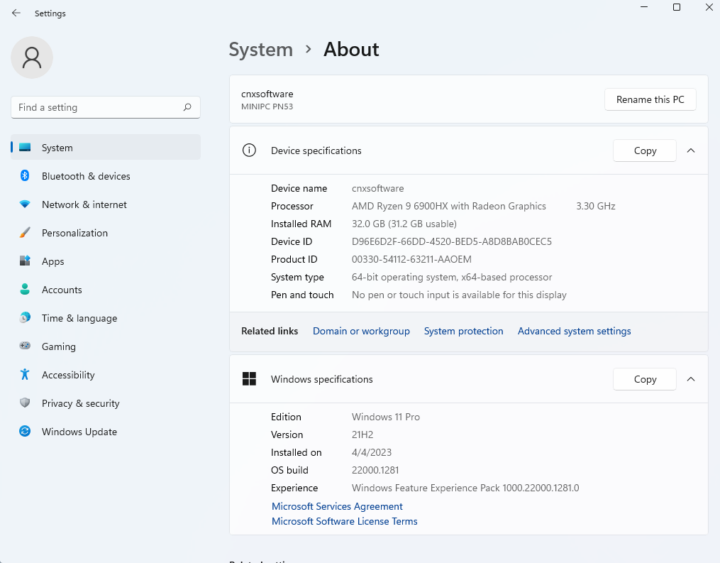


Every box of this size should have 2x 3.5mm jacks, and SMA connector(s). Maybe 2x Ethernet.
6800H is the way to go, instead of 6900HX.
Please include info on noise under regular use and under load. That’s a very important criteria for casula users these machines target.
We’ve basically finished the Windows part of the review, but have been told to wait until June 15 for publication. So I’ll just leave some info about noise here first.
At idle the mini PC’s fan is barely audible, but under load (Cinebench R23 multicore) it’s quite loud and can clearly be heard even several meters from the device.
We’ve measured the noise with a sound level meter placed 5 cm above the top cover:
Idle: 36.5 dBA, under load: 53 dBA
The sound level meter measures the room at 35 dBA when everything is quiet.
The 2,5″ HDD would just stick out the side? Or is it not all the way in its slot in the picture to make it more evident where it would go?
The HDD is not fully inserted in the mini PC in the photo. If I insert it completely it’s harder to see, but once installed it is fully inside.