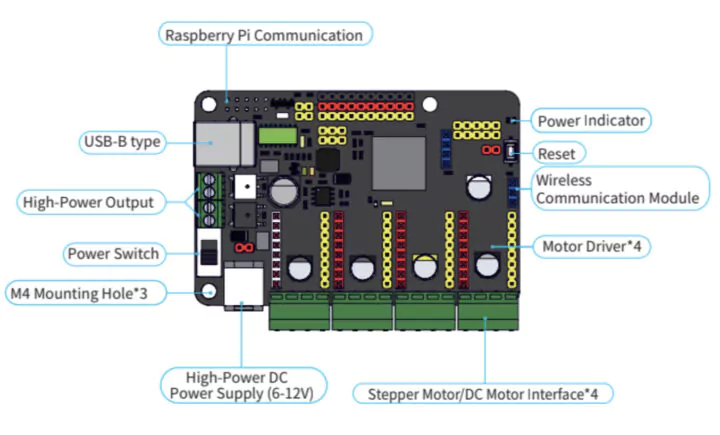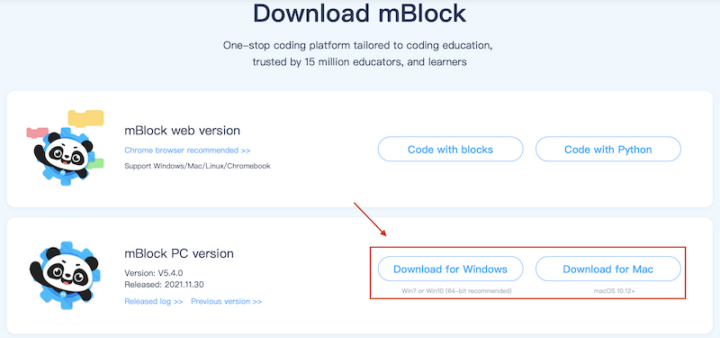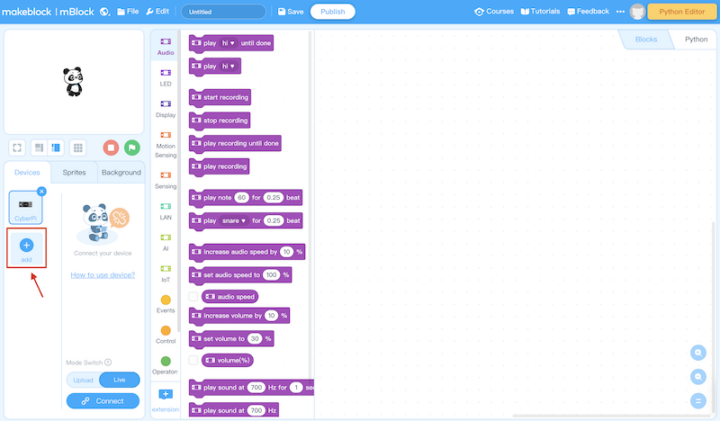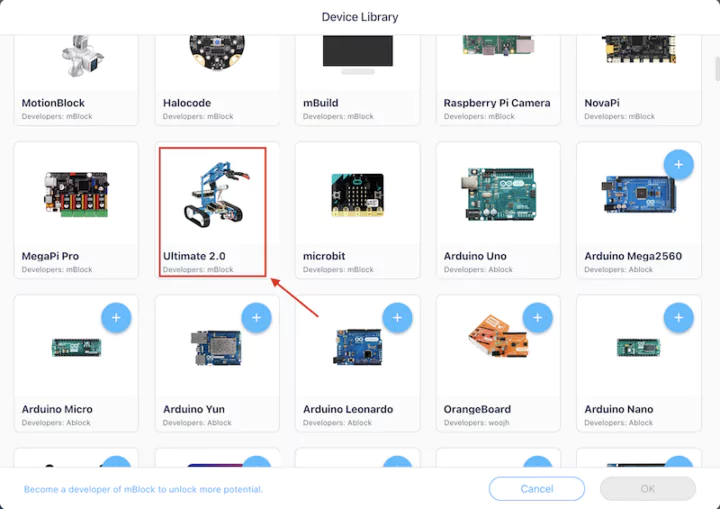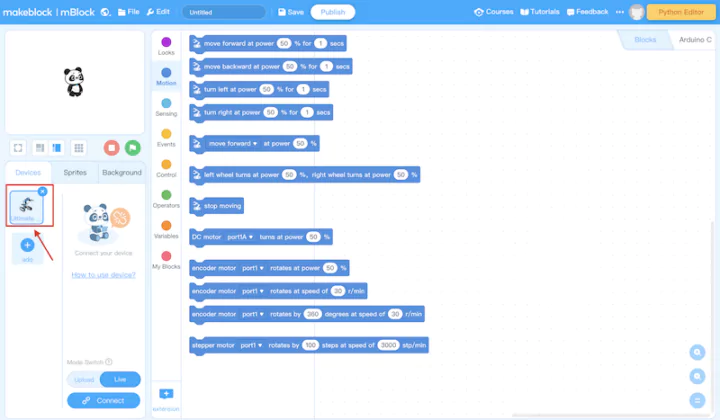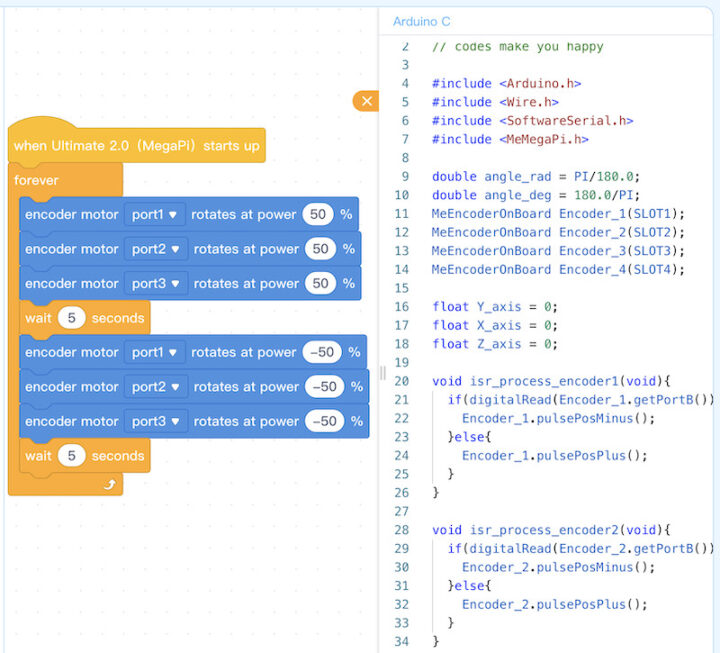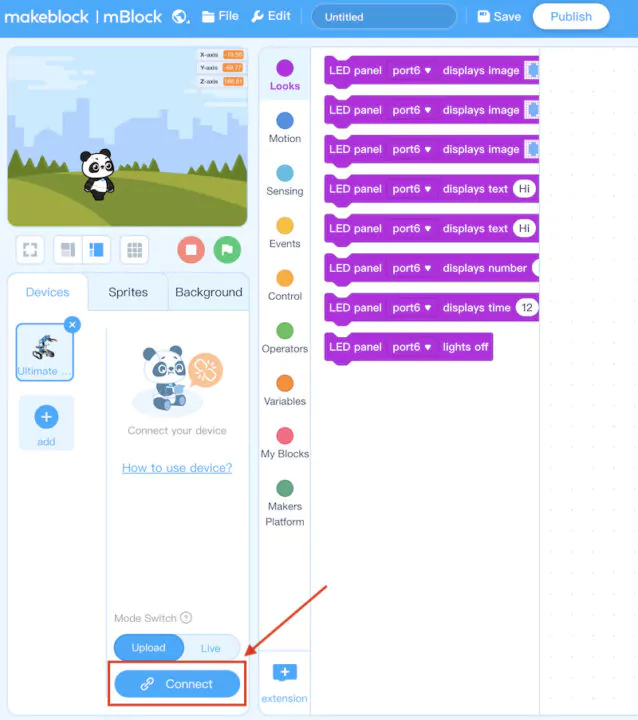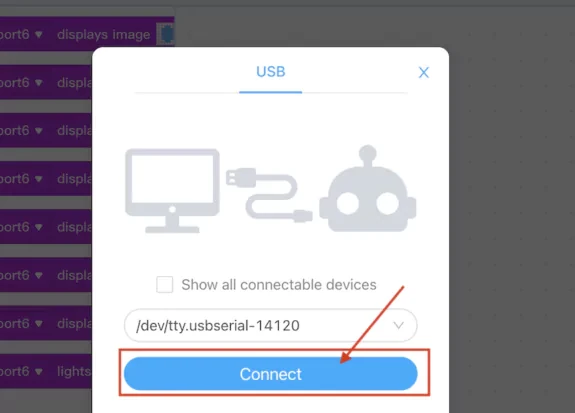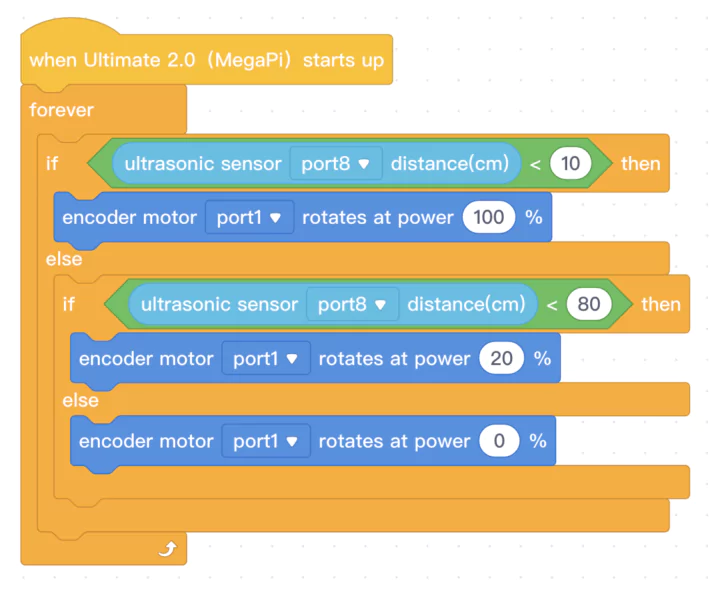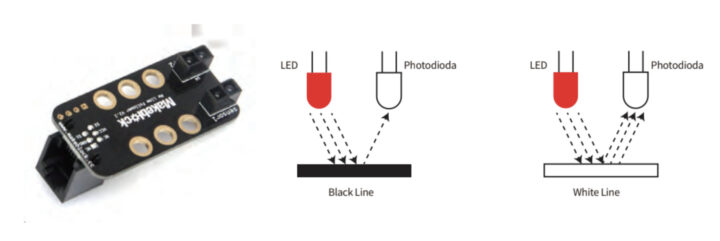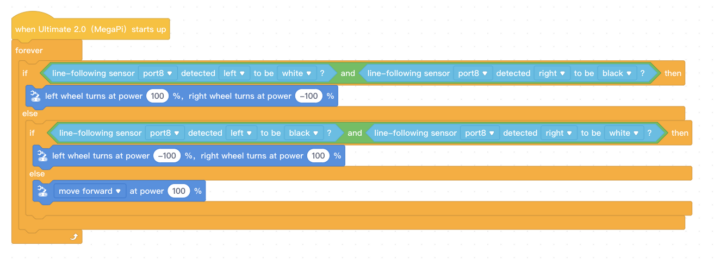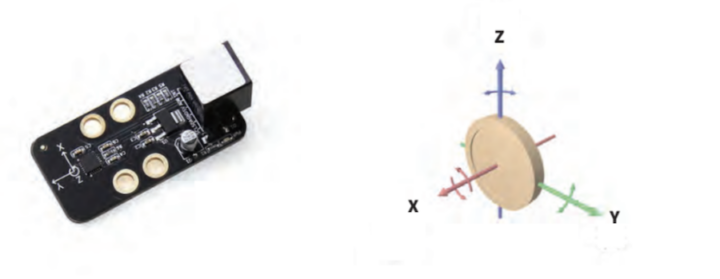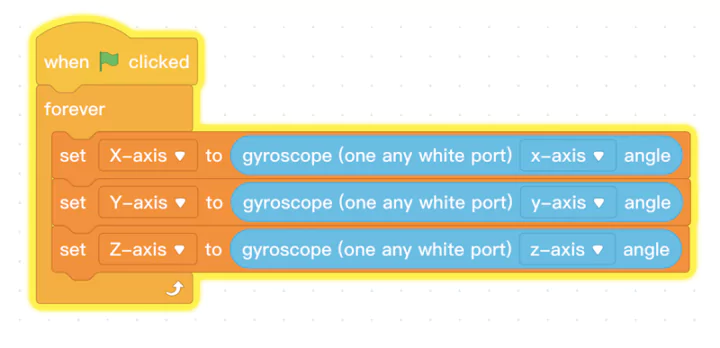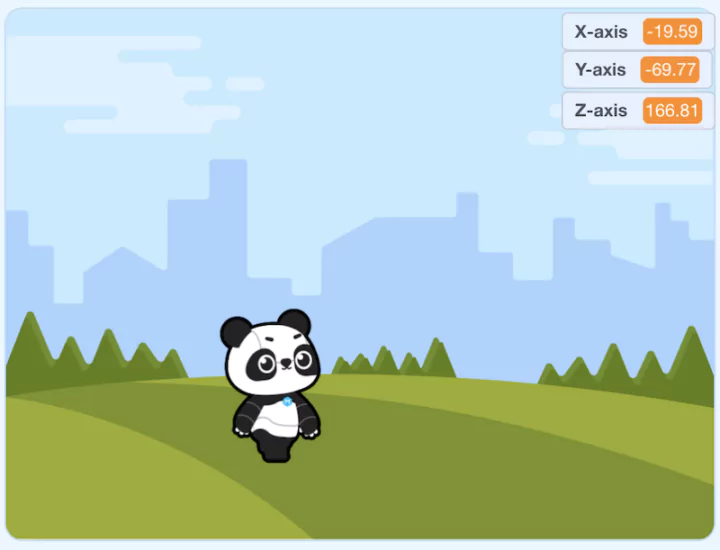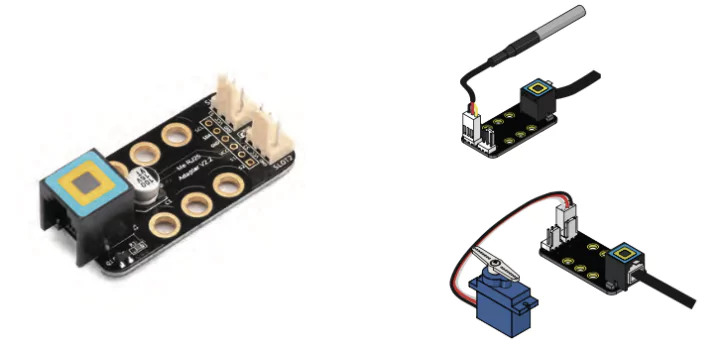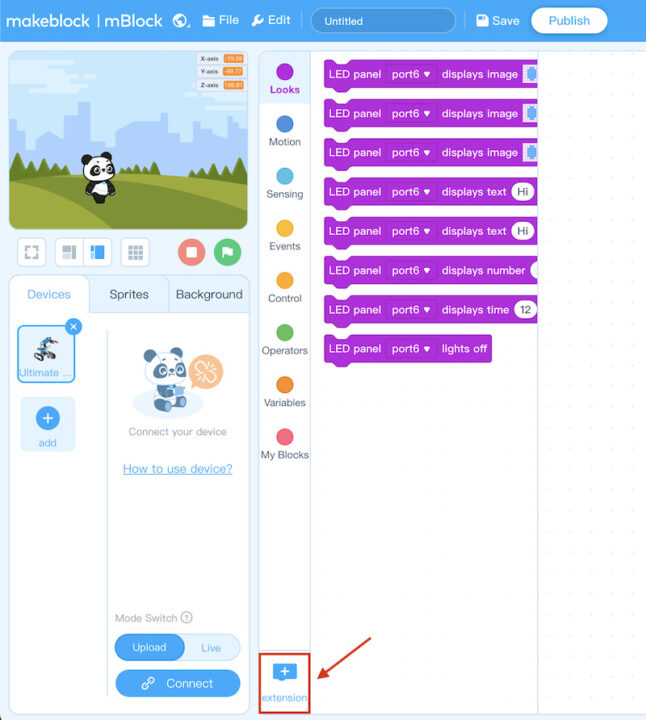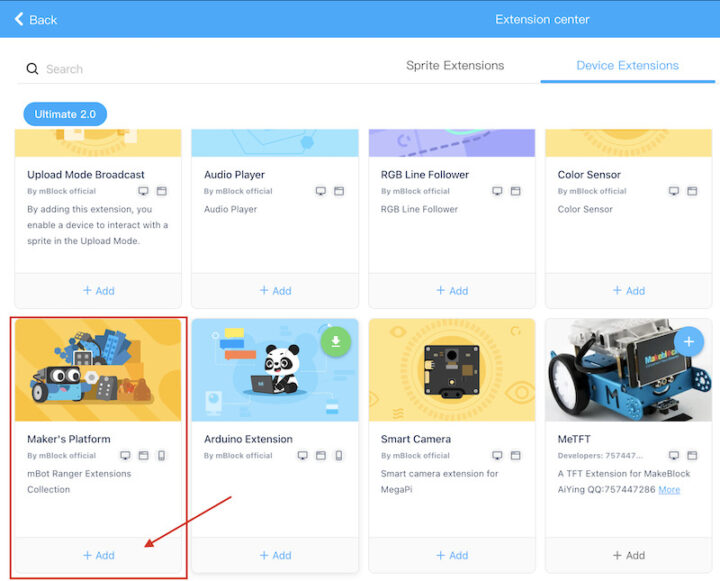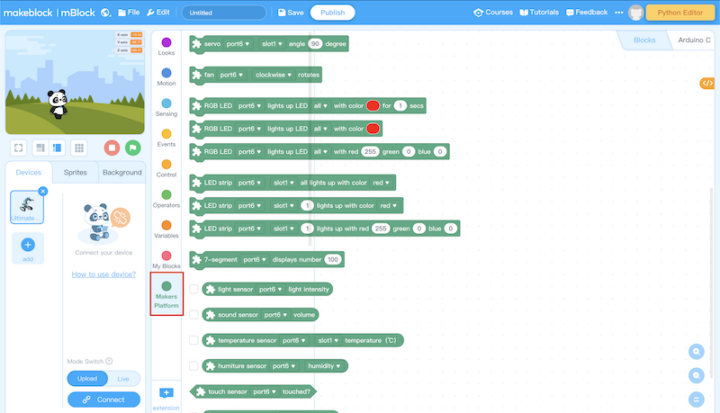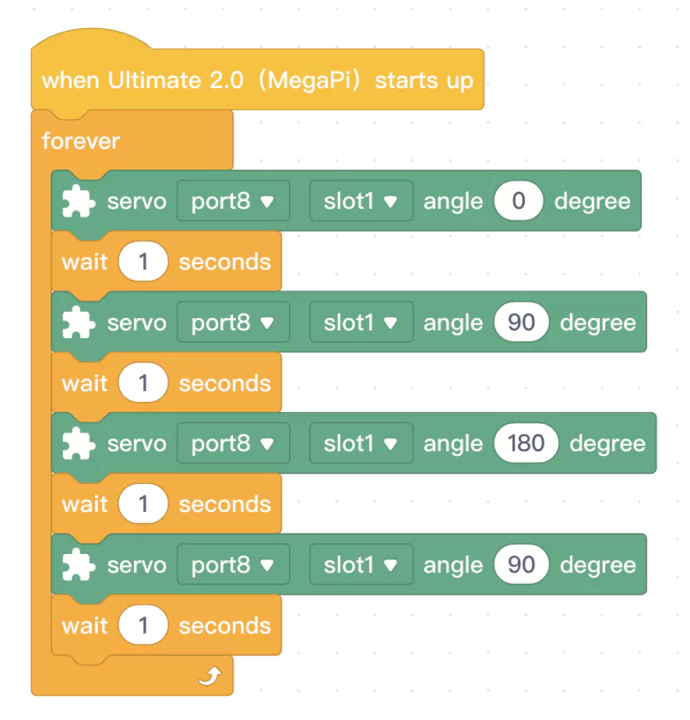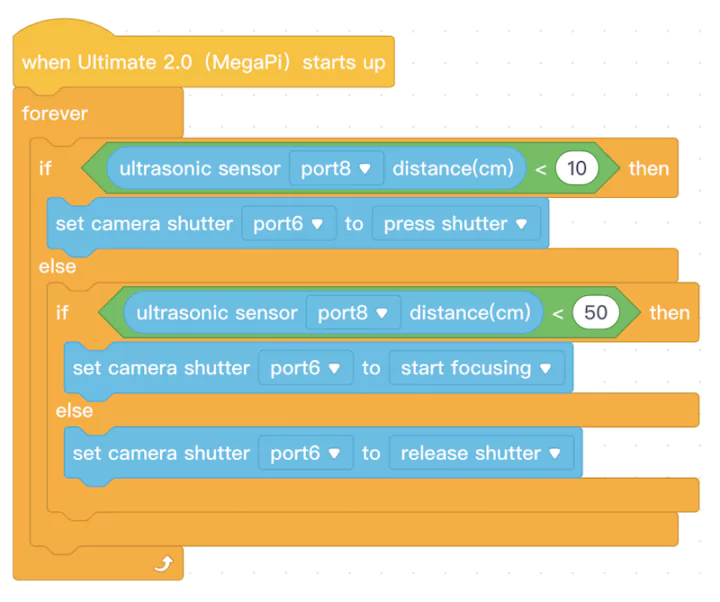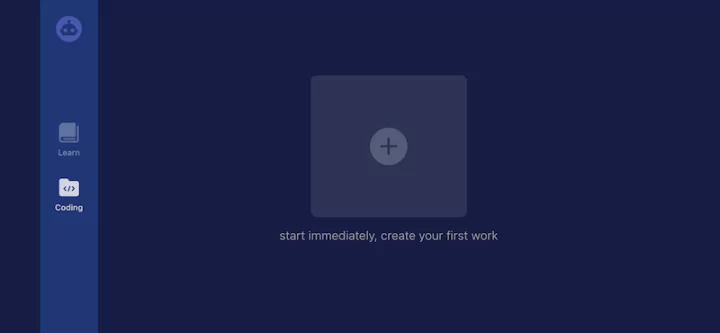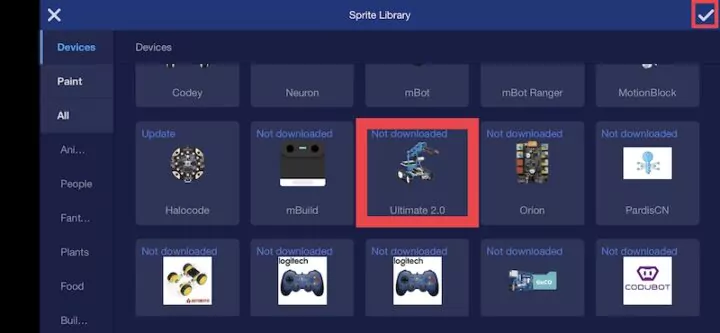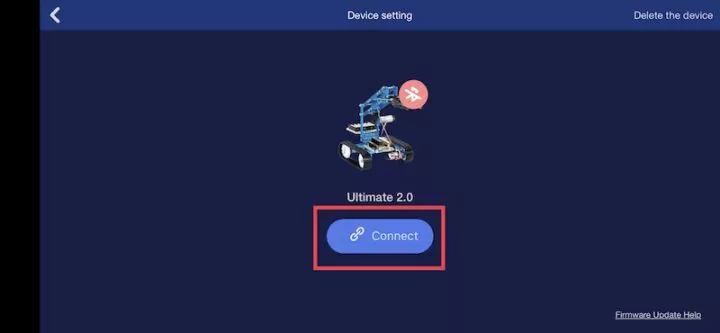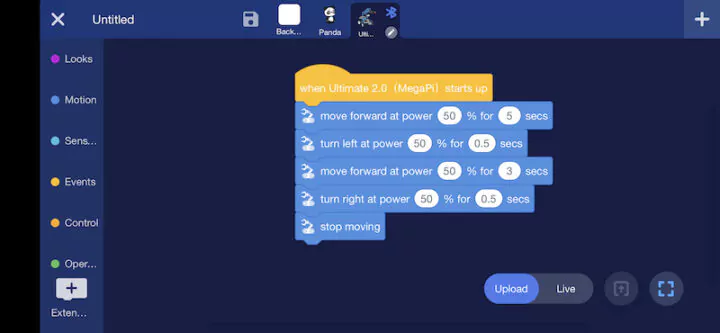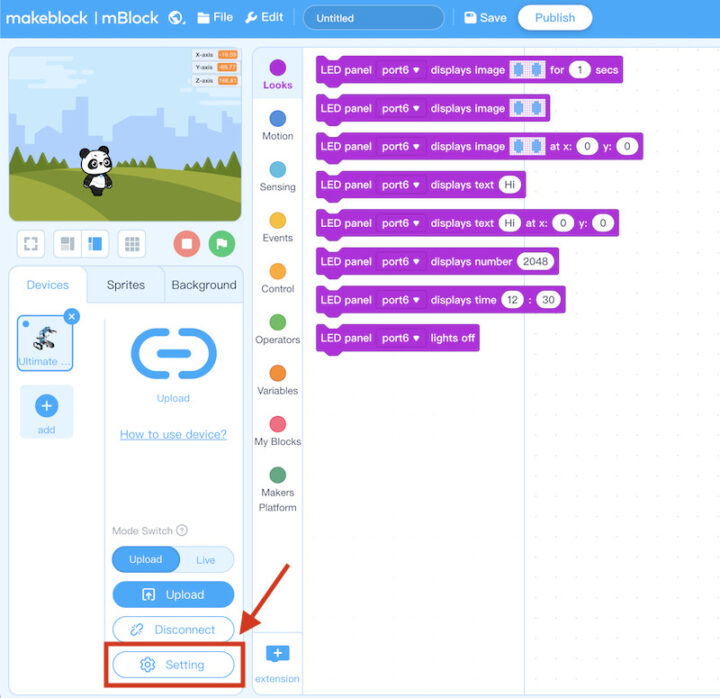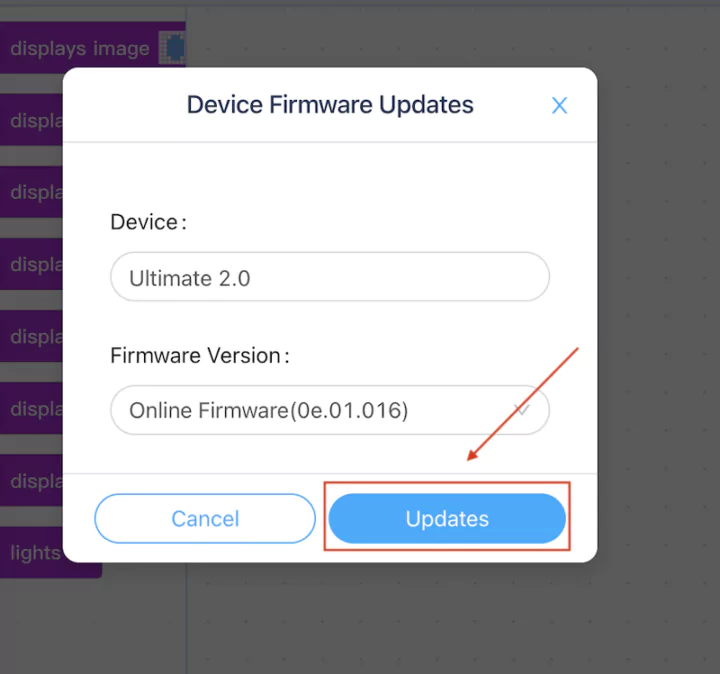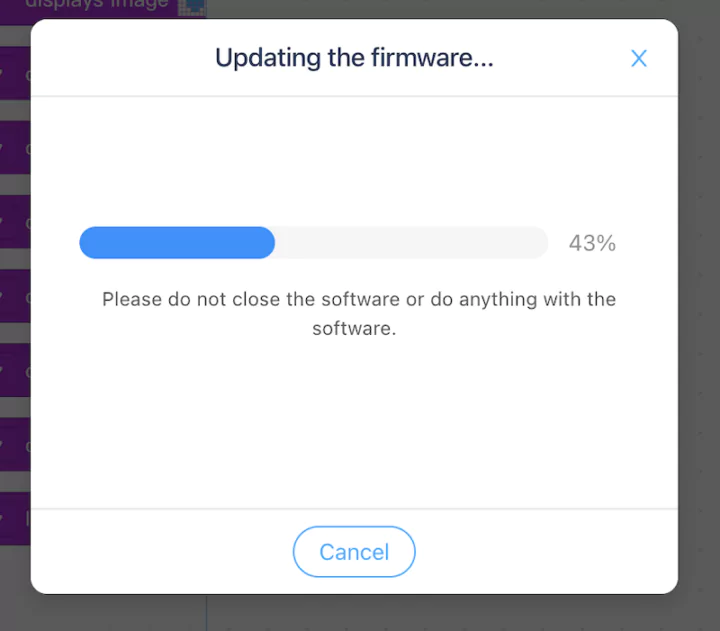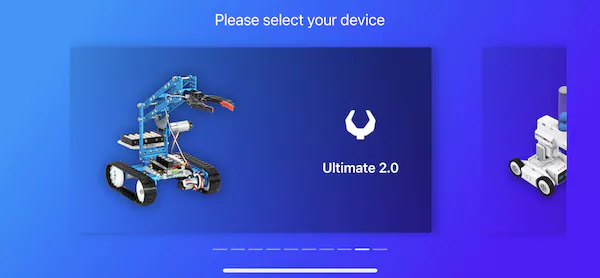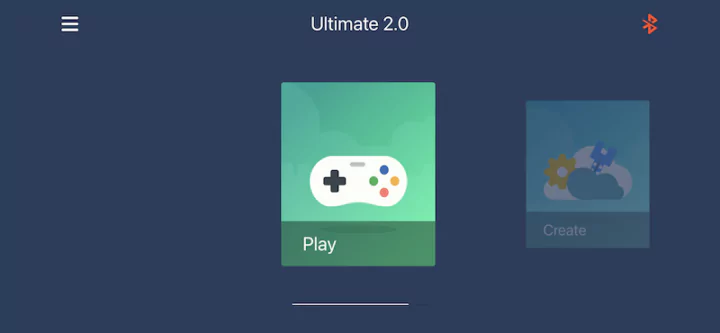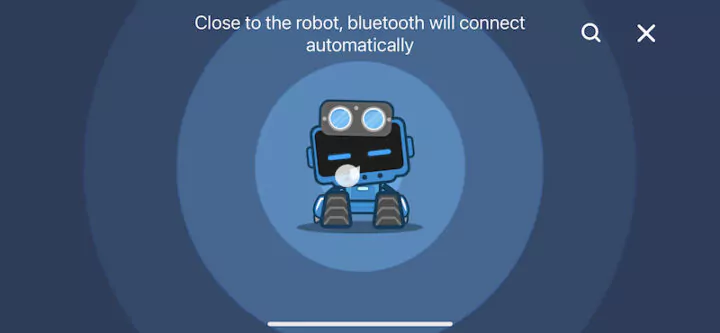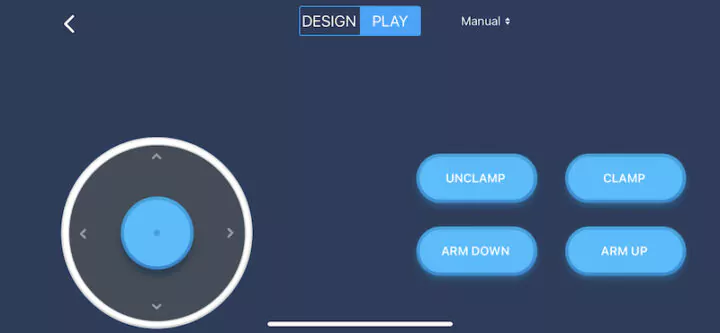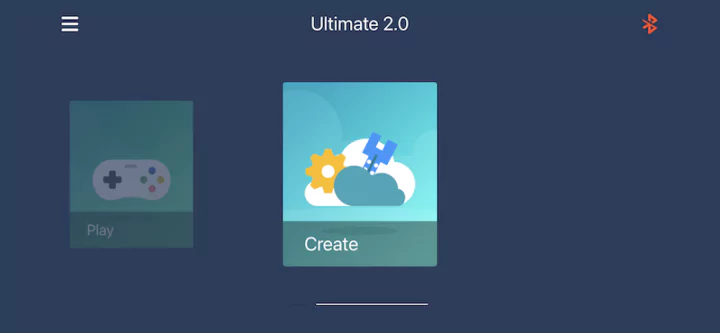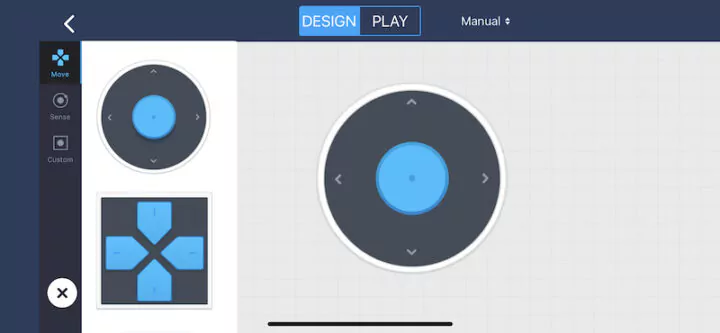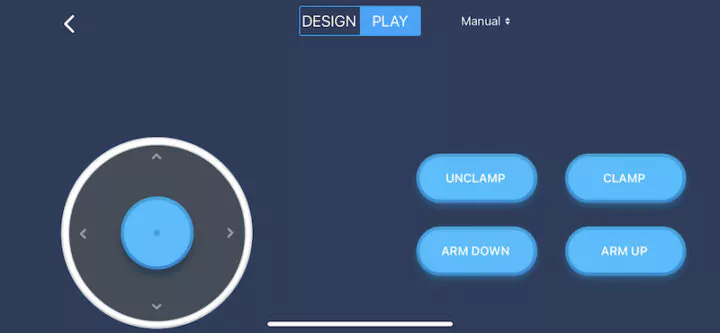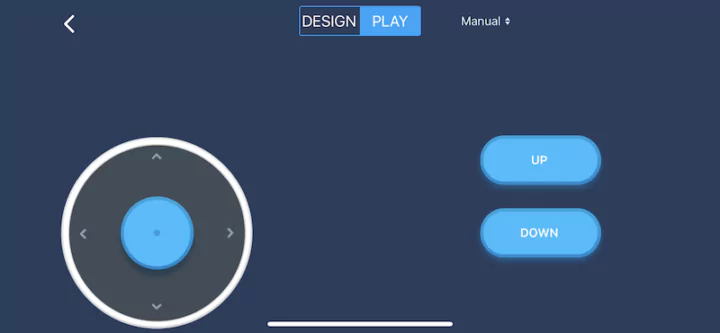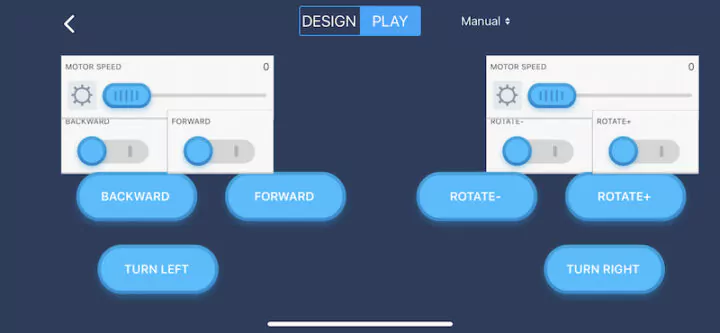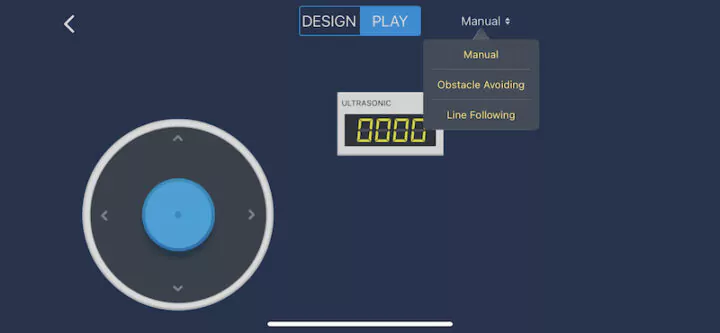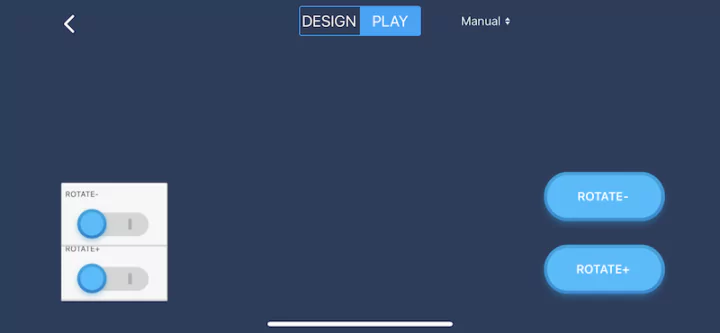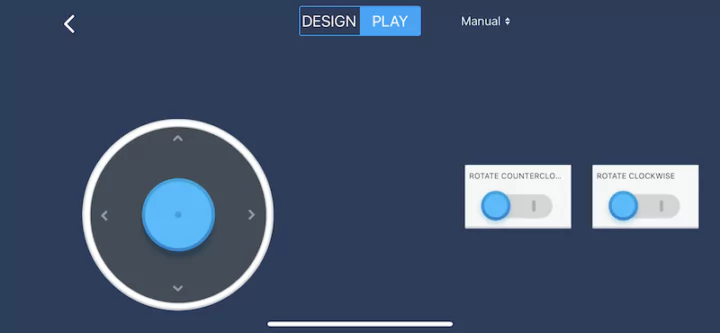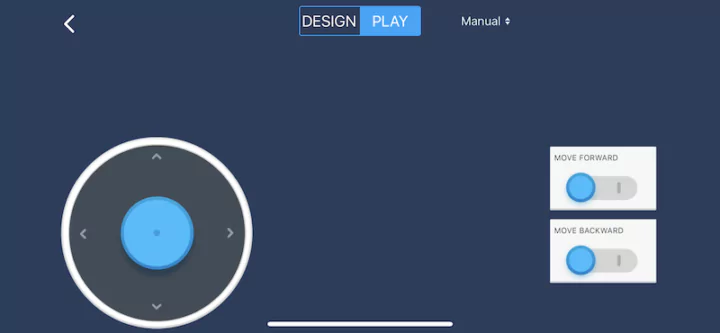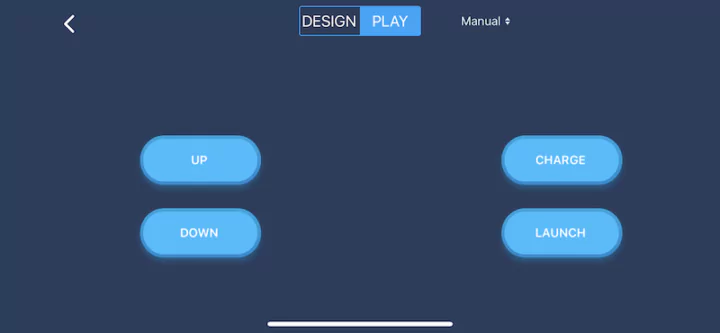Makeblock Ultimate 2.0 is an educational robot kit that can be used to easily create up to 10 different types of robots. An Arduino-compatible Mega 2560 MCU board serves as the main controller and there are over 550 mechanical parts and electronic modules. The robot can drive up to 4 encoder and stepping motors, control up to 10 servo motors to work simultaneously, and can also be connected to Arduino and Raspberry Pi boards for more complex projects.
The review/tutorial is fairly long, so if you are short on time, you can jump to different sections by clicking on some of the links below:
- MegaPi control board and main modules description
- mBlock 5 visual-programming IDE installation
- Programming of DC Encoder motors, Ultrasonic sensor, Line follower module, motion sensor, RJ25 adapter, and shutter module
- mBlock mobile app
- Building the ten models for the Makeblock Ultimate 2.0 robot kit (as shown in the photo below)
- Makeblock Ultimate 2.0 video review
- Conclusion
The Makeblock Ultimate 2.0 sells for $369.99 on the company’s online store. You can save $10 by using the coupon “save10”.
Makeblock Ultimate 2.0 kit components
The chassis and other mechanical parts of the Ultimate 2.0 robot kit are made of high-strength aluminum alloy that’s lightweight, durable, and eye-pleasing. Other components in the kit include rubber wheels, rubber tracks, robot handles, motors, shafts, nuts, screws, and more with over 550 parts in the kit allowing users to create a variety of robots.
Makeblock Ultimate 2.0 specifications:
- Metallic Materials (Main) – Anodized aluminum
- Parts and Accessories – 80+ part types, totaling 550+ pieces
- Main Control Board/ Chip – ATMEGA2560-16AU
- Sensors – 1x Ultrasonic Sensor, 1x Line Follower Sensor, 3-Axis Accelerometer and Gyro Sensor, 1x Shutter
- Motion modules – 4x motor drivers, 3x DC encoder motors, 1x Makeblock Robot Gripper
- Interfaces
- 8x DC Motor Interfaces
- 4x Motor Drivers
- 10x Servo Interfaces
- Wireless Communication Module
- 2x Power Output
- Raspberry Pi Communication
- 4x Sensors or Modules Interface
- Supported software – mBlock 3 (PC), Makeblock App (Mobile), Arduino IDE (PC)
- Supported programming languages – Scratch and Arduino
- Host connectivity – Bluetooth and/or USB
- Power Supply – 12V
- Package Dimension – 510 × 310 × 150 mm (H × W × L)
- Compatibility – Compatible with Maker Platform 500+ parts; Main control board supports Arduino; Hardware support Raspberry Pi
MegaPi controller board
MegaPi is the main control board used with the Ultimate 2.0 robot kit and based on the Arduino MEGA 2560. I can be programmed with the Arduino IDE, and simultaneously connect up to 8 motors and various sensors. The MegaPi board can also take a wireless communication module to offer more connectivity options. No matter whether reading a sensor, communicating with a Raspberry Pi board, driving an Encoder, stepping motor, or servo motor the MegaPi controller board is suitable for building robots or other projects. It’s also possible to use the MegaPi board as a 3D printer controller as well.
MegaPi specifications
- Microcontroller – ATMEGA2560-16AU 8-bit AVR MCU @ 16 MHz with 256KB flash, 8KB SRAM, 4KB EEPROM
- I/Os
- 43 I/O pins
- 1x SPI, 1x I2C, 3x serial
- 15x analog input pins
- DC Current per I/O Pin: 20mA
- Input Voltage – 6V-12V DC
- Operating Voltage – 5V DC
- Dimensions – 85 x 63mm
Motor driver board
MegaPi Encoder/DC Motor Driver V1 can drive two DC motors or one encoder motor. It can operate at up to 3A (5.5A peak current), includes over-voltage, over-current, and over-temperature protection, and connects to the MegaPi board through two 8-pin headers.
MegaPi Shield for RJ25
The “MegaPi Shield for RJ25” module adds Makeblock RJ25 ports to the MegaaPi controller to connect modules such as various detection sensors. The 63x25mm module operates at 5V and comes with 4 ports each with LEDs to make programming easier and more convenient.
Bluetooth 4.0 module
The Bluetooth module is used for short-range wireless data transmission with computers and/or smartphones. It’s used as a communication interface for visual programming using Makeblock and mBlock. The Bluetooth 4.0 module support a range of up to 20-30 meters in open space, and can wirelessly control Ultimate 2.0 robots with a Bluetooth controller, your smartphone, or a computer.
Power supply connection
The Ultimate 2.0 robot kit uses a holder with six AA batteries (1.5 volts) for power. Connected in series the batteries deliver 9V DC and the holder connects to the DC jack of the MegaPi board.
Installation of the mBlock 5 IDE
We will install the mBlock 5 IDE from Makeblock. It is a program used to write programs with various robots similar to Scratch but with the ability to connect to various microcontrollers. Let’s download it and install it on a Windows PC or Mac computer. mBlock is also available as a web-based version and a mobile app.
After the program has been successfully installed, we can start it and click on “Add” as shown in the screenshot below.
and select the Ultimate 2.0 “Device”.
We will get a new Device added to the mBlock IDE showing up as “Ultimate 2.0”. (If there is another Device, click “x” to delete it, and only keep one Device).
Programming the Ultimate 2.0 robot kit can be done with either drag-and-drop visual programming or Arduino C.
Now we’ll connect the USB cable to upload the code to the MegaPi board. Use a USB-A to USB-B cable to connect the computer to the MegaPi board.
We can now click on the “Connect” button at the bottom of the mBlock 5 program.
Now select a port to connect to the computer (it can be seen from the Device Manager in Windows), and click on “Connect”. That’s all, the MegaPi board is now connected to our computer.
Programming the DC Encoder Motors
There are 3 DC encoder motors included in the Ultimate 2.0 robot kit. Those are 25mm motors, rated at 9 volts, with two units with a gear ratio of 1:46 and a speed of 185 RPS (revolutions per second) and one unit with a gear ratio of 1:75 and a speed of 86 RPS.
Motor control test
Connect all three motor wires to the channel 1-3 connectors of the motor driver boards.
We’ll now make a test program to control all 3 motors so that they rotate clockwise with a speed of 50% for 5 seconds, after which all 3 motors turn counterclockwise at a -50% speed for 5 seconds, and so on in an infinite loop.
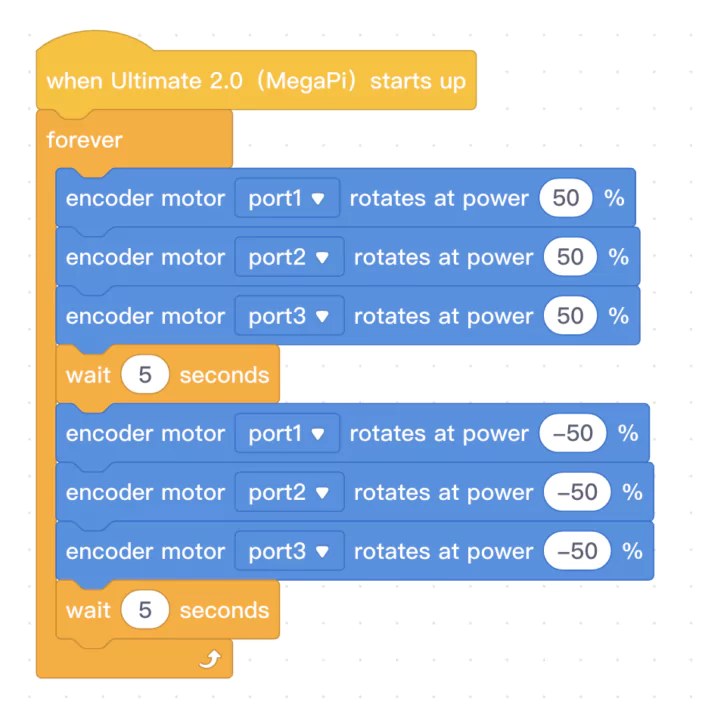 Me Ultrasonic Sensor reading test
Me Ultrasonic Sensor reading test
Me Ultrasonic Sensor module can measure distances from 3 cm up to 4m and is mostly used for obstacle avoidance. An Ultrasonic Sensor will use sound waves to detect objects. One “eye” will send a signal out, and the other “eye” will receive a signal after a period of time to determine what the distance is. It is the same principle that bats use.
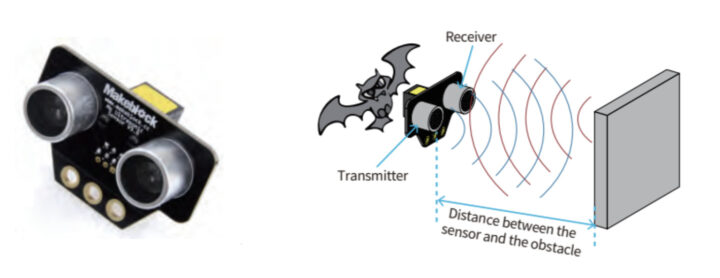
To test the Me Ultrasonic Sensor, we’ve written a program that follows these conditions:
- If the Ultrasonic Sensor detects objects less than 10 centimeters away, motor 1 will rotate at 100% speed.
- if the Ultrasonic Sensor detects objects less than 80 centimeters away, motor 1 will rotate at 20% speed.
- If no objects are detected, the motor will stop.
Here’s the code:
Me Line Follower Sensor reading test
As its name implies, the Me Line Follower Sensor is designed to make line-following robots. It consists of two sensor blocks each with an infrared emitting LED and one infrared sensing phototransistor. The Me Line Follower module works both to follow a black line on a white background or a white line on a black background.
We’ve connected the Me Line Follower sensor to the RJ25 jack number 8.
Our program implements line-following as follows:
- If the left sensor detects a white area and the right sensor detects a black line, the left motor moves 100% forward and the right motor 100% backward
- If the left sensor detects a black line and the right sensor detects a white area, the left motor moves 100% backward and the right motor 100% forward.
- If none of those conditions are detected, the robot just goes forward.
Reading data from the Me 3-Axis Accelerometer and Gyro Sensor
The Me 3-Axis Accelerometer and Gyro Sensor module enables the sensing of the robot’s movements and gestures. It includes a 3-axis accelerometer, a 3-axis angular gyroscope, and a motion coprocessor. It connects to the MegaPi board over I2C, and is suitable for balancing robots and drones.
Again we’ll connect the module to the RJ25 channel-8 port for testing.
Our program reads the value from the axis from the Gyro Sensor and creates X, Y, and Z variables to store the values of each axis.
How to use Me RJ25 Adapter
The Me RJ25 adapter module converts an RJ25 port to two 3-pin connectors (VCC, GND, S1, S2, SDA, and SCL) that enable MakeBlock ports to use common electronic modules such as a temperature smoke sensor or a small servo motor.
Before we can make use of the module, we need to add the “Maker’s Platform” add-on by clicking on “extension”.
Now select “Maker’s Platform” and click on “Add”.
The Maker’s Platform add-on will be installed giving us access to extra programming blocks.
We’ve plugged a servo motor into slot 1 of the Me RJ25 adapter and an RJ25 cable to channel 8 of the MegaPi Shield for RJ25.
The program does the following:
- Rotate the servo motor at Slot 1 to 0 degrees.
- Sleep for 1 second.
- Rotate the servo to 90 degrees.
- Sleep for 1 second.
- Rotate the servo to 180 degrees.
- Sleep for 1 second
- Rotate the servo back to 90 degrees
- Sleep for 1 second.
- And continue the loop to the first command
Using the Me Shutter module
The Me Shutter is a special module used to remotely trigger DSLR cameras either to take photos or shoot videos at a specified time.
In order to test the Me Shutter, we will use an ultrasonic sensor plugged into port 8 and the Me Shutter plugged into port 6.
The test program works as follows:
- If the Ultrasonic Sensor detects objects less than 10 centimeters away, the shutter will be pressed
- If the Ultrasonic Sensor detects objects less than 50 centimeters away, we order the camera to start focusing
- If no objects are detected, the shutter will be released
Writing a program using mBlock mobile app
Makeblock Ultimate 2.0 robot kit can also be programmed with a visual programming drag-and-drop app on your smartphone or tablet. The mBlock app can be installed from the Apple AppStore (iOS) or Google Play Store (Android).
After starting the app, click on “+” to add the Makeblock Ultimate 2.0 “Device”.
Switch on the robot and establish a wireless communication connection by tapping “Connect”.
After successfully connecting to the robot, you’ll be able to write a program just like on a computer.
Controlling Makeblock Ultimate 2.0 with the mobile app
We can control the robot using the mobile application on a smartphone, but we’ll first need to upload the Firmware to the robot. Open the mBlock5 program on your computer, connect a USB cable, and click on “Setting”.
At this point, the Device Firmware Updates window will appear, and you can click on “Updates”.
Then wait until the firmware update is complete.
Once completed, you can start the mobile application and select the Device “Ultimate 2.0”.
Now let’s select the “Play” section.
and waiting until your smartphone is connected to the Makeblock Ultimate 2.0 robot.
After that, the mobile app interface offers joystick control.
We can select the “Create” section to customize the joystick interface.
Now drag and drop the buttons as you like and give your joystick a name.
Building Makeblock Ultimate 2.0 model 1: Robotic Arm Tank
The Robot Arm Tank consists of a movable crawler frame and a robotic arm that can lift and lower. You can check out the assembly manual for all ten models of the Makeblock Ultimate 2.0 robot kit and download the Robotic Arm Tank sample code for mBlock 5.
Once the program is running you can control the robot using the Makeblock mobile app.
Robot Type 2: Beverage Robot
That’s a mobile beverage-serving robot. The angle can be adjusted up and down so it can freely pour the drink into the glass and deliver a glass of drink to you. You can check out the aforementioned assembly manual and download the sample code for the mBlock 5 IDE.
We can again use the mobile app to move the bottle up or down for the “Robotic Bartender”.
Robot Type 3: Camera Dolly
The Camera Dolly robot comes with a smartphone holder and a base rotating 360 degrees. A smartphone or camera can be inserted into this robot. and start shooting videos. It is also possible to pre-program a route for the robot to follow in order to record images and videos. Download the code to test it out.
You can control it by selecting the Camera Dolly interface in the Makeblock mobile app.
Robot Type 4: Self-Balancing Robot
This robot is driven by two motors and continuously takes readings from a 3-Axis Accelerometer & Gyro sensor in order to balance itself and move around on its own. Download the sample code to test it out.
The video below shows how to assemble the Self-Balancing Robot.
Again, it can be controlled using the Makeblock mobile app.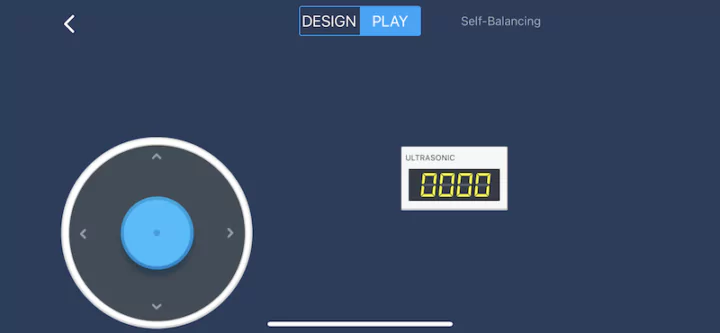
Robot Type 5: Detecting Robot
The Detecting Robot is a crawler-driven robot that can run on sand or rough roads and is equipped with line-following and ultrasonic distance sensors. The robot has three modes each with their own program that can download from the following links: manual mode, line-following mode, and obstacle avoidance mode.
Video assembly guide for the Detecting Robot.
The control interface in the mobile app is similar to the one for the Self-Balancing Robot, but add mode selection for Manual, Obstacle Avoiding, and Line Following.
Robot Type 6: 3D Capture A
The 3D Capture A robot is a platform with a vertical axle that can rotate 360 degrees fitted with a mobile phone holder in order to perform 360-degree panoramic photography by rotating the phone around a stationary object. The code for mBlock 5 can be found on Makeblock’s website.
3D Capture A robot assembly video.

Robot Type 7: 3D Capture B
While both the 3D Capture A and 3D Capture B robots are designed for panoramic photography, the 3D Capture B robot takes photos by rotating the subject while the hand-held mobile phone is stationary. Makeblock provides the code for the 3D capture, just like they do for all other robot types.
Watch the video below for the assembly instructions.
The mobile app interface is exactly the same as for the 3D Capture A robot.
Robot Type 8: Rolling Tank
The Rolling Tank robot relies on two pairs of 3 wheels to move around so that when it hits an obstacle, it can turn over and move on. Download the sample code to try it out.
Rolling Tank assembly video
Control interface for the Rolling Tank in the mobile app.
Robot Type 9: Robotic Ant
The Robotic Ant robot is built primarily using connecting rods assembled with multiple linkage mechanisms and equipped with two motors. It can simulate an ant moving forward or backward, and rotating freely. Download the sample code for testing.
Ultimate 2.0 Robot Ant model assembly video.

Mobile user interface
Robot Type 10: Catapult Ram
The Catapult Ram is a ping-pong ball launcher with an adjustable slingshot. The first motor pulls the elastic band with the rod, and at the same time, the second motor is used to change the direction of the catapult through a drive gear. This makes it possible to shoot ping pong balls or other objects with the robot. Download the program for mBlock 5.
Animated assembly instructions video for the Catapult Ram.

Mobile app’s user interface for the Catapult Ram.
Makeblock Ultimate 2.0 video review
Conclusion
The Makeblock Ultimate 2.0 educational robot kit is a great platform for learning or creating robotics projects whether you study by yourself or learn in the classroom at school. The structure is strong, durable, and colorful. The MegaPi control board can support a range of Makeblock modules or even off-the-shelf sensors bought from third parties. It also comes with up to 550 parts for creating various mechanisms, more than 12 types of electronic modules, and support for up to 8 motors. The robot kit can be used to build more than 10 robots or projects in one set with well-documented models to reproduce yourself. The robot can be programmed with Block programming or Arduino C, and beyond Windows and Mac computers, visual programming is also supported on mobile devices, which can make it more practical for people without easy access to a computer. We haven’t tried it in this review, but the kit can be used for more advanced projects when connected to a Raspberry Pi board.
We would like to thank MakeBlock for sending us the Ultimate 2.0 10-in-1 robot kit. The Ultimate 2.0 robot kit can be purchased for $369.99 and up on Makeblock. You can save $10 by using the coupon “save10”.
This review is translated from the original tutorial in Thai language by Kajornsak JanJam.

Jean-Luc started CNX Software in 2010 as a part-time endeavor, before quitting his job as a software engineering manager, and starting to write daily news, and reviews full time later in 2011.
Support CNX Software! Donate via cryptocurrencies, become a Patron on Patreon, or purchase goods on Amazon or Aliexpress