Elitegroup Computer Systems (ECS) have a series of mini PCs called LIVA which includes the diminutive Q range from which the LIVA Q2 was previously reviewed. Now it is the turn of the LIVA Q1L which although announced over a year ago has just been received for review and the results from various testing are detailed below.
Hardware Overview
The Q1L physically consists of a 74 x 74 x 34.6 mm (2.91 x 2.91 x 1.36 inches) rectangular plastic case. It is an actively cooled mini PC that uses slightly older Apollo Lake processors and the review model came with an N4200 CPU which is a quad-core 4-thread 1.10 GHz processor boosting to 2.50 GHz with Intel’s HD Graphics 505.
The front has a power button, two USB 3.2 Gen 1×1 ports, and one USB 2.0 port whilst the rear includes an HDMI port, two gigabit Ethernet ports, and the power jack. On the left side is a micro-SD card slot and on the right side is a Kensington security slot.
The review model also included 4 GB of soldered-on LPDDR4 2400 Mhz memory operating in single-channel:
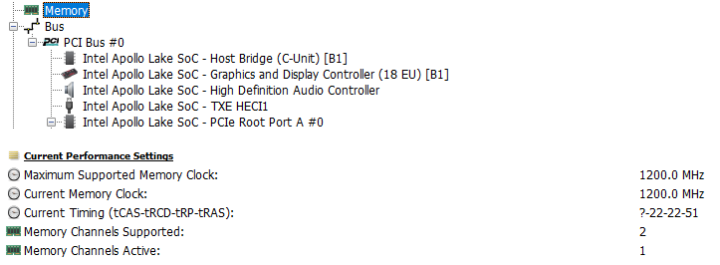 and 64 GB of soldered eMMC. Additionally, there is a soldered-on Qualcomm Atheros QCA6174 WiFi 5 (or 802.11ac) module.
and 64 GB of soldered eMMC. Additionally, there is a soldered-on Qualcomm Atheros QCA6174 WiFi 5 (or 802.11ac) module.
The internals of the device consists of two stacked motherboards with the bottom one containing all the I/O ports:
and a fan sitting above the top one.
Box contents
In the box you get a power adapter and cord, a separate plug adapter appropriate for your country, and a VESA mounting bracket together with screws for attaching the device to behind a monitor:
A user manual is available on the ECS website.
Review Methodology
When reviewing mini PCs I typically look at their performance under both Windows and Linux (Ubuntu) and compare them against some of the more recently released mini PCs. Since the start of 2021, I’ve been reviewing using Windows 10 version 21H1 and Ubuntu 20.04 LTS however because the review unit did not include a licensed copy of Windows I have used Windows 10 Enterprise Evaluation version 21H1. I tested with a selection of commonly used Windows benchmarks and/or equivalents for Linux together with Thomas Kaiser’s ‘sbc-bench’ which is a small set of different CPU performance tests focusing on server performance when run on Ubuntu. I also use ‘Phoronix Test Suite’ and benchmark with the same set of tests on both Windows and Ubuntu for comparison purposes. On Ubuntu, I also compile the v5.4 Linux kernel using the default config as a test of performance using a real-world scenario.
Prior to benchmarking, I perform all necessary installations and updates to run the latest versions of both OSes. I also capture some basic details of the device for each OS.
Windows Performance
Retail versions of the Q1L come installed with a licensed copy of Windows 10 Pro however the sample I received only had a test Windows installation so I performed a clean install of Windows 10 Enterprise Evaluation version 21H1. After upgrading to build 19043.1165, a quick look at the hardware information shows:
A brief check showed working HDMI audio, micro-SD, Wi-Fi, Bluetooth, and Ethernet.
I then set the power mode to ‘Ultimate Performance’ and ran my (2021) standard set of benchmarking tools to look at performance under Windows:
For my specific set of Phoronix Test Suite tests the results were:
All these results can then be compared with other recent mini PCs:
showing that although this is not a very powerful processor the results are in line with other mini PCs using the same older Pentium N4200 CPU and given the limitation caused by running with single-channel memory.
LIVA Q1L Ubuntu Performance
As the eMMC only had limited free space remaining after installing Windows plus the benchmarking software I performed a clean installation of Ubuntu using an Ubuntu 20.04.2.0 ISO. After installation and updates, a brief check showed working HDMI audio, micro-SD, Wi-Fi, Bluetooth, and Ethernet.
The key hardware information under Ubuntu 20.04.2 is as follows:
|
1 2 3 4 5 6 7 8 9 10 11 12 13 14 15 16 17 18 19 20 21 22 23 24 25 26 27 28 29 30 31 32 33 34 35 36 37 38 39 40 41 42 43 44 45 46 47 48 49 50 51 52 53 54 55 56 57 58 59 60 61 62 63 64 65 66 67 68 69 70 71 72 73 74 75 76 77 78 79 80 81 82 83 84 85 86 87 88 89 90 91 92 93 94 95 96 97 98 99 100 101 102 103 104 105 106 107 108 109 110 111 112 113 114 115 116 117 118 119 120 121 122 123 124 125 126 127 128 129 130 131 132 133 134 135 136 137 138 139 140 141 142 143 144 145 146 147 148 149 150 151 152 153 154 155 156 157 158 159 160 161 162 163 164 165 166 167 168 169 170 171 172 173 174 175 176 177 178 179 180 181 182 183 184 185 186 187 188 189 190 191 192 193 194 195 196 197 198 199 200 201 202 203 204 205 206 207 208 209 210 211 212 213 214 215 216 217 218 219 220 221 222 223 224 225 226 227 228 229 230 231 232 233 234 235 |
linuxium@Q1L:~$ lsb_release -a Distributor ID: Ubuntu Description: Ubuntu 20.04.2 LTS Release: 20.04 Codename: focal linuxium@Q1L:~$ linuxium@Q1L:~$ uname -a Linux Q1L 5.11.0-25-generic #27~20.04.1-Ubuntu SMP Tue Jul 13 17:41:23 UTC 2021 x86_64 x86_64 x86_64 GNU/Linux linuxium@Q1L:~$ linuxium@Q1L:~$ inxi -Fc0 System: Host: Q1L Kernel: 5.11.0-25-generic x86_64 bits: 64 Desktop: Gnome 3.36.9 Distro: Ubuntu 20.04.2 LTS (Focal Fossa) Machine: Type: Mini-pc System: Ultra Tiny PC product: LIVA Q1L v: 1.0 serial: XXXXXXXXXXXXXXX Mobo: Elite Systems model: Ultra Tiny PC serial: XXXXXXXXXXXXXXX UEFI: American Megatrends v: LIVAQ1L12 date: 06/10/2020 CPU: Topology: Quad Core model: Intel Pentium N4200 bits: 64 type: MCP L2 cache: 1024 KiB Speed: 2388 MHz min/max: 800/2500 MHz Core speeds (MHz): 1: 2316 2: 2388 3: 2481 4: 2409 Graphics: Device-1: Intel Celeron N3350/Pentium N4200/Atom E3900 Series Integrated Graphics driver: i915 v: kernel Display: server: X.Org 1.20.11 driver: i915 resolution: 1920x1080~60Hz OpenGL: renderer: Mesa Intel HD Graphics 505 (APL 3) v: 4.6 Mesa 21.0.3 Audio: Device-1: Intel Celeron N3350/Pentium N4200/Atom E3900 Series Audio Cluster driver: snd_hda_intel Sound Server: ALSA v: k5.11.0-25-generic Network: Device-1: Qualcomm Atheros QCA6174 802.11ac Wireless Network Adapter driver: ath10k_pci IF: wlp1s0 state: down mac: xx:xx:xx:xx:xx:xx Device-2: Realtek RTL8111/8168/8411 PCI Express Gigabit Ethernet driver: r8169 IF: enp2s0 state: down mac: xx:xx:xx:xx:xx:xx Device-3: Realtek RTL8111/8168/8411 PCI Express Gigabit Ethernet driver: r8169 Device-4: Qualcomm Atheros type: USB driver: btusb IF-ID-1: eno1 state: up speed: 1000 Mbps duplex: full mac: xx:xx:xx:xx:xx:xx Drives: Local Storage: total: 57.66 GiB used: 19.22 GiB (33.3%) ID-1: /dev/mmcblk1 vendor: BIWIN model: N/A size: 57.66 GiB Partition: ID-1: / size: 56.01 GiB used: 19.22 GiB (34.3%) fs: ext4 dev: /dev/mmcblk1p2 Sensors: System Temperatures: cpu: 48.0 C mobo: N/A Fan Speeds (RPM): N/A Info: Processes: 217 Uptime: 9m Memory: 3.67 GiB used: 797.6 MiB (21.2%) Shell: new-review-test inxi: 3.0.38 linuxium@Q1L:~$ linuxium@Q1L:~$ df -h Filesystem Size Used Avail Use% Mounted on udev 1.9G 0 1.9G 0% /dev tmpfs 376M 1.7M 374M 1% /run /dev/mmcblk1p2 57G 20G 34G 37% / tmpfs 1.9G 0 1.9G 0% /dev/shm tmpfs 5.0M 4.0K 5.0M 1% /run/lock tmpfs 1.9G 0 1.9G 0% /sys/fs/cgroup /dev/loop0 56M 56M 0 100% /snap/core18/1988 /dev/loop1 52M 52M 0 100% /snap/snap-store/518 /dev/loop2 219M 219M 0 100% /snap/gnome-3-34-1804/66 /dev/loop4 32M 32M 0 100% /snap/snapd/11036 /dev/loop3 65M 65M 0 100% /snap/gtk-common-themes/1514 /dev/mmcblk1p1 511M 5.3M 506M 2% /boot/efi tmpfs 376M 28K 376M 1% /run/user/1000 /dev/loop5 56M 56M 0 100% /snap/core18/2128 /dev/loop6 33M 33M 0 100% /snap/snapd/12704 /dev/loop7 51M 51M 0 100% /snap/snap-store/547 /dev/loop8 66M 66M 0 100% /snap/gtk-common-themes/1515 /dev/loop9 219M 219M 0 100% /snap/gnome-3-34-1804/72 linuxium@Q1L:~$ linuxium@Q1L:~$ lsblk -a NAME MAJ:MIN RM SIZE RO TYPE MOUNTPOINT loop0 7:0 0 55.5M 1 loop /snap/core18/1988 loop1 7:1 0 51M 1 loop /snap/snap-store/518 loop2 7:2 0 219M 1 loop /snap/gnome-3-34-1804/66 loop3 7:3 0 64.8M 1 loop /snap/gtk-common-themes/1514 loop4 7:4 0 31.1M 1 loop /snap/snapd/11036 loop5 7:5 0 55.4M 1 loop /snap/core18/2128 loop6 7:6 0 32.3M 1 loop /snap/snapd/12704 loop7 7:7 0 51M 1 loop /snap/snap-store/547 loop8 7:8 0 65.1M 1 loop /snap/gtk-common-themes/1515 loop9 7:9 0 219M 1 loop /snap/gnome-3-34-1804/72 mmcblk1 179:0 0 57.7G 0 disk ├─mmcblk1p1 179:1 0 512M 0 part /boot/efi └─mmcblk1p2 179:2 0 57.2G 0 part / mmcblk1boot0 179:8 0 4M 1 disk mmcblk1boot1 179:16 0 4M 1 disk linuxium@Q1L:~$ linuxium@Q1L:~$ sudo lshw -C cpu *-cpu description: CPU product: Intel(R) Pentium(R) CPU N4200 @ 1.10GHz vendor: Intel Corp. physical id: 2c bus info: cpu@0 version: Intel(R) Pentium(R) CPU N4200 @ 1.10GHz slot: SOCKET 0 size: 2405MHz capacity: 2500MHz width: 64 bits clock: 100MHz capabilities: lm fpu fpu_exception wp vme de pse tsc msr pae mce cx8 apic sep mtrr pge mca cmov pat pse36 clflush dts acpi mmx fxsr sse sse2 ss ht tm pbe syscall nx pdpe1gb rdtscp x86-64 constant_tsc art arch_perfmon pebs bts rep_good nopl xtopology tsc_reliable nonstop_tsc cpuid aperfmperf tsc_known_freq pni pclmulqdq dtes64 monitor ds_cpl vmx est tm2 ssse3 sdbg cx16 xtpr pdcm sse4_1 sse4_2 x2apic movbe popcnt tsc_deadline_timer aes xsave rdrand lahf_lm 3dnowprefetch cpuid_fault cat_l2 ibrs ibpb stibp tpr_shadow vnmi flexpriority ept vpid ept_ad fsgsbase tsc_adjust smep erms mpx rdt_a rdseed smap clflushopt intel_pt sha_ni xsaveopt xsavec xgetbv1 xsaves dtherm ida arat pln pts md_clear arch_capabilities cpufreq configuration: cores=4 enabledcores=4 threads=4 linuxium@Q1L:~$ linuxium@Q1L:~$ sudo lshw -C memory *-firmware description: BIOS vendor: American Megatrends Inc. physical id: 0 version: LIVAQ1L12 date: 06/10/2020 size: 64KiB capacity: 6MiB capabilities: pci upgrade shadowing cdboot bootselect socketedrom edd int13floppy1200 int13floppy720 int13floppy2880 int5printscreen int14serial int17printer acpi usb biosbootspecification uefi *-memory description: System Memory physical id: 26 slot: System board or motherboard size: 4GiB *-bank:0 description: DIMM LPDDR4 Synchronous 2400 MHz (0.4 ns) vendor: Unde physical id: 0 serial: XXXXXXXX slot: ChannelA-DIMM0 size: 2GiB width: 16 bits clock: 2400MHz (0.4ns) *-bank:1 description: DIMM LPDDR4 Synchronous 2400 MHz (0.4 ns) vendor: Unde physical id: 1 serial: XXXXXXXX slot: ChannelB-DIMM0 size: 2GiB width: 16 bits clock: 2400MHz (0.4ns) *-cache:0 description: L1 cache physical id: 2a slot: CPU Internal L1 size: 224KiB capacity: 224KiB capabilities: synchronous internal write-back configuration: level=1 *-cache:1 description: L2 cache physical id: 2b slot: CPU Internal L2 size: 2MiB capacity: 2MiB capabilities: synchronous internal write-back unified configuration: level=2 linuxium@Q1L:~$ linuxium@Q1L:~$ free -mh total used free shared buff/cache available Mem: 3.7Gi 669Mi 421Mi 181Mi 2.6Gi 2.6Gi Swap: 2.0Gi 0B 2.0Gi linuxium@Q1L:~$ linuxium@Q1L:~$ sudo lshw -C network *-network description: Wireless interface product: QCA6174 802.11ac Wireless Network Adapter vendor: Qualcomm Atheros physical id: 0 bus info: pci@0000:01:00.0 logical name: wlp1s0 version: 32 serial: xx:xx:xx:xx:xx:xx width: 64 bits clock: 33MHz capabilities: pm msi pciexpress bus_master cap_list ethernet physical wireless configuration: broadcast=yes driver=ath10k_pci driverversion=5.11.0-25-generic firmware=WLAN.RM.4.4.1-00140-QCARMSWPZ-1 latency=0 link=no multicast=yes wireless=IEEE 802.11 resources: irq:131 memory:91000000-911fffff *-network description: Ethernet interface product: RTL8111/8168/8411 PCI Express Gigabit Ethernet Controller vendor: Realtek Semiconductor Co., Ltd. physical id: 0 bus info: pci@0000:02:00.0 logical name: enp2s0 version: 15 serial: xx:xx:xx:xx:xx:xx capacity: 1Gbit/s width: 64 bits clock: 33MHz capabilities: pm msi pciexpress msix bus_master cap_list ethernet physical tp mii 10bt 10bt-fd 100bt 100bt-fd 1000bt-fd autonegotiation configuration: autonegotiation=on broadcast=yes driver=r8169 driverversion=5.11.0-25-generic firmware=rtl8168h-2_0.0.2 02/26/15 latency=0 link=no multicast=yes port=twisted pair resources: irq:23 ioport:e000(size=256) memory:91404000-91404fff memory:91400000-91403fff *-network description: Ethernet interface product: RTL8111/8168/8411 PCI Express Gigabit Ethernet Controller vendor: Realtek Semiconductor Co., Ltd. physical id: 0 bus info: pci@0000:03:00.0 logical name: eno1 version: 15 serial: xx:xx:xx:xx:xx:xx size: 1Gbit/s capacity: 1Gbit/s width: 64 bits clock: 33MHz capabilities: pm msi pciexpress msix bus_master cap_list ethernet physical tp mii 10bt 10bt-fd 100bt 100bt-fd 1000bt-fd autonegotiation configuration: autonegotiation=on broadcast=yes driver=r8169 driverversion=5.11.0-25-generic duplex=full firmware=rtl8168h-2_0.0.2 02/26/15 ip=xxx.xxx.xxx.xxx latency=0 link=yes multicast=yes port=twisted pair speed=1Gbit/s resources: irq:20 ioport:d000(size=256) memory:91304000-91304fff memory:91300000-91303fff linuxium@Q1L:~$ linuxium@Q1L:~$ sudo lshw -C display *-display description: VGA compatible controller product: Celeron N3350/Pentium N4200/Atom E3900 Series Integrated Graphics Controller vendor: Intel Corporation physical id: 2 bus info: pci@0000:00:02.0 version: 0b width: 64 bits clock: 33MHz capabilities: pciexpress msi pm vga_controller bus_master cap_list rom configuration: driver=i915 latency=0 resources: irq:130 memory:90000000-90ffffff memory:80000000-8fffffff ioport:f000(size=64) memory:c0000-dffff linuxium@Q1L:~$ linuxium@Q1L:~$ dmesg | grep "MMC card" [ 1.454247] mmc1: new HS400 MMC card at address 0001 linuxium@Q1L:~$ linuxium@Q1L:~$ lsusb Bus 002 Device 001: ID 1d6b:0003 Linux Foundation 3.0 root hub Bus 001 Device 004: ID 0cf3:e300 Qualcomm Atheros Communications Bus 001 Device 003: ID 093a:2510 Pixart Imaging, Inc. Optical Mouse Bus 001 Device 002: ID 046d:c31c Logitech, Inc. Keyboard K120 Bus 001 Device 001: ID 1d6b:0002 Linux Foundation 2.0 root hub linuxium@Q1L:~$ linuxium@Q1L:~$ lspci -nn 00:00.0 Host bridge [0600]: Intel Corporation Celeron N3350/Pentium N4200/Atom E3900 Series Host Bridge [8086:5af0] (rev 0b) 00:02.0 VGA compatible controller [0300]: Intel Corporation Celeron N3350/Pentium N4200/Atom E3900 Series Integrated Graphics Controller [8086:5a84] (rev 0b) 00:0e.0 Audio device [0403]: Intel Corporation Celeron N3350/Pentium N4200/Atom E3900 Series Audio Cluster [8086:5a98] (rev 0b) 00:0f.0 Communication controller [0780]: Intel Corporation Celeron N3350/Pentium N4200/Atom E3900 Series Trusted Execution Engine [8086:5a9a] (rev 0b) 00:13.0 PCI bridge [0604]: Intel Corporation Celeron N3350/Pentium N4200/Atom E3900 Series PCI Express Port A #1 [8086:5ad8] (rev fb) 00:13.1 PCI bridge [0604]: Intel Corporation Celeron N3350/Pentium N4200/Atom E3900 Series PCI Express Port A #2 [8086:5ad9] (rev fb) 00:13.2 PCI bridge [0604]: Intel Corporation Celeron N3350/Pentium N4200/Atom E3900 Series PCI Express Port A #3 [8086:5ada] (rev fb) 00:15.0 USB controller [0c03]: Intel Corporation Celeron N3350/Pentium N4200/Atom E3900 Series USB xHCI [8086:5aa8] (rev 0b) 00:16.0 Signal processing controller [1180]: Intel Corporation Celeron N3350/Pentium N4200/Atom E3900 Series I2C Controller #1 [8086:5aac] (rev 0b) 00:1b.0 SD Host controller [0805]: Intel Corporation Celeron N3350/Pentium N4200/Atom E3900 Series SDXC/MMC Host Controller [8086:5aca] (rev 0b) 00:1c.0 SD Host controller [0805]: Intel Corporation Celeron N3350/Pentium N4200/Atom E3900 Series eMMC Controller [8086:5acc] (rev 0b) 00:1e.0 SD Host controller [0805]: Intel Corporation Celeron N3350/Pentium N4200/Atom E3900 Series SDIO Controller [8086:5ad0] (rev 0b) 00:1f.0 ISA bridge [0601]: Intel Corporation Celeron N3350/Pentium N4200/Atom E3900 Series Low Pin Count Interface [8086:5ae8] (rev 0b) 00:1f.1 SMBus [0c05]: Intel Corporation Celeron N3350/Pentium N4200/Atom E3900 Series SMBus Controller [8086:5ad4] (rev 0b) 01:00.0 Network controller [0280]: Qualcomm Atheros QCA6174 802.11ac Wireless Network Adapter [168c:003e] (rev 32) 02:00.0 Ethernet controller [0200]: Realtek Semiconductor Co., Ltd. RTL8111/8168/8411 PCI Express Gigabit Ethernet Controller [10ec:8168] (rev 15) 03:00.0 Ethernet controller [0200]: Realtek Semiconductor Co., Ltd. RTL8111/8168/8411 PCI Express Gigabit Ethernet Controller [10ec:8168] (rev 15) linuxium@Q1L:~$ |
I then set the CPU Scaling Governor to ‘performance’ and ran my Linux benchmarks for which the majority of the results are text-based but the graphical ones included:
I also ran Passmark PerformanceTest Linux:
which can be directly compared to the results from running the CPU test in Windows:
For the same set of Phoronix Test Suite tests the results were:
The complete results together with a comparison against other recent mini PCs are:
and are again in line with other mini PCs using this older N4200 CPU.
Video playback in Browsers & Kodi
For real-world testing, I played some videos in Edge, Chrome and Kodi on Windows and in Firefox, Chrome and Kodi on Ubuntu. The following tables summarise the tests and results for each:
Note that whilst ECS claim “Best 4K Visual Experience” in their marketing they also state for OS support “Recommends to install Windows” and this is likely because although 4K is possible in Windows it isn’t achievable in Ubuntu.
Gaming
As can be seen from the above Unigine Heaven scores the Q1L will only offer very limited gaming performance.
Windows vs Ubuntu
Whilst a detailed comparison between the two operating systems is beyond the scope of this review, it is worth noting some of the key findings I observed. Looking at the performance tools common between the two OS showed that they were reasonably evenly matched.
There was an occurrence when video playback became poor in Ubuntu because thermal throttling was occurring due to the high load on the CPU but the fan had not fully ramped up. However, as soon as the fan increased the thermal throttling reduced and video playback improved.
LIVA Q1L Thermals
The Q1L uses active cooling and has a very quiet fan which when running measured no more than 38 dBA on my sound level meter next to the device.
Running a stress test on Ubuntu saw the CPU temperature rise quickly to 89°C and then drop to 77°C before slowly climbing to a maximum temperature of 95°C in an ambient room temperature of 15.3°C:
and as soon as the test finished the temperature dropped back down:
Networking
Network connectivity throughput was measured on Ubuntu using ‘iperf’:
pfSense on LIVA Q1L
As the Q1L includes dual gigabit Ethernet ports and meets the minimum hardware requirements for pfSense (which is a free, open-source customized distribution of FreeBSD specifically tailored for use as a firewall and router that is entirely managed via a web interface) I tried both installing and configuring pfSense to control web access for a directly connected Intel NUC running Ubuntu from a LiveUSB:
Installation was relatively straightforward although timeouts (likely caused by a known issue with the SD card slot) slowed down the boot process:
However, pfSense ran fine on the Q1L:
and was accessible from the NUC:
After installing the squidGuard package I was successfully able to block access to a specific website (cnx-software):
from being accessible from the NUC:
which of course is not a recommended rule configuration! (Bold highlight by CNXSoft who is editing this post!!! 🙂 )
Windows 10 Drivers for LIVA Q1L
On the ECS website, there is a download link for the Windows drivers but these have not been tested as part of this review.
Power Consumption
Power consumption was measured as follows:
- Powered off (shutdown) – 0.5 Watts (Windows) and 0.2 Watts (Ubuntu)
- BIOS* – 5.0 Watts
- GRUB boot menu – 4.9 Watts
- Idle – 5.0 Watts (Windows) and 4.4 Watts (Ubuntu)
- CPU stressed – 9.9 Watts (Windows ‘cinebench’) and 11.0 Watts (Ubuntu ‘stress’)
- Video playback** – 7.5 Watts (Windows Edge 4K30fps) and 11.1 Watts (Ubuntu Chrome 1440p30fps)
*BIOS (see below)
**The power figures fluctuate while running so the value is the average of the median high and median low power readings.
BIOS
After powering up the Q1L, hitting the F7 key results in a boot menu that includes access to the BIOS. The BIOS is very limited:
Final Observations
Sometimes mini PCs become too small to be functional due to ports omission. Whilst there is no headphone jack, the Q1L’s port layout is both spacious enough to allow everything to be connected without interference and functional enough by providing the minimum number and type of ports typically needed.
| Highlights: | Limitations: |
|---|---|
| Small size | Ubuntu 4K playback |
| Dual gigabit Ethernet | Restricted BIOS |
I’d like to thank LIVA for providing the Q1L for review. It currently retails at around $299 for the tested configuration and includes a licensed Windows 10 Pro.

Ian is interested in mini PCs and helps with reviews of mini PCs running Windows, Ubuntu and other Linux operating systems. You can follow him on Facebook or Twitter.
Support CNX Software! Donate via cryptocurrencies, become a Patron on Patreon, or purchase goods on Amazon or Aliexpress





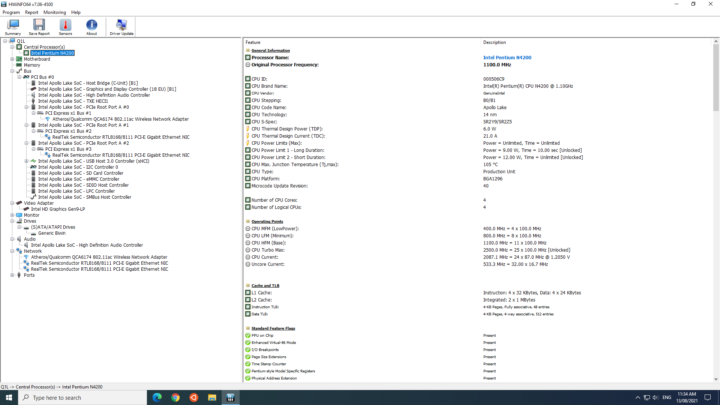
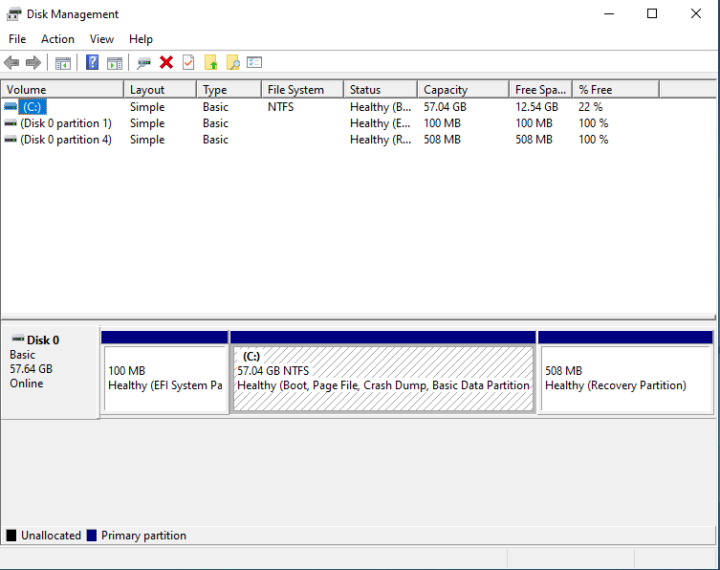
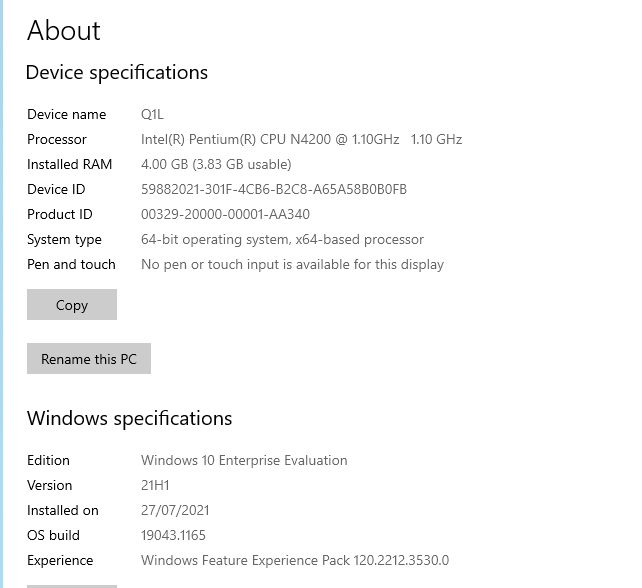
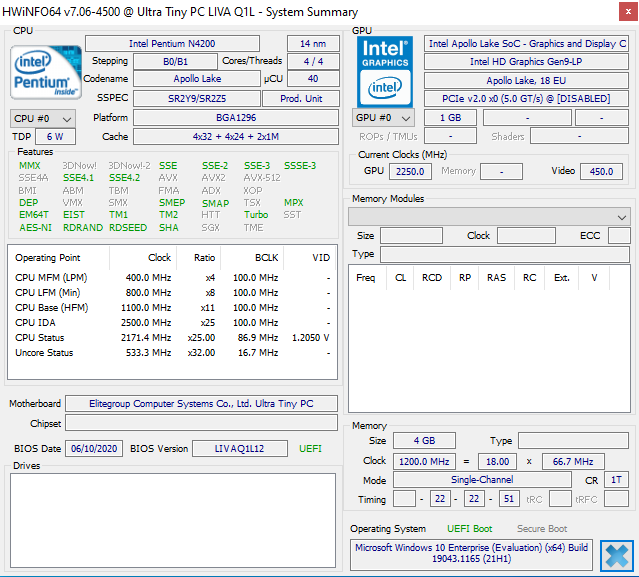
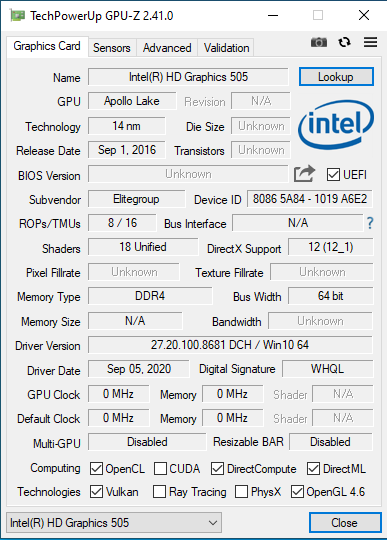
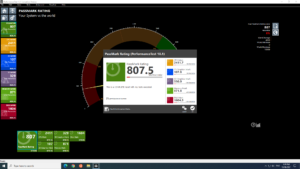
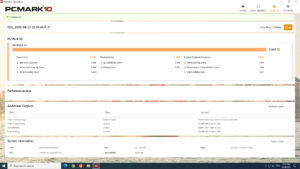
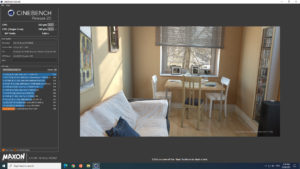
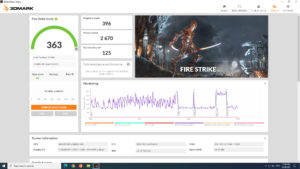
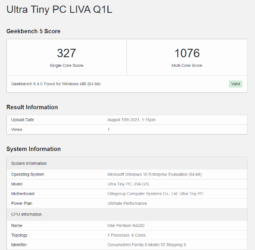
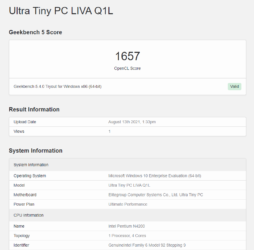
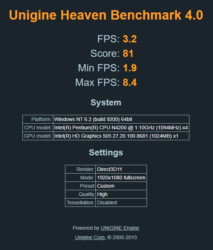
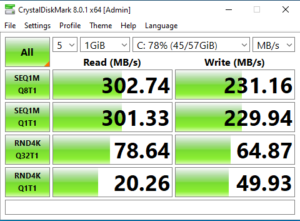
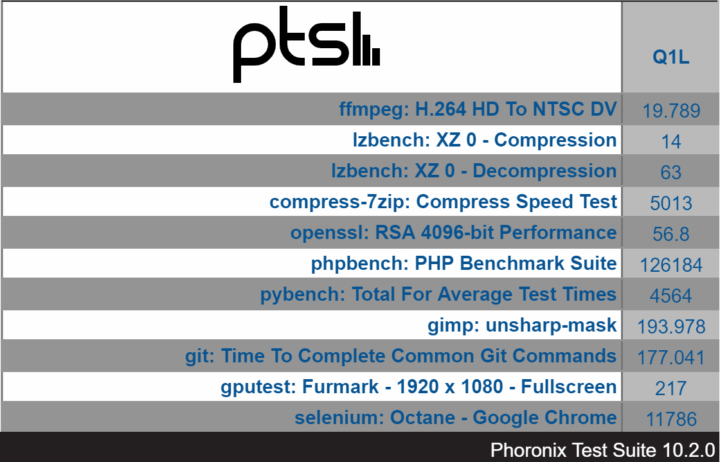
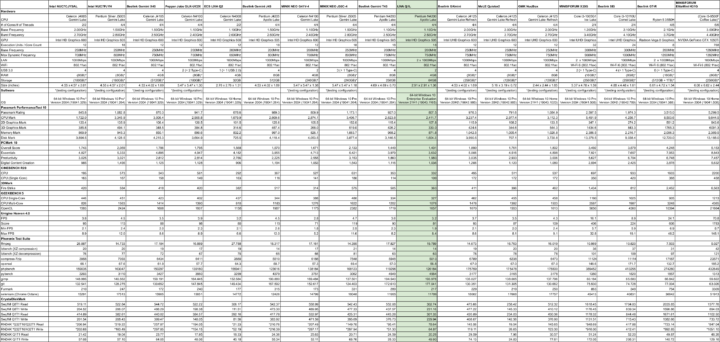
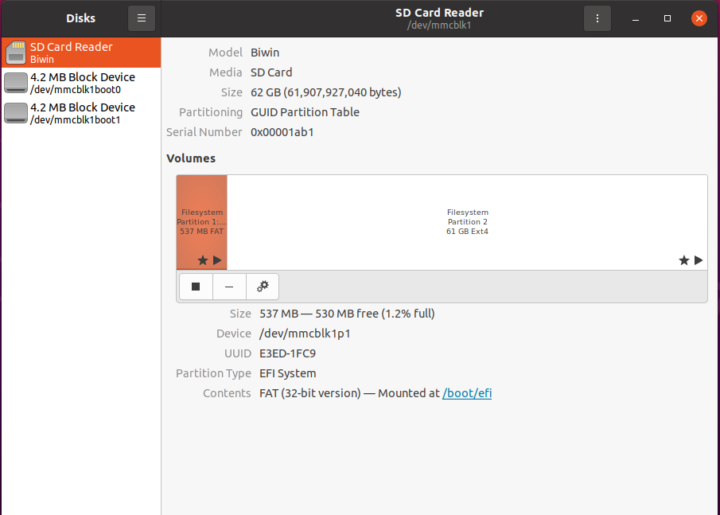
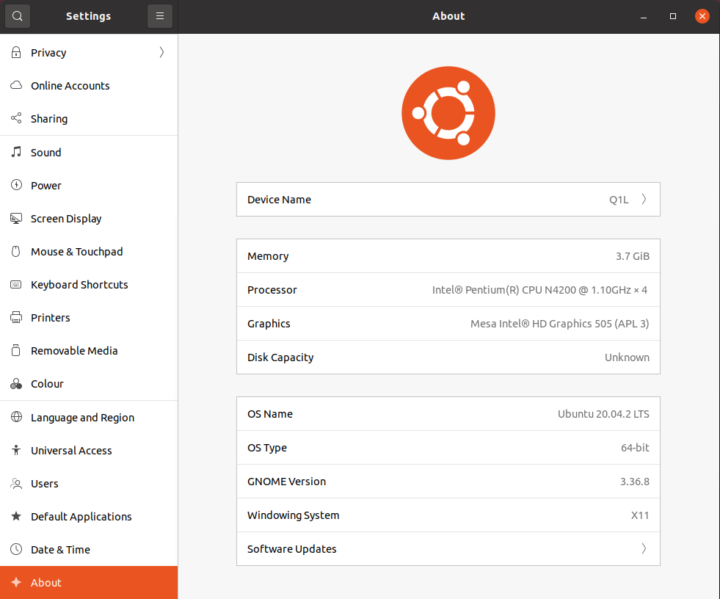
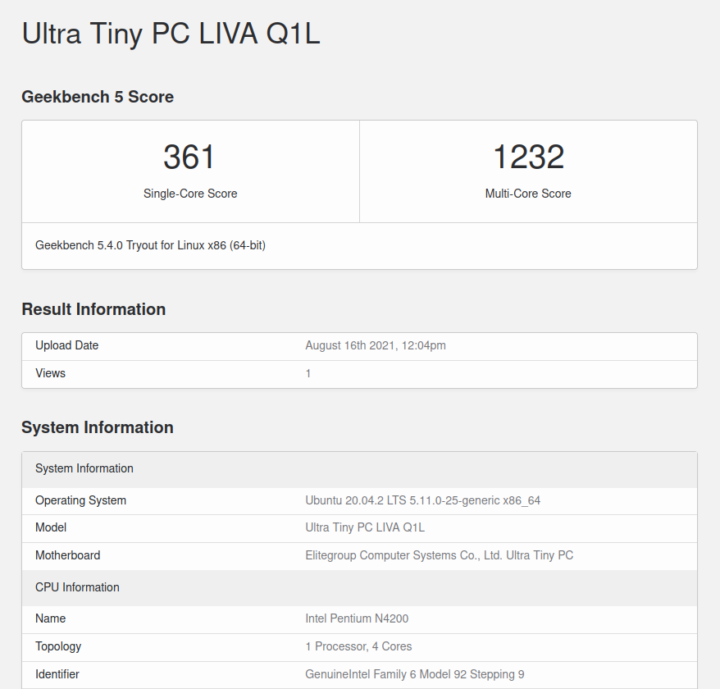

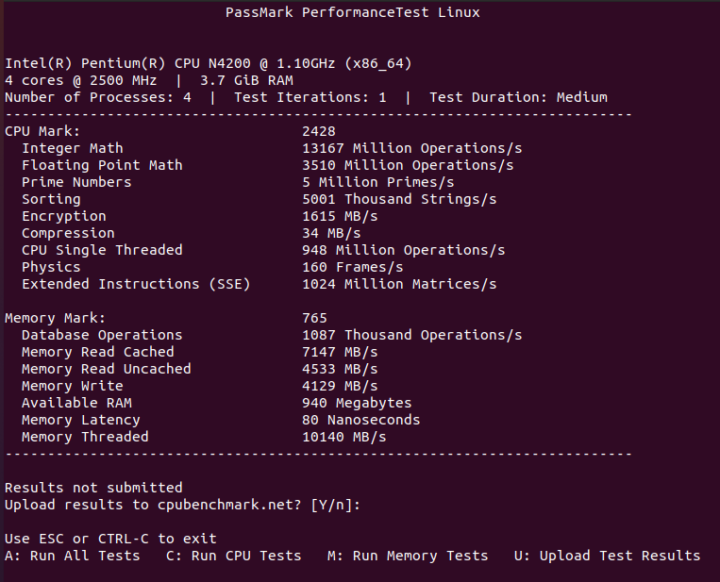
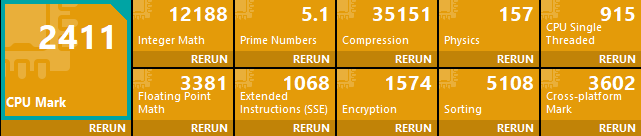
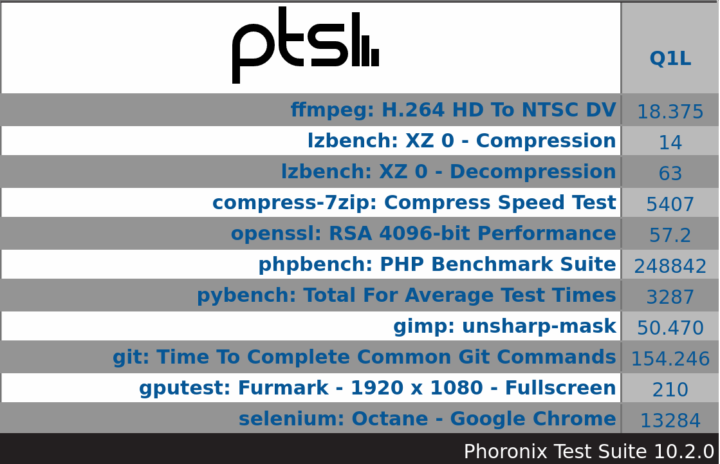
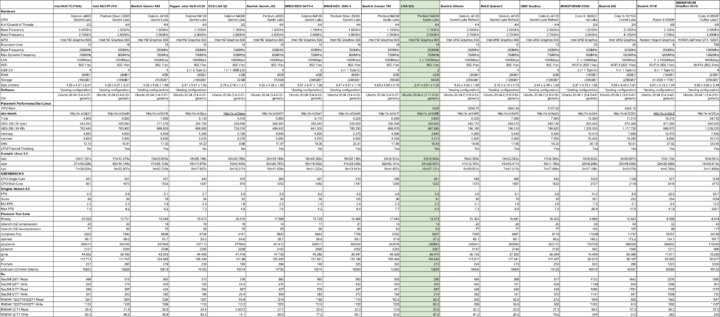
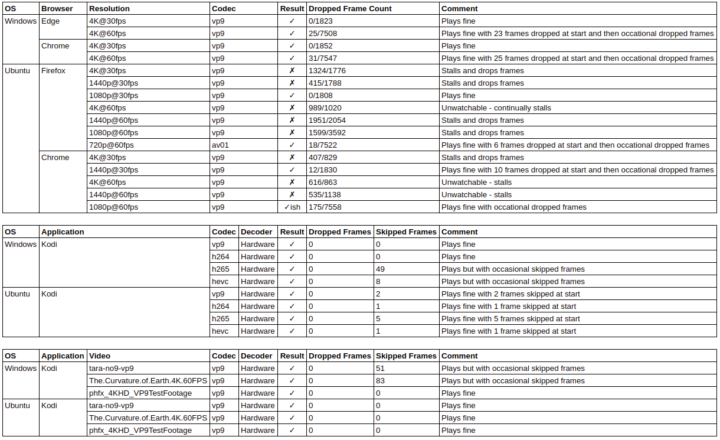

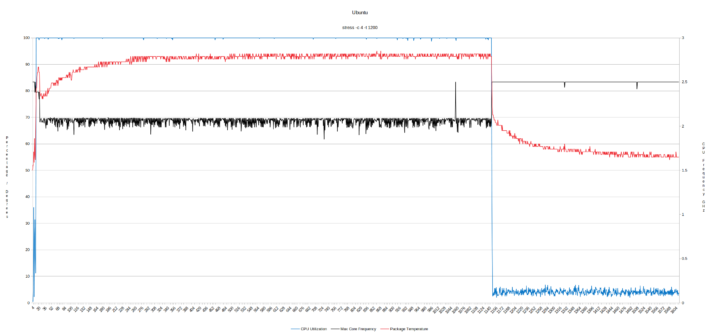


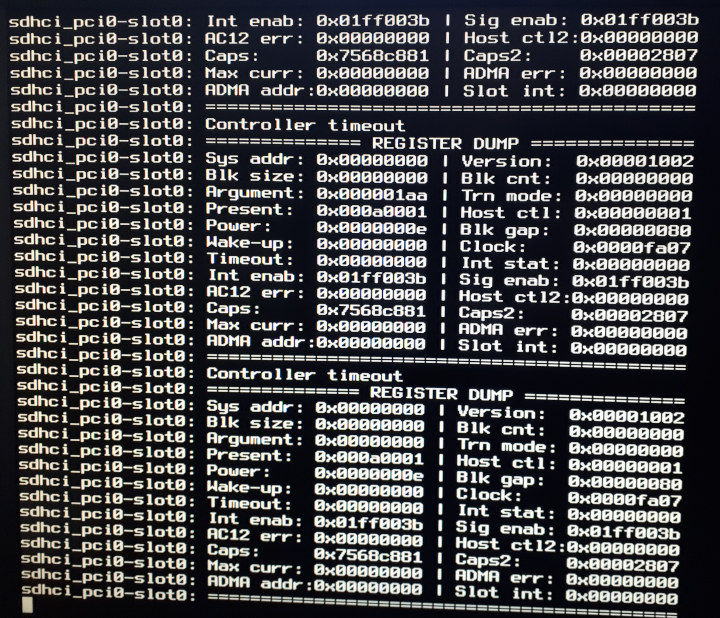
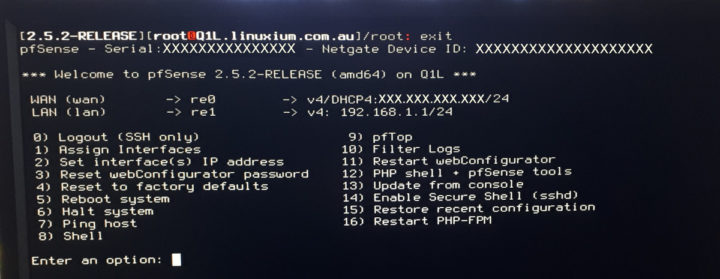
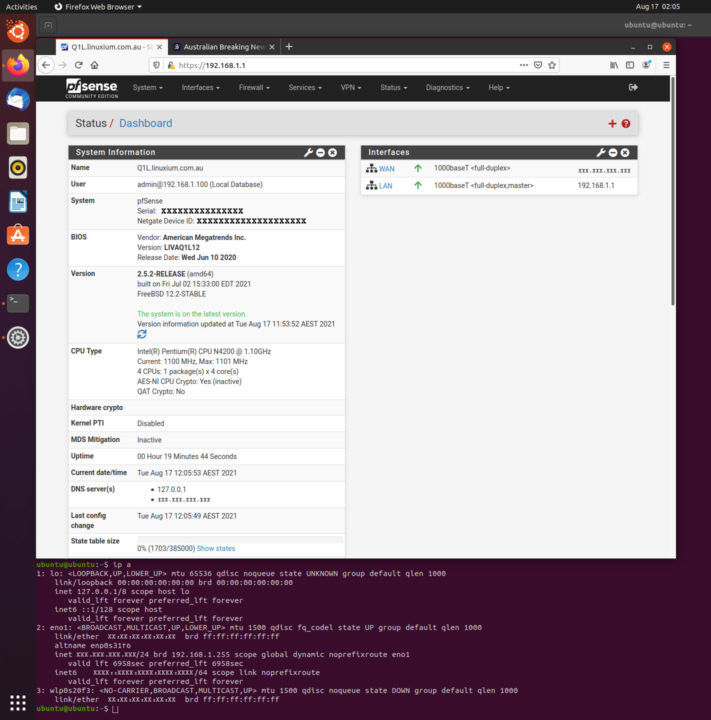
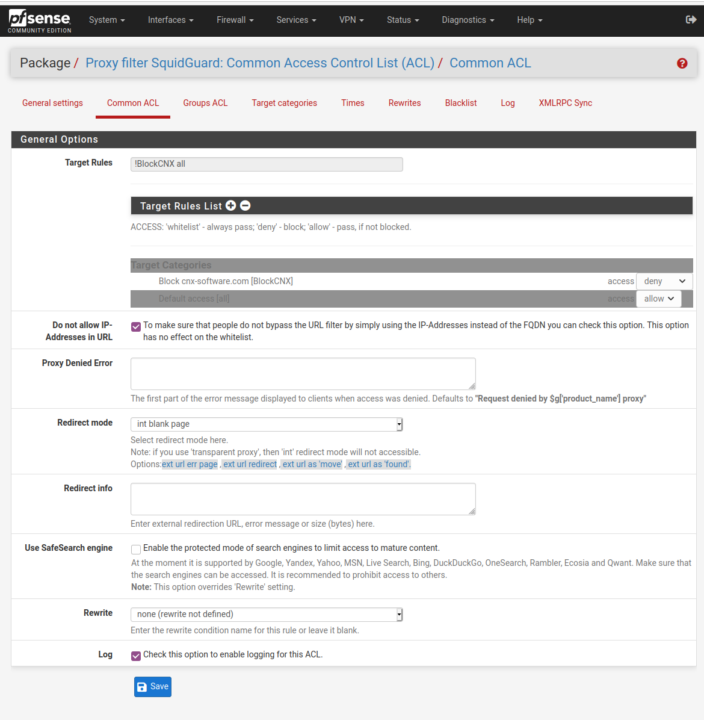
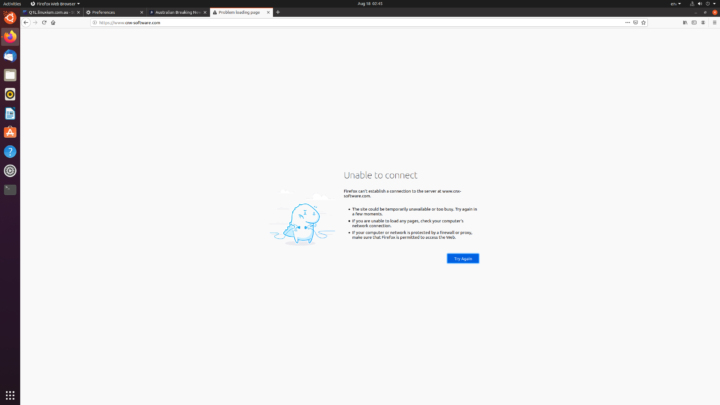




I’m really a fan with that mini PC size. I own one of these form factor devices from another brand and it’s fantastic for emulation. I mean, it’s limited because it’s a litte bit old, but from next year we could possibly see something on this size with a Jasper Lake CPU and a slot for M2 2230 SSD or perhaps 2242 depending on how they design the motherboard. These are amazing devices to bring to your friend’s home with a pair of gamepads and have fun 🙂
Something looks really broken in the network tests. 2.4GHz Wi-Fi seems to suffer from driver related issues when it comes to the download bandwidth and even the Ethernet download speed suggests driver issues, as that should be identical for upload and download.
Also, why no performance tests under pfSense? Would’ve been interesting to see the routing throughput and VPN performance.
CNXsoft I guess won’t let this post show. But for the money and some noise ( allow import tax etc ). This might be more fun https://fave.co/38a1lh6
Another vote for posting pfSense performance.
On a box this size, 2 Gigabit ethernet ports does not make sense. Far better to have another USB or USB-C port, especially as there is no internal data storage expansion.
Having the memory running in dual channel mode is also far more desirable.
The power draw is miniscule and comes close to many ARM based boxes.
But sadly, at $299 I don’t think it will sell that well.
Intel / X86 needs to come closer to ARM pricing to make it worthwhile, especially as the moment you buy one there is something new out in no time at all.
pfSense Network Performance
Additional testing was performed using iperf3 with pfSense installed on the Q1L and one Ethernet port configured as a LAN with a directly connected NUC8i3BEK running Windows 10 Pro and the other Ethernet port as a WAN directly connected to a router. The router was then directly connected to the internet and to a NUC7i7DNHE running Ubuntu 18.04.5.
Throughput for the LAN (i.e. between the Q1L and the NUC8i3BEK) download was 126 and upload was 939 Mbits/sec and for the WAN (between the Q1L and the NUC7i7DNHE) download was 350 and upload was 937 Mbits/sec.
Interestingly using iperf3 with ‘-R’ resulted with the reverse figures for LAN download of 235 and upload of 921 Mbits/sec and with WAN download of 425 and upload of 941 Mbits/sec.
Why the figures vary so much is not known however multiple measurements were taken for each test scenario and the values provided are averages for each result.
While the folks who demanded pfSense numbers maybe were after something like this iperf numbers without knowing the ‘packet size’ are somewhat irrelevant.
But the low numbers already indicate that there’s something wrong. Might be interesting to watch top -aSH output while repeating the tests to hopefully spot an obvious bottleneck (like IRQ processing maxing out one CPU core or stuff like that).
Nevermind, just realised that we’re talking about RTL8111H here. So not worth the efforts to look into low throughput numbers…
Seriously, it’s time to stop hating on Realtek, they haven’t made crap network chips for a long time. I have had no issues with their Ethernet PHY’s for, well, a very long time.
No hating/bashing intended. And indeed RTL8111 after revision F seems to do ok, at least that’s the result of another Ian investigation.
But for hardware to function there needs to be a driver. And there are numerous issues with FreeBSD’s re driver and different hardware tunables. In addition usual FreeBSD and pfSense community’s response to Realtek NIC troubles is: ‘Don’t waste your and our time and use another NIC’.
I can’t speak for FreeBSD, but it hasn’t been an issue in Linux for years.
Thanks for taking the time to do this.
Some final networking observations
For network performance, initially the Q1L was running Ubuntu and connected via its LAN to a router and there was also a NUC7i7DNHE connected to the router:
Router
(LAN)
|———-Q1L (Ubuntu)
|———-NUC7i7DNHE (Ubuntu)
In this configuration the Q1L ‘iperf -s’ command downloads from the NUC7i7DNHE averaging 814 Mbits/sec with uploads averaging 942 Mbits/sec.
However when the Q1L was running pfSense it had a NUC8i3BEK connected to its LAN port and connected to its WAN port was a router which in turn had a NUC7i7DNHE connected to it:
|———-NUC8i3BEK (Windows)
(LAN)
Q1L (pfSense)
(WAN)
|———-Router (LAN)———-NUC7i7DNHE (Ubuntu)
Now the Q1L ‘iperf -s’ when downloading from the NUC8i3BEK averaged 126 Mbits/sec and uploads averaged 939 Mbits/sec but for the NUC7i7DNHE the downloads averaged 350 Mbits/sec and uploads averaged 937 Mbits/sec.
Revisiting the Q1L whilst in the same initial configuration above (i.e. running Ubuntu on the Q1L), the CPU affinity for IRQ interrupt handling was set with a value of ‘2’ and when monitoring CPU1 during an ‘iperf’ command the average utilisation was 96% for a download of 815 Mbits/sec.
Regardless of CPU affinity (i.e. after setting to different CPUs) duing download the IRQ ‘CPU’ repeatedly averaged around 97% utilisation indicating that download throughput is being limited by the CPU processing power.
When testing with iperf3 I would suggest using always the -V switch to get more verbose output, especially the negotiated TCP MSS.
And since the pfSense use case is router/firewall tests with the Q1L between the two NUCs would’ve been useful. Then these tests should look at raw throughput, NAT throughput and different packet filter configurations and this all with different packet sizes or at least “Internet Mix“.
This would take hours and would be a waste of time anyway since as can be seen above the combination of low ‘per core CPU performance’ with low-end NICs that eat up one CPU core for IRQ processing alone will result in low throughput numbers especially when pfSense is really doing pfSense things like NAT, packet filtering, VPN and so on.
Cheers