When Intel released their latest NUC Gemini Lake mini PCs they prioritized cost over performance. As a result the processor they chose for the ‘Intel NUC 7 Essential’ mini PC is somewhat underwhelming. Fortunately they released another model in the series, the rather misleadingly named ‘Intel NUC Kit NUC7PJYH’ which is is actually a ‘barebones’ mini PC just needing a stick or two of RAM and an SSD for storage.
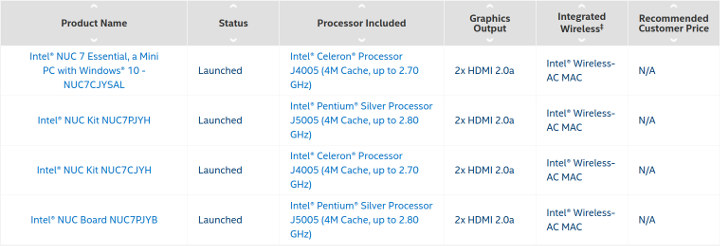
It contains an Intel Pentium Silver Processor J5005 SOC which is a quad core processor bursting up to 2.80 GHz together with a slightly more powerful Intel UHD Graphics 605 processor that is capable of 4K support at 60Hz.
Visually it is no different to the Celeron NUC reviewed earlier in that it is physically small consisting of an approximately 4.5″ square case about 2″ tall with a distinctive front panel that includes the power button and a couple of USB ports with the rest of the ports including two HDMI (2.0a) ones at the rear:
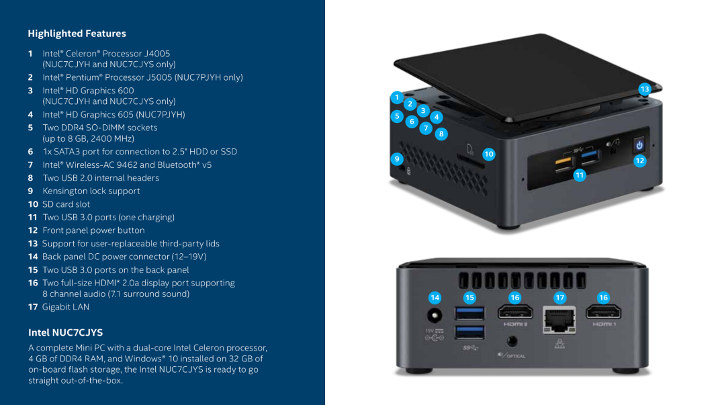
The specifications (refer to NUC7PJYH) include:
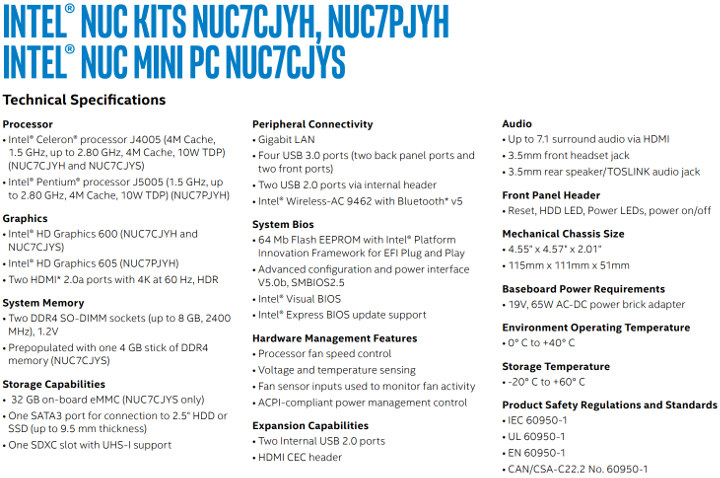
As mentioned being a kit barebones you first need to add memory and storage and for this review I’ve gone a bit OTT by adding 16GB of Dual Channel SODIMM DDR4 2400MHz G.Skill Ripjaws (F4-2400C16D-16GRS) memory and a Samsung 860 Evo 2TB 2.5″ SATA III 6GB/s V-NAND SSD (MZ-76E2T0BW). Basically the minimum memory you really need is 4GB together with a 64GB or larger SSD.
To prepare for the review I initially installed Windows 10 Home using the April ISO from Microsoft:
followed by Intel’s Driver Assistant and Support tool together with the drivers it recommended:
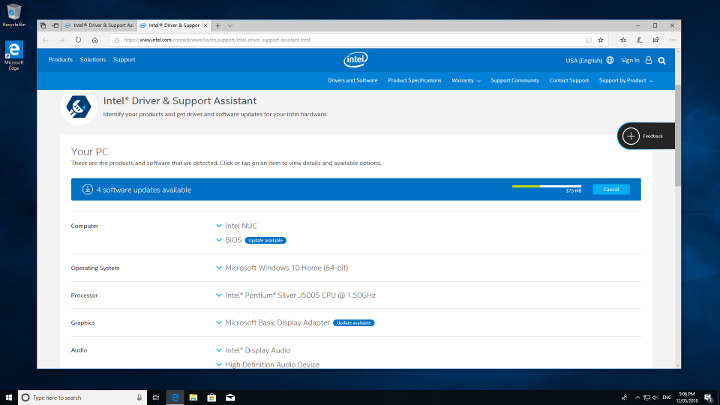
Starting with a quick look at the hardware information shows it is aligned to the specification:
As usual I ran my standard set of benchmarking tools to look at performance under Windows:
The results need interpreting carefully otherwise they could be misleading when compared to other Intel mini PCs. This is because being a barebones mini PC benchmark the results will be heavily influenced by the quantity and type of memory and storage installed:
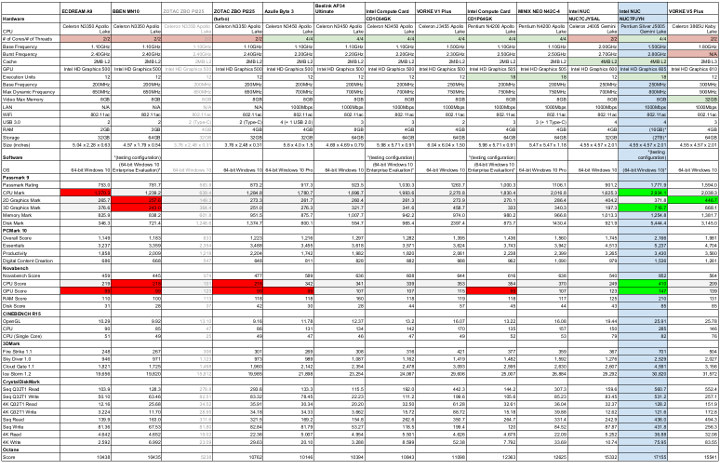
In part one of the reasons I’ve used the installed configuration is so that extremes are obvious. Under these circumstances comparing different mini PCs should be made based on CPU and GPU results. For example in the above chart I’ve highlighted green for good hardware attributes and best test results or in red for limiting hardware factors and worst test results.
Similar to the earlier NUC the Passmark 9 test resulted in some anomalies during execution:
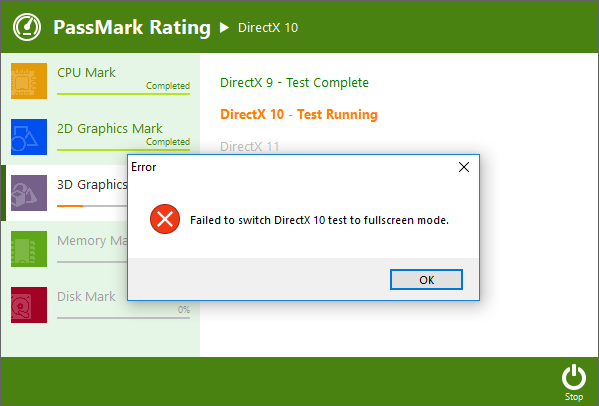
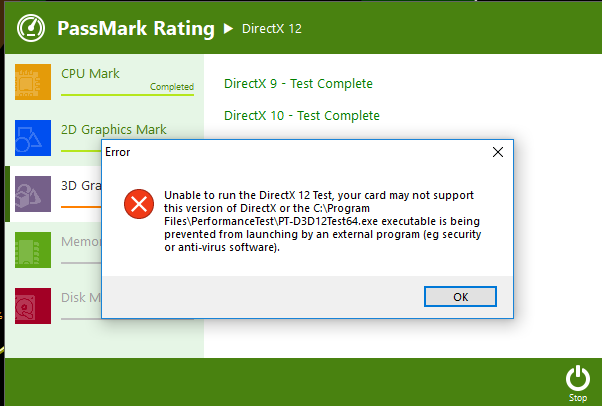 although a result was recorded.
although a result was recorded.
Overall however the NUC7PJYH performance is the best of all mini PCs tested.
Next I shrunk the Windows partition and created new a 200GB partition so I could install and dual boot Ubuntu using the recently released Ubuntu 18.04 LTS development ‘Bionic Beaver’ ISO.
Once installed I first ran some basic commands to look at the hardware in more detail:
|
1 2 3 4 5 6 7 8 9 10 11 12 13 14 15 16 17 18 19 20 21 22 23 24 25 26 27 28 29 30 31 32 33 34 35 36 37 38 39 40 41 42 43 44 45 46 47 48 49 50 51 52 53 54 55 56 57 58 59 60 61 62 63 64 65 66 67 68 69 70 71 72 73 74 75 76 77 78 79 80 81 82 83 84 85 86 87 88 89 90 91 92 93 94 95 96 97 98 99 100 101 102 103 104 105 106 107 108 109 110 111 112 113 114 115 116 117 118 119 120 121 122 123 124 125 126 127 128 129 130 131 132 133 134 135 136 137 138 139 140 141 142 143 144 145 146 147 148 149 150 151 152 153 154 155 156 157 158 159 160 161 162 163 164 165 166 167 168 169 170 171 172 173 174 175 176 177 178 179 180 181 182 183 184 185 186 187 188 189 190 191 192 193 194 195 196 197 198 |
linuxium@NUC7PJYH:~$ lsb_release -a Distributor ID: Ubuntu Description: Ubuntu 18.04 LTS Release: 18.04 Codename: bionic linuxium@NUC7PJYH:~$ linuxium@NUC7PJYH:~$ uname -a Linux NUC7PJYH 4.15.0-20-generic #21-Ubuntu SMP Tue Apr 24 06:16:15 UTC 2018 x86_64 x86_64 x86_64 GNU/Linux linuxium@NUC7PJYH:~$ linuxium@NUC7PJYH:~$ inxi -Fc0 System: Host: NUC7PJYH Kernel: 4.15.0-20-generic x86_64 bits: 64 Console: tty 0 Distro: Ubuntu 18.04 LTS Machine: Device: un-determined System: Intel product: NUC7PJYH v: J67992-400 serial: G6JY813000UG Mobo: Intel model: NUC7JYB v: J67969-400 serial: GEJY81200F7F UEFI: Intel v: JYGLKCPX.86A.0037.2018.0423.1539 date: 04/23/2018 Battery hidpp__0: charge: N/A condition: NA/NA Wh hidpp__1: charge: N/A condition: NA/NA Wh CPU: Quad core Intel Pentium Silver J5005 (-MCP-) cache: 4096 KB clock speeds: max: 2800 MHz 1: 1202 MHz 2: 536 MHz 3: 652 MHz 4: 2491 MHz Graphics: Card: Intel Device 3184 Display Server: X.Org 1.19.6 driver: i915 Resolution: 1920x1080@60.00hz OpenGL: renderer: Mesa DRI Intel UHD Graphics 605 (Geminilake) version: 4.5 Mesa 18.0.0-rc5 Audio: Card Intel Device 3198 driver: snd_hda_intel Sound: ALSA v: k4.15.0-20-generic Network: Card-1: Intel Device 31dc driver: iwlwifi IF: wlo1 state: down mac: 68:ec:c5:9f:ec:46 Card-2: Realtek RTL8111/8168/8411 PCI Express Gigabit Ethernet Controller driver: r8169 IF: eno1 state: up speed: 1000 Mbps duplex: full mac: 94:c6:91:1d:47:9b Drives: HDD Total Size: 2000.4GB (0.4% used) ID-1: /dev/sda model: Samsung_SSD_860 size: 2000.4GB Partition: ID-1: / size: 196G used: 7.3G (4%) fs: ext4 dev: /dev/sda5 RAID: No RAID devices: /proc/mdstat, md_mod kernel module present Sensors: System Temperatures: cpu: 30.0C mobo: N/A Fan Speeds (in rpm): cpu: N/A Info: Processes: 248 Uptime: 1 min Memory: 918.4/15625.0MB Client: Shell (review-tests.sh) inxi: 2.3.56 linuxium@NUC7PJYH:~$ linuxium@NUC7PJYH:~$ df -h Filesystem Size Used Avail Use% Mounted on udev 7.7G 0 7.7G 0% /dev tmpfs 1.6G 1.9M 1.6G 1% /run /dev/sda5 196G 7.3G 179G 4% / tmpfs 7.7G 0 7.7G 0% /dev/shm tmpfs 5.0M 4.0K 5.0M 1% /run/lock tmpfs 7.7G 0 7.7G 0% /sys/fs/cgroup /dev/loop0 141M 141M 0 100% /snap/gnome-3-26-1604/59 /dev/loop1 3.4M 3.4M 0 100% /snap/gnome-system-monitor/36 /dev/loop2 1.7M 1.7M 0 100% /snap/gnome-calculator/154 /dev/loop3 13M 13M 0 100% /snap/gnome-characters/69 /dev/loop4 87M 87M 0 100% /snap/core/4486 /dev/loop5 21M 21M 0 100% /snap/gnome-logs/25 /dev/sda2 96M 29M 68M 30% /boot/efi tmpfs 1.6G 16K 1.6G 1% /run/user/120 tmpfs 1.6G 36K 1.6G 1% /run/user/1000 tmpfs 1.6G 0 1.6G 0% /run/user/0 linuxium@NUC7PJYH:~$ linuxium@NUC7PJYH:~$ lsblk -a NAME MAJ:MIN RM SIZE RO TYPE MOUNTPOINT loop0 7:0 0 140M 1 loop /snap/gnome-3-26-1604/59 loop1 7:1 0 3.3M 1 loop /snap/gnome-system-monitor/36 loop2 7:2 0 1.6M 1 loop /snap/gnome-calculator/154 loop3 7:3 0 12.2M 1 loop /snap/gnome-characters/69 loop4 7:4 0 86.6M 1 loop /snap/core/4486 loop5 7:5 0 21M 1 loop /snap/gnome-logs/25 loop6 7:6 0 0 loop loop7 7:7 0 0 loop sda 8:0 0 1.8T 0 disk ├─sda1 8:1 0 499M 0 part ├─sda2 8:2 0 100M 0 part /boot/efi ├─sda3 8:3 0 16M 0 part ├─sda4 8:4 0 1.6T 0 part └─sda5 8:5 0 200G 0 part / linuxium@NUC7PJYH:~$ linuxium@NUC7PJYH:~$ sudo lshw -C cpu *-cpu description: CPU product: Intel(R) Pentium(R) Silver J5005 CPU @ 1.50GHz vendor: Intel Corp. physical id: 25 bus info: cpu@0 version: Intel(R) Pentium(R) Silver J5005 CPU @ 1.50GHz slot: SOCKET 0 size: 2791MHz capacity: 2800MHz width: 64 bits clock: 100MHz capabilities: x86-64 fpu fpu_exception wp vme de pse tsc msr pae mce cx8 apic sep mtrr pge mca cmov pat pse36 clflush dts acpi mmx fxsr sse sse2 ss ht tm pbe syscall nx pdpe1gb rdtscp constant_tsc art arch_perfmon pebs bts rep_good nopl xtopology nonstop_tsc cpuid aperfmperf tsc_known_freq pni pclmulqdq dtes64 monitor ds_cpl vmx est tm2 ssse3 sdbg cx16 xtpr pdcm sse4_1 sse4_2 x2apic movbe popcnt tsc_deadline_timer aes xsave rdrand lahf_lm 3dnowprefetch cpuid_fault cat_l2 pti cdp_l2 tpr_shadow vnmi flexpriority ept vpid fsgsbase tsc_adjust smep erms mpx rdt_a rdseed smap clflushopt intel_pt sha_ni xsaveopt xsavec xgetbv1 xsaves ibpb ibrs stibp dtherm ida arat pln pts umip rdpid arch_capabilities cpufreq configuration: cores=4 enabledcores=4 threads=4 linuxium@NUC7PJYH:~$ linuxium@NUC7PJYH:~$ sudo lshw -C memory *-firmware description: BIOS vendor: Intel Corp. physical id: 0 version: JYGLKCPX.86A.0037.2018.0423.1539 date: 04/23/2018 size: 64KiB capacity: 6592KiB capabilities: pci upgrade shadowing cdboot bootselect socketedrom edd int13floppy1200 int13floppy720 int13floppy2880 int5printscreen int14serial int17printer acpi usb biosbootspecification uefi *-memory description: System Memory physical id: 18 slot: System board or motherboard size: 16GiB *-bank:0 description: SODIMM DDR4 Synchronous 2400 MHz (0.4 ns) product: F4-2400C16-8GRS vendor: Undefined physical id: 0 serial: 00000000 slot: SODIMM1 size: 8GiB width: 64 bits clock: 2400MHz (0.4ns) *-bank:1 description: SODIMM DDR4 Synchronous 2400 MHz (0.4 ns) product: F4-2400C16-8GRS vendor: Undefined physical id: 1 serial: 00000000 slot: SODIMM2 size: 8GiB width: 64 bits clock: 2400MHz (0.4ns) *-cache:0 description: L1 cache physical id: 23 size: 224KiB capacity: 224KiB capabilities: synchronous internal write-back configuration: level=1 *-cache:1 description: L2 cache physical id: 24 size: 4MiB capacity: 4MiB capabilities: synchronous internal write-back unified configuration: level=2 linuxium@NUC7PJYH:~$ linuxium@NUC7PJYH:~$ free -mh total used free shared buff/cache available Mem: 15G 858M 13G 242M 1.0G 13G Swap: 2.0G 0B 2.0G linuxium@NUC7PJYH:~$ linuxium@NUC7PJYH:~$ sudo lshw -C network *-network description: Wireless interface product: Intel Corporation vendor: Intel Corporation physical id: c bus info: pci@0000:00:0c.0 logical name: wlo1 version: 03 serial: 68:ec:c5:9f:ec:46 width: 64 bits clock: 33MHz capabilities: pm msi pciexpress msix bus_master cap_list ethernet physical wireless configuration: broadcast=yes driver=iwlwifi driverversion=4.15.0-20-generic firmware=34.0.0 latency=0 link=no multicast=yes wireless=IEEE 802.11 resources: irq:44 memory:a1314000-a1317fff *-network description: Ethernet interface product: RTL8111/8168/8411 PCI Express Gigabit Ethernet Controller vendor: Realtek Semiconductor Co., Ltd. physical id: 0 bus info: pci@0000:02:00.0 logical name: eno1 version: 15 serial: 94:c6:91:1d:47:9b size: 1Gbit/s capacity: 1Gbit/s width: 64 bits clock: 33MHz capabilities: pm msi pciexpress msix bus_master cap_list ethernet physical tp mii 10bt 10bt-fd 100bt 100bt-fd 1000bt 1000bt-fd autonegotiation configuration: autonegotiation=on broadcast=yes driver=r8169 driverversion=2.3LK-NAPI duplex=full firmware=rtl8168h-2_0.0.2 02/26/15 ip=XXX.XXX.XXX.XXX latency=0 link=yes multicast=yes port=MII speed=1Gbit/s resources: irq:127 ioport:e000(size=256) memory:a1104000-a1104fff memory:a1100000-a1103fff linuxium@NUC7PJYH:~$ linuxium@NUC7PJYH:~$ lsusb Bus 002 Device 001: ID 1d6b:0003 Linux Foundation 3.0 root hub Bus 001 Device 003: ID 8087:0aaa Intel Corp. Bus 001 Device 005: ID 046d:c52b Logitech, Inc. Unifying Receiver Bus 001 Device 004: ID 10d5:55a4 Uni Class Technology Co., Ltd Bus 001 Device 002: ID 1a40:0101 Terminus Technology Inc. Hub Bus 001 Device 001: ID 1d6b:0002 Linux Foundation 2.0 root hub linuxium@NUC7PJYH:~$ linuxium@NUC7PJYH:~$ lspci 00:00.0 Host bridge: Intel Corporation Device 31f0 (rev 03) 00:00.3 System peripheral: Intel Corporation Device 3190 (rev 03) 00:02.0 VGA compatible controller: Intel Corporation Device 3184 (rev 03) 00:0c.0 Network controller: Intel Corporation Device 31dc (rev 03) 00:0e.0 Audio device: Intel Corporation Device 3198 (rev 03) 00:0f.0 Communication controller: Intel Corporation Device 319a (rev 03) 00:12.0 SATA controller: Intel Corporation Device 31e3 (rev 03) 00:13.0 PCI bridge: Intel Corporation Device 31d8 (rev f3) 00:13.2 PCI bridge: Intel Corporation Device 31da (rev f3) 00:15.0 USB controller: Intel Corporation Device 31a8 (rev 03) 00:1c.0 SD Host controller: Intel Corporation Device 31cc (rev 03) 00:1f.0 ISA bridge: Intel Corporation Device 31e8 (rev 03) 00:1f.1 SMBus: Intel Corporation Device 31d4 (rev 03) 01:00.0 Unassigned class [ff00]: Realtek Semiconductor Co., Ltd. RTS5229 PCI Express Card Reader (rev 01) 02:00.0 Ethernet controller: Realtek Semiconductor Co., Ltd. RTL8111/8168/8411 PCI Express Gigabit Ethernet Controller (rev 15) linuxium@NUC7PJYH:~$ |
I then ran my usual suite of Phoronix tests to look at performance in Ubuntu. First I looked at this Pentium Silver NUC7PJYH model in comparison with the earlier Celeron NUC7CJYSAL model configured the same ‘OTT’ memory and storage:
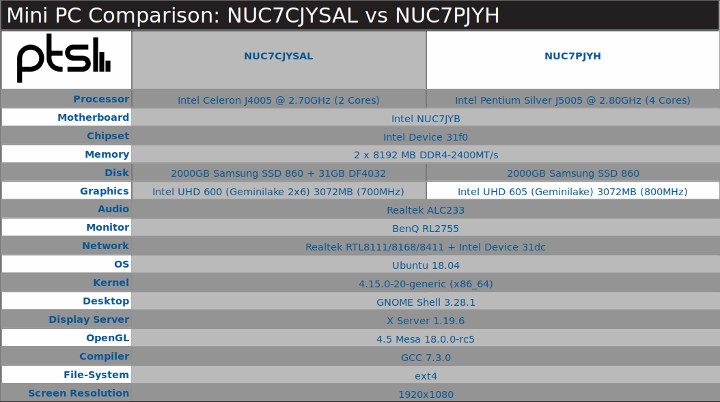
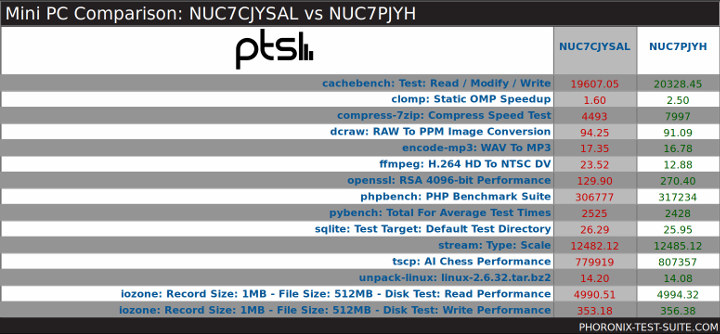
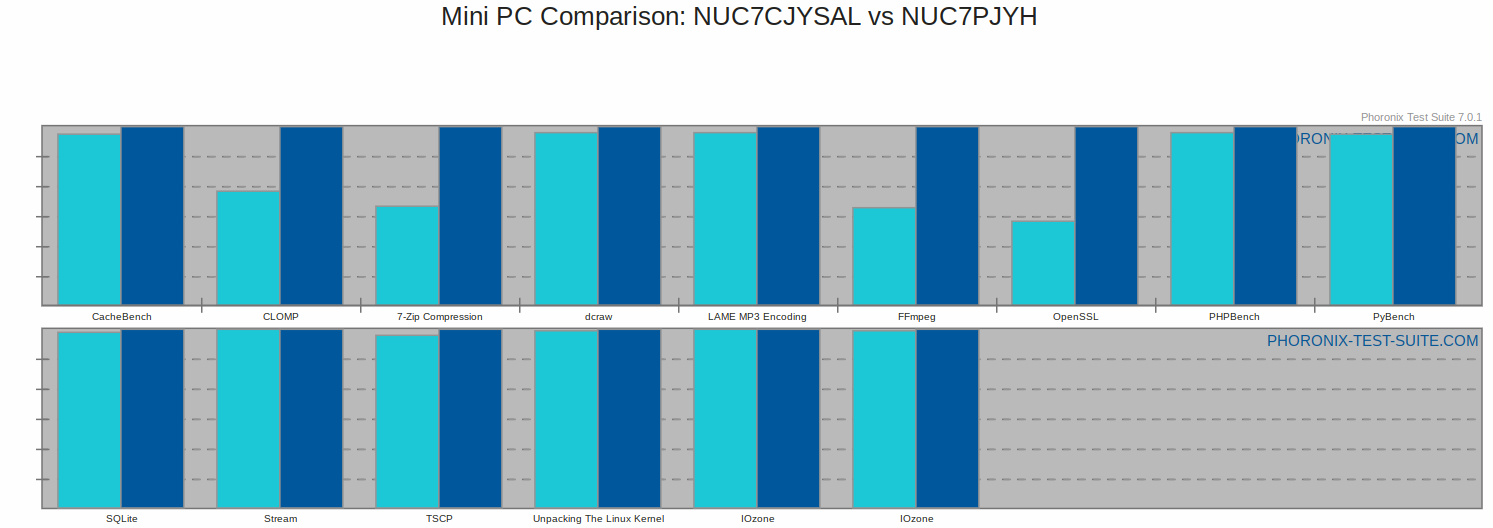
The results highlight that the key performance gains are from the extra cores and faster processor speed.
Next I compared the Pentium Silver NUC7PJYH model with the earlier Celeron NUC7CJYSAL model using its original ‘OOTB’ configuration:
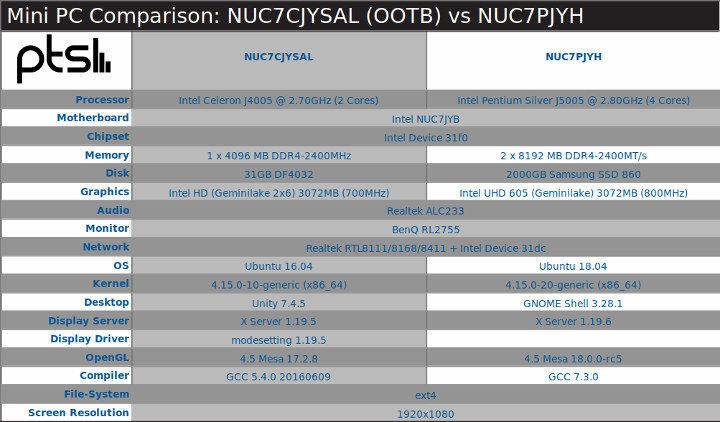
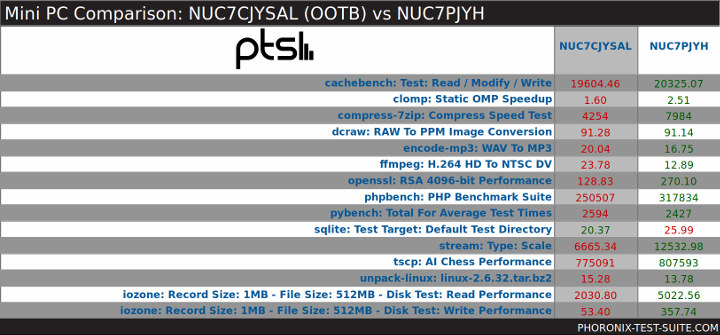
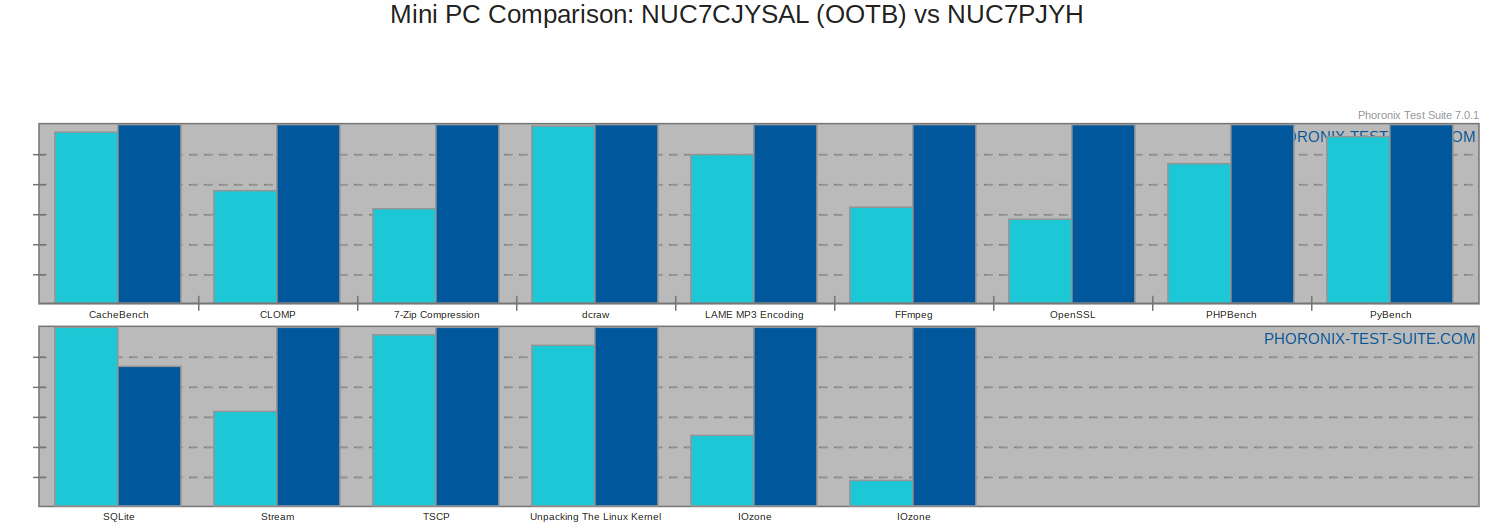
which highlights which tests are affected by the extra memory (stream) and faster SSD (iozone).
So when comparing the Pentium Silver NUC7PJYH model against similar Intel based mini PCs:
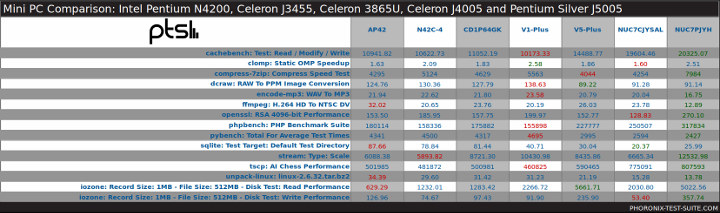
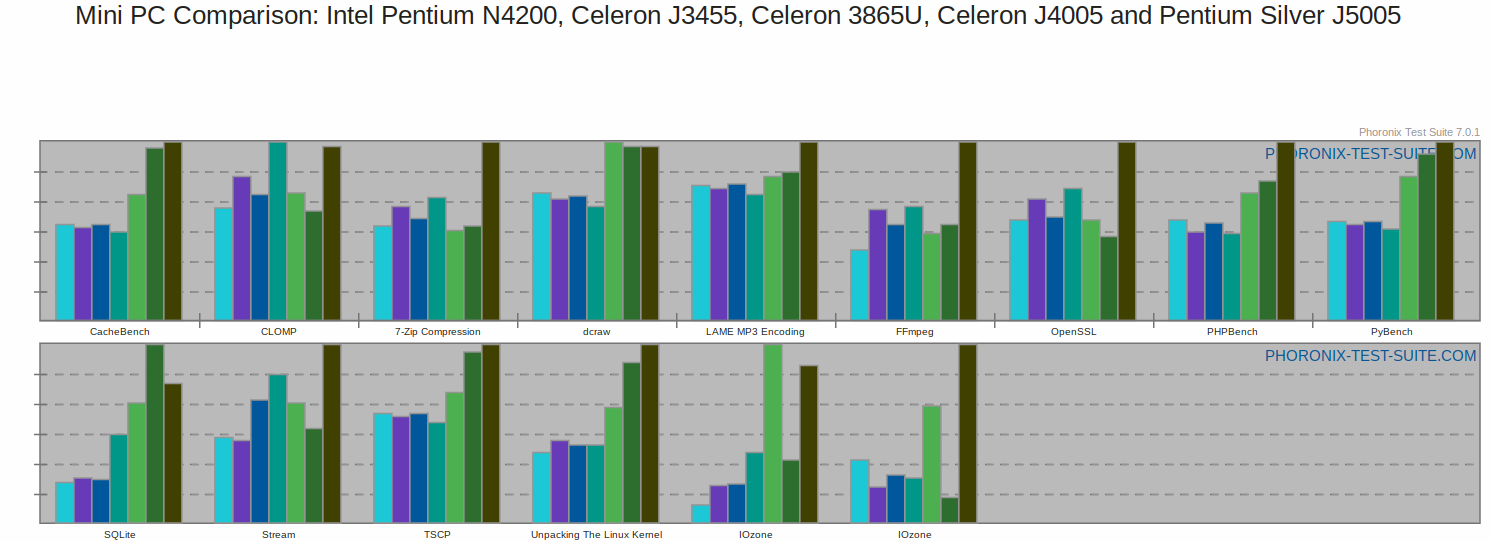
the results can be interpreted to show that overall the device is genuinely better than the other mini PCs.
Ubuntu’s Octane result was also tested and it was slightly better than in Windows:
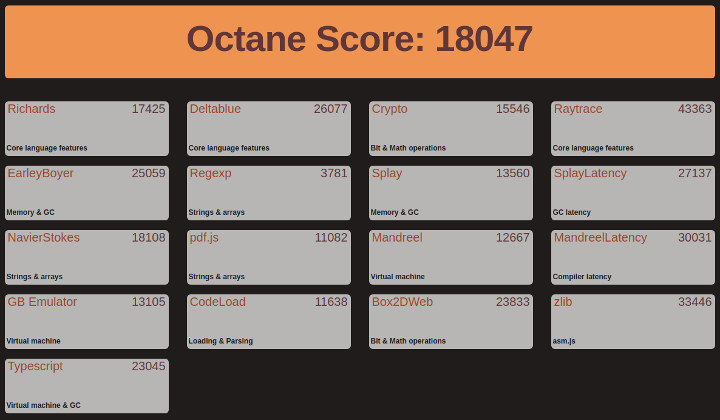
Next I looked at real-world usage by playing videos under Windows using both Edge and Chrome browsers. Under both browsers 4K@30fps and 4K@60fps videos played fine:
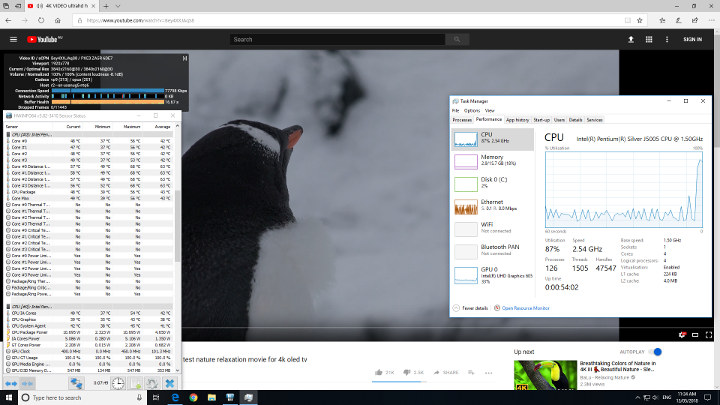
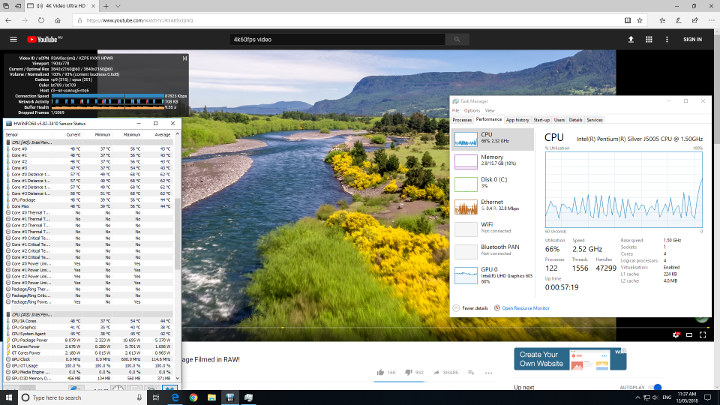
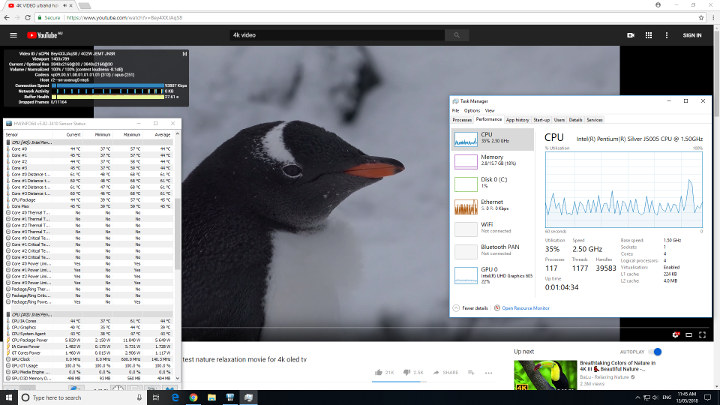
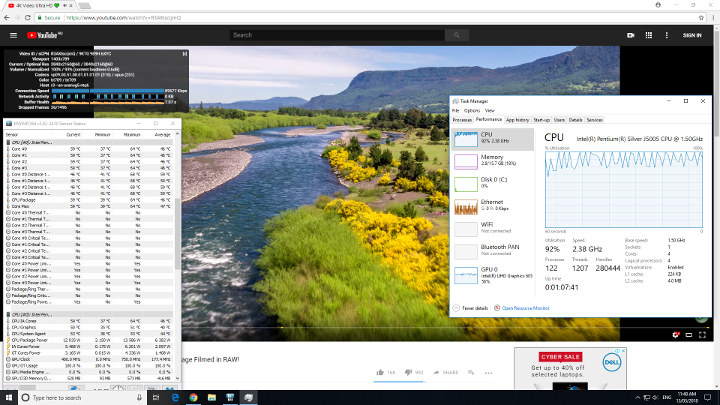
although on Chrome the 4K@60fps video had the occasional dropped frame which was unnoticeable.
In contrast playing videos in Chrome on Ubuntu was a similar story to on other Intel processor-based mini PCs with 4K@30fps being unwatchable but fine when played at 1080p:
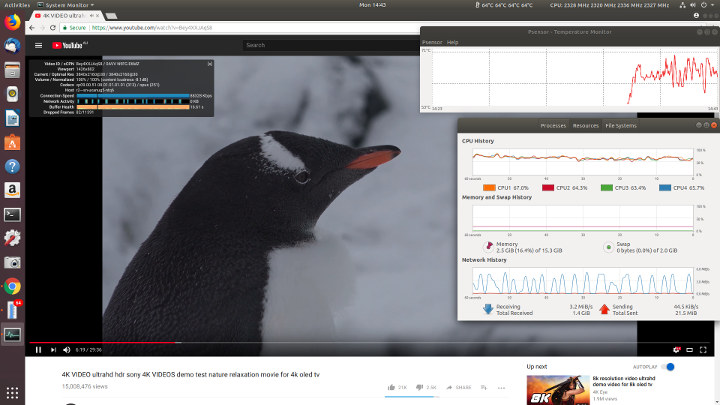
The 4K@60fps video resulted in over half the frames being dropped and was unwatchable:

however 1080p@60fps was fine with only the occasional unnoticeable dropped frame:
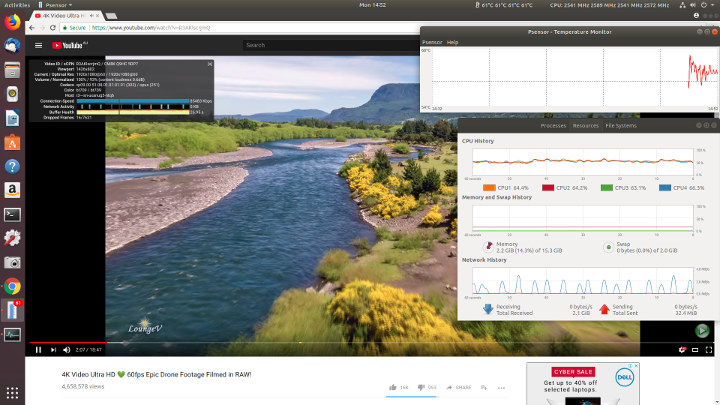
Playing videos using Kodi on Windows worked for VP9 codec encoded video but used software for decoding resulting in high CPU usage and higher CPU temperatures:
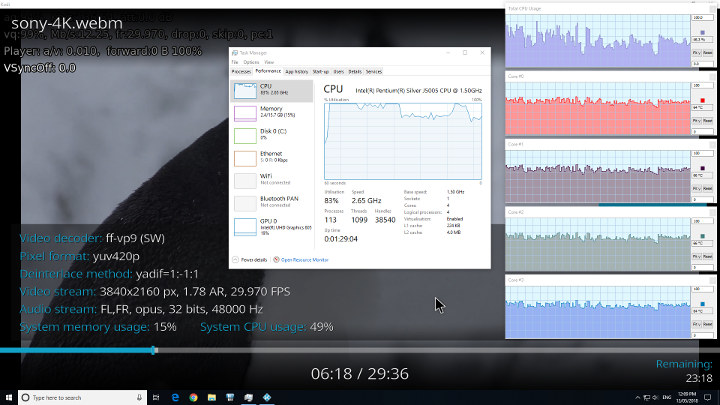
whereas an H.264 codec encoded video used hardware to decode without these overheads:
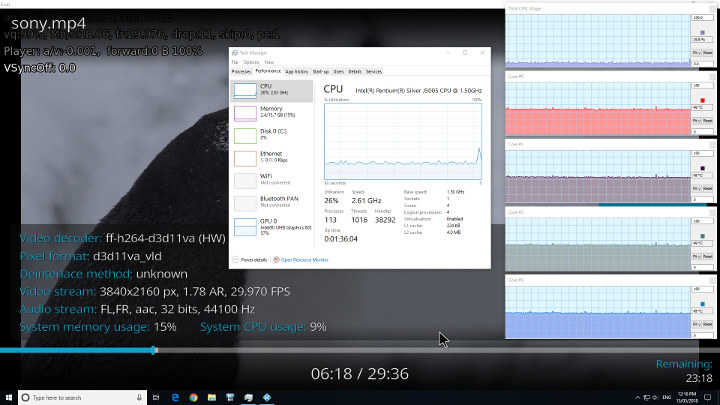
as did videos encoded with H.265 or HEVC:
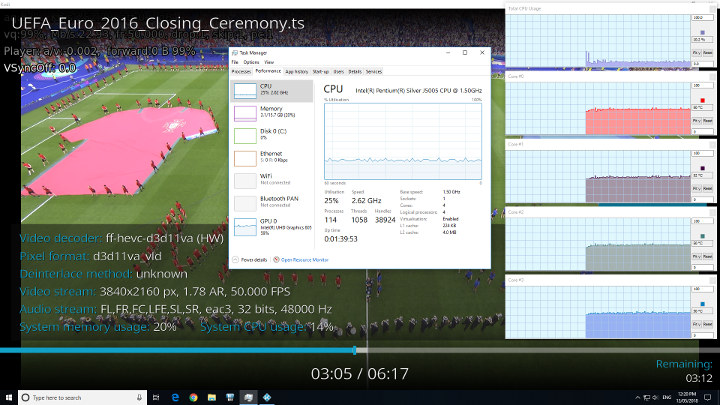
Both VP9 and H.264 codec encoded videos used hardware to decode in Kodi on Ubuntu:
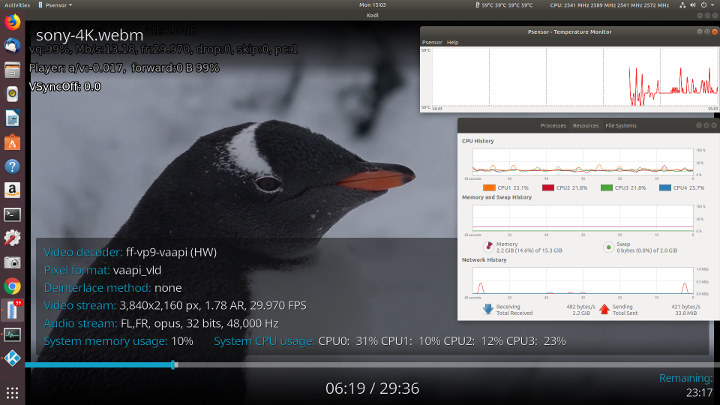
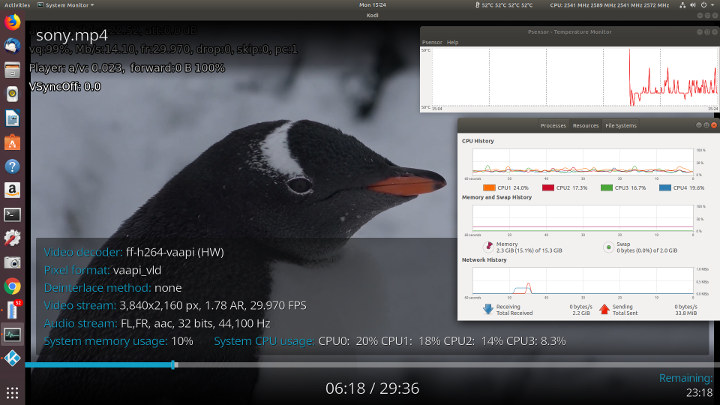
However some H.265 or HEVC videos were unwatchable experiencing frequent loss of frames:

whilst others used hardware to decode and played fine:
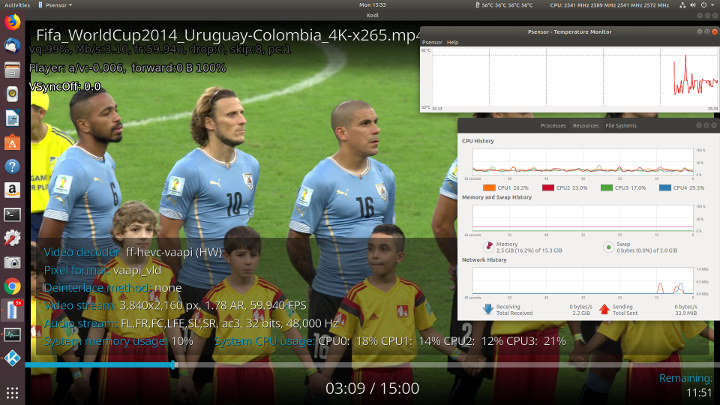
As can be seen the software decoding creates high CPU usage resulting in higher internal temperatures. The NUC7PJYH includes a virtually silent fan and is inaudible even under these conditions. Cooling is effective and under Ubuntu I ran a 1080p video in Chrome for 20 minutes and the internal temperature remained under control averaging around 55°C:
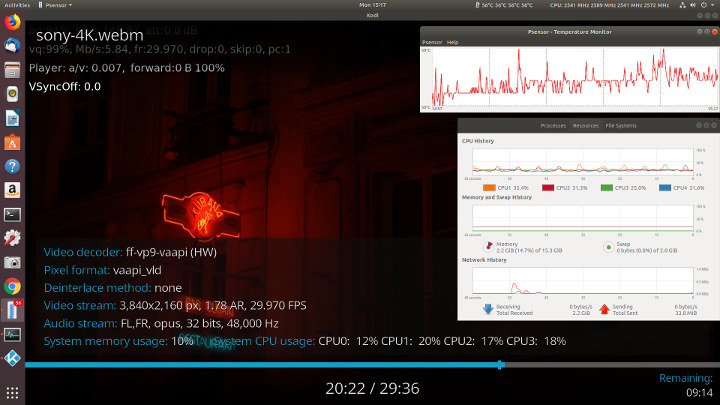
Audio works on Windows:
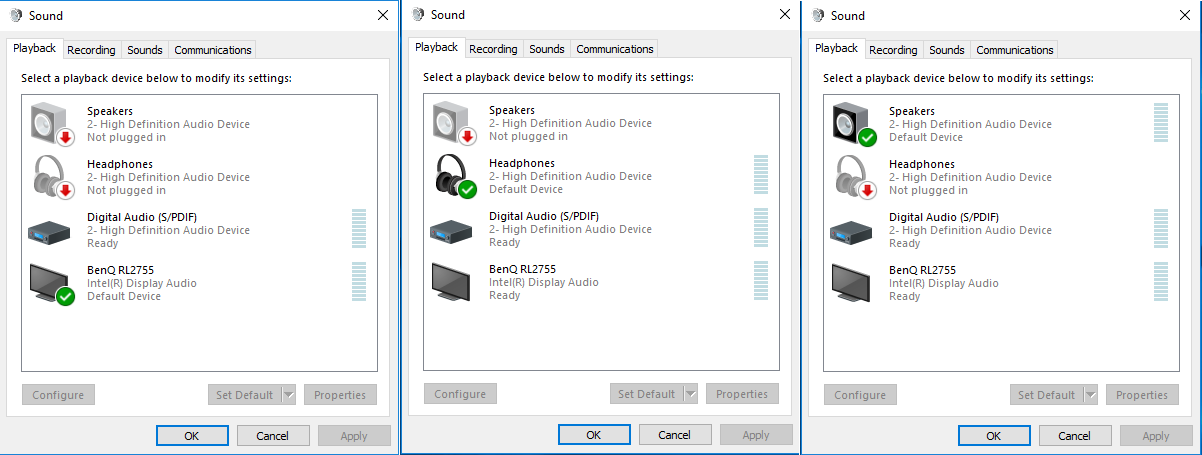
and also on Ubuntu without issues:
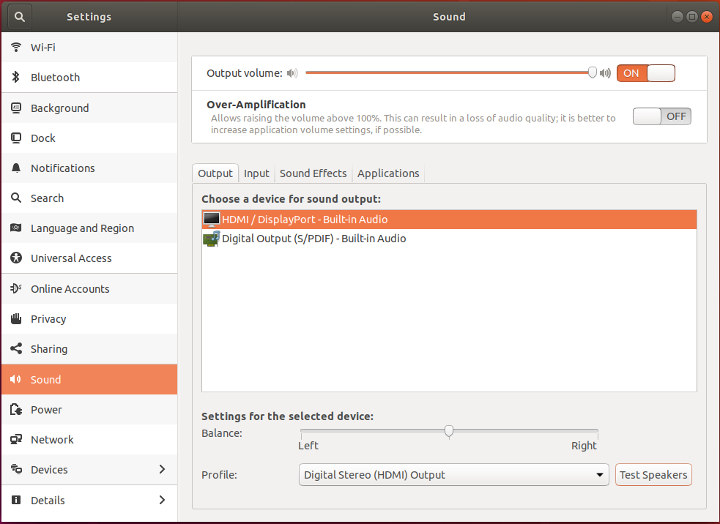
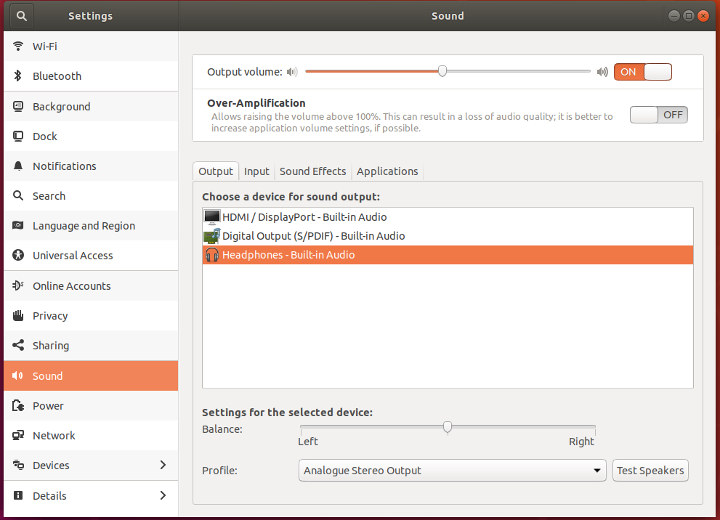
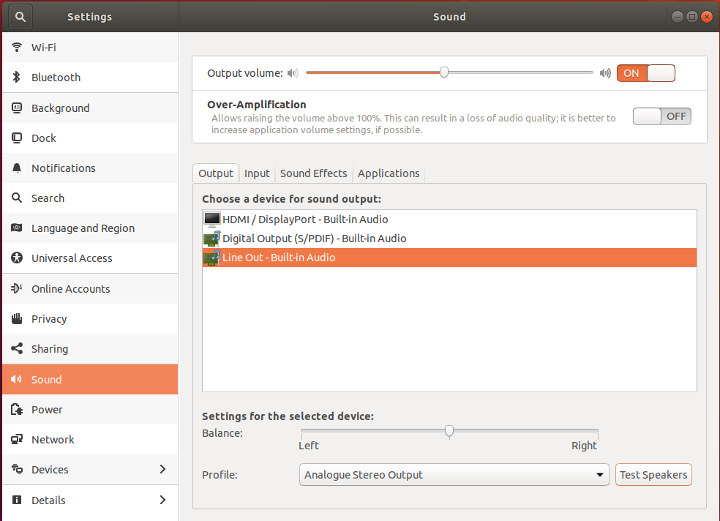
Network connectivity throughput was measured using ‘iperf’:
Similar to the Celeron NUC7CJYSAL model the results showed a very slow download speed for 5.0 GHz which given the newness of the Intel Wireless-AC 9462-D2W module may indicate that further tuning on Linux is necessary.
Power consumption was measured as follows:
- Powered off – 0.9 Watt
- BIOS* – 6.0 Watts
- Boot menu – 5.6 Watts
- Idle – 4.7 Watts (Windows) and 5.2 Watts (Ubuntu)
- CPU stressed – 18.7 Watts (Ubuntu)
- Video playback** – 9.7 Watts (4K in Windows) and 10.8 Watts (1080p in Ubuntu)
* BIOS has a full graphical user interface (see below)
** The power figures fluctuate so the value is the average of the median high and median low power readings.
The BIOS features a full graphical user interface and includes the ability to monitor the fan speed and various temperatures together with features like screen capture:
I installed both the memory and SSD by unscrewing the base of the device and carefully lifting it out and sliding in the SSD into the drive bay on the underside. The cables connecting the drive bay and the motherboard are not very long but they can be unplugged although care is advised:

Once the base is screwed back into the device and the power and cables reconnected it is straightforward to install both Windows and Ubuntu from ISOs written to USBs.
Overall this is an excellent ‘barebones’ mini PC. It combines flexible hardware configuration with performance and affordability. Coupled with the manufacturer’s warranty and support for BIOS and Windows drivers the majority of hurdles and pitfalls are resolved.
Except for one: a Windows license. Ordinarily with the cheapish Chinese Windows mini PCs you get the OS pre-installed and it will then activate on connecting to the internet using an OEM license key. This is also the case for the Celeron NUC7CJYSAL Windows mini PC and because these licenses are low cost (under $30) the overall total cost for the mini PC is quite attractive. Unfortunately to run Windows (legally) on this mini PC you will need to purchase a consumer OEM license (at around $100) or use a time-restricted evaluation copy downloaded direct from Microsoft.
Alternatively, you can install Linux such as Ubuntu or Fedora or any one of the numerous distro variants for free albeit with varying chances of success.
To conclude it is an excellent Ubuntu mini PC, but as a Windows mini PC it is expensive as you also have to factor in the cost of memory and storage when comparing with other products which include them by design or default.

Ian is interested in mini PCs and helps with reviews of mini PCs running Windows, Ubuntu and other Linux operating systems. You can follow him on Facebook or Twitter.
Support CNX Software! Donate via cryptocurrencies, become a Patron on Patreon, or purchase goods on Amazon or Aliexpress



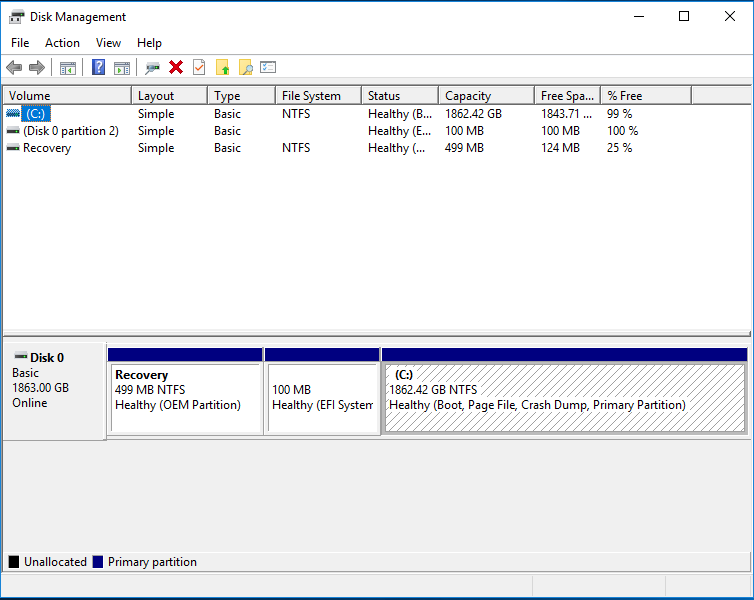
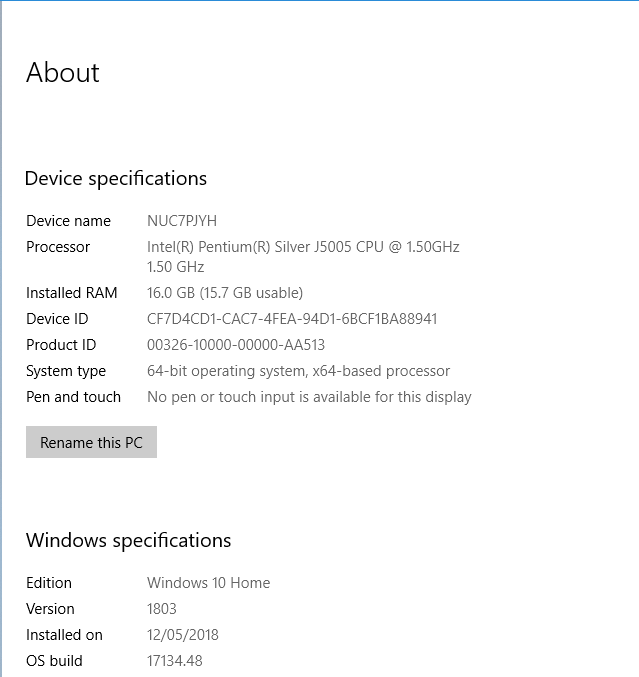
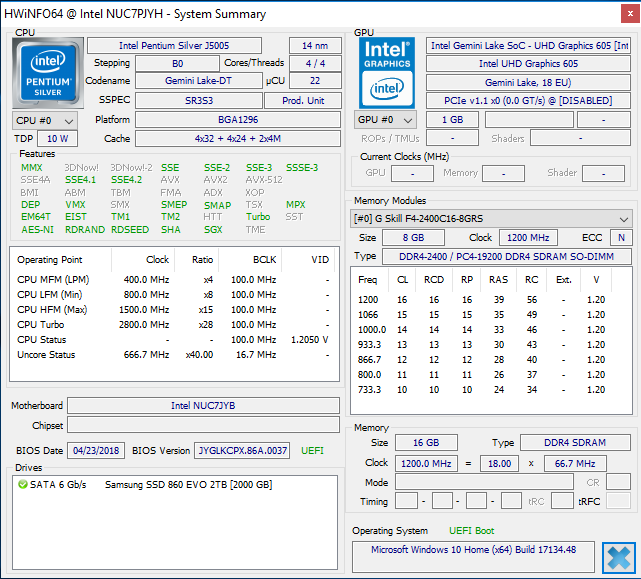
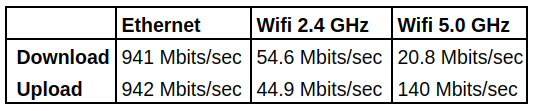




Nice Review: What about the idle power draw with monitor in suspend/off and network off on Windows?
Thanks, CS
With the NUC running idle after a cold boot the power consumption was 4.7 Watts in Windows. To measure power consumption for ‘monitor in suspend/off and network off’ I selected ‘Sleep’ from the ‘Shut down or sign out’ menu. Power consumption immediately dropped to 0.9 Watts which incidentally is the same when the NUC was powered off. Waking the NUC by moving the mouse and returning to the idle state, the power consumption rose to 5.7 Watts. Repeating the ‘sleep’/’wake’ cycle then consistently reflected 0.9 Watts when sleeping and 5.7 Watts when idle.
@Linuxium what you measured is some Windows Sleep mode, what I am still lookinf for was the IDLE consumption on Windows/Linux with no network (LAN or WLAN or otherwise connected) and DPMS-Monitor power-off. That power consumption should be <0.8W.
Too bad there is no HDR support
I hope that Intel will include a full support for HDMI-CEC protocol, as on Raspberry and AMLogic SoC …
I’m surprised it does support 16Gb RAM (even on official page it says 8Gb max…?)
Delayed release was main point, I gave up with this NUC. Too many extra months before was released and then more waiting till it was being sold worldwide (now available), instead I bought laptop from Acer (7130U 2.7GHz dual core no turbo, 4Gb RAM + added 8Gb RAM together with it and total of 12Gb RAM at 2133mhz, 128Gb SSD)
Also RAM support seem to be little tricky, but IMO G.Skill is okay choice (should be cheapest and officially supported by Intel)
Why-o-why have all of Intel’s NUCs been beaten so viciously with the ugly stick?!?
I have a 2012 AMD Phenom laptop, that I broke the LCD screen on years back, but it has a HDMI out, so I connect it to my large 1080p LCD TV . So why are Intel products in 2018 still struggling with video?
Windows is very well served with many video players, you can all most trip over them metaphorically?
Disabling VP9 in Firefox might help with 4K videos in Ubuntu -> https://www.cnx-software.com/2016/06/29/improve-youtube-video-playback-on-low-power-intel-mini-pcs-by-disabling-vp9-support-in-chrome-or-firefox/
“However some H.265 or HEVC videos were unwatchable”
always wanted to know why this happens .
i got a 6xxxU cpu that drops frames on a 4k h265 10 bit 8gb rip for some reason
i think i should just bite the bullet and buy a faster cpu for my media player instead
It switched to software decode, because the hardware decoder would not support this specific video. The exact reason is harder to find, but looking into Kodi log might give an answer. Although I believe GLK processors do, some processors don’t support 10-bit HEVC video for example, so in that case the program would revert to SW decode.
Have you tried other software like 5k player, https://www.5kplayer.com/
The no updates, free 8kplayer giveaway, https://www.mediadimo.com/free-video-player
Actually the screenshot you posted already has the reason you are looking for. That HEVC video you are having problems with is an interlaced video. Notice it says deinterlace with yadif (software deinterlace)? That’s a 25i video being deinterlaced into 50p. You need to play around and see if you can force it to use hardware deinterlace through vaapi. Be warned that hardware deinterlace is pretty bad in picture quality.
You shouldn’t come across 4K HEVC video that is interlaced, but apparently it is still a thing in 2018.
Thanks for the explanation.
it seems like INTEL claiming UHD HEVC 10bit decoding only for Core-i series. If you use i3 i5 or i7 you run it easily. when using these 10w tdp or 4.5 you have to use Windows internal media player or Edge for running UHD HEVC 8-bit smoothly in browser.
Guess I am wrong but I though Gemini lake had them? After reading a 12th December anandtech.com article
” Video and Memory
When it comes to graphics, the Gemini Lake uses the same iGPU as Apollo Lake but with updated features: the Gen9LP core with up to 18 EUs running at 250 – 800 MHz frequency and supporting the Direct3D Feature Level 12_1 feature set. Meanwhile, the is iGPU is outfitted with the new-generation media engine found in the Kaby Lake processors that features hardware encoding/decoding of 4K HEVC and VP9 (8-bit and 10-bit) video. “
intel celeron / atom are same since 4 years ago, they are doing gen over gen with same fab, over and over and over…if they don’t switch to 7-10nm soon they will be doomed. If they don’t have interest on keeping alive atom nor celeron just give up releasing the same crap to cheat people.
Awesome review!. Do you know if the LAN works in Windows Server?
The technical specifications says that the max memory supported is 8 GB, how is possible you installed 16 GB? The 8GB limit is for each memory socket?
I’m also somewhat confused about this, memory used on this review (16GB!) is officially supported by Intel, but then again Intel say official max ram supported is 8GB…
yah me confuse too, 16gb ok, no?
Considering the 16GB RAM is detected in both Windows and Linux, it’s safe to say the system does support 16GB RAM.
Looks like Akasa released fanless aluminum case for NUC7PJYH / NUC7CJYH.
Hey, I have that “issue” that my NUC is consuming 2.6W in suspend / sleep mode. I tried different Linux kernels on Ubuntu 18.04 and BIOS versions, but nothing is changing the high suspend consumption. I’d wish it would be below 1W and other people report such a low power consumption. Any advice?
When it’s off, it’s using 0.2-0.5W