Most Intel based mini PCs use processors classified as ‘Mobile’ as these have lower thermal design power (TDP) ratings which is the maximum amount of heat generated by the processor:
However, the new Vorke V1 Plus has incorporated a ‘Desktop’ processor namely the Intel Celeron J3455. On paper this processor looks like it should perform similar to the Intel Pentium N4200 processor but with a tradeoff between being a cheaper processor to purchase but more expensive to run due to the increased power requirements.
Geekbuying provided a Vorke V1 Plus for review so let’s start by taking a look at the physical characteristics.

The device comes in a plain box and was supplied with the ‘right AC Adapter’ for my country.
The first observation is that it is quite a large device. At just over 6” square (153mm) and nearly 1.5” tall (38mm) it is the biggest mini PC I’ve seen with an Apollo Lake processor.
It has a large (white) power button on top which is very ‘soft touch’ making it easy to accidentally switch off the device simply by a glancing contact for example when picking up or moving the device.
There are four USB ports with the front ones being 2.0 and back ones 3.0. Design-wise mixing these to include one of each front and back might have been better as connecting a wired keyboard either means using a ‘valuable’ rear 3.0 port or having untidy cabling from the front 2.0 port.
The front also has an IR receiver and the IR Remote Control is an optional extra.
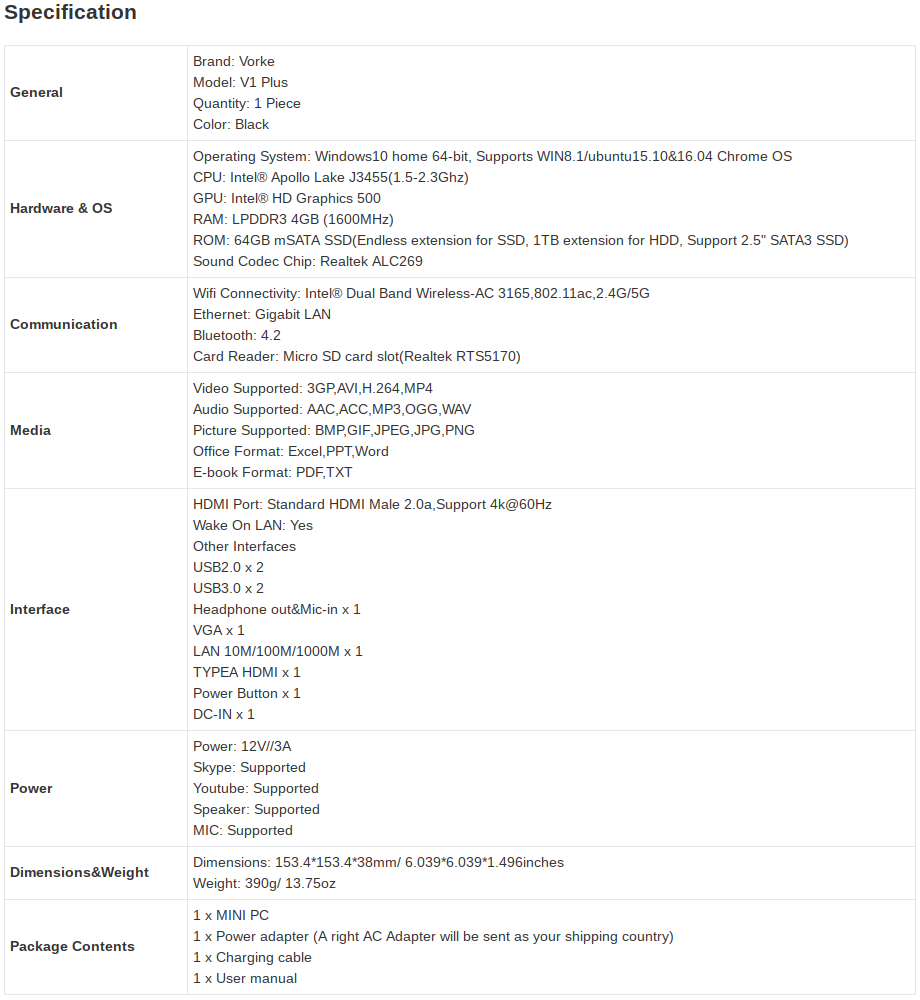
Otherwise the specification is interesting for not having an eMMC card but a replaceable mSATA SSD of 64 GB together with the ability to add a full sized 2.5” SSD as well. The HDMI is 2.0a and so it supports 4K@60Hz.
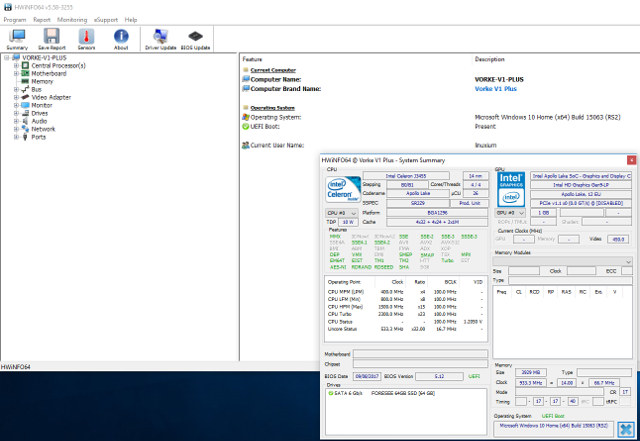
Booting the device and Windows asks the familiar basic set-up questions before displaying the desktop. A quick look at the hardware information shows it is aligned to the specification.
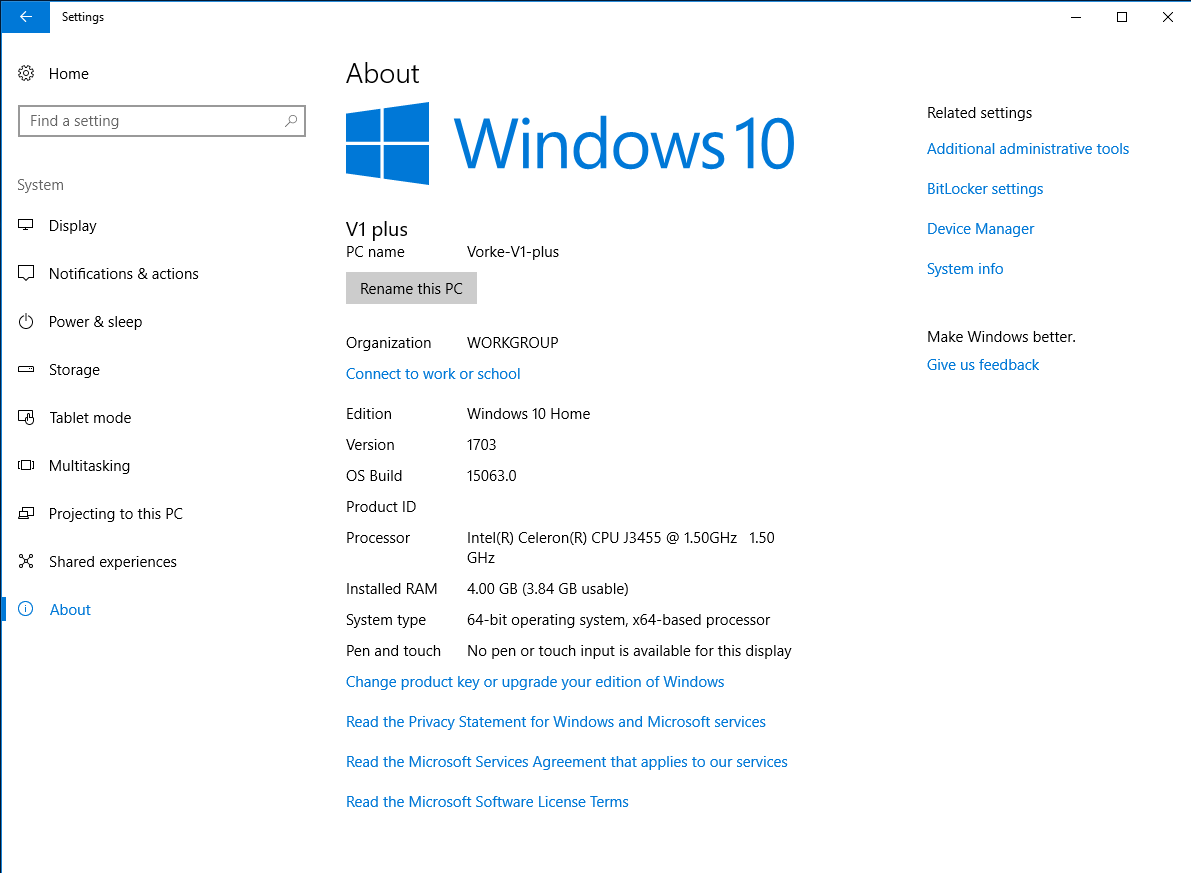
Unfortunately the installed version of Windows is old (version 1703) and is missing the ‘Fall Creators Update’.
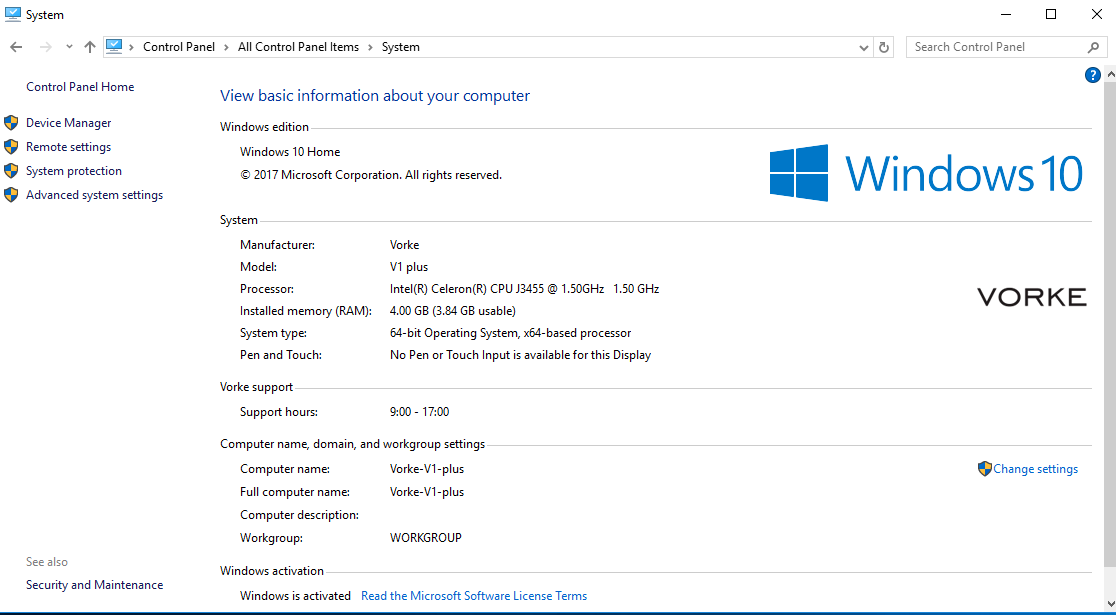
Whilst it is ‘activated’ it also includes some setting changes (e.g. the computer name) and additional icons are present on the desktop.
There is also a device without a driver showing up in the ‘Device Manager’. As a result I decided to install the latest Windows ISO (version 1709) from Microsoft making sure it was fully updated with the latest patches:
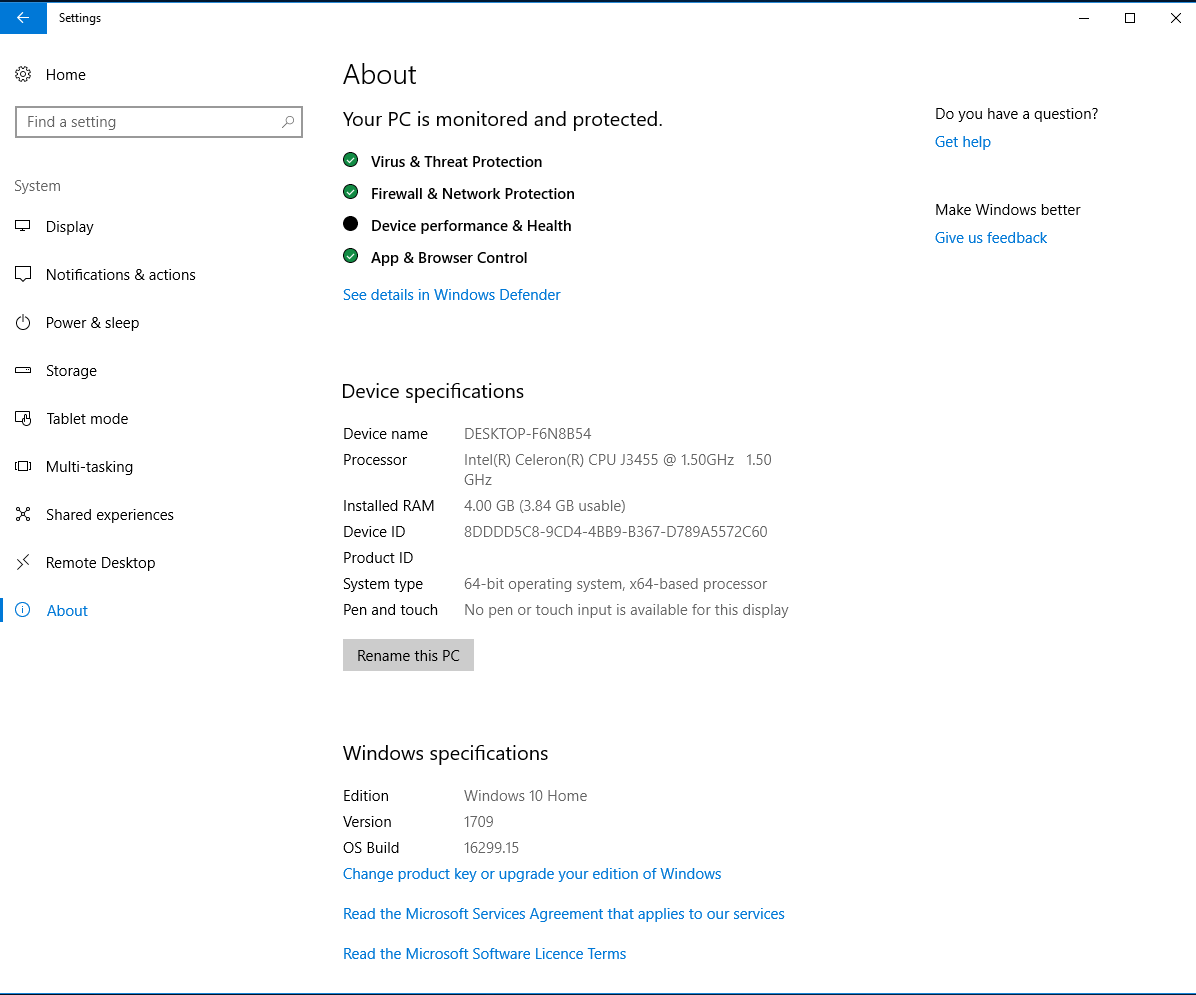
And whilst the resultant Windows was still correctly activated:
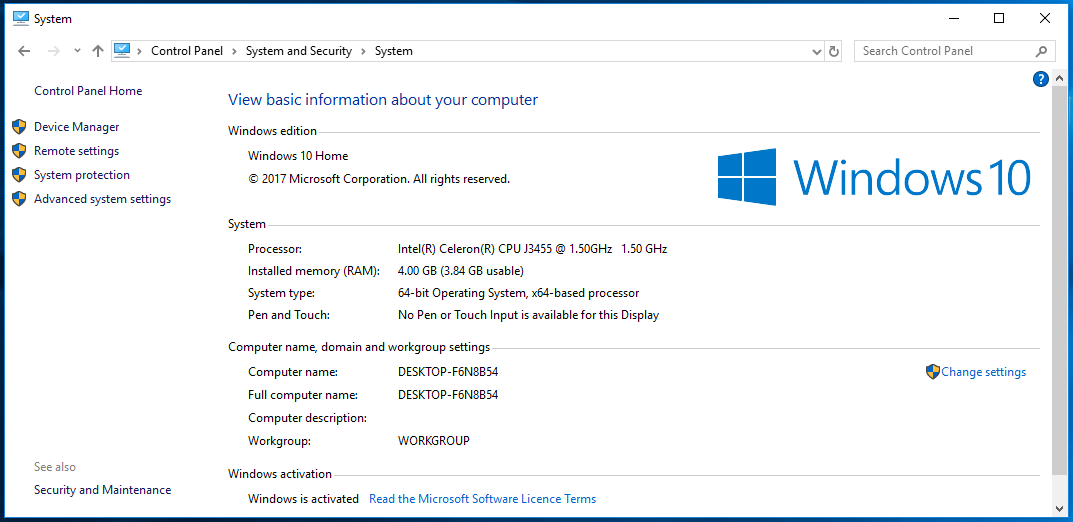
several devices were missing drivers. Fortunately, a full set of drivers is available from the Vorke support page, and it is simply a case of downloading and unzipping the file and updating each of those devices:
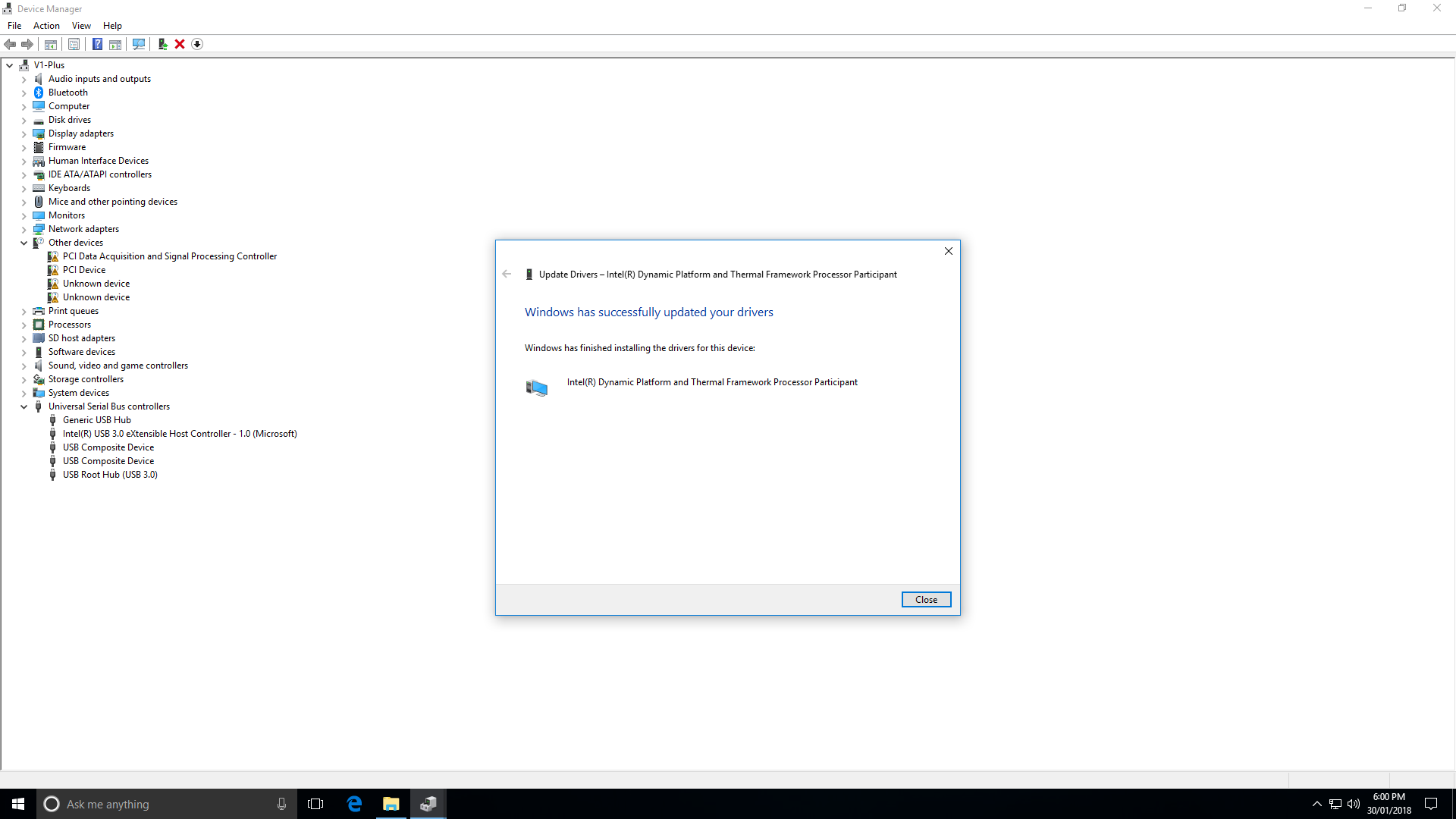
which results in one device still missing a driver similar to how to mini PC first came:
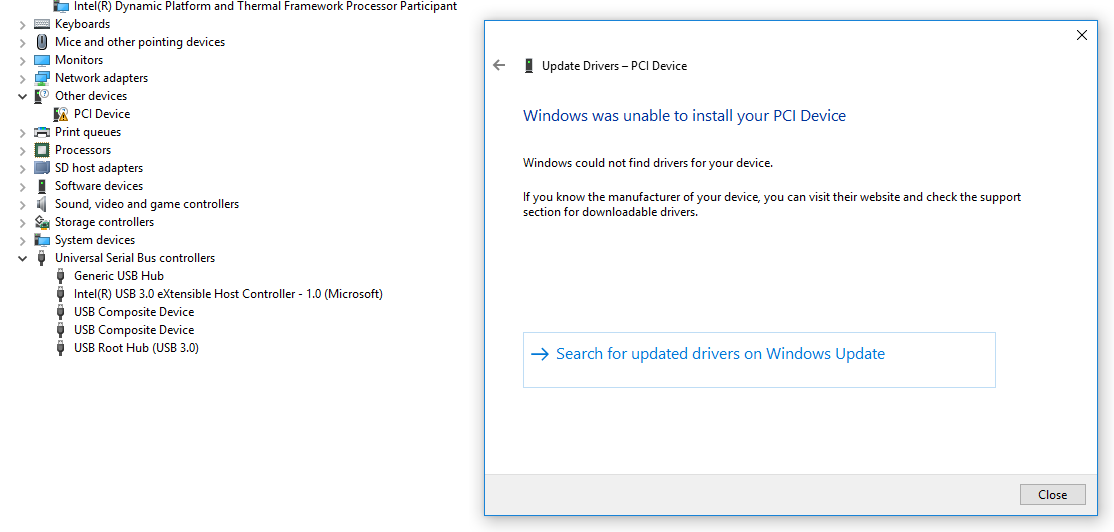
Interestingly the missing drivers relate to the ‘Intel Dynamic Platform and Thermal Framework’ including the ‘Fan Participant’ driver and this may explain an issue with Ubuntu covered later below.
Once everything was updated a healthy amount of disk space remains available:
As usual I ran my standard set of benchmarking tools to look at performance under Windows:
which confirms the performance to be similar or better than the N4200 SoC although this in part may be attributable to the improved disk performance because of using an mSATA SSD:
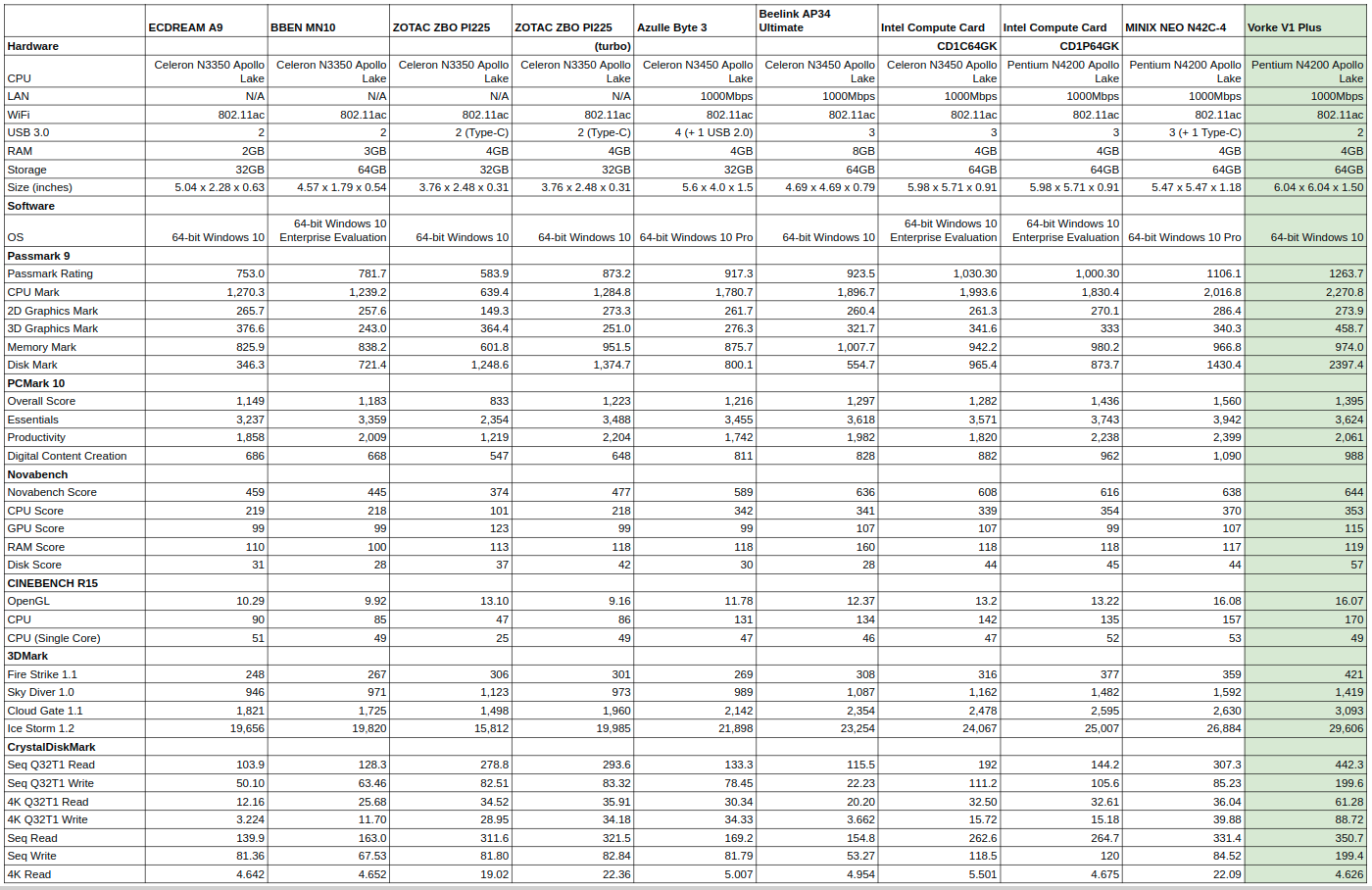
Next I shrunk the Windows partition and created new a 10 GB partition so I could install and dual boot Ubuntu. I used a standard Ubuntu desktop ISO however I needed to change the OS ‘selection’ in the BIOS:
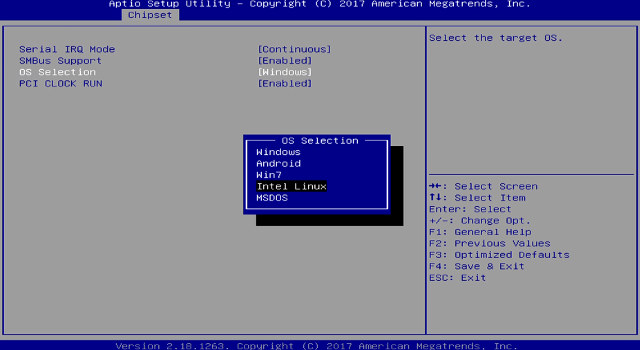
I first ran some basic commands to look at the hardware in more detail:
|
1 2 3 4 5 6 7 8 9 10 11 12 13 14 15 16 17 18 19 20 21 22 23 24 25 26 27 28 29 30 31 32 33 34 35 36 37 38 39 40 41 42 43 44 45 46 47 48 49 50 51 52 53 54 55 56 57 58 59 60 61 62 63 64 65 66 67 68 69 70 71 72 73 74 75 76 77 78 79 80 81 82 83 84 85 86 87 88 89 90 91 92 93 94 95 96 97 98 99 100 101 102 103 104 105 106 107 108 109 110 111 112 113 114 115 116 117 118 119 120 121 122 123 124 125 126 127 128 129 130 131 132 133 134 135 136 137 138 139 140 141 142 143 144 145 146 147 148 149 150 151 152 153 154 155 156 157 158 159 160 161 162 163 164 165 166 167 168 169 170 171 172 173 174 175 176 177 178 179 180 181 182 183 184 185 186 187 188 189 190 191 192 193 194 195 196 197 198 199 200 201 202 203 204 205 206 207 208 209 210 211 212 213 214 215 216 217 218 219 220 221 222 223 224 225 226 227 228 229 230 231 232 |
linuxium@V1-Plus:~$ lsb_release -a Distributor ID: Ubuntu Description: Ubuntu 17.04 Release: 17.04 Codename: zesty linuxium@V1-Plus:~$ linuxium@V1-Plus:~$ uname -a Linux V1-Plus 4.10.0-19-generic #21-Ubuntu SMP Thu Apr 6 17:04:57 UTC 2017 x86_64 x86_64 x86_64 GNU/Linux linuxium@V1-Plus:~$ linuxium@V1-Plus:~$ inxi -Fc0 System: Host: V1-Plus Kernel: 4.10.0-19-generic x86_64 (64 bit) Desktop: N/A Distro: Ubuntu 17.04 Machine: Device: desktop System: Vorke product: V1 Plus v: 1.0 Mobo: N/A model: N/A UEFI: American Megatrends v: 5.12 date: 09/08/2017 CPU: Quad core Intel Celeron J3455 (-MCP-) cache: 1024 KB clock speeds: max: 2300 MHz 1: 1177 MHz 2: 825 MHz 3: 2183 MHz 4: 2249 MHz Graphics: Card: Intel Device 5a85 Display Server: X.org 1.19.3 drivers: modesetting (unloaded: fbdev,vesa) tty size: 204x62 Advanced Data: N/A for root Audio: Card Intel Celeron N3350/Pentium N4200/Atom E3900 Series Audio Cluster driver: snd_hda_intel Sound: Advanced Linux Sound Architecture v: k4.10.0-19-generic Network: Card-1: Realtek RTL8111/8168/8411 PCI Express Gigabit Ethernet Controller driver: r8169 IF: enp1s0 state: up speed: 1000 Mbps duplex: full mac: 30:f7:d7:80:1b:84 Card-2: Intel Wireless 3165 driver: iwlwifi IF: wlp2s0 state: down mac: 0e:5b:09:28:90:d5 Drives: HDD Total Size: 64.0GB (9.9% used) ID-1: /dev/sda model: FORESEE_64GB_SSD size: 64.0GB Partition: ID-1: / size: 9.8G used: 6.0G (64%) fs: ext4 dev: /dev/sda5 RAID: No RAID devices: /proc/mdstat, md_mod kernel module present Sensors: System Temperatures: cpu: 37.0C mobo: N/A Fan Speeds (in rpm): cpu: N/A Info: Processes: 225 Uptime: 1:10 Memory: 1054.9/3782.8MB Client: Shell (review-tests.sh) inxi: 2.3.8 linuxium@V1-Plus:~$ linuxium@V1-Plus:~$ df -h Filesystem Size Used Avail Use% Mounted on udev 1.9G 0 1.9G 0% /dev tmpfs 379M 12M 368M 3% /run /dev/sda5 9.8G 6.0G 3.4G 64% / tmpfs 1.9G 12K 1.9G 1% /dev/shm tmpfs 5.0M 4.0K 5.0M 1% /run/lock tmpfs 1.9G 0 1.9G 0% /sys/fs/cgroup /dev/sda2 96M 29M 68M 30% /boot/efi tmpfs 379M 176K 379M 1% /run/user/1000 tmpfs 379M 0 379M 0% /run/user/0 linuxium@V1-Plus:~$ linuxium@V1-Plus:~$ lsblk -a NAME MAJ:MIN RM SIZE RO TYPE MOUNTPOINT loop0 7:0 0 0 loop loop1 7:1 0 0 loop loop2 7:2 0 0 loop loop3 7:3 0 0 loop loop4 7:4 0 0 loop loop5 7:5 0 0 loop loop6 7:6 0 0 loop loop7 7:7 0 0 loop sda 8:0 0 59.6G 0 disk ├─sda1 8:1 0 499M 0 part ├─sda2 8:2 0 100M 0 part /boot/efi ├─sda3 8:3 0 16M 0 part ├─sda4 8:4 0 49G 0 part └─sda5 8:5 0 10G 0 part / linuxium@V1-Plus:~$ linuxium@V1-Plus:~$ sudo lshw -C cpu *-cpu description: CPU product: Intel(R) Celeron(R) CPU J3455 @ 1.50GHz vendor: Intel Corp. physical id: 37 bus info: cpu@0 version: Intel(R) Celeron(R) CPU J3455 @ 1.50GHz slot: SOCKET 0 size: 2225MHz capacity: 2400MHz width: 64 bits clock: 100MHz capabilities: x86-64 fpu fpu_exception wp vme de pse tsc msr pae mce cx8 apic sep mtrr pge mca cmov pat pse36 clflush dts acpi mmx fxsr sse sse2 ss ht tm pbe syscall nx pdpe1gb rdtscp constant_tsc art arch_perfmon pebs bts rep_good nopl xtopology tsc_reliable nonstop_tsc aperfmperf tsc_known_freq pni pclmulqdq dtes64 ds_cpl vmx est tm2 ssse3 sdbg cx16 xtpr pdcm sse4_1 sse4_2 x2apic movbe popcnt tsc_deadline_timer aes xsave rdrand lahf_lm 3dnowprefetch cat_l2 intel_pt tpr_shadow vnmi flexpriority ept vpid fsgsbase tsc_adjust smep erms mpx rdt_a rdseed smap clflushopt sha_ni xsaveopt xsavec xgetbv1 xsaves dtherm ida arat pln pts cpufreq configuration: cores=4 enabledcores=4 threads=4 linuxium@V1-Plus:~$ linuxium@V1-Plus:~$ sudo lshw -C memory *-firmware description: BIOS vendor: American Megatrends Inc. physical id: 0 version: 5.12 date: 09/08/2017 size: 64KiB capacity: 5056KiB capabilities: pci upgrade shadowing cdboot bootselect socketedrom edd int13floppy1200 int13floppy720 int13floppy2880 int5printscreen int14serial int17printer acpi usb biosbootspecification uefi *-memory description: System Memory physical id: 2f slot: System board or motherboard size: 4GiB *-bank:0 description: DIMM DDR3 Synchronous 1866 MHz (0.5 ns) product: 123456789012345678 vendor: ABCD physical id: 0 serial: 1234 slot: ChannelA-DIMM0 size: 1GiB width: 16 bits clock: 1866MHz (0.5ns) *-bank:1 description: DIMM DDR3 Synchronous 1866 MHz (0.5 ns) product: 123456789012345678 vendor: ABCD physical id: 1 serial: 1234 slot: ChannelA-DIMM1 size: 1GiB width: 16 bits clock: 1866MHz (0.5ns) *-bank:2 description: DIMM DDR3 Synchronous 1866 MHz (0.5 ns) product: 123456789012345678 vendor: ABCD physical id: 2 serial: 1234 slot: ChannelB-DIMM0 size: 1GiB width: 16 bits clock: 1866MHz (0.5ns) *-bank:3 description: DIMM DDR3 Synchronous 1866 MHz (0.5 ns) product: 123456789012345678 vendor: ABCD physical id: 3 serial: 1234 slot: ChannelB-DIMM1 size: 1GiB width: 16 bits clock: 1866MHz (0.5ns) *-cache:0 description: L1 cache physical id: 35 slot: CPU Internal L1 size: 224KiB capacity: 224KiB capabilities: synchronous internal write-back configuration: level=1 *-cache:1 description: L2 cache physical id: 36 slot: CPU Internal L2 size: 2MiB capacity: 2MiB capabilities: synchronous internal write-back unified configuration: level=2 linuxium@V1-Plus:~$ linuxium@V1-Plus:~$ free -mh total used free shared buff/cache available Mem: 3.7G 851M 1.1G 253M 1.8G 2.3G Swap: 472M 49M 423M linuxium@V1-Plus:~$ linuxium@V1-Plus:~$ sudo lshw -C network *-network description: Ethernet interface product: RTL8111/8168/8411 PCI Express Gigabit Ethernet Controller vendor: Realtek Semiconductor Co., Ltd. physical id: 0 bus info: pci@0000:01:00.0 logical name: enp1s0 version: 0c serial: 30:f7:d7:80:1b:84 size: 1Gbit/s capacity: 1Gbit/s width: 64 bits clock: 33MHz capabilities: pm msi pciexpress msix vpd bus_master cap_list ethernet physical tp mii 10bt 10bt-fd 100bt 100bt-fd 1000bt 1000bt-fd autonegotiation configuration: autonegotiation=on broadcast=yes driver=r8169 driverversion=2.3LK-NAPI duplex=full firmware=rtl8168g-2_0.0.1 02/06/13 ip=XXX.XXX.XXX.XXX latency=0 link=yes multicast=yes port=MII speed=1Gbit/s resources: irq:369 ioport:e000(size=256) memory:c1204000-c1204fff memory:c1200000-c1203fff *-network description: Wireless interface product: Wireless 3165 vendor: Intel Corporation physical id: 0 bus info: pci@0000:02:00.0 logical name: wlp2s0 version: 81 serial: 0e:5b:09:28:90:d5 width: 64 bits clock: 33MHz capabilities: pm msi pciexpress bus_master cap_list ethernet physical wireless configuration: broadcast=yes driver=iwlwifi driverversion=4.10.0-19-generic firmware=22.391740.0 latency=0 link=no multicast=yes wireless=IEEE 802.11 resources: irq:372 memory:c1100000-c1101fff linuxium@V1-Plus:~$ linuxium@V1-Plus:~$ dmesg | egrep 'sdhci|sd |sda' [ 1.965480] sdhci: Secure Digital Host Controller Interface driver [ 1.965482] sdhci: Copyright(c) Pierre Ossman [ 1.976522] sdhci-pci 0000:00:1c.0: SDHCI controller found [8086:5acc] (rev b) [ 8.169170] sd 1:0:0:0: Attached scsi generic sg0 type 0 [ 8.169253] sd 1:0:0:0: [sda] 125045424 512-byte logical blocks: (64.0 GB/59.6 GiB) [ 8.169273] sd 1:0:0:0: [sda] Write Protect is off [ 8.169275] sd 1:0:0:0: [sda] Mode Sense: 00 3a 00 00 [ 8.169305] sd 1:0:0:0: [sda] Write cache: enabled, read cache: enabled, doesn't support DPO or FUA [ 8.177772] sda: sda1 sda2 sda3 sda4 sda5 [ 8.179229] sd 1:0:0:0: [sda] Attached SCSI disk [ 8.266555] EXT4-fs (sda5): mounted filesystem with ordered data mode. Opts: (null) [ 8.806252] EXT4-fs (sda5): re-mounted. Opts: errors=remount-ro linuxium@V1-Plus:~$ linuxium@V1-Plus:~$ lsusb Bus 002 Device 001: ID 1d6b:0003 Linux Foundation 3.0 root hub Bus 001 Device 010: ID 046d:c52b Logitech, Inc. Unifying Receiver Bus 001 Device 011: ID 10d5:55a4 Uni Class Technology Co., Ltd Bus 001 Device 009: ID 1a40:0101 Terminus Technology Inc. Hub Bus 001 Device 002: ID 8087:0a2a Intel Corp. Bus 001 Device 001: ID 1d6b:0002 Linux Foundation 2.0 root hub linuxium@V1-Plus:~$ linuxium@V1-Plus:~$ lspci 00:00.0 Host bridge: Intel Corporation Celeron N3350/Pentium N4200/Atom E3900 Series Host Bridge (rev 0b) 00:00.1 Signal processing controller: Intel Corporation Device 5a8c (rev 0b) 00:02.0 VGA compatible controller: Intel Corporation Device 5a85 (rev 0b) 00:0e.0 Audio device: Intel Corporation Celeron N3350/Pentium N4200/Atom E3900 Series Audio Cluster (rev 0b) 00:0f.0 Communication controller: Intel Corporation Celeron N3350/Pentium N4200/Atom E3900 Series Trusted Execution Engine (rev 0b) 00:12.0 SATA controller: Intel Corporation Celeron N3350/Pentium N4200/Atom E3900 Series SATA AHCI Controller (rev 0b) 00:13.0 PCI bridge: Intel Corporation Celeron N3350/Pentium N4200/Atom E3900 Series PCI Express Port A #1 (rev fb) 00:13.1 PCI bridge: Intel Corporation Celeron N3350/Pentium N4200/Atom E3900 Series PCI Express Port A #2 (rev fb) 00:15.0 USB controller: Intel Corporation Celeron N3350/Pentium N4200/Atom E3900 Series USB xHCI (rev 0b) 00:1a.0 Serial bus controller [0c80]: Intel Corporation Celeron N3350/Pentium N4200/Atom E3900 Series PWM Pin Controller (rev 0b) 00:1c.0 SD Host controller: Intel Corporation Celeron N3350/Pentium N4200/Atom E3900 Series eMMC Controller (rev 0b) 00:1f.0 ISA bridge: Intel Corporation Celeron N3350/Pentium N4200/Atom E3900 Series Low Pin Count Interface (rev 0b) 00:1f.1 SMBus: Intel Corporation Celeron N3350/Pentium N4200/Atom E3900 Series SMBus Controller (rev 0b) 01:00.0 Ethernet controller: Realtek Semiconductor Co., Ltd. RTL8111/8168/8411 PCI Express Gigabit Ethernet Controller (rev 0c) 02:00.0 Network controller: Intel Corporation Wireless 3165 (rev 81) linuxium@V1-Plus:~$ |
which shows the memory as dual-channel.
Running my usual suite of Phoronix tests generated mixed performance results compared with N4200 devices again likely being affected by the faster mSATA disk:
Ubuntu’s Octane result was slightly better than in Windows:
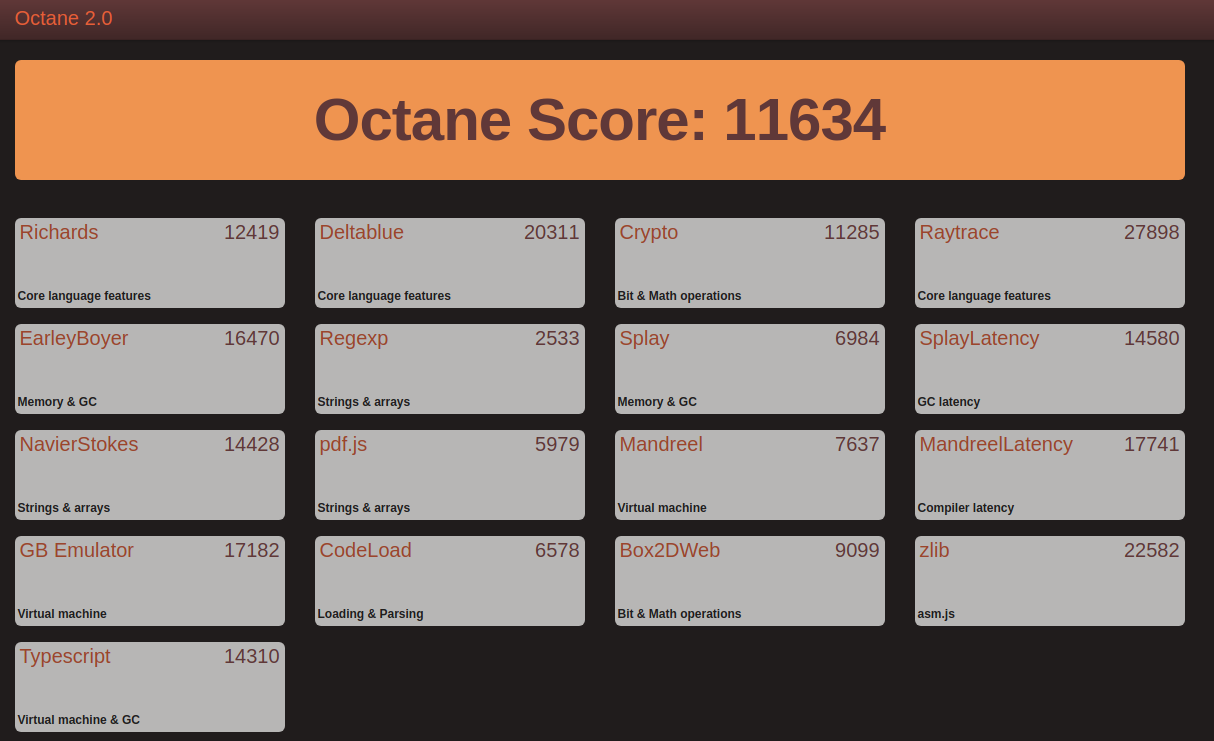
Looking at the device’s performance against other Intel Apollo Lake devices:

shows that overall the device performs well.
Playing videos under Windows using a browser (either Edge or Chrome) worked without issue:
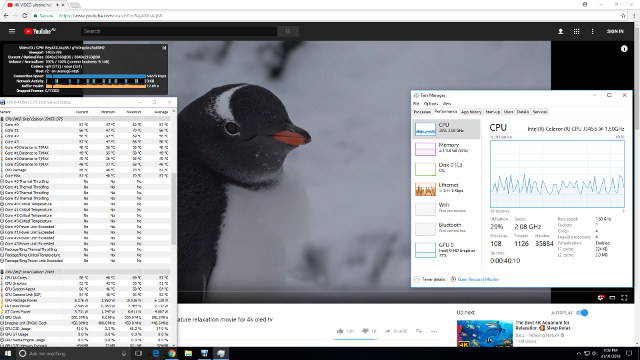
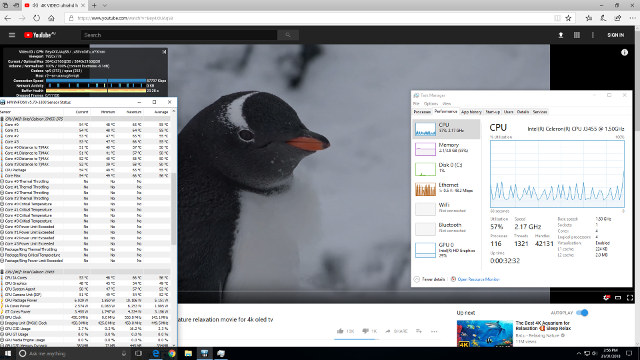
I also tried playing a 4K@60FPS video which played fine in Edge:
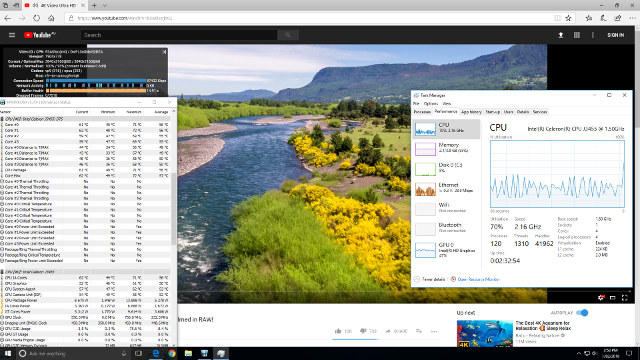
but resulted in dropped frames in Chrome:
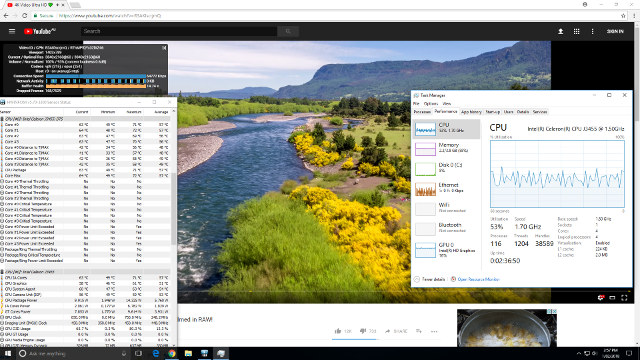
although the number of dropped frames was lower than when the same video was played on the N4200 Intel Compute Card which has HDMI 1.4b:
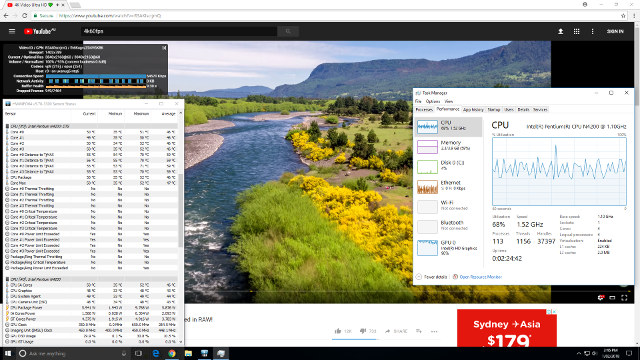
Under Ubuntu the previously seen issue of playing 4K videos in Chrome was again encountered and playing the video at 1080p resolved stuttering and frame loss:
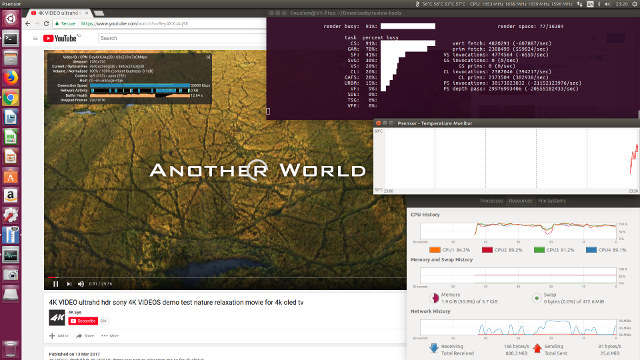
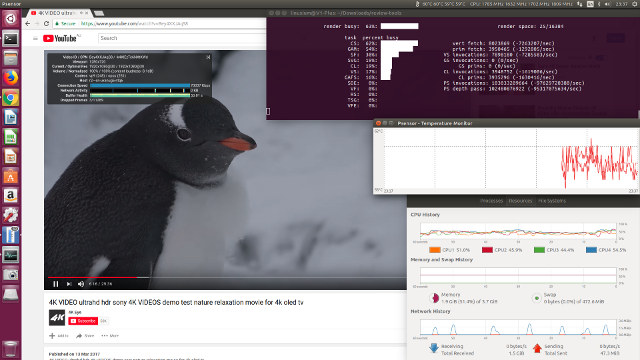
And it was a similar situation with 4K@60FPS videos in Chrome although playing at 1080p now results in dropped frames:
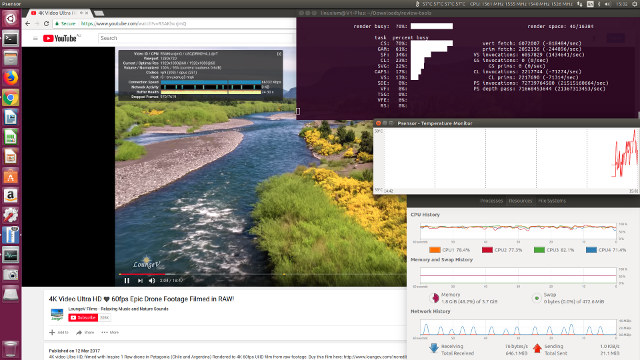
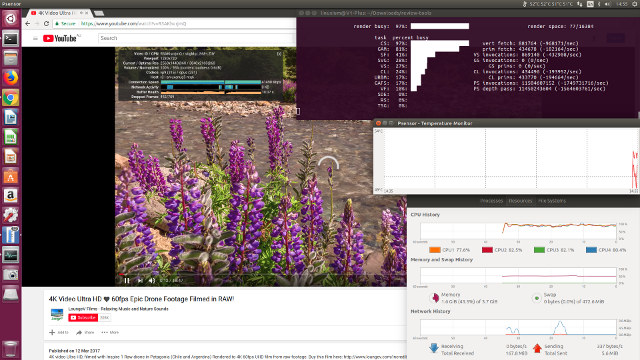
Running Kodi on Windows with a VP9 codec encoded video uses software for decoding resulting in high CPU usage and a slightly jerky playback:
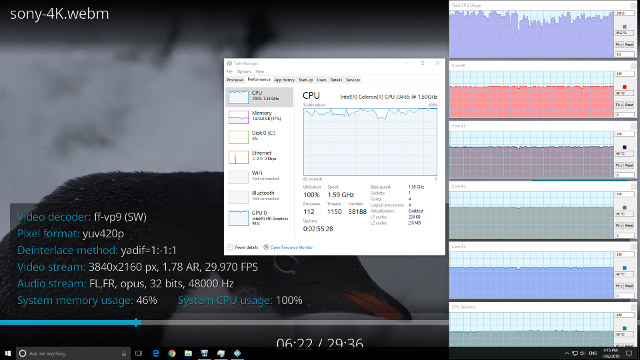
compared with a H.264 codec encoded video which uses hardware to decode and plays smoothly:
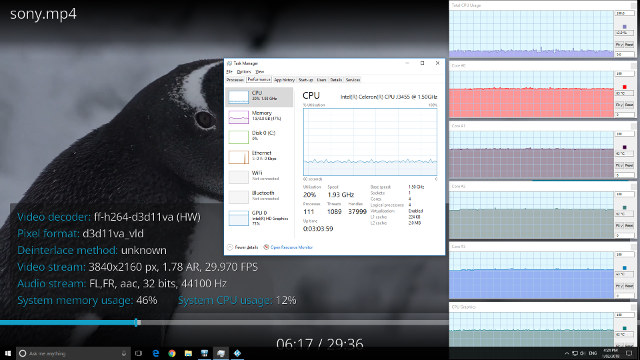
as do videos encoded with H.265 or HEVC:
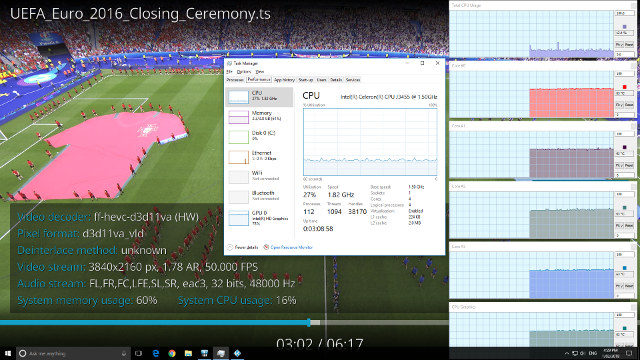
Kodi on Ubuntu uses hardware to decode all three codecs:
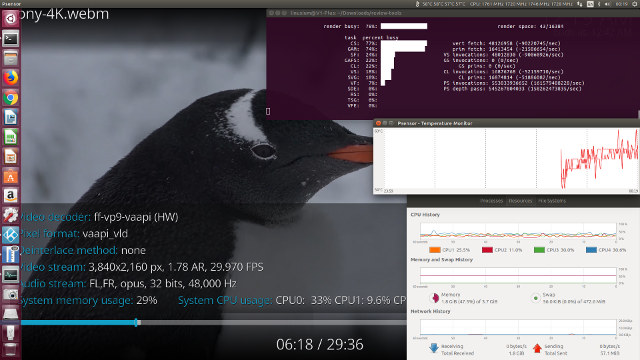
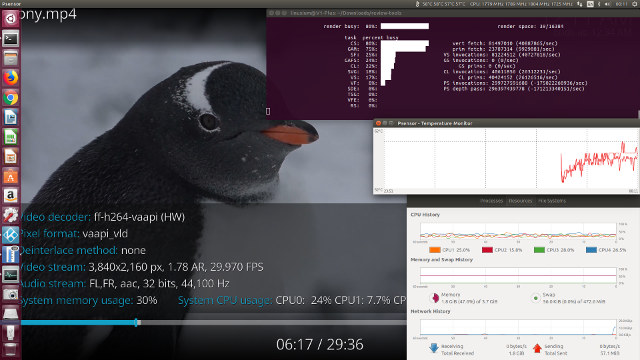
with no issues with the playback of the videos. However some H.265 videos resulted in a blank (black) screen just with audio whereas others played without issue:
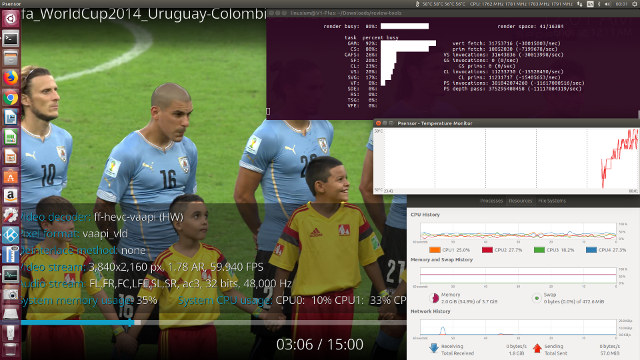
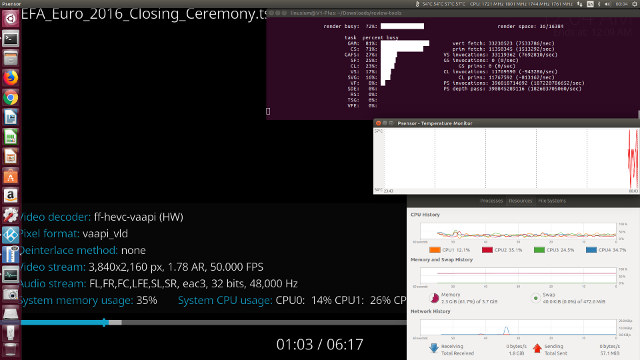
The ‘elephant in the room’ with this device is the noise from the internal fan. Maybe as a result of running a desktop processor rather than a mobile one means a larger more powerful fan is required or maybe it is just the type of fan used. However it can be loud. Under Windows the fan’s running speed (and therefore loudness) is dependent on internal temperatures i.e. workload. Under Ubuntu the fan runs continuously. The fact that Windows required specific drivers for the ‘Intel ® Dynamic Platform and Thermal Framework’ including a ‘Fan Participant’ driver might indicate a fan driver issue with Ubuntu. Even trying the latest Ubuntu by running the daily ‘Bionic Beaver’ ISO updated with the latest v4.15.1 kernel did not fix this issue.
I’ve tried to make a video to demonstrate the fan’s noise by including a battery-powered clock next to the device to act as a reference in comparing how audible the fan actually is. In the video initially the device is in the BIOS boot menu and the fan is running at low speed and is just audible. As the device boots into Ubuntu initially the fan stops and then after loading the kernel the fan comes back on at high speed and is noticeably audible in a normal operating environment:
Albeit noisy the fan was able to prevent any thermal throttling:
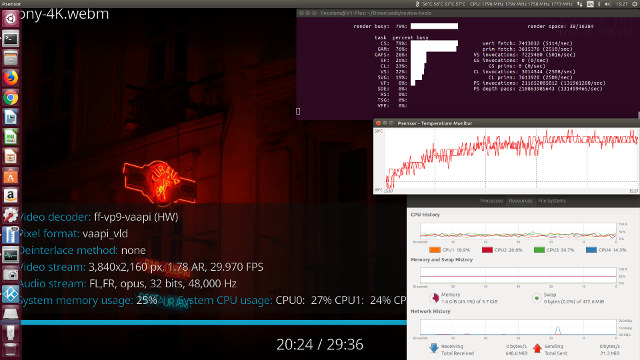
and kept the external temperature below 30°C.
which is not surprising given the fan is quite a large component in the device:

Another two typical ‘pain’ points with Ubuntu on mini PCs are the micro SD card reader and headphone audio. However with this device, both worked without issue:
|
1 2 3 4 5 6 7 8 9 10 11 12 13 14 15 16 17 |
SAMSUNG EVO+ 64GB [ 2448.415801] mmc1: new ultra high speed SDR50 SDXC card at address 0001 [ 2448.422702] mmcblk1: mmc1:0001 00000 59.6 GiB [ 2448.425378] mmcblk1: p1 p2 [ 2448.920937] EXT4-fs (mmcblk1p2): mounted filesystem with ordered data mode. Opts: (null) [ 2501.664690] mmc1: card 0001 removed Sandisk Extreme Pro 32GB [ 2516.324652] mmc1: new ultra high speed SDR50 SDHC card at address aaaa [ 2516.325674] mmcblk1: mmc1:aaaa SP32G 29.7 GiB [ 2516.336480] mmcblk1: p1 p2 [ 2516.714161] EXT4-fs (mmcblk1p2): mounted filesystem with ordered data mode. Opts: (null) [ 2558.305710] mmc1: card aaaa removed SAMSUNG PRO 32GB [ 2572.198677] mmc1: new ultra high speed SDR50 SDHC card at address 0001 [ 2572.199180] mmcblk1: mmc1:0001 00000 29.8 GiB [ 2572.203937] mmcblk1: p1 [ 2638.755087] mmc1: card 0001 removed |
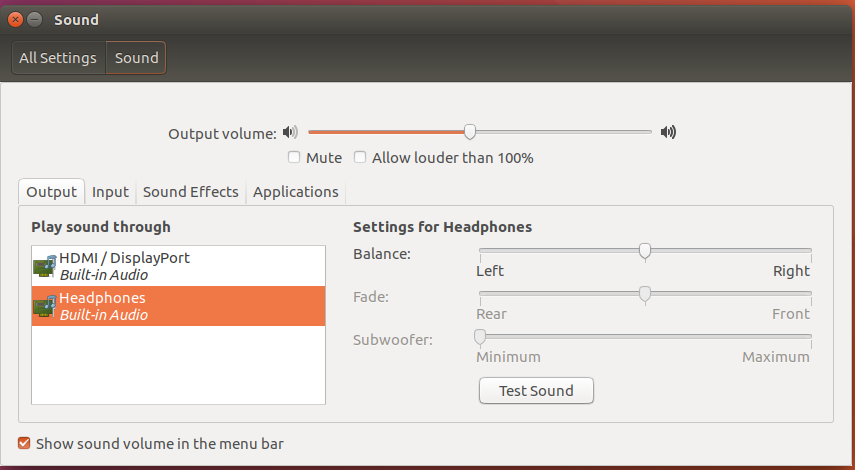
Just for reference the headphones work under Windows:
Network connectivity throughput was measured using ‘iperf’:
with the wifi performance being similar to comparable mini PC devices.
Power consumption was measured as:
- Powered off – 0.4 Watts
- Standby* – 0.9 Watts
- Boot menu – 5.7 Watts (no fan running) 6.4 Watts (fan running quietly)
- Idle – 4.7 Watts (Windows) and 4.9 Watts (Ubuntu)
- CPU stressed** – 14.3 Watts (Ubuntu)
- Video playback*** – 8.1 Watts (4K in Windows) and 9.2 Watts (HD in Ubuntu)
* Standby is after Windows has been halted.
** Initially there is a high power demand before reducing to a constant rate.
*** The power figures fluctuate so the value is the average of the median high and median low power readings.
The results show a slightly higher power consumption than comparable mini PC devices which is in line with expectations from using a ‘Desktop’ processor.
The BIOS seems to be unrestricted:
Finally I installed an SSD using the supplied mounting kit:

The SSD SATA port is accessed by removing the single screw on the base plate underneath the device and after fixing the bracket to the SSD it is then secured in place with a screw at the top of the SSD as the base plate will also secure the SSD by using the hole on the right:
I then successfully installed and booted Intel’s Clear Linux OS by selecting the SSD from the ‘F7’ boot menu:
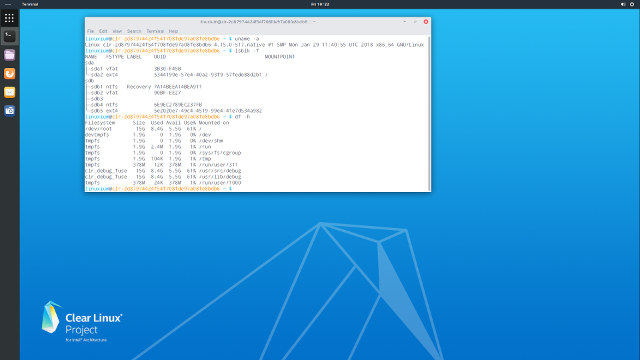
Overall the device performs well with the exception of the noisy fan and for some including Ubuntu users this may not be acceptable. It is a rather large mini PC and this needs to be considered before purchasing. Performance is comparable with an Intel Pentium N4200 mini PC although it will cost more to run due to increased power consumption. If you’re interested in Vorke V1 Plus , you can purchase it on GeekBuying for $159.99 including shipping [Update: using GKBPC1 coupon should bring the price down to $149.99].

Ian is interested in mini PCs and helps with reviews of mini PCs running Windows, Ubuntu and other Linux operating systems. You can follow him on Facebook or Twitter.
Support CNX Software! Donate via cryptocurrencies, become a Patron on Patreon, or purchase goods on Amazon or Aliexpress


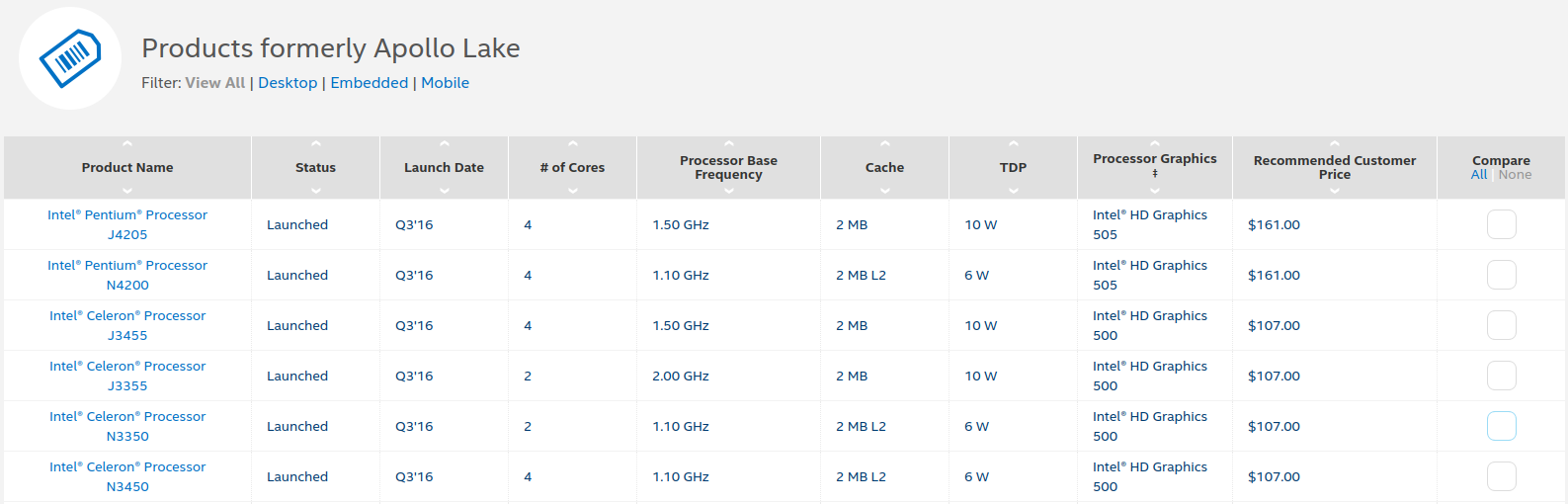


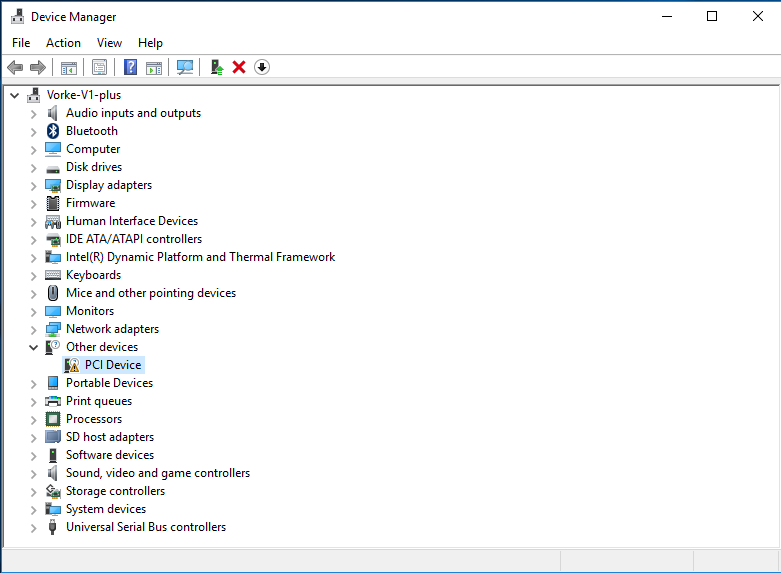
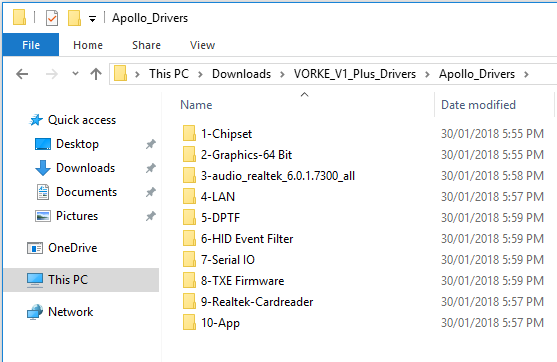
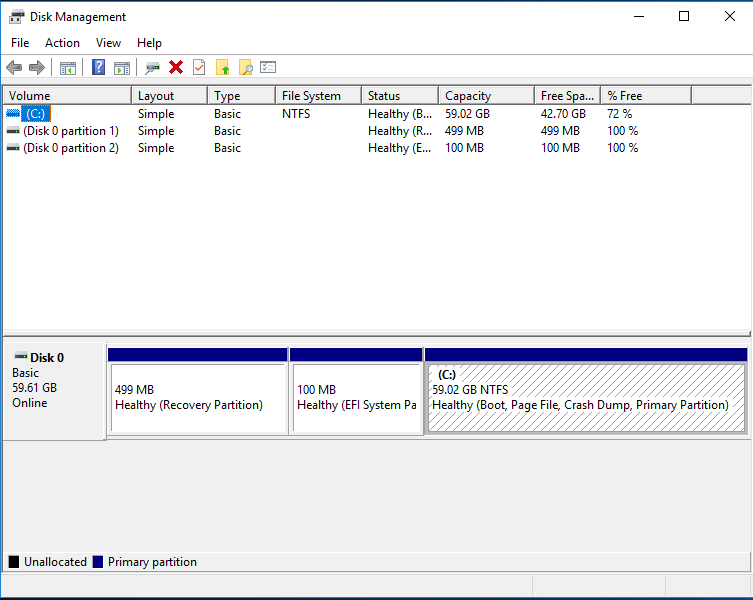
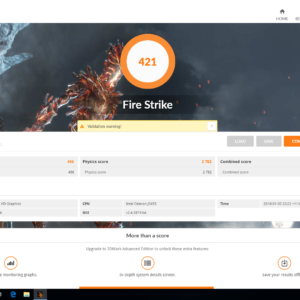
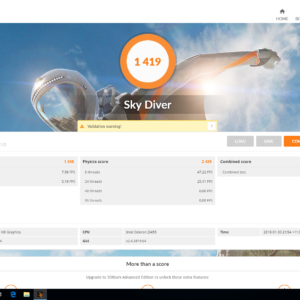
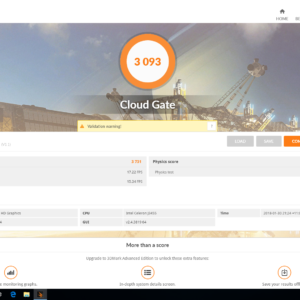
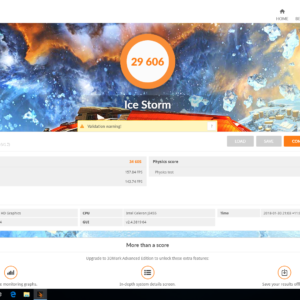
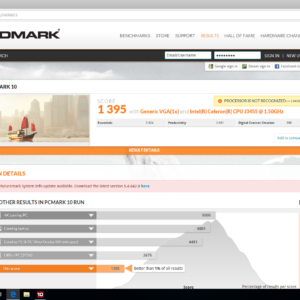
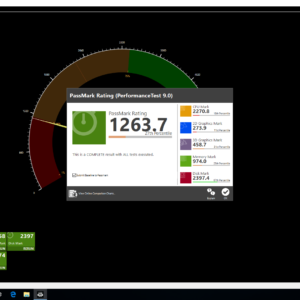
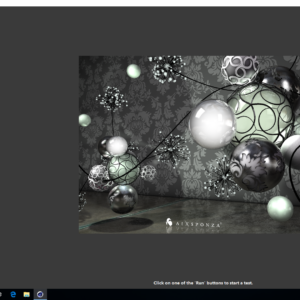
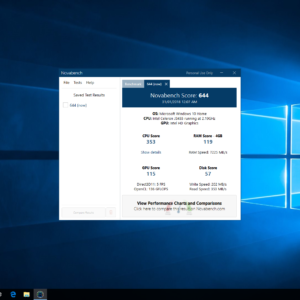
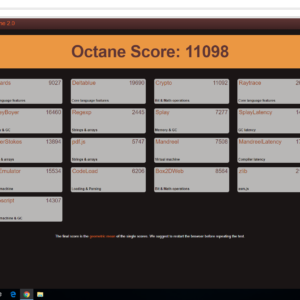
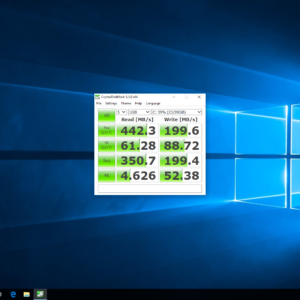
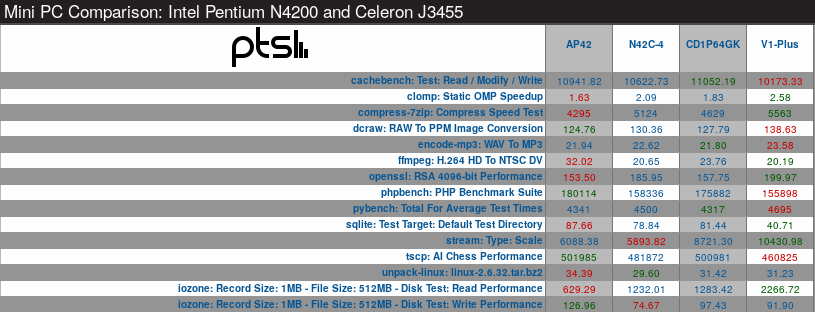


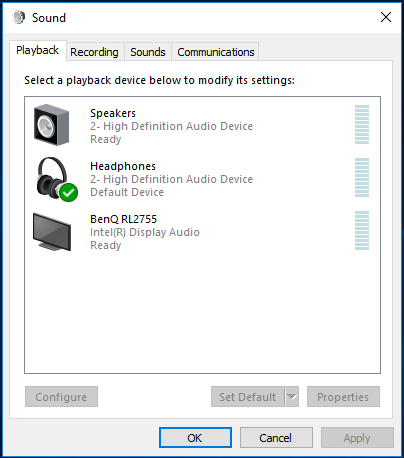
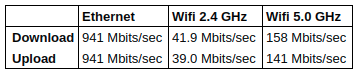





h264ify will fix the Chrome/Chromium issues with Youtube.
Had one of these but sent it back because the fan was just too loud.
Shame that they can’t come up with a silent one because the rest of the specs would otherwise make it a worthwhile proposition.
@PhilS
“Had one of these but sent it back because the fan was just too loud. Shame that they can’t come up with a silent one because the rest of the specs would otherwise make it a worthwhile proposition.”
Sale $62.83 (Prime price. Goes in & out of stock at this low price): ASRock Motherboard & CPU Combo Motherboards J3455B-ITX [FANLESS]. CPU (Included): Intel J3455 Processor (up to 2.3 GHz, Quad-Core).
https://www.amazon.com/ASRock-Motherboard-Combo-Motherboards-J3455B-ITX/dp/B01M7OUO62
I have one of these n followed a forumer’s advice to replace the thermal pad for the CPU with thermal paste and slightly sand down the 4 heatsink stands using a small file.This greatly improve the thermal performance n the fan hardly kick in at all.