[Update: The instructions below do not work with the newly manufactured models because
- CHUWI completely changed the hardware
- The company also disabled the Linux option in the BIOS (See comments in this post)
So you may need to use rEFInd boot manager or isorepin.sh script to install Linux (and some drivers may still not work out of the box)
]
Since I’ve completed the review of CHUWI LapBook 14.1 with Windows 10 last week-end, I’ve decided to give it a try with a Linux distribution, and I chose to go with a daily build of Ubuntu 17.04 since we’ve seen Apollo Lake platforms need a recent Linux kernel. While Ubuntu 17.04 will be officially release in April 2017, likely with Linux 4.10, the current (alpha) build comes with Linux 4.9. I had already quickly booted Ubuntu 17.04 on the Laptop from a USB drive flashed using Rufus right after the review, but today I’ve just decided to wipe out Windows 10, and replace it with the Linux distributions and check what works, what does not.
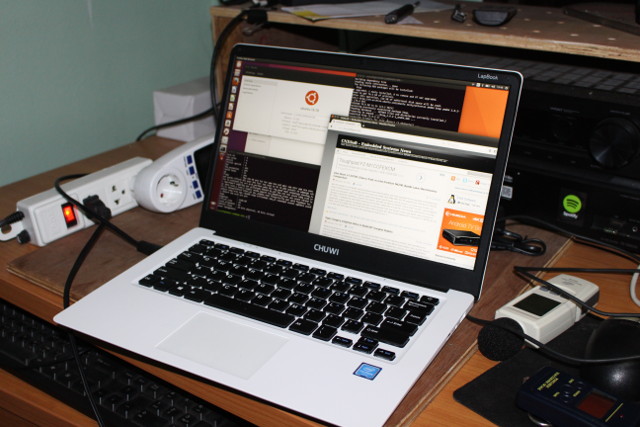
The first thing you’ll have to do is to press Esc while starting the laptop to enter the BIOS / UEFI “Aptio Setup Utility”, go to the Boot menu, and change from “Windows” to “Linux” for “OS Slelect” (sic.) option.
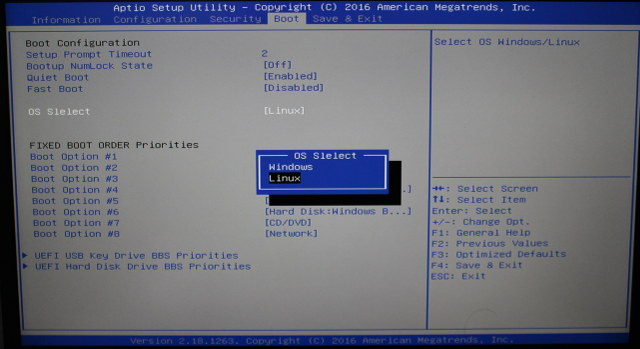
If you don’t do that, you’ll only have a cursor on the top left of the display when you boot Linux from the USB flash drive. Save to apply the options, and at next boot your bootable USB flash drive should boot into Ubuntu. If not, press F7 at boot time to access the boot menu shown below.
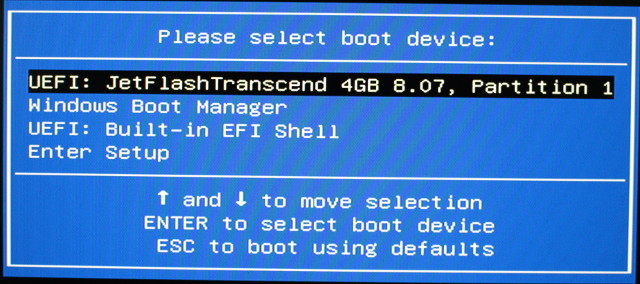 In my case the flash drive was the first boot device so it started automatically, and after a few seconds, you’ll be asked to try or install Ubuntu.
In my case the flash drive was the first boot device so it started automatically, and after a few seconds, you’ll be asked to try or install Ubuntu.
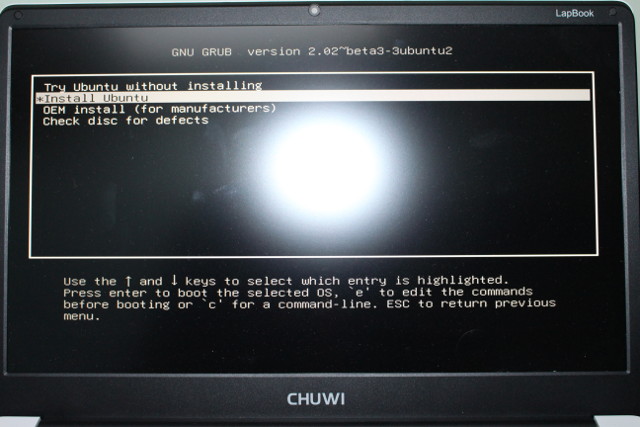 I’d recommend to just try the first time, and if you can login and connect to WiFi, you can do the actual installation, which I did, and after a few second I got to the graphical installation program asking me to select the language.
I’d recommend to just try the first time, and if you can login and connect to WiFi, you can do the actual installation, which I did, and after a few second I got to the graphical installation program asking me to select the language.
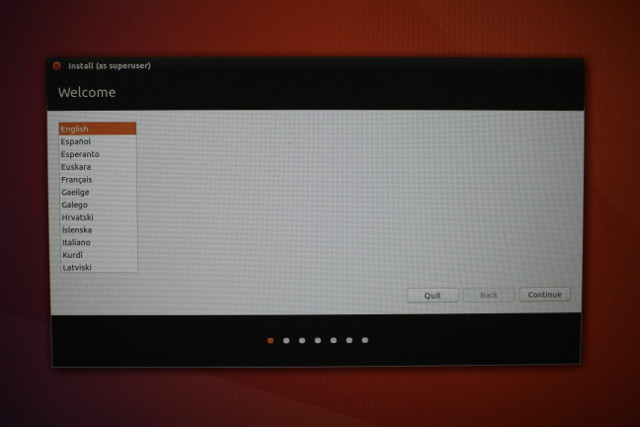
So I carried on, connecting to my wireless access point in the process, and selecting US keyboard. I also checked “Download updates while installing Ubuntu” and “Install third-party software…”
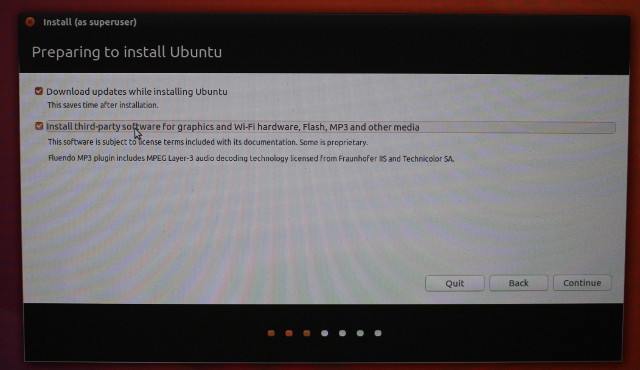
I was stuck in the installation in the next screen “Installation Type”, after after selecting Erase disk and install Ubuntu, the Install Now button was grayed out. I tried to select other option, but no luck the button was still unusable.
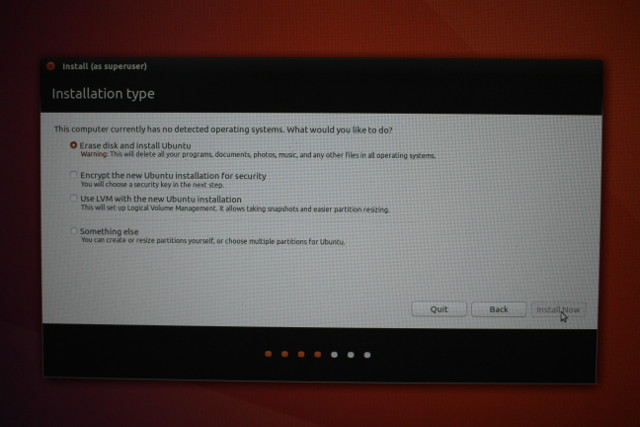
I went back a few times, and I tried again, and after several attempt, I could finally click on Install Now.
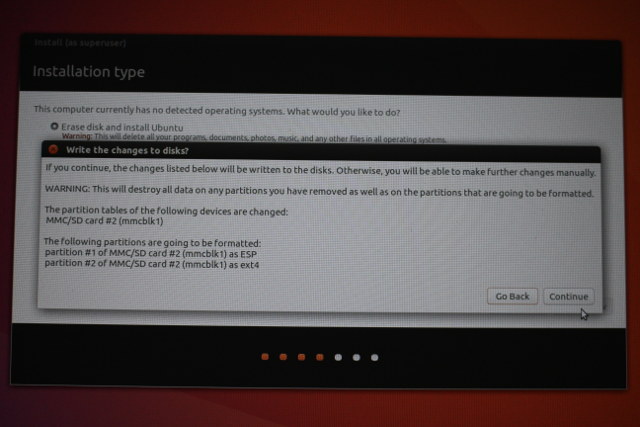
At this stage it warns me it will destroy all data on selected partitions, meaning here that it will completely wipe out Windows 10, and I have not yet a recovery method. I have asked CHUWI for a recovery firmware image or Windows 10 drivers, but I have yet to get an answer. Nevertheless I clicked on Continue, and the installation proceeded.
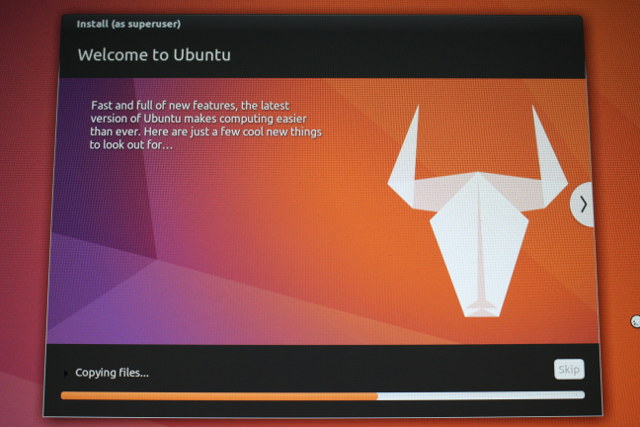 Then remove the USB flash drive, rebooted the laptop, and within half a minute or so, I could browse the web and watching YouTube videos in Ubuntu immediately.
Then remove the USB flash drive, rebooted the laptop, and within half a minute or so, I could browse the web and watching YouTube videos in Ubuntu immediately.

Details app still shows “Ubuntu 16.10”, but checking parameters in the command line shows it’s definitely Ubuntu 17.04:
|
1 2 3 4 5 6 7 8 9 10 11 12 13 14 15 16 17 18 19 20 21 22 23 24 25 26 27 28 29 30 31 32 33 |
cnxsoft@CHUWI-LAPBOOK-CNX:~$ uname -a Linux CHUWI-LAPBOOK-CNX 4.9.0-15-generic #16-Ubuntu SMP Fri Jan 20 15:31:12 UTC 2017 x86_64 x86_64 x86_64 GNU/Linux cnxsoft@CHUWI-LAPBOOK-CNX:~$ cat /etc/lsb-release DISTRIB_ID=Ubuntu DISTRIB_RELEASE=17.04 DISTRIB_CODENAME=zesty DISTRIB_DESCRIPTION="Ubuntu Zesty Zapus (development branch)" cnxsoft@CHUWI-LAPBOOK-CNX:~$ df -h Filesystem Size Used Avail Use% Mounted on udev 1.9G 0 1.9G 0% /dev tmpfs 379M 6.5M 372M 2% /run /dev/mmcblk1p2 57G 7.3G 47G 14% / tmpfs 1.9G 12K 1.9G 1% /dev/shm tmpfs 5.0M 4.0K 5.0M 1% /run/lock tmpfs 1.9G 0 1.9G 0% /sys/fs/cgroup /dev/mmcblk1p1 511M 3.5M 508M 1% /boot/efi tmpfs 379M 172K 379M 1% /run/user/1000 /dev/mmcblk3p1 3.3G 1.8G 1.3G 59% /media/cnxsoft/rootfs cnxsoft@CHUWI-LAPBOOK-CNX:~$ free -h total used free shared buff/cache available Mem: 3.7G 1.1G 364M 390M 2.2G 1.9G Swap: 2.0G 12K 2.0G cnxsoft@CHUWI-LAPBOOK-CNX:~$ head /proc/cpuinfo processor : 0 vendor_id : GenuineIntel cpu family : 6 model : 92 model name : Intel(R) Celeron(R) CPU N3450 @ 1.10GHz stepping : 9 microcode : 0x20 cpu MHz : 1063.073 cache size : 1024 KB physical id : 0 |
All specifications are correctly detected with an Intel Celeron N3450 processor, 4GB RAM, 64GB eMMC flash. I also tested all hardware ports and features to check which drivers may be missing.
| Features | Results |
| Display | OK |
| Keyboard | OK |
| Mousepad | OK |
| WiFi | OK |
| Bluetooth | Pairing with phone OK, file transfer failed |
| USB 2.0 port | OK |
| USB 3.0 port | OK |
| micro SD slot | OK |
| Headphone jack | OK |
| Speakers | OK |
| Microphone | OK |
| Webcam | OK |
| mini HDMI | OK |
So everything works, except Bluetooth which can pair with my phone, but I could not transfer files in any direction. So the driver might be OK, with some other issues in Ubuntu? If you’ve read the Windows 10 review you know that I had three USB flash drive, and only one would work in both USB 2.0 & 3.0 ports. In Ubuntu, I still have one that is not recognized at all (and nothing in dmesg), so I guess it might be a contact issue, but the other two work with both USB ports. When I connected the mini HDMI port to my TV, the laptop switches automatically to extended desktop mode.
There may be some issues that I missed, but so far CHUWI LapBook 14.1 looks like a perfectly usable $250 Ubuntu laptop if you use a distribution with a recent Linux kernel. If you are interested you can pre-order it on GearBest or Banggood.

Jean-Luc started CNX Software in 2010 as a part-time endeavor, before quitting his job as a software engineering manager, and starting to write daily news, and reviews full time later in 2011.
Support CNX Software! Donate via cryptocurrencies, become a Patron on Patreon, or purchase goods on Amazon or Aliexpress





Interesting. I was eager to see if regular laptops with Apollo Lake are Linux friendly or not.
Could you check battery duration on linux?
I think it’s the “3rd party software” option that greys out the install button.
@dx
It could be yes. I don’t quite remember what I did to make it work. So maybe I unchecked that option, and it worked?
@AlexN
Do you know of a battery life tester for Linux. I can’t find any.
It will be more than enough your estimated regular-use time. I not asking any benchmark, just your “for several days I was working with Linux on it, just on battery, and it lasted X hours”.
Thanks
@AlexN
The problem is that I’m not going to work with Linux on it for several days. I only use laptops when I trip.
Ubuntu 17.04 is also alpha stage, so I’m afraid something goes wrong with my emails.
@cnxsoft
I just got this device http://www.geekbuying.com/item/Package-A-Teclast-TBook11-10-6–Duanl-Boot-4GB-64GB-2in1-Tablet-370280.html but unfortunately i was presented to the infamous blue screen of death when trying to activate Windows 10.
I tried to do a factory reset and got stuck on “resetting …10%” for 36 hrs, decided to turn off the device and now windows partition is bricked.
For instance would you have instructions on how to restore Windows 10 on this device and how to install Linux (Bios is different in this device, seems to be a litle tricky)?
I am waiting for Geekbuying support but until now they remain quiet, if i don’t get any answer from them i will try to install linux but i just need to know the worst thing that could happens in case something goes wrong.
@@lex
You need to either get the Windows 10 firmware, or Windows 10 drivers in order to reinstall Windows.
If you’re just going to install Linux, then you don’t need Windows at all.
Checkout Linuxium Ubuntu images for Cherry Trail platforms @ http://www.linuxium.com.au/how-tos/runningubuntuontheintelcomputestick
I’ve tried Bluetooth headphones today, and they worked.
Since brightness keys are missing, I also assigned Fn+F7 and Fn+F8 to Brightness Down/Up keys -> http://www.cnx-software.com/2017/02/08/how-to-assign-brightness-keys-in-ubuntu-16-04-and-greater/
Hi, I bought the Chuwi LapBook 14.1 and hoped I could install Ubuntu on it like you did. I got excited when I saw your post, since it seemed fairly simple, but to my surprise I cannot find the “OS select” option in my UEFI. Is it possible that our devices are not the same? Maybe the UEFI versión? Did you unlocked something else? 🙁
Thanks for this excellent work!!
@Carlos
How did you manage to get a LapBook 14.1? All the sites I’ve seen only ship it around Feb 20. Are you sure it’s the same model.
In case it is, check if you have the same motherboard (Hampoo APW6_NA14) and UEFI/BIOS version (A2W6_NA14.012) -> http://www.cnx-software.com/wp-content/uploads/2017/02/CHUWI_LapBook-14.1-hwinfo64.png
@cnxsoft
I did nothing special, just bought it on GearBest (http://www.gearbest.com/laptops/pp_602696.html). Is the same model, right? I see your model is CWI533, I’ll have to check mine. There was another flash sale for the chinese new year and received it three days ago. I’ll check the specs for the motherboard, though I think it should be the same since all the other specs are the same. The only thing I find different is that very option in the UEFI (OS Slelect). I’lll check the version too. Shame, cause I already got my hopes up on having Linux and now I cannot get through a black window with an underscore… Thank you very much!!
@Carlos
In that case, I would not worry too much. Maybe you’ll just need to update the BIOS.
I’m in contact with CHUWI, so maybe I can get it.
@cnxsoft
So I thought. That would be great, since the official forum is very disappointing… I hope you can get it. I really appreciate that.
Thank you very much!!
@cnxsoft
It is a pity i bought other device before you post this nice article about CHUWI. Better spend $50 plus and get it right.
Before i go to the linux route i need to make sure i can get back to default Android+Windows10 if something goes wrong.
BTW here is Geekbuying support answer:”As this problem, Pls call Microsoft for it to activate.”. Nice, calling Microsoft with a half bricked device will really make sense.
I went to TECLAST to download the files, but you know it is impossible to download 10GB from baidu outside great wall, would you know an easy way to download this: TbooK 11 (E5A6)-双系统(Android5.1+Win10)安装文件 ?
Anyways, great article.
Thanks.
@@lex
For large Baidu downloads, I normally use Baidu Exporter -> http://www.cnx-software.com/2015/01/14/downloading-files-on-baidu-or-via-http-bittorrent-or-metalink-in-linux-with-baiduexporter-aria2-and-yaaw/
@cnxsoft
Nice, will try, Thank you!
@Carlos
CHUWI LapBook 14.1 Windows 10 firmware (currently uploading), drivers and BIOS can be found @ http://forum.chuwi.com/thread-3572-1-1.html
@cnxsoft
Great!!
I already commented in this post, but do you know what the flash procedure should be? Yesterday I finally could confirm that mi device is just the same as yours, with the only difference of the BIOS/UEFI version (mine .011, yours .012), so I’m pretty confident.
Thank you very much!!
@cnxsoft
Correct me if I’m wrong, but… would it be enough to put the uncompressed content of the “LapBook 14.1 BIOS 20161230” folder (inside the zip) on the root of a usb key formatted in FAT32 and just let it run automatically (Startup.nsh) on system startup? Could you confirm that?
Many Thanks!!!
@Carlos
I’ve only downloaded the BIOS today. What happens when you click on Startup.nsh? It looks like a script.
@cnxsoft
Finally I’ve done it. It was as simple as I thought. Put the files in a FAT32 formatted usb key and restart the laptop. You still can skip flashing during boot pressing some key, but if you don’t “startup.nsh” will flash automatically. Now I have this option in my UEFI and finally could test that Linux runs ok. So far I have tried Xubuntu and Linux Mint, both working ok right out of the box.
I think the option “OS Select” must be some kind of Secure Boot toggle, because in “Windows” mode I cannot run Linux, but in “Linux” mode I can run both.
Now I just need an M.2 SSD to make this perfect, ;P.
Thank you for your help!!!
@Carlos
Good to read. Which Linux kernel does you current Linux distribution run?
Hi, thank you for the info, I am interested in this laptop, but I need Linux and it is quite hard to find info about Linux on those Chinese PCs.
About the battery life, could you just charge it to 100% and simply play any long YouTube video to measure battery life? And maybe another test with opened web browser and nothing else?
Thank you in advance!
@cnxsoft
I don’t remember right now. I think it should be 4.4, since Linux Mint is based on Ubuntu LTS.
@Bartek
I re-installed Windows 10 yesterday, but today I’ve charged the battery to 100%, booted Ubuntu 17.04 from a USB drive, set brightness to 100%, volume to 50%, and played a 8 hours 1080p YouTube video.
The battery could last about 3h40.
@cnxsoft
Thanks for the fast reply, now the most interesting question is: how does it look like compared to Windows? If I could ask you for one more thing, could you do the same test on Windows (I guess it would be best if you tested it on the same web browser)? (that’s great you have installed it :D) Thanks again
@Bartek
It’s roughly in line with Windows 10 performance. See Battery life section in CHUWI LapBook 14.1 Windows 10 review
I tested a few linux distro on this laptop and all installed well,
– ubuntu
– antegros xfce
– antegros kde
– manjaro kde
I am an arch linux user, I’d recommend using manjaro kde as it is very integrated, use the dev edition of manjaro to install (current stable installer has issues with installing on 7th gen) then simply donwgrade to stable release.
I’ve only tested battery life on antegros and manjaro KDE, seems to be about 6 hrs on normal usage (some coding on intellij, some websites being loaded on chrome) that is only achieved after tweaking laptop for battery life (https://forum.manjaro.org/t/howto-power-savings-setup-update-20170103/1445)
Ram usage on KDE is superb, i’ve not seen it pass 2gb with opengl3.1 as compositor and animations turned off.
The touchpad however, seems to have a driver on its own, and its my only complaint (palm rejection not working well/ non existent in xinput)
I habe 2 questions:
Dies this Laptop whine in any way (Coil whine)?
Does it use pwm to control the backlight? Easiest way to check that ist to take your smarthone and Film the display whilr you decrease the brightness. If it starts to flicker even slightly then you know it uses pwm.
I’m really surprised how well this thing deals with Linux! Thanks for the review!
Greetings Form germany and my Android autocorrect 🙂
@Chris
The laptop is fanless, so it does not make any noise. I’m not sure how it could produce noise in some other ways.
I don’t have the laptop running with me right now, so I’ll let other people answer the PWM question.
Has anyone given Fedora ago? https://spins.fedoraproject.org/en/lxde/ ??
How about two finger scrolling on TouchPad?
Does this work?
@Jimmy
I have not tested gestures in Linux, but the hardware is capable of that, as it worked in Windows.
Well it work on Windows XP??
@Joko
Windows XP will not work with new processors.
Have anyone had a problem with loading eMMC during linux boot?
I have tried Ubuntu 17.04 and 16.04.2
That’s dmesg copy about this error:
https://pastebin.com/qv4jG1HX
I’m unable to lookup /dev/mmcblk1* because of Input/Output Error.
Lapbook works nice under Windows 10 so eMMC itself works.
thanks for the instruction on how to set up Ubuntu. 🙂
I was planning the same, however Ubuntu is not recognizing the emmc. (just read that this is also mentioned here: http://forum.chuwi.com/thread-3794-1-1.html)
Is there no way to get Linux on the emmc?
What would be the best other solution that is not too costly and still provides performance? Getting a compact USB3.0 stick, buying a M.2 ssd or buying a fast micro sd card? Any help is appreciated.
@Volouch
Your kernel may be too old. If Ubuntu 16.04.2 does not work, try Ubuntu 17.04 (I used the latter installed to the eMMC).
Alternatively respin Ubuntu 16.04.2 ISO with Linux 4.11 -> http://www.cnx-software.com/2017/03/29/isorespin-sh-script-updates-ubuntu-iso-files-with-mainline-kernel/
@Tomas
They may have changed the eMMC flash model. Maybe try the isorepin.sh script mentioned in comment #40.
Thats the same problem i have i guess. I tried reinstalling everything and used Ubuntu 17.04. Still no chance of installing Linux to the emmc. Windows 10 itself works.
@Volouch
I tried it with ubuntu 17.04, it did not work. Then I and even installed the newest unstable kernel, no change. Also using the isorespin.sh on my iso and trying to install it with this iso didnt bring a change.
Any more ideas on that, otherwise I will have to send my lapbook back 🙁 I really dont feel like using windows on that or spending another 60$ for a M.2
@Volouch
Just to make sure you used Linux 4.11, right?
If so, then i guess there’s little you can do, unless you install the OS on some small USB flash drive.
@cnxsoft
I tried Ubuntu 16.04 and also 17.10, which is both based on Linux 4.10. As far as I understood you got it to work with Ubuntu 17.04. Just to make sure, you were able to install it on the emmc directly or did you put in an additional M.2 ssd?
@Volouch
I’ve installed Ubuntu to the eMMC flash with the root @ /dev/mmcblk1p2.
@Jimmy
Two finger scrolling works. Also palm swipe for window switching works (most of the time), double tap for the right click works, tap and hold for resize / move work, swipes in chrome for zoom in/out work too… Thee are really no functionality issues for the touchpad other then that i accidentally touch it while typing. For now i resolved it by adding keyboard shortcut to this script:
sasha@chuwi:~$ cat /usr/local/bin/touchtoggle.sh
#!/bin/sh
TDEV=
xinput --list |grep HAILUCK |grep pointer |cut -f 2 |cut -f 2 -d =TSTATE=
xinput --list-props $TDEV |grep 'Device Enabled' | cut -f 3if [ $TSTATE -eq 1 ] ; then
TACTION=”disable”
else
TACTION=”enable”
fi
xinput $TACTION $TDEV
That toggles touchpad of/off
Its this laptop work in windows 7 ?
@Onyx
Nope, this won’t work. Apollo Lake processors require Windows 10 or greater.
The new LapBook Air is very good, do you have contact with Chuwi to have it and check linux compatibility ?
@michael
Chuwi is not a reliable company when it comes to Linux support. They’ve been promising Ubuntu version for a while, but nothing ever came.
A following a complete design change, Ubuntu does not work well anymore on LapBook 14.1: https://www.cnx-software.com/2017/10/22/chuwi-lapbook-14-1-laptop-manufacturing-changes-hardware-at-launch-vs-several-months-later/
PS; The next laptop I plan to review will be based on Gemini Lake. Not sure which brand I’ll use.
What “inexpensive” laptop like this do you suggest to buy for a full Ubuntu installation? Thanks
Hey nice work, I love the fact you included that you have to switch the OS to linux before booting with an image. I was wondering, will neverware chrome os or another option work on this laptop? I think with these specs and price it will be a bang for a buck.
Regards.
@Dennis
I don’t recommend getting the laptop for Linux anymore, see comments #51.
NO LONGER POSSIBLE
With the new bios on latest model the option to choose the OS is not available.
Bios version 2.18.1263 disables the option and leaves you stuck with Windows only
@Jorge Martin Muñoz
Not sure which one to recommend as I have not tried any others, and a web search does not show much in terms of Apollo Lake Ubuntu laptop. Maybe search for recent posts about Ubuntu on EZBook 3 Pro.
Any idea if this modification https://techtablets.com/forum/topic/good-news-found-a-way-to-increase-tdp-limit-on-ezbook-3-pro-maybe-any-n3450/
can be applied to Linus OS?
Rex Unani products,Buy unani product online, unani medicine, ayurvedic medicine,unani hakim,unani product,hamdard unani medicine, ayurvedic medicine online
http://www.meripharmacy.in/
http://www.meripharmacy.in/index.php/home/product_view/191/Patanjali-Ashvshilla-Capsules