MeegoPad T01 has recently been shown to boot Ubuntu and Android, but no installation disk had been provided so far. But thanks to deadhp1, there’s now a “beta” Ubuntu 14.10 image with MATE desktop environment available for download in order to try or install Ubuntu on MeegoPad T01, and other Intel Atom Bay Trail-T devices.
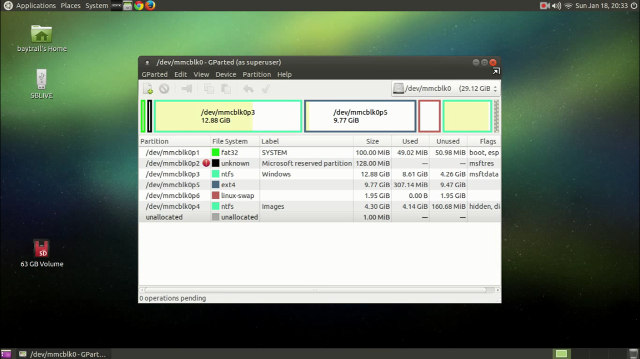
Before you decide to try or install the image, be aware that audio and Bluetooth are not working for now, but everything else should work, including hardware video decoding in Kodi. If your device is not using a Realtek rtl8723bs module, Wi-Fi won’t work, and you may need to use a USB Ethernet dongle to get IP connectivity. The instructions will keep your Windows 8.1 installation too, albeit I suppose you could also wipe out the Windows 8.1 partition completely and run Ubuntu only on the device. If the instructions are not followed carefully, you may brick your mini PC / HDMI Stick.
So if you’d still like to go ahead, you can download ubuntu_mate_1410_baytrail_hybrid_efi_test_17.iso, and burn the image to a USB flash drive using Rufus or Unetbootin. Then insert the USB flash drive into your Bay Trail mini PC, turn it on, and press the F7 key to select boot. Your system should now be running Ubuntu from the USB flash drive (Username and password are both baytrail). So far, the procedure should be 100% safe.
If you want to install the image to the internal storage, and keep Windows too. You’ll first need to modify the partitions with Gparted first, then click on Applications->System Tools->Systemback to install Ubuntu. You can follow the instructions in the video made by deadhp1 to re-partition your system, and install Ubuntu MATE 14.10 to the eMMC flash. One very important point is: “do NOT format your EFI partition (on meegopad-t01 /dev/mmcblk0p1), or you will lose your ability to boot if you do. Make sure to uncheck the format box.”

Jean-Luc started CNX Software in 2010 as a part-time endeavor, before quitting his job as a software engineering manager, and starting to write daily news, and reviews full time later in 2011.
Support CNX Software! Donate via cryptocurrencies, become a Patron on Patreon, or purchase goods on Amazon or Aliexpress





“Your system could not running Ubuntu from the USB flash drive (Username and password are both baytrail)” :s
If it can’t boot from the USB, what are the username/password for?
It can boot from usb! I think there is a bit of an issue with grub and having two ubuntu installations at the same time. If I use the livecd to install to another flash drive, it will boot. If I use the livecd to install to the emmc, it will boot.
The problem comes when I try to boot the previous install from the usb drive again, when you select the flash drive it will boot grub off the emmc. It’s probably something to do with efibootmgr.
This is actually my first computer with an efi bios so I’ll post instructions when I figure it out.
The livecd doesn’t fail to boot no matter what you have installed.
Triple boot instructions (Android/Ubuntu/Windows): https://plus.google.com/u/0/+IanMORRISON/posts/8PJdZFRCybn?cfem=1
Epic fail and a day I will never get back. I did exactly as your video says…3 times… and when I hit enter to boot the screen freezes, game over. The OS boots nicely from a USB stick, but it’s non-persistent so network has to be reconfigured each time, not to mention I need a bulky USB hub for the stick, the keyboard dongle, and another stick to store anything on.
All in all, this POS was the worst $100. I ever spent.
An update on the world’s most fickle computer, the MeeGoPad. After following instructions on this page, the MeeGo WILL boot Ubuntu MATE if you choose the boot loader with F7 as soon as the device starts. If not, mine goes to the gray Ubuntu boot screen automatically, but won’t boot. I have to use F7 at startup.
Also, if you get an update notice from Ubuntu, DON’T DO IT! I did and lost the network driver, and had to start back at the beginning with the live USB. Also, be sure you hang on to the live USB stick, you will probably need it again at some point.