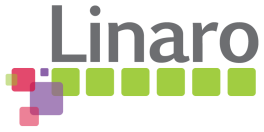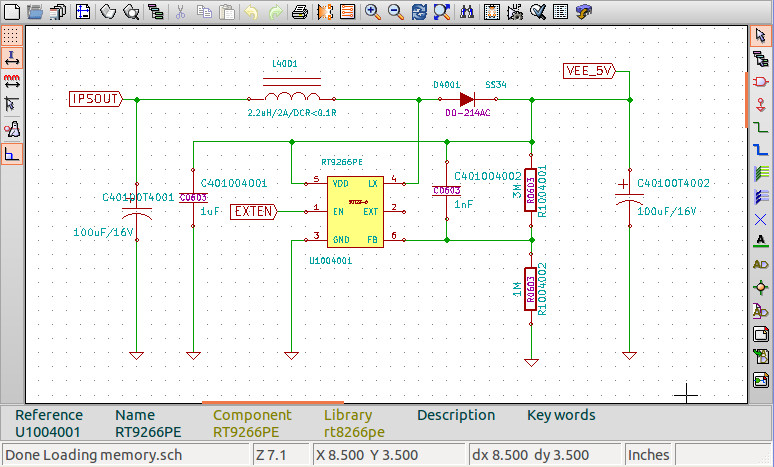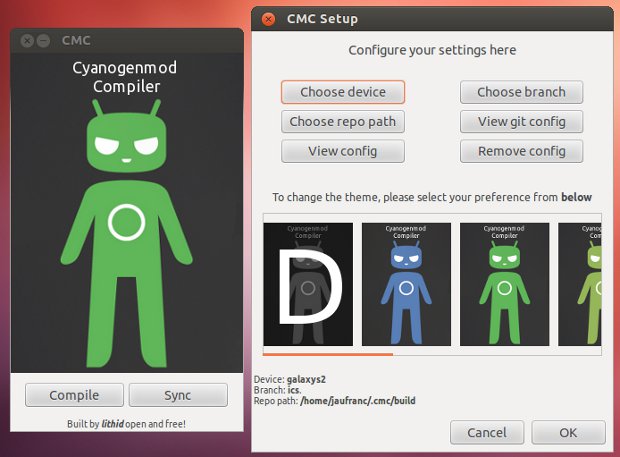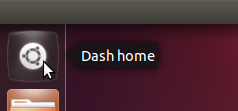Linaro has announced several demos would take place at Linaro Connect on June 1st, 2012 in Hong Kong: Big.LITTLE in-kernel Switcher (Linaro) SIProp – Combat Scouter – How much your Combat Power? (SIProp) Android Toolchain Improvements (Linaro) Origen Running Awesome Code (Linaro) Snowball with MM enablement (Linaro) Tizen on Snowball (Linaro) Google+ Hangouts on an ARM Board (Linaro) Low-Cost Logic Analyzer (Linaro) XBMC on Snowball – ST Ericsson Snowball (Linaro) (Ubuntu) Unity 3D on Snowball (Linaro) Ubuntu TV on Snowball (Linaro) PCM (Phase Change Memory) : Linaro kernel meets with the PCM technology (Micron) ARM DS-5 & Linaro (ARM) Most of the demos will be organized by Linaro, but three others companies will also shown the “show”, namely SIProp, Micron and ARM. It’s always interested to see what happens at Linaro because it gives a view into the future to what may comes to the new products and developers can see what new features are available for […]
Getting Ubuntu armel/armhf Rootfs in Ubuntu 12.04
I’ve recently upgraded to Ubuntu 12.04 and this is a great operating system. However, if you do some arm development and expect to be able to install cross libraries (armel/armhf) or easily generate an arm rootfs using the tools you’ve been used to, you’ll be disappointed. In Ubuntu 11.10 (Oneiric), I used xapt and dpkg-cross to retrieve armel libraries, but it’s broken for Ubuntu 12.04, at least on my system. I’ve been told to switch to multiarch because this will be how it’s done from now on. But I soon discovered this is work in progress as quite a few packages are not multiarched yet including python. Ubuntu developers also decided to remove rootstock (which makes sense since xapt/dpkg-cross will be deprecated), so if you want to generate a rootfs the “gool ol’” way (which won’t be supported much longer), you’d have to install an Oneric chroot to run rootstock, […]
Schematics Capture and PCB Layout in Linux with Kicad
Most schematics capture and PCB layout software run on Windows and are closed source. But if your favorite OS is Linux, there are a few open source software including Kicad and gEDA. There is also Cadsoft Eagle which can be installed in Linux with a free license for hobbyists and educational purposes, but is not open source. Today, I’ll focus on Kicad. I don’t really capture schematics, let alone layout PCBs, but I sometimes need to use this type of software to locate pins/components on the schematics and PCB and check some parts of the schematics that can affect software. So I will mainly give an overview of Kicad and write my experience trying to import another project (Beagleboard XM) to Kicad. If you want to learn how to get started with your own project with Kicad, you might want to have a look at Teho Labs Kicad Tutorial. In […]
Build Your Phone Android Distro with CyanogenMod Compiler 0.4 GUI (Cmc-pygtk) for Ubuntu
Lithid, a member of XDA Developers Forum, has recently released the 4th version of a GUI tool (Cmc-pygtk) to build Android for a given smartphone as long as it is supported by CM. The CyanogenMod Compiler is supported by Ubuntu 10.04 32/64-bit and greater, and you can either download a deb file or build it yourself by following the instructions below: Install dependencies:
|
1 2 3 4 |
sudo apt-get install build-essential devscripts ubuntu-dev-tools debhelper \ dh-make diff patch cdbs quilt gnupg fakeroot lintian pbuilder piuparts \ flex bison gperf libsdl1.2-dev libesd0-dev libwxgtk2.6-dev squashfs-tools \ libncurses5-dev zlib1g-dev openjdk-6-jdk pngcrush schedtool |
Clone the source tree:
|
1 |
git clone git://github.com/lithid/Cmc-pygtk.git |
Generate a gpg key:
|
1 |
keygpg --gen-key |
Delete the changelog or dpkg will use lithid key instead.:
|
1 2 |
cd Cmc-pygtk rm os-versions/common/changelog |
Edit the EMAIL field in the Makefile and replace it with the one used to generated the gpg key. Build it for your version of Ubuntu. For Ubuntu 12.04 32-bit:
|
1 |
make cmc-12.04-32 |
And install it:
|
1 2 |
cd out sudo dpkg -i cmc-12.04-32-v0.4.deb |
Before using CyanogenMod Compiler (CMC) is installed, you need to install google repo tool:
|
1 2 3 |
curl https://dl-ssl.google.com/dl/googlesource/git-repo/repo > repo chmod a+x repo sudo mv repo /usr/local/bin/repo |
Now that everything is setup, you can run CyanogenMod Compiler: cmc A disclaimer message telling […]
This is What a Calxeda 192-Core ARM Ubuntu 12.04 Server Looks Like
Last November, Calxeda announced its 32-bit ARM Chip for servers, and now there are been some good progress as Calxeda is currently showcasing a 192-core ARM Server running Ubuntu 12.04 LTS Server edition at the Ubuntu Developer Summit in Oakland, California. The server showcased has 192 cores (48 Calxeda EnergyCore quad core Cortex-A9 processors), consumes less than 300 Watts, supports up to 24 SATA drivers and runs Ubuntu 12.04 with OpenStack’s cloud management infrastructure. Karl Freund, Calxeda Vice President of Marketing said that the Calxeda server is running “a standard LAMP stack (running Calxeda’s website) along with other popular web frameworks such as node.js and Ruby on Rails, provisioning of OpenStack Nova compute instances, and even Canonical’s Metal-as-a-Service bare-metal provisioning.” The company also explained that a complete native build of the Ubuntu 12.04 kernel took less than an hour to build on a single node, 4 times faster than the […]
Getting Started with MultiArch (armel / armhf) in Ubuntu
Until now, I used xapt and dpkg-cross to install cross libraries for armel, but since I’ve upgraded to Ubuntu 12.04, it appears to be broken. I’ve contacted Linaro about this issue, and the “cross-building” expert at Linaro (wookey) recommended me to use multiarch instead, as xapt/dpkg-cross will be eventually deprecated. He provided me an example showing how-to use multiarch to build Chromium. I’ve been looking for a “How-to multiarch”, but haven’t been able to find something really clear and simple, so I thought I would post it here. In the example, they used a chroot for cross-building, which is probably a good idea to avoid messing up with the system. It’s also possible multiarch is not 100% reliable, and I’ve read stories where people messed up their system when using multiarch with i386 (32-bit) and amd64 (64-bit). Preparing a chroot for cross-building I’ll use a 32-bit Ubuntu precise chroot, but […]
Tizen 1.0 SDK and Source Code Release
The Tizen Technical Steering Group has announced, today, the release of Tizen 1.0 “Larkspur”. Tizen 1.0 release provides several new SDK features and improvements including: Simulator: A new browser-based tool that supports the Tizen APIs and allows you to run and debug your web applications, and simulate running applications with various device profiles. IDE: Enhancements include more flexibility around templates and debugging tools. Emulator: Significantly improved emulator performance through Intel’s Hardware Acceleration Manager for Windows and OpenGL acceleration for Linux. Updates to the platform source code include: Web: Support for additional features of W3C/HTML5 specification Location: Support for POI (Point of Interest) and route search Connectivity: Wi-Fi Direct key features added You can see the full list of changes by reading the release notes for the SDK and the source code. Tizen has also added a bug tracker and a wiki for the community and a few back-end changes have been […]
Installing Ubuntu 12.04 LTS in Acer Aspire One D255E Netbook
I previously installed Ubuntu 10.04 LTS on my Acer Aspire One D255E network (Atom N455 with GMA3150 GPU), and there were quite a few issues to solve with Ethernet, Wifi and the SD Card but eventually, everything worked fine. I have now upgraded it to Ubuntu 12.04 LTS, using the instructions I posted yesterday. The good news is that WiFi and the SD card worked right after the installation, but Ethernet would not work and there were 2 new issues: The system was very slow The touchpad would not work It might be possible that the touchpad and Ethernet issues do not occur by doing a fresh installation with Ubuntu 12.04 ISO, but I haven’t tried. Improving Ubuntu 12.04 Performance I noticed that if you just moved the mouse over the launcher, compiz (composting window manager handling 3D acceleration via OpenGL) would use 100% CPU. I ran glxinfo to verify […]