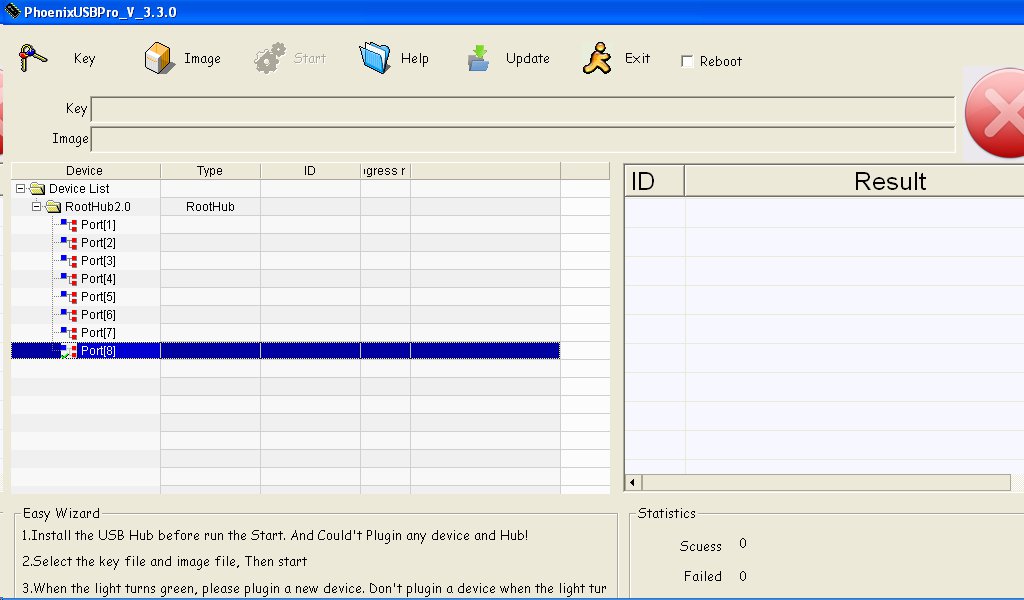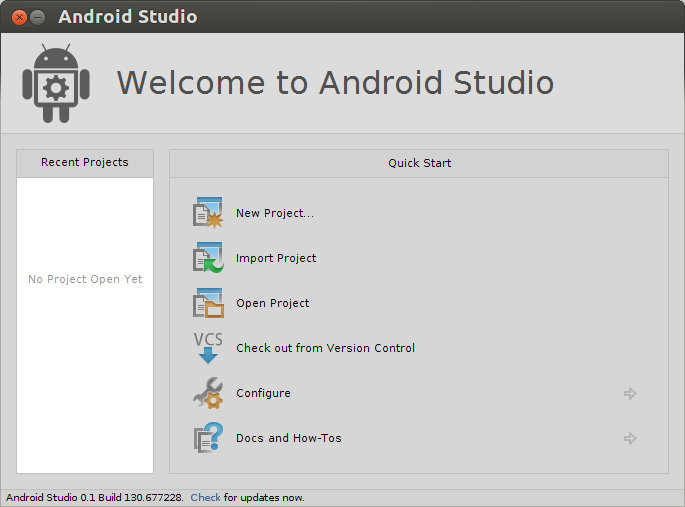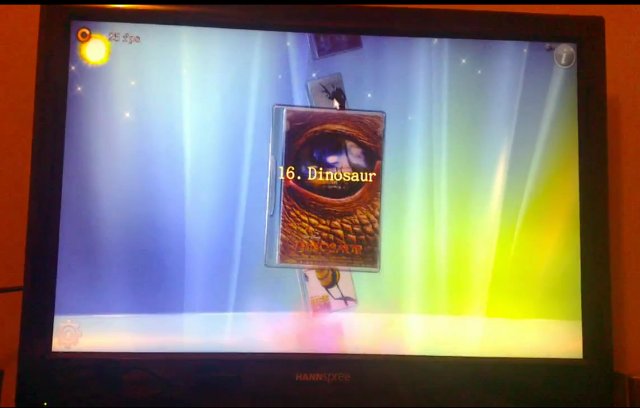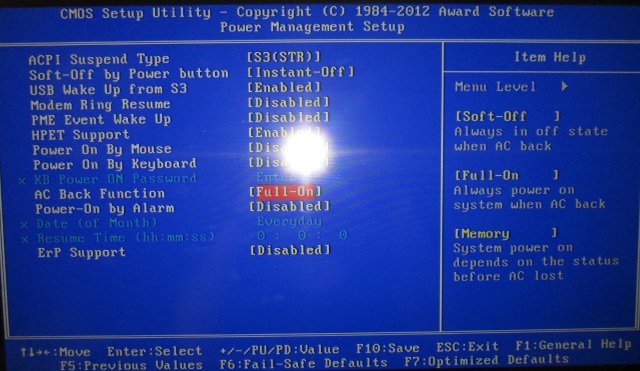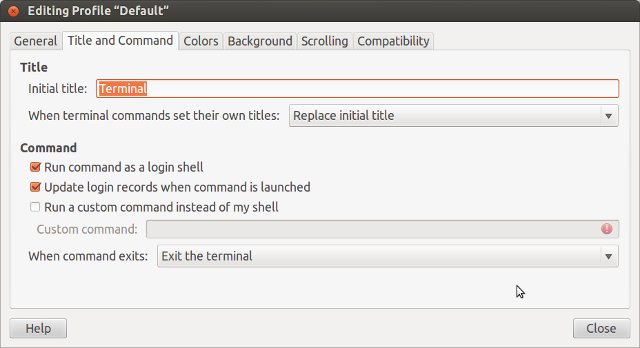I’ve just received a mini PC powered by AllWinner A31, and I had to (re-)install the firmware, so I’ll explain the steps I followed in this post. The procedure is for CS868 mini PC, but it should be similar for all Android HDMI TV dongles, and media players based on AllWinner A20 or A31.The procedure below only works in Windows, and has been tested in Windows XP. I’ll mention a possible method in Linux at the end of the post. Download the latest CS868 firmware and tools, and extract “cs868 firmware and update tool 20130507.rar” file Download PhoenixUSBPro tool in English, and extract This is optional as the Chinese version is included in rar file above. Double-click on PhoenixUSBPro/PhoenixUSBPro.exe to start the program Click on Update to upgrade the tool to the latest version if need be. Click on Key to to load the key file (AW_LCTOOLS.key), on Image to […]
Installing Android Studio IDE in Ubuntu – Hello World Application
Google I/O started yesterday, and Google released an early access preview version of Android Studio, a new IDE based on IntelliJ IDEA with drag-and-drop GUI layout editor, Gradle-based build system, Lint tools, the ability to preview how apps look on different screen sizes, and more. This may eventually replace the Eclipse + ADT Plugin combination currently used, so I’ve decided to give it a try in Ubuntu 13.04 64-bit, but it’s also available for Windows and Mac OS X. First, head over to Android Studio Installation instructions, and download Android Studio for you operating system via your Browser (You’ll have to accept an EULA), then open a terminal to extract it:
|
1 |
tar xvf ~/Downloads/android-studio-bundle-*.tgz |
Now let’s start Android Studio:
|
1 2 3 4 5 6 7 8 9 10 11 12 |
cd android-studio/bin/ ./studio.sh OpenJDK Runtime Environment (IcedTea 2.3.9) (7u21-2.3.9-1ubuntu1) OpenJDK 64-Bit Server VM (build 23.7-b01, mixed mode) OpenJDK 64-Bit Server VM (build 23.7-b01, mixed mode) WARNING: You are launching the IDE using OpenJDK Java runtime. ITS KNOWN TO HAVE PERFORMANCE AND GRAPHICS ISSUES! SWITCH TO THE ORACLE(SUN) JDK BEFORE REPORTING PROBLEMS! NOTE: If you have both Oracle (Sun) JDK and OpenJDK installed please validate either STUDIO_JDK, JDK_HOME, or JAVA_HOME environment variable points to valid Oracle (Sun) JDK installation. See http://ow.ly/6TuKQ for more info on switching default JDK. Press Enter to continue. |
And I did press enter to continue, but Android Studio complained about JAVA_HOME no being defined. Let’s just install Sun Oracle JAVA JDK since this is the recommended method. I’ve used the […]
How to Play Games in Android mini PCs / STBs With a PS3 Bluetooth Controller
Android mini PCs ( HDMI TV dongles) are great to make your TV smart, and you may expect to be able to play Android games on your TV easily. The reality is that the keyboard and mouse, or remote controls used with those devices, are not suitable for games, and most games do not play at all. Of course, OUYA and GameStick projects will take care of this, as well as the recently available Project SHIELD ($349) , but if you already have one of those mini PCs, you may not want to spend the money for another device. Luckily there’s a solution, and with some efforts, you can play many games, but not all, with a PS3 Bluetooth controller connected to your Android mini PC or Set-Top Box. I decided to give it a try by buying “GOIGAME Rechargeable Bluetooth Wireless DoubleShock III Controller for PS3” for $16.60, which […]
How to Flash Firmware to Rockchip RK3188 HDMI TV Sticks
Yesterday, I’ve received MK908 mini PC featuring Rockchip RK3188, and a new firmware is available, so before further testing I’ll flash the firmware to the device basically using the instructions from Geekbuying. This method use standard Rockchip tools, so it should work for any RK3188 devices. But first a little rant. Those instructions only work on Windows operating systems, so if you’re using Linux or Mac, you’re out of luck until you find a Windows PC, or launch Windows in a virtual machine. This method should just be used in case the device can’t boot, or you have serious issue with the device firmware, but it is also used for firmware upgrade for Rockchip mini PCs. This is just wrong. Typical users should not be asked to install software and drivers, press the recovery button, just to upgrade their firmware. The best very way would be OTA updates, but maybe this […]
How to Detect if an ARM ELF Binary is Hard-float (ARMHF) or Soft-float (ARMEL)
If some cases you may want to know if a library or binary built for the ARM architecture is using hard-float (armhf) or soft-float (armel). You can analyze ELF binary using readefl utility, so let’s have a try. First let’s install some armel and armhf files on a computer running Ubuntu by install gcc/g++ toolchain for armel and armhf:
|
1 |
apt-get install g++-arm-linux-gnueabi g++-arm-linux-gnueabihf |
We now have armhf and armel libraries installed in /usr/arm-linux-gnueabihf/lib and /usr/arm-linux-gnueabi/lib respectively. Let’s check the output of readelf filtered with “FP” string for libm.so.6 for armel:
|
1 2 3 4 5 6 7 |
readelf -a /usr/arm-linux-gnueabi/lib/libm.so.6 | grep FP Tag_FP_arch: VFPv3-D16 Tag_ABI_FP_denormal: Needed Tag_ABI_FP_exceptions: Needed Tag_ABI_FP_number_model: IEEE 754 Tag_ABI_HardFP_use: SP and DP |
and armhf:
|
1 2 3 4 5 6 7 8 |
readelf -a /usr/arm-linux-gnueabihf/lib/libm.so.6 | grep FP Tag_FP_arch: VFPv3-D16 Tag_ABI_FP_denormal: Needed Tag_ABI_FP_exceptions: Needed Tag_ABI_FP_number_model: IEEE 754 Tag_ABI_HardFP_use: SP and DP Tag_ABI_VFP_args: VFP registers |
Great, so there’s an extra line for armhf (Tag_ABI_VFP_args) that seems to confirm the library is hard-float. With readelf compiled from elftoolchain-0.6.1 (source code), the extra line will be a bit different: “Tag_ABI_VFP_args: AAPCS (VFP variant) AAPCS stands for ARM Architecture Procedure Call Standard. You can read more details on ARM website. There are also two other possible values […]
How to Use Libhybris and Android GPU Libraries with Mer (Linux) on the Cubieboard
You may have heard about libhybris, a library that cleverly loads Android HW adaptations and convert calls from bionic to glibc. One of the greatest achievement of this library is to allow Android GPU drivers to be used with Linux, and is notably used by Canonical, although they did not write it, for Ubuntu 14.04 which will be compatible with any recent Android smartphones or tablets. One way to get started with libhybris is to port a device to Ubuntu Touch, but this may take a while. However, I’ve found a faster and easier way to play with libhybris thanks to Martin Brook (vgrade) who wrote a tutorial on how to use libhybris with Mer on the Cubieboard. Mer is an open source mobile Linux distribution powered by Qt/QML and HTML5, that’s born from the ashes of Meego, and is now used in the upcoming Sailfish OS. You’ll need to […]
How-to Autostart a PC Automatically When Connecting it to the Mains Power
I’ve decided it would be good if I could just hide the computer under the table, as I never use the DVD writer, and I can access USB ports for removable storage or debug board via a USB hub on my table. The only problem is that I would have to go under the table to press the power button each time I want to power on the computer. Feasible, but not very convenient. Every morning, I connect a power strip to the mains supply for my computer, monitor, and related equipment, so it would be good if the computer could just start when I connect it. I found out there’s an option in the BIOS of my main board to do just that. Most other people seem to use that feature to be able to automatically restart their computer after a power failure so that they can access it […]
Undistract-me Sends An Alert For Time-Consuming Commands in Linux
In Linux, some commands executed in the terminal such as make, wget, dd may take a while, so usually you’d just let them run in the background, and do some other work, drink tea, go for nap… while they are running, and come to check from time to time if the command has completed. Sometimes I even forget I run a particular command, and realize it has completed a few hours ago… It’s possible to add some command at the end of your command line, but it can be cumbersome, and you may forget to do it. The best would be automatic alerts for commands that take a long time, and undistract-me just takes care of that by sending an alert for commands that take more than 10 seconds (by default). In Ubuntu 12.04 and 12.10, you can install undistract-me as follows:
|
1 2 3 |
sudo add-apt-repository ppa:undistract-me-packagers/daily sudo apt-get update sudo apt-get install undistract-me |
Undistract-me is part of Ubuntu 13.04 or […]