Coupling a German submarine with a North American lake seems a perfect match in this topsy-turvy supply-constrained COVID-19 broken world we find ourselves in but that’s just what Beelink has figuratively done by launching their new Intel Jasper Lake mini PC, the U59. Beelink kindly sent one for review and I’ve looked at performance running both Windows 11 and Ubuntu 20.04.
Beelink U59 Hardware Overview
The Beelink U59 physically consists of a 124 x 113 x 42mm (4.88 x 4.45 x 1.65 inches) square plastic case. As an actively cooled mini PC, it uses Intel’s new 10 nm Jasper Lake N5095 processor which is a quad-core 4-thread 2.00 GHz Celeron processor boosting to 2.90 GHz with Intel’s UHD Graphics.
The front panel has an illuminated power button, dual USB 3.1 ports, a Type-C USB 3.0 port with DisplayPort Alternate Mode, a 3.5mm headphone jack, and a reset pin-hole ‘CLR CMOS’. The rear panel includes a gigabit Ethernet port, dual USB 3.0 ports, dual HDMI (assumed to be 2.0) ports, and the power jack.
The review model included a 512GB M.2 2280 SATA SSD drive complete with heatsink and Windows 10 Pro installed and two sticks of 8GB DDR4 2666 MHz memory:

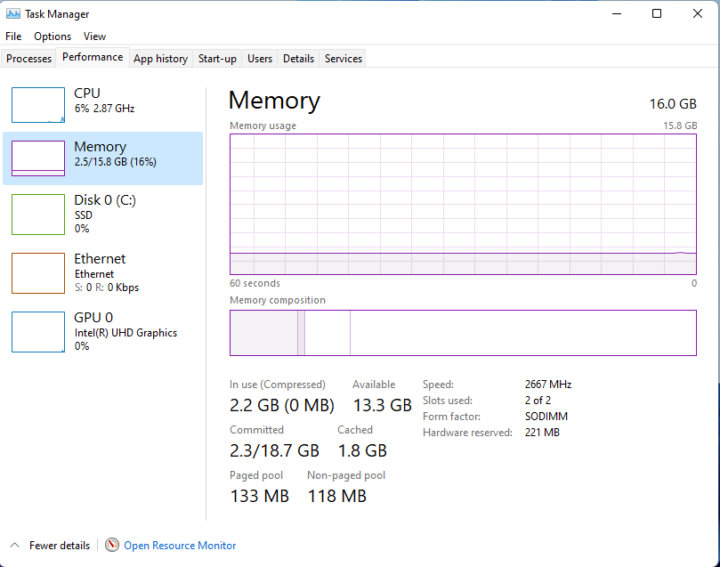 Additionally there is a replaceable M.2 2230 WiFi 5 (or 802.11ac) Intel Wireless-AC 3165 card located under the M.2 2280:
Additionally there is a replaceable M.2 2230 WiFi 5 (or 802.11ac) Intel Wireless-AC 3165 card located under the M.2 2280:
and the ability to add an additional 2.5” SATA drive to the lid which is connected to the motherboard via a short ZIF cable.
The specifications state:
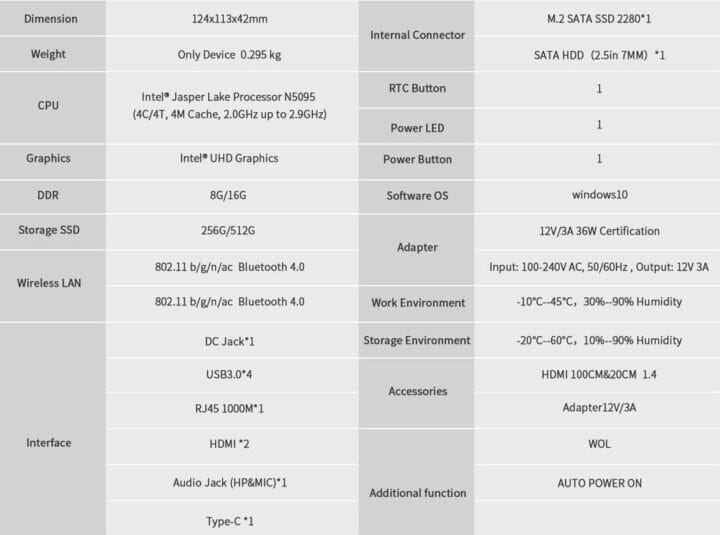 and lists all the USB ports as 3.0 however testing revealed that the front two USB ports were 3.1 (USB 3.2 Gen 2×1 i.e. 10 Gbit/s) and only the rear and Type-C ports were 3.0 (USB 3.2 Gen 1×1 i.e. 5 Gbit/s). Also of note despite not being specifically mentioned was that the Type-C port also supports video output through ‘Alternate Mode’:
and lists all the USB ports as 3.0 however testing revealed that the front two USB ports were 3.1 (USB 3.2 Gen 2×1 i.e. 10 Gbit/s) and only the rear and Type-C ports were 3.0 (USB 3.2 Gen 1×1 i.e. 5 Gbit/s). Also of note despite not being specifically mentioned was that the Type-C port also supports video output through ‘Alternate Mode’:
which together with the dual HDMI ports enables support for triple 4K displays.
Box contents
In the box, you get a power adapter and cord, both a short and a longer HDMI cable, a VESA mounting bracket together with a small packet of miscellaneous screws. Also included is a multilingual user manual:
Review Methodology
When reviewing mini PCs, I typically look at their performance under both Windows and Linux (Ubuntu) and compare them against some of the more recently released mini PCs. Where possible I will now review using Windows 11 version 21H2 and Ubuntu 20.04.3 LTS and test with a selection of commonly used Windows benchmarks and/or equivalents for Linux together with Thomas Kaiser’s ‘sbc-bench’ which is a small set of different CPU performance tests focusing on server performance when run on Ubuntu. I also use ‘Phoronix Test Suite’ and benchmark with the same set of tests on both Windows and Ubuntu for comparison purposes. On Ubuntu, I also compile the v5.4 Linux kernel using the default config as a test of performance using a real-world scenario.
Prior to benchmarking I perform all necessary installations and updates to run the latest versions of both OSes. I also capture some basic details of the device for each OS.
Installation Issues
Running the benchmarks went smoothly with the exception of the ‘Selenium’ test from the ‘Phoronix Test Suite’. When running the test with ‘Chrome’ selected it errored with the message ‘The test quit with a non-zero exit status’. This is typically caused by the benchmark driver used by the test not supporting the newest Chrome release and has been encountered before. As a result, the Octane tests were run manually and edited into the final results.
When running Kodi on Ubuntu 20.04.3 hardware decoding was not supported. A release upgrade to 21.04 was required in order to benefit from hardware decoding.
Beelink U59 Windows 11 Performance
Initially, the Beelink U59 came installed with a licensed copy of Windows 10 Pro version 21H1 build 19043.1083 which I upgraded to build 19043.1288 after applying Windows updates. I then successfully upgraded the mini PC to Windows 11 version 21H2 build 22000.282 and also removed the old Windows 10 installation to save space:
A quick look at the hardware information showed an interesting bump to the published specification as mentioned above. Whilst the rear and front Type-C USB ports were 3.0:
The front USB ports were actually 3.1:
The rest of the hardware information was also interesting:
as whilst the iGPU was recognized:
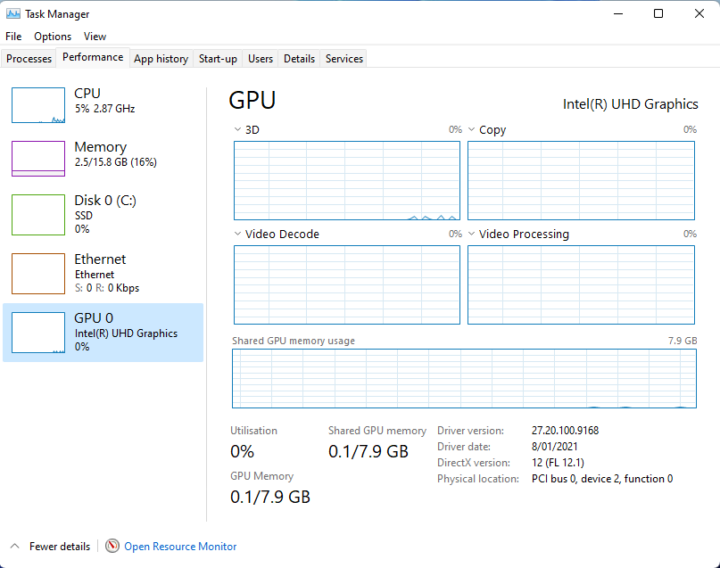 it showed limited details in HWiNFO:
it showed limited details in HWiNFO:
and was unknown by GPU-Z software:
A brief check showed working audio, Wi-Fi, Bluetooth, and Ethernet.
I then set the power mode to ‘High performance’ and ran my standard set of benchmarking tools to look at performance under Windows:
For my specific set of Phoronix Test Suite tests the results were:
All these results can then be compared with other recent mini PCs:
The results show a noticeable improvement over the previous generation of Gemini Lake Refresh and also Gemini Lake mini PCs.
Beelink U59 Ubuntu Performance
After shrinking the Windows partition in half and creating a new partition I installed Ubuntu using an Ubuntu 20.04.3 ISO as dual boot. After installation and updates, a brief check showed working audio, Wi-Fi, Bluetooth, and Ethernet.
The key hardware information under Ubuntu 20.04.3 is as follows:
|
1 2 3 4 5 6 7 8 9 10 11 12 13 14 15 16 17 18 19 20 21 22 23 24 25 26 27 28 29 30 31 32 33 34 35 36 37 38 39 40 41 42 43 44 45 46 47 48 49 50 51 52 53 54 55 56 57 58 59 60 61 62 63 64 65 66 67 68 69 70 71 72 73 74 75 76 77 78 79 80 81 82 83 84 85 86 87 88 89 90 91 92 93 94 95 96 97 98 99 100 101 102 103 104 105 106 107 108 109 110 111 112 113 114 115 116 117 118 119 120 121 122 123 124 125 126 127 128 129 130 131 132 133 134 135 136 137 138 139 140 141 142 143 144 145 146 147 148 149 150 151 152 153 154 155 156 157 158 159 160 161 162 163 164 165 166 167 168 169 170 171 172 173 174 175 176 177 178 179 180 181 182 183 184 185 186 187 188 189 190 191 192 193 194 195 196 197 198 199 200 201 202 203 204 205 206 207 208 209 210 211 212 213 214 215 216 217 218 219 220 221 222 223 224 225 226 227 228 229 230 231 232 233 234 235 236 237 238 239 240 241 |
linuxium@U59:~$ lsb_release -a Distributor ID: Ubuntu Description: Ubuntu 20.04.3 LTS Release: 20.04 Codename: focal linuxium@U59:~$ linuxium@U59:~$ uname -a Linux U59 5.11.0-38-generic #42~20.04.1-Ubuntu SMP Tue Sep 28 20:41:07 UTC 2021 x86_64 x86_64 x86_64 GNU/Linux linuxium@U59:~$ linuxium@U59:~$ inxi -Fc0 System: Host: U59 Kernel: 5.11.0-38-generic x86_64 bits: 64 Desktop: Gnome 3.36.9 Distro: Ubuntu 20.04.3 LTS (Focal Fossa) Machine: Type: Desktop Mobo: AZW model: U59 serial: XXXXXXXXXXXXXXXX UEFI: American Megatrends LLC. v: JB6007 date: 09/17/2021 CPU: Topology: Quad Core model: Intel Celeron N5095 bits: 64 type: MCP L2 cache: 4096 KiB Speed: 2854 MHz min/max: 800/2900 MHz Core speeds (MHz): 1: 2862 2: 2046 3: 2693 4: 2765 Graphics: Device-1: Intel driver: i915 v: kernel Display: server: X.Org 1.20.11 driver: i915 resolution: 1920x1080~60Hz OpenGL: renderer: Mesa Intel UHD Graphics (JSL) v: 4.6 Mesa 21.0.3 Audio: Device-1: Intel driver: snd_hda_intel Sound Server: ALSA v: k5.11.0-38-generic Network: Device-1: Intel Wireless 3165 driver: iwlwifi IF: wlp1s0 state: down mac: XX:XX:XX:XX:XX:XX Device-2: Realtek RTL8111/8168/8411 PCI Express Gigabit Ethernet driver: r8169 IF: enp2s0 state: up speed: 1000 Mbps duplex: full mac: XX:XX:XX:XX:XX:XX Drives: Local Storage: total: 476.94 GiB used: 19.29 GiB (4.0%) ID-1: /dev/sda model: NGFF 2280 512GB SSD size: 476.94 GiB Partition: ID-1: / size: 233.15 GiB used: 19.26 GiB (8.3%) fs: ext4 dev: /dev/sda5 Sensors: System Temperatures: cpu: 36.0 C mobo: N/A Fan Speeds (RPM): N/A Info: Processes: 223 Uptime: 1m Memory: 15.42 GiB used: 721.6 MiB (4.6%) Shell: new-review-test inxi: 3.0.38 linuxium@U59:~$ linuxium@U59:~$ df -h Filesystem Size Used Avail Use% Mounted on udev 7.7G 0 7.7G 0% /dev tmpfs 1.6G 1.9M 1.6G 1% /run /dev/sda5 234G 20G 202G 9% / tmpfs 7.8G 0 7.8G 0% /dev/shm tmpfs 5.0M 4.0K 5.0M 1% /run/lock tmpfs 7.8G 0 7.8G 0% /sys/fs/cgroup /dev/loop0 56M 56M 0 100% /snap/core18/2128 /dev/loop1 219M 219M 0 100% /snap/gnome-3-34-1804/72 /dev/loop2 51M 51M 0 100% /snap/snap-store/547 /dev/loop5 66M 66M 0 100% /snap/gtk-common-themes/1519 /dev/loop4 128K 128K 0 100% /snap/bare/5 /dev/loop6 33M 33M 0 100% /snap/snapd/12704 /dev/loop3 66M 66M 0 100% /snap/gtk-common-themes/1515 /dev/loop7 33M 33M 0 100% /snap/snapd/13640 /dev/sda1 96M 33M 64M 34% /boot/efi tmpfs 1.6G 20K 1.6G 1% /run/user/1000 linuxium@U59:~$ linuxium@U59:~$ lsblk -a NAME MAJ:MIN RM SIZE RO TYPE MOUNTPOINT loop0 7:0 0 55.4M 1 loop /snap/core18/2128 loop1 7:1 0 219M 1 loop /snap/gnome-3-34-1804/72 loop2 7:2 0 51M 1 loop /snap/snap-store/547 loop3 7:3 0 65.1M 1 loop /snap/gtk-common-themes/1515 loop4 7:4 0 4K 1 loop /snap/bare/5 loop5 7:5 0 65.2M 1 loop /snap/gtk-common-themes/1519 loop6 7:6 0 32.3M 1 loop /snap/snapd/12704 loop7 7:7 0 32.5M 1 loop /snap/snapd/13640 loop8 7:8 0 0 loop sda 8:0 0 477G 0 disk ├─sda1 8:1 0 100M 0 part /boot/efi ├─sda2 8:2 0 128M 0 part ├─sda3 8:3 0 237.9G 0 part ├─sda4 8:4 0 966M 0 part └─sda5 8:5 0 237.9G 0 part / linuxium@U59:~$ linuxium@U59:~$ sudo lshw -C cpu *-cpu description: CPU product: Intel(R) Celeron(R) N5095 @ 2.00GHz vendor: Intel Corp. physical id: 12 bus info: cpu@0 version: Intel(R) Celeron(R) N5095 @ 2.00GHz serial: To Be Filled By O.E.M. slot: U3E1 size: 2896MHz capacity: 2900MHz width: 64 bits clock: 100MHz capabilities: lm fpu fpu_exception wp vme de pse tsc msr pae mce cx8 apic sep mtrr pge mca cmov pat pse36 clflush dts acpi mmx fxsr sse sse2 ss ht tm pbe syscall nx rdtscp x86-64 constant_tsc art arch_perfmon pebs bts rep_good nopl xtopology nonstop_tsc cpuid aperfmperf tsc_known_freq pni pclmulqdq dtes64 monitor ds_cpl vmx est tm2 ssse3 sdbg cx16 xtpr pdcm sse4_1 sse4_2 x2apic movbe popcnt tsc_deadline_timer aes xsave rdrand lahf_lm 3dnowprefetch cpuid_fault epb cat_l2 cdp_l2 ssbd ibrs ibpb stibp ibrs_enhanced tpr_shadow vnmi flexpriority ept vpid ept_ad fsgsbase tsc_adjust smep erms rdt_a rdseed smap clflushopt clwb intel_pt sha_ni xsaveopt xsavec xgetbv1 xsaves split_lock_detect dtherm ida arat pln pts hwp hwp_notify hwp_act_window hwp_epp hwp_pkg_req umip waitpkg gfni rdpid movdiri movdir64b md_clear flush_l1d arch_capabilities cpufreq configuration: cores=4 enabledcores=4 threads=4 linuxium@U59:~$ linuxium@U59:~$ sudo lshw -C memory *-firmware description: BIOS vendor: American Megatrends International, LLC. physical id: 0 version: JB6007 date: 09/17/2021 size: 64KiB capacity: 8MiB capabilities: pci upgrade shadowing cdboot bootselect socketedrom edd int13floppy1200 int13floppy720 int13floppy2880 int5printscreen int14serial int17printer acpi usb biosbootspecification uefi *-memory description: System Memory physical id: 6 slot: System board or motherboard size: 16GiB *-bank:0 description: SODIMM DDR4 Synchronous 2667 MHz (0.4 ns) product: CT8G4SFS6266.C4FE vendor: Crucial Technology physical id: 0 serial: XXXXXXXX slot: Controller0-ChannelA size: 8GiB width: 64 bits clock: 2667MHz (0.4ns) *-bank:1 description: SODIMM DDR4 Synchronous 2667 MHz (0.4 ns) product: CT8G4SFS6266.C4FE vendor: Crucial Technology physical id: 1 serial: XXXXXXXX slot: Controller0-ChannelB size: 8GiB width: 64 bits clock: 2667MHz (0.4ns) *-cache:0 description: L1 cache physical id: f slot: L1 Cache size: 256KiB capacity: 256KiB capabilities: synchronous internal write-back configuration: level=1 *-cache:1 description: L2 cache physical id: 10 slot: L2 Cache size: 6MiB capacity: 6MiB capabilities: synchronous internal write-back unified configuration: level=2 *-cache:2 description: L3 cache physical id: 11 slot: L3 Cache size: 4MiB capacity: 4MiB capabilities: synchronous internal write-back unified configuration: level=3 *-memory UNCLAIMED description: RAM memory product: Intel Corporation vendor: Intel Corporation physical id: 14.2 bus info: pci@0000:00:14.2 version: 01 width: 64 bits clock: 33MHz (30.3ns) capabilities: pm cap_list configuration: latency=0 resources: iomemory:600-5ff iomemory:600-5ff memory:6001114000-6001115fff memory:6001121000-6001121fff linuxium@U59:~$ linuxium@U59:~$ free -mh total used free shared buff/cache available Mem: 15Gi 649Mi 13Gi 167Mi 1.0Gi 14Gi Swap: 2.0Gi 0B 2.0Gi linuxium@U59:~$ linuxium@U59:~$ sudo lshw -C network *-network description: Wireless interface product: Wireless 3165 vendor: Intel Corporation physical id: 0 bus info: pci@0000:01:00.0 logical name: wlp1s0 version: 81 serial: XX:XX:XX:XX:XX:XX width: 64 bits clock: 33MHz capabilities: pm msi pciexpress bus_master cap_list ethernet physical wireless configuration: broadcast=yes driver=iwlwifi driverversion=5.11.0-38-generic firmware=29.1654887522.0 7265D-29.ucode latency=0 link=no multicast=yes wireless=IEEE 802.11 resources: irq:129 memory:7fd00000-7fd01fff *-network description: Ethernet interface product: RTL8111/8168/8411 PCI Express Gigabit Ethernet Controller vendor: Realtek Semiconductor Co., Ltd. physical id: 0 bus info: pci@0000:02:00.0 logical name: enp2s0 version: 15 serial: XX:XX:XX:XX:XX:XX size: 1Gbit/s capacity: 1Gbit/s width: 64 bits clock: 33MHz capabilities: pm msi pciexpress msix bus_master cap_list ethernet physical tp mii 10bt 10bt-fd 100bt 100bt-fd 1000bt-fd autonegotiation configuration: autonegotiation=on broadcast=yes driver=r8169 driverversion=5.11.0-38-generic duplex=full firmware=rtl8168h-2_0.0.2 02/26/15 ip=XXX.XXX.XXX.XXX latency=0 link=yes multicast=yes port=twisted pair speed=1Gbit/s resources: irq:17 ioport:3000(size=256) memory:7fc04000-7fc04fff memory:7fc00000-7fc03fff linuxium@U59:~$ linuxium@U59:~$ sudo lshw -C display *-display description: VGA compatible controller product: Intel Corporation vendor: Intel Corporation physical id: 2 bus info: pci@0000:00:02.0 logical name: /dev/fb0 version: 01 width: 64 bits clock: 33MHz capabilities: pciexpress msi pm vga_controller bus_master cap_list rom fb configuration: depth=32 driver=i915 latency=0 mode=1920x1080 visual=truecolor xres=1920 yres=1080 resources: iomemory:600-5ff iomemory:400-3ff irq:130 memory:6000000000-6000ffffff memory:4000000000-400fffffff ioport:4000(size=64) memory:c0000-dffff linuxium@U59:~$ linuxium@U59:~$ lsusb Bus 002 Device 001: ID 1d6b:0003 Linux Foundation 3.0 root hub Bus 001 Device 004: ID 8087:0a2a Intel Corp. Bus 001 Device 003: ID 093a:2510 Pixart Imaging, Inc. Optical Mouse Bus 001 Device 002: ID 046d:c31c Logitech, Inc. Keyboard K120 Bus 001 Device 001: ID 1d6b:0002 Linux Foundation 2.0 root hub linuxium@U59:~$ linuxium@U59:~$ lspci -nn 00:00.0 Host bridge [0600]: Intel Corporation Device [8086:4e24] 00:02.0 VGA compatible controller [0300]: Intel Corporation Device [8086:4e55] (rev 01) 00:14.0 USB controller [0c03]: Intel Corporation Device [8086:4ded] (rev 01) 00:14.2 RAM memory [0500]: Intel Corporation Device [8086:4def] (rev 01) 00:14.5 SD Host controller [0805]: Intel Corporation Device [8086:4df8] (rev 01) 00:15.0 Serial bus controller [0c80]: Intel Corporation Device [8086:4de8] (rev 01) 00:15.1 Serial bus controller [0c80]: Intel Corporation Device [8086:4de9] (rev 01) 00:15.2 Serial bus controller [0c80]: Intel Corporation Device [8086:4dea] (rev 01) 00:16.0 Communication controller [0780]: Intel Corporation Device [8086:4de0] (rev 01) 00:17.0 SATA controller [0106]: Intel Corporation Device [8086:4dd3] (rev 01) 00:19.0 Serial bus controller [0c80]: Intel Corporation Device [8086:4dc5] (rev 01) 00:19.1 Serial bus controller [0c80]: Intel Corporation Device [8086:4dc6] (rev 01) 00:1a.0 SD Host controller [0805]: Intel Corporation Device [8086:4dc4] (rev 01) 00:1c.0 PCI bridge [0604]: Intel Corporation Device [8086:4dbc] (rev 01) 00:1c.5 PCI bridge [0604]: Intel Corporation Device [8086:4dbd] (rev 01) 00:1e.0 Communication controller [0780]: Intel Corporation Device [8086:4da8] (rev 01) 00:1e.3 Serial bus controller [0c80]: Intel Corporation Device [8086:4dab] (rev 01) 00:1f.0 ISA bridge [0601]: Intel Corporation Device [8086:4d87] (rev 01) 00:1f.3 Audio device [0403]: Intel Corporation Device [8086:4dc8] (rev 01) 00:1f.4 SMBus [0c05]: Intel Corporation Device [8086:4da3] (rev 01) 00:1f.5 Serial bus controller [0c80]: Intel Corporation Device [8086:4da4] (rev 01) 01:00.0 Network controller [0280]: Intel Corporation Wireless 3165 [8086:3165] (rev 81) 02:00.0 Ethernet controller [0200]: Realtek Semiconductor Co., Ltd. RTL8111/8168/8411 PCI Express Gigabit Ethernet Controller [10ec:8168] (rev 15) linuxium@U59:~$ |
with the rear and front Type-C USB ports confirmed as 3.0:
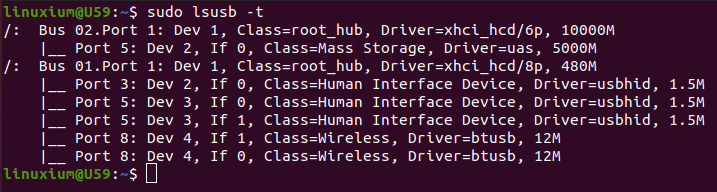
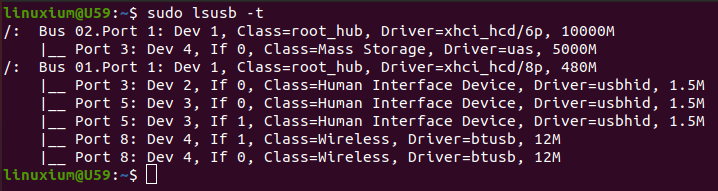
and front USB ports as 3.1:
I then set the CPU Scaling Governor to ‘performance’ and ran my Linux benchmarks for which the majority of the results are text-based but the graphical ones included:
I also ran PassMark PerformanceTest Linux:
which can be directly compared to the results from when it was run on Windows:
For the same set of Phoronix Test Suite tests the results were:
The complete results together with a comparison against other recent mini PCs are:
and again shows the improvement over the previous generation of Gemini Lake Refresh and Gemini Lake mini PCs.
Video playback in browsers (YouTube) & Kodi
Unfortunately, video playback is the nemesis that sinks this promising mini PC. For real-world testing I played some videos in Edge and Chrome on Windows and in Firefox and Chrome on Ubuntu:
The results were somewhat unusual. Whilst the iGPU on Jasper Lake supports hardware decoding of VP9 and HEVC, unfortunately, AV1 is not supported. So whilst typically dropping resolution from 4K to 1440p normally results in better playback, this time for Edge the decoding goes from using hardware for VP9 to software for AV1:
resulting in higher CPU usage and an increase in dropped frames.
What was strange however is that in Edge, 4K 60 FPS videos play better than 4K 30 FPS. However looking specifically at playing 4K 30 FPS, whilst Windows Chrome played better than Windows Edge, Ubuntu Firefox was better than Ubuntu Chrome. It is not obvious from the CPU/GPU performance what is causing this anomaly other than the browsers themselves:
I also played some videos in Kodi on both Windows and Ubuntu. For Windows differently encoded videos played up to 8K 30 FPS without issue:
However, as software was used for decoding in Ubuntu every video skipped frames:
Looking into this further revealed that there was an issue with the video acceleration library that provides access to graphics hardware acceleration:
I tried experimenting with upgrading various packages but ran into compatibility issues with the core libraries ‘libc’ package so ended up performing a distribution upgrade (‘do-release-upgrade’) to take the installation to Ubuntu 21.04 ‘hirsute’:
This solved the library issue:
with hardware now being used for decoding:
and the variously encoded videos used for testing played up to 8K 30 FPS without issue:
Interestingly, after rechecking YouTube video playback in both Firefox and Chrome I found that whilst the results were similar to Ubuntu 20.04.3, specifically the results for Firefox 1440p 60 FPS worsened by dropping slightly more frames (18 now compared with 8 before):
and Chrome 1080p 60 FPS went from playing perfectly to occasionally dropping frames:
However, as the Chrome video used the AV1 codec, I suspect that this was more a decoding performance discrepancy than being an impact from upgrading Ubuntu.
Thermals
The U59 uses active cooling and running a stress test on Ubuntu saw the CPU temperature rise to a peak of 76°C and then average around 74°C for the duration of the test:
During the stress test with an ambient room temperature of 24.2°C, the top of the device did not get hot to touch however due to its reflective surface it was difficult to measure the actual temperature other than indicative readings of around 40°C. The fan whilst audible was not excessively loud when it ramped up to its maximum even though it measured at times up to 48 dBA on my sound meter next to the device.
If the CPU frequency is monitored during the stress test it can be seen that it climbed immediately to and then averaged at just under 2800 MHz:
Beelink U59 Networking (Ethernet & Wi-Fi)
Network connectivity throughput was measured on Ubuntu using ‘iperf’:
 with relatively poor Ethernet performance.
with relatively poor Ethernet performance.
Power Consumption
Power consumption was measured as follows:
- Powered off (shutdown) – 0.4 Watts
- BIOS* – 10.8 Watts
- GRUB boot menu – 10.5 Watts
- Idle – 9.6 Watts (Windows) and 5.0 Watts (Ubuntu)
- CPU stressed – 20.4 Watts (Windows ‘cinebench’) and 22.2 Watts (Ubuntu ‘stress’)
- Video playback** – 13.5 Watts (Windows Edge 4K 60 FPS) and 15.8 Watts (Ubuntu Firefox 1440p 60 FPS)
*BIOS (see below)
**The power figures fluctuate notably due to the fan so the value is the average of the median high and median low power readings.
BIOS
Powering up the mini PC and hitting the F7 key results in a boot menu that includes access to the BIOS. The BIOS is unrestricted but there is only one setting that may be of interest and which can safely be changed, namely ‘Auto Power On’ which is set to ‘Power off’ by default. This setting is located under ‘Chipset’ and then under ‘PCH-IO Configuration’.
Beelink U59 Review – Final Observations
The CPU performance improvement offered by Jasper Lake is impressive. However, the ‘newness’ of the iGPU results in less impressive graphical performance which hopefully will improve as the software matures. Including USB 3.1 front ports is certainly welcome, however, restricting the main storage to SATA seems somewhat contrary given secondary storage now performs faster than primary storage. As a result of the SATA limitation, I did try replacing the WiFi card with an M.2 NGFF (A+E key) adapter for an eGPU however it was not recognized thereby ruling out using an external graphics card.
| Highlights | Limitations |
|---|---|
| Improved CPU performance from Jasper Lake | Poorer GPU performance than expected |
| Additional SATA drive expandability | Only SATA storage |
| Front USB 3.1 ports | No SD card slot |
I’d like to thank Beelink for providing the U59 for review. It retails on Amazon at around $349 for the current (16GB/512GB) configuration and $279 for the 8GB/256GB configuration.

Ian is interested in mini PCs and helps with reviews of mini PCs running Windows, Ubuntu and other Linux operating systems. You can follow him on Facebook or Twitter.
Support CNX Software! Donate via cryptocurrencies, become a Patron on Patreon, or purchase goods on Amazon or Aliexpress




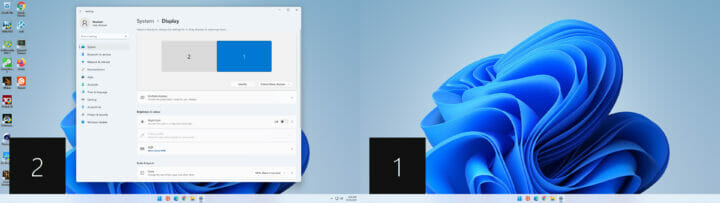
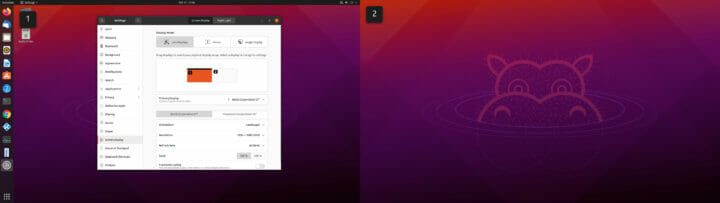

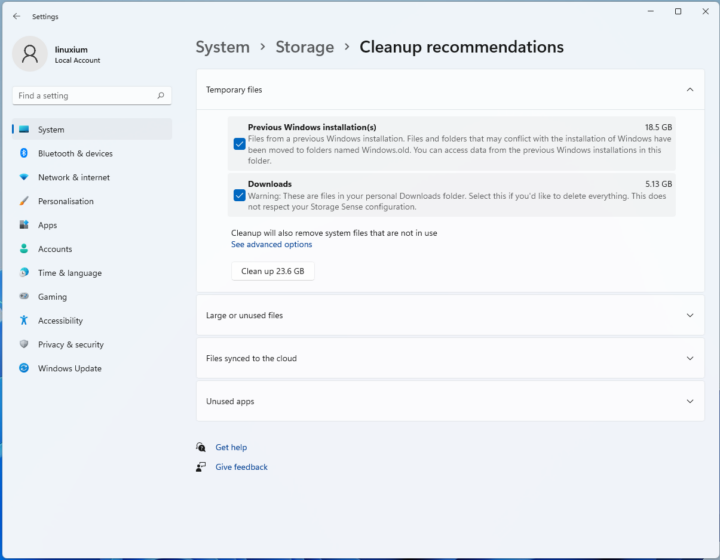
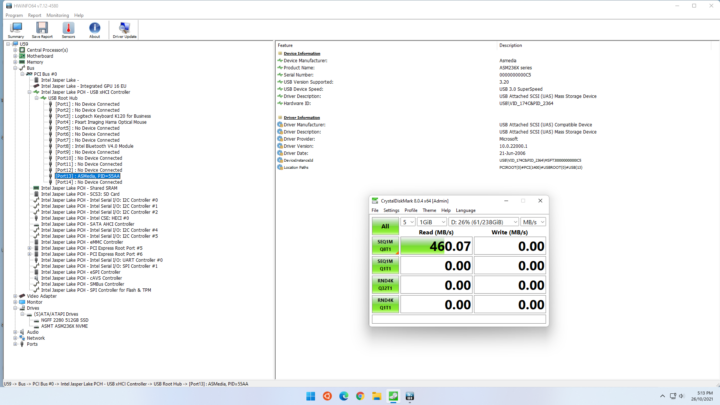
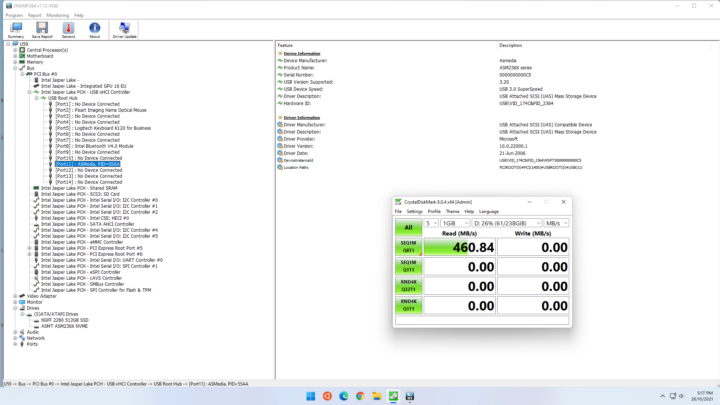
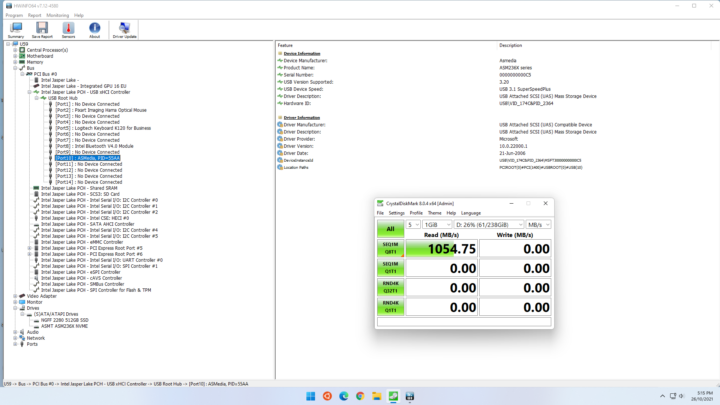
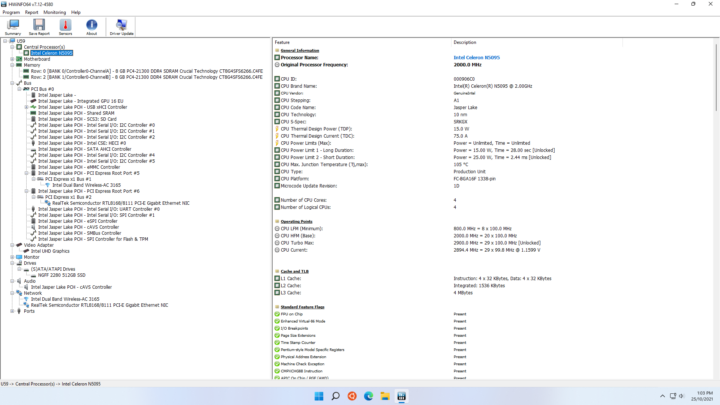
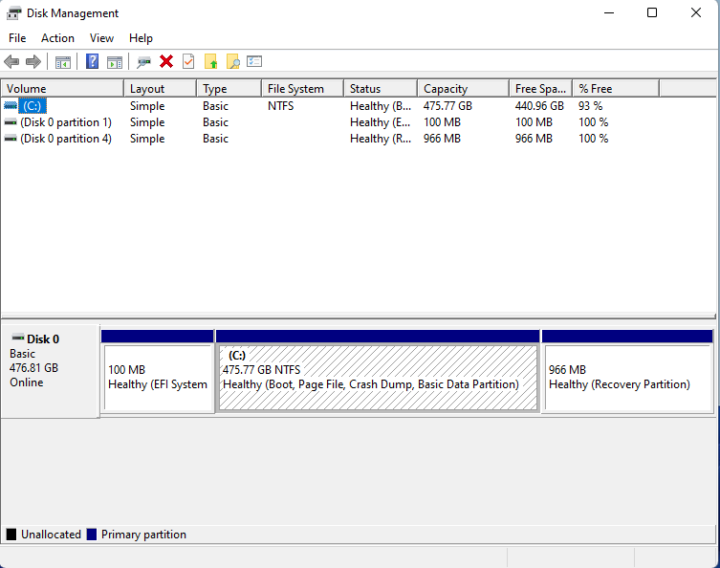
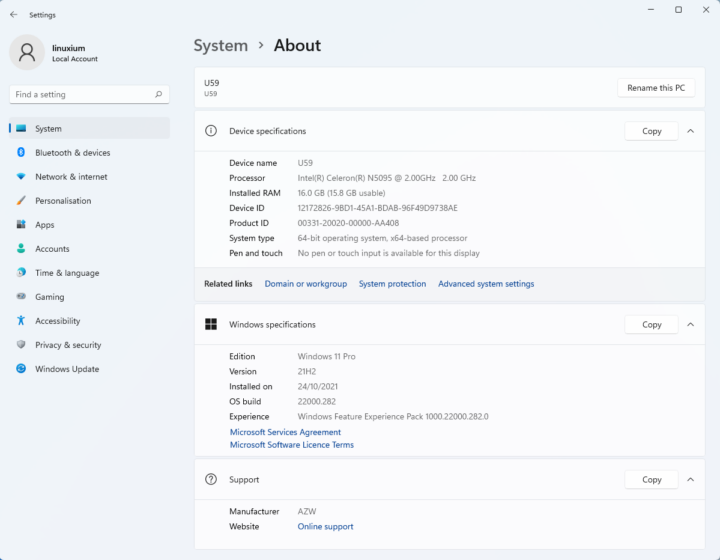
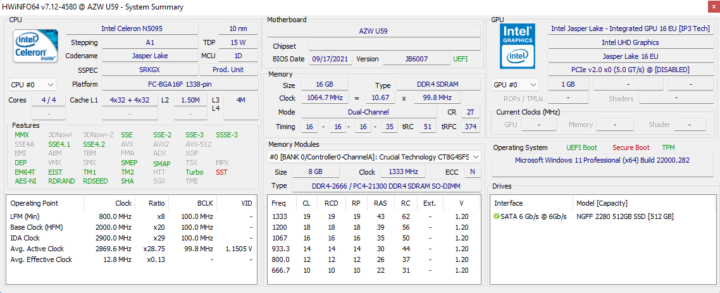
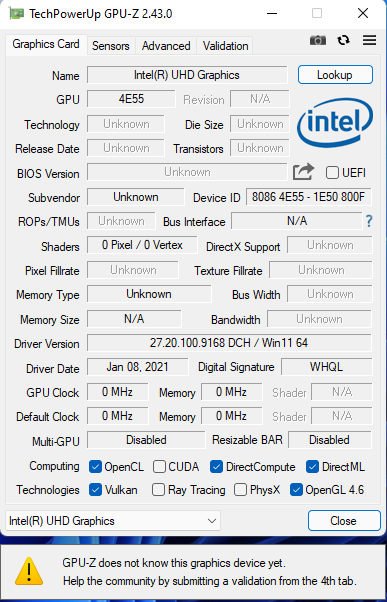
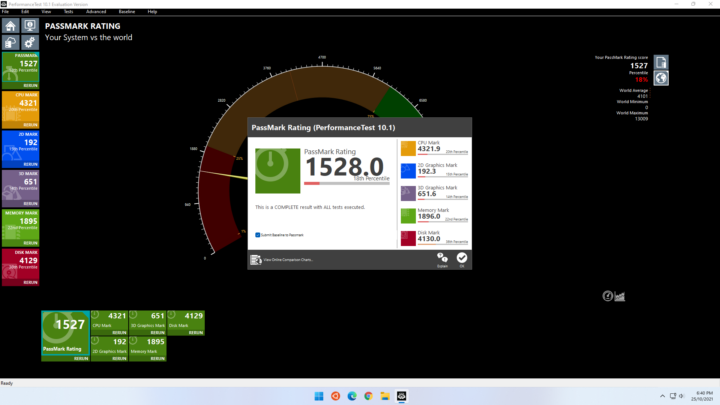
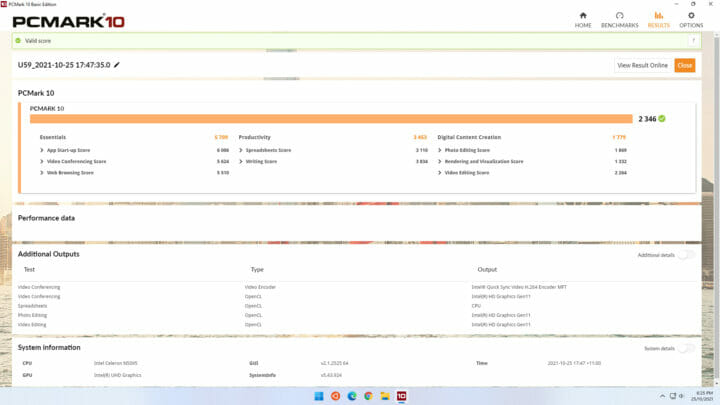
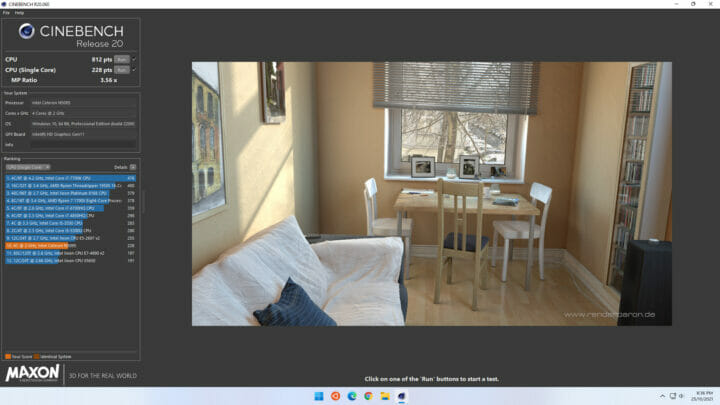
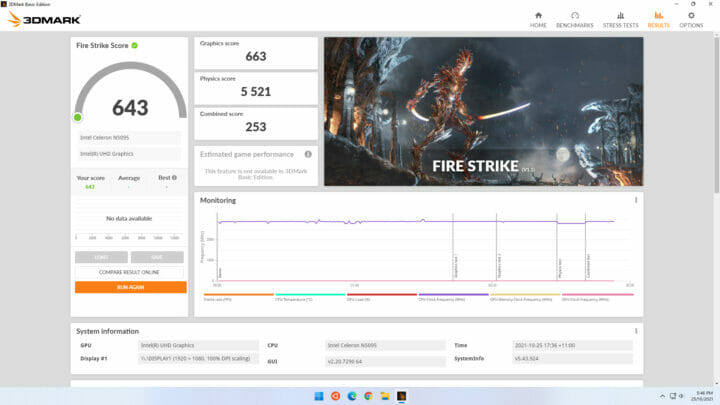
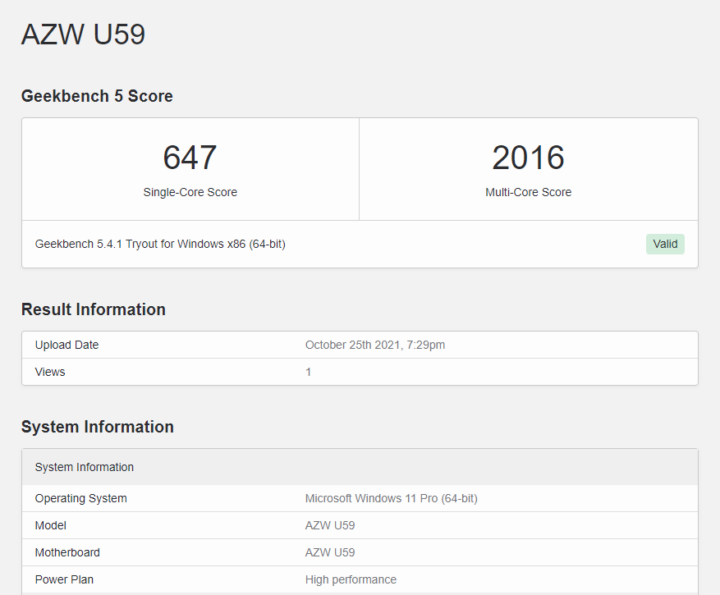
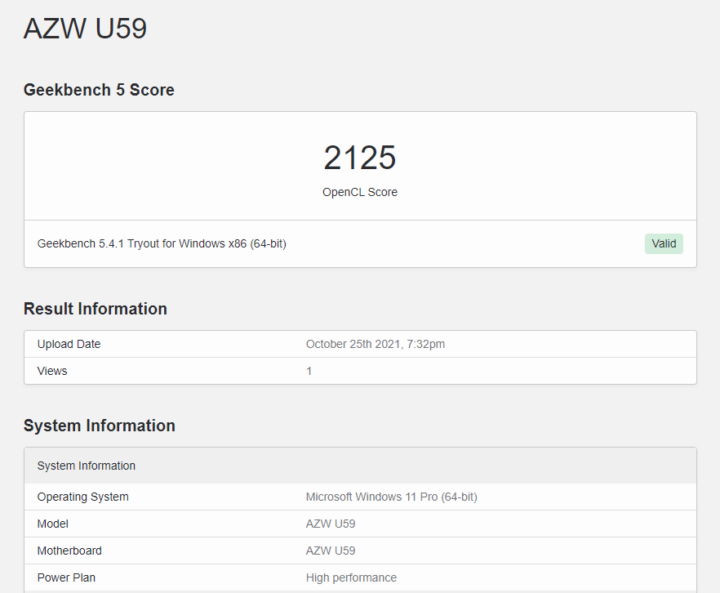
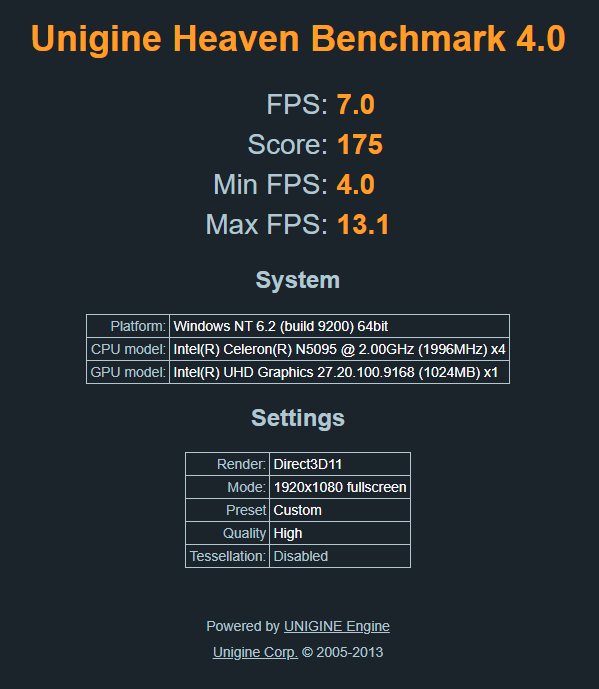
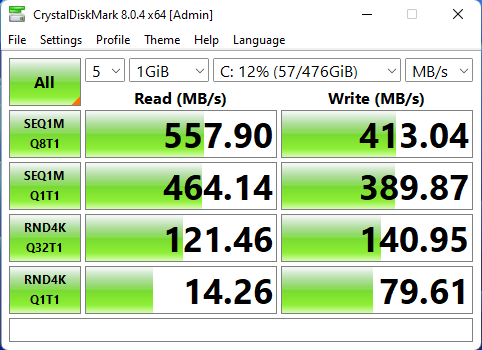
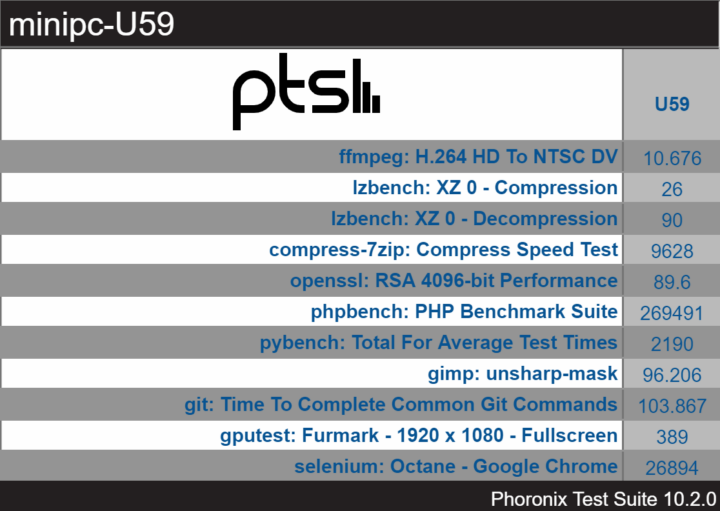
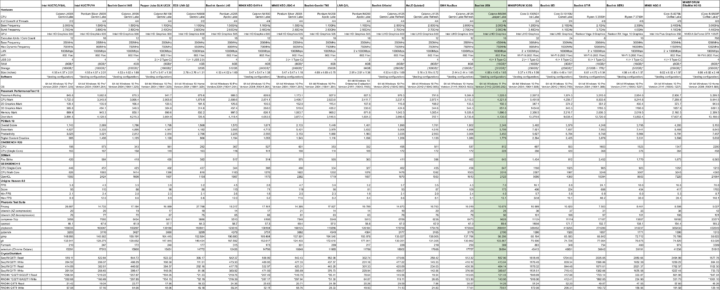
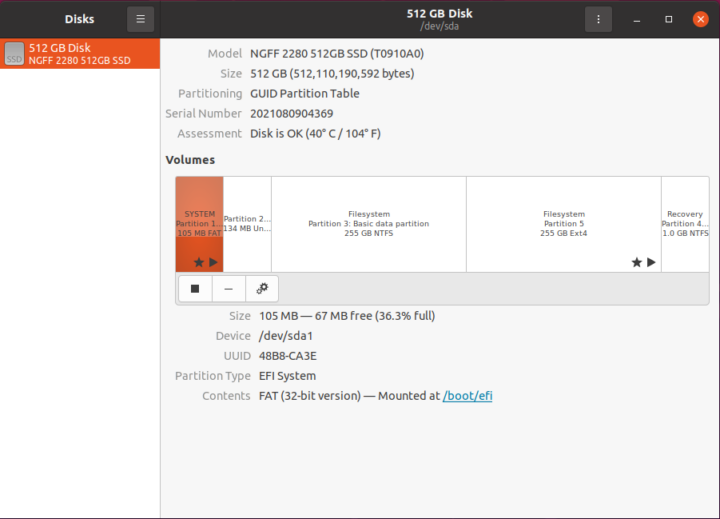
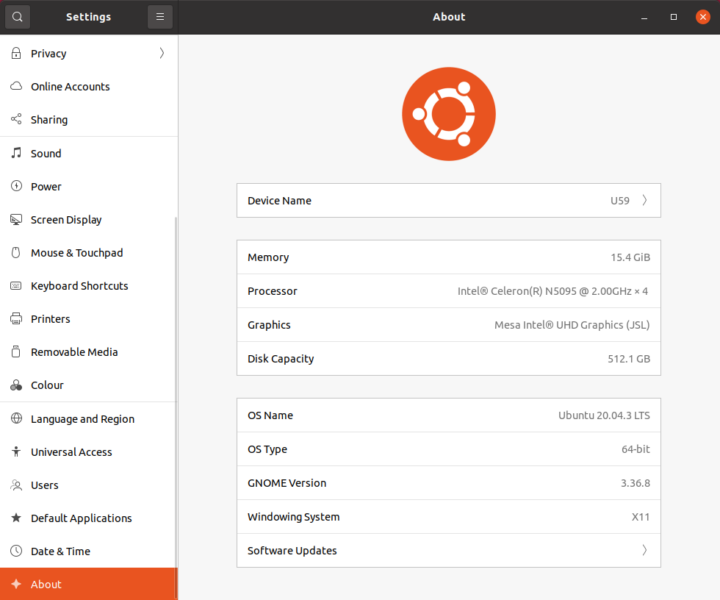
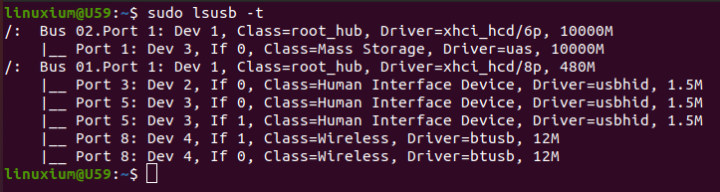
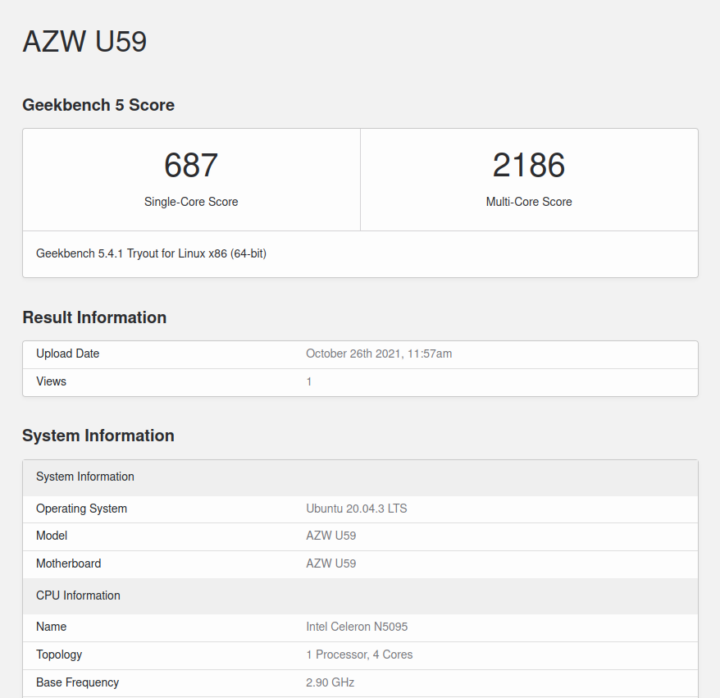
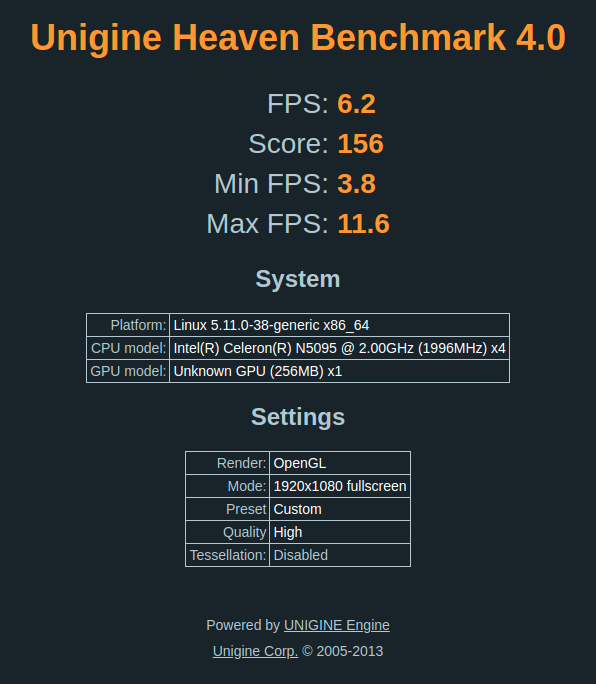
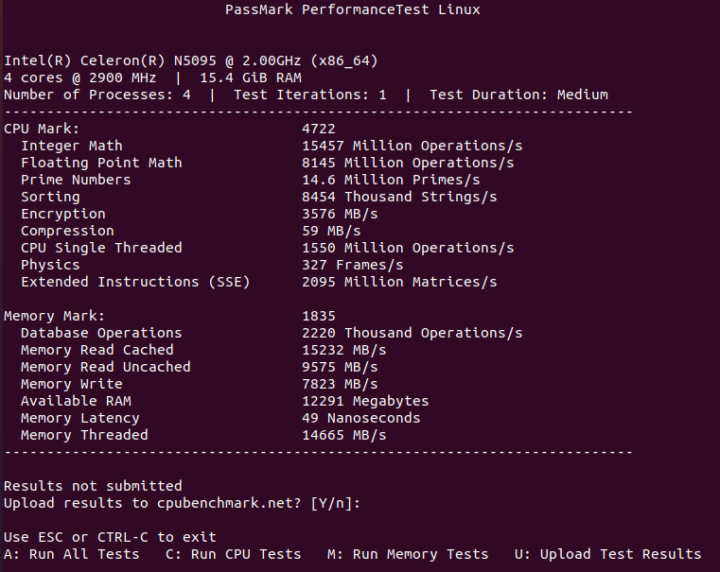
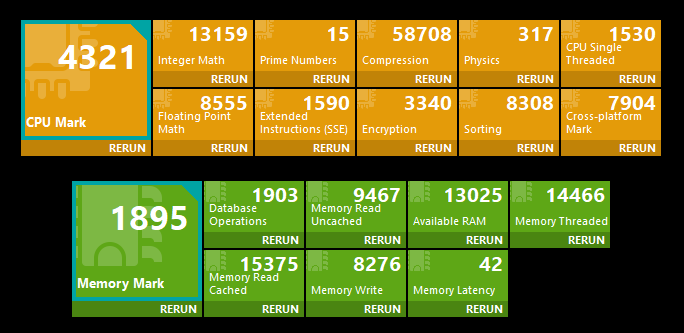
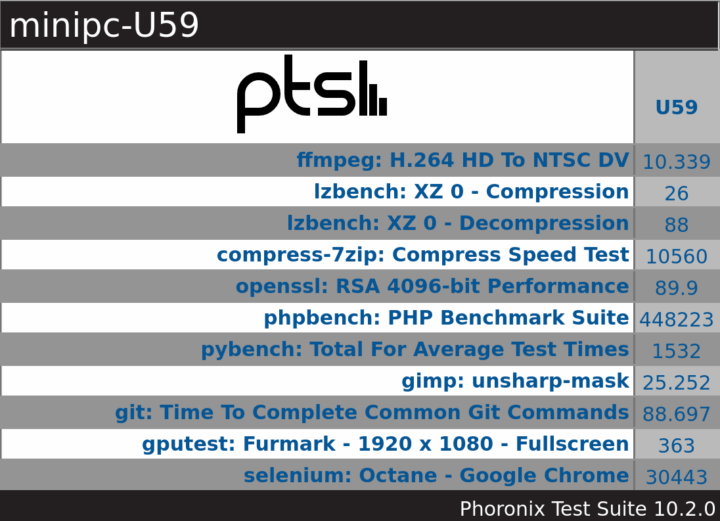
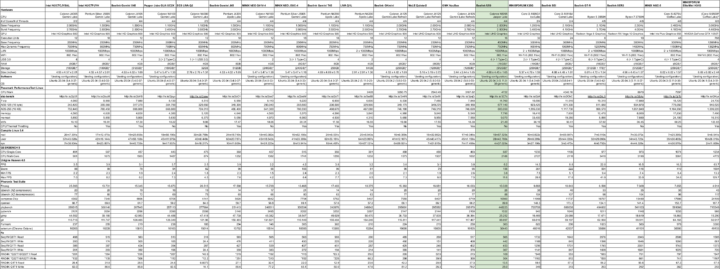
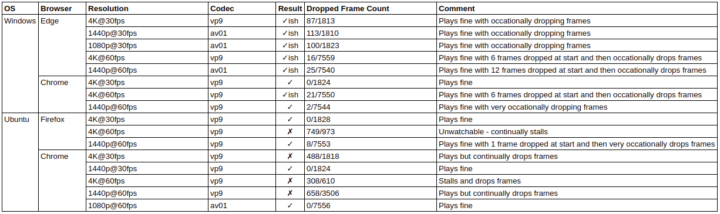
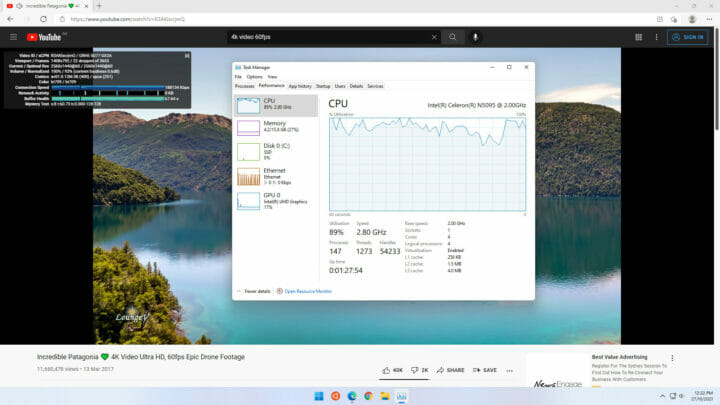
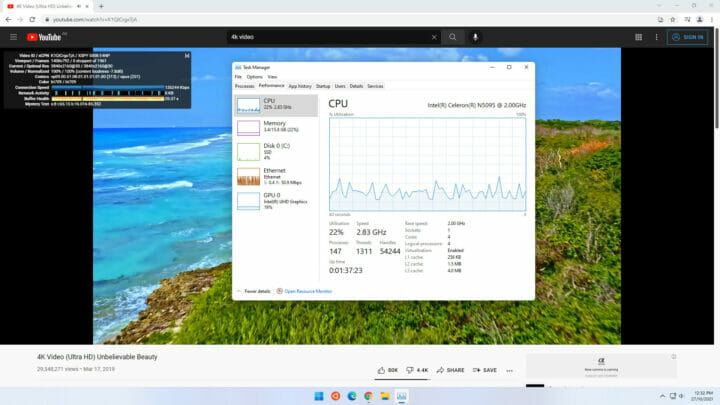
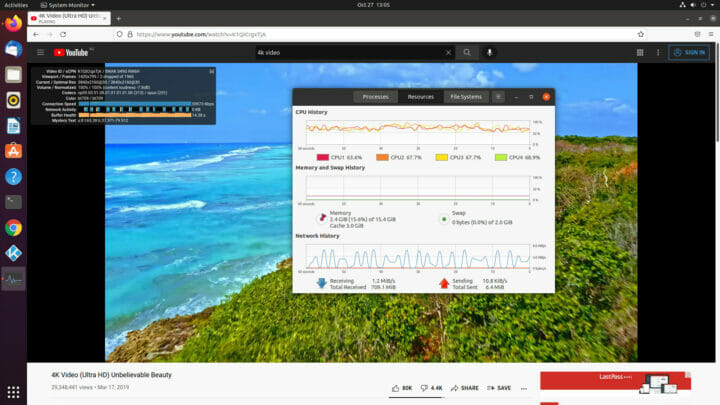
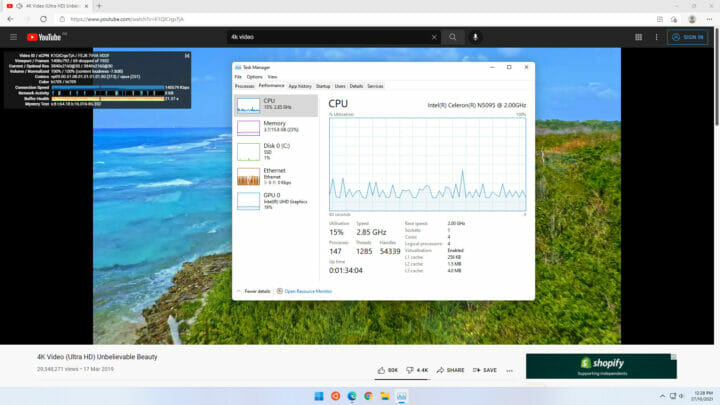
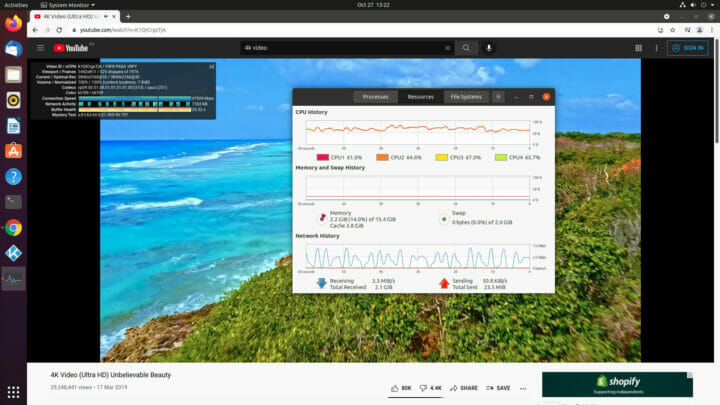
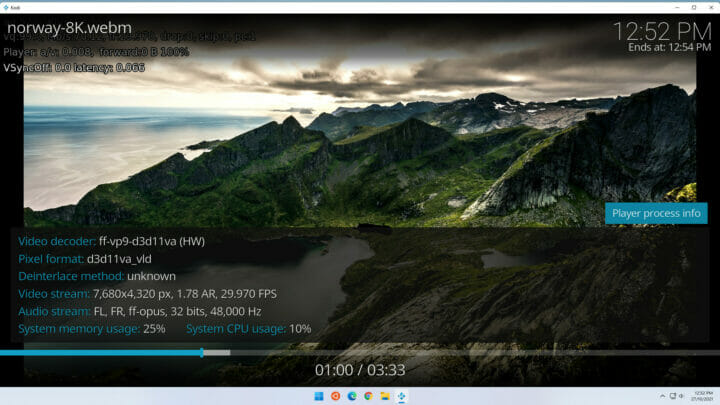
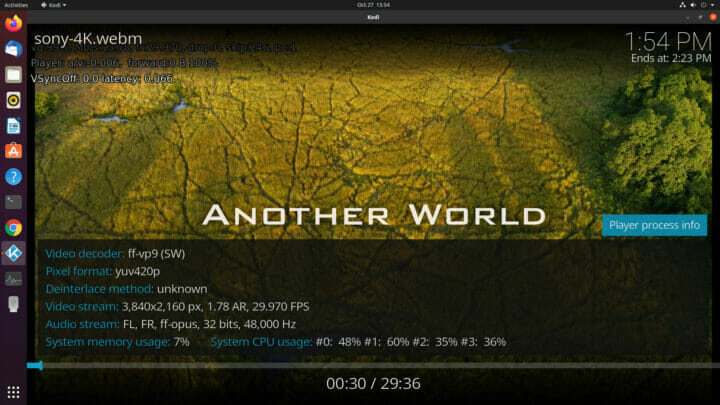
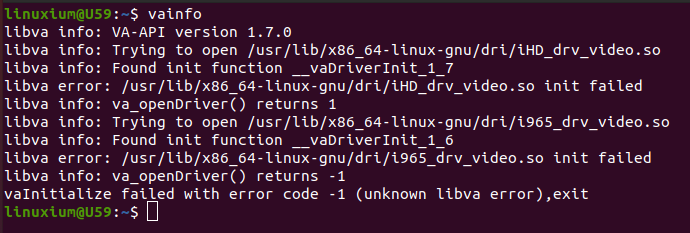
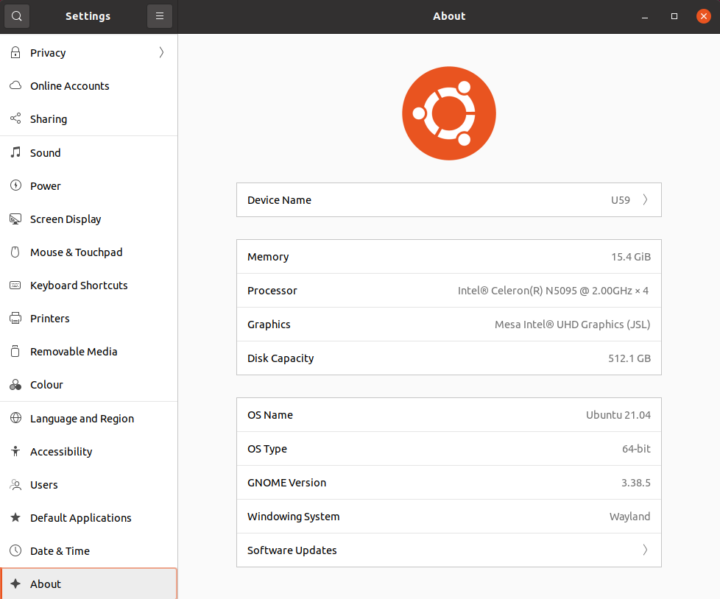
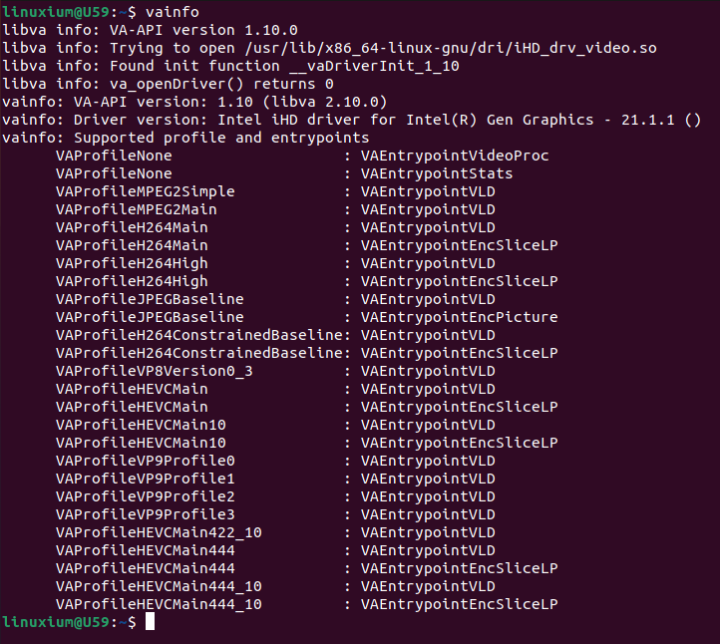
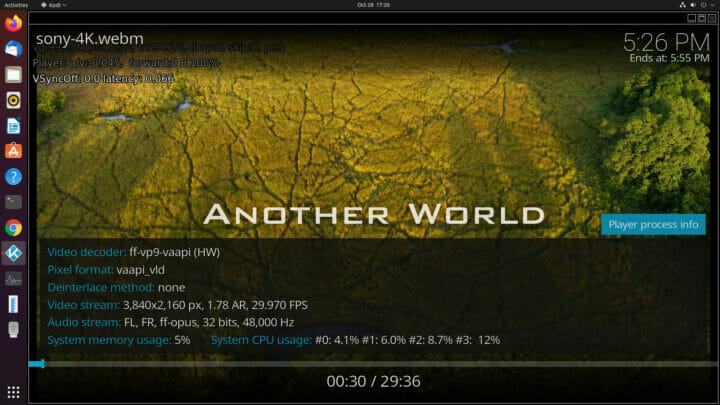
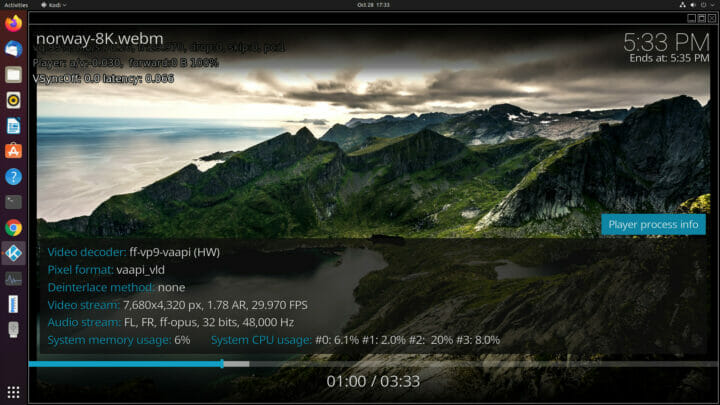
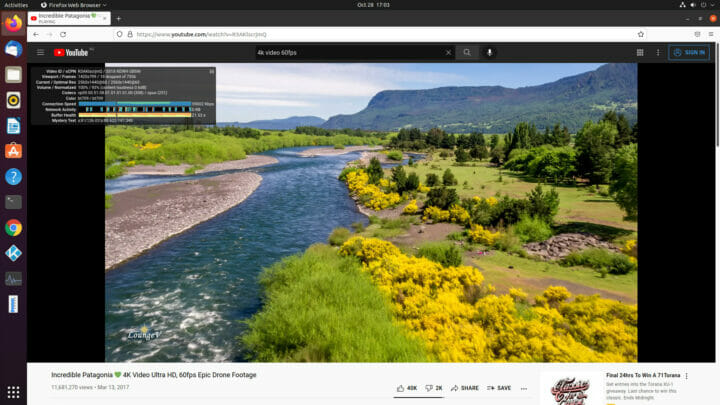
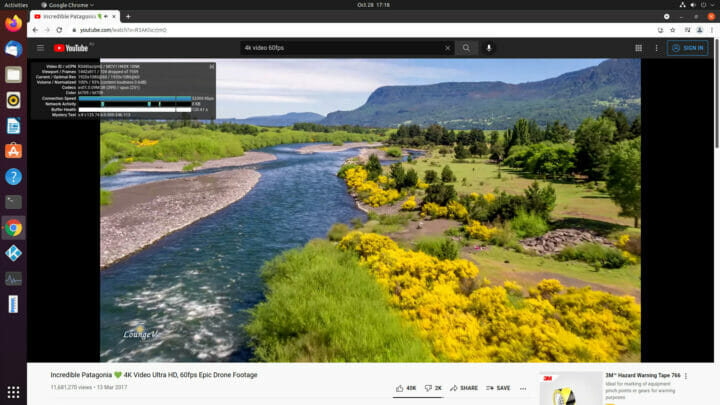
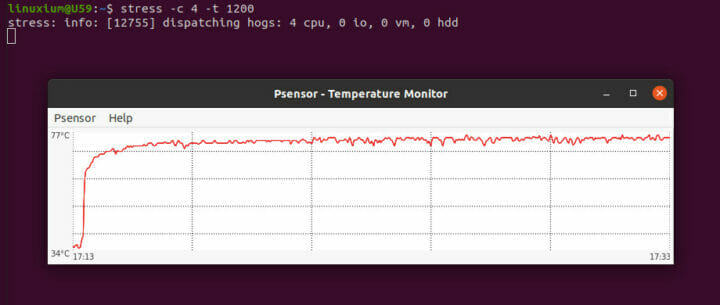
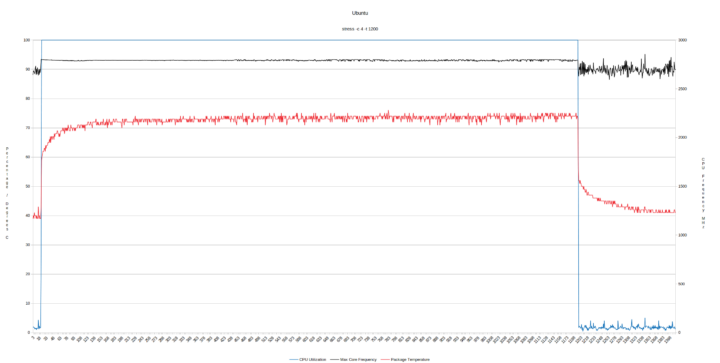



Ian,
Thanks for the extensive review. The auto power on bios setting does not appear to be working. Can you shed some light on how you got it working?
Actually I only toggled the setting in the BIOS without saving the change and then disconnecting the power.
Great review. From what I could find out about the N5095 and some other Jasper Lake’s they are supposed to support AV1 hardware decoding, so if that is the case, could the poorer video playback be down to the CPU being new and needing some more driver work in Windows and Linux to fully support the decoding? Looking at the storage benchmark I am guessing that the supplied M.2 drive was not NVME, so does that indicate that the box does not support NVME drives as that would be a minus point for me. Good to see a couple of… Read more »
I’ve only seen reports of Intel’s Jasper Lake not supporting AV1 hardware decoding (e.g. https://www.notebookcheck.net/Intel-Celeron-N5095-Processor-Benchmarks-and-Specs.536303.0.html or https://www.hwcooling.net/en/intel-at-ces-atom-jasper-lake-tiger-lake-h35-and-core-i9-11900k/) so can you provide your links for reference?
The M.2 drive is definitely only SATA as it is ‘M key’ so does not support NVMe.
Unfortunately Beelink’s product page (https://www.bee-link.com/collections/computer/products/u59-n5095) is somewhat contradictory as whilst under ‘Dual Screen Display’ it states ‘HDMI 1.4’ one of the images shows ‘SUPPORT 4K 60FPS’ which implies at least ‘HDMI 2.0’ hence my assumption.
I will ask Beelink for clarification.
The first article that gave me the thought was:
https://www.cnx-software.com/2020/10/11/enabling-av1-hardware-video-decoding-in-windows-10/
It mentioned Intel UHD Graphics for 11th Gen Intel Processors being supported in Windows.
I then looked at this:
https://www.notebookcheck.net/Intel-UHD-Graphics-Jasper-Lake-16-EU-GPU-Benchmarks-and-Specs.514806.0.html
It stated that it was Intel UHD Graphics 16 EUs (Jasper Lake, Gen. 11)
Lastly I saw this:
https://www.cpu-monkey.com/en/cpu-intel_celeron_n5095-2060
Under the hardware decode section it lists AV1 as Decode.
I can’t find any specific mention to AV1 in ‘Table 7-1. Hardware Accelerated Video Decode and Encode’ from ‘Intel Atom® x6000E Series, and Intel® Pentium® and Celeron® N and J Series Processors for IoT Applications Datasheet, Volume 1’ (see https://www.intel.com/content/www/us/en/products/platforms/details/elkhart-lake/docs.html?s=Newest) however another reference (https://cpu-comparison.com/igpu/intel-uhd-graphics-16-eus-elkhart-lake/) also states that there is no AV1 decoding support.
Additionally the high CPU usage when playing AV1 encoded videos seems to indicate a lack of hardware AV1 decoding support.
Maybe the “AV1 Video Extension” still needs to be installed manually. See CNX Software link above about AV1 in Windows 10.
Installing the ‘AV1 Video Extension’ forced an installation of ‘Films and TV’ which also seems to be known as the ‘Movies & TV’ app but doesn’t include access to YouTube! Eitherway the installations had no effect on playback in Edge.
> The M.2 drive is definitely only SATA as it is ‘M key’ so does not support NVMe.
Key M is supposed to be PCIe/NVMe whereas key B is SATA. But your commands show that there’s /dev/sda in the box so yes, it’s SATA. For future reviews of boxes that are already sold with such an SSD it might be helpful to also install smartmontools and add ‘smartctl -a’ output to the list.
Most probably the SSD here is some cheap Kingspec crap faking/lacking thermal outputs and ‘wear level indicator’?
Thanks. I didn’t write what I meant!
> The M.2 drive is definitely only SATA as it is ‘M key’ so does not support NVMe.
What I should have written was:
> The M.2 drive is definitely only SATA
aseven though it is ‘M key’soit does not support NVMe.And just to further clarify, the physical drive is B+M key and the slot is M key.
> the slot is M key
Which makes me wonder whether there are also some PCIe lanes routed to the slot so the SSD could be replaced with a NVMe one? But if there would be an UEFI setting allowing for this I guess you would’ve mentioned it already…
Beelink have confirmed that ‘there
iswas a problem with the description of some parameters on the official website’ which they have now corrected along with ‘the version of HDMI port is 2.0 … the front of the USB port is USB 3.2 Gen 2×1, just we generally unified called USB3.0’.Jasper Lake (Tremont) uses Gen11 graphics. AV1 was added with Gen12. en.wikipedia.org/wiki/Tremont_(microarchitecture) en.wikipedia.org/wiki/Intel_Graphics_Technology#Twelfth_generation_(Gen12) en.wikipedia.org/wiki/Intel_Quick_Sync_Video The table in the last link shows it very clearly, with Jasper Lake listed alongside Ice Lake and Comet Lake as not having AV1 decode. I think we are nearing a great time for Intel to stop making Atom-only lineups. Just replace it with things like the Alder Lake ultra mobile die that has 2+8 cores and will be cut down to 1+4. Adding that fifth “big” core would improve single-threaded performance, and give it 6 threads total. Alder Lake has AV1 decode so you’re set… Read more »
I have found the Beelink hardware to be poor as a older model only lasted about two weeks before it suddenly refused to boot.
I’m completely out of touch these days but would like to pick up a mini pc to replace my old desktop, I’d want to run Linux and older games from my gog library, probably nothing newer than 10 years old, is the beelink good for this purpose.
If you know what the minimum CPU with iGPU is that can play your games, see if the results for ‘Fire Strike’ and ‘Heaven’ on that CPU are matched or bettered by the N5095 results above to give you some indication of expected performance.
Thanks man Im away at the moment will check it all out when home. I know my current pc (which runs everything I want) is amd 8 processor and a fairly cheap graphics card, at least it was probably a last gen one when I fitted it maybe 7 years ago
Thanks again for your reply
Well, comparing Chrome and Edge isn’t something to be really relevant IMHO. The comparison had to be done with both Chrome and Firefox for both platforms, and by the way, why everything needs to be upgraded to the latest version of windows? is it possible that we skip this Windows 11 crap everywhere and we force Microsoft to make a Windows 7 OS again? just by not mentioning Windows 11 anywhere in internet would be enough 🙂
The rationale behind the browser comparisons in not actually about comparing Chrome vs Edge but about comparing the default browser in Windows (Edge) against the default browser in Ubuntu (Firefox) and then a multiway comparison against Chrome so that if someone is considering installing Chrome on either OS, they can first understand the benefits and/or limitations compared with an OS’s default browser. Whilst acknowledging the debate about Windows 11 vs Windows 7, in my opinion the key and primary benefit of upgrading to Windows 11 is the improved support offered by WSL2. However I now test using Windows 11 as… Read more »