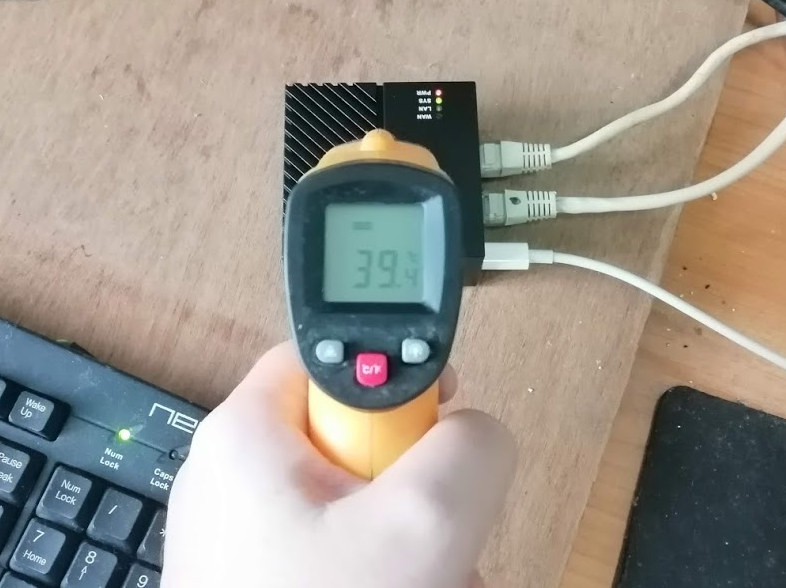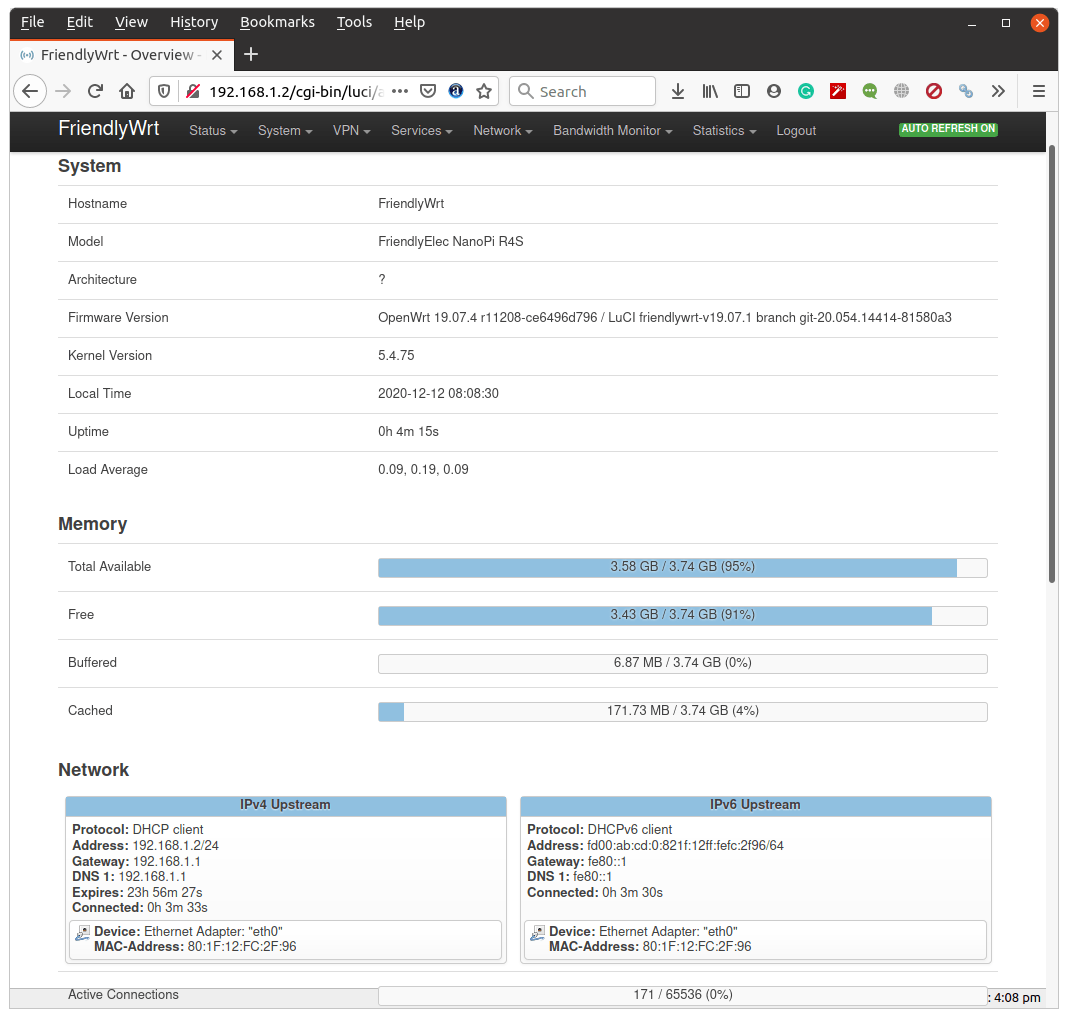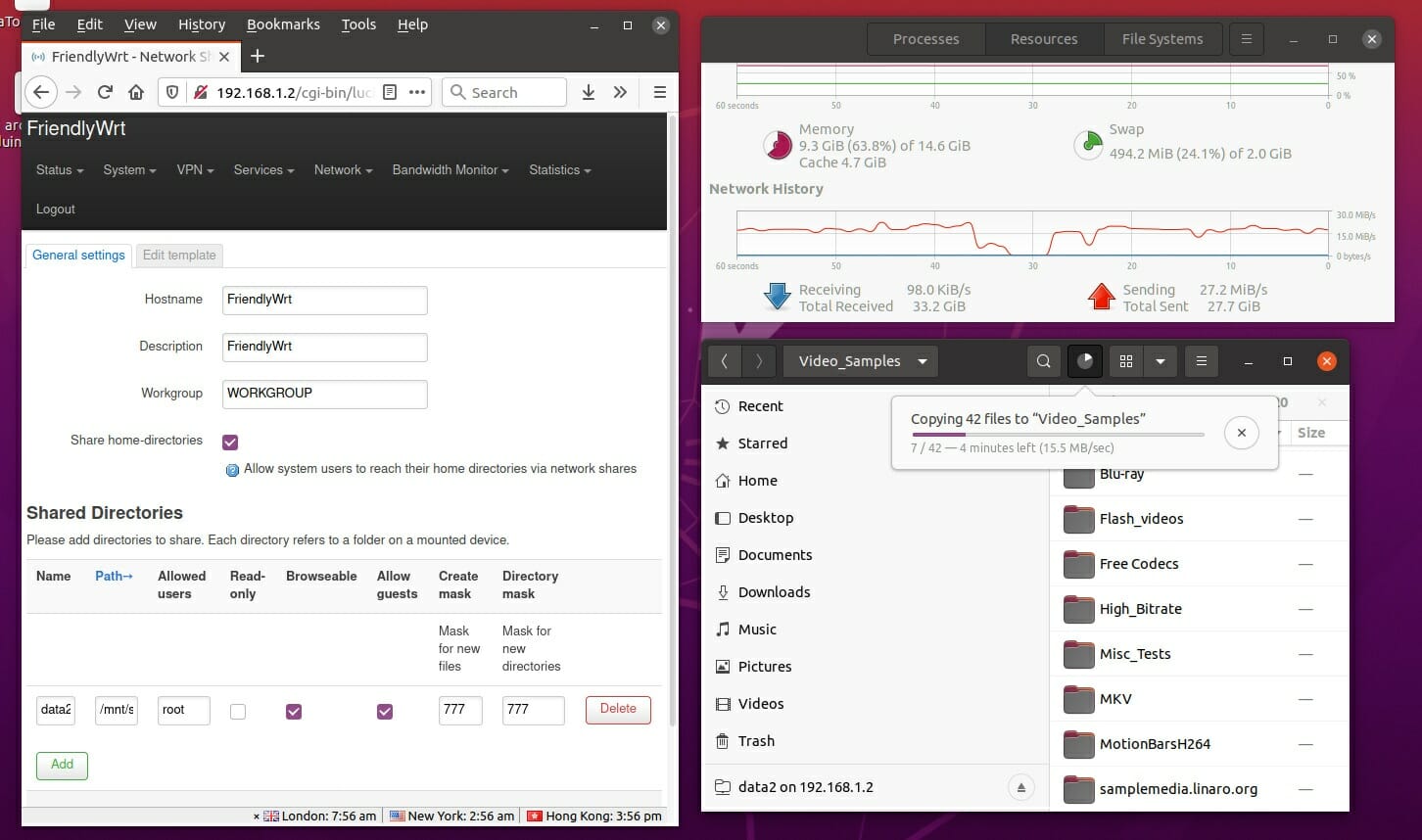Rockchip RK3399 powered NanoPi R4S router SBC launched at the beginning of the month, and FriendlyELEC kindly sent a review sample to CNX Software. I intended to test thermally performance, Ethernet, and USB like I did for NanoPi R2S and NanoPi NEO3, but Armbian is not available right now, so I could not use some of the tools I normally used right now.
So instead, I tested the board/gateway with the image from FriendlyELEC. First FriendlyCore based on Ubuntu Core 20.04, but there some issues which we’ll detail in this preview, so I then switch to FriendlyWrt built upon OpenWrt 19.07 which works better, but I still encountered some problems. That’s just to say it might be better to wait a little longer until Armbian images are released, or until FriendlyELEC fixes some of the shortcomings.
NanoPi R4S gateway unboxing
Before testing the software, let’s see what I’ve received.
NanoPi R4S SBC inside its metal enclosure together with a 16GB class A1 microSD card that, as I found later, comes preloaded with FriendlyWrt.

The rear panel includes a USB-C port for power, WAN and LAN Gigabit Ethernet ports, and a reset button.


Yes, it is! I could mount the gateway on a camera’s tripod. This should allow for some innovative and inexpensive mounting options…

Before I teardown the device, let’s have a little family reunion with from left to right: NanoPi NEO3, NanoPi R2S, and NanoPi R4S. The latter is quite bigger than the other two.
NanoPi R4S “teardown”
Let’s open the enclosure. After taking out the four rubber pads and loosening the four screws on the bottom of the enclosure we can access the board.

After removing two more screws, we can completely take out the board and see the processor is in contact with the metal case through a thermal pad, as it should be.

FriendlyCore 20.04 (Ubuntu Core)
I initially thought the microSD card was blank so I went to the Wiki and downloaded the latest version of FriendlyCore namely rk3399-sd-friendlycore-focal-4.19-arm64-20201027.img and flash it to the MicroSD card using USBImager. I then inserted the card into NanoPi R4S, connected Ethernet cables to the WAN and LAN ports, and powered it using MINIX NEO P2 USB-C power adapter.
I can see the power LED (red) is on, and the status LED (green) is blinking, but the LAN and WAN LEDs are off. I go to my router’s web interface to check for new devices and find out the IP and nothing. Maybe the first boot is quite long, but five minutes later still no IPs. Finally, I decided to power cycle the board, it got an IP address, and I could finally access it via SSH using the default pi/pi credentials.
Let’s check out the details with inxi:
|
1 2 3 4 5 6 7 8 9 10 11 12 13 14 15 16 17 18 19 20 21 22 23 24 25 26 27 28 29 30 31 32 33 34 35 36 37 38 39 40 41 42 43 |
sudo inxi -Fc0 System: Host: NanoPi-R4S Kernel: 4.19.111 aarch64 bits: 64 Console: tty 0 Distro: Ubuntu 20.04.1 LTS (Focal Fossa) Machine: Type: ARM Device System: FriendlyElec NanoPi R4S details: N/A serial: f748058df14cbaed Battery: ID-1: test_battery charge: 100% condition: N/A CPU: Topology: 6-Core (2-Die) model: N/A variant-1: cortex-a53 variant-2: cortex-a72 bits: 64 type: MCP MCM Speed: 1200 MHz min/max: 408/1416:1800 MHz Core speeds (MHz): 1: 408 2: 408 3: 408 4: 408 5: 1608 6: 1608 Graphics: Device-1: display-subsystem driver: rockchip_drm v: N/A Device-2: rk3399-dw-hdmi driver: dwhdmi_rockchip v: N/A Device-3: malit860 driver: mali v: N/A Display: server: X.org 1.20.8 driver: mali tty: 79x23 Message: Advanced graphics data unavailable in console for root. Audio: Device-1: rk3399-dw-hdmi driver: dwhdmi_rockchip Device-2: simple-audio-card driver: asoc_simple_card Sound Server: ALSA v: k4.19.111 Network: Device-1: Realtek RTL8111/8168/8411 PCI Express Gigabit Ethernet driver: r8169 IF: eth1 state: down mac: d2:ed:28:cf:85:22 Device-2: rk3399-gmac driver: rk_gmac_dwmac IF-ID-1: eth0 state: up speed: 1000 Mbps duplex: full mac: 80:1f:12:fc:2f:96 Drives: Local Storage: total: 14.84 GiB used: 100.4 MiB (0.7%) ID-1: /dev/mmcblk1 model: SC16G size: 14.84 GiB Partition: ID-1: / size: 11.11 GiB used: 100.4 MiB (0.9%) fs: overlay source: ERR-102 Sensors: System Temperatures: cpu: 26.0 C mobo: N/A Fan Speeds (RPM): N/A Info: Processes: 147 Uptime: 1h 01m Memory: 3.75 GiB used: 206.1 MiB (5.4%) Init: systemd runlevel: 5 Shell: bash inxi: 3.0.38 |
Both Ethernet devices are detected but eth1 down. However even if we turn it on, there’s no link detected:
|
1 2 3 |
pi@NanoPi-R4S:~$ sudo ifconfig eth1 up pi@NanoPi-R4S:~$ sudo mii-tool eth1 eth1: no link |
I thought maybe it could be configured with npi-config that’s supposed to be pre-installed in FriendlyCore, but:
|
1 2 |
pi@NanoPi-R4S:~$ sudo npi-config sudo: npi-config: command not found |
We’ll also notice the temperature is odd at just 26°C, but the same value is reported by sbc-bench.sh:
|
1 2 3 4 5 |
sudo ./sbc-bench.sh -m [sudo] password for pi: Time big.LITTLE load %cpu %sys %usr %nice %io %irq Temp 09:14:27: 1608/ 600MHz 1.86 1% 0% 0% 0% 0% 0% 26.0°C 09:14:32: 1800/1416MHz 1.79 18% 8% 2% 0% 5% 1% 26.0°C |
The temperature measured with an IR thermometer is around 39°C.
That’s truly magic! Now if I look at sysfs, we can see three temperature zones:
|
1 2 3 4 5 6 |
pi@NanoPi-R4S:~$ cat /sys/devices/virtual/thermal/thermal_zone0/temp 34444 pi@NanoPi-R4S:~$ cat /sys/devices/virtual/thermal/thermal_zone1/temp 34444 pi@NanoPi-R4S:~$ cat /sys/devices/virtual/thermal/thermal_zone2/temp 26000 |
zone2 appears to be what is used now, but it’s clearly hard-coded to 26°C. However sbc-bench script checks for another file before going into /sys/devices/ directory:
|
1 2 |
cat /sys/class/hwmon/hwmon0/temp1_input 26000 |
That’s also hard-coded to 26C, so I’ll comment the part related to this file in the script, making it use thermal_zone0 instead.
|
1 2 3 |
sudo ./sbc-bench.sh -m Time big.LITTLE load %cpu %sys %usr %nice %io %irq Temp 04:57:34: 1416/ 408MHz 0.00 0% 0% 0% 0% 0% 0% 35.6°C |
It looks better. Let’s run the benchmark:
|
1 2 3 4 5 6 7 8 9 10 11 12 13 14 15 16 17 18 19 20 21 22 23 24 25 26 27 28 29 30 31 32 33 |
sudo ./sbc-bench.sh -c sbc-bench v0.7.5 Installing needed tools. This may take some time... Done. Checking cpufreq OPP... Done. Executing tinymembench. This will take a long time... Done. Executing OpenSSL benchmark. This will take 3 minutes... Done. Executing 7-zip benchmark. This will take a long time... Done. Executing cpuminer. This will take 5 minutes... Done. Checking cpufreq OPP... Done. Memory performance (big.LITTLE cores measured individually): memcpy: 1625.4 MB/s memset: 8431.7 MB/s (1.0%) memcpy: 3589.5 MB/s (1.2%) memset: 8545.4 MB/s (2.3%) Cpuminer total scores (5 minutes execution): 10.39,10.38,10.37,10.36,10.35,10.34,10.33 kH/s 7-zip total scores (3 consecutive runs): 5690,5844,5787 OpenSSL results (big.LITTLE cores measured individually): type 16 bytes 64 bytes 256 bytes 1024 bytes 8192 bytes 16384 bytes aes-128-cbc 117574.08k 354357.06k 696504.83k 946934.10k 1056814.42k 1063796.74k aes-128-cbc 345815.47k 794550.68k 1154592.77k 1280458.07k 1344244.39k 1352466.43k aes-192-cbc 112159.06k 315819.05k 570631.51k 730835.63k 796188.67k 799899.65k aes-192-cbc 330109.00k 726448.43k 982510.25k 1135289.00k 1181499.39k 1186491.05k aes-256-cbc 109038.23k 291820.14k 495495.59k 611941.38k 657126.74k 657926.83k aes-256-cbc 319159.24k 663780.86k 902803.03k 978935.81k 1016075.61k 1018975.57k Full results uploaded to http://ix.io/2HEU. Please check the log for anomalies (e.g. swapping or throttling happenend) and otherwise share this URL. |
No throttling was detected, and for instance, 7-zip scores (~5800) are roughly the same as for RockPi 4C with the Rockchip RK3399 clocked a 1.8/1.4GHz for both SBC.
Since we can’t install armbianmonitor, there’s no pretty chart, but we can still check out the log above and temperature for 7-zip multi-core and cpuminer never exceeded 60C:
|
1 2 3 4 5 6 7 8 9 10 11 12 13 14 15 16 17 18 19 20 21 22 23 24 25 26 27 28 29 30 31 32 33 34 35 36 37 |
System health while running 7-zip multi core benchmark: Time big.LITTLE load %cpu %sys %usr %nice %io %irq Temp 05:47:07: 1800/1416MHz 5.16 0% 0% 0% 0% 0% 0% 45.6°C 05:47:28: 1800/1416MHz 5.41 88% 1% 87% 0% 0% 0% 50.6°C 05:47:48: 1800/1416MHz 5.70 83% 1% 82% 0% 0% 0% 50.6°C 05:48:11: 1800/1416MHz 5.54 81% 1% 79% 0% 0% 0% 50.6°C 05:48:31: 1800/1416MHz 5.45 76% 1% 74% 0% 0% 0% 48.1°C 05:48:55: 1800/1416MHz 5.47 90% 1% 88% 0% 0% 0% 51.1°C 05:49:16: 1800/1416MHz 5.71 85% 1% 84% 0% 0% 0% 52.2°C 05:49:38: 1800/1416MHz 5.60 83% 0% 82% 0% 0% 0% 51.7°C 05:50:01: 1800/1416MHz 5.86 82% 1% 80% 0% 0% 0% 52.2°C 05:50:22: 1800/1416MHz 5.85 74% 1% 72% 0% 0% 0% 50.0°C 05:50:42: 1800/1416MHz 5.82 96% 1% 94% 0% 0% 0% 52.2°C 05:51:04: 1800/1416MHz 5.69 85% 1% 84% 0% 0% 0% 52.2°C 05:51:25: 1800/1416MHz 5.58 84% 1% 83% 0% 0% 0% 53.3°C 05:51:47: 1800/1416MHz 5.43 81% 1% 79% 0% 0% 0% 53.3°C 05:52:08: 1800/1416MHz 5.35 76% 1% 74% 0% 0% 0% 50.6°C 05:52:31: 1800/1416MHz 5.68 91% 2% 88% 0% 0% 0% 52.8°C System health while running cpuminer: Time big.LITTLE load %cpu %sys %usr %nice %io %irq Temp 05:52:37: 1800/1416MHz 5.48 0% 0% 0% 0% 0% 0% 50.0°C 05:52:59: 1800/1416MHz 5.63 99% 0% 99% 0% 0% 0% 56.1°C 05:53:22: 1800/1416MHz 5.73 100% 0% 99% 0% 0% 0% 56.1°C 05:53:44: 1800/1416MHz 5.88 100% 0% 99% 0% 0% 0% 56.1°C 05:54:07: 1800/1416MHz 5.92 100% 0% 99% 0% 0% 0% 56.7°C 05:54:30: 1800/1416MHz 6.16 100% 0% 99% 0% 0% 0% 57.2°C 05:54:53: 1800/1416MHz 6.12 100% 0% 99% 0% 0% 0% 57.2°C 05:55:16: 1800/1416MHz 6.13 100% 0% 99% 0% 0% 0% 57.2°C 05:55:39: 1800/1416MHz 6.14 100% 0% 99% 0% 0% 0% 58.3°C 05:56:02: 1800/1416MHz 6.10 100% 0% 99% 0% 0% 0% 58.3°C 05:56:25: 1800/1416MHz 6.12 100% 0% 99% 0% 0% 0% 58.3°C 05:56:47: 1800/1416MHz 6.09 100% 0% 99% 0% 0% 0% 58.3°C 05:57:10: 1800/1416MHz 6.11 100% 0% 99% 0% 0% 0% 58.3°C 05:57:33: 1800/1416MHz 6.08 100% 0% 99% 0% 0% 0% 59.4°C |
That means cooling is working very well, and I suppose running the CPU at 2.0 GHz might also be fine. By comparison, NanoPi R2S reached 85°C and throttled a little during the same test. Note this is winter here, so while the ambient temperature was 30°C for R2S test against around 24°C now.
Let’s check the Gigabit Ethernet port that works (eth0) with iperf using a full-duplex transfer:
|
1 2 3 4 5 6 7 |
Client connecting to 192.168.1.2, TCP port 5001 TCP window size: 298 KByte (default) ------------------------------------------------------------ [ 6] local 192.168.1.4 port 51780 connected with 192.168.1.2 port 5001 [ ID] Interval Transfer Bandwidth [ 4] 0.0-60.0 sec 3.07 GBytes 439 Mbits/sec [ 6] 0.0-60.0 sec 6.14 GBytes 878 Mbits/sec |
- Upload only:
|
1 2 3 4 5 6 |
Client connecting to 192.168.1.4, TCP port 5001 TCP window size: 391 KByte (default) ------------------------------------------------------------ [ 3] local 192.168.1.2 port 38860 connected with 192.168.1.4 port 5001 [ ID] Interval Transfer Bandwidth [ 3] 0.0-60.0 sec 6.44 GBytes 921 Mbits/sec |
- Download only:
|
1 2 3 4 5 6 |
Client connecting to 192.168.1.2, TCP port 5001 TCP window size: 340 KByte (default) ------------------------------------------------------------ [ 3] local 192.168.1.4 port 51820 connected with 192.168.1.2 port 5001 [ ID] Interval Transfer Bandwidth [ 3] 0.0-60.0 sec 6.57 GBytes 941 Mbits/sec |
FriendlyWrt (OpenWrt)
FriendlyCore has some issues, and limited information in NanoPi R2S Wiki, so instead let’s try FriendlyWrt, and I flashed rk3399-sd-friendlywrt-5.4-20201111.img.zip to the MicroSD card. I did not get any problems to get an IP address this time, and the WAN and LED are working as expected (green ON) on the board. I could login as root without any password using SSH:
|
1 2 3 4 5 6 7 8 9 10 11 12 13 14 15 16 17 18 19 20 21 22 |
ssh root@192.168.1.2 The authenticity of host '192.168.1.2 (192.168.1.2)' can't be established. RSA key fingerprint is SHA256:BPBd3bkZXAHzM6S7s8oE883esQlNccHuuOuJzlqVADM. Are you sure you want to continue connecting (yes/no/[fingerprint])? yes Warning: Permanently added '192.168.1.2' (RSA) to the list of known hosts. BusyBox v1.30.1 () built-in shell (ash) ___ _ _ _ __ _____ _____ | __| _(_)___ _ _ __| | |_ \ \ / / _ \_ _| | _| '_| / -_) ' \/ _` | | || \ \/\/ /| / | | |_||_| |_\___|_||_\__,_|_|\_, |\_/\_/ |_|_\ |_| |__/ ----------------------------------------------------- FriendlyWRT 19.07.4, r11208-ce6496d796 ----------------------------------------------------- === WARNING! ===================================== There is no root password defined on this device! Use the "passwd" command to set up a new password in order to prevent unauthorized SSH logins. -------------------------------------------------- |
But instead of carrying on with the command, I went on my laptop web browser to access LuCi web interface instead.
We can also see how the LAN and WAN ports are configured. The WAN port is a DHCP and DHCPv6 client…
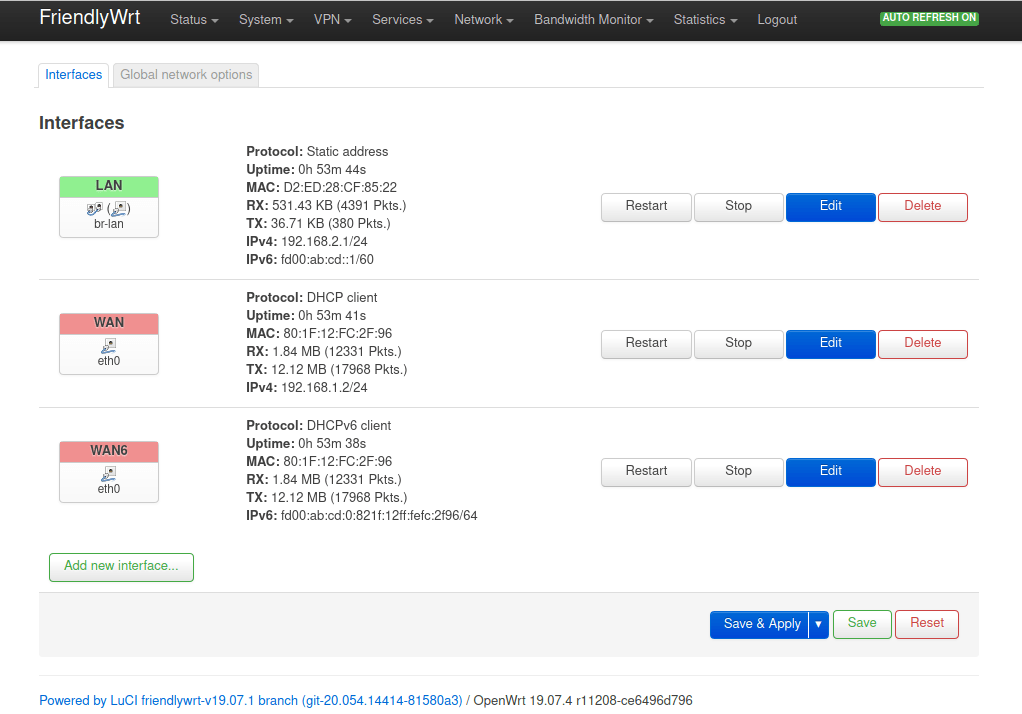
But for testing purpose, I deleted the bridge, and set eth1 LAN port as DHCP client so I could get an IP on the same network:
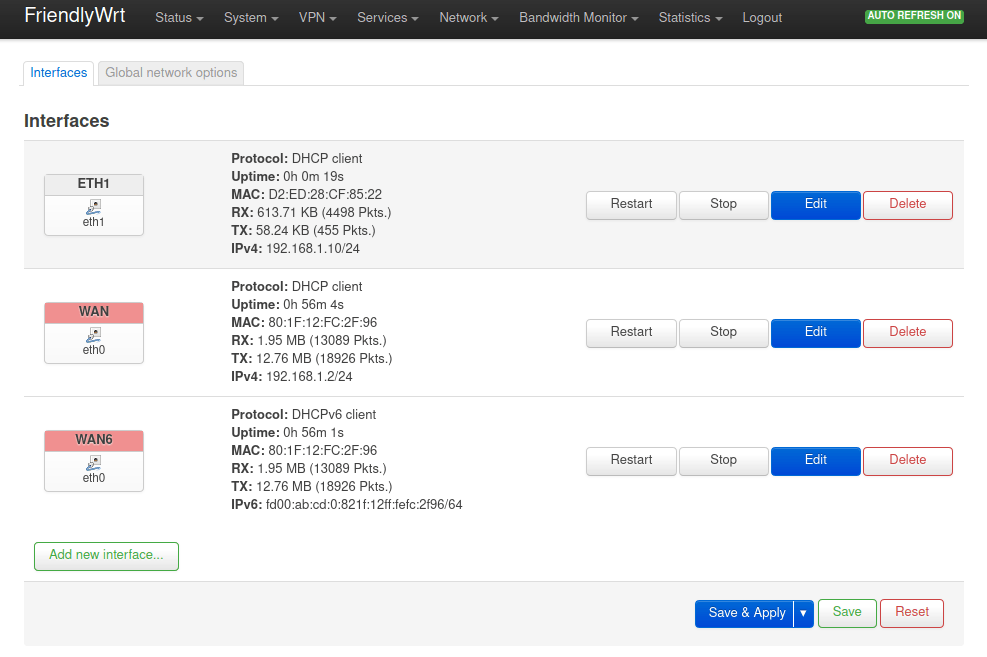
|
1 2 3 4 5 6 7 |
Client connecting to 192.168.1.2, TCP port 5001 TCP window size: 484 KByte (default) ------------------------------------------------------------ [ 6] local 192.168.1.4 port 54200 connected with 192.168.1.2 port 5001 [ ID] Interval Transfer Bandwidth [ 4] 0.0-60.0 sec 5.56 GBytes 796 Mbits/sec [ 6] 0.0-60.0 sec 5.90 GBytes 845 Mbits/sec |
and repeated the same with the LAN port:
|
1 2 3 4 5 6 7 |
Client connecting to 192.168.1.10, TCP port 5001 TCP window size: 246 KByte (default) ------------------------------------------------------------ [ 6] local 192.168.1.4 port 42058 connected with 192.168.1.10 port 5001 [ ID] Interval Transfer Bandwidth [ 4] 0.0-60.0 sec 6.01 GBytes 860 Mbits/sec [ 6] 0.0-60.0 sec 5.83 GBytes 835 Mbits/sec |
All good. I’ve also tested the USB 3.0 port by connecting a USB 3.0 hard drive on the port next to the MicroSD card, but I got some errors:
|
1 2 3 4 5 6 7 8 9 |
[ 4016.615349] usb usb8-port1: Cannot enable. Maybe the USB cable is bad? [ 4017.582838] usb usb8-port1: Cannot enable. Maybe the USB cable is bad? [ 4018.534752] usb usb8-port1: Cannot enable. Maybe the USB cable is bad? [ 4019.486422] usb usb8-port1: Cannot enable. Maybe the USB cable is bad? [ 4020.438725] usb usb8-port1: Cannot enable. Maybe the USB cable is bad? [ 4021.390783] usb usb8-port1: Cannot enable. Maybe the USB cable is bad? [ 4022.342405] usb usb8-port1: Cannot enable. Maybe the USB cable is bad? [ 4023.294942] usb usb8-port1: Cannot enable. Maybe the USB cable is bad? [ 4024.247236] usb usb8-port1: Cannot enable. Maybe the USB cable is bad? |
So I switched to the other USB 3.0 port, and it worked just fine:
|
1 2 3 4 5 6 7 8 9 10 11 12 13 14 15 16 |
[ 4501.341310] usb 6-1: new SuperSpeed Gen 1 USB device number 2 using xhci-hcd [ 4501.367210] usb 6-1: New USB device found, idVendor=0bc2, idProduct=2312, bcdDevice= 6.36 [ 4501.368004] usb 6-1: New USB device strings: Mfr=1, Product=2, SerialNumber=3 [ 4501.368674] usb 6-1: Product: Expansion [ 4501.369152] usb 6-1: Manufacturer: Seagate [ 4501.369561] usb 6-1: SerialNumber: NA495NNC [ 4501.390736] scsi host0: uas [ 4501.394727] scsi 0:0:0:0: Direct-Access Seagate Expansion 0636 PQ: 0 ANSI: 6 [ 4501.401310] sd 0:0:0:0: [sda] Spinning up disk... [ 4504.889125] .ready [ 4504.891192] sd 0:0:0:0: [sda] 1953525167 512-byte logical blocks: (1.00 TB/932 GiB) [ 4504.892476] sd 0:0:0:0: [sda] Write Protect is off [ 4504.893052] sd 0:0:0:0: [sda] Mode Sense: 2b 00 10 08 [ 4504.894397] sd 0:0:0:0: [sda] Write cache: enabled, read cache: enabled, supports DPO and FUA [ 4504.948967] sda: sda1 sda2 sda3 sda4 [ 4504.957469] sd 0:0:0:0: [sda] Attached SCSI disk |
I then configured a SAMBA share in LuCi and the command line, to transfer files from my laptop to the USB drive connected to NanoPi R4S.
It works, but at around 16MB/s it’s really slow especially for a USB 3.0 drive. Other Arm-based platforms with Gigabit Ethernet and USB 3.0 running OpenWrt could achieve close to 50MB/s in the same test (and same USB hard drive). Maybe it’s just a question of software optimization.
Conclusion
NanoPi R4S has been better designed than the previous NanoPi R2S notably in terms of thermal design, as the board, while fitted in the metal case, never exceeded 60°C under load. Networking performance seems to be fine too. However, it looks like FriendlyELEC focused on OpenWrt image (FriendlyWrt) more than on Ubuntu Core for now which has a few issues. I also had one issue with one of the USB 3.0 ports but it may be transient. If you plan on using OpenWrt with the router/gateway, then it may be good, but for Debian based Linux distributions waiting for Armbian images may be advised both for stability and improved performance.
I’d like to thank FriendlyELEC for sending NanoPi R4S for review, and if interested you can get the model with 4GB RAM and metal enclosure as reviewed here for $69 plus shipping on FriendlyELEC store or Aliexpress.

Jean-Luc started CNX Software in 2010 as a part-time endeavor, before quitting his job as a software engineering manager, and starting to write daily news, and reviews full time later in 2011.
Support CNX Software! Donate via cryptocurrencies, become a Patron on Patreon, or purchase goods on Amazon or Aliexpress