Yesterday, I installed Ubuntu 17.04 in CHUWI LapBook 14.1, and was surprised everything appeared to work properly. However, the laptop does not come with brightness up and down keys. So I looked for ways to assign other keys to adjust brightness on the laptop, and eventually found a solution on AskUbuntu, and tried the options for Ubuntu 16.04.
First we need to install xdotool, a utility that simulate keyboard input and mouse activity:
|
1 |
sudo apt install xdotool |
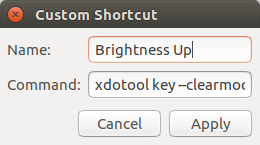 Once it’s done, go to the Dash, start Keyboard settings app, select Shortcuts tab, and click on the + icon on the bottom of the window to bring up the “Custom Shortcut” window. Now fill the Name field with “Brightness Up”, and the Command field with:
Once it’s done, go to the Dash, start Keyboard settings app, select Shortcuts tab, and click on the + icon on the bottom of the window to bring up the “Custom Shortcut” window. Now fill the Name field with “Brightness Up”, and the Command field with:
|
1 |
xdotool key --clearmodifiers XF86MonBrightnessUp |
Repeat the procedure with for the down key filling the Name field with “Brightness Down”, and the Command:
|
1 |
xdotool key --clearmodifiers XF86MonBrightnessDown |
Now we should have our two brightness keys, and we just need to assign key by clicking the right column and selecting the shortcut.
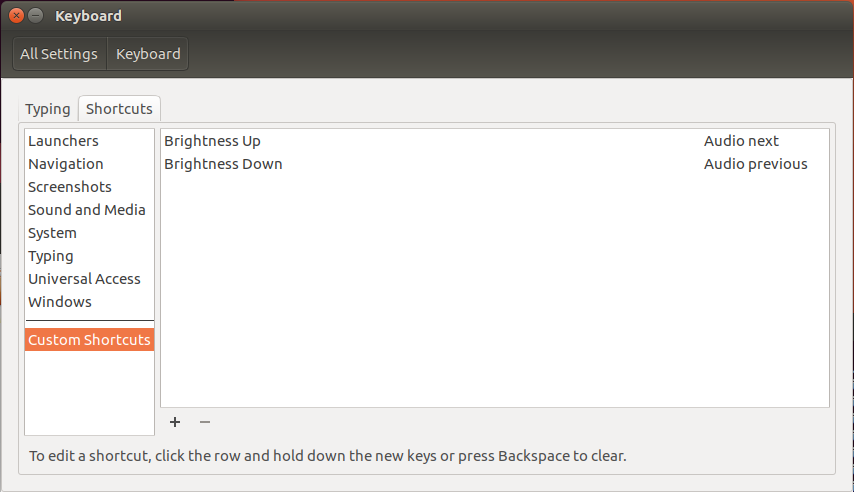
I never use “Audio next” (Fn + F8) nor “Audio previous” (Fn + F7), so I assigned the first to Brightness Up, and the second to Brightness Down, and could control the brightness that way.
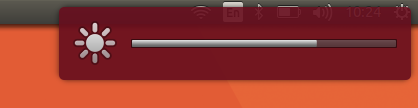 That was easy. The only problem is that it only works after you login.
That was easy. The only problem is that it only works after you login.

Jean-Luc started CNX Software in 2010 as a part-time endeavor, before quitting his job as a software engineering manager, and starting to write daily news, and reviews full time later in 2011.
Support CNX Software! Donate via cryptocurrencies, become a Patron on Patreon, or purchase goods on Amazon or Aliexpress




