I’m mostly a Linux user, but the marketplace has chosen Windows 10 as its preferred operating systems for mini PCs, so I’ve been reviewing fanless (or not) mini PCs running Windows 10 for around two years since Intel decided to provide low cost and low power processors. I normally run some benchmarks such as PCMark 8 or 3DMark, as well as typical user tasks, while monitoring CPU temperature and throttling using HWInfo64 utility, but those benchmarks are not really pushing the device to its limits. However, I’ve just learned out about OCCT “Overclock Checking Tool” that’s just doing that, and installed OCCT 4.4.2 on Vorke V1 to check it out.
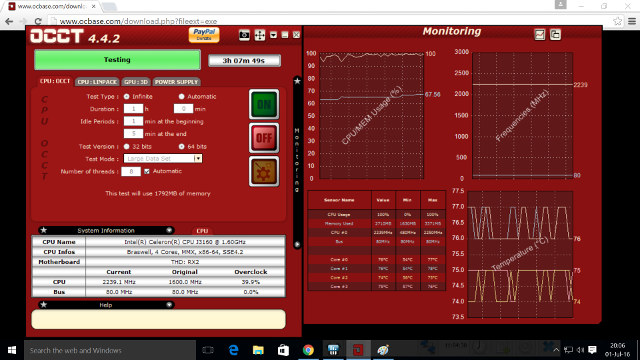
The tool has four taps: CPU: OCCT, CPU: Linpack, GPU: 3D, and Power Supply to stress test different part of the system. I just let it run for over 3 hours after pressing the ON buttons, and you can see all four cores of the Braswell processor at 100% CPU usage in turbo mode, the memory used, cores frequency, and CPU cores temperature in real-time.
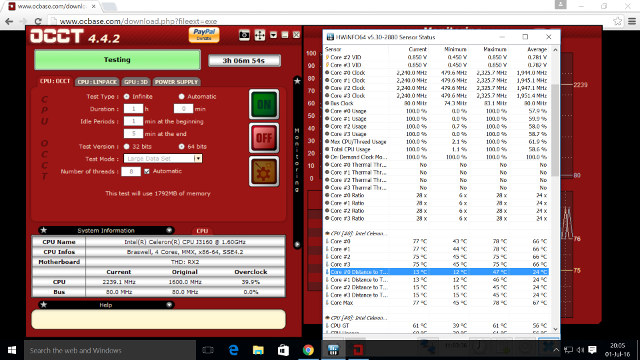
I also ran HWInfo64 at the same time to double check CPU temperature and throttling, but it turns out OCCT is also generating charts for CPU usage, bus frequency, CPU #0 frequency, memory usage, and temperature for all cores. You can access the charts by clicking on the icon in the right of “Monitoring” on the right part of the screen (first screenshot). I’ve included one of the charts showing CPU usage and temperature.
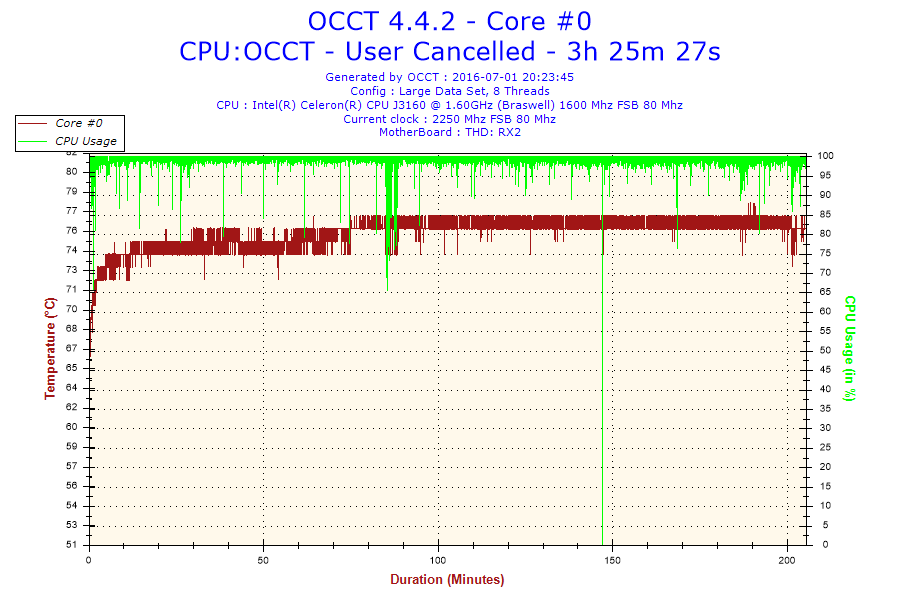
This shows Vorke V1 appears to be handling high loads very well, and does not overheat. It’s not a fanless system though, so the included fan certainly helps.
OCCT is free for personal use, and costs $150 per year for commercial use, with the commercial version also supporting custom tests, CSV output, and other features.

Jean-Luc started CNX Software in 2010 as a part-time endeavor, before quitting his job as a software engineering manager, and starting to write daily news, and reviews full time later in 2011.
Support CNX Software! Donate via cryptocurrencies, become a Patron on Patreon, or purchase goods on Amazon or Aliexpress




