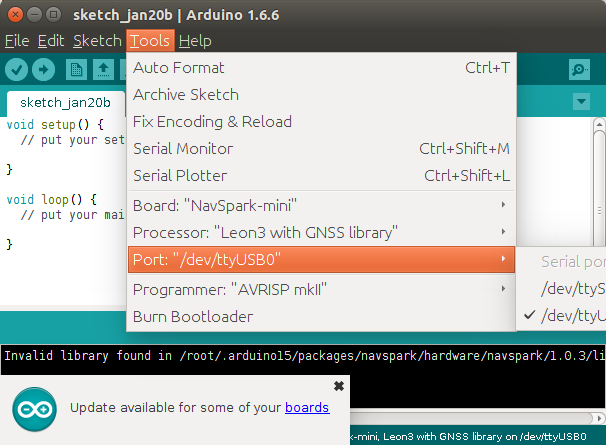I noticed NavSpark mini GPS module a couple of weeks ago, and since it was free, not including $10 for shipping, I went ahead and ordered. Since the freebie got popular, SkyTraq took some time to ship it, and when they did they provide a “not trackable” tracking number, which I’m not sure what that means as I could track the parcel from Taiwan to Thailand using 17track website without issues.
The packages included NavSpark mini and a USB to TTL module as described, so I insert both and connect VCC, GND, and UART as shown on the pictures on the product page.

I also connected the GPS antenna from LinkIt ONE development kit to the uFL connector on NavSpark mini, as well as a micro USB to USB cable to my computer. If you don’t have such antenna, you’ll need to add the $9 GPS/GLONASS antenna on NavSpark website to your order.
The easiest way to get started, and make sure the board works is to use GNSS Viewer program. The downside for a Ubuntu guy like me is that it only runs on Windows. But no problem, I started my Windows 7 virtual machine in Virtual, enable the USB to TTL port with Devices->USB menu, and installed Prolific drivers. However, I never managed to make the driver works, with Windows 7 complaining that:
Windows cannot verify the digital signature for the drivers required for this device. A recent hardware or software change might have installed a file that is signed incorrectly or damaged, or that might be malicious software from an unknown source. (Code 52)
I did not want to mess with Windows in the evening, so I simply started an old Acer netbook with Windows XP. No problems with drivers, but GNSS Viewer did not like my netbook resolution (1024×600), and the program is poorly written as it does not allow you to resize the window.
So I decided to just use the Arduino IDE in Ubuntu by following the instructions in the User’s guide:
- I already had Arduino 1.6.6 installed from https://www.arduino.cc/en/Main/Software
- You’ll also need the LEON3 sparc toolchain to be installed in /opt:
1tar xvf NavSpark\ Mini/sparc-elf-3.4.4-33.tar.gz -C /opt - You are also asked to install the 3-bit version of openJDK:
1sudo apt-get update && sudo apt-get install openjdk-7-jre:i386 - Finally, you have to install NavSpark board manager (http://navspark.mybigcommerce.com/content/package_navspark_index.json) and configure the Arduino IDE to use NavSpark mini.

This looks good, except for the Invalid library found message…
The next step is to find some hello work app to check GPS connectivity, and this is where I stopped, simply because there aren’t any available samples according to the user’s manual, except demo_hello_world_nmea.
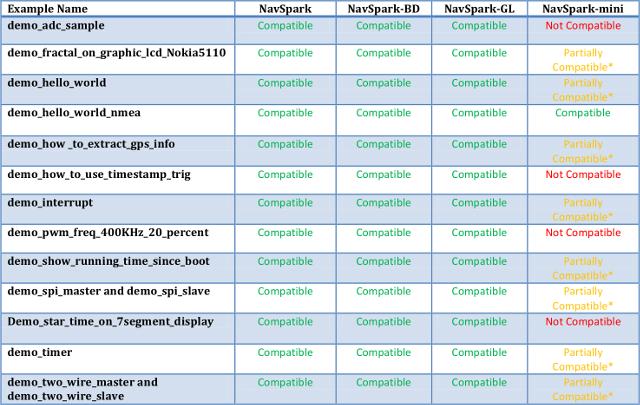
But when you download the samples, they are all there, except the working one :)…
I’ve asked what needed to be modified for partially compatible samples on the forums. Finally, I remembered I still had a Windows 10 TV stick, I tried GNSS Viewer yet again in MeLE PCG01, and I was happy that after 3 hours of messing around, I finally managed to get a signal, and could make sure the board was indeed working.

All I had to do was to select the COM port for Prolific, and click on Scan All which connect the COM port @ 115,200, and got a very fast fix indoor.
If you are interested in such GPS module, the “freebie” is still available, and you just need to pay for $10 for shipping and remember to add a u.FL GPS antenna if you don’t have one.

Jean-Luc started CNX Software in 2010 as a part-time endeavor, before quitting his job as a software engineering manager, and starting to write daily news, and reviews full time later in 2011.
Support CNX Software! Donate via cryptocurrencies, become a Patron on Patreon, or purchase goods on Amazon or Aliexpress