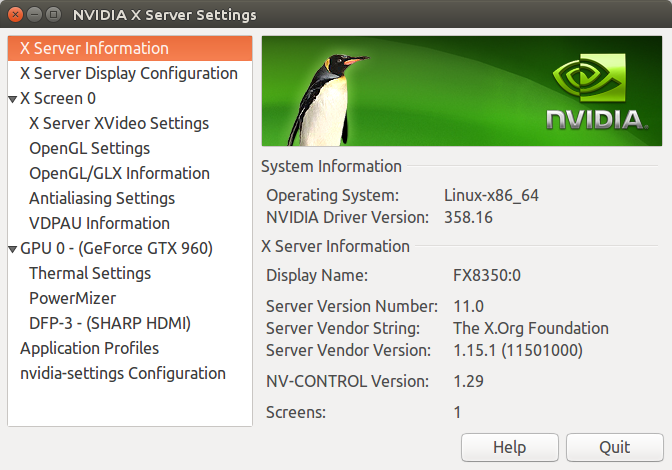H.265 promises the same video quality as H.264 when using half the bitrate, so you may have thought about converting your H.264 videos to H.265/HEVC in order to reduce the space used by your videos. However, if you’ve ever tried to transcoding videos with tools such as HandBrake, you’ll know the process can be painfully slow, and a single movie may take several hours even with a machine with a power processor. However, there’s a better and fster solution thanks to hardware accelerated encoding available in some Intel and Nvidia graphics cards. For this purpose, GearBest sent me Maxsun MS-GTX960 graphics card, a second generation Maxwell GPU, that supports H.265 accelerated video encoding and promised up to 500 fps video encoding. So I’ve put the graphics card to the test in a computer running Ubuntu 14.04, and reports some of my findings here. Similar instructions can also be followed in Windows.
In order to leverage Nvidia Maxwell 2 GPU capabilities you’ll need to download and install Nvidia Video Codec SDK. The latest version (6.0.1) requires Nvidia Drivers 358.xx or greater, and my system had version 352.xx, so I followed some instructions to install the latest drivers in Ubuntu 14.04.
|
1 2 3 |
sudo add-apt-repository ppa:graphics-drivers/ppa sudo apt-get update sudo apt-get install nvidia-358 nvidia-settings |
Upon restart I had the latest 358.16 drivers installed.
Somehow the fonts were very small right after installation as xorg.conf was missing, so I recreated with the command:
|
1 |
sudo nvidia-xconfig --no-use-edid-dpi |
Then I adjust the font sizes further with Unity Tweak Tool.
The next step is to download and extract nvidia_video_sdk_6.0.1.zip into a working directory:
|
1 2 |
unzip nvidia_video_sdk_6.0.1.zip cd nvidia_video_sdk_6.0.1 |
The instructions in the Readme simply tell you to go to Samples directory, and type make in order to build the samples, but I had to do a few more steps:
|
1 2 |
sudo apt-get install libxmu-dev freeglut3 freeglut3-dev export LDFLAGS="-L /usr/lib/nvidia-358/" |
I also had to modify Samples/NvTranscoder/Makefile to replace := by += in front of LDFLAGS.
|
1 2 3 4 5 6 7 |
ifeq ($(OS_SIZE),32) LDFLAGS += -L/usr/lib64 -lnvidia-encode -ldl -lpthread CCFLAGS := -m32 else LDFLAGS += -L/usr/lib64 -lnvidia-encode -ldl -lpthread CCFLAGS := -m64 endif |
and finally I could successfully build the samples:
|
1 2 |
cd Samples make |
There are several samples in the SDK: NvEncoder, NvEncoderCudaInterop, NvEncoderD3DInterop, NvEncoderLowLatency, NvEncoderPerf, NvTranscoder, NvDecodeD3D9, and NvDecodeGL. For the purpose of this post I used NvTranscoder to convert H.264 video to H.265 using the GPU.
At first I had some issues with the error:
|
1 |
cuInit(0, __CUDA_API_VERSION, hHandleDriver) has returned CUDA error 999 |
I followed a workaround provided on Blender, and it did not work at first, but after using NvTranscoder with sudo once, I could use the tool as a normal user thereafter.
Here’s the output to transcode a H.264 1080p video with High Quality preset.
|
1 2 3 4 5 6 7 8 9 10 11 12 13 14 15 16 17 18 19 20 |
time ./NvTranscoder -i h264_1080p_sample.m4v -o h265_1080p_sample.ts -codec 1 -preset hq Encoding input : "h264_1080p_sample.m4v" output : "h265_1080p_sample.ts" codec : "HEVC" size : 1920x1088 bitrate : 5000000 bits/sec vbvMaxBitrate : 0 bits/sec vbvSize : 0 bits fps : 90000 frames/sec rcMode : CONSTQP goplength : INFINITE GOP B frames : 0 QP : 28 preset : HQ_PRESET Total time: 31314.338000ms, Decoded Frames: 4901, Encoded Frames: 4901, Average FPS: 156.509775 real 0m31.959s user 0m33.667s sys 0m1.429s |
The video lasts 2 minutes 43 seconds (4901 frames in total), and encoding was done in about 32 seconds meaning about 5 times faster than real-time, and at 156.5 fps on average.
I repeated the same test by with High Performance preset.
|
1 2 3 4 5 6 7 8 9 10 11 12 13 14 15 16 17 18 19 20 |
time ./NvTranscoder -i h264_1080p_sample.m4v -o h265_1080p_sample_fast.ts -codec 1 -preset hp Encoding input : "h264_1080p_sample.m4v" output : "h265_1080p_sample_fast.ts" codec : "HEVC" size : 1920x1088 bitrate : 5000000 bits/sec vbvMaxBitrate : 0 bits/sec vbvSize : 0 bits fps : 90000 frames/sec rcMode : CONSTQP goplength : INFINITE GOP B frames : 0 QP : 28 preset : HP_PRESET Total time: 23886.508000ms, Decoded Frames: 4901, Encoded Frames: 4901, Average FPS: 205.178589 real 0m24.433s user 0m26.159s sys 0m1.104s |
Decoding took around 24 seconds at 205 fps. It looked pretty good, but I tried the same test with HandBrake using H.265 with RF quality set to 25, and it took 4 minutes and 30 seconds to encode the video, or about 9 times slower than with the GPU. For reference, my computer is based on an AMD FX8350 octa-core processor clocked at 4.0 GHz.
But then I tried to play the video, and I could not find any tool to play them, and NvTranscode appears to generate raw H.265 video data, so as I did not want to write my own little program, I found that ffmpeg also support nvenc, but just not by default, and you have to compile it yourself.
There are instructions to build ffmpeg with nvenc in Ubuntu 15.10, but they did not work on Ubuntu 14.04 so I mixed those with ffmpeg Ubuntu compilation guide to build it for my computer.
First we’ll need to install some dependencies and create a working directory:
|
1 2 3 4 |
sudo apt-get -y --force-yes install autoconf automake build-essential libass-dev libfreetype6-dev \ libsdl1.2-dev libtheora-dev libtool libva-dev libvdpau-dev libvorbis-dev libxcb1-dev libxcb-shm0-dev \ libxcb-xfixes0-dev pkg-config texinfo zlib1g-dev yasm mkdir ffmpeg_sources |
You’ll also need to download and install/compile some extra packages depending on the codecs we want to enable. I’ll skip H.264 and H.265 since this will be handled by Nvidia GPU instead, and will enable AAC and MP3 audio encoders, VP8/VP9 and XviD video decoders and encoders, and libopus decoder and encoder as explained in the building guide:
|
1 2 3 4 5 6 7 8 9 10 11 12 13 14 15 16 17 18 19 20 21 |
cd ffmpeg_sources wget -O fdk-aac.tar.gz https://github.com/mstorsjo/fdk-aac/tarball/master tar xzvf fdk-aac.tar.gz cd mstorsjo-fdk-aac* autoreconf -fiv ./configure --prefix="$HOME/ffmpeg_build" --disable-shared make make install make distclean cd .. sudo apt-get install libmp3lame-dev wget http://storage.googleapis.com/downloads.webmproject.org/releases/webm/libvpx-1.5.0.tar.bz2 tar xjvf libvpx-1.5.0.tar.bz2 cd libvpx-1.5.0 PATH="$HOME/bin:$PATH" ./configure --prefix="$HOME/ffmpeg_build" --disable-examples --disable-unit-tests PATH="$HOME/bin:$PATH" make make install make clean cd.. sudo apt-get install libxvidcore-dev sudo apt-get install libopus-dev |
Now I’ll download and extract ffmpeg snapshot (January 3, 2016) and copy the required NVENC 6.0 SDK header files into /usr/local/include:
|
1 2 3 |
wget http://ffmpeg.org/releases/ffmpeg-snapshot.tar.bz2 tar xjvf ffmpeg-snapshot.tar.bz2 sudo cp ../nvidia_video_sdk_6.0.1/Samples/common/inc/*.h /usr/local/include/ |
Before configuring and building ffmpeg with nvenc enabled:
|
1 2 3 4 5 6 7 8 9 10 11 12 13 14 15 16 17 18 19 20 |
cd ffmpeg PATH="$HOME/bin:$PATH" PKG_CONFIG_PATH="$HOME/ffmpeg_build/lib/pkgconfig" ./configure \ --prefix="$HOME/ffmpeg_build" \ --pkg-config-flags="--static" \ --extra-cflags="-I$HOME/ffmpeg_build/include" \ --extra-ldflags="-L$HOME/ffmpeg_build/lib" \ --bindir="$HOME/bin" \ --enable-gpl \ --enable-libass \ --enable-libfdk-aac \ --enable-libfreetype \ --enable-libmp3lame \ --enable-libopus \ --enable-libtheora \ --enable-libvorbis \ --enable-libvpx \ --enable-nvenc \ --enable-libxvid \ --enable-nonfree make -j9 |
You can also optionally install it (which I did):
|
1 |
sudo make install |
This will install it in $HOME/bin/ffmpeg. Now we can verify nvenc support for H.264 and H.265 is enabled:
|
1 2 3 4 5 6 7 8 9 10 11 12 13 14 |
ffmpeg -codecs | grep nvenc ffmpeg version N-77671-g97c162a Copyright (c) 2000-2016 the FFmpeg developers built with gcc 4.8 (Ubuntu 4.8.4-2ubuntu1~14.04) configuration: --prefix=/home/jaufranc/ffmpeg_build --pkg-config-flags=--static --extra-cflags=-I/home/jaufranc/ffmpeg_build/include --extra-ldflags=-L/home/jaufranc/ffmpeg_build/lib --bindir=/home/jaufranc/bin --enable-gpl --enable-libass --enable-libfdk-aac --enable-libfreetype --enable-libmp3lame --enable-libopus --enable-libtheora --enable-libvorbis --enable-libvpx --enable-nvenc --enable-nonfree --enable-libxvid libavutil 55. 12.100 / 55. 12.100 libavcodec 57. 21.100 / 57. 21.100 libavformat 57. 21.100 / 57. 21.100 libavdevice 57. 0.100 / 57. 0.100 libavfilter 6. 23.100 / 6. 23.100 libswscale 4. 0.100 / 4. 0.100 libswresample 2. 0.101 / 2. 0.101 libpostproc 54. 0.100 / 54. 0.100 DEV.LS h264 H.264 / AVC / MPEG-4 AVC / MPEG-4 part 10 (decoders: h264 h264_vdpau ) (encoders: nvenc nvenc_h264 ) DEV.L. hevc H.265 / HEVC (High Efficiency Video Coding) (encoders: nvenc_hevc ) |
Perfect. Time for a test with our 1080p H.264 video sample, and encoding at 2000 kbps.
|
1 2 3 4 5 6 7 8 9 10 11 12 13 14 15 16 17 18 19 20 21 22 23 24 25 26 27 28 29 30 31 32 33 34 35 36 37 38 39 40 41 42 43 44 45 46 47 48 49 50 51 52 53 54 55 56 57 58 |
time ffmpeg -i h264_1080p_sample.m4v -vcodec nvenc_hevc -b:v 2000k h265_1080p_sample.mkv ffmpeg version N-77671-g97c162a Copyright (c) 2000-2016 the FFmpeg developers built with gcc 4.8 (Ubuntu 4.8.4-2ubuntu1~14.04) configuration: --prefix=/home/jaufranc/ffmpeg_build --pkg-config-flags=--static --extra-cflags=-I/home/jaufranc/ffmpeg_build/include --extra-ldflags=-L/home/jaufranc/ffmpeg_build/lib --bindir=/home/jaufranc/bin --enable-gpl --enable-libass --enable-libfdk-aac --enable-libfreetype --enable-libmp3lame --enable-libopus --enable-libtheora --enable-libvorbis --enable-libvpx --enable-nvenc --enable-nonfree --enable-libxvid libavutil 55. 12.100 / 55. 12.100 libavcodec 57. 21.100 / 57. 21.100 libavformat 57. 21.100 / 57. 21.100 libavdevice 57. 0.100 / 57. 0.100 libavfilter 6. 23.100 / 6. 23.100 libswscale 4. 0.100 / 4. 0.100 libswresample 2. 0.101 / 2. 0.101 libpostproc 54. 0.100 / 54. 0.100 Input #0, mov,mp4,m4a,3gp,3g2,mj2, from 'h264_1080p_sample.m4v': Metadata: major_brand : mp42 minor_version : 512 compatible_brands: isomiso2avc1mp41 creation_time : 2015-12-29 10:35:15 title : MVI_0820 encoder : HandBrake 7412svn 2015082501 Duration: 00:02:43.53, start: 0.000000, bitrate: 5870 kb/s Stream #0:0(und): Video: h264 (Main) (avc1 / 0x31637661), yuv420p(tv, bt709), 1920x1080 [SAR 1:1 DAR 16:9], 5703 kb/s, 29.97 fps, 29.97 tbr, 90k tbn, 180k tbc (default) Metadata: creation_time : 2015-12-29 10:35:15 handler_name : VideoHandler Stream #0:1(eng): Audio: aac (LC) (mp4a / 0x6134706D), 48000 Hz, stereo, fltp, 160 kb/s (default) Metadata: creation_time : 2015-12-29 10:35:15 handler_name : Stereo Output #0, matroska, to 'h265_1080p_sample.mkv': Metadata: major_brand : mp42 minor_version : 512 compatible_brands: isomiso2avc1mp41 title : MVI_0820 encoder : Lavf57.21.100 Stream #0:0(und): Video: hevc (nvenc_hevc) (Main), yuv420p, 1920x1080 [SAR 1:1 DAR 16:9], q=-1--1, 2000 kb/s, 29.97 fps, 1k tbn, 29.97 tbc (default) Metadata: creation_time : 2015-12-29 10:35:15 handler_name : VideoHandler encoder : Lavc57.21.100 nvenc_hevc Side data: unknown side data type 10 (24 bytes) Stream #0:1(eng): Audio: vorbis (libvorbis) (oV[0][0] / 0x566F), 48000 Hz, stereo, fltp (default) Metadata: creation_time : 2015-12-29 10:35:15 handler_name : Stereo encoder : Lavc57.21.100 libvorbis Stream mapping: Stream #0:0 -> #0:0 (h264 (native) -> hevc (nvenc_hevc)) Stream #0:1 -> #0:1 (aac (native) -> vorbis (libvorbis)) Press [q] to stop, [?] for help .... video:39825kB audio:2327kB subtitle:0kB other streams:0kB global headers:4kB muxing overhead: 0.295402% real 0m30.338s user 1m19.296s sys 0m1.555s |
It took 30 seconds, or about the same time as with NvTranscode, but this time I had a watchable video with audio, and I could not notice any visual quality degradation.
I repeated the test with a H.264 1080p movie lasting 1 hour 57 minutes 29 seconds. The movie H.264 stream was encoded at 2150 kbps, so to decrease the file size by half I encoded the movie at 1075 kbps (-b:v 1075k option). The encoding only took 13 minutes and 12 seconds, or about 9 times faster real-time at 218 fps.
I also checked some GPU details during the transcoding:
|
1 2 3 4 5 6 7 8 9 10 11 12 13 14 15 16 17 18 19 20 21 |
nvidia-smi Mon Jan 4 11:57:40 2016 +------------------------------------------------------+ | NVIDIA-SMI 358.16 Driver Version: 358.16 | |-------------------------------+----------------------+----------------------+ | GPU Name Persistence-M| Bus-Id Disp.A | Volatile Uncorr. ECC | | Fan Temp Perf Pwr:Usage/Cap| Memory-Usage | GPU-Util Compute M. | |===============================+======================+======================| | 0 GeForce GTX 960 Off | 0000:01:00.0 On | N/A | | 42% 38C P2 33W / 120W | 658MiB / 2047MiB | 10% Default | +-------------------------------+----------------------+----------------------+ +-----------------------------------------------------------------------------+ | Processes: GPU Memory | | GPU PID Type Process name Usage | |=============================================================================| | 0 1705 G /usr/bin/X 265MiB | | 0 2582 G compiz 117MiB | | 0 10267 G /usr/lib/firefox/plugin-container 22MiB | | 0 22818 G totem 35MiB | | 0 22917 C ffmpeg 200MiB | +-----------------------------------------------------------------------------+ |
This shows for example that it does not maxes out the GPU power consumption (P2 mode: 33 Watts). My processor load was however a bit higher than expected, although not at 100% all the time as would have been the case for software video transcoding.
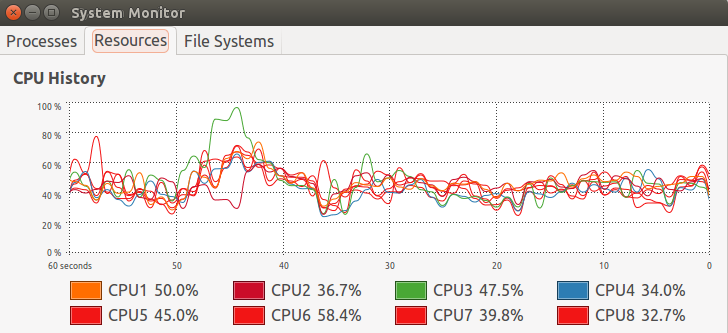
Beside saving time, transcoding videos with a GPU graphics should also reduce your electricity bill. How much exactly will depend on your video library size, electricity rate, and overall computer power consumption.
While the original file size was 2.0GB, the H.265 video was only 985 MB large, and video quality appeared to be very close to the one of the original video.
Finally, I transcoded a 4K H.264 video @ 30 fps (big_buck_bunny_4k_H264_30fps.mp4) at slightly less half bitrate (3500 kbps for H.265 vs 7480 kbps for H.264) and it took 6 minutes and 56 seconds to encode the 10 minutes 30 seconds video. While checking quality the main problem was my computer struggled to cope with the H.265 4K video when using Totem and VLC video players with lots of artifacts at times, and sound cuts, but the videos played just fine with ffplay and Kodi.
I’d like to thanks GearBest for providing Maxsun MS-GTX960 graphics card selling for $240.04 on their website.

Jean-Luc started CNX Software in 2010 as a part-time endeavor, before quitting his job as a software engineering manager, and starting to write daily news, and reviews full time later in 2011.
Support CNX Software! Donate via cryptocurrencies, become a Patron on Patreon, or purchase goods on Amazon or Aliexpress