Here’s a technique to convert a command line result into an image in Linux using ImageMagick.
You could also do a screenshot (with PrtSrc key) and use Gimp to trim the image, but this method is faster and does not require a graphical interface.
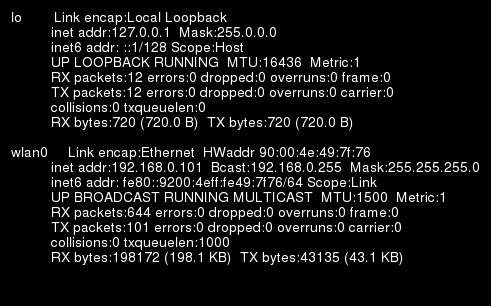
The simplest command to convert the result of ifconfig into an image:
ifconfig | convert label:@- cmd.png
This will give an image with a white background and black text, but If you want to have a black background with white text you can use the following:
ifconfig | convert -background black -fill white \
label:@- cmd.png
If you want to change the font and the font size:
ifconfig | convert -background black -fill white \
-font Helvetica -pointsize 14 \
label:@- cmd.png
You can retrieve the list of fonts with this command:
convert -list font | grep Font:
Finally, use this command to add an extra black border for a better looking image:
ifconfig | convert -background black -fill white \
-font Helvetica -pointsize 14 \
-border 10 -bordercolor black \
label:@- cmd.png
If you are always going to use this command often and always apply the same style, you could also write a script:
#!/bin/sh
$1 | convert -background black -fill white \
-font Helvetica -pointsize 14 \
-border 10 -bordercolor black \
label:@- $2
Let’s name the script cmd2png.sh then run the script as follows:
./cmd2png.sh “ifconfig eth0” “ifconfig_cmd.png”
Those commands were tried in Ubuntu 10.04 LTS.

Jean-Luc started CNX Software in 2010 as a part-time endeavor, before quitting his job as a software engineering manager, and starting to write daily news, and reviews full time later in 2011.
Support CNX Software! Donate via cryptocurrencies, become a Patron on Patreon, or purchase goods on Amazon or Aliexpress




