iKOOLCORE R2 Max is an Alder Lake-N mini PC, server, and soft router equipped with two 10GbE and two 2.5GbE ports and offered with either an Intel Processor N100 quad-core CPU, or a more powerful Intel Core i3-N305 octa-core processor.
When iKOOLCORE offered me an R2 Max sample for review, I explained I did not own any 10GbE networking gear. So the company decided to send me two samples for testing 10 Gbps Ethernet networking: a fanless Intel N100 model and an actively-cooled Core i3-N305 model. Since we’ve already gone through the specifications in the first article, I’ll start the iKOOLCORE R2 Max review with an unboxing, a teardown, and a first boot. In the second part of the review, I’ll use Proxmox, OpenWrt, Ubuntu, and/or other operating systems to test the devices using one as a DUT (Device Under Test) and the other as a 10GbE server.
iKOOLCORE R2 Max unboxing
I received two identical packages for the R2 Max with basic specs about the system.
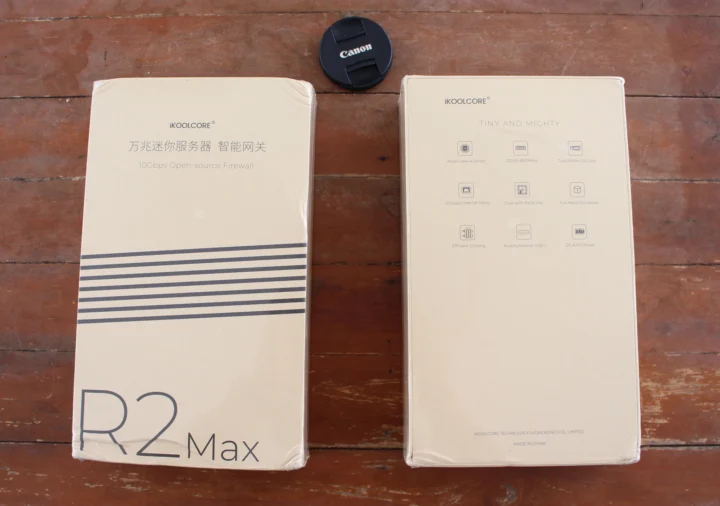
There’s no obvious way to differentiate between the N100 fanless and Core i3-N305 actively-cooled models but just looking at the package. Let’s select one package to see what’s inside.
The computer ships with a bi-lingual user manual in English and Chinese, a 12V/4A power adapter, and a card with a QR code pointing to a Whatsapp account for support. I’m not using Whatsapp, so I haven’t tried it.
The front panel looks like any mini PC with two USB 3.0 ports and a power button.
But the rear panel is less usual with four RJ45 ports, an HDMI 2.0 video output, a full-feature USB Type-C port, and a DC jack. Sadly the ports are not markets, but the two 10GbE ports are on the left, and the two 2.5GbE ports are on the right.
A look at one of the sides reveals a microSD card slot and plenty of fins typical of a fanless design. When I opened the second package, I could not find any differences except when looking at the top of the device, with the second device clearly having two cooling fans. That would be the Core i3-N305 variant…
Note that you can select whether you want fans at the time of order, no matter whether you go with the Processor N100 or Core i3-N305 CPU.
iKOOLCORE R2 Max Teardown
The first part of the “teardown” will be more like a “maintenance” section, since the bottom side of the system comes with two covers clearly marked “DDR” and “SSD”.
Both are easy to open with a traditional Phillips “crosshead” screwdriver. This will reveal a SO-DIMM module in the DDR section, and a short NVMe SSD in the SSD compartment. Note that there’s a second, unpopulated socket for an M.2 2280 NVMe SSD.
The memory module is an 8GB Samsung M425R1GB4BB0-CWM DDR5-5600 SO-DIMM module, while the storage device is a 128GB Samsung PM991 M.2 2230 NVMe (PCIe Gen3 x4) SSD that was also provided as part of a Radxa X4 kit and offering up to 3100 MB/s read speed, and 1200 MB/s write speed. The Core i3-N305 model also comes with the same memory and storage modules.
We can now start the real part of the teardown. It looks like the company does not want users to open its computer as we’ll find hexagonal screws until the four rubber pads.
I have such a screwdriver so I managed to open it, but once we can access the motherboard, we’ll find out one of the screws has some glue on it likely to void the warranty if that part is removed…
There’s not much to see on that part of the PCB, except three components: ITE IT8613E I/O chipset, an Intel S3233L11 chip (not sure what it is. update: the component silkscreen also reads “SRKTU” which points to Intel i226-V 2.5GbE controller. See comments section for details), and a Winbond 25Q16JVSIQ SPI NOR flash with 16Mbit (2MB) capacity.
I then removed or loosened all the screws I could find and the four standoffs placed in the four corners, but the board would not come out. I didn’t want to push too hard, since I still need it for the review, so I stopped the teardown here and reassembled the system.
First boot to… the BIOS
I connected the iKOOLCORE R2 Max mini PC to a 2.5GbE switch, a USB-C display, and two RF dongles for a mouse and a keyboard, before connecting the power supply to boot it up.
The system booted to the Aptio Setup aka “BIOS” since no OS is installed as was my experience with the tiny iKOOLCORE R2 model. I plan to install OpenWrt on the fanless Intel N100 mini PC to use it as a server with DHCP, and Proxmox on the Core i3-N305 model for testing with Ubuntu 24.04 and pfSense. I’ll probably need to purchase some Cat 6 cables since those are recommended, even though Cat 5e cables are apparently enough especially for shorter cables.
That will be all for today. I’d like to thank iKOOLCORE for sending the R2 Max for review. The N100 and Core i3-N305 mini PCs sell for respectively $349 and $449 in the review configuration (8GB RAM, 128GB SSD), but you can get a barebone system for as low as $299. You can also get an extra 5% off with the CNXSOFT coupon code

Jean-Luc started CNX Software in 2010 as a part-time endeavor, before quitting his job as a software engineering manager, and starting to write daily news, and reviews full time later in 2011.
Support CNX Software! Donate via cryptocurrencies, become a Patron on Patreon, or purchase goods on Amazon or Aliexpress


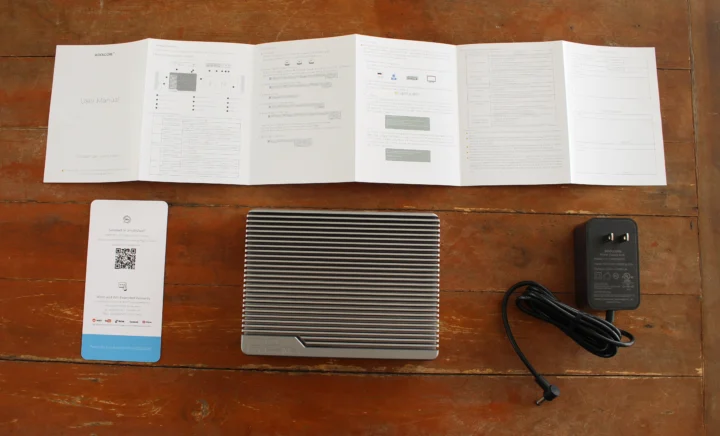














Are the 10 Gbps Ethernet controllers connected to more than one PCIe lane each? Otherwise they can’t achieve full 10 Gbps speeds, due to the SoCs used being limited to PCIe 3.0.
yes, each get their own PCIe 3.0 x 2
For short ranges (<1m), even cat4 can work pretty fine for 10G (did that a lot in the lab and even still at home). Don’t waste your time/money with cables. First try yours. If they work that’s fine. Poor cables don’t affect performance, they affect reliability. If you observe totally unstable and unreproducible transfer rates, that can be cables. If they’re stable, cables are innocent.
BTW I like their design. Looks clean and well thourgh overall without being overdesigned. I like the fact they thought about leaving the SPI NOR accessible from the SSD opening. Some marking on the ports would indeed have been nice. I think it can have some success for various SOHO usage. It’s not cheap but it comes with 2x10G on board (and I agree with TLS, let’s wait for the PCIe enumeration to see how ports are connected). I don’t know what the second NOR is, close to the unknown intel chip. I’m wondering if toghether they wouldn’t be a… Read more »
This would be a lot more useful with SFP+ instead to add fiber
It would, but it turns out that 10G on RJ45 is becoming more and more common, provided by default on a number of high-level boards and on cheap switches. So in the end, it’s a good trade-off.
It’s not like that could not be addressed with RJ45 SFP+…
Which cost money
Intel S3233L11 SRKTU is Intel i226-v
Source: https://www.intel.com/content/www/us/en/products/sku/210599/intel-ethernet-controller-i226v/ordering.html