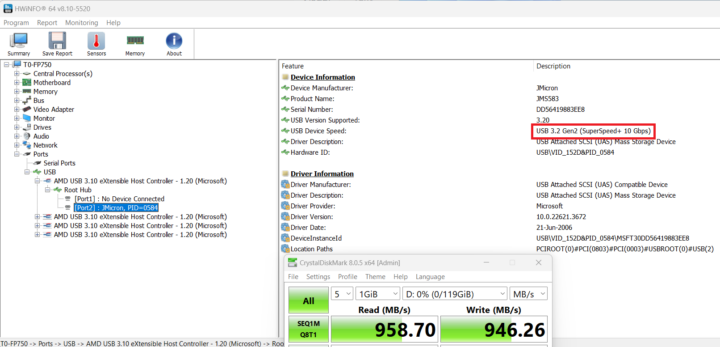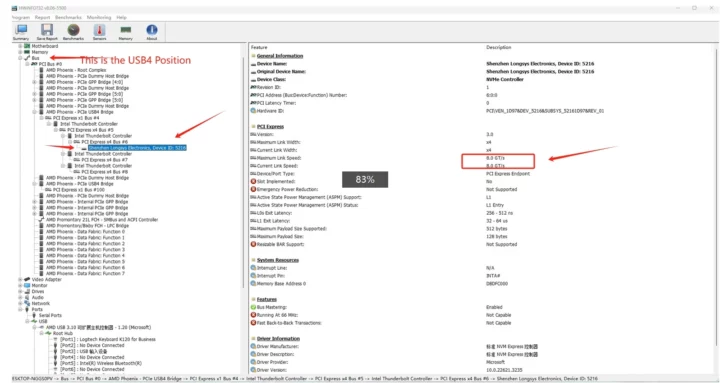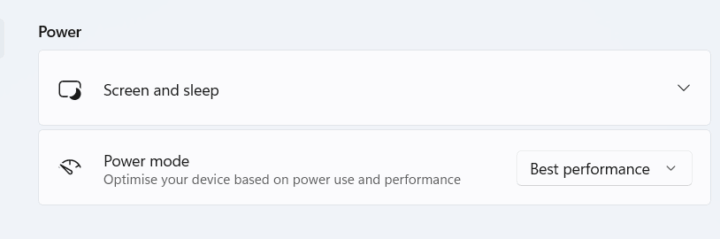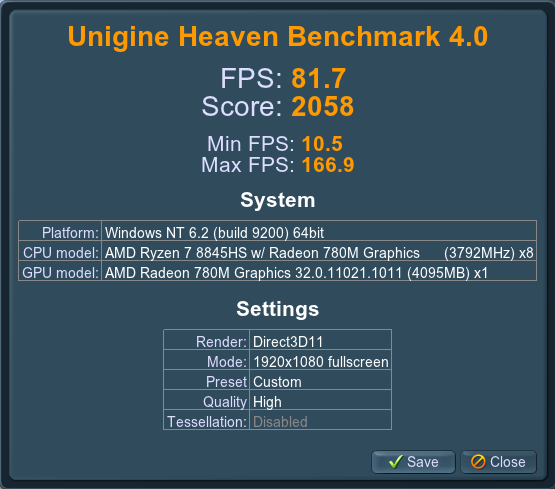We already listed the specifications and performed an unboxing and a teardown of the Maxtang T0-FP750 mini PC in the first part of the review. We’ve now had time to test the AMD Ryzen 7 8845HS mini PC in more detail with the Windows 11 Pro operating system.
So in the second part of the review, we’ll report our experience with the Maxtang T0-FP750 in Windows 11 Pro with a software overview, features testing, benchmarks, networking and storage performance, cooling performance, and measurement of fan noise and power consumption.
Software overview and features testing
The System->About menu confirms we have an “FP750” Mini PC powered by an AMD Ryzen 7 8845HS processor clocked at 1.80 GHz (base frequency) with Radeon 780M Graphics, equipped with 32 GB RAM, and running Windows 11 Pro 23H2, OS build 22631.4112.
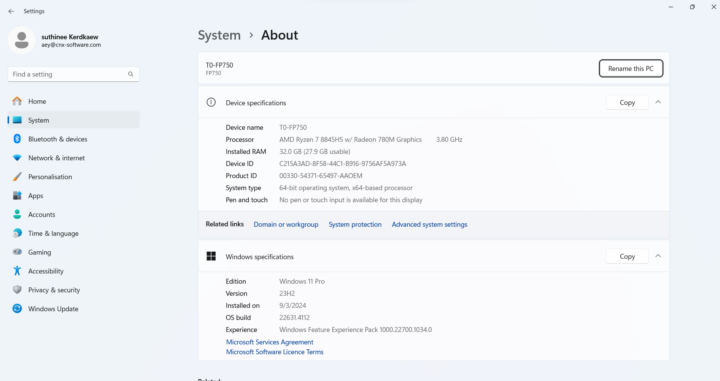
HWiNFO64 provides additional details about the AMD Ryzen 7 8845HS 8-core/16-thread processor, the Maxtang FP750 motherboard, and built-in AMD Radeon 780M Graphics that uses 4GB RAM.
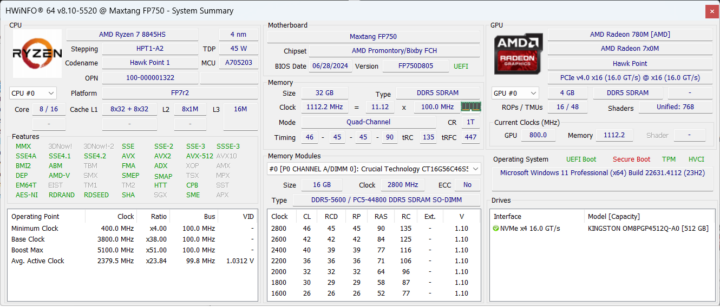
GPU-Z has more details about the AMD GPU and the driver used (Adrenalin 24.6.1).
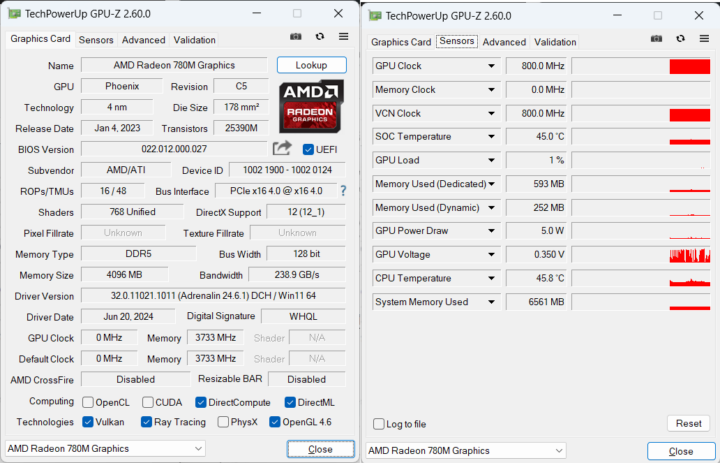
The PL1 and PL2 power limits are both set to 45W which feels odd but follows the 45W TDP from the AMD Ryzen 7 8845HS specifications.
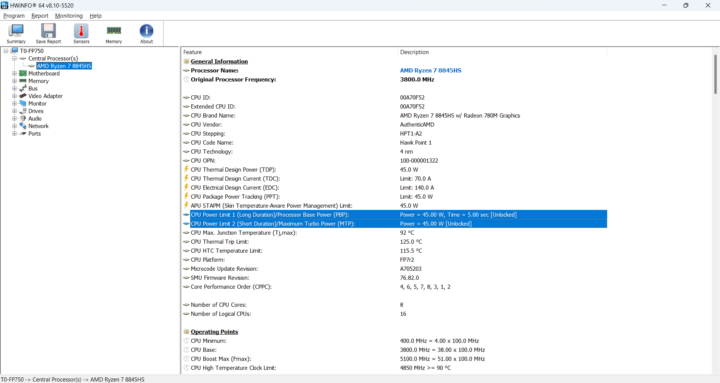
Back to HWiNFO64, we can see two Crucial Technology CT16G56C46S5 16GB DDR5 SDRAM memory modules using Micron chips clocked at 2800MHz (DDR5-5600) for a total capacity of 32GB RAM.
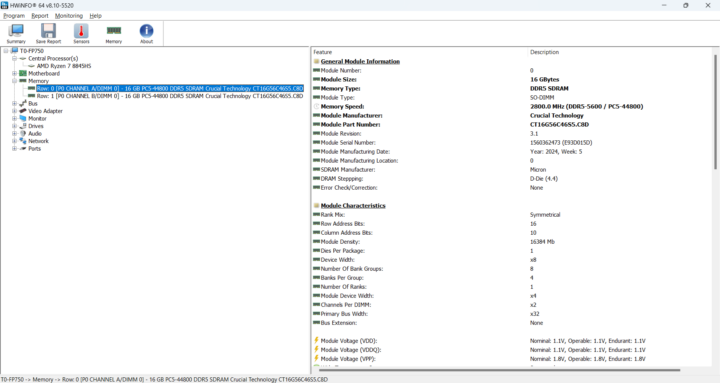
Windows Task Manager also reports 32GB of RAM ( 5,600 MT/) through two SODIMM modules. 4.1GB is reserved for the hardware, most of it for the Radeon 780M GPU.
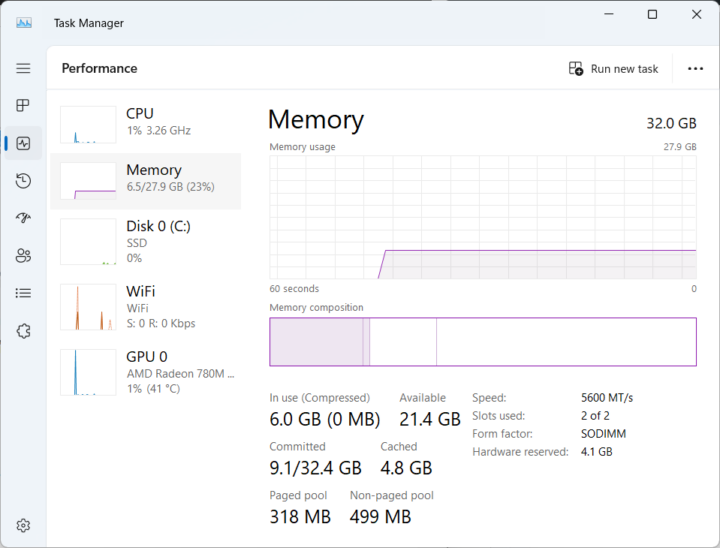
The Network adapters section in Windows Device Manager shows a Bluetooth device, a 2.5GbE Intel Controller I226-V, and a WiFi 6 AX200 module.
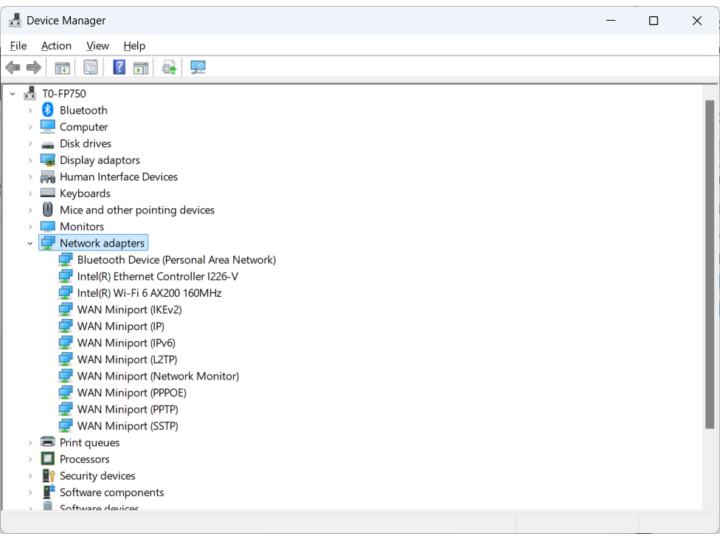
HWInfo64 confirms the Intel Ethernet Controller I226-V with a maximum Link Speed of 2500 Mbps…
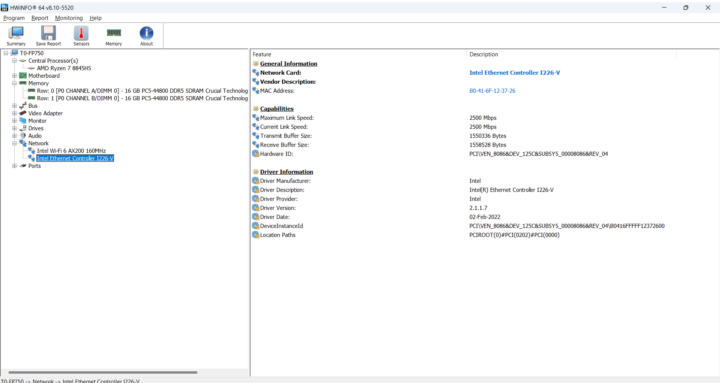
… and the Intel Wi-Fi 6 AX200 160 MHz with a link speed of up to 1201 Mbps.
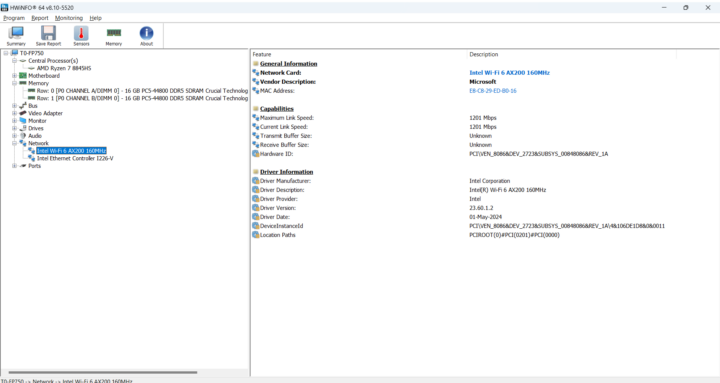
We can check the Bluetooth version by going to Device Manager -> Intel Wireless Bluetooth and selecting the Advanced tab.
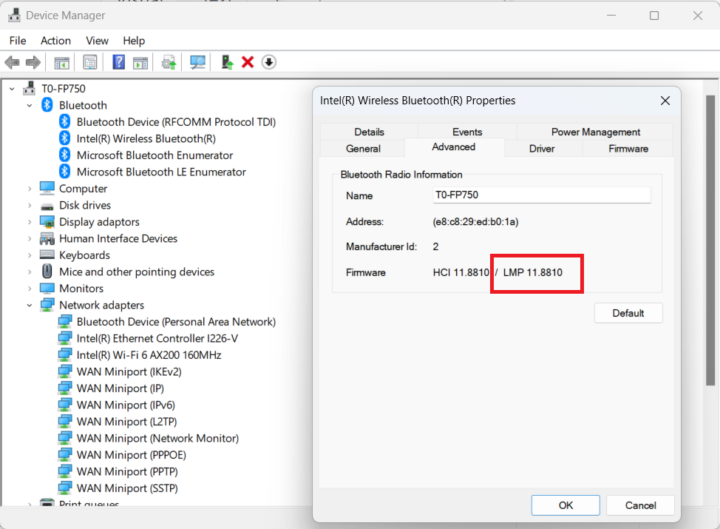
LMP 11.08810 looks up to Bluetooth 5.2 as advertised. We also tested Bluetooth at this point and successfully transferred a file over Bluetooth using an Android smartphone.
We’ll now check all USB ports of the Maxtang T0-FP750 with an ORICO M234C3-U4 M.2 NVMe SSD enclosure along with HWiNFO64 to check the USB version and speed, and CrystalDiskMark to confirm the file transfer speed. The USB 2.0 was tested with a USB hard drive instead since the ORICO enclosure is incompatible with USB 2.0 interfaces.
The results for the left USB 3.2 Type-A port on the front panel are shown in the screenshot below.
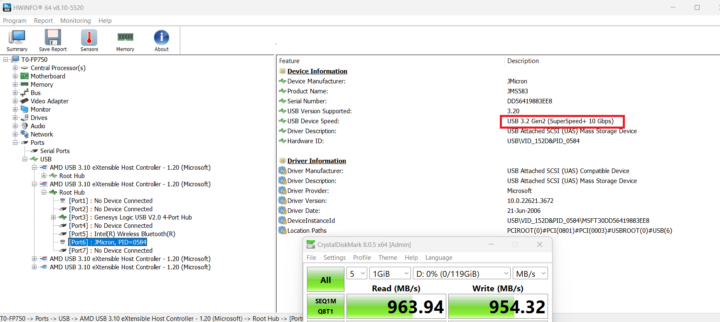
The USB-C port on the front panel is also a 10 Gbps port as advertised…
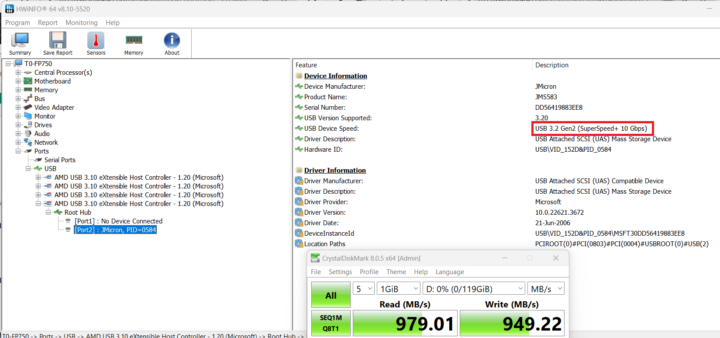
However, the USB-C port on the rear panel, advertised as USB4, only shows as a 10 Gbps USB 3.2 Gen2 port as per our testing.
[Update: Maxtang provides a screenshot showing USB4/Thunderbolt is supported on their system. So it may be an interoperability issue with the ORICO enclosure as it is only supporting Thunderbolt 3 whose support is optional in USB4]
]
Here are the results for the USB 2.0 port too.
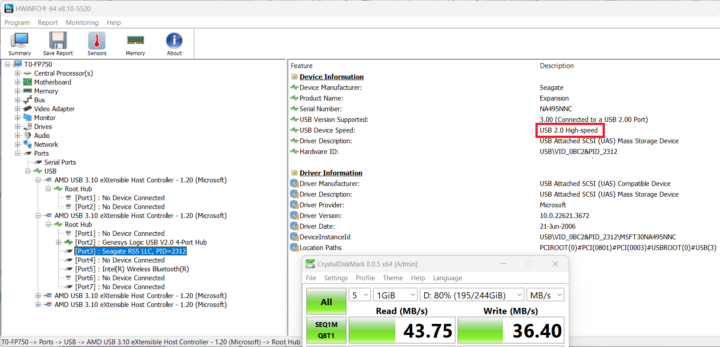
Summary of results for all the USB ports on the Maxtang T0-FP750 (from left to right)
- Front panel
- USB-A #1 – USB 3.2 – USB 3.2 Gen2 SuperSpeedPlus (10 Gbps) – Read speed: 963 MB/s
- USB-A #2 – USB 3.2 – USB 3.2 Gen2 SuperSpeedPlus (10 Gbps) – Read speed: 965 MB/s
- USB-C – USB 3.2 – USB 3.2 Gen2 SuperSpeedPlus (10 Gbps) – Read speed: 979 MB/s
- Rear panel
- USB-C – USB 3.2 – USB 3.2 Gen2 SuperSpeedPlus (10 Gbps) – Read speed 958 MB/s
- USB-A – USB 2.0 – USB 2.0 High-Speed (480 Mbps) – Read speed: 43 MB/s
Everything looks fine except for the USB-C port on the rear panel that was only tested at 10 Gbps, instead of the expected 40 Gbps. That’s likely because USB4 does not always support the Thunderbolt 3 interface (optional feature), and it should work with a Thunderbolt 4 device.
The Maxtang T0-FP750 mini PC supports up to 3 independent displays through its HDMI 2.0, USB-C, and DisplayPort 1.4 connectors.

So we tested all three using a 15.6-inch CrowVi portable display connected directly over USB-C, a 21.5-inch GAOMON PD2200 drawing tablet connected over DisplayPort 1.4 (through a DP to HDMI cable), and the HUION Kamvas Pro 16 (2.5K) drawing tablet through HDMI. No problem here.
Maxtang T0-FP750 (AMD Ryzen 7 8845HS) benchmarks on Windows 11 Pro
We set the Power mode to “Best performance” before running benchmarks to evaluate the performance of the mini PC on Windows 11 Pro. Note that the ambient temperature was around 28 to 30°C during testing, so your own results or results from other reviews may differ somewhat.
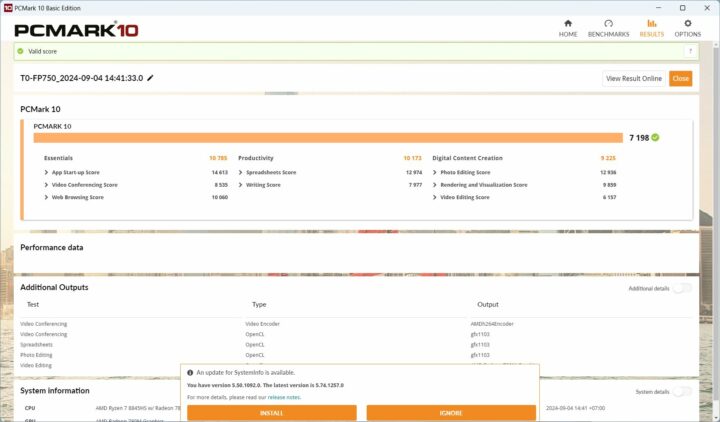
That would be 7,198 points in PCMark 10 for the Maxtang T0-FP750.
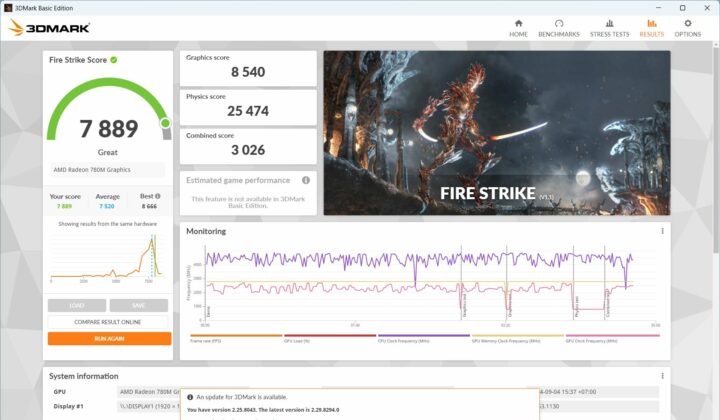
The Ryzen 7 8845HS mini PC got 7889 points in the 3DMark Fire Strike benchmark…
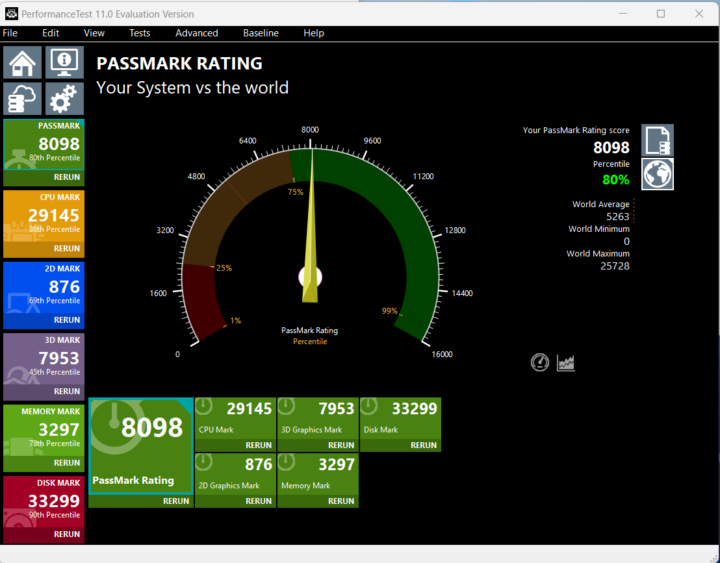
… and 8,098 points in PassMark PerformanceTest 11. The Disk Mark result is not outstanding, but still very good as the score is in the 90th percentile. Let’s check the 512GB Kingston KINGSTON OM8PGP4512Q-A0 SSD performance with CrystalDiskMark. Results: 4,820 MB/s sequential read speed, and 3,526 MB/s sequential write speed. Pretty good.
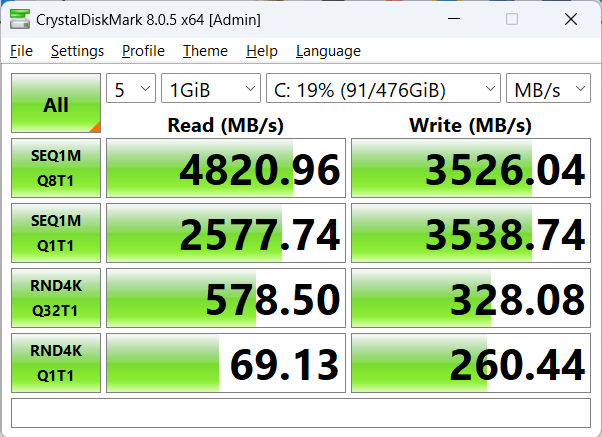
Cinebench R23 can be used to test the single-core and multi-core performance of the AMD Ryzen 7 8845HS CPU and the cooling ability of the mini PC.
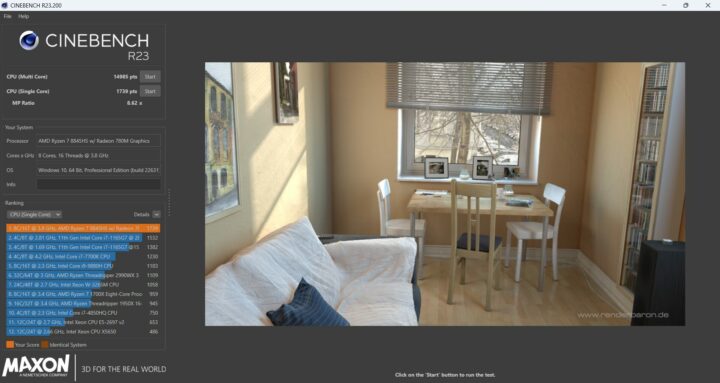
The multi-core benchmark got 14,985 points and the single-core 1,739 points with an MP ratio of 8.62x for a processor with eight cores and sixteen threads.
Let’s start GPU testing with Unigine Heaven Benchmark 4.0 where the Maxtang T0-FP750 rendered the scene at 81.7 FPGS with a score of 2,058 at the standard 1920×1080 resolution.
The Google Chrome web browser was used to test YouTube 4K and 8K video playback at different frame rates.
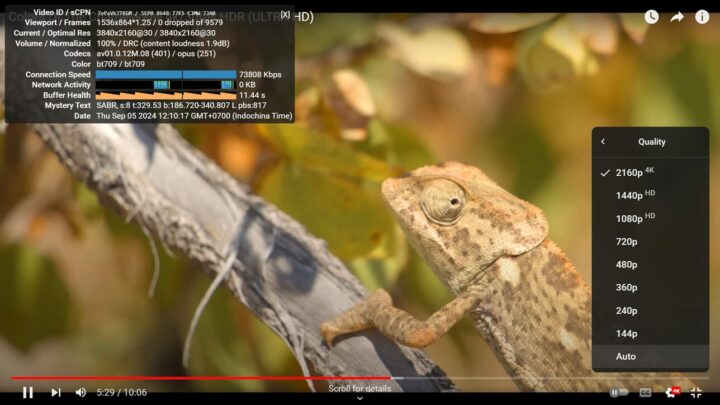
No problem at all with a 4K 30 fps video played for about 5 minutes with smooth playback and no dropped frames at all.
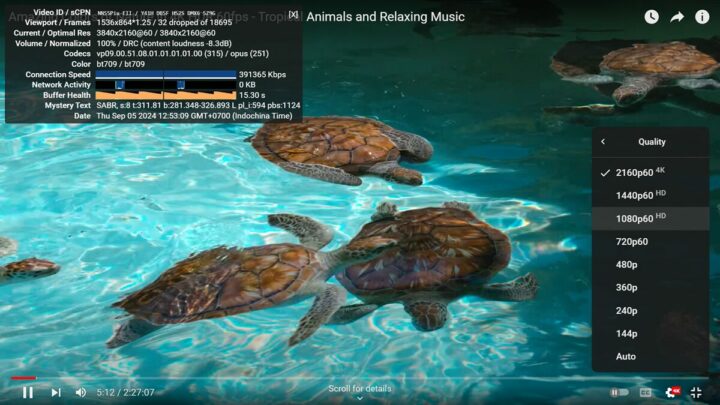
4Kp60 is also fine, but there were a few dropped frames (32 out of 18,695).
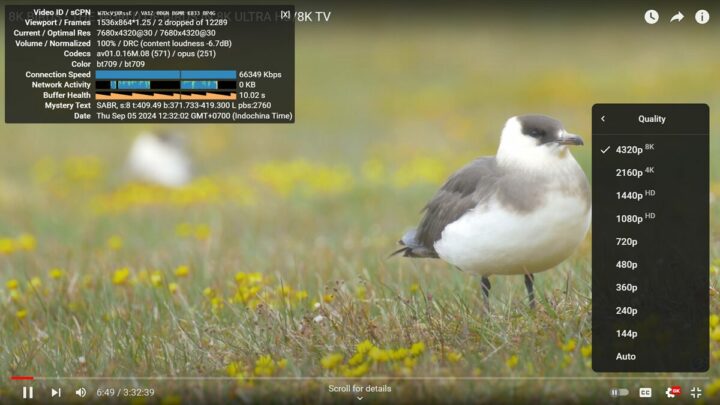
A YouTube 8K 30 fps video could play smoothly with just 2 frames dropped out of 12,289 after playing the video for 6 minutes.
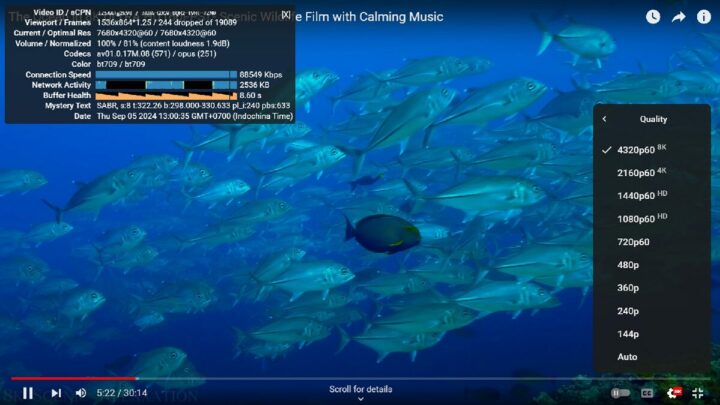
YouTube videos at 8K and 60 FPS (4320p60) are more challenging, but the video we tested could still play just fine, although a few more dropped frames (244) out of 19,089. Audio output was tested successfully with YouTube using either HDMI or the 3.5mm audio jack.
Comparison of Maxtang T0-FP750 benchmarks results against other Intel/AMD mini PCs running Windows 11.
Now that we have Windows 11 benchmark results for the T0-FP750, let’s compare these against other mid-range mini PCs namely the Maxtang MTN-FP750 (AMD Ryzen 7 7735HS), GEEKOM A5 (AMD Ryzen 7 5800H), and Khadas Mind Premium (Intel Core i7-1360P), as well as a higher-end mini PC powered by an AMD Ryzen 9 8945HS CPU: GEEKOM A8. But first, we’ll look at the basic specifications for the five systems under test.
| Maxtang T0-FP750 | Maxtang MTN-FP750 | GEEKOM A5 | Khadas Mind Premium | GEEKOM A8 | |
|---|---|---|---|---|---|
| SoC | AMD Ryzen 7 8845HS | AMD Ryzen 7 7735HS | AMD Ryzen 7 5800H | Intel Core i7-1360P | AMD Ryzen 9 8945HS |
| CPU | 8 cores,16 threads up to 5.1 GHz | 8 cores, 16 threads up to 4.75 GHz | 8 cores, 16 threads up to 4.4 GHz | 12 cores, 16 cores up to 5.0 GHz | 8 cores, 16 threads up to 5.2 GHz |
| GPU | AMD Radeon 780M Graphics | AMD Radeon 680M Graphics | AMD Radeon Vega 8 Graphics | 96 EU Intel Iris Xe Graphics | AMD Radeon 780M Graphics |
| Memory | 32GB DDR5-5600 | 32GB DDR5-4800 | 32GB DDR4-3200 | 32GB DDR5-5200 | 32GB DDR5-5600 |
| Storage | 512GB NVMe SSD | 512GB NVMe SSD | 512GB NVMe SSD | 1TB NVMe SSD | 2TB NVMe SSD |
| Default OS | Windows 11 Pro | Windows 11 Pro | Windows 11 Pro | Windows 11 Home | Windows 11 Pro |
And now the results…
| Maxtang T0-FP750 | Maxtang MTN-FP750 | GEEKOM A5 | Khadas Mind Premium | GEEKOM A8 | |
|---|---|---|---|---|---|
| PCMark 10 | 7198 | 6075 | 6485 | 5904 | 7576 |
| - Essentials | 10785 | 9261 | 11007 | 11038 | 11650 |
| - Productivity | 10173 | 8793 | 9850 | 7589 | 10510 |
| - Digital content creation | 9225 | 7476 | 6829 | 6667 | 9639 |
| 3DMark (Fire Strike) | 7889 | 6506 | 4157 | 5427 | 7736 |
| PerformanceTest 11.0 | 8098 | 6187 | 4526.8 | 5378 | 8543.4 |
| - CPU Mark | 29145 | 21879 | 21493.6 | 21786 | 30090.4 |
| - 2D Graphics Mark | 876 | 760 | 751.7 | 631 | 903.9 |
| - 3D Graphics Mark | 7953 | 6074 | 3186.1 | 3622 | 7984.9 |
| - Memory Mark | 3297 | 2762 | 2876.3 | 3642 | 3308.8 |
| - Disk Mark | 33299 | 21545 | 21094.1 | 42395 | 49560.4 |
| Cinebench R23 | |||||
| - Single Core | 1739 | 1416 | 1397 | 1878 | 1768 |
| - Multi Core | 14985 | 10129 | 10146 | 9384 | 15088 |
As one would have expected the Ryzen 9 mini PC is ahead in most tests. But the Maxtang T0-FP750 did perform quite well, is not too far from the GEEKOM A8 in most benchmarks, and even matched it in the 3DMark Fire Strike 3D graphics benchmark. It’s also quite faster than mini PCs based on earlier generation Ryzen 7 and Core i7 processors in virtually all aspects.
Networking performance (2.5GbE and WiFi 6)
We’ll test network performance with a recent version of iperf3 using UP Xtreme i11 mini PC’s 2.5GbE port on the other side.
Let’s start with the 2.5GbE port on the Maxtang F0-FP750:
- Download
1234567891011121314151617PS C:\Users\aey\downloads\iperf3.17.1_64\iperf3.17.1_64> .\iperf3.exe -t 60 -c 192.168.31.12 -i 10 -RConnecting to host 192.168.31.12, port 5201Reverse mode, remote host 192.168.31.12 is sending[ 5] local 192.168.31.217 port 50343 connected to 192.168.31.12 port 5201[ ID] Interval Transfer Bitrate[ 5] 0.00-10.01 sec 2.76 GBytes 2.37 Gbits/sec[ 5] 10.01-20.01 sec 2.76 GBytes 2.37 Gbits/sec[ 5] 20.01-30.00 sec 2.76 GBytes 2.37 Gbits/sec[ 5] 30.00-40.01 sec 2.76 GBytes 2.37 Gbits/sec[ 5] 40.01-50.02 sec 2.76 GBytes 2.37 Gbits/sec[ 5] 50.02-60.00 sec 2.76 GBytes 2.37 Gbits/sec- - - - - - - - - - - - - - - - - - - - - - - - -[ ID] Interval Transfer Bitrate Retr[ 5] 0.00-60.05 sec 16.6 GBytes 2.37 Gbits/sec 0 sender[ 5] 0.00-60.00 sec 16.6 GBytes 2.37 Gbits/sec receiveriperf Done. - Upload
12345678910111213141516PS C:\Users\aey\downloads\iperf3.17.1_64\iperf3.17.1_64> .\iperf3.exe -t 60 -c 192.168.31.12 -i 10Connecting to host 192.168.31.12, port 5201[ 5] local 192.168.31.217 port 50330 connected to 192.168.31.12 port 5201[ ID] Interval Transfer Bitrate[ 5] 0.00-10.01 sec 2.77 GBytes 2.38 Gbits/sec[ 5] 10.01-20.00 sec 2.76 GBytes 2.37 Gbits/sec[ 5] 20.00-30.01 sec 2.77 GBytes 2.37 Gbits/sec[ 5] 30.01-40.00 sec 2.76 GBytes 2.37 Gbits/sec[ 5] 40.00-50.00 sec 2.76 GBytes 2.37 Gbits/sec[ 5] 50.00-60.01 sec 2.76 GBytes 2.37 Gbits/sec- - - - - - - - - - - - - - - - - - - - - - - - -[ ID] Interval Transfer Bitrate[ 5] 0.00-60.01 sec 16.6 GBytes 2.37 Gbits/sec sender[ 5] 0.00-60.06 sec 16.6 GBytes 2.37 Gbits/sec receiveriperf Done.
All good for wired networking. Let’s switch to WiFi 6 (5GHz) testing adding Xiaomi Mi AX6000 router to the mix:
- Download
1234567891011121314151617PS C:\Users\aey\downloads\iperf3.17.1_64\iperf3.17.1_64> .\iperf3.exe -t 60 -c 192.168.31.12 -i 10 -RConnecting to host 192.168.31.12, port 5201Reverse mode, remote host 192.168.31.12 is sending[ 5] local 192.168.31.212 port 62158 connected to 192.168.31.12 port 5201[ ID] Interval Transfer Bitrate[ 5] 0.00-10.00 sec 2.01 GBytes 1.72 Gbits/sec[ 5] 10.00-20.01 sec 1.02 GBytes 872 Mbits/sec[ 5] 20.01-30.01 sec 1.34 GBytes 1.15 Gbits/sec[ 5] 30.01-40.00 sec 2.03 GBytes 1.75 Gbits/sec[ 5] 40.00-50.01 sec 2.03 GBytes 1.74 Gbits/sec[ 5] 50.01-60.01 sec 2.05 GBytes 1.76 Gbits/sec- - - - - - - - - - - - - - - - - - - - - - - - -[ ID] Interval Transfer Bitrate Retr[ 5] 0.00-60.05 sec 10.5 GBytes 1.50 Gbits/sec 13 sender[ 5] 0.00-60.01 sec 10.5 GBytes 1.50 Gbits/sec receiveriperf Done. - Upload
12345678910111213141516PS C:\Users\aey\downloads\iperf3.17.1_64\iperf3.17.1_64> .\iperf3.exe -t 60 -c 192.168.31.12 -i 10Connecting to host 192.168.31.12, port 5201[ 5] local 192.168.31.212 port 50409 connected to 192.168.31.12 port 5201[ ID] Interval Transfer Bitrate[ 5] 0.00-10.01 sec 1.88 GBytes 1.61 Gbits/sec[ 5] 10.01-20.01 sec 1.94 GBytes 1.67 Gbits/sec[ 5] 20.01-30.00 sec 1.93 GBytes 1.65 Gbits/sec[ 5] 30.00-40.00 sec 1.95 GBytes 1.67 Gbits/sec[ 5] 40.00-50.01 sec 1.99 GBytes 1.71 Gbits/sec[ 5] 50.01-60.01 sec 2.03 GBytes 1.75 Gbits/sec- - - - - - - - - - - - - - - - - - - - - - - - -[ ID] Interval Transfer Bitrate[ 5] 0.00-60.01 sec 11.7 GBytes 1.68 Gbits/sec sender[ 5] 0.00-60.06 sec 11.7 GBytes 1.68 Gbits/sec receiveriperf Done.
Outstanding WiFi performance thanks to the Intel AX200 module. Note that we’ve recently (starting a few months ago) changed the version of iperf3 for Windows reviews as earlier versions of the utility delivered much lower numbers. That means we can not compare the WiFi 6 performance in Windows 11 unless iperf 3.16 or above is used. You’ll note we’ve used iperf 3.17.1 for this review.
Thermal performance
Let’s now test the thermal performance/cooling ability of the Maxtang T0-FP750 by running 3DMark Fire Strike to stress test the CPU and CPU, while monitoring the CPU temperature and thermal throttling with HWiNFO64.
The CPU only reached up to 84°C under load and no thermal throttling was reported.
Fan noise
The earlier Maxtang MTN-FP750’s fan was a complete disaster when we reviewed it last year, with the fan noise easily out-competing our air conditioner and much noisier than any other mini PC. The noisy fan was also triggered even under light loads. So I’m happy to report the Maxtang T0-FP750 is a massive improvement in that regard. Not that it’s especially quiet, but it more or less matches our experience with other actively-cooled mini PCs. It’s inaudible at idle and under light loads and only becomes noisy under heavy loads. Here are the results when using a sound level meter placed 5cm from the top of the case:
- Idle and light load (e.g. web browsing) – 37.8 – 41.0 dBA
- 3DMark Fire Strike – 53.5 – 54.6 dBA
Note the sound level meter measures 37 – 38 dBA in a quiet room.
Maxtang T0-FP750’s power consumption with Windows 11 Pro
Power consumption was measured with a wall power meter as follows:
- Power off – 0.9 Watts
- Idle – 8.4 – 8.9 Watts
- Video playback – 29.7 to 31.9 Watts (8Kp60 YouTube video in Chrome)
- Cinebench R23 multi-core – 67.1 to 68.7 Watts
Note: During measurements, the mini PC was connected to WiFi 6, Raspberry Pi USB mouse and keyboard, and GAOMON PD2200 Pen Display through HDMI.
Conclusion
The Maxtang T0-FP750 mini PC works well in Windows 11 Pro with a powerful AMD Ryzen 7 8845HS CPU that almost matches the performance of the AMD Ryzen 9 8945HS we tested in the GEEKOM A8. Everything works to expectations including excellent 2.5GbE and WiFi 6 performance, a relatively fast 512GB NVMe SSD, smooth YouTube 4K and 8K video playback up to 60 FPS, triple display support, and so on.
The main disappointment is the USB4 port which is not working as advertised and only supports USB 3.2 up to 10 Gbps based on your tests with an ORICO enclosure with Thunderbolt 3 support. However, the company also shared a screenshot showing USB4 working on their side using a compatible storage device. The fan has been improved compared to the Maxtang MTN-FP750 mini PC we reviewed last year, and it’s quiet when idle or during light loads, and only becomes noisy under heavy loads, but nothing too bad. We’ll be testing the Maxtang T0-FP750 with Ubuntu 24.04.1 in the last part of the review to evaluate the performance of the AMD Ryzen 7 8845HS mini PC with Linux.
We’d like to thank Maxtang for sending the T0-FP750 mini PC for review with an AMD Ryzen 7 8845HS CPU, 32GB DDR5 RAM, and a 512GB M.2 SSD. It can be ordered on Amazon for $584.10 in this configuration after ticking the 10% off coupon. Alternatively, you can purchase it on the company’s store for $549 when using the coupon code CNX80 for an $80 discount.
CNXSoft: This article is a translation – with some additional insights – of the review on CNX Software Thailand by Suthinee Kerdkaew.

Jean-Luc started CNX Software in 2010 as a part-time endeavor, before quitting his job as a software engineering manager, and starting to write daily news, and reviews full time later in 2011.
Support CNX Software! Donate via cryptocurrencies, become a Patron on Patreon, or purchase goods on Amazon or Aliexpress