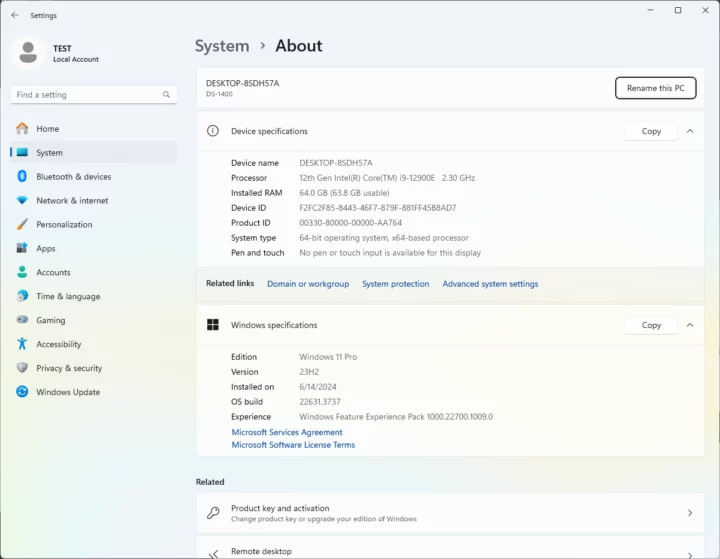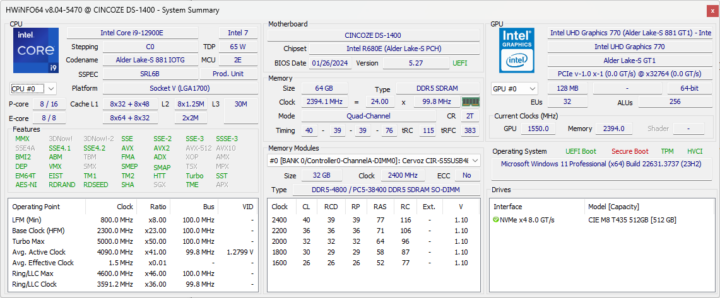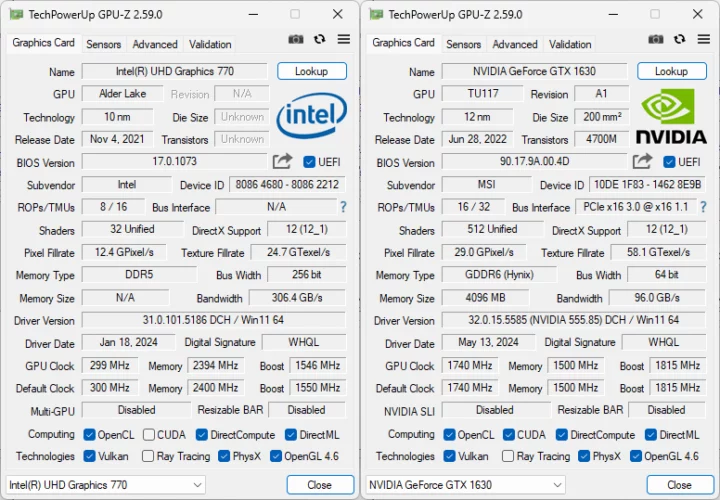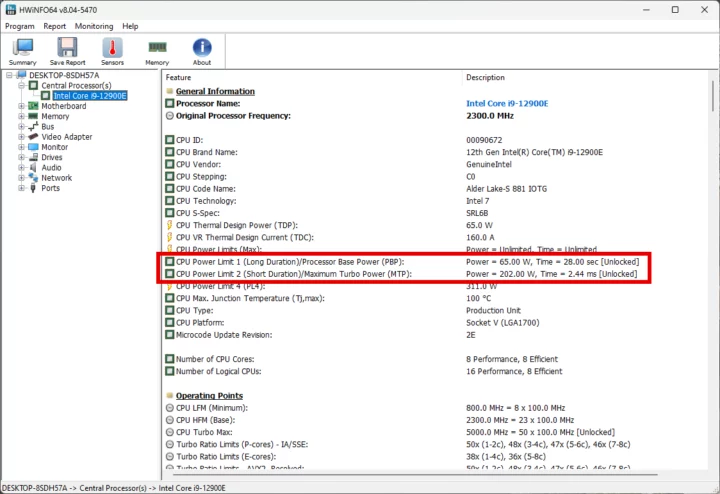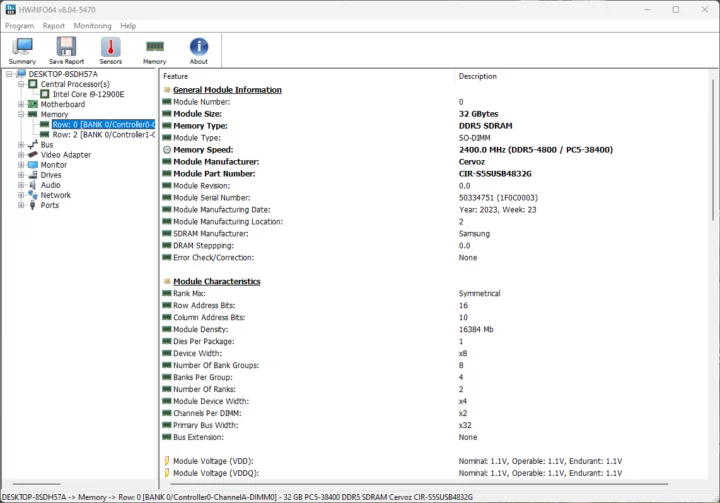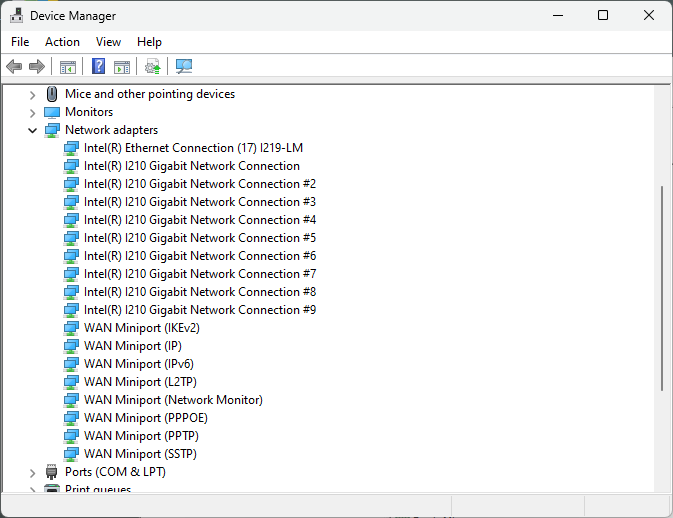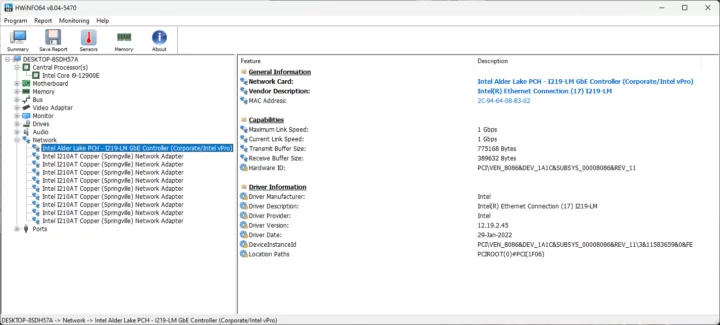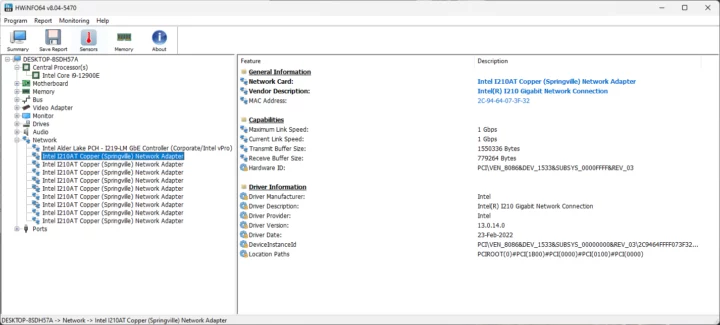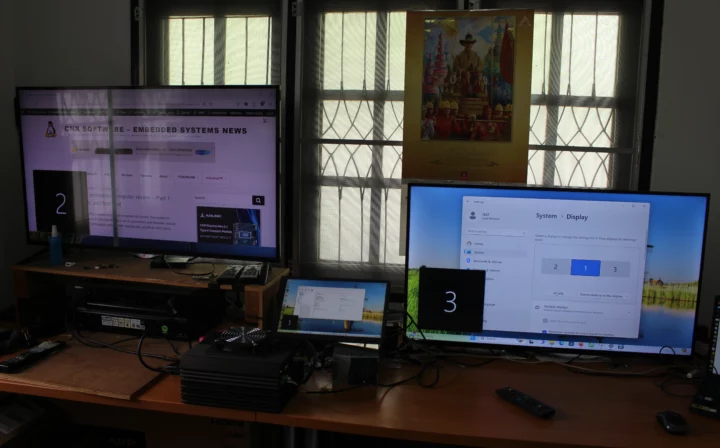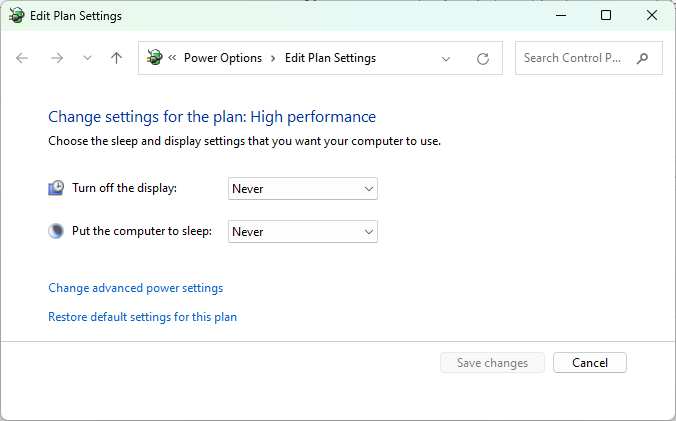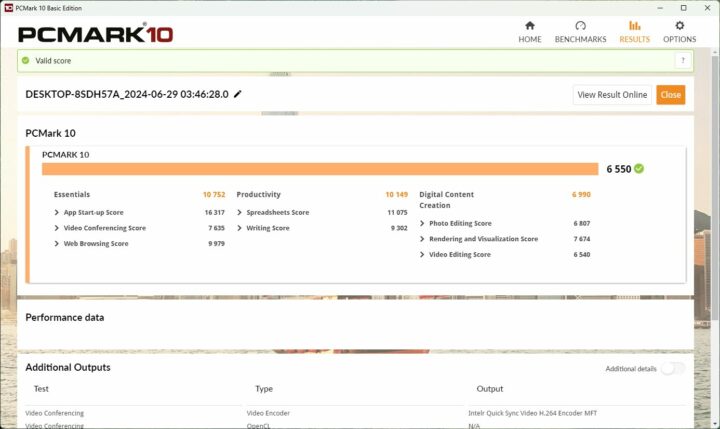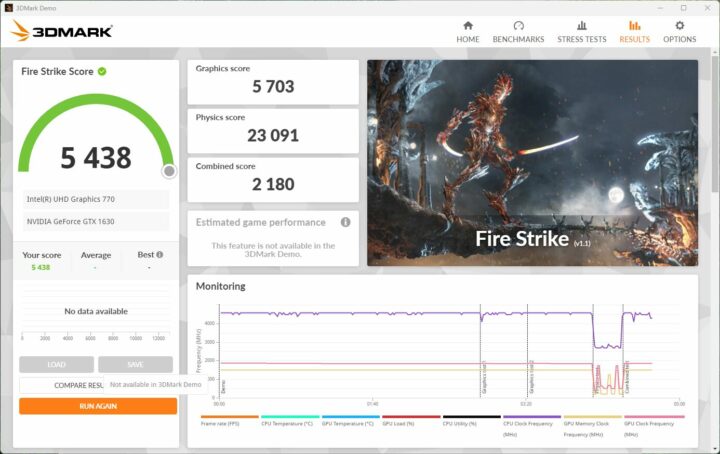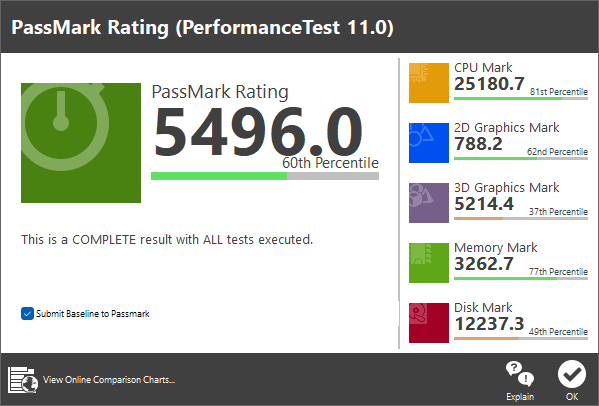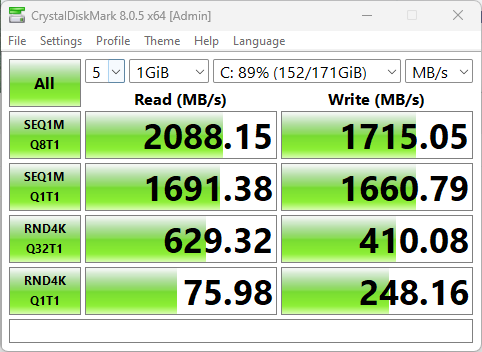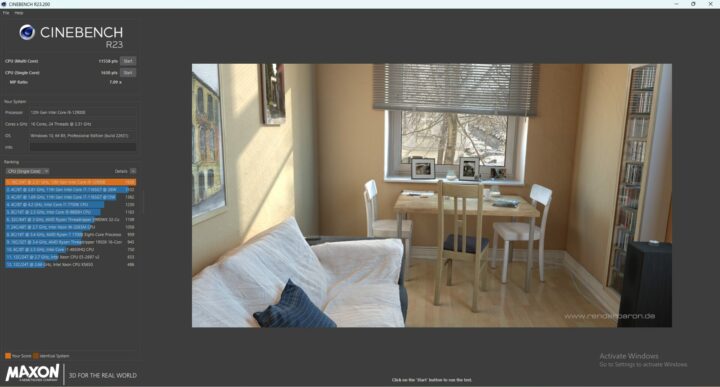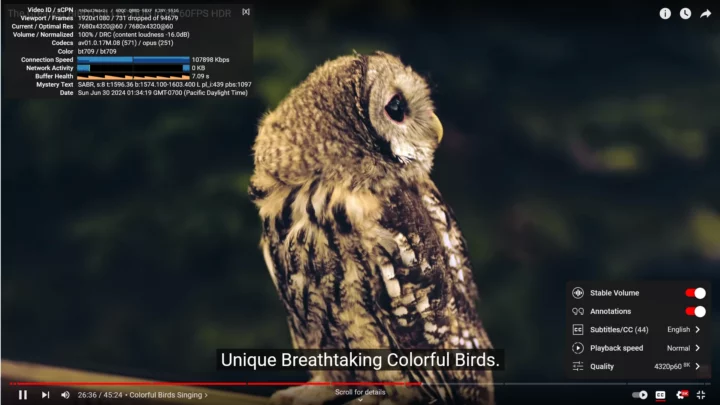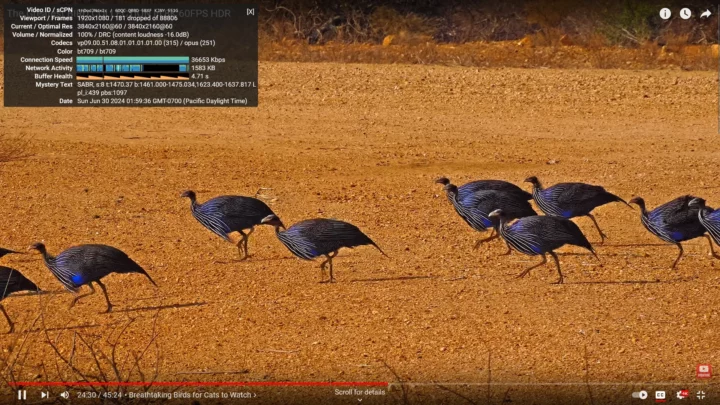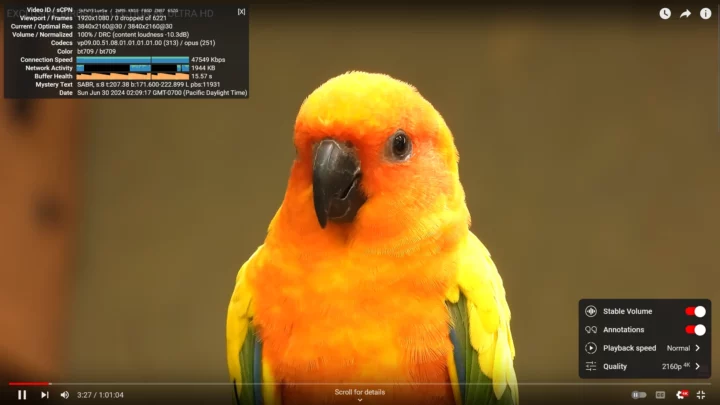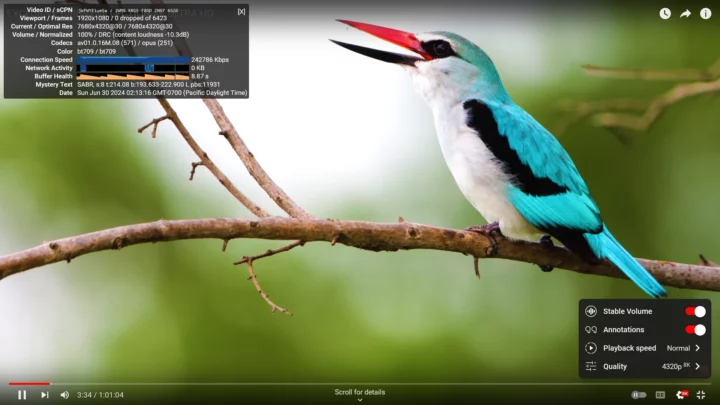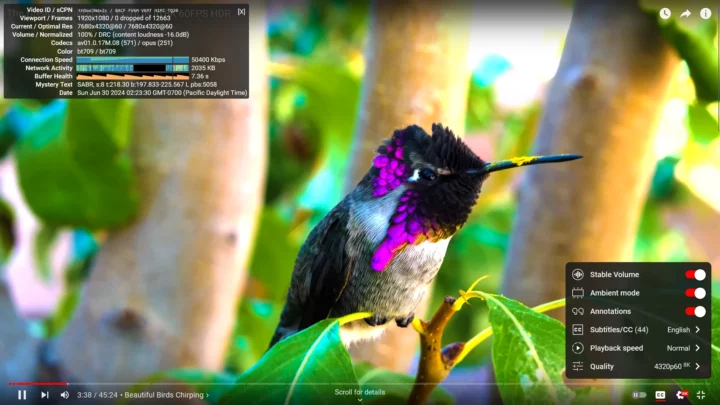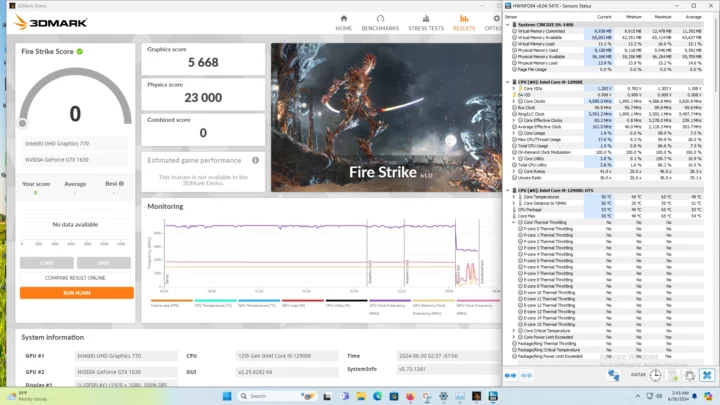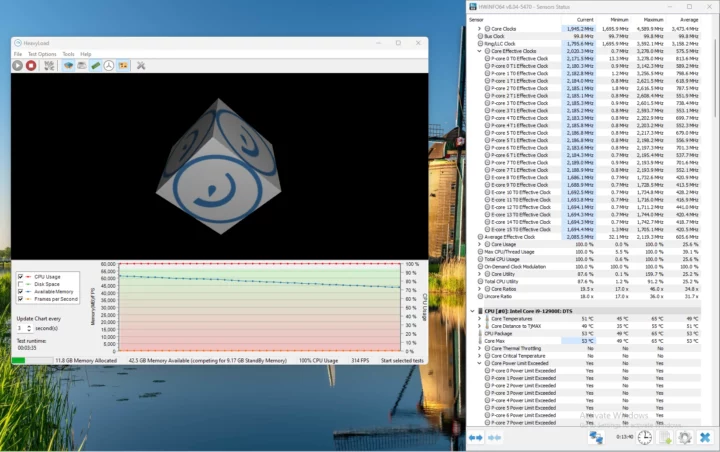I’ve already checked out the hardware of the Cincoze DS-1402 modular embedded computer in the first part of the review with an unboxing and teardown of the Intel Core i9-12900E computer that ships with expansions such as an NVIDIA GTX 1630 graphics card held in place with a patented solution and two CMI expansion modules with four gigabit Ethernet ports each.
I’ve now had more time to test the Cincoze DS-1402 with Windows 11 Pro, so I’ll report my experience with the system in the second part of the review checking out system information, testing features, running benchmarks, evaluating networking and storage performance, testing the thermal design, and taking measurements for fan noise and power consumption. I’ll also compare some of the second to the GEEKOM XT12 Pro mini PC powered by an Intel Core i9-12900H SoC since embedded SKUs – like the Core i9-12900E – are usually slightly slower than commercial SKUs since they focus on reliability and need to operate in a wider temperature range.
Software overview and features testing
The System->About window in the Settings confirms we have a DS-1400 computer powered by a 12th Gen 2.30 GHz (base frequency) Intel Core i9-12900E processor with 64GB of RAM running Windows 11 Pro 23H2 build 22631.3737 after I updated the system from Windows 11 Pro 21H2 when I received it.
HWiNFO64 provides more details about the Intel Core i9-1200E 16-core (8P+8E)/24-thread processor, CINCOZE-DS-1400 motherboard, Intel UHD Graphics 770, memory (2x 32GB DDR5-4800), and storage (512GB T435 NVMe x4 SSD).
TechPowerUp GPU-Z can give us additional information about the integrated GPU (Intel UHD Graphics 770) and the NVIDIA GeForce GTX 1630 (4GB) entry-level graphics card installed in the system.
The PL1 and PL2 power limits are set to 65W (PBP) and 202W (MTP) respectively with the Intel Core i9-12900E Alder Lake processor being advertised as having a 65W PBP.
HWiNFO64 confirms our Cincoze DS-1402 shipped with two Cervoz CIR-S5SUSB4832G DDR5-4800 SO-DIMM modules with 32GB capacity each and based on Samsung memory chips clocked at 2400 MHz for a total capacity of 64GB.
We’ll find all ten gigabit Ethernet ports in the Cincoze DS-1402 in Device Manager->Network adapters with one based on Intel i219-LM and the others on Intel I210 as listed in the specifications.
Some more details about the Intel i219-LM GbE controller can be found in HWiNFO64.
Same thing for the Intel I210AT network adapter.
The first two Ethernet controllers are integrated by default, and we have two CMI expansion boards adding four gigabit Ethernet ports each.
We’ll now test the speed of the USB ports using an ORICO M234C3-U4 M.2 NVMe SSD enclosure for USB 3.2 ports and a USB 3.0 hard drive for the USB 2.0 port, plus HWiNFO64 to verify the version and speed and CrystalDiskMark to confirm the transfer speed. Some examples are shown below
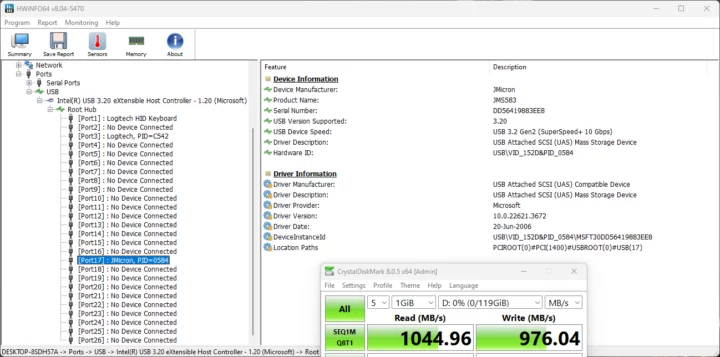
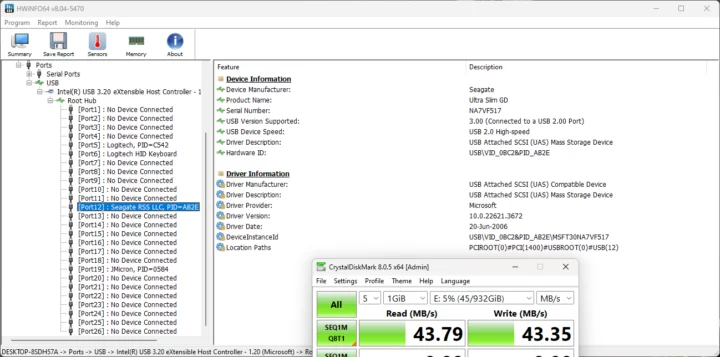

Here’s a summary of the results of all eight ports from left to right:
- Front panel
- USB-A #1 – USB 3.20 – USB 3.2 Gen2 (SuperSpeedPlus+ 10 Gbps) – Read speed: 1044.96 MB/s; write speed: 976.03 MB/s
- USB-A #2 – USB 3.20 – USB 3.2 Gen2 (SuperSpeedPlus+ 10 Gbps) – Read speed: 1048.66 MB/s; write speed: 978.20 MB/s
- Rear panel
- USB-A #1 (top) – USB 3.00 (Connected to USB 2.00 Port) – USB 2.0 High Speed – Read speed: 43.79 MB/s; write speed: 43.35 MB/s
- USB-A #2 (top) – USB 3.20 – USB 3.2 Gen2 (SuperSpeedPlus+ 10 Gbps) – Read speed: 458.05 MB/s; write speed: 458.69 MB/s
- USB-A #3 (top) – USB 3.20 – USB 3.2 Gen2 (SuperSpeedPlus+ 10 Gbps) – Read speed: 458.05 MB/s; write speed: 458.84 MB/s
- USB-A #4 (bottom) – USB 3.00 (Connected to USB 2.00 Port) – USB 2.0 High Speed – Read speed: 43.73 MB/s; write speed: 43.34 MB/s
- USB-A #5 (bottom) – USB 3.20 – USB 3.2 Gen2 (SuperSpeedPlus+ 10 Gbps) – Read speed: 458.09 MB/s; write speed: 458.92 MB/s
- USB-A #6 (bottom) – USB 3.20 – USB 3.2 Gen2 (SuperSpeedPlus+ 10 Gbps) – Read speed: 458.08 MB/s; write speed: 458.75 MB/s
All USB 3.2 ports are shown as supporting 10 Gbps, but our tests show it’s only valid for the two ports on the front panels, and the four USB 3.2 ports on the rear panel are only capable of 5 Gbps speeds. Again, it matches the specifications advertised by Cincoze.
The Cincoze supports up to four independent displays by default with two DisplayPort connectors, one HDMI port, and a VGA connector. But our sample was also fitted with an additional NVIDIA Geforce GTX 1630 graphics card adding one more DisplayPort, one more HDMI, and one DVI-D port. So in theory we could connect up to seven displays. But based on the displays and cables I had with me during the review, I only tried three displays: a 4K LG TV connected to the front panel’s DisplayPort through a DP to HDMI cable, the 14-inch CrowView laptop monitor connected through the HDMI port on the front panel, and another Full HD TV connected through the HDMI port on the NVIDIA graphics card.
Everything is working as expected.
Cincoze DS-1402 benchmarks in Windows 11 Pro
I usually set the Power Mode to Best Performance, but Windows 11 Pro would not let me change the power mode as the plan was already set to High Performance by default.
Let’s start with the PCMark 10 benchmark for an overall view of the system performance.
The Intel Core i9-12900E embedded system achieved 6,550 points in PCMark 10. Sorry, no link for PCMark 10 and 3DMark as the results were hidden for some unknown reason…
A 3DMark Fire Strike score of 5,438 points is only marginally higher than one we should get with the internal GPU (49xx points), but we have to keep in mind the NVIDIA GTX 1630 graphics card, albeit relatively new (2022), is an entry-level model and 3DMark results on other systems are similar.
Cincoze DS-1402 achieved 5,496 points in PassMark Rating PerformanceTest 11.0. We are reminded the NVIDIA GPU is an entry-level graphics card, and the NVMe SSD used in the review unit appears to be a bit slower than in mini PCs I recently tested. So I ran CrystalDiskMark to check the performance of the 512GB NVMe SSD.
2088.15 MB/s sequential read speed, and 1715.05 MB/s sequential write speed are indeed not super fast, but that’s probably not very important in this specific review, since the Cincoze DS-1402 is highly customizable, and users can ask the company to use a faster SSD if needed.
The C: drive is only 171GB because I shrunk the Windows partition to create a 305.29 GB partition for Ubuntu 24.04 since I needed a machine with 64GB RAM to regenerate a Llama3 LLM AI model when reviewing Radxa Fogwise Airbox, and the Cincoze DS-1402 was an ideal machine for that task with a fast processor and 64GB DDR5.
We’ll use Cinebench R23 to test the single-core and multi-core performance of the Intel Core i9-12900E system.
The single-core score was 1,630 points and the multi-core score was 11,158 points. That would be an MP ratio of 7.09x for a heterogeneous (P+E cores) 16-core/24-thread processor.
All of our reviews so far tested the iGPU in the SOC, but here we’ll test the system with the NVIDIA GeForce GTX 1630 graphics card starting with Unigine Heaven Benchmark 4.0. The computer averaged 48.3 fps and achieved 1,218 points at 1920×1080 resolution.
I then switched to YouTube 4K and 8K video playback in Mozilla Firefox with the system connected to a Full HD TV through the HDMI port from the NVIDIA GTX 1630 graphics card. That would seem to be an irrelevant detail, but as we’ll see below it’s not.
I was super confident so I started directly with an 8K 60 FPS video. The number of dropped frames stayed at zero most of the time during the 26-minute test, and the few dropped frames (731) came suddenly as it looked like my Internet connection struggled to keep the buffer full the day of the day. But that does not give the full picture as my lying eyes told me the video was not perfectly smooth…
So I switched to 4Kp60, and the video was playing fine in that case with a few dropped frames due to the poor buffer health.
I tried another 8K 30 FPS video setting it to play at 4K resolution first, and no issue at all during the short test.
Switching to 8K 60 FPS looks fine in “Stats for Nerds” with zero frames dropped during a 3-minute test, but again the video did not look that smooth to me. It’s the first time this type of issue has happened to me. Usually, if a computer has trouble playing a YouTube video dropped frames show up in “Stats for Nerds” and this would typically only happen at 8Kp60, never at 30 FPS. SO it looks like video decoding is working fine, but something happens after, maybe 8K (video source) to Full HD (TV resolution) downscaling creates this issue.
So I switched the HDMI cable from the HDMI port on the NVIDIA GPU to the HDMI port on the front panel.
The “Stats for Nerds” overlay window does not report any dropped frames at 8Kp60, and the video is playing just fine this time around. So it appears there’s a bottleneck when using the GTX 1630 graphics card.
Comparison of Cincoze DS-1402 Windows 11 benchmarks against other AMD/Intel platforms
Let’s now compare the Cincoze DS-1402 (Core i9-12900E) embedded system’s Windows 11 benchmark results against high-end consumer-grade mini PCs namely the GEEKOM XT12 Pro (Intel Core i9-12900H) and GEEKOM Mini IT13 (Intel Core i9-13900H), and GEEKOM A8 (AMD Ryzen 9 8945HS).
The table below shows the basic specifications of each system.
| Cincoze DS-1402 | GEEKOM XT12 Pro | GEEKOM IT13 | GEEKOM A8 | |
|---|---|---|---|---|
| SoC | Intel Core i9-12900E | Intel Core i9-12900H | Intel Core i9-13900H | AMD Ryzen 9 8945HS |
| CPU | 16-core/24-thread (8P+8E) Alder Lake processor up to 5.00 GHz (P-cores), up to 3.80 GHz (E-Cores) | 14-core/20-thread (6P+8E) Alder Lake processor up to 5.00 GHz (P-cores), up to 3.80 GHz (E-Cores) | 14-core/20-thread (6P+8E) Raptor Lake processor up to 5.40 GHz (P-cores), up to 4.10 GHz (E-Cores) | 8-core/16-thread processor up to 5.2 GHz |
| GPU | 32EU Intel UHD Graphics 770 NVIDIA GTX 1630 graphics card | 96EU Intel Iris Xe Graphics | 96 EU Intel Iris Xe Graphics | AMD Radeon 780M Graphics |
| Memory | 64GB DDR5-4800 | 32GB DDR4-3200 | 32GB DDR4-3200 | 32GB DDR5-5600 |
| Storage | 512GB NVMe SSD | 1TB NVMe SSD | 2TB NVMe SSD | 2TB NVMe SSD |
| Default OS | Windows 11 Pro | Windows 11 Pro | Windows 11 Pro | Windows 11 Pro |
Intel decided to add a few more P-core to the Core i9-12900E compared to the Core i9-12900H and equipped it with a weaker 32EU GPU. The PBP values also differ at 65W (E) and 45W (H). Time for the benchmark results.
| Cincoze DS-1402 | GEEKOM XT12 Pro | GEEKOM Mini IT13 | GEEKOM A8 | |
|---|---|---|---|---|
| PCMark 10 | 6550 | 6063 | 6681 | 7576 |
| - Essentials | 10752 | 11160 | 11938 | 11650 |
| - Productivity | 10149 | 7376 | 8341 | 10510 |
| - Digital content creation | 6990 | 7344 | 8126 | 9639 |
| 3DMark (Fire Strike) | 5438 | 4982 | 5387 | 7736 |
| PerformanceTest 11.0 | 5496 | 5085 | 5580.4 | 8543.4 |
| - CPU Mark | 25180.7 | 23338 | 25363.1 | 30090.4 |
| - 2D Graphics Mark | 788.2 | 777 | 547.6 | 903.9 |
| - 3D Graphics Mark | 5214.4 | 3444 | 3728.2 | 7984.9 |
| - Memory Mark | 3262.7 | 3259 | 3925.9 | 3308.8 |
| - Disk Mark | 12237 | 31003 | 38135.5 | 49560.4 |
| Cinebench R23 | ||||
| - Single Core | 1630 | 1769 | 1943 | 1768 |
| - Multi Core | 11158 | 7466 | 11855 | 15088 |
The Core i9-12900E – when used in combination with the NVIDIA GTX 1630 GPU – performs usually better than the Core i9-12900H in this test. There’s limited value in comparing an industrial embedded system to consumer-grade mini PCs, but we still learn some valuable insights from the table above. First, modern integrated GPUs perform quite well, as they deliver performance that’s about the same or even greater as an entry-level discrete GPU like the GTX 1630. The Cincoze DS-1402 has a significantly higher Cinebench R23 multi-core score because of the higher number of threads and cores, but also because of improved cooling compared to the GEEKOM XT12 Pro. We tested the DS-1402 and mini PCs in a room at about 27-28°C, but industrial computers need to implement better cooling solutions because of the wider operating temperature range, and the actively Cincoze DS-1402 is specified to work between -40°C to 50°C.
Gigabit Ethernet ports testing
My Cincoze DS-1402 sample comes with ten gigabit Ethernet ports. I’m not going to test them all, but I’ll check the integrated LAN1 and LAN2 ports, plus the left ports of each 4x GbE CMI expansion module. I’ll use a recent iperf3.17.1.exe in Windows, and UP Xtreme i11 Edge mini PC running Ubuntu 20.04 on the other side.
LAN1 (Intel i219)
- Upload:
|
1 2 3 4 5 6 7 8 9 10 11 12 13 14 15 16 |
devkit@UPX-i11:~$ iperf3 -t 60 -c 192.168.31.46 -i 10 Connecting to host 192.168.31.46, port 5201 [ 5] local 192.168.31.12 port 54988 connected to 192.168.31.46 port 5201 [ ID] Interval Transfer Bitrate Retr Cwnd [ 5] 0.00-10.00 sec 1.10 GBytes 944 Mbits/sec 0 564 KBytes [ 5] 10.00-20.00 sec 1.10 GBytes 941 Mbits/sec 0 564 KBytes [ 5] 20.00-30.00 sec 1.10 GBytes 942 Mbits/sec 0 564 KBytes [ 5] 30.00-40.00 sec 1.10 GBytes 941 Mbits/sec 0 564 KBytes [ 5] 40.00-50.00 sec 1.10 GBytes 942 Mbits/sec 0 564 KBytes [ 5] 50.00-60.00 sec 1.10 GBytes 942 Mbits/sec 0 564 KBytes - - - - - - - - - - - - - - - - - - - - - - - - - [ ID] Interval Transfer Bitrate Retr [ 5] 0.00-60.00 sec 6.58 GBytes 942 Mbits/sec 0 sender [ 5] 0.00-60.00 sec 6.58 GBytes 942 Mbits/sec receiver iperf Done. |
- Download:
|
1 2 3 4 5 6 7 8 9 10 11 12 13 14 15 16 17 |
devkit@UPX-i11:~$ iperf3 -t 60 -c 192.168.31.46 -i 10 -R Connecting to host 192.168.31.46, port 5201 Reverse mode, remote host 192.168.31.46 is sending [ 5] local 192.168.31.12 port 45834 connected to 192.168.31.46 port 5201 [ ID] Interval Transfer Bitrate [ 5] 0.00-10.00 sec 1.09 GBytes 935 Mbits/sec [ 5] 10.00-20.00 sec 1.09 GBytes 935 Mbits/sec [ 5] 20.00-30.00 sec 1.09 GBytes 935 Mbits/sec [ 5] 30.00-40.00 sec 1.09 GBytes 935 Mbits/sec [ 5] 40.00-50.00 sec 1.09 GBytes 935 Mbits/sec [ 5] 50.00-60.00 sec 1.09 GBytes 935 Mbits/sec - - - - - - - - - - - - - - - - - - - - - - - - - [ ID] Interval Transfer Bitrate [ 5] 0.00-60.00 sec 6.53 GBytes 935 Mbits/sec sender [ 5] 0.00-60.00 sec 6.53 GBytes 935 Mbits/sec receiver iperf Done. |
- Full-duplex:
|
1 2 3 4 5 6 7 8 9 10 11 12 13 14 15 16 17 18 19 20 21 22 23 24 25 |
devkit@UPX-i11:~$ iperf3 -t 60 -c 192.168.31.46 -i 10 --bidir Connecting to host 192.168.31.46, port 5201 [ 5] local 192.168.31.12 port 38156 connected to 192.168.31.46 port 5201 [ 7] local 192.168.31.12 port 38158 connected to 192.168.31.46 port 5201 [ ID][Role] Interval Transfer Bitrate Retr Cwnd [ 5][TX-C] 0.00-10.00 sec 697 MBytes 584 Mbits/sec 0 2.10 MBytes [ 7][RX-C] 0.00-10.00 sec 1.09 GBytes 933 Mbits/sec [ 5][TX-C] 10.00-20.00 sec 741 MBytes 622 Mbits/sec 0 2.10 MBytes [ 7][RX-C] 10.00-20.00 sec 1.09 GBytes 933 Mbits/sec [ 5][TX-C] 20.00-30.00 sec 741 MBytes 622 Mbits/sec 0 2.10 MBytes [ 7][RX-C] 20.00-30.00 sec 1.09 GBytes 933 Mbits/sec [ 5][TX-C] 30.00-40.00 sec 740 MBytes 621 Mbits/sec 0 2.10 MBytes [ 7][RX-C] 30.00-40.00 sec 1.09 GBytes 933 Mbits/sec [ 5][TX-C] 40.00-50.00 sec 740 MBytes 621 Mbits/sec 0 2.10 MBytes [ 7][RX-C] 40.00-50.00 sec 1.09 GBytes 933 Mbits/sec [ 5][TX-C] 50.00-60.00 sec 741 MBytes 622 Mbits/sec 0 2.10 MBytes [ 7][RX-C] 50.00-60.00 sec 1.09 GBytes 933 Mbits/sec - - - - - - - - - - - - - - - - - - - - - - - - - [ ID][Role] Interval Transfer Bitrate Retr [ 5][TX-C] 0.00-60.00 sec 4.30 GBytes 615 Mbits/sec 0 sender [ 5][TX-C] 0.00-60.00 sec 4.30 GBytes 615 Mbits/sec receiver [ 7][RX-C] 0.00-60.00 sec 6.52 GBytes 934 Mbits/sec sender [ 7][RX-C] 0.00-60.00 sec 6.52 GBytes 933 Mbits/sec receiver iperf Done. |
The unidirectional test works fine, but the full-duplex test is not perfect with 934 Mbps in one direction (OK), and 615 Mbps in the other.
All three other interfaces I tested below work fine at 940 Mbps+ for the unidirectional tests, so I’ll only show the bidirectional/full-duplex results:
LAN2 (Intel i210) – Full Duplex
|
1 2 3 4 5 6 7 8 9 10 11 12 13 14 15 16 17 18 19 20 21 22 23 24 25 |
devkit@UPX-i11:~$ iperf3 -t 60 -c 192.168.31.47 -i 10 --bidir Connecting to host 192.168.31.47, port 5201 [ 5] local 192.168.31.12 port 60950 connected to 192.168.31.47 port 5201 [ 7] local 192.168.31.12 port 60960 connected to 192.168.31.47 port 5201 [ ID][Role] Interval Transfer Bitrate Retr Cwnd [ 5][TX-C] 0.00-10.00 sec 696 MBytes 584 Mbits/sec 0 2.10 MBytes [ 7][RX-C] 0.00-10.00 sec 1.09 GBytes 939 Mbits/sec [ 5][TX-C] 10.00-20.00 sec 751 MBytes 630 Mbits/sec 0 2.10 MBytes [ 7][RX-C] 10.00-20.00 sec 1.09 GBytes 940 Mbits/sec [ 5][TX-C] 20.00-30.00 sec 750 MBytes 629 Mbits/sec 0 2.10 MBytes [ 7][RX-C] 20.00-30.00 sec 1.09 GBytes 940 Mbits/sec [ 5][TX-C] 30.00-40.00 sec 751 MBytes 630 Mbits/sec 0 2.10 MBytes [ 7][RX-C] 30.00-40.00 sec 1.09 GBytes 940 Mbits/sec [ 5][TX-C] 40.00-50.00 sec 750 MBytes 629 Mbits/sec 0 2.10 MBytes [ 7][RX-C] 40.00-50.00 sec 1.09 GBytes 940 Mbits/sec [ 5][TX-C] 50.00-60.00 sec 750 MBytes 629 Mbits/sec 0 2.10 MBytes [ 7][RX-C] 50.00-60.00 sec 1.09 GBytes 940 Mbits/sec - - - - - - - - - - - - - - - - - - - - - - - - - [ ID][Role] Interval Transfer Bitrate Retr [ 5][TX-C] 0.00-60.00 sec 4.34 GBytes 622 Mbits/sec 0 sender [ 5][TX-C] 0.00-60.00 sec 4.34 GBytes 622 Mbits/sec receiver [ 7][RX-C] 0.00-60.00 sec 6.57 GBytes 940 Mbits/sec sender [ 7][RX-C] 0.00-60.00 sec 6.56 GBytes 940 Mbits/sec receiver iperf Done. |
Left port of CMI expansion module #1 (Full-duplex):
|
1 2 3 4 5 6 7 8 9 10 11 12 13 14 15 16 17 18 19 20 21 22 23 24 25 |
devkit@UPX-i11:~$ iperf3 -t 60 -c 192.168.31.108 -i 10 --bidir Connecting to host 192.168.31.108, port 5201 [ 5] local 192.168.31.12 port 59960 connected to 192.168.31.108 port 5201 [ 7] local 192.168.31.12 port 59972 connected to 192.168.31.108 port 5201 [ ID][Role] Interval Transfer Bitrate Retr Cwnd [ 5][TX-C] 0.00-10.00 sec 689 MBytes 578 Mbits/sec 0 2.10 MBytes [ 7][RX-C] 0.00-10.00 sec 1.09 GBytes 940 Mbits/sec [ 5][TX-C] 10.00-20.00 sec 748 MBytes 627 Mbits/sec 0 2.10 MBytes [ 7][RX-C] 10.00-20.00 sec 1.09 GBytes 940 Mbits/sec [ 5][TX-C] 20.00-30.00 sec 824 MBytes 691 Mbits/sec 0 2.10 MBytes [ 7][RX-C] 20.00-30.00 sec 1.09 GBytes 940 Mbits/sec [ 5][TX-C] 30.00-40.00 sec 752 MBytes 631 Mbits/sec 0 2.10 MBytes [ 7][RX-C] 30.00-40.00 sec 1.09 GBytes 940 Mbits/sec [ 5][TX-C] 40.00-50.00 sec 748 MBytes 627 Mbits/sec 0 2.10 MBytes [ 7][RX-C] 40.00-50.00 sec 1.09 GBytes 940 Mbits/sec [ 5][TX-C] 50.00-60.00 sec 748 MBytes 627 Mbits/sec 0 2.10 MBytes [ 7][RX-C] 50.00-60.00 sec 1.09 GBytes 940 Mbits/sec - - - - - - - - - - - - - - - - - - - - - - - - - [ ID][Role] Interval Transfer Bitrate Retr [ 5][TX-C] 0.00-60.00 sec 4.40 GBytes 630 Mbits/sec 0 sender [ 5][TX-C] 0.00-60.00 sec 4.40 GBytes 630 Mbits/sec receiver [ 7][RX-C] 0.00-60.00 sec 6.57 GBytes 940 Mbits/sec sender [ 7][RX-C] 0.00-60.00 sec 6.56 GBytes 940 Mbits/sec receiver iperf Done. |
Left port of CMI expansion module #2 (Full-duplex):
|
1 2 3 4 5 6 7 8 9 10 11 12 13 14 15 16 17 18 19 20 21 22 23 24 25 |
devkit@UPX-i11:~$ iperf3 -t 60 -c 192.168.31.155 -i 10 --bidir Connecting to host 192.168.31.155, port 5201 [ 5] local 192.168.31.12 port 46810 connected to 192.168.31.155 port 5201 [ 7] local 192.168.31.12 port 46826 connected to 192.168.31.155 port 5201 [ ID][Role] Interval Transfer Bitrate Retr Cwnd [ 5][TX-C] 0.00-10.00 sec 686 MBytes 576 Mbits/sec 0 2.09 MBytes [ 7][RX-C] 0.00-10.00 sec 1.09 GBytes 940 Mbits/sec [ 5][TX-C] 10.00-20.00 sec 826 MBytes 693 Mbits/sec 0 2.09 MBytes [ 7][RX-C] 10.00-20.00 sec 1.09 GBytes 940 Mbits/sec [ 5][TX-C] 20.00-30.00 sec 745 MBytes 625 Mbits/sec 0 2.09 MBytes [ 7][RX-C] 20.00-30.00 sec 1.09 GBytes 940 Mbits/sec [ 5][TX-C] 30.00-40.00 sec 744 MBytes 624 Mbits/sec 0 2.09 MBytes [ 7][RX-C] 30.00-40.00 sec 1.09 GBytes 940 Mbits/sec [ 5][TX-C] 40.00-50.00 sec 744 MBytes 624 Mbits/sec 0 2.09 MBytes [ 7][RX-C] 40.00-50.00 sec 1.09 GBytes 940 Mbits/sec [ 5][TX-C] 50.00-60.00 sec 744 MBytes 624 Mbits/sec 0 2.09 MBytes [ 7][RX-C] 50.00-60.00 sec 1.09 GBytes 940 Mbits/sec - - - - - - - - - - - - - - - - - - - - - - - - - [ ID][Role] Interval Transfer Bitrate Retr [ 5][TX-C] 0.00-60.00 sec 4.38 GBytes 628 Mbits/sec 0 sender [ 5][TX-C] 0.00-60.00 sec 4.38 GBytes 627 Mbits/sec receiver [ 7][RX-C] 0.00-60.00 sec 6.57 GBytes 940 Mbits/sec sender [ 7][RX-C] 0.00-60.00 sec 6.56 GBytes 940 Mbits/sec receiver iperf Done. |
My testbed has not changed at all, but I’ve just realized it’s the first time I’ve tested full-duplex transfer in Windows 11 since we only recently switched to a more recent version of iperf3.exe that supports the “bidir” option. I’ll try again in Linux where this issue might not happen at all.
Thermal Performance
Ideally, we would test an industrial computer such as the Cincoze DS-1402 within its temperature range (65W TDP: -40 to +50°C; 35W TDP: -40 to +70°C), but this requires specialized equipment that we do not own here at CNX Software. So instead, I’ll just run the usual test with 3DMark using both the CPU and GPU at room temperature (about 28°C) while monitoring the CPU temperature.
There’s plenty of legroom here, as the CPU temperature topped at 65°C with obviously no thermal throttling detection, but power throttling did occur. I gave it another try with HeavyLoad freeware tool to stress the CPU, GPU, and continuously allocated memory.
Again no thermal throttling, only power throttling, and the CPU/package temperature stabilized at about 53°C. So I’m pretty confident the system should work fine up to the advertised 50°C ambient temperature with any thermal throttling
Fan noise
Fan noise for industrial computers is not critical because they are typically found in ultra-noisy environments, for example, Cincoze said an oil and gas equipment manufacturer recently selected the DS-1402 “to optimize the efficiency and safety of their smart drilling system”. What’s more of an issue is dust, but the Cincoze DS-1402 with a fanless case and an additional fan to cool the metal case should limit dust from going into the device compared to a system with an internal fan.
Nevertheless, the fan is noisy and operates at all times, so I still measured the fan noise with a sound level meter 5 cm from the top of the device and the meter reported 60.5-61.5 dbA. The room’s background noise is 37 to 38 dBa. If fan noise is an issue, it’s also possible to select a 35W or 46W processor in which case the DS-1402 fanless metal enclosure should be sufficient for cooling the processor and operating within the specified temperature range
Cincoze DS-1402 power consumption
Cincoze DS-1402’s power consumption was measured while running Windows 11 Pro using a wall power meter as follows:
- Power off – 6.4 to 6.5 Watts
- Idle
- With fan – 94.6 – 95.5 Watts
- Without fan – 92.1 – 93.2 Watts
- Video playback – 103 to 105.2 Watts (YouTube 8K 60fps in Firefox)
- Cinebench R23 Multi-core – 101.4 – 104.7 Watts (constant over 5+ minutes)
- HeavyLoad program
- First minute or so – 102 – 104 Watts
- Longer runs – 128.9 – 129.5 Watts (Not sure why that is yet)
The embedded Box PC was connected to gigabit Ethernet, two RF dongles (one for a keyboard, the other for a mouse), and a Full HD (1920×1080) TV via the front panel’s HDMI output port. The power consumption is fairly high due to potential inefficiencies in the 480 Watts PSU and extra modules fitted to the DS-1402 such as the the GTX 1630 graphics and CMI quad gigabit Ethernet modules. The system’s power consumption is likely a rounding error of the total power consumption of a factory, oil and gas operation, or mass transit vehicle.
Conclusion
The Cincoze DS-1402 modular embedded computer works well in Windows 11 Pro in the provided configuration with an Intel Core i9-12900E 16-core/24-thread Alder Lake processor, 64GB DDR5, and a 512GB SSD, and I did not come across any major issues. The NVMe SSD provided with the test sample was not the fastest compared to the ones included in systems I have tested recently, but considering the system is fully customizable by the end customer, they can also select a faster SSD, so it’s not a serious issue.
The fan is fairly noisy and power consumption is on the high side, but as mentioned above, those should not be important factors for industrial computers, and it’s also possible to select another Alder Lake or Raptor Lake processor with a lower TDP if a fanless system is needed. I could mention the lack of faster Ethernet interfaces and a DIO header, but again it’s not really a problem, since there are CMI expansion modules for that such as the CMI-10GLAN03-R10 with two Intel X550 10GbE RJ45 interfaces or the CMI-DIO02CMI module with 16x optically isolated DIO (8 in/8 out) among several others you’ll find in the datasheet.
All in all, the Cincoze DS-1402 is a solid and reliable system with impressive versatility thanks to a range of expansion modules and PCIe slots with a patented fixation system, and adequate for harsh environments with shock and vibration certifications and a wide operating temperature range. The main consideration will likely be the price and you can build on your own system on distributors such as Steatite or EG Electronics among others. The final part of the Cincoze DS-1402 review will be with Ubuntu 24.04 operating system to check out Linux support.
Continue reading Cincoze DS-1402 review: Part 3: Ubuntu 24.04 tested on an Intel Core i9-12900E embedded system.

Jean-Luc started CNX Software in 2010 as a part-time endeavor, before quitting his job as a software engineering manager, and starting to write daily news, and reviews full time later in 2011.
Support CNX Software! Donate via cryptocurrencies, become a Patron on Patreon, or purchase goods on Amazon or Aliexpress