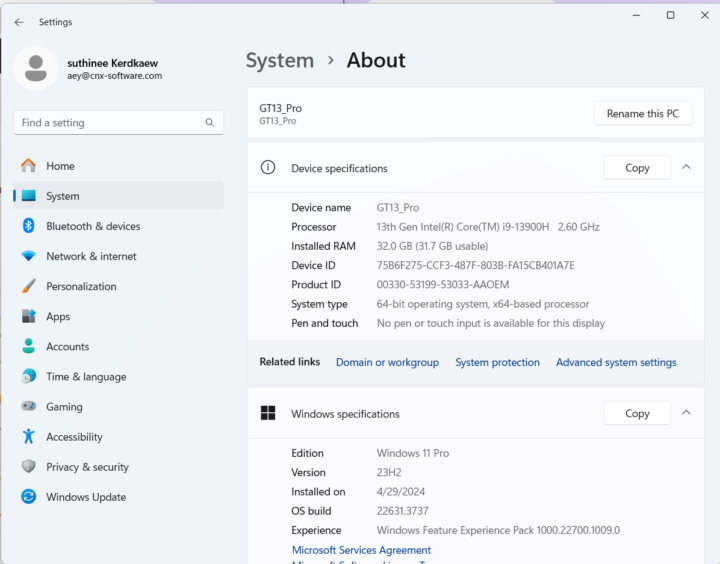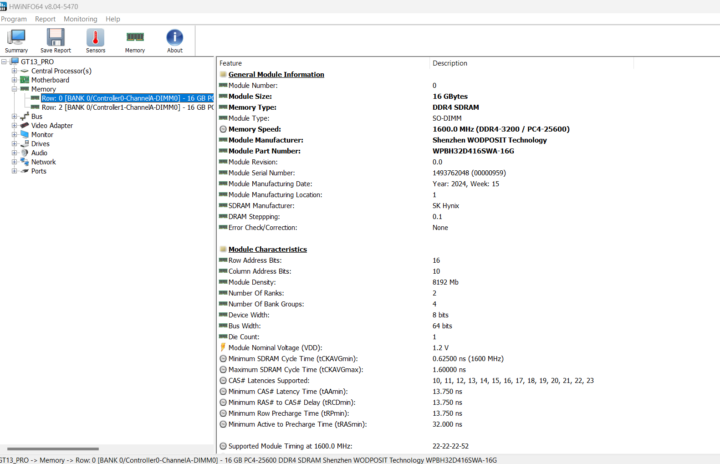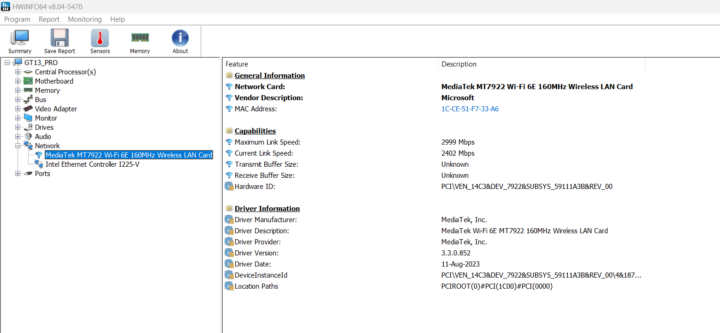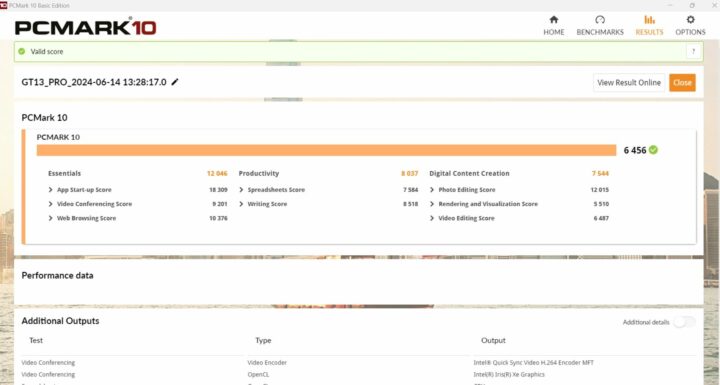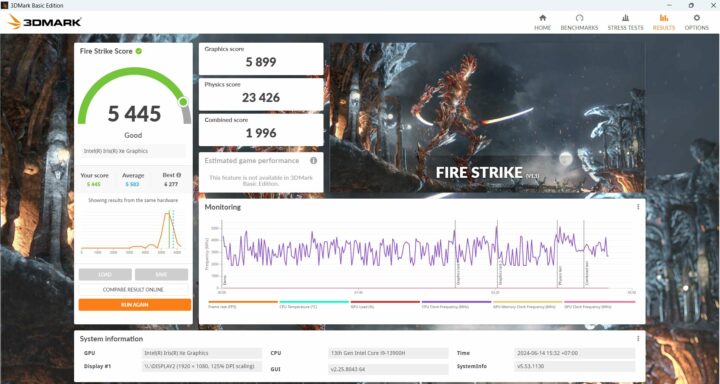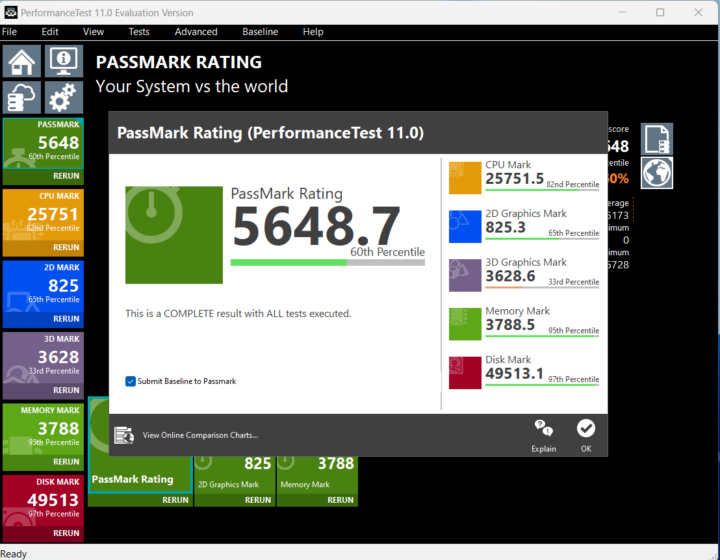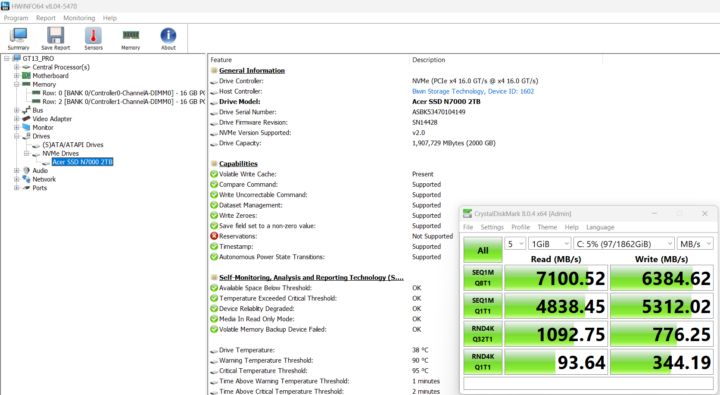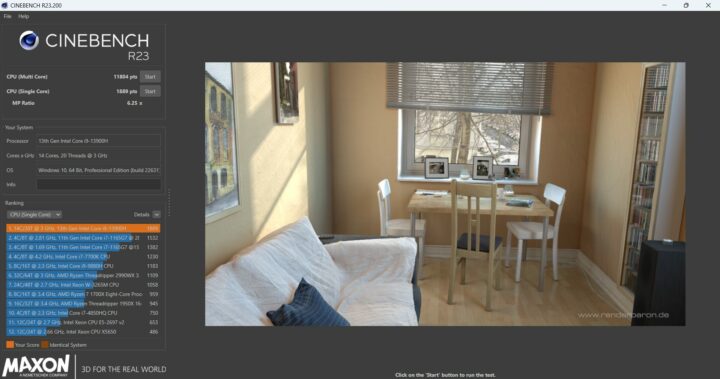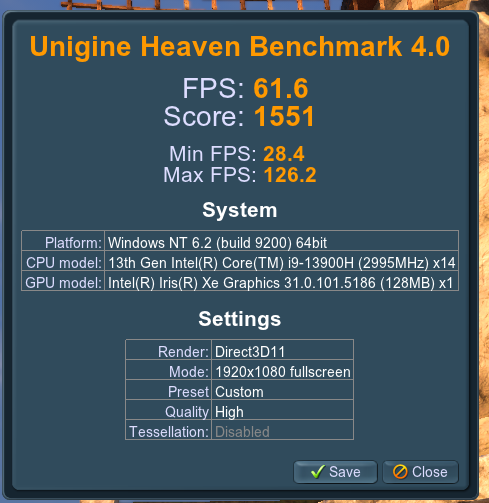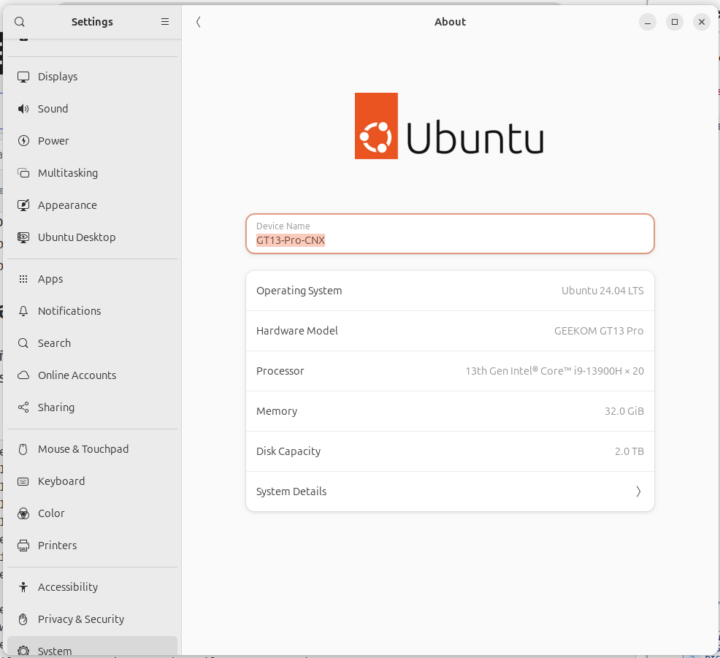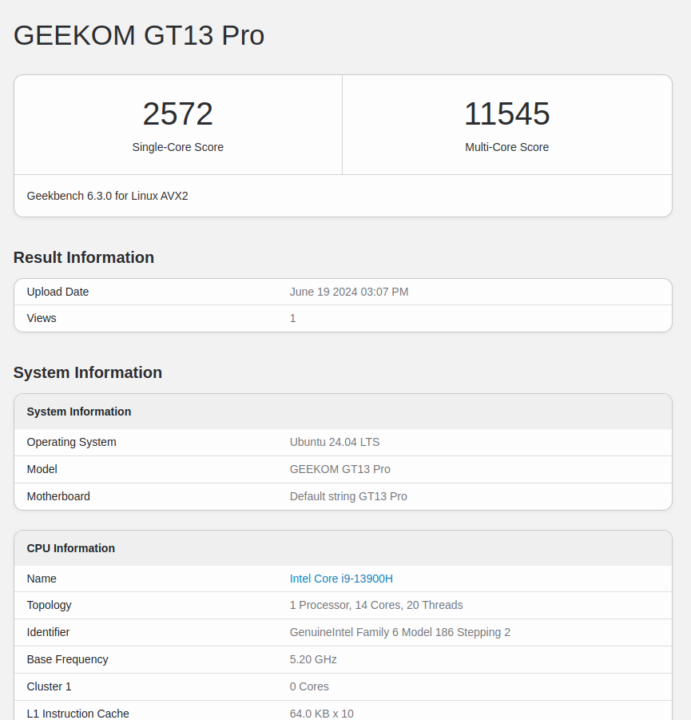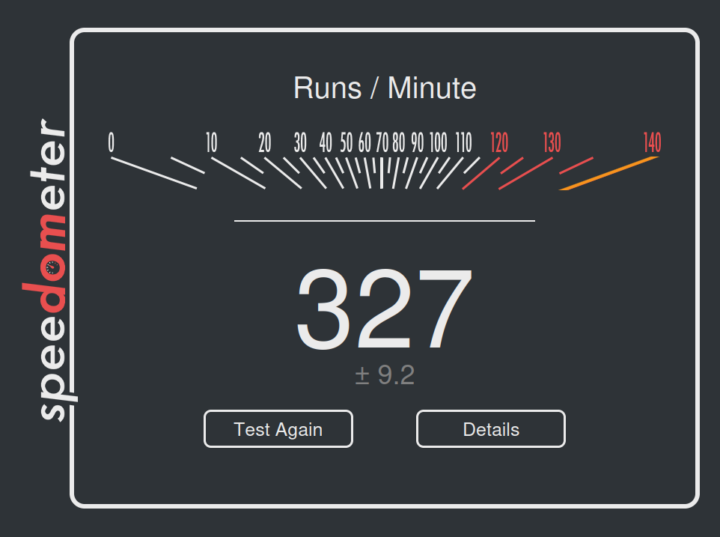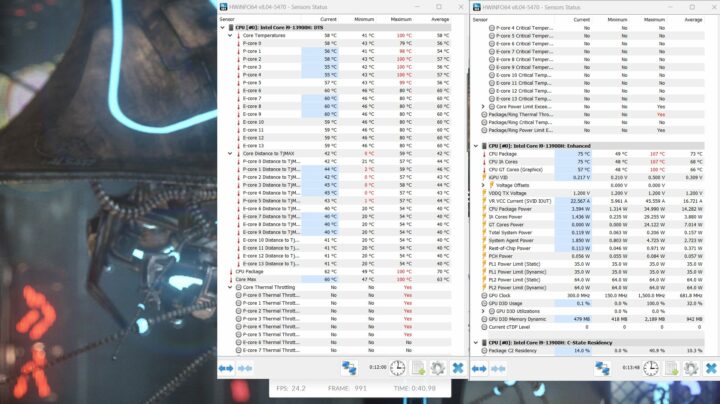GEEKOM GT13 Pro is a Windows 11 mini PC powered by a 13th Gen Intel Core i9-13900H or Core i7-13620H processor with Intel Xe Iris graphics, two Thunderbolt 4 ports, a 2.5GbE port, WiFi 6E and Bluetooth 5.2 connectivity.
GEEKOM sent us a review sample of the GEEKOM GT13 Pro mini PC with a Core i9-13900H 14-core/20-thread processor, 32GB RAM, and a 2TB NVMe SSD. We would usually do a three-part review, but the GEEKOM GT13 Pro uses the same motherboard as the GEEKOM Mini IT13 reviewed at the end of last year. So we’ll do a more condensed one-part review focusing on the differences between the two models in terms of features and performance in both Windows 11 Pro and Ubuntu 24.04.
GEEKOM GT13 Pro specifications
- SoC – Intel Core i9-13900H 13th Gen Raptor Lake processor with 14 cores, 20 threads up to 5.40 GHz, 24MB Cache, Iris Xe graphics; TDP: 45W
- System Memory – Dual-channel DDR4-3200 SODIMM, supports up to 64GB
- Storage
- M.2 2280 PCIe Gen 4 x4 SSD, support up to 2TB
- M.2 2242 SATA SSD slot, expandable up to 1TB
2.5-inch SATA HDD (7mm) slot, expandable up to 2TB- SD card reader
- Video Output – 2x HDMI 2.0 ports, DisplayPort via USB4 ports
- Audio – 3.5mm audio jack, digital audio via HDMI
- Networking
- 2.5GbE RJ45 port
- Wi-Fi 6E and Bluetooth 5.2 via
Intel AX211 moduleAzurewave AW-XB591NF
- USB
- 2x USB4 ports (40 Gbps)
- 3x USB 3.2 Gen 2 ports (10 Gbps)
- 1x USB 2.0 port
- Misc – Power button, Kensington lock slot
- Power Supply – 19V, 6.32A via DC jack
- Dimensions –
117 x 112 x 49.2mm112.4 x 112.4 x 37mm
We’ve highlighted the differences in bold and strikethrough. From the specifications alone, the only differences are the removal of the 2.5-inch SATA slot leading to a compact design, and a MediaTek MT7922-based Azuware AW-XN951NF module replacing the Intel AX211 module found in the Mini IT13. But as we’ll see below with unboxing and teardown, there are a few other changes.
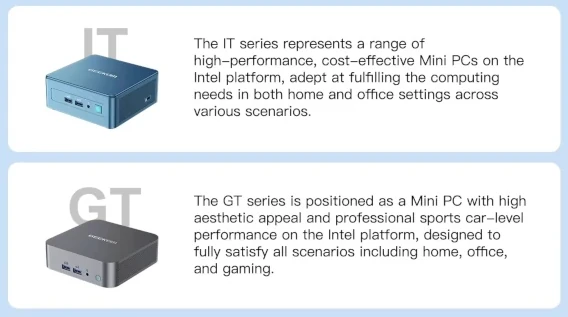
GEEKOM explains the main difference between IT and GT Intel mini PCs is that the IT series focuses on cost-effectiveness and the GT series more on external design, aesthetics, and high performance.
GEEKOM GT13 Pro unboxing
We received the mini PC in a sturdy retail box.
As usual, you’ll find the main specs on the bottom side. In our case, we got a GT13 Pro with an Intel Core i9-13900H, 32GB DDR4 SO-DIMM memory, and a 2TB M.2 SSD as expected.
The package content for the GT13 Pro is similar to the one for the Mini IT13 with 120W power brick and power cord, an HDMI cable, a Thank You card, a user guide, a VESA mount, and a set of screws. The main difference is that the power supply for the GEEKOM GT13 Pro is much more compact and portable.
The ports’ arrangement is the same as on the GEEKOM Mini IT13 with two USB 3.2 ports, a 3.5mm audio jack, and a power button on the front panel. The other ports can be found on the rear panel with a 19V DC jack, two 40 Gbps USB-C ports with DisplayPort Alt mode, a 2.5GbE RJ45 jack, a USB 3.2 port, a USB 2.0 port, and two HDMI 2.0 ports.
We also get a full-size SD card slot on the size. So, there are no changes here except for the missing Kensington Lock slot on the GEEKOM GT13 Pro and a different color scheme.
GEEKOM GT13 Pro teardown
Removing the four screws on the bottom cover allows us to open the mini PC. The WiFi antenna is attached to that cover. It’s the same design as GEEKOM A8 mini PC for which we had to replace the antenna since we broke the wire when doing the teardown. Be careful if you need to open the mini PC to change memory, storage, or the wireless module.
We need to loosen four more screws to remove the cooling plate fitted with a thermal pad to access the motherboard. After that, we removed the RAM and SSD modules. While our GEEKOM Mini IT13 sample came with a Lexar NM7A1 SSD with 2TB capacity and two 16GB Lexar LD4AS016G DDR4 sticks at 3,200 MHz, the GEEKOM GT13 Pro ships with an ACER N7000CN-2TB SSD and two 16GB Wooposit WPBH32D416SWA-16G DDR4 sticks at 3,200 MHz. The basic specs are the same, but performance may be different, and as we’ll see below the ACER SSD is quite faster.
Once the RAM modules and SSD are removed we can have a clear look at the GEEKOM GT13 Pro motherboard and compare it to the one for the GEEKOM Mini IT13, and from the look of it, they are identical.

The wireless module can be found under the SSD and the GEEKOM GT13 Pro relies on the MediaTek MT7922-based Azurewave AW-XB591NF WiFi 6E and Bluetooth 5.3 modules instead of the Intel AX211 WiFi 6E and Bluetooth 5.3 module found in the GEEKOM Mini IT13.
While the wireless modules’ specs are similar, I’d still consider this a downgrade, especially for Linux users since Bluetooth won’t work, unless you are ready to rebuild the Linux kernel or wait for the Linux 6.10 release.
System overview and features testing
This part will be short as the GEEKOM GT13 Pro and GEEKOM Mini IT13 rely on the same motherboard.
A look at the System->About window shows we have a GT13_Pro system with an Intel Core i9-13900H clocked at 2.6 GHz (base frequency), 32GB RAM, and Windows 11 Pro 64-bit 23H2.
The PL1 (short duration) and PL2 (long duration) power limits are set to 35W (PBP) and 64W (MTP) respectively, while GEEKOM Mini IT13 was set to 35W (PDP) and 80W (MTP).
HWiNFO64 confirms we have to Shenzhen WODPOSIT Technology 16GB DDR4-3200MHz SO-DIMM module as we’ve just seen in our teardown.
Networking is implemented with an Intel i225-V controller like in the Mini IT13, but as mentioned in the teardown, we have a MetiaTek MT7622 wireless module instead of the Intel AX211.
GEEKOM GT13 Pro benchmarks in Windows 11 Pro
Let’s go through our usual benchmarks to find out if there are any notable performance differences between the two Intel Core i9-13900H mini PCs from GEEKOM. Let’s start with PCMark
6,456 points in PCMark 10.
The GEEKOM GT13 Pro achieved 5,445 points in 3DMark’s Fire Strike benchmark.
That would be 5648.7 points in PassMark Rating PerformanceTest 11.0 with an impression Disk Mark result that places in the top 3% of results. CrystalDiskMark benchmark confirms the excellent performance of the SSD with 7,100 MB/s sequential read speed, 6,384 MB/s sequential write speed, and good random I/Os. For reference, the GEEKOM Mini IT13’s SSD achieved 4,854.38 MB/s and 4,476.05 MB/s sequential R/W, so the GEEKOM GT13 Pro is better in that respect.
Cinebench R23 can be used to test the single-core and multi-core performance of the Core i9-13900H processor and get a first idea about the system’s cooling efficiency.
The GEEKOM GT13 Pro got a single-core score of 1,889 points and a multi-core score of 11,804 points with an MP ratio of 6.25x, or about the same as the GEEKOM Mini IT 13 with 1,943 points for the single-core benchmark and 11,855 points for the multi-core benchmark with a 6.1x MP ratio.
The GPU was further tested with the Unigine Heaven Benchmark 4.0 and the system could render the scene at 61.6 fps on average with a score of 1551 points in the standard 1920×1080 resolution.
GEEKOM GT13 Pro vs GEEKOM Mini IT13 Windows 11 benchmarks comparison
The GEEKOM GT13 Pro and Mini IT13 have the same basic specifications with an Intel Core i9-13900H 14-core/20-thread Raptor Lake processor, 32GB DDR4-3200, a 2TB NVMe SSD, and Windows 11 Pro installed. Both mini PCs were tested in a room with an ambient temperature of about 28°C. Let’s compare the benchmark results in Windows to find out if there are any discrepancies.
| GEEKOM GT13 Pro | GEEKOM Mini IT13 | Delta | |
|---|---|---|---|
| PCMark 10 | 6456 | 6681 | -3.4% |
| - Essentials | 12046 | 11938 | +0.9% |
| - Productivity | 8037 | 8341 | -3.6% |
| - Digital content creation | 7544 | 8126 | -7.2% |
| 3DMark (Fire Strike) | 5445 | 5387 | +0.9% |
| PerformanceTest 11.0 | 5648.7 | 5580.4 | +1.2% |
| - CPU Mark | 25751.5 | 25363.1 | +1.5% |
| - 2D Graphics Mark | 825.3 | 547.6 | +50.7% |
| - 3D Graphics Mark | 3628.6 | 3728.2 | -2.7% |
| - Memory Mark | 3788.5 | 3925.9 | -3.5% |
| - Disk Mark | 49513.3 | 38135.5 | +29.8% |
| Cinebench R23 | |||
| - Single Core | 1889 | 1943 | -2.8% |
| - Multi Core | 11804 | 11855 | -0.4% |
The results are very similar except for PassMark 2D graphics and storage scores where the GEEKOM GT13 Pro is significantly faster. The iGPU has obviously not changed, so I can only assume a firmware or driver change since last November, and the SSD is indeed much faster as we’ve already seen with CrystalDiskMark.
GEEKOM GT13 Pro Ubuntu 24.04 system information
We’ve resized the Windows partition in about half to install Ubuntu 24.04 alongside in dual boot configuration, and the process went smoothly. The About window in Settings correctly reports we have a GEEKOM GT13 Pro with a 13th Gen Intel Core i9-13900H processor with 20 threads, 32GB RAM, and a 2TB SSD running Ubuntu 24.04 LTS
We can get a few more details with the inxi command line:
Everything is properly detected, but as in our other review with an MT7922 module, Bluetooth won’t work with a MAC address set to 00:00:00:00:00:00… The idle temperature seems a little high at 64.0°C, but at least it looks to be reported correctly which was not the case in the Mini IT13 with Ubuntu 22.04 (27.8°C).
Ubuntu 24.04 Benchmarks on GEEKOM GT13 Pro
Let’s start with Thomas Kaiser’s sbc-bench.sh script:
The script does not report any thermal throttling, but power throttling likely occurs as the 7-zip benchmark starts strong at 58,215 points for the first, then drops to 51,111 and 51,194 points for the second nd third run with an average of 53,510 points.
Let’s check thermal settings as recommended by sbc-bench.sh:
The power limits are set to 45W (PL1) and 64W (PL2), while in Windows 11 it is set to 35W (PL1) and 64W (PL2). The Mini IT13 was set to 45W and 80W in Ubuntu 22.04 (and Windows 11).
Next up is the Geekbench 6.3.0 benchmark.
The GEEKOM GT13 Pro achieved 2,572 points in the single-core benchmarks and 11,545 points in the multi-core benchmark.
We tested the GPU with Unigine Heaven Benchmark 4.0 benchmark like in Windows, and the system was a bit slower in Ubuntu rendering the benchmark at 51.6 FPS with a score of 1,299 points at the standard 1920×1080 resolution.
We finally evaluated web browsing performance with Speedometer 2.0 in Firefox, where the system managed to get a high “327 runs per minute” score.
Let’s do a quick test for the SSD with iozone3 in Ubuntu:
That would be about 5,820 MB/s sequential read speed and 4,877 MB/s sequential write speed, not quite as high as reported in CrystalDiskMark in Windows, but still much faster than iozone3 results with the SSD in GEEKOM Mini IT13 that managed 4.34 GB/s reads and 3.69 GB/s writes.
GEEKOM GT13 Pro vs Mini IT13 Ubuntu benchmarks comparison
Let’s compare the benchmark results in both the Core i9-13900H mini PCs. Note that while the GT13 Pro runs Ubuntu 24.04, the GEEKOM Mini IT13 was tested with Ubuntu 22.04.
| GEEKOM GT13 Pro | GEEKOM Mini IT13 | Delta | |
|---|---|---|---|
| sbc-bench.sh | |||
| - memcpy | 23,110.5 MB/s (P-core) | 24,014.4 MB/s (P-core) | -3.8% |
| - memset | 27,322.1 MB/s (P-core) | 26,647.9 MB/s (P-Core) | +2.5% |
| - 7-zip (average) | 53,510 | 56,540 | -5.4% |
| - 7-zip (top result) | 58,215 | 60,981 | -4.5% |
| - OpenSSL AES-256 16K | 1,725,726.72k | 1,844,401.49k (P-Core) | -6.4% |
| Geekbench 6 Single | 2,572 | 2,745 | -6.3% |
| Geekbench 6 Multi | 11,545 | 11,974 | -3.6% |
| Unigine Heaven score | 1,299 | 1,333 | -2.5% |
| Speedometer 2.0 (firefox) | 327 | 273 | +19.7% |
The higher PL2 value may have boosted GEEKOM Mini IT13’s performance by a few percentage points. The Speedometer 2.0 score is much higher on the GEEKOM GT13 Pro, but it’s likely because of the continuous performance improvements in web browsers, and the tests were done about 8 months apart.
WiFi 6 performance in Windows and Ubuntu
At this point would typically test both 2.5GbE and WiFi. But the former works fine at 2.35 Gbps even with full duplex, so we’ll focus our reporting on WiFi 6 using a Xiaomi Mi AX6000 router and UP Xtreme i11 mini PC (192.168.31.12) on the other side connected over 2.5 GbE.
Test results in Windows:
- Download
- Upload
In Ubuntu 24.04:
- Download
- Upload
The results are pretty similar in Windows and Linux, and 907 Mbps to 949 Mbps remains pretty good, although we could get even faster results with the AX211 module in the GEEKOM Mini IT13 in Ubuntu 22.04 with 1.13 Gbps downloads and 1.23 Gbps uploads, but only after turning on the display (if it was off, the connection was very slow).
Thermal performance under load
Like the GEEKOM Mini IT13, the GEEKOM GT13 Pro is a mini PC with one of the most powerful mobile processors – a 14-core Core i9-13900H – and cooling has to be taken into account. So we first tested the thermal performance to check CPU throttling in Windows 11 with HWiNFO64 and 3Dmark Fire Strike GPU benchmark. The temperature quickly reached 100°C and all six P-core were impacted by thermal throttling.
It’s very similar to what we experienced with the GEEKOM Mini IT13.
Switching to Ubuntu 24.04 we ran a stress test on all 20 threads and monitored the CPU temperature with Psensor, and the CPU frequency and temperature with sbc-bench.sh.
The Psensor chart shows the temperature jumps to 100°C during the first 30 seconds before quickly dropping and stabilizing in the 89-94°C range. The P-core runs at around 2,800 – 2,900 MHz. and E-core at 2,200 – 2,300 MHz after a while. At about 80°C, the GEEKOM Mini IT13’s package temperature was lower than the CPU temperature in the GEEKOM GT13 Pro, yet the CPU frequency was a little higher at 2,900 – 3,000 MHz for the P-cores and 2,300 – 2,400 MHz for the E-Cores which would explain the slightly better benchmarks results in Linux.
Fan noise
Like most such mini PCs, the GEEKOM GT13 Pro will have a fan that generates minimal noise when idle or light loads, but becomes noisier under loads. We use a sound level meter at 5 cm from the top of the device to measure noise in Windows 11:
- Idle – 38.5 – 39.7 dBA
- 3DMark Fire Strike – 40.8 – 56.7 dBA
The room background noise is 37 to 38 dBa when everything is quiet.
GEEKOM GT13 Pro power consumption
Here are the power consumption numbers of the GEEKOM GT13 Pro running Windows 11 Pro using a wall power meter:
- Power off – 1.5 Watts
- Idle – 6.9 – 8.5 Watts
- Video playback – 18.4 – 42.2W (YouTube 8K60fps in Chrome)
- Cinebench R23 Multi-core
- First few seconds – 80.5 – 82.9 Watts
- Longer test – 51.1 to 53.9 Watts
The mini PC was connected to WiFi 6, a USB keyboard, a USB mouse, and the CrowView display through a HDMI cable and its own power supply. The power consumption in Windows was a bit lower with the GEEKOM GT13 Pro potentially because of the lower PL2 value compared to the power consumption in the GEEKOM Mini IT13.
We repeated the similar tests in Ubuntu 24.04:
- Power off – 1.5 Watts
- Idle – 6.8 – 8.4 Watts
- Video playback – 21.4 – 38.3W (YouTube 8K60fps in Firefox)
- CPU stress tests (stress -c 20)
- First few seconds – 77.6 – 81.3 Watts
- Longer test – 51.9 to 52.6 Watts
Comparison with the MINI IT13 is harder in Linux as some values are higher, and some are lower, but still in the same ballpark.
Conclusion
The GEEKOM GT13 Pro mini PC works well in both Windows 11 and Ubuntu 24.04, except the company decided to keep using the MediaTek MT7922 wireless module found in their recent mini PCs, so Bluetooth won’t work in Linux without recompiling the kernel or relevant module.
Compared to the GEEKOM Mini IT13 with the same Core i9-13900H processor and identical memory and storage configuration (32GB/2TB), the GT13 Pro’s main advantage is its ultra-fast NVMe SSD that delivers up to 7,100 MB/s read speed, and significantly faster than the one in the Mini IT13. The Mini IT13 delivers slightly better system performance due to the higher PL2 power limit (which could be modified in the GT13 Pro as well) and lower CPU temperature.
You should buy the GEEKOM Mini IT13 if you need a 2.5-inch SATA slot, Bluetooth support in Linux is important to you, and want to save some money as the price is $806.55 after a 5% discount. The GEEKOM GT13 Pro is a better option if a slimmer and more aesthetic design is important to you, you’d like one of the fastest NVMe SSDs around, you don’t care about Bluetooth in Linux, and don’t mind paying around $50 extra. Note this conclusion is only valid if the company does not change the SSD or wireless module in their mini PCs, but at least GEEKOM only ships from local warehouses and has a 30-day free return policy, so the risk is limited.
I’d like to thank GEEKOM for sending the GT13 Pro for review with a Core i9-13900H SoC, 32GB DDR4, and a 2TB NVMe SSD. This model can be purchased for $854.05 on Amazon US with coupon code CNXGT13GM and on GEEKOM US with coupon code CNXGT13. The latter coupon can also be used on GEEKOM UK. Note the coupon codes are only valid until July 31, 2024. I also noticed the mini PC on GEEKOM DE where users can make use of the code GTAFF6 for a 6% discount until August 8.
CNXSoft: This review is a translation – with some modifications and additional insights – of the review on CNX Software Thailand by Suthinee Kerdkaew.

Jean-Luc started CNX Software in 2010 as a part-time endeavor, before quitting his job as a software engineering manager, and starting to write daily news, and reviews full time later in 2011.
Support CNX Software! Donate via cryptocurrencies, become a Patron on Patreon, or purchase goods on Amazon or Aliexpress