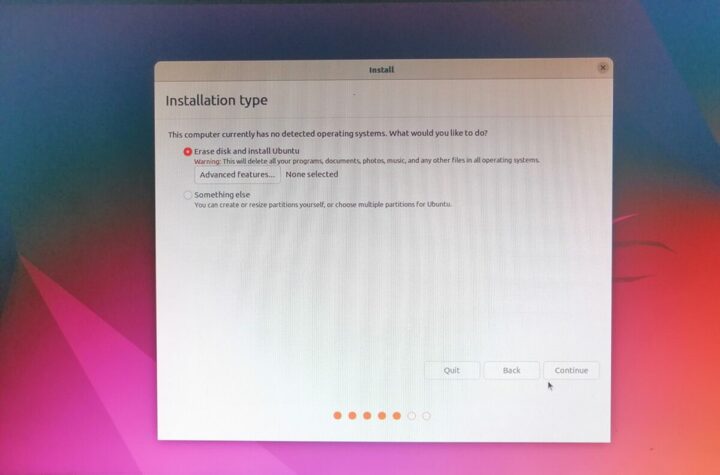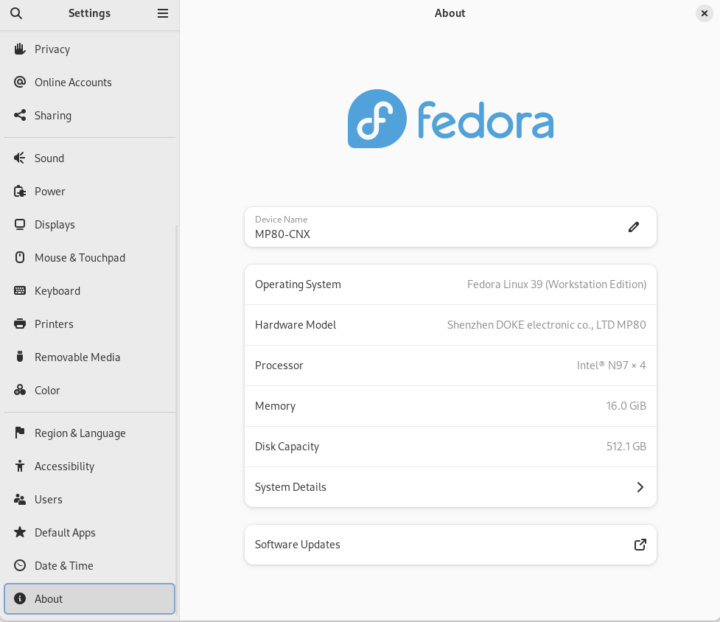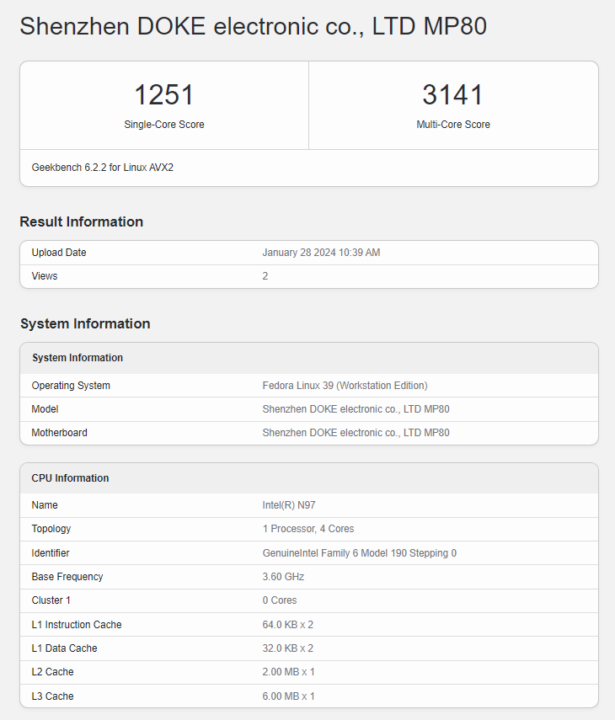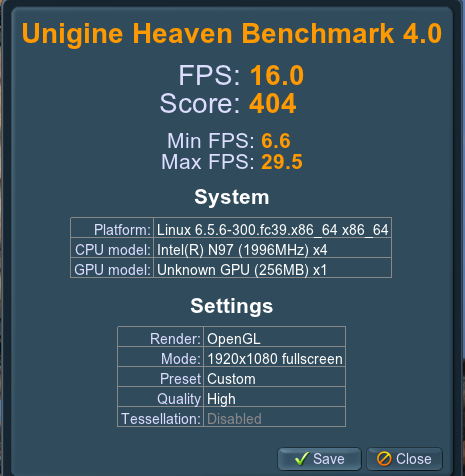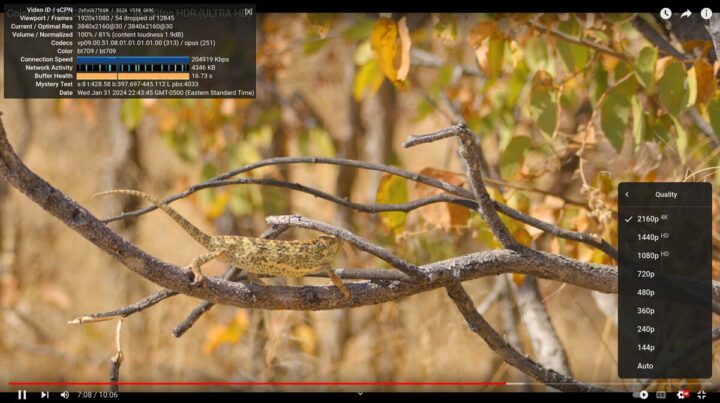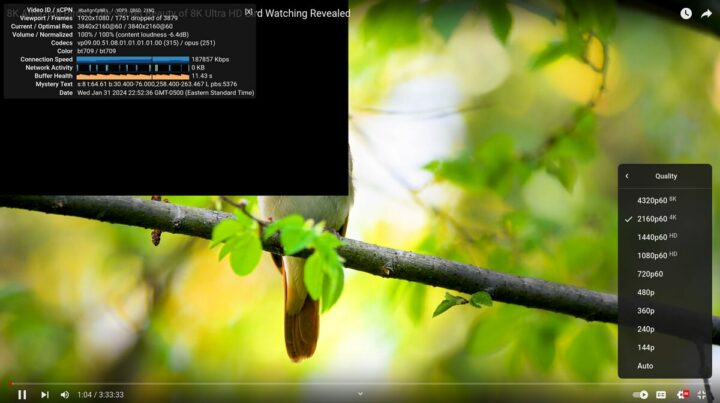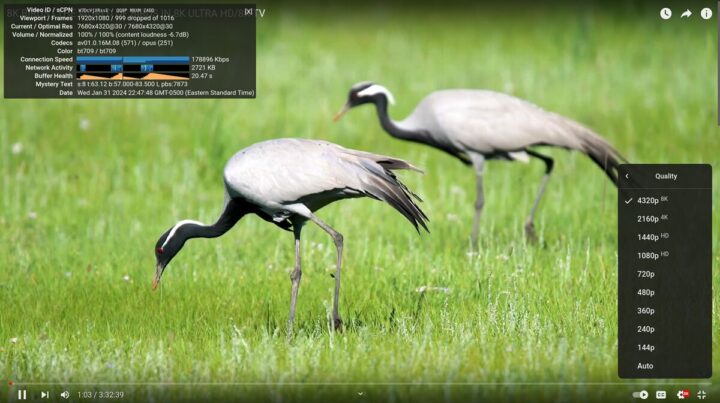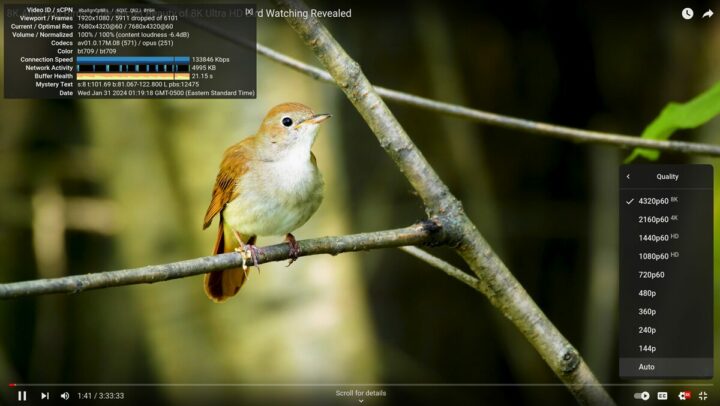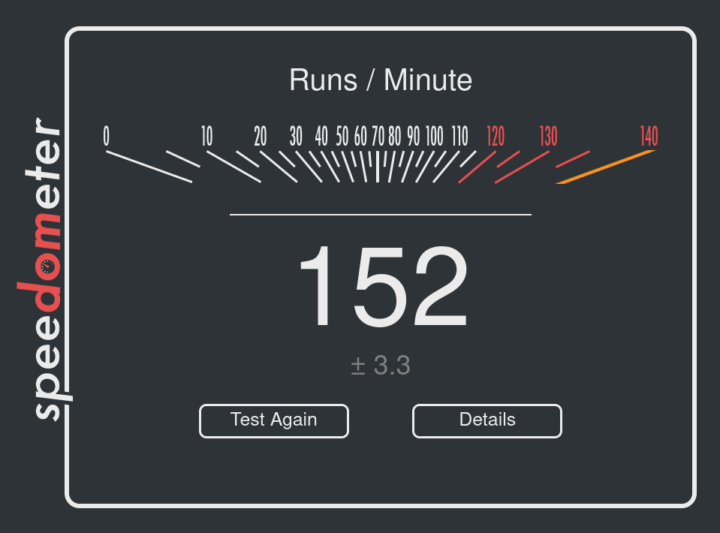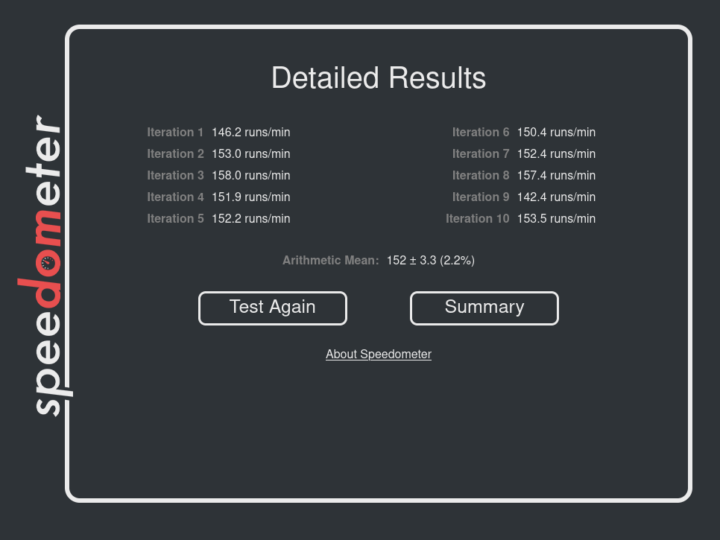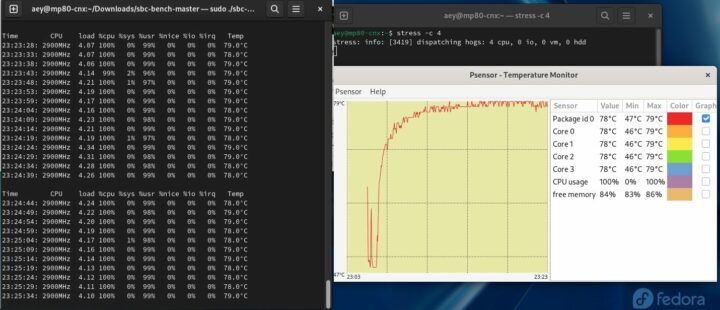After reviewing the Blackview MP80 (Processor N97) mini PC with Windows 11 in detail, we now had time to test it with Fedora 39 Workstation to find out how well it works in Linux. In this second part of the review, we’ll explain our “choice” of Linux distribution, go through benchmarks and features testing, as well as measure fan noise and power consumption, among other test
Finding a Linux distribution that works with Blackview MP80
Last year, we reviewed the Blackview MP80 model equipped with an Intel Processor N95 CPU and after the Windows 11 review, we were unable to install Ubuntu 22.04 on the machine with the company eventually telling us Linux was not supported. But several months after the review, a reader commented he could install Fedora 39 on the Blackview MP80 and that it “worked like a charm“.
We thought maybe the BIOS had been updated and since we got another Blackview MP80 mini PC with a different Processor N97 CPU and everything else equals. we decided to try Ubuntu 22.04 again, and if it failed we could always try Fedora 39.
The Ubuntu 22.04 installation started the same way as with the first MP80 we tested: Windows 11 was not detected and we were asked whether to erase the disk and install Ubuntu.
When we did that in August 2023, it wiped out Windows 11 as expected, but Ubuntu would not start either, and reinstalling Windows was a pain. So we aborted this little test and gave another with Debian 12 ISO. We could see the UEFI USB flash drive in the BIOS and selected it as the boot device, but after waiting for a little while the system just booted to Windows 11.
Our latest attempt to install Linux on the Blackview MP80 was with Fedora 39 Workstation. The installation went smoothly, and we could boot to Fedora normally after the installation.
It was not 100% clear during the installation process whether Windows would survive, but we were delighted to confirm we had a working dual boot system with Windows 11 and Fedora 39 on the Blackview MP80 N97 mini PC! So we can carry on with the review.
Fedora 39 system info on the Blackview MP80 (Processor N97)
Going to Settings->About shows we are running Fedora Linux 39 (Workstation Edition) on the “Shenzhen DOKE electronic co. LTD MP80” mini PC with a quad-core Intel N97 processor with 16GB of RAM and 512.1GB of storage.
We can find more details from the command line:
|
1 2 3 4 5 6 7 8 9 10 11 12 13 14 15 16 17 18 |
aey@mp80-cnx:~$ uname -a Linux mp80-cnx 6.6.13-200.fc39.x86_64 #1 SMP PREEMPT_DYNAMIC Sat Jan 20 18:03:28 UTC 2024 x86_64 GNU/Linux aey@mp80-cnx:~$ free -mh total used free shared buff/cache available Mem: 15Gi 4.3Gi 8.6Gi 838Mi 3.6Gi 11Gi Swap: 8.0Gi 0B 8.0Gi aey@mp80-cnx:~$ df -mh Filesystem Size Used Avail Use% Mounted on /dev/sda6 237G 5.3G 230G 3% / devtmpfs 4.0M 0 4.0M 0% /dev tmpfs 7.7G 0 7.7G 0% /dev/shm efivarfs 192K 100K 88K 54% /sys/firmware/efi/efivars tmpfs 3.1G 2.2M 3.1G 1% /run tmpfs 7.7G 16K 7.7G 1% /tmp /dev/sda6 237G 5.3G 230G 3% /home /dev/sda5 974M 247M 660M 28% /boot /dev/sda1 96M 44M 53M 46% /boot/efi tmpfs 1.6G 3.8M 1.6G 1% /run/user/1000 |
Fedora 39 is using a very recent Linux 6.6 LTS kernel. The rootfs is only 237GB in size because Windows 11 Pro is also installed on the mini PC.
Inxi utility provides further information:
|
1 2 3 4 5 6 7 8 9 10 11 12 13 14 15 16 17 18 19 20 21 22 23 24 25 26 27 28 29 30 31 32 33 34 35 36 37 38 39 40 41 42 43 44 45 46 47 48 49 50 51 52 53 54 55 56 57 |
aey@mp80-cnx:~$ inxi -Fc0 System: Host: mp80-cnx Kernel: 6.6.13-200.fc39.x86_64 arch: x86_64 bits: 64 Desktop: GNOME v: 45.3 Distro: Fedora release 39 (Thirty Nine) Machine: Type: Mini-pc Mobo: Shenzhen DOKE model: MP80 serial: <superuser required> UEFI: American Megatrends LLC. v: 5.26 date: 09/27/2023 CPU: Info: quad core model: Intel N97 bits: 64 type: MCP cache: L2: 2 MiB Speed (MHz): avg: 2781 min/max: 800/3600 cores: 1: 3312 2: 3098 3: 2230 4: 2487 Graphics: Device-1: Intel Alder Lake-N [UHD Graphics] driver: i915 v: kernel Display: wayland server: X.Org v: 23.2.4 with: Xwayland v: 23.2.4 compositor: gnome-shell driver: dri: iris gpu: i915 resolution: 1920x1080~60Hz API: OpenGL v: 4.6 vendor: intel mesa v: 23.3.3 renderer: Mesa Intel Graphics (ADL-N) API: EGL Message: EGL data requires eglinfo. Check --recommends. Audio: Device-1: Intel driver: snd_hda_intel Device-2: Zoran Personal Media Division (Nogatech) USB Audio and HID driver: snd-usb-audio type: USB API: ALSA v: k6.6.13-200.fc39.x86_64 status: kernel-api Server-1: PipeWire v: 1.0.1 status: active Network: Device-1: Realtek RTL8111/8168/8411 PCI Express Gigabit Ethernet driver: r8169 IF: enp1s0 state: down mac: 68:1d:ef:36:ad:f9 Device-2: Realtek RTL8821CE 802.11ac PCIe Wireless Network Adapter driver: rtw_8821ce IF: wlp2s0 state: up mac: a8:43:a4:5b:91:2a Device-3: Realtek RTL8111/8168/8411 PCI Express Gigabit Ethernet driver: r8169 IF: enp3s0 state: down mac: 68:1d:ef:36:ad:fe Bluetooth: Device-1: Realtek Bluetooth Radio driver: btusb type: USB Report: btmgmt ID: hci0 state: up address: A8:43:A4:5B:91:2B bt-v: 4.2 Drives: Local Storage: total: 476.94 GiB used: 5.57 GiB (1.2%) ID-1: /dev/sda model: SATA SSD size: 476.94 GiB Partition: ID-1: / size: 236.79 GiB used: 5.29 GiB (2.2%) fs: btrfs dev: /dev/sda6 ID-2: /boot size: 973.4 MiB used: 246.3 MiB (25.3%) fs: ext4 dev: /dev/sda5 ID-3: /boot/efi size: 96 MiB used: 43.7 MiB (45.5%) fs: vfat dev: /dev/sda1 ID-4: /home size: 236.79 GiB used: 5.29 GiB (2.2%) fs: btrfs dev: /dev/sda6 Swap: ID-1: swap-1 type: zram size: 8 GiB used: 0 KiB (0.0%) dev: /dev/zram0 Sensors: System Temperatures: cpu: 56.0 C mobo: N/A Fan Speeds (rpm): N/A Info: Processes: 290 Uptime: 1h 13m Memory: total: 16 GiB note: est. available: 15.4 GiB used: 4.44 GiB (28.8%) Shell: Bash inxi: 3.3.31 |
The Processor N97 CPU can reach up to 3600 MHz in Turbo mode, the two Gigabit Ethernet ports are showing up, as well as the Realtek RTL8821CE WiFi 5 and Bluetooth 4.2 wireless chip. The CPU temperature is shown to be 56°C at idle.
Blackview MP80 M97 benchmarks in Fedora 39
At this point, we would normally run sbc-bench.sh, but the script only works with Debian-based distributions using the apt package manager. [Update: We could run the latest version of sbc-bench.sh in Fedora 39 as follows:
|
1 2 |
sudo dnf install -y 7pzip openssl sysstat sudo ./sbc-bench.sh -r |
Output:
|
1 2 3 4 5 6 7 8 9 10 11 12 13 14 15 16 17 18 19 20 21 22 23 24 25 26 27 28 29 30 31 32 33 34 35 36 37 38 39 40 41 42 43 44 45 46 47 48 49 50 51 52 53 54 55 56 57 58 59 60 61 62 63 64 65 66 67 68 69 70 71 72 73 74 75 76 77 78 79 80 81 82 83 84 85 86 87 88 89 90 91 92 93 94 95 96 97 98 99 100 101 102 103 104 105 106 107 108 109 110 111 |
Starting to examine hardware/software for review purposes... Average load and/or CPU utilization too high (too much background activity). Waiting... sbc-bench v0.9.63 Installing needed tools: dnf install -q -y redhat-lsb-core lshw powercap-utils links smartmontools (can't build cpuminer) Done. Checking cpufreq OPP. Done. Executing tinymembench. Done. Executing RAM latency tester. Done. Executing OpenSSL benchmark. Done. Executing 7-zip benchmark. Done. Throttling test: heating up the device, 5 more minutes to wait. Done. Checking cpufreq OPP again. Done (5 minutes elapsed). Results validation: * Measured clockspeed not lower than advertised max CPU clockspeed * No swapping * Background activity (%system) OK * Powercap detected. Details: "sudo powercap-info -p intel-rapl" -> https://tinyurl.com/4jh9nevj Full results uploaded to http://sprunge.us/Fx2jqj # Shenzhen DOKE electronic co., LTD MP80 / N97 Tested with sbc-bench v0.9.63 on Tue, 06 Feb 2024 09:58:11 +0700. Full info: [http://sprunge.us/Fx2jqj](http://sprunge.us/Fx2jqj) ### General information: Information courtesy of cpufetch: Name: Intel(R) N97 Microarchitecture: Alder Lake Technology: 10nm Max Frequency: 3.600 GHz Cores: 4 cores AVX: AVX,AVX2 FMA: FMA3 L1i Size: 64KB (256KB Total) L1d Size: 32KB (128KB Total) L2 Size: 2MB L3 Size: 6MB Peak Performance: 460.80 GFLOP/s N97, Kernel: x86_64, Userland: amd64 CPU sysfs topology (clusters, cpufreq members, clockspeeds) cpufreq min max CPU cluster policy speed speed core type 0 0 0 800 3600 Alder Lake 1 0 1 800 3600 Alder Lake 2 0 2 800 3600 Alder Lake 3 0 3 800 3600 Alder Lake 15771 KB available RAM ### Policies (performance vs. idle consumption): Status of performance related policies found below /sys: /sys/module/pcie_aspm/parameters/policy: default [performance] powersave powersupersave ### Clockspeeds (idle vs. heated up): Before at 54.0°C: cpu0: OPP: 3600, Measured: 3586 After at 72.0°C: cpu0: OPP: 3600, Measured: 3581 ### Performance baseline * memcpy: 8989.0 MB/s, memchr: 12881.2 MB/s, memset: 8718.6 MB/s * 16M latency: 184.5 168.9 185.6 169.8 184.5 146.6 140.9 148.6 * 128M latency: 195.4 191.5 194.0 195.6 193.2 169.0 160.8 161.3 * 7-zip MIPS (3 consecutive runs): 13186, 13240, 13270 (13230 avg), single-threaded: 3589 * `aes-256-cbc 963926.01k 1246527.15k 1288916.91k 1299798.36k 1303459.16k 1301315.58k` * `aes-256-cbc 1005220.94k 1246656.04k 1289361.66k 1299878.57k 1301602.30k 1302822.91k` ### PCIe and storage devices: * Realtek RTL8111/8168/8211/8411 PCI Express Gigabit Ethernet: Speed 2.5GT/s, Width x1, driver in use: r8169 * Realtek RTL8821CE 802.11ac PCIe Wireless Network Adapter: Speed 2.5GT/s, Width x1, driver in use: rtw_8821ce * Realtek RTL8111/8168/8211/8411 PCI Express Gigabit Ethernet: Speed 2.5GT/s, Width x1, driver in use: r8169 * 476.9GB /dev/sda: ### Challenging filesystems: The following partitions are NTFS: sda3,sda4 -> https://tinyurl.com/mv7wvzct ### Swap configuration: * /dev/zram0: 8G (0K used, lzo-rle, 4 streams, 4K data, 80B compressed, 12K total) ### Software versions: * Fedora Linux 39 (Workstation Edition) * Compiler: /usr/bin/gcc (GCC) 13.2.1 20231205 (Red Hat 13.2.1-6) / x86_64-redhat-linux * OpenSSL 3.1.1, built on 30 May 2023 (Library: OpenSSL 3.1.1 30 May 2023) ### Kernel info: * `/proc/cmdline: BOOT_IMAGE=(hd0,gpt5)/vmlinuz-6.6.14-200.fc39.x86_64 root=UUID=c5b0afbd-e043-4d85-b25a-4ddf98a7f4e5 ro rootflags=subvol=root rhgb quiet` * Vulnerability Spec store bypass: Mitigation; Speculative Store Bypass disabled via prctl * Vulnerability Spectre v1: Mitigation; usercopy/swapgs barriers and __user pointer sanitization * Kernel 6.6.14-200.fc39.x86_64 / CONFIG_HZ=1000 Waiting for the device to cool down........................................................................................................ 47.0°C^C |
The ambient room temperature was around 24°C.
]
We then benchmarked the Blackview MP80 (Processor N97) mini PC in Fedora with Geekbench 6.2.2.
The mini PC achieved 1,251 points in the single-core benchmark, and 3,141 points in the multi-core test. This compares to 1,233 and 2,453 points respectively in Windows 11 Pro.
We started testing GPU performance with Unigine Heaven Benchmark 4.0 where the Intel N97 mini PC achieved 16.0 fps on average and a 404 score at 1920×1080, while in Windows 11, the average FPS was 18.1.
Next up was YouTube 4K and 8K video playback with both Firefox and Chromium web browsers.
Let’s start with Firefox.
Streaming at 4Kp30 worked well with 54 frames dropped out of 12,845.
Problems started at 4Kp60 with the video being choppy and 1,751 frames dropped out of 3,879, or around 45% of frames were dropped.
But switching to 8Kp30 was a disaster with the video being unwatchable and an amazing 999 frames were dropped out of 1,016!
We tried 8Kp60 for fun too, and the result was unsurprisingly similar…
We repeated those tests in Chromim with 0 frames dropped at 4Kp30 while playing the video for 5 minutes, and 4Kp60 was somewhat watchable with still 957 frames dropped out of 12,262 (7%).
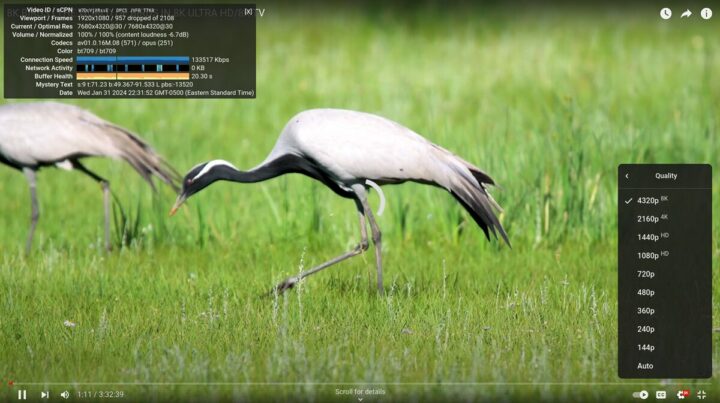
8K videos were not watchable with around 45% of frames dropped at 30 fps, and 63% at 60 fps.
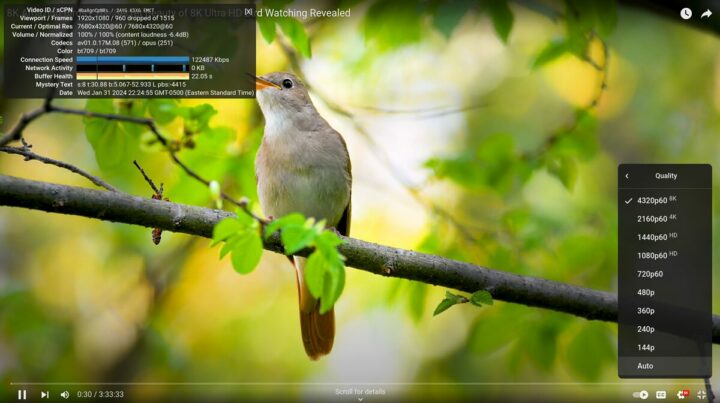
So 4K YouTube video playback is better in Chromium, and 8K videos are unwatchable on either. We’re not sure convinced 8K matters that much on this type of hardware, but if it does, then Windows 11 is the best OS for the MP80 with barely any dropped frames up to 8Kp60.
Back to Firefox to test web browsing performance with Speedometer 2.0.
That’s 152 runs per minute and if we look at the detailed results there are some variations between each iteration with the score ranging from 142.4 to 158.0 runs per minute.
Storage performance (SSD)
Let’s now test the performance of the 512GB SATA SSD that comes with the mini PC using the iozone3 utility:
|
1 2 3 4 5 6 7 8 9 10 11 |
aey@mp80-cnx:~/iozone3_494/src/current$ iozone -e -I -a -s 1000M -r 4k -r 16k -r 512k -r 1024k -r 16384k -i 0 -i 1 -i 2 random random bkwd record stride kB reclen write rewrite read reread read write read rewrite read fwrite frewrite fread freread 1024000 4 77251 76620 77755 79830 35081 70876 1024000 16 168757 177155 203782 199507 98607 173696 1024000 512 309311 318981 248682 270378 232179 307569 1024000 1024 332323 343117 345237 336840 314628 352070 1024000 16384 403818 398899 309985 306592 301816 406351 iozone test complete. |
309 MB/s read speeds and 403 MB/s sequential reads are fine for a SATA SSD, but fairly lower than what we’d get with mini PC equipped with NVMe SSDs. For comparison, CrystalDiskMark in Windows 11 reported 557 MB/s and 504 MB/s respectively
Networking (Gigabit Ethernet and WiFi 5)
We’ll test Gigabit Ethernet and WiFi 5 using iperf3 but with a different testbed comprised of GL.iNet GL-MT6000 “Flint 2” router, a laptop running Ubuntu 22.04 (IP address: 192.168.8.249), and a USB-C dock with gigabit Ethernet.
Let’s start with Ethernet.
- Download
|
1 2 3 4 5 6 7 8 9 10 11 12 13 14 15 16 17 |
aey@mp80-cnx:~$ iperf3 -t 60 -c 192.168.8.249 -i 10 -R Connecting to host 192.168.8.249, port 5201 Reverse mode, remote host 192.168.8.249 is sending [ 5] local 192.168.8.152 port 57282 connected to 192.168.8.249 port 5201 [ ID] Interval Transfer Bitrate [ 5] 0.00-10.01 sec 1.10 GBytes 941 Mbits/sec [ 5] 10.01-20.01 sec 1.09 GBytes 941 Mbits/sec [ 5] 20.01-30.01 sec 1.10 GBytes 941 Mbits/sec [ 5] 30.01-40.01 sec 1.10 GBytes 941 Mbits/sec [ 5] 40.01-50.01 sec 1.10 GBytes 941 Mbits/sec [ 5] 50.01-60.01 sec 1.10 GBytes 941 Mbits/sec - - - - - - - - - - - - - - - - - - - - - - - - - [ ID] Interval Transfer Bitrate Retr [ 5] 0.00-60.05 sec 6.58 GBytes 941 Mbits/sec 0 sender [ 5] 0.00-60.01 sec 6.58 GBytes 941 Mbits/sec receiver iperf Done. |
- Upload
|
1 2 3 4 5 6 7 8 9 10 11 12 13 14 15 16 |
aey@mp80-cnx:~$ iperf3 -t 60 -c 192.168.8.249 -i 10 Connecting to host 192.168.8.249, port 5201 [ 5] local 192.168.8.152 port 37738 connected to 192.168.8.249 port 5201 [ ID] Interval Transfer Bitrate Retr Cwnd [ 5] 0.00-10.01 sec 1.10 GBytes 943 Mbits/sec 0 379 KBytes [ 5] 10.01-20.01 sec 1.10 GBytes 941 Mbits/sec 0 543 KBytes [ 5] 20.01-30.01 sec 1.10 GBytes 942 Mbits/sec 0 819 KBytes [ 5] 30.01-40.01 sec 1.09 GBytes 941 Mbits/sec 0 819 KBytes [ 5] 40.01-50.01 sec 1.10 GBytes 942 Mbits/sec 0 819 KBytes [ 5] 50.01-60.00 sec 1.09 GBytes 940 Mbits/sec 0 819 KBytes - - - - - - - - - - - - - - - - - - - - - - - - - [ ID] Interval Transfer Bitrate Retr [ 5] 0.00-60.00 sec 6.58 GBytes 941 Mbits/sec 0 sender [ 5] 0.00-60.05 sec 6.57 GBytes 940 Mbits/sec receiver iperf Done. |
- Full-duplex
|
1 2 3 4 5 6 7 8 9 10 11 12 13 14 15 16 17 18 19 20 21 22 23 24 25 |
aey@mp80-cnx:~$ iperf3 -t 60 -c 192.168.8.249 -i 10 --bidir Connecting to host 192.168.8.249, port 5201 [ 5] local 192.168.8.152 port 36526 connected to 192.168.8.249 port 5201 [ 7] local 192.168.8.152 port 36540 connected to 192.168.8.249 port 5201 [ ID][Role] Interval Transfer Bitrate Retr Cwnd [ 5][TX-C] 0.00-10.01 sec 1.07 GBytes 920 Mbits/sec 0 636 KBytes [ 7][RX-C] 0.00-10.01 sec 1.09 GBytes 938 Mbits/sec [ 5][TX-C] 10.01-20.01 sec 1.07 GBytes 917 Mbits/sec 0 812 KBytes [ 7][RX-C] 10.01-20.01 sec 1.09 GBytes 939 Mbits/sec [ 5][TX-C] 20.01-30.01 sec 1.07 GBytes 917 Mbits/sec 0 812 KBytes [ 7][RX-C] 20.01-30.01 sec 1.09 GBytes 939 Mbits/sec [ 5][TX-C] 30.01-40.01 sec 1.07 GBytes 917 Mbits/sec 0 812 KBytes [ 7][RX-C] 30.01-40.01 sec 1.09 GBytes 939 Mbits/sec [ 5][TX-C] 40.01-50.01 sec 1.07 GBytes 919 Mbits/sec 0 812 KBytes [ 7][RX-C] 40.01-50.01 sec 1.09 GBytes 939 Mbits/sec [ 5][TX-C] 50.01-60.01 sec 1.07 GBytes 917 Mbits/sec 0 812 KBytes [ 7][RX-C] 50.01-60.01 sec 1.09 GBytes 939 Mbits/sec - - - - - - - - - - - - - - - - - - - - - - - - - [ ID][Role] Interval Transfer Bitrate Retr [ 5][TX-C] 0.00-60.01 sec 6.41 GBytes 918 Mbits/sec 0 sender [ 5][TX-C] 0.00-60.05 sec 6.41 GBytes 917 Mbits/sec receiver [ 7][RX-C] 0.00-60.01 sec 6.56 GBytes 939 Mbits/sec 0 sender [ 7][RX-C] 0.00-60.05 sec 6.56 GBytes 938 Mbits/sec receiver iperf Done. |
Gigabit Ethernet works very well. Time to test WiFi 5 connected to the Flint 2 router’s 5 GHz SSID and placed less than one meter from the MP80 mini PC.
- Download
|
1 2 3 4 5 6 7 8 9 10 11 12 13 14 15 16 17 |
aey@mp80-cnx:~$ iperf3 -t 60 -c 192.168.8.249 -i 10 -R Connecting to host 192.168.8.249, port 5201 Reverse mode, remote host 192.168.8.249 is sending [ 5] local 192.168.8.207 port 56874 connected to 192.168.8.249 port 5201 [ ID] Interval Transfer Bitrate [ 5] 0.00-10.01 sec 130 MBytes 109 Mbits/sec [ 5] 10.01-20.01 sec 130 MBytes 109 Mbits/sec [ 5] 20.01-30.01 sec 130 MBytes 109 Mbits/sec [ 5] 30.01-40.00 sec 130 MBytes 109 Mbits/sec [ 5] 40.00-50.01 sec 130 MBytes 109 Mbits/sec [ 5] 50.01-60.01 sec 130 MBytes 109 Mbits/sec - - - - - - - - - - - - - - - - - - - - - - - - - [ ID] Interval Transfer Bitrate Retr [ 5] 0.00-60.05 sec 782 MBytes 109 Mbits/sec 8 sender [ 5] 0.00-60.01 sec 778 MBytes 109 Mbits/sec receiver iperf Done. |
- Upload
|
1 2 3 4 5 6 7 8 9 10 11 12 13 14 15 16 |
aey@mp80-cnx:~$ iperf3 -t 60 -c 192.168.8.249 -i 10 Connecting to host 192.168.8.249, port 5201 [ 5] local 192.168.8.207 port 55780 connected to 192.168.8.249 port 5201 [ ID] Interval Transfer Bitrate Retr Cwnd [ 5] 0.00-10.01 sec 154 MBytes 129 Mbits/sec 0 3.16 MBytes [ 5] 10.01-20.01 sec 140 MBytes 118 Mbits/sec 0 3.16 MBytes [ 5] 20.01-30.01 sec 141 MBytes 119 Mbits/sec 0 3.16 MBytes [ 5] 30.01-40.01 sec 142 MBytes 119 Mbits/sec 0 3.16 MBytes [ 5] 40.01-50.01 sec 142 MBytes 119 Mbits/sec 0 3.16 MBytes [ 5] 50.01-60.01 sec 138 MBytes 116 Mbits/sec 0 3.16 MBytes - - - - - - - - - - - - - - - - - - - - - - - - - [ ID] Interval Transfer Bitrate Retr [ 5] 0.00-60.01 sec 857 MBytes 120 Mbits/sec 0 sender [ 5] 0.00-60.07 sec 856 MBytes 120 Mbits/sec receiver iperf Done. |
The transfer rates are fairly constant but on the low side with 109 Mbps download speed and 120 Mbps upload speed. For reference, the Blackview MP80 Processor N97 delivered 266 Mbps (UL) and 255 Mbps (DL) in Windows 11, but that was done with a different testbed using Xiaomi Mi AX6000 router.
Stress test and CPU temperature
Let’s now test cooling in the Blackview MP80 by running a stress test on all four cores in the intel Processor N97 and checking the CPU temperature with psensor (hard to install in Fedora, and we finally used those instructions) and the CPU frequency with sbc-bench.sh since monitoring mode works OK in Fedora…
The CPU frequency stabilizes at around 79C after a while, and the CPU frequency to 2,900 MHz, and there’s no obvious CPU throttling due to overheating.
Fan noise
The mini PC has a very quiet fan in normal use and it only becomes audible under heavy loads, but nothing too bad.
We measured the noise with a sound level meter placed approximately 5 cm from the top case:
- Web surfing – 39.0 – 42 dBA
- Stress test on 4 cores – 41.5 – 46.3 dBA
The meter reports 38 – 39 dBA in a quiet room.
Blackview MP80 N97 power consumption in Fedora 39
We finally measured the power consumption with a wall power meter:
- Power off – 0 Watt
- Idle – 7.5 – 8.0 Watts
- Video playback – 24.0 – 26.3 Watts (YouTube 4Kp60 in Firefox)
- CPU stress test – 23.0 – 24.5 Watts
Note: The mini PC was connected to WiFi 5, one USB RF dongle for a keyboard and mouse combo, and a VGA monitor through an HDMI to VGA adapter during the measurements.
Conclusion
The Blackview MP80 mini PC can work with Linux, but not Ubuntu 22.04 and Debian 12, and we had to switch to Fedora 39 Workstation editor for the review. Everything works fairly well except 8K video playback on YouTube, and 4K 60fps is not perfect either. If you intend to watch YouTube videos in Linux we recommend 1080p60 resolution, or switch to Windows 11… It does come with two GbE ports so in theory it could be used as a soft router, but we haven’t tested it, especially other systems such as the iKOOLCORE R2 would be better suited to networking applications.
The Blackview MP80 does cut on some features found in other Alder Lake-N mini PCs for instance, it relies on an M.2 SATA SSD instead of an NVMe one, there’s no USB-C port for data/video, and networking is limited to Gigabit Ethernet and WiFi 5. But that means it’s one of the cheapest Intel mini PCs around, and Blackview sells it for $189.98 on Amazon with 16GB RAM and a 512GB SSD as reviewed here.
CNXSoft: This article is a translation – with some additional insights – of the original review on CNX Software Thailand by Suthinee Kerdkaew.

Jean-Luc started CNX Software in 2010 as a part-time endeavor, before quitting his job as a software engineering manager, and starting to write daily news, and reviews full time later in 2011.
Support CNX Software! Donate via cryptocurrencies, become a Patron on Patreon, or purchase goods on Amazon or Aliexpress