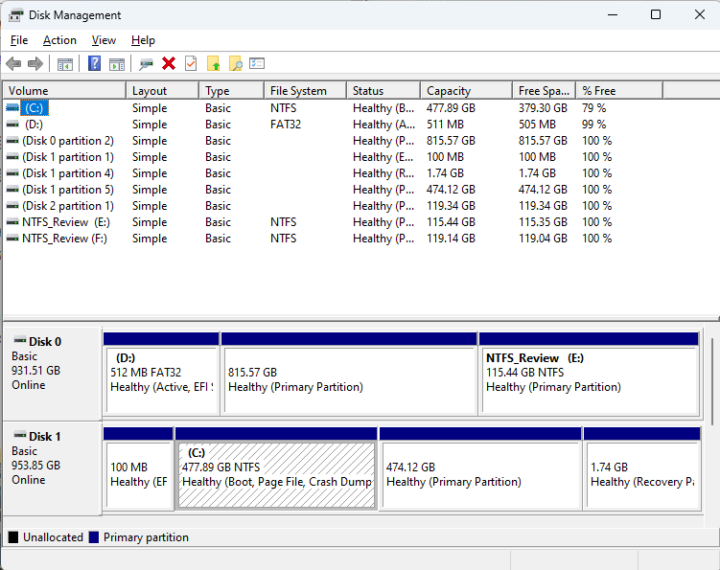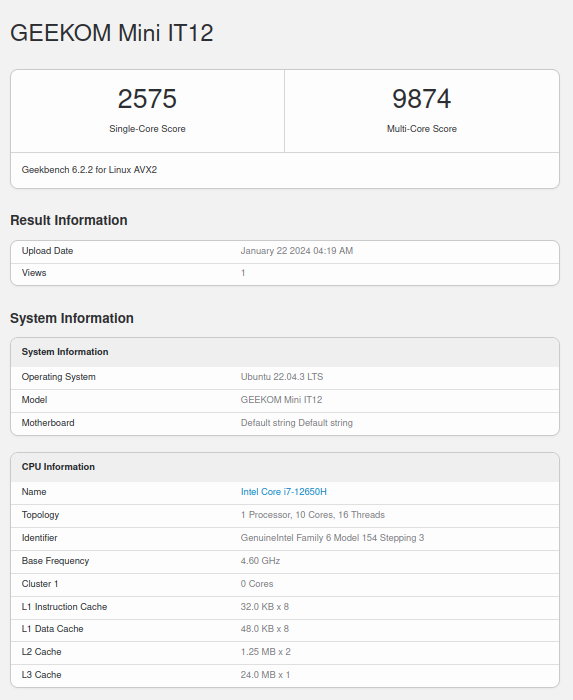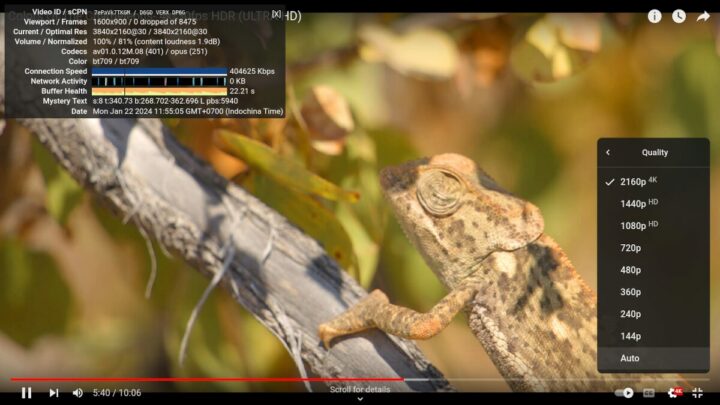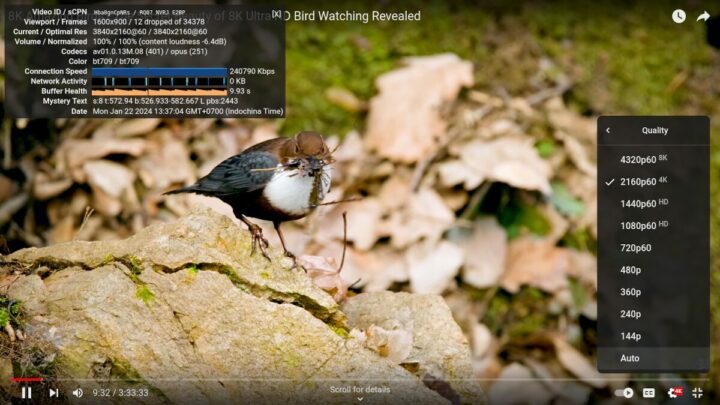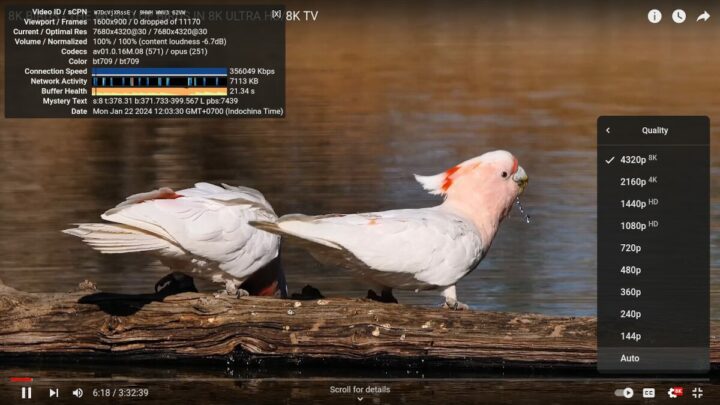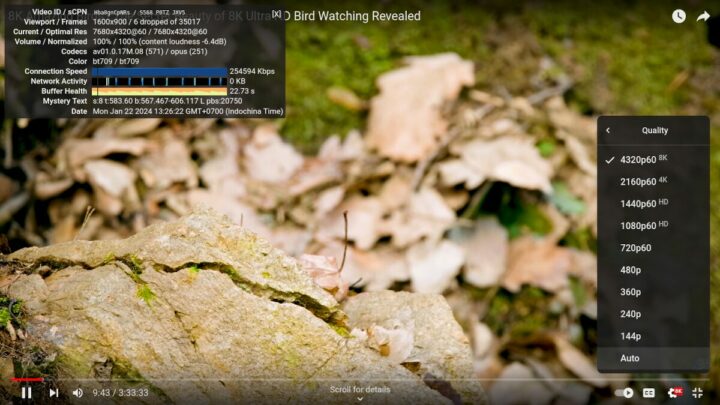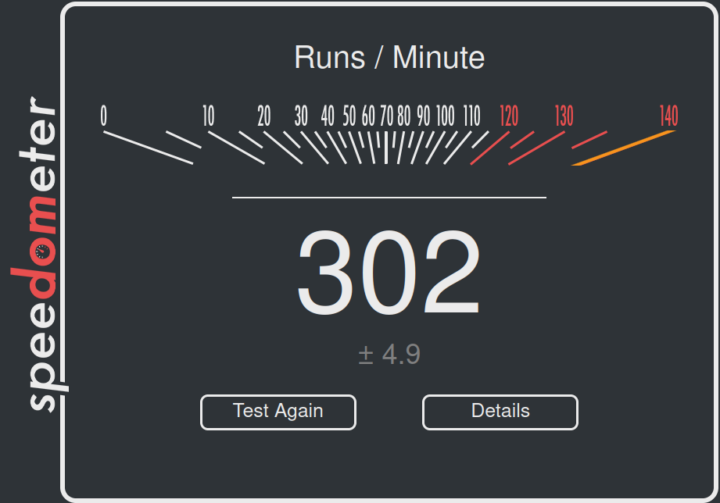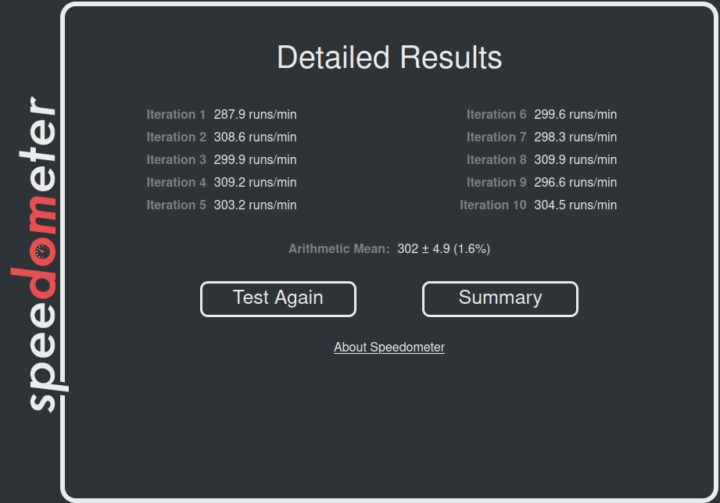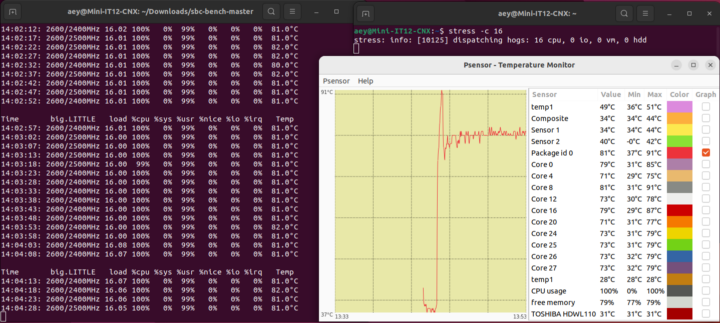We first checked out the hardware of GEEKOM Mini IT12 with an unboxing and teardown, before testing the Intel Core i7-12650H mini PC with Windows 11 Pro in the second part of the review, and we’ve now had time to test the device with Ubuntu 22.04 to see how well (or not) it works with a Linux distribution.
In the third part of the review, we will report our experience with installing Ubuntu 22.04 on the GEEKOM Mini IT12, checking all main features, and benchmarking the system to evaluate its performance. This includes some networking and storage performance tests, a stress test to check CPU temperature and cooling performance, and the measurement of the fan noise and power consumption.
Ubuntu 22.04 installation on GEEKOM Mini IT12
Since we wanted to install Ubuntu 22.04 alongside Windows 11 Pro, we shrunk the Windows 11 partition by about half in the Disk Management program before inserting a USB drive with the Ubuntu 22.04.3 ISO to install the Linux distribution.
The installation went smoothly, but remember you have to go to the BIOS settings to change the “BBS Priorities” to boot Ubuntu (and get the Grub menu) like we did with the GEEKOM Mini IT13 or the system will keep booting to Windows 11 Pro.
Ubuntu 22.04 system information
We can confirm the system information by going to Settings->About in Ubuntu 22.04.3 64-bit where we see GEEKOM Mini IT12 comes with 32GB RAM, a 12th Gen Intel Core i7-12650H 16-thread processor, and 2TB of storage (the included 1TB M.2 SSD and our own 1TB SATA hard drive).
Let’s also get more details from the command line:
|
1 2 3 4 5 6 7 8 9 10 11 12 13 14 15 16 17 18 19 20 |
aey@Mini-IT12-CNX:~$ cat /etc/lsb-release DISTRIB_ID=Ubuntu DISTRIB_RELEASE=22.04 DISTRIB_CODENAME=jammy DISTRIB_DESCRIPTION="Ubuntu 22.04.3 LTS" aey@Mini-IT12-CNX:~$ uname -a Linux Mini-IT12-CNX 6.5.0-14-generic #14~22.04.1-Ubuntu SMP PREEMPT_DYNAMIC Mon Nov 20 18:15:30 UTC 2 x86_64 x86_64 x86_64 GNU/Linux aey@Mini-IT12-CNX:~$ free -mh total used free shared buff/cache available Mem: 31Gi 3.0Gi 24Gi 689Mi 3.7Gi 27Gi Swap: 2.0Gi 0B 2.0Gi aey@Mini-IT12-CNX:~$ df -mh Filesystem Size Used Avail Use% Mounted on tmpfs 3.2G 2.5M 3.2G 1% /run /dev/nvme0n1p5 466G 15G 428G 4% / tmpfs 16G 0 16G 0% /dev/shm tmpfs 5.0M 4.0K 5.0M 1% /run/lock efivarfs 192K 110K 78K 59% /sys/firmware/efi/efivars /dev/nvme0n1p1 96M 78M 19M 82% /boot/efi tmpfs 3.2G 1.7M 3.2G 1% /run/user/1000 |
and using inxi utility:
|
1 2 3 4 5 6 7 8 9 10 11 12 13 14 15 16 17 18 19 20 21 22 23 24 25 26 27 28 29 30 31 32 33 34 35 36 37 38 39 40 41 42 43 44 45 46 47 48 49 50 51 52 |
aey@Mini-IT12-CNX:~$ inxi -Fc0 System: Host: Mini-IT12-CNX Kernel: 6.5.0-14-generic x86_64 bits: 64 Desktop: GNOME 42.9 Distro: Ubuntu 22.04.3 LTS (Jammy Jellyfish) Machine: Type: Desktop System: GEEKOM product: Mini IT12 v: N/A serial: <superuser required> Mobo: N/A model: N/A serial: <superuser required> UEFI: American Megatrends LLC. v: 2.19 date: 05/16/2023 CPU: Info: 10-core (6-mt/4-st) model: 12th Gen Intel Core i7-12650H bits: 64 type: MST AMCP cache: L2: 9.5 MiB Speed (MHz): avg: 411 min/max: 400/4600:4700:3500 cores: 1: 400 2: 400 3: 400 4: 400 5: 400 6: 400 7: 400 8: 576 9: 400 10: 400 11: 400 12: 400 13: 400 14: 400 15: 400 16: 400 Graphics: Device-1: Intel Alder Lake-P GT1 [UHD Graphics] driver: i915 v: kernel Display: wayland server: X.Org v: 1.22.1.1 with: Xwayland v: 22.1.1 compositor: gnome-shell driver: gpu: i915 resolution: 1600x900~60Hz OpenGL: renderer: Mesa Intel Graphics (ADL GT2) v: 4.6 Mesa 23.0.4-0ubuntu1~22.04.1 Audio: Device-1: Intel Alder Lake PCH-P High Definition Audio driver: snd_hda_intel Sound Server-1: ALSA v: k6.5.0-14-generic running: yes Sound Server-2: PulseAudio v: 15.99.1 running: yes Sound Server-3: PipeWire v: 0.3.48 running: yes Network: Device-1: Intel Alder Lake-P PCH CNVi WiFi driver: iwlwifi IF: wlo1 state: up mac: e0:2e:0b:93:77:72 Device-2: Intel Ethernet I225-V driver: igc IF: enp86s0 state: down mac: 38:f7:cd:c6:57:f5 Bluetooth: Device-1: Intel type: USB driver: btusb Report: hciconfig ID: hci0 state: up address: E0:2E:0B:93:77:76 Drives: Local Storage: total: 1.84 TiB used: 14.65 GiB (0.8%) ID-1: /dev/nvme0n1 vendor: Lexar model: SSD NM7A1 1TB size: 953.87 GiB ID-2: /dev/sda vendor: Toshiba model: HDWL110 size: 931.51 GiB Partition: ID-1: / size: 465.61 GiB used: 14.57 GiB (3.1%) fs: ext4 dev: /dev/nvme0n1p5 ID-2: /boot/efi size: 96 MiB used: 77.8 MiB (81.0%) fs: vfat dev: /dev/nvme0n1p1 Swap: ID-1: swap-1 type: file size: 2 GiB used: 0 KiB (0.0%) file: /swapfile Sensors: System Temperatures: cpu: 27.8 C mobo: N/A Fan Speeds (RPM): N/A Info: Processes: 370 Uptime: 43m Memory: 31.11 GiB used: 4.13 GiB (13.3%) Shell: Bash inxi: 3.3.13 |
Everything looks to be detected properly including the Intel Core i7-12650H 10-core (6-mt/4-st) processor clocked at up to 3,500, 4,600, or 4700 MHz (depending on the cluster), the 1TB Lexar NM7A1 SSD (953.87 GB), the Toshiba HDWL110 we added, the Intel WiFi CNVi module, 2.5GbE using an I225-V controller, and so on. The CPU temperature is shown to be 27.8 C, but that’s a dummy value that can be safely ignored…
Ubuntu 22.04 Benchmarks on GEEKOM Mini IT12
Let’s start benchmarking GEEKOM Mini IT12 Core i7-12650H with Ubuntu 22.04 with Thomas Kaiser’s script:
|
1 2 3 4 5 6 7 8 9 10 11 12 13 14 15 16 17 18 19 20 21 22 23 24 25 26 27 28 29 30 31 32 33 34 35 36 37 38 39 40 41 42 43 44 45 46 47 48 49 50 51 52 53 54 55 56 57 58 59 60 61 62 63 64 65 66 67 68 69 70 71 72 73 74 75 76 77 78 79 80 81 82 83 84 85 86 87 88 89 90 91 92 93 94 95 96 97 98 99 100 101 102 103 104 105 106 107 108 109 110 111 112 113 114 115 116 117 118 119 120 121 122 123 124 125 126 127 128 129 130 131 132 133 134 135 136 137 138 139 140 141 |
aey@Mini-IT12-CNX:~/Downloads/sbc-bench-master$ sudo ./sbc-bench.sh -r Starting to examine hardware/software for review purposes... sbc-bench v0.9.60 Installing needed tools: apt -f -qq -y install gcc make build-essential lm-sensors curl git sysstat powercap-utils binutils mmc-utils smartmontools stress-ng p7zip, tinymembench, ramlat, mhz, cpufetch, cpuminer. Done. Checking cpufreq OPP. Done. Executing tinymembench. Done. Executing RAM latency tester. Done. Executing OpenSSL benchmark. Done. Executing 7-zip benchmark. Done. Throttling test: heating up the device, 5 more minutes to wait. Done. Checking cpufreq OPP again. Done (14 minutes elapsed). Results validation: * Measured clockspeed not lower than advertised max CPU clockspeed * No swapping * Background activity (%system) OK * Powercap detected. Details: "sudo powercap-info -p intel-rapl" -> https://tinyurl.com/4jh9nevj # GEEKOM Mini IT12 / i7-12650H Tested with sbc-bench v0.9.60 on Sun, 21 Jan 2024 12:21:54 +0700. ### General information: Information courtesy of cpufetch: Name: 12th Gen Intel(R) Core(TM) i7-12650H Microarchitecture: Alder Lake Technology: 10nm P-cores: Max Frequency: 4.700 GHz Cores: 6 cores (12 threads) AVX: AVX,AVX2 FMA: FMA3 L1i Size: 32KB (192KB Total) L1d Size: 48KB (288KB Total) L2 Size: 1.25MB (7.5MB Total) E-cores: Max Frequency: 3.500 GHz Cores: 4 cores AVX: AVX,AVX2 FMA: FMA3 L1i Size: 64KB (256KB Total) L1d Size: 32KB (128KB Total) L2 Size: 2MB L3 Size: 24MB Peak Performance: 1.35 TFLOP/s The CPU features 2 clusters of different core types: i7-12650H, Kernel: x86_64, Userland: amd64 CPU sysfs topology (clusters, cpufreq members, clockspeeds) cpufreq min max CPU cluster policy speed speed core type 0 0 0 400 4600 Golden Cove 1 0 1 400 4600 Golden Cove 2 0 2 400 4600 Golden Cove 3 0 3 400 4600 Golden Cove 4 0 4 400 4700 Golden Cove 5 0 5 400 4700 Golden Cove 6 0 6 400 4700 Golden Cove 7 0 7 400 4700 Golden Cove 8 0 8 400 4600 Golden Cove 9 0 9 400 4600 Golden Cove 10 0 10 400 4600 Golden Cove 11 0 11 400 4600 Golden Cove 12 0 12 400 3500 Gracemont 13 0 13 400 3500 Gracemont 14 0 14 400 3500 Gracemont 15 0 15 400 3500 Gracemont 31851 KB available RAM ### Policies (performance vs. idle consumption): Status of performance related policies found below /sys: /sys/module/pcie_aspm/parameters/policy: default [performance] powersave powersupersave ### Clockspeeds (idle vs. heated up): Before at 40.0°C: cpu0-cpu11 (Golden Cove): OPP: 4600, Measured: 4581 cpu12-cpu15 (Gracemont): OPP: 3500, Measured: 3490 After at 70.0°C: cpu0-cpu11 (Golden Cove): OPP: 4600, Measured: 4578 cpu12-cpu15 (Gracemont): OPP: 3500, Measured: 3490 ### Performance baseline * cpu0 (Golden Cove): memcpy: 24180.5 MB/s, memchr: 41752.3 MB/s, memset: 27539.6 MB/s * cpu12 (Gracemont): memcpy: 8886.9 MB/s, memchr: 21181.9 MB/s, memset: 14618.0 MB/s * cpu0 (Golden Cove) 16M latency: 35.00 21.94 32.67 21.88 31.58 21.75 19.25 21.37 * cpu12 (Gracemont) 16M latency: 32.24 30.22 32.93 30.46 32.19 29.26 29.07 32.71 * cpu0 (Golden Cove) 128M latency: 86.41 83.94 88.61 85.79 84.88 81.70 78.76 74.30 * cpu12 (Gracemont) 128M latency: 111.7 106.2 112.4 106.6 111.4 107.5 107.2 108.3 * 7-zip MIPS (3 consecutive runs): 41360, 32912, 32932 (35730 avg), single-threaded: 5940 * `aes-256-cbc 1313286.68k 1594772.61k 1620930.39k 1628105.05k 1630268.07k 1630005.93k (Golden Cove)` * `aes-256-cbc 962837.65k 1214074.54k 1255026.26k 1265732.61k 1268768.77k 1269066.41k (Gracemont)` ### PCIe and storage devices: * Intel Ethernet I225-V: Speed 5GT/s (ok), Width x1 (ok), driver in use: igc * O2 SD/MMC Card Reader: Speed 2.5GT/s (ok), Width x1 (ok), driver in use: sdhci-pci * 953.9GB "Lexar SSD NM7A1 1TB" SSD as /dev/nvme0: Speed 16GT/s (ok), Width x4 (ok), 0% worn out, 1 error log entries, drive temp: 58°C * 931.5GB "Toshiba TOSHIBA HDWL110" HDD as /dev/sda: SATA 3.3, 6.0 Gb/s (current: 6.0 Gb/s), drive temp: 34°C * Macronix MX25L25635E 32MB SPI NOR flash, drivers in use: spi-nor/intel-spi "nvme error-log /dev/nvme0 ; smartctl -x /dev/nvme0" could be used to get further information about the reported issues. ### Challenging filesystems: The following partitions are NTFS: sda3,nvme0n1p3,nvme0n1p4 -> https://tinyurl.com/mv7wvzct ### Swap configuration: * /swapfile on /dev/nvme0n1p5: 2.0G (0K used) ### Software versions: * Ubuntu 22.04.3 LTS * Compiler: /usr/bin/gcc (Ubuntu 11.4.0-1ubuntu1~22.04) 11.4.0 / x86_64-linux-gnu * OpenSSL 3.0.2, built on 15 Mar 2022 (Library: OpenSSL 3.0.2 15 Mar 2022) ### Kernel info: * `/proc/cmdline: BOOT_IMAGE=/boot/vmlinuz-6.5.0-14-generic root=UUID=e3ca9235-4953-44d2-84b5-e2a25c510aa2 ro quiet splash vt.handoff=7` * Vulnerability Spec store bypass: Mitigation; Speculative Store Bypass disabled via prctl * Vulnerability Spectre v1: Mitigation; usercopy/swapgs barriers and __user pointer sanitization * Vulnerability Spectre v2: Mitigation; Enhanced / Automatic IBRS, IBPB conditional, RSB filling, PBRSB-eIBRS SW sequence * Kernel 6.5.0-14-generic / CONFIG_HZ=250 Waiting for the device to cool down...................................... 44.0°C |
Before getting into the benchmark results, sbc-bench provides more details about the CPU frequencies with two P-cores (four threads) clocked at 4,700 MHz and four P-cores (six threads) clocked at 4,700 MHz. The 7-zip benchmarks show an average of 35,730 MIPS, but the three runs reveal a burst of performance at the beginning with the first run getting 41,360 MIPS, and before stabilizing at 32912 and 32932 MIPS for the two subsequent runs that better represent performance under loads for longer periods.
Let’s check the power limits:
|
1 2 3 4 5 6 7 8 9 10 11 12 13 14 15 16 17 18 19 20 21 22 23 24 25 26 27 28 29 30 31 32 33 34 35 36 37 38 39 40 41 42 43 44 45 46 47 48 49 50 51 |
aey@Mini-IT12-CNX:~$ sudo powercap-info -p intel-rapl Zone 0 name: package-0 enabled: 1 max_energy_range_uj: 262143328850 energy_uj: 21206999970 Constraint 0 name: long_term power_limit_uw: 35000000 time_window_us: 27983872 max_power_uw: 45000000 Constraint 1 name: short_term power_limit_uw: 80000000 time_window_us: 2440 max_power_uw: 0 Constraint 2 name: peak_power power_limit_uw: 80000000 max_power_uw: 0 Zone 0:0 name: core enabled: 0 max_energy_range_uj: 262143328850 energy_uj: 5302041968 Constraint 0 name: long_term power_limit_uw: 0 time_window_us: 976 Zone 0:1 name: uncore enabled: 0 max_energy_range_uj: 262143328850 energy_uj: 124646043 Constraint 0 name: long_term power_limit_uw: 0 time_window_us: 976 Zone 1 name: psys enabled: 0 max_energy_range_uj: 262143328850 energy_uj: 5063774268 Constraint 0 name: long_term power_limit_uw: 0 time_window_us: 27983872 Constraint 1 name: short_term power_limit_uw: 0 time_window_us: 976 |
PL1 is set to 35W and PL2 to 80W like in Windows, but the CPU has a 45W TDP, and you may consider increasing PL1 to 45W for better multi-core performance. We’ll keep doing the review with the default settings since that’s what most users will use.
We then tested the CPU performance with Geekbench 6.2.2.
The Intel Core i7-12650H got 2575 points in the single-core test and 9,874 points in the multi-core one. Since we had disappointing results in the Cinebench R23 multi-core test in Windows, we repeated GeekBench 6.2.2 in Windows and the results are similar: 2,374 and 9,540 points at 35W (PL1), so only slightly lower. That’s within the range of the tests for the Mini IT12 by others, but some other systems based on Core i7-12650H can get a little over 12,000 points.
Let’s switch to GPU testing with Unigine Heaven Benchmark 4.0 to evaluate 3D graphics performance.
The Mini IT12 achieved 39.8 fps on average and got a score of 1,002 points at 1920×1080 resolution.
Next up is YouTube video streaming at 4K and 8K resolution in the Firefox web browser.
Zero frames dropped while playing at 4Kp30 for a little over 5 minutes.
4Kp60 video playback was equally smoothly and only 12 frames were dropped out of 34,378 during a 9+ minutes test.
Switching to 8K resolution and 30 fps was no problem with zero frames dropped when playing a video for a little over 6 minutes.
Again, no issue with 8Kp60, as we played the video for close to 10 minutes, and just 6 frames were dropped out of 35,017.
Speedometer 2.0 was used with the latest version of Firefox to test web browsing performance.
The average score was 302 runs per minute, but looking at the details, the results are a little surprising as I would have expected a higher score for the first iteration as we had seen with 7-zip. But none of that happened possibly because web browsing relies on single-core performance more than anything else.
Ubuntu 22.04 benchmarks comparison – GEEKOM Mini IT12 against other mini PCs
Let’s now compare the Ubuntu 22.04 benchmark results of the GEEKOM IT12 against other mini PCs, namely GEEKOM Mini IT11 (Intel Core i7-11390H), GEEKOM Mini IT13 (Intel Core i9-13900H), GEEKOM AS 6 (AMD Ryzen 9 6900HX) and Khadas Mind Premium (Intel Core i7-1360P). All mini computers were tested at a room temperature of about 28 to 30°C.
But before looking at the benchmark results, let’s check out the main features of the five mini PCs part of the comparison.
| GEEKOM Mini IT11 | GEEKOM Mini IT12 | GEEKOM Mini IT13 | GEEKOM AS 6 | Khadas Mind Premium | |
|---|---|---|---|---|---|
| SoC | Intel Core i7-11390H | Intel Core i7-12650H | Intel Core i9-13900H | AMD Ryzen 9 6900HX | Intel Core i7-1360P |
| CPU | 4-core/8-thread up to 5.0 GHz | 10-core/16-thread up to 4.70 GHz | 14-core/20-thread up to 5.4 GHz | 8-core/16-thread up to 4.9 GHz | 12-core/16-core up to 5.0 GHz |
| GPU | 96 EU Intel Iris Xe Graphics | 64 EU Intel UHD Graphics | 96 EU Intel Iris Xe Graphics | AMD Radeon Graphics 680M | 96 EU Intel Iris Xe Graphics |
| Memory | 32GB DDR4-3200 | 32GB DDR4-3200 | 32GB DDR4-3200 | 32GB DDR5-4800 | 32GB LPDDR5-5200 |
| Storage | 1TB NVMe SSD | 1TB NVMe SSD | 2TB NVMe SSD | 1TB NVMe SSD | 1TB NVMe SSD |
| Default OS | Windows 11 Pro | Windows 11 Pro | Windows 11 Pro | Windows 11 Pro | Windows 11 Home |
Benchmark results in Ubuntu 22.04.
| GEEKOM Mini IT11 | GEEKOM Mini IT12 | GEEKOM Mini IT13 | GEEKOM AS 6 | Khadas Mind Premium | |
|---|---|---|---|---|---|
| sbc-bench.sh | |||||
| - memcpy | 19,734 MB/s | 24,180.5 MB/s | 24,014.4 MB/s (P-core) | 19,131.7 MB/s | 25,389.5 MB/s (P-core) |
| - memset | 45,636.7 MB/s | 27,539.6 MB/s | 26,647.9 MB/s (P-Core) | 16,781.4 MB/s | 24,731.8MB/s (P-core) |
| - 7-zip (average) | 25,167 | 35,730 | 56,540 | 54,592 | 44,430 |
| - 7-zip (top result) | 25,401 | 41,360 | 60,981 | 56,251 | 50,396 |
| - OpenSSL AES-256 16K | 1,707,917.31k | 1,630,005.93k (P-Core) | 1,844,401.49k (P-Core) | 1,249,203.54k | 1,771,334.31k (P-Core) |
| Geekbench 6 Single | 1,977 | 2,575 | 2,745 | 1,992 | 2,093 |
| Geekbench 6 Multi | 5,729 | 9,874 | 11,974 | 9,535 | 8,891 |
| Unigine Heaven score | 1,079 | 1,002 | 1,333 | 1,553 | 1,349 |
| Speedometer (Firefox) | - | 302 | 273 | 202 | 242 |
Memory bandwidth and single-core performance look pretty good in Ubuntu as highlighted by Geekbench 6 and Speedometer results, although the latter may also be partially due to improvements to Firefox since web browsers are continuously optimized to deliver performance.
As in Windows, relative weakness can be found in the GPU (with its 64EU only) and multi-core performance, although GeekBench 6 multi-core benchmark actually looks OK contrary to what we had seen with Cinebench R23 in Windows. 7-zip results are quite higher than with the quad-core MINI IT11, but fairly lower than the other systems in the comparison table.
Storage performance (NVMe SSD and SATA)
Let’s check out the internal NVMe SSD performance with iozone3:
|
1 2 3 4 5 6 7 8 9 10 11 |
aey@Mini-IT12-CNX:~$ sudo iozone -e -I -a -s 1000M -r 4k -r 16k -r 512k -r 1024k -r 16384k -i 0 -i 1 -i 2 random random bkwd record stride kB reclen write rewrite read reread read write read rewrite read fwrite frewrite fread freread 1024000 4 396002 501269 484254 475820 86835 464700 1024000 16 1174383 1473493 1298245 1331044 247410 1269210 1024000 512 4129896 4400649 4479421 4522747 2783236 4185296 1024000 1024 4130980 4328016 4559985 4592502 3235858 4314755 1024000 16384 4117798 4312221 4536113 4582856 4527942 4408450 iozone test complete. |
The sequential R/W performance is excellent with 4,536 MB/s and 4,117 MB/s speeds respectively, although a bit lower than in Windows, where the storage device achieved 5,096 MB/s and 4,403 MB/s in CrystalDiskMark.
We installed a 2.5-inch SATA HDD and tested it with iozone3:
|
1 2 3 4 5 6 7 |
aey@Mini-IT12-CNX:/media/aey/NEWHOPE$ sudo iozone -e -I -a -s 100M -r 16384k -i 0 -i 1 random random bkwd record stride kB reclen write rewrite read reread read write read rewrite read fwrite frewrite fread freread 102400 16384 127151 128472 129341 132823 iozone test complete. |
That’s a read speed of 129 MB/s and a write speed of 127 MB/s, as expected for this drive.
USB ports tests
We will then be testing the speed of the USB ports with ORICO M234C3-U4 M.2 NVMe SSD enclosure together with lsusb (or boltctl) and iozone3 command line utilities. A Seagate USB HDD will be used for the USB 2.0 port since the ORICO enclosure is not backward compatible for some reason.
Here’s the front left USB port for reference (10 Gbps):
|
1 2 3 4 5 6 7 8 9 |
aey@Mini-IT12-CNX:~$ lsusb -t | grep uas |__ Port 2: Dev 10, If 0, Class=Mass Storage, Driver=uas, 10000M aey@Mini-IT12-CNX:/media/aey/EXT4-REVIEW$ sudo iozone -e -I -a -s 1000M -r 16384k -i 0 -i 1 random random bkwd record stride kB reclen write rewrite read reread read write read rewrite read fwrite frewrite fread freread 102400 16384 925735 915554 830166 843044 iozone test complete. |
as well as the left USB-C port:
|
1 2 3 4 5 6 7 8 9 10 11 12 13 14 15 16 17 18 19 20 |
aey@Mini-IT12-CNX:~$ boltctl ● Intel USB4.0 SSD ├─ type: peripheral ├─ name: USB4.0 SSD ├─ vendor: Intel ├─ uuid: ba010000-0052-541e-03d5-47dc2cd4b008 ├─ generation: Thunderbolt 3 ├─ status: authorized │ ├─ domain: 3d5c8780-e10b-b153-ffff-ffffffffffff │ ├─ rx speed: 40 Gb/s = 2 lanes * 20 Gb/s │ ├─ tx speed: 40 Gb/s = 2 lanes * 20 Gb/s │ └─ authflags: boot aey@Mini-IT12-CNX:/media/aey/EXT4-REVIEW$ sudo iozone -e -I -a -s 1000M -r 16384k -i 0 -i 1 random random bkwd record stride kB reclen write rewrite read reread read write read rewrite read fwrite frewrite fread freread 1024000 16384 2262176 2245892 2544476 2555208 iozone test complete. |
Summary of the results for the six USB ports (from left to right)
- Front panel
- USB-A #1 – 10 Gbps – 830 MB/s read speed, 925 MB/s write speed
- USB-A #2 – 10 Gbps – 834 MB/s read speed, 933 MB/s write speed
- Rear panel
- USB-C #1 – Thunderbolt 3 – 2544 MB/s read speed, 2262 MB/s write speed
- USB-A #1 (top) – 10 Gbps – 825 MB/s read speed, 934 MB/s write speed
- USB-A #2 (bottom) – 480 Mbps – 41 MB/s read speed, 29 MB/s write speed
- USB-C #2 – Thunderbolt 3 – 2,507 MB/s read speed, 2,148 MB/s write speed
Networking test (2.5GbE and WiFi 6)
Let’s now test networking with iperf3 starting with the 2.5GbE port using UP Xtreme i11 mini PC at the other end.
- Download:
|
1 2 3 4 5 6 7 8 9 10 11 12 13 14 15 16 17 |
aey@Mini-IT12-CNX:~$ iperf3 -t 60 -c 192.168.31.12 -i 10 -R Connecting to host 192.168.31.12, port 5201 Reverse mode, remote host 192.168.31.12 is sending [ 5] local 192.168.31.249 port 40780 connected to 192.168.31.12 port 5201 [ ID] Interval Transfer Bitrate [ 5] 0.00-10.00 sec 2.74 GBytes 2.35 Gbits/sec [ 5] 10.00-20.00 sec 2.74 GBytes 2.35 Gbits/sec [ 5] 20.00-30.00 sec 2.74 GBytes 2.35 Gbits/sec [ 5] 30.00-40.00 sec 2.74 GBytes 2.35 Gbits/sec [ 5] 40.00-50.00 sec 2.74 GBytes 2.35 Gbits/sec [ 5] 50.00-60.00 sec 2.74 GBytes 2.35 Gbits/sec - - - - - - - - - - - - - - - - - - - - - - - - - [ ID] Interval Transfer Bitrate Retr [ 5] 0.00-60.05 sec 16.4 GBytes 2.35 Gbits/sec 0 sender [ 5] 0.00-60.00 sec 16.4 GBytes 2.35 Gbits/sec receiver iperf Done. |
- Upload:
|
1 2 3 4 5 6 7 8 9 10 11 12 13 14 15 16 |
aey@Mini-IT12-CNX:~$ iperf3 -t 60 -c 192.168.31.12 -i 10 Connecting to host 192.168.31.12, port 5201 [ 5] local 192.168.31.249 port 50084 connected to 192.168.31.12 port 5201 [ ID] Interval Transfer Bitrate Retr Cwnd [ 5] 0.00-10.00 sec 2.74 GBytes 2.36 Gbits/sec 227 646 KBytes [ 5] 10.00-20.00 sec 2.74 GBytes 2.35 Gbits/sec 0 771 KBytes [ 5] 20.00-30.00 sec 2.74 GBytes 2.35 Gbits/sec 0 1.13 MBytes [ 5] 30.00-40.00 sec 2.74 GBytes 2.35 Gbits/sec 0 1.13 MBytes [ 5] 40.00-50.00 sec 2.74 GBytes 2.35 Gbits/sec 0 1.13 MBytes [ 5] 50.00-60.00 sec 2.74 GBytes 2.35 Gbits/sec 0 1.70 MBytes - - - - - - - - - - - - - - - - - - - - - - - - - [ ID] Interval Transfer Bitrate Retr [ 5] 0.00-60.00 sec 16.4 GBytes 2.35 Gbits/sec 227 sender [ 5] 0.00-60.05 sec 16.4 GBytes 2.35 Gbits/sec receiver iperf Done. |
- Full-duplex (bidirectional):
|
1 2 3 4 5 6 7 8 9 10 11 12 13 14 15 16 17 18 19 20 21 22 23 24 25 |
aey@Mini-IT12-CNX:~$ iperf3 -t 60 -c 192.168.31.12 -i 10 --bidir Connecting to host 192.168.31.12, port 5201 [ 5] local 192.168.31.249 port 33242 connected to 192.168.31.12 port 5201 [ 7] local 192.168.31.249 port 33258 connected to 192.168.31.12 port 5201 [ ID][Role] Interval Transfer Bitrate Retr Cwnd [ 5][TX-C] 0.00-10.00 sec 2.73 GBytes 2.35 Gbits/sec 0 795 KBytes [ 7][RX-C] 0.00-10.00 sec 2.73 GBytes 2.34 Gbits/sec [ 5][TX-C] 10.00-20.00 sec 2.73 GBytes 2.34 Gbits/sec 0 795 KBytes [ 7][RX-C] 10.00-20.00 sec 2.73 GBytes 2.34 Gbits/sec [ 5][TX-C] 20.00-30.00 sec 2.73 GBytes 2.35 Gbits/sec 0 795 KBytes [ 7][RX-C] 20.00-30.00 sec 2.73 GBytes 2.34 Gbits/sec [ 5][TX-C] 30.00-40.00 sec 2.73 GBytes 2.35 Gbits/sec 0 1.14 MBytes [ 7][RX-C] 30.00-40.00 sec 2.73 GBytes 2.35 Gbits/sec [ 5][TX-C] 40.00-50.00 sec 2.73 GBytes 2.35 Gbits/sec 0 1.14 MBytes [ 7][RX-C] 40.00-50.00 sec 2.73 GBytes 2.35 Gbits/sec [ 5][TX-C] 50.00-60.00 sec 2.73 GBytes 2.35 Gbits/sec 553 1.37 MBytes [ 7][RX-C] 50.00-60.00 sec 2.73 GBytes 2.35 Gbits/sec - - - - - - - - - - - - - - - - - - - - - - - - - [ ID][Role] Interval Transfer Bitrate Retr [ 5][TX-C] 0.00-60.00 sec 16.4 GBytes 2.35 Gbits/sec 553 sender [ 5][TX-C] 0.00-59.97 sec 16.4 GBytes 2.35 Gbits/sec receiver [ 7][RX-C] 0.00-60.00 sec 16.4 GBytes 2.35 Gbits/sec 1 sender [ 7][RX-C] 0.00-59.97 sec 16.4 GBytes 2.35 Gbits/sec receiver iperf Done. |
Close to perfect and no issue at all with performance, but there are some retransmissions.
Next up let’s test WiFi 6 (5 GHz) through the Xiaomi Mi AX6000 router and still connected to the 2.5GbE port of the UP Xtreme i11 Edge mini PC.
- Download
|
1 2 3 4 5 6 7 8 9 10 11 12 13 14 15 16 17 |
aey@Mini-IT12-CNX:~$ iperf3 -t 60 -c 192.168.31.12 -i 10 -R Connecting to host 192.168.31.12, port 5201 Reverse mode, remote host 192.168.31.12 is sending [ 5] local 192.168.31.94 port 38762 connected to 192.168.31.12 port 5201 [ ID] Interval Transfer Bitrate [ 5] 0.00-10.00 sec 1.59 GBytes 1.36 Gbits/sec [ 5] 10.00-20.00 sec 1.63 GBytes 1.40 Gbits/sec [ 5] 20.00-30.00 sec 1.60 GBytes 1.37 Gbits/sec [ 5] 30.00-40.00 sec 1.65 GBytes 1.42 Gbits/sec [ 5] 40.00-50.00 sec 1.64 GBytes 1.41 Gbits/sec [ 5] 50.00-60.00 sec 1.67 GBytes 1.44 Gbits/sec - - - - - - - - - - - - - - - - - - - - - - - - - [ ID] Interval Transfer Bitrate Retr [ 5] 0.00-60.04 sec 9.78 GBytes 1.40 Gbits/sec 0 sender [ 5] 0.00-60.00 sec 9.78 GBytes 1.40 Gbits/sec receiver iperf Done. |
- Upload
|
1 2 3 4 5 6 7 8 9 10 11 12 13 14 15 16 |
aey@Mini-IT12-CNX:~$ iperf3 -t 60 -c 192.168.31.12 -i 10 Connecting to host 192.168.31.12, port 5201 [ 5] local 192.168.31.94 port 39740 connected to 192.168.31.12 port 5201 [ ID] Interval Transfer Bitrate Retr Cwnd [ 5] 0.00-10.00 sec 1.93 GBytes 1.66 Gbits/sec 0 3.07 MBytes [ 5] 10.00-20.00 sec 1.95 GBytes 1.67 Gbits/sec 0 3.07 MBytes [ 5] 20.00-30.00 sec 1.97 GBytes 1.69 Gbits/sec 0 3.07 MBytes [ 5] 30.00-40.00 sec 1.86 GBytes 1.59 Gbits/sec 464 2.92 MBytes [ 5] 40.00-50.00 sec 1.92 GBytes 1.65 Gbits/sec 0 3.07 MBytes [ 5] 50.00-60.00 sec 1.93 GBytes 1.66 Gbits/sec 0 3.07 MBytes - - - - - - - - - - - - - - - - - - - - - - - - - [ ID] Interval Transfer Bitrate Retr [ 5] 0.00-60.00 sec 11.5 GBytes 1.65 Gbits/sec 464 sender [ 5] 0.00-60.04 sec 11.5 GBytes 1.65 Gbits/sec receiver iperf Done. |
GEEKOM Mini IT12 is the best mini PC we’ve reviewed so far when it comes with WIFi 6 performance with 1.40 Gbps download and 1.65 Gbps upload speed. The performance in Windows 11 (803 Mbps and 830Mbps) was already pretty good, but as usual, Linux is faster. For reference, the Khadas Mind Premium is now the second fastest mini PC (for WiFi 6) with 991 Mbps DL and 1.41 Gbps UL in our testbed.
But we had a weird issue the first time we connected the ORICO enclosure to one of the front USB-A ports. Internet was very slow over WiFi, and removing the SSD enclosure fixed the issue. We checked CPU usage and it was very low at the time. But later, when we tried to reproduce the issue again to investigate further, there was no problem with using WiFi and the ORICO enclosure at the same time. So what happened here remains a mystery…
Stress test and CPU temperature
We then ran a stress test on all 16 threads of the Intel Core i7-12650H while measuring the package temperature with Psensor and the CPU frequency with sbc-bench.sh script.
The temperature chart is similar to the one for the GEEKOM Mini IT13 with a sharp increase to a high temperature (while PL2 is enabled) and a drop to a more sustainable CPU/package temperature, in this case, about 81-82°C. Over the long run, the P-cores are clocked at 2,600 MHz and the E-cores at 2,400/2,500 MHz. That’s with PL1 set to 35W (default).
Fan noise
The mini PC has a very quiet fan in normal use and it becomes audible under load, but nothing annoying. We measured the fan noise with a sound level meter placed approximately 5 cm from the top case:
- Idle and web surfing – 39.0 – 41.6 dBA
- Stress test (on 16 threads) – 47 – 56.7 dBA
The sound level meter measures 37 – 38 dBA in a quiet room.
GEEKOM Mini IT12 power consumption
We measured power consumption with a wall power meter:
- Turn off – 1.5 Watts
- Idle – 7.8 – 9.4 Watts
- Video playback – 18.5 – 26.3 Watts (Youtube 8K 60 fps in Firefox)
- CPU stress test (stress -c 16)
- First 30 seconds – 60.0 to 62.3 Watts
- After 30 seconds – 50.1 to 53.0 Watts
Note: the mini PC was connected to WiFi 6, two USB RF dongles for the USB keyboard and mouse combo, and a VGA monitor through an HDMI to VGA adapter during the measurements.
Conclusion
The GEEKOM Mini IT12 mini PC works well in Ubuntu 22.04 Linux and we were especially impressed by 2.5GbE and WiFi 6 performance it’s the best mini PC we’ve tested so far in that regard. The 1TB NVMe delivers very good performance, 8K and 4K YouTube videos played flawlessly, the system is great for web browsing (it got the highest score in Speedometer), and it comes with six USB ports, including two USB4 ports, that could prove useful for people wanting to connect many peripherals.
The downsides are that the Core i7-12650H processor comes with 64EU graphics delivering lower GPU performance than competition products in the same price range and multi-core performance could be improved upon. We also had an odd bug where WiFi 6 was very slow after connecting storage to the USB-A ports from the front panel, but it happened to us only once and was not reproducible the next day. There’s some fan noise as well, but it’s not too bad even under heavy workloads.
We’d like to thank GEEKOM for sending the Intel Core i7-12650H powered Mini IT12 mini PC for review. The company sells the device for $519 on its online store when using the coupon code cnxsoftware30 to get a $30 discount, as well as on Amazon with the 5% discount coupon code CNXIT125OFF bringing the total to $518.05 before taxes. UK users can also purchase the mini PC on GEEKOM UK with the cnxsoftware30 coupon code to get a 30 GBP rebate.
CNXSoft: This review is a translation of the original article on CNX Software Thailand by Suthinee Kerdkaew.

Jean-Luc started CNX Software in 2010 as a part-time endeavor, before quitting his job as a software engineering manager, and starting to write daily news, and reviews full time later in 2011.
Support CNX Software! Donate via cryptocurrencies, become a Patron on Patreon, or purchase goods on Amazon or Aliexpress