In the first article, I checked out the hardware of the Chatreey AM08 Pro mini PC powered by an AMD Ryzen 9 7940HS CPU and tested it with Windows 11 Pro in the second part of the review. Now it’s time for the third part where I’ll test Ubuntu 22.04.03 Desktop OS and ESXi 7.0 update 3C hypervisor on the AM8 Pro mini PC. The installation process was simple enough and both WiFi and Ethernet were detected correctly.
Contents
1. Ubuntu 22.04
1.1. Ubuntu System information with AM08 Pro
The system information in Ubuntu 22.04.03 shows the AM8 Pro features an AMD Ryzen 9 7940HS system, 16GB of RAM, and 1TB of storage.
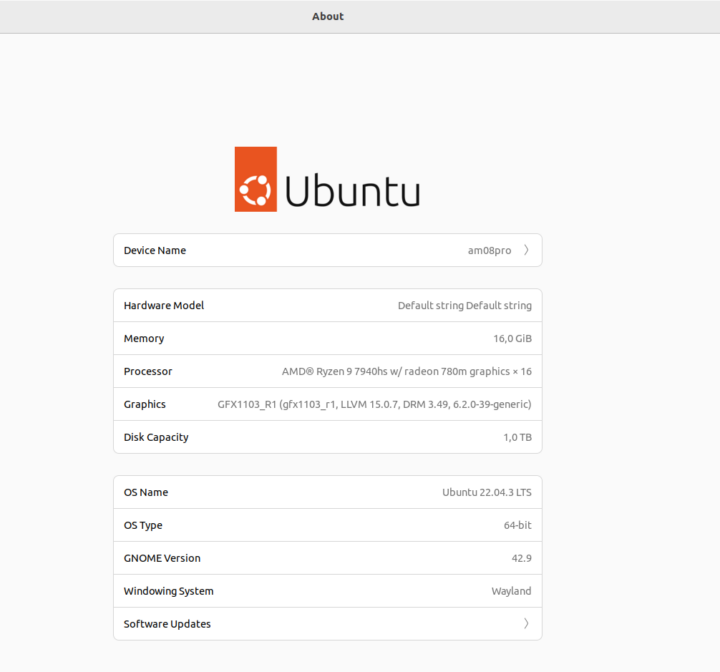
1.2.Performance of AM08 Pro 7940HS
1.2.1 sbc-bench.sh
|
1 2 3 |
wget https://github.com/ThomasKaiser/sbc-bench/raw/master/sbc-bench.sh chmod +x sbc-bench.sh sudo ./sbc-bench.sh -r |
Full log available here. The CPU was under 90°C all the time while testing
The short version:
|
1 2 |
| CPU | Cpufreq OPP | Kernel | DistroInfo | ZipScore (avg) | ZipScoreSingleThreaded | OpenSSLScore | MemBenchScore | CpuminerScore | - | | | Ryzen 9 7940HS w/ Radeon 780M Graphics | ~5180 | 6.2 | Ubuntu 22.04.3 LTS x86_64/amd64 | 67930 | 6662 | 1445060 | 19460 | 61780 | - | | |
1.2.2 Geekbench 6.1.0
CPU performance was tested with Geekbench 6.1.0 with the results being 2,723 points for the single-core score, and 12,108 points for the multi-core score. Geekbench is not the best way to compare two systems, but that’s one of the possible ways to test it.
1.2.3 iozone3
We already know from the Windows 11 review that the thermal design allows the NVMe SSD to operate at full speed for quite a bit of time, without overheating even with just a single heatsink. So here are the results with the side closed and the same heatsink as used in the second part of the review:
|
1 2 3 4 5 6 7 8 9 10 11 12 13 14 15 |
Command line used: iozone -e -I -a -s 64G -r 4k -r 16k -r 512k -r 1024k -r 16384k -i 0 -i 1 -i 2 Output is in kBytes/sec Time Resolution = 0.000001 seconds. Processor cache size set to 1024 kBytes. Processor cache line size set to 32 bytes. File stride size set to 17 * record size. random random bkwd record stride kB reclen write rewrite read reread read write read rewrite read fwrite frewrite fread freread 67108864 4 224776 309703 412766 412204 83630 303912 67108864 16 731530 962841 1179572 1209324 259886 889614 67108864 512 2164360 2696669 2289401 2289862 2560091 4865314 67108864 1024 5417683 5496583 3543211 3543519 3342895 5505663 67108864 16384 6517838 6557180 6432448 6431521 6347984 6551042 iozone test complete. |
1.2.4 FIO
|
1 2 3 4 5 6 7 8 9 10 11 12 13 14 15 16 17 18 19 20 21 22 23 24 |
fio --filename=./fio.temp --direct=1 --rw=read --bs=1M --ioengine=libaio --iodepth=8 --filesize=64G --numjobs=1 --group_reporting --name=SEQ1M --eta-newline=1 --loops=5 --startdelay=5 --ramp_time=1 read: IOPS=6907, <strong>BW=6907MiB/s (7243MB/s)</strong> fio --filename=./fio.temp --direct=1 --rw=read --bs=1M --ioengine=libaio --iodepth=1 --filesize=64G --numjobs=1 --group_reporting --name=SEQ1M --eta-newline=1 --loops=5 --startdelay=5 --ramp_time=1 read: IOPS=3063, <strong>BW=3063MiB/s (3212MB/s)</strong> fio --filename=./fio.temp --direct=1 --rw=randread --bs=4k --ioengine=libaio --iodepth=32 --filesize=64G --numjobs=1 --group_reporting --name=SEQ1M --eta-newline=1 --loops=5 --startdelay=5 --ramp_time=1 read: IOPS=236k, <strong>BW=923MiB/s (968MB/s)</strong> fio --filename=./fio.temp --direct=1 --rw=randread --bs=4k --ioengine=libaio --iodepth=1 --filesize=64G --numjobs=1 --group_reporting --name=SEQ1M --eta-newline=1 --loops=5 --startdelay=5 --ramp_time=1 --runtime=60s read: IOPS=17.6k, <strong>BW=68.7MiB/s (72.1MB/s)</strong> fio --filename=./fio.temp --direct=1 --rw=write --bs=1M --ioengine=libaio --iodepth=8 --filesize=64G --numjobs=1 --group_reporting --name=SEQ1M --eta-newline=1 --loops=5 --startdelay=5 --ramp_time=1 write: IOPS=6571, <strong>BW=6572MiB/s (6891MB/s)</strong> fio --filename=./fio.temp --direct=1 --rw=write --bs=1M --ioengine=libaio --iodepth=1 --filesize=64G --numjobs=1 --group_reporting --name=SEQ1M --eta-newline=1 --loops=5 --startdelay=5 --ramp_time=1 write: IOPS=4051, <strong>BW=4051MiB/s (4248MB/s)</strong> fio --filename=./fio.temp --direct=1 --rw=randwrite --bs=4k --ioengine=libaio --iodepth=32 --filesize=64G --numjobs=1 --group_reporting --name=SEQ1M --eta-newline=1 --loops=5 --startdelay=5 --ramp_time=1 write: IOPS=156k, <strong>BW=611MiB/s (641MB/s)</strong> fio --filename=./fio.temp --direct=1 --rw=randwrite --bs=4k --ioengine=libaio --iodepth=1 --filesize=64G --numjobs=1 --group_reporting --name=SEQ1M --eta-newline=1 --loops=5 --startdelay=5 --ramp_time=1 --time_based --runtime=60s write: IOPS=79.8k, <strong>BW=312MiB/s (327MB/s) </strong> |
1.3. Network performance (2.5GbE and WiFi 6) of AM08 Pro 7940HS
1.3.1 2.5GbE
Send:
|
1 2 3 4 5 6 7 8 9 10 11 12 13 14 15 16 |
root@am08pro:/home/am08pro# iperf3 -c 192.168.1.48 -i 10s -t 60 Connecting to host 192.168.1.48, port 5201 [ 5] local 192.168.1.54 port 47476 connected to 192.168.1.48 port 5201 [ ID] Interval Transfer Bitrate Retr Cwnd [ 5] 0.00-10.00 sec 2.74 GBytes 2.35 Gbits/sec 0 1.06 MBytes [ 5] 10.00-20.00 sec 2.73 GBytes 2.35 Gbits/sec 0 1.06 MBytes [ 5] 20.00-30.00 sec 2.73 GBytes 2.35 Gbits/sec 0 1.06 MBytes [ 5] 30.00-40.00 sec 2.73 GBytes 2.35 Gbits/sec 0 1.06 MBytes [ 5] 40.00-50.00 sec 2.73 GBytes 2.35 Gbits/sec 0 1.06 MBytes [ 5] 50.00-60.00 sec 2.73 GBytes 2.35 Gbits/sec 0 1.06 MBytes - - - - - - - - - - - - - - - - - - - - - - - - - [ ID] Interval Transfer Bitrate Retr [ 5] 0.00-60.00 sec 16.4 GBytes 2.35 Gbits/sec 0 sender [ 5] 0.00-60.04 sec 16.4 GBytes 2.35 Gbits/sec receiver iperf Done. |
Receive:
|
1 2 3 4 5 6 7 8 9 10 11 12 13 14 15 |
root@am08pro:/home/am08pro# iperf3 -c 192.168.1.48 -i 10s -t 60 -R Connecting to host 192.168.1.48, port 5201 Reverse mode, remote host 192.168.1.48 is sending [ 5] local 192.168.1.54 port 53106 connected to 192.168.1.48 port 5201 [ ID] Interval Transfer Bitrate [ 5] 0.00-10.00 sec 2.74 GBytes 2.35 Gbits/sec [ 5] 10.00-20.00 sec 2.74 GBytes 2.35 Gbits/sec [ 5] 20.00-30.00 sec 2.74 GBytes 2.35 Gbits/sec [ 5] 30.00-40.00 sec 2.74 GBytes 2.35 Gbits/sec [ 5] 40.00-50.00 sec 2.74 GBytes 2.35 Gbits/sec [ 5] 50.00-60.00 sec 2.74 GBytes 2.35 Gbits/sec - - - - - - - - - - - - - - - - - - - - - - - - - [ ID] Interval Transfer Bitrate Retr [ 5] 0.00-60.04 sec 16.4 GBytes 2.35 Gbits/sec 67033 sender [ 5] 0.00-60.00 sec 16.4 GBytes 2.35 Gbits/sec receiver |
1.3.2 WiFi 6E
Send (single stream results in 276 Mbits/s):
|
1 2 3 4 5 6 7 8 9 10 11 12 13 14 15 16 17 18 19 20 21 22 23 24 25 26 27 28 29 30 31 32 33 34 35 36 37 38 39 40 41 42 43 44 45 46 47 48 49 50 51 52 53 54 55 56 |
root@am08pro:/home/am08pro# iperf3 -c 192.168.1.48 -P 4 -i 10s -t 60 Connecting to host 192.168.1.48, port 5201 [ 5] local 192.168.1.52 port 59234 connected to 192.168.1.48 port 5201 [ 7] local 192.168.1.52 port 59248 connected to 192.168.1.48 port 5201 [ 9] local 192.168.1.52 port 59264 connected to 192.168.1.48 port 5201 [ 11] local 192.168.1.52 port 59270 connected to 192.168.1.48 port 5201 [ ID] Interval Transfer Bitrate Retr Cwnd [ 5] 0.00-10.00 sec 126 MBytes 106 Mbits/sec 75 215 KBytes [ 7] 0.00-10.00 sec 287 MBytes 241 Mbits/sec 46 349 KBytes [ 9] 0.00-10.00 sec 301 MBytes 253 Mbits/sec 49 501 KBytes [ 11] 0.00-10.00 sec 145 MBytes 122 Mbits/sec 73 255 KBytes [SUM] 0.00-10.00 sec 860 MBytes 721 Mbits/sec 243 - - - - - - - - - - - - - - - - - - - - - - - - - [ 5] 10.00-20.00 sec 160 MBytes 134 Mbits/sec 29 315 KBytes [ 7] 10.00-20.00 sec 279 MBytes 234 Mbits/sec 41 441 KBytes [ 9] 10.00-20.00 sec 288 MBytes 241 Mbits/sec 23 430 KBytes [ 11] 10.00-20.00 sec 152 MBytes 128 Mbits/sec 58 184 KBytes [SUM] 10.00-20.00 sec 879 MBytes 737 Mbits/sec 151 - - - - - - - - - - - - - - - - - - - - - - - - - [ 5] 20.00-30.00 sec 160 MBytes 134 Mbits/sec 34 205 KBytes [ 7] 20.00-30.00 sec 290 MBytes 243 Mbits/sec 24 510 KBytes [ 9] 20.00-30.00 sec 259 MBytes 217 Mbits/sec 48 396 KBytes [ 11] 20.00-30.00 sec 140 MBytes 117 Mbits/sec 35 298 KBytes [SUM] 20.00-30.00 sec 849 MBytes 712 Mbits/sec 141 - - - - - - - - - - - - - - - - - - - - - - - - - [ 5] 30.00-40.00 sec 140 MBytes 117 Mbits/sec 41 235 KBytes [ 7] 30.00-40.00 sec 275 MBytes 231 Mbits/sec 55 307 KBytes [ 9] 30.00-40.00 sec 288 MBytes 241 Mbits/sec 41 455 KBytes [ 11] 30.00-40.00 sec 144 MBytes 121 Mbits/sec 31 222 KBytes [SUM] 30.00-40.00 sec 846 MBytes 710 Mbits/sec 168 - - - - - - - - - - - - - - - - - - - - - - - - - [ 5] 40.00-50.00 sec 129 MBytes 108 Mbits/sec 87 240 KBytes [ 7] 40.00-50.00 sec 279 MBytes 234 Mbits/sec 30 399 KBytes [ 9] 40.00-50.00 sec 280 MBytes 235 Mbits/sec 21 380 KBytes [ 11] 40.00-50.00 sec 149 MBytes 125 Mbits/sec 109 239 KBytes [SUM] 40.00-50.00 sec 836 MBytes 701 Mbits/sec 247 - - - - - - - - - - - - - - - - - - - - - - - - - [ 5] 50.00-60.00 sec 166 MBytes 139 Mbits/sec 56 195 KBytes [ 7] 50.00-60.00 sec 291 MBytes 244 Mbits/sec 21 587 KBytes [ 9] 50.00-60.00 sec 258 MBytes 216 Mbits/sec 33 503 KBytes [ 11] 50.00-60.00 sec 150 MBytes 126 Mbits/sec 77 228 KBytes [SUM] 50.00-60.00 sec 865 MBytes 726 Mbits/sec 187 - - - - - - - - - - - - - - - - - - - - - - - - - [ ID] Interval Transfer Bitrate Retr [ 5] 0.00-60.00 sec 881 MBytes 123 Mbits/sec 322 sender [ 5] 0.00-60.03 sec 878 MBytes 123 Mbits/sec receiver [ 7] 0.00-60.00 sec 1.66 GBytes 238 Mbits/sec 217 sender [ 7] 0.00-60.03 sec 1.66 GBytes 237 Mbits/sec receiver [ 9] 0.00-60.00 sec 1.63 GBytes 234 Mbits/sec 215 sender [ 9] 0.00-60.03 sec 1.63 GBytes 233 Mbits/sec receiver [ 11] 0.00-60.00 sec 880 MBytes 123 Mbits/sec 383 sender [ 11] 0.00-60.03 sec 878 MBytes 123 Mbits/sec receiver [SUM] 0.00-60.00 sec 5.01 GBytes 718 Mbits/sec 1137 sender [SUM] 0.00-60.03 sec 5.00 GBytes <strong>716</strong> Mbits/sec receiver iperf Done. |
Receive:
|
1 2 3 4 5 6 7 8 9 10 11 12 13 14 15 16 17 18 19 20 21 22 23 24 25 26 27 28 29 30 31 32 33 34 35 36 37 38 39 40 41 42 43 44 45 46 47 48 49 50 51 52 53 54 55 56 57 |
root@am08pro:/home/am08pro# iperf3 -c 192.168.1.48 -P 4 -i 10s -t 60 -R Connecting to host 192.168.1.48, port 5201 Reverse mode, remote host 192.168.1.48 is sending [ 5] local 192.168.1.52 port 56312 connected to 192.168.1.48 port 5201 [ 7] local 192.168.1.52 port 56322 connected to 192.168.1.48 port 5201 [ 9] local 192.168.1.52 port 56326 connected to 192.168.1.48 port 5201 [ 11] local 192.168.1.52 port 56328 connected to 192.168.1.48 port 5201 [ ID] Interval Transfer Bitrate [ 5] 0.00-10.00 sec 158 MBytes 133 Mbits/sec [ 7] 0.00-10.00 sec 160 MBytes 134 Mbits/sec [ 9] 0.00-10.00 sec 136 MBytes 114 Mbits/sec [ 11] 0.00-10.00 sec 170 MBytes 143 Mbits/sec [SUM] 0.00-10.00 sec 625 MBytes 524 Mbits/sec - - - - - - - - - - - - - - - - - - - - - - - - - [ 5] 10.00-20.00 sec 176 MBytes 148 Mbits/sec [ 7] 10.00-20.00 sec 151 MBytes 127 Mbits/sec [ 9] 10.00-20.00 sec 160 MBytes 135 Mbits/sec [ 11] 10.00-20.00 sec 115 MBytes 96.3 Mbits/sec [SUM] 10.00-20.00 sec 602 MBytes 505 Mbits/sec - - - - - - - - - - - - - - - - - - - - - - - - - [ 5] 20.00-30.00 sec 131 MBytes 110 Mbits/sec [ 7] 20.00-30.00 sec 134 MBytes 112 Mbits/sec [ 9] 20.00-30.00 sec 174 MBytes 146 Mbits/sec [ 11] 20.00-30.00 sec 161 MBytes 135 Mbits/sec [SUM] 20.00-30.00 sec 600 MBytes 503 Mbits/sec - - - - - - - - - - - - - - - - - - - - - - - - - [ 5] 30.00-40.00 sec 90.9 MBytes 76.3 Mbits/sec [ 7] 30.00-40.00 sec 192 MBytes 161 Mbits/sec [ 9] 30.00-40.00 sec 151 MBytes 127 Mbits/sec [ 11] 30.00-40.00 sec 164 MBytes 137 Mbits/sec [SUM] 30.00-40.00 sec 598 MBytes 502 Mbits/sec - - - - - - - - - - - - - - - - - - - - - - - - - [ 5] 40.00-50.00 sec 116 MBytes 97.0 Mbits/sec [ 7] 40.00-50.00 sec 200 MBytes 168 Mbits/sec [ 9] 40.00-50.00 sec 131 MBytes 110 Mbits/sec [ 11] 40.00-50.00 sec 156 MBytes 131 Mbits/sec [SUM] 40.00-50.00 sec 603 MBytes 506 Mbits/sec - - - - - - - - - - - - - - - - - - - - - - - - - [ 5] 50.00-60.00 sec 197 MBytes 165 Mbits/sec [ 7] 50.00-60.00 sec 152 MBytes 128 Mbits/sec [ 9] 50.00-60.00 sec 118 MBytes 98.8 Mbits/sec [ 11] 50.00-60.00 sec 135 MBytes 113 Mbits/sec [SUM] 50.00-60.00 sec 602 MBytes 505 Mbits/sec - - - - - - - - - - - - - - - - - - - - - - - - - [ ID] Interval Transfer Bitrate Retr [ 5] 0.00-60.04 sec 870 MBytes 122 Mbits/sec 1154 sender [ 5] 0.00-60.00 sec 869 MBytes 122 Mbits/sec receiver [ 7] 0.00-60.04 sec 990 MBytes 138 Mbits/sec 1396 sender [ 7] 0.00-60.00 sec 989 MBytes 138 Mbits/sec receiver [ 9] 0.00-60.04 sec 872 MBytes 122 Mbits/sec 1056 sender [ 9] 0.00-60.00 sec 871 MBytes 122 Mbits/sec receiver [ 11] 0.00-60.04 sec 902 MBytes 126 Mbits/sec 1189 sender [ 11] 0.00-60.00 sec 901 MBytes 126 Mbits/sec receiver [SUM] 0.00-60.04 sec 3.55 GBytes 508 Mbits/sec 4795 sender [SUM] 0.00-60.00 sec 3.54 GBytes <strong>507</strong> Mbits/sec receiver iperf Done. |
1.4. Stress test and CPU temperature of AM08 Pro 7940HS
The stress test was done by using the stress package and s-tui for monitoring. The results are shown below
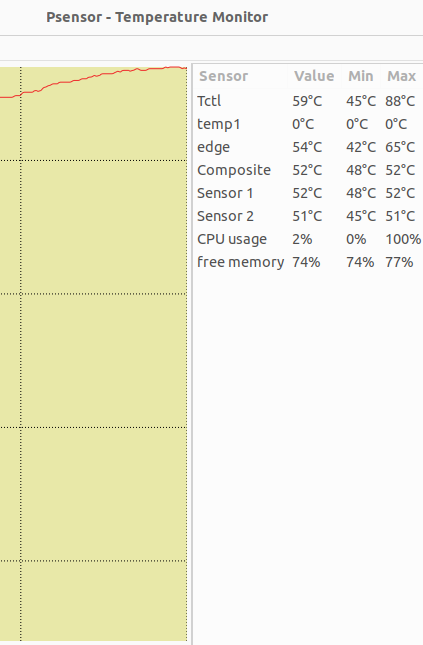
The fans at max speed were able to stabilize the temperature to under 88°C, and the sound level peaked at about 47dB, but after the power limit 1 was reached (i.e. short burst of 45W) the fan slowed down and I measured 40-42dB.
1.5 Power consumption of AM08 Pro 7940HS in Ubuntu 22.04
I measured the power consumption with a watt meter as follows:
- Power Off – 1 Watt
- Booting – 45-62 Watts
- Idle performance mode – 10.5 Watts
- Idle balanced mode – 10.2 Watts
- Idle silent mode – 9.7 Watts
- CPU stressed – 112 Watts (‘stress’)
- Video playback – 128 Watts (Firefox 4k @ 60fps video)
1.6 Jellyfin on Ubuntu 22.04.03 (server)
Why Jellyfin and not Plex? The answer is simple, you can’t use hardware transcoding unless you pay for it 🙂
First of all – for this, I’m using the server version, but the desktop will do just fine.
Second – You need to install amdgpu drivers from the official website and run the amdgpu-install command:
|
1 2 3 |
wget https://repo.radeon.com/amdgpu-install/23.30.2/ubuntu/jammy/amdgpu-install_5.7.50702-1_all.deb dpkg -i amdgpu-install_5.7.50702-1_all.deb amdgpu-install |
After a reboot, if everything is good you will see this:
|
1 2 3 4 5 6 7 |
root@am08pro:/home/am08pro# ls -lah /dev/dri total 0 drwxr-xr-x 3 root root 100 Jan 11 13:07 . drwxr-xr-x 20 root root 4.7K Jan 11 13:07 .. drwxr-xr-x 2 root root 80 Jan 11 13:07 by-path crw-rw---- 1 root video 226, 0 Jan 11 13:07 card0 crw-rw---- 1 root render 226, 128 Jan 11 13:07 renderD128 |
The scanning of my 1.73TB anime folder took around 8 minutes. In the meantime, you need to enable hardware encoding in settings (Playback –> Hardware Acceleration –> VAAI) and do a bit of additional setup. That’s it.
Power consumption:

x265 10-bit:
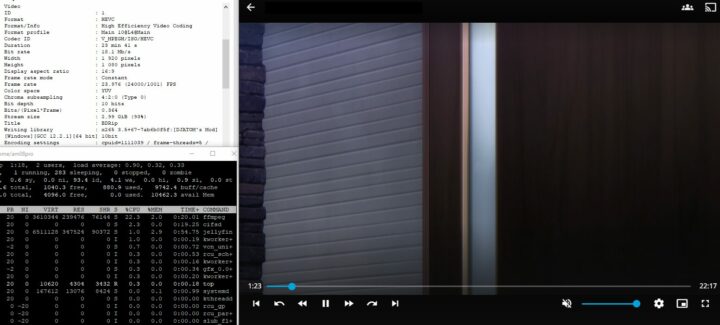
Power consumption:

2. ESXi 7.0u3
I then tested the Chatreey AM08 Pro mini PC with an ESXi U3 zip image downloaded a few months ago as a free version with a 60 grace period.
2.1. Installation
As could be expected the 2.5GbE ethernet is not really in the ESXi HCL list, but there is a Fling that allows the use USB based network with ESXi 7.0+
The installation got stuck for like 3 minutes on
|
1 |
Starting service vmtoolsd |
but after 3 minutes, the installation process started as expected until 81%, at which point an error occured:
|
1 |
Exception: No vmknic tagged for management was found. |
That’s actually logical since the installer searches for a vmnic adapter, but I have a vmusb one. After a quick Google search, the solution is to reboot and set it up manually (basically “Restore Network Settings” will do everything on its own), which is not that hard (remember the password is not applied). The parameter
|
1 |
esxcli system module parameters set -p "usbBusFullScanOnBootEnabled=1" -m vmkusb_nic_fling |
also allows us to avoid editing the “local.sh” file.
We now have a working ESXi 7.0 instance on an AMD-based mini PC. The main ‘problem’ with AMD-based mini PCs is that they are using Realtek chips and it’s a no-no for VMware, while Intel machines are just using I225 controllers, which is actually E1000 included in ESXi since version 7.0U3f.
2.2. The stability
Now for stability testing. Over the past week, I used the AM08 Pro as a host for a few VMs and there weren’t any PSOD or stability issues with it.
I have used Postgresql in a Ubuntu 22.04.03 VM with PostgreSQL and MySQL configured as HA slave for Zabbix (also there were cronjobs for pgbench every 2 hours) and a Windows 10 VM playing Youtube videos.
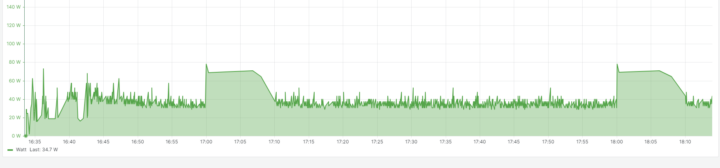
The pgbench command used:
|
1 |
pgbench -U postgres -c 10 -j 2 -T 600 benchmark |
3. Conclusion
In terms of CPU performance, the Chatreey AM08 Pro mini PC works great in Ubuntu 22.04. For gaming, even without an external GPU, that will do too unless you expect something like UHD @ 60fps with the last-gen games. The power consumption is not that bad, at least for virtualization and Linux, but Windows can draw quite a lot of power.
The main caveat for me is the NOISE up to 50dB (not dBA) is terrible, for reference 50 dB corresponds to the noise generator by a refrigerator or moderate rain. It’s quite annoying if you usually live in a 20-25 dB room, but that’s only when performance mode is enabled, and it’s not like you need it 24/7, right?
Powering the mini PC with a power bank that supports 100W output (like 25,000 mAh ZMI Powerpack No. 20) is possible but there are a few caveats. You will need a high-quality USB PD plug adapter that will not die from 100W output, since even in silence mode it may draw more power. Some random USB PD plug adapter from Aliexpress may only manage around ~65W so the system would shut down during the Windows boot.
My personal opinion, considering that I usually stay in one place and already have a full-fledged PC, is that I’m unsure how to put this mini PC to good use. It’s too powerful for work, so-so for games, and for virtualization, it’s loud and relatively costly (~500$) for something so simple. But if you need something more powerful than a notebook, yet lightweight and portable the AM8 Pro might be a good choice. It also works fine for games that were released over four years ago. Finally, it might also be a good choice for media servers – for instance running Jellyfin – since the Radeon iGPU of the Ryzen 9 7940HS is supported.
The Chatreey AM08 Pro mini PC sells for around $600 on Aliexpress for the barebone model with free shipping.

Virtualization and hi-speed SDS enjoyer
Support CNX Software! Donate via cryptocurrencies, become a Patron on Patreon, or purchase goods on Amazon or Aliexpress


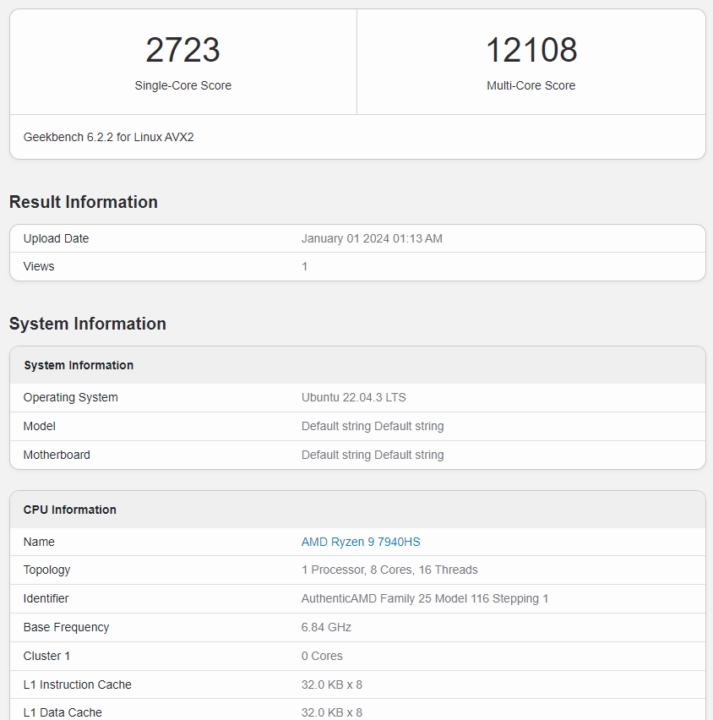
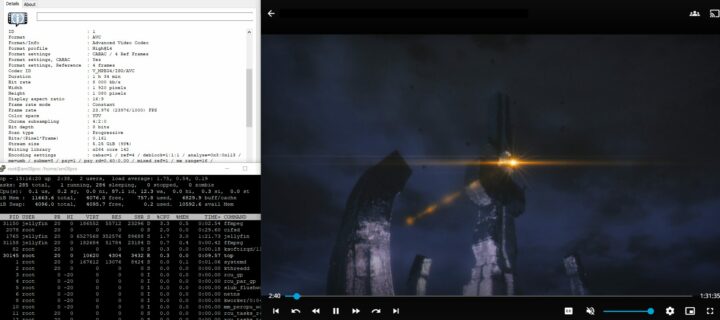
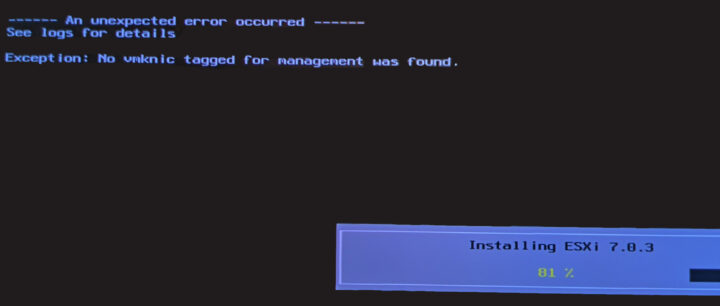
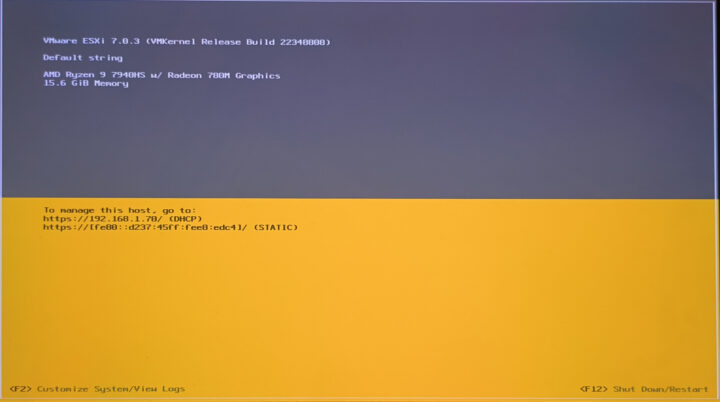
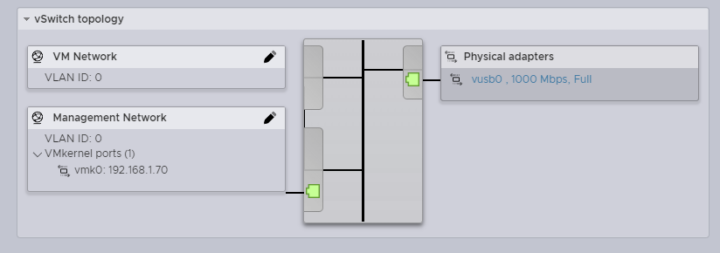
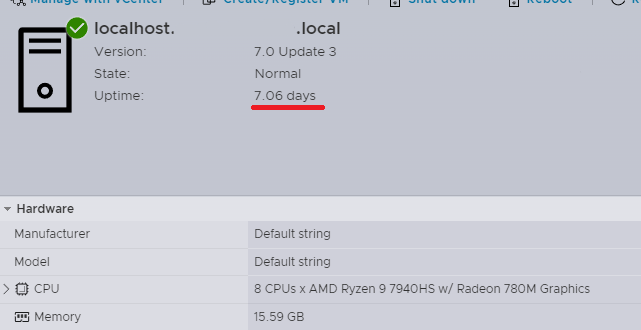



Plz fix x264 8-bit to H264 8-bit
x264 is name of video encoder (software)
H264 or AVC is name of video codec format
same
replace x265 with h265
H265 or HEVC is name of video codec format
x265 is name of video encoder (software)
fix it in Jellyfis testing section
When we look at the screenshots, it looks like H.264/H.265 encoding was done with x264 and x265 software, so I don’t see it as a mistake.
Hm, but I’m talking about hardware enconding of video that were software encoded previously, so I’m referencing
to video itself, which, based on MediaInfo, were encoded with x264/x265.
Or are you referring to picture description?
I read “In the meantime, you need to enable hardware encoding in settings (Playback –> Hardware Acceleration –> VAAI)”
So I hoped that hw encoding actually works 🙂
As you may botice on screenshot then x265 10bit 18mbit/s video bandwidth is using less than 22% of CPU, so yeah, it’s working 🙂
“media servers – for instance running Jellyfish” – that is jellyfin not fish 🙂