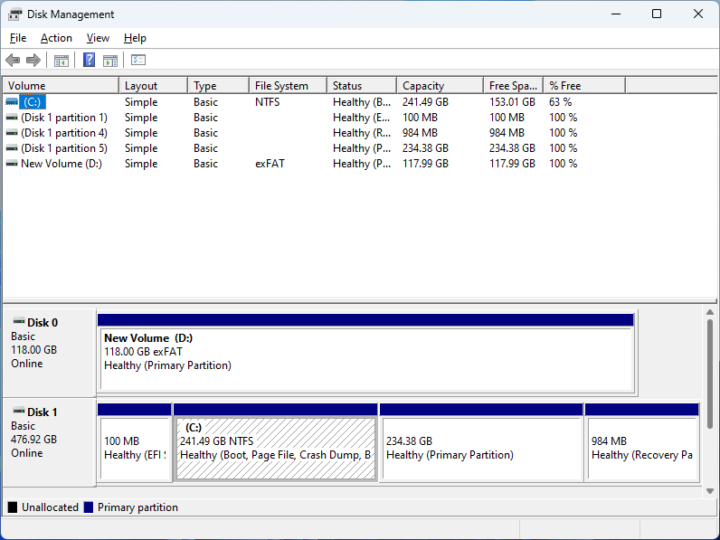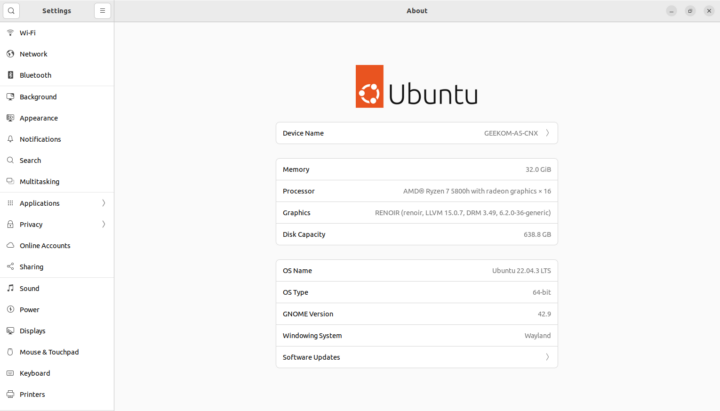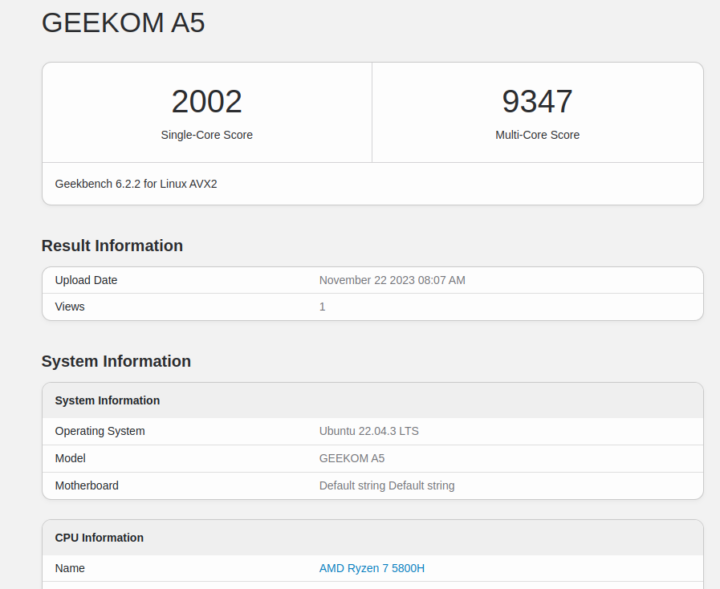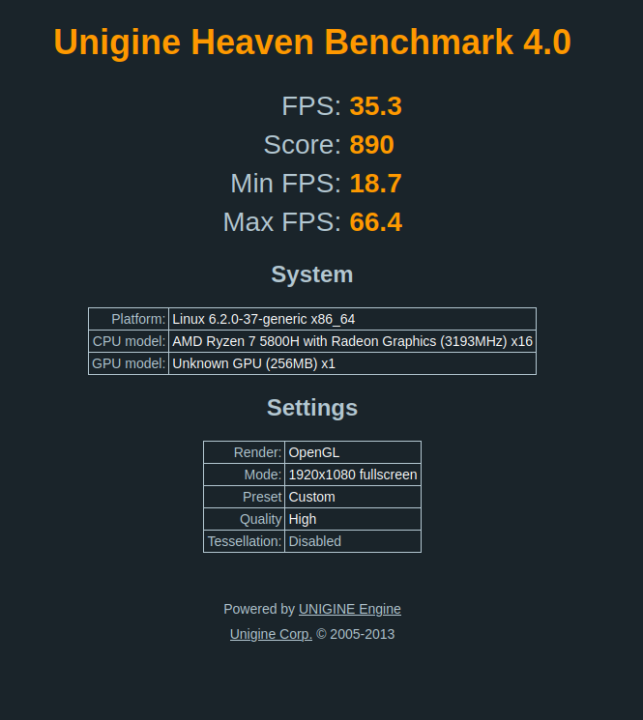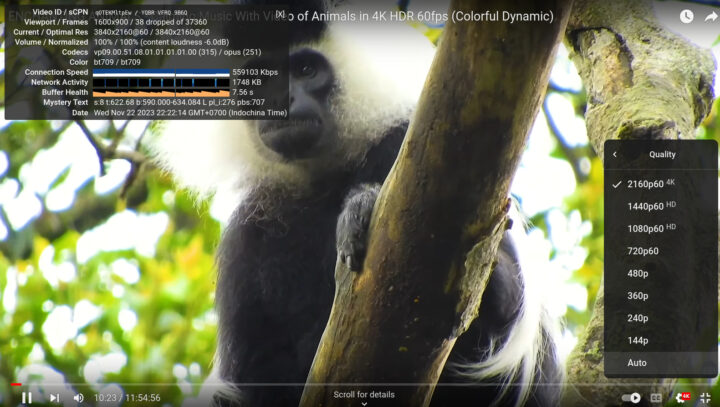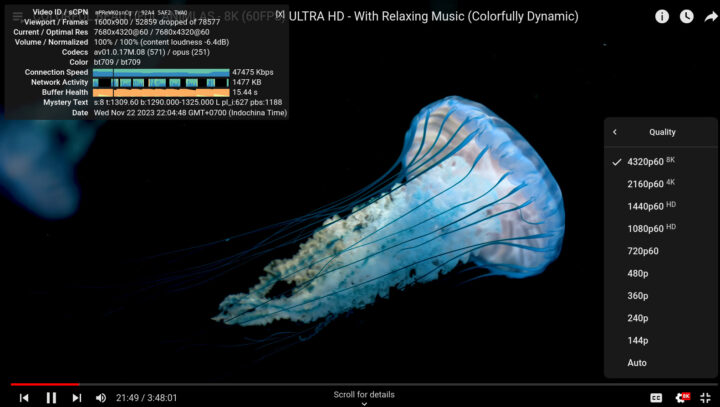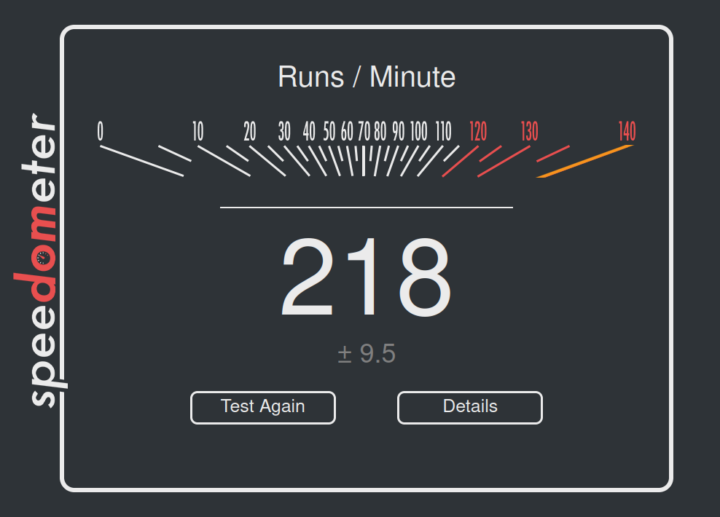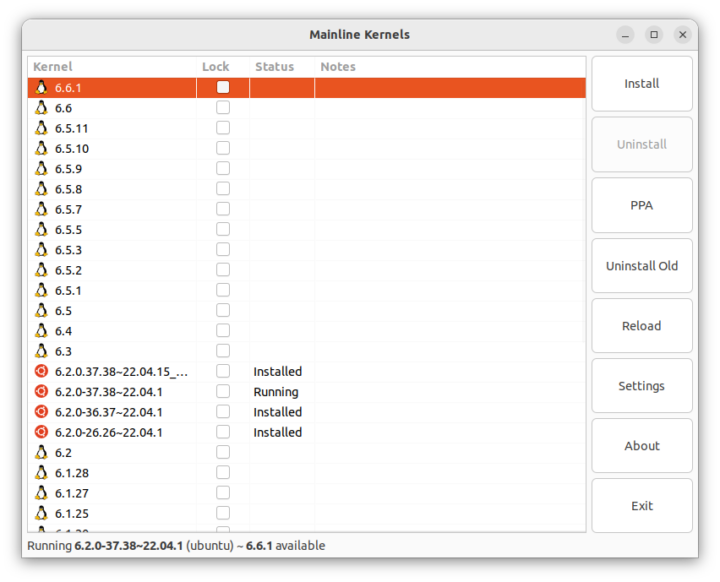In the first part of GEEKOM A5 mini PC review, we had a look at the hardware with an unboxing and teardown, we then reviewed the AMD Ryzen 7 5800H mini PC with Windows 11 Pro in the second part, and we’ve now had time to test the GEEKOM A5 mini PC with Ubuntu 22.04 to check how well it can work in Linux, and we’ll report our experience in this article.
Installing Ubuntu 22.04 on GEEKOM A5
We shrank the Windows 11 partition by half to install Ubuntu 22.04 in dual boot configuration alongside the operating system from Microsoft.
Ubuntu 22.04.3 was installed successfully using a USB drive. and everything went relatively smoothly, except WiFi didn’t work reliably (more than that later). So we had to use Ethernet for most of the review, and we used the GL.iNet Spitz AX router (GL-X3000NR) configured in repeater mode using an Ethernet cable until we found a fix for WiFi… Another small issue was that the GRUB menu did not show up initially with the system booting directly into Windows 11, and we had to change some BIOS settings as we did for the GEEKOM Mini IT13.
Ubuntu 22.04.3 system information
The Settings->About window confirms the GEEKOM A5 Mini PC features an AMD Ryzen 7 5800H processor, 32GB of RAM, and comes with 638.8GB of storage (preinstalled 512GB NVMe SSD + our own 128GB SATA SSD).
Let’s find more details about the system with a few command lines in a terminal window:
|
1 2 3 4 5 6 7 8 9 10 11 12 13 14 15 16 17 18 19 |
aey@GEEKOM-A5-CNX:~$ cat /etc/lsb-release DISTRIB_ID=Ubuntu DISTRIB_RELEASE=22.04 DISTRIB_CODENAME=jammy DISTRIB_DESCRIPTION="Ubuntu 22.04.3 LTS" aey@GEEKOM-A5-CNX:~$ uname -a Linux GEEKOM-A5-CNX 6.2.0-36-generic #37~22.04.1-Ubuntu SMP PREEMPT_DYNAMIC Mon Oct 9 15:34:04 UTC 2 x86_64 x86_64 x86_64 GNU/Linux aey@GEEKOM-A5-CNX:~$ free -mh total used free shared buff/cache available Mem: 30Gi 2.8Gi 22Gi 142Mi 5.3Gi 27Gi Swap: 0B 0B 0B aey@GEEKOM-A5-CNX:~$ df -mh Filesystem Size Used Avail Use% Mounted on tmpfs 3.1G 2.1M 3.1G 1% /run /dev/nvme0n1p5 230G 13G 206G 6% / tmpfs 16G 83M 16G 1% /dev/shm tmpfs 5.0M 4.0K 5.0M 1% /run/lock /dev/nvme0n1p1 96M 81M 16M 84% /boot/efi tmpfs 3.1G 144K 3.1G 1% /run/user/1000 |
|
1 2 3 4 5 6 7 8 9 10 11 12 13 14 15 16 17 18 19 20 21 22 23 24 25 26 27 28 29 30 31 32 33 34 35 36 37 38 39 40 41 42 43 44 45 46 47 48 49 50 51 52 53 54 55 |
aey@GEEKOM-A5-CNX:~$ inxi -Fc0 System: Host: GEEKOM-A5-CNX Kernel: 6.2.0-36-generic x86_64 bits: 64 Desktop: GNOME 42.9 Distro: Ubuntu 22.04.3 LTS (Jammy Jellyfish) Machine: Type: Desktop System: GEEKOM product: A5 v: N/A serial: <superuser required> Mobo: N/A model: N/A serial: <superuser required> UEFI: American Megatrends LLC. v: 2.17 date: 07/26/2023 CPU: Info: 8-core model: AMD Ryzen 7 5800H with Radeon Graphics bits: 64 type: MT MCP cache: L2: 4 MiB Speed (MHz): avg: 1462 min/max: 1200/4462 cores: 1: 1200 2: 1200 3: 1200 4: 1200 5: 1200 6: 1200 7: 1200 8: 3200 9: 1200 10: 1200 11: 3200 12: 1396 13: 1200 14: 1200 15: 1197 16: 1200 Graphics: Device-1: AMD Cezanne driver: amdgpu v: kernel Display: wayland server: X.Org v: 1.22.1.1 with: Xwayland v: 22.1.1 compositor: gnome-shell driver: gpu: amdgpu resolution: 1600x900~60Hz OpenGL: renderer: RENOIR (renoir LLVM 15.0.7 DRM 3.49 6.2.0-36-generic) v: 4.6 Mesa 23.0.4-0ubuntu1~22.04.1 Audio: Device-1: AMD Renoir Radeon High Definition Audio driver: snd_hda_intel Device-2: AMD Raven/Raven2/FireFlight/Renoir Audio Processor driver: N/A Device-3: AMD Family 17h HD Audio driver: snd_hda_intel Sound Server-1: ALSA v: k6.2.0-36-generic running: yes Sound Server-2: PulseAudio v: 15.99.1 running: yes Sound Server-3: PipeWire v: 0.3.48 running: yes Network: Device-1: Realtek RTL8125 2.5GbE driver: r8169 IF: enp2s0 state: up speed: 1000 Mbps duplex: full mac: 38:f7:cd:c6:13:97 Device-2: Realtek driver: rtw89_8852be IF: wlp3s0 state: down mac: cc:47:40:fc:db:aa Bluetooth: Device-1: IMC Networks Bluetooth Radio type: USB driver: btusb Report: hciconfig ID: hci0 rfk-id: 0 state: down bt-service: enabled,running rfk-block: hardware: no software: yes address: CC:47:40:FC:DB:AB Drives: Local Storage: total: 594.94 GiB used: 12.13 GiB (2.0%) ID-1: /dev/nvme0n1 vendor: Lexar model: SSD NM620 512GB size: 476.94 GiB ID-2: /dev/sda model: CJ225128TC size: 118 GiB Partition: ID-1: / size: 229.64 GiB used: 12.05 GiB (5.2%) fs: ext4 dev: /dev/nvme0n1p5 ID-2: /boot/efi size: 96 MiB used: 80.2 MiB (83.5%) fs: vfat dev: /dev/nvme0n1p1 Swap: Alert: No swap data was found. Sensors: System Temperatures: cpu: 20.0 C mobo: N/A gpu: amdgpu temp: 40.0 C Fan Speeds (RPM): N/A Info: Processes: 395 Uptime: 48m Memory: 30.74 GiB used: 3.36 GiB (10.9%) Shell: Bash inxi: 3.3.13 |
inxi reports the AMD Ryzen 7 5800H comes with 8 cores and 16 threads clocked at up to 4462 MHz, and our system comes with a ~512GB Lexar NM620 SSD, the 128GB CJ225128TB SATA SSD we installed for testing, and 32GB RAM, plus a RealTek RTL8125 2.5GbE controller, and the rtw89_8852be is used for WiFi…
Ubuntu 22.04 benchmarks on GEEKOM A5 mini PC
Let’s start the benchmarks with Thomas Kaiser’s sbc-bench.sh (note: the warning about Rockchip should be fixed in the latest version):
|
1 2 3 4 5 6 7 8 9 10 11 12 13 14 15 16 17 18 19 20 21 22 23 24 25 26 27 28 29 30 31 32 33 34 35 36 37 38 39 40 41 42 43 44 45 46 47 48 49 50 51 52 53 54 55 |
aey@GEEKOM-A5-CNX:~/Downloads/sbc-bench-master$ sudo ./sbc-bench.sh -c Average load and/or CPU utilization too high (too much background activity). Waiting... find: '/sys/bus/nvmem/devices/rockchip*/*': No such file or directory Too busy for benchmarking: 11:12:23 up 2:35, 2 users, load average: 0.50, 3.49, 5.56, cpu: 12% Too busy for benchmarking: 11:12:28 up 2:35, 2 users, load average: 0.54, 3.45, 5.53, cpu: 0% Too busy for benchmarking: 11:12:33 up 2:35, 2 users, load average: 0.58, 3.41, 5.51, cpu: 0% Too busy for benchmarking: 11:12:38 up 2:35, 2 users, load average: 0.53, 3.35, 5.48, cpu: 0% Too busy for benchmarking: 11:12:43 up 2:35, 2 users, load average: 0.49, 3.29, 5.45, cpu: 0% Too busy for benchmarking: 11:12:48 up 2:35, 2 users, load average: 0.45, 3.24, 5.42, cpu: 0% Too busy for benchmarking: 11:12:53 up 2:35, 2 users, load average: 0.49, 3.20, 5.40, cpu: 0% sbc-bench v0.9.53 Installing needed tools: apt -f -qq -y install bsdmainutils. Done. Checking cpufreq OPP. Done (results will be available in 13-19 minutes). Executing tinymembench...find: '/sys/bus/nvmem/devices/rockchip*/*': No such file or directory Done. Executing RAM latency tester...find: '/sys/bus/nvmem/devices/rockchip*/*': No such file or directory Done. Executing OpenSSL benchmark...find: '/sys/bus/nvmem/devices/rockchip*/*': No such file or directory Done. Executing 7-zip benchmark...find: '/sys/bus/nvmem/devices/rockchip*/*': No such file or directory find: '/sys/bus/nvmem/devices/rockchip*/*': No such file or directory Done. Executing cpuminer. 5 more minutes to wait...find: '/sys/bus/nvmem/devices/rockchip*/*': No such file or directory Done. Checking cpufreq OPP again. Done (12 minutes elapsed). sed: -e expression #1, char 0: no previous regular expression Results validation: * Measured clockspeed not lower than advertised max CPU clockspeed * Background activity (%system) OK * No throttling Memory performance memcpy: 18717.0 MB/s memset: 43837.0 MB/s Cpuminer total scores (5 minutes execution): 193.80,193.20,192.51,191.91,191.61,191.18,190.86,190.59,190.04,187.66,186.18,185.94,185.93,185.92,185.88,185.87,185.86,185.85,185.84,185.81,185.80,185.78,185.75,185.74,185.73,185.72,185.71,185.70,185.69,185.66,185.65,185.64,185.62,185.60,185.58,185.57,185.55,185.45,184.86 kH/s 7-zip total scores (3 consecutive runs): 54850,53350,52630, single-threaded: 5602 OpenSSL results: type 16 bytes 64 bytes 256 bytes 1024 bytes 8192 bytes 16384 bytes aes-128-cbc 1330210.02k 1569332.54k 1629931.52k 1645640.70k 1650349.40k 1650649.77k aes-128-cbc 1341152.89k 1568051.48k 1628410.20k 1645227.01k 1650057.22k 1650382.17k aes-192-cbc 1162550.02k 1330871.19k 1376330.33k 1387828.57k 1390832.30k 1391351.13k aes-192-cbc 1179589.79k 1332825.83k 1377191.25k 1388316.67k 1391561.39k 1391804.42k aes-256-cbc 1031200.89k 1140029.99k 1191141.38k 1199121.75k 1202607.45k 1202782.21k aes-256-cbc 1041714.91k 1161569.77k 1191903.49k 1200277.85k 1202746.71k 1202869.59k Full results uploaded to http://ix.io/4M7u |
The good news is that no CPU throttling is detected, but we can still still 7-zip drifting slightly lower from 54,850 to 53,350 and then 52630. If we look at the full results, we can see the CPU temperature exceeded 100°C like in Windows with the top being 100.5°C during cpuminer.
We were not asked to check the power limits this time around, but let’s have a look anyway using the ryzenadj script:
|
1 2 3 4 5 6 7 8 9 10 11 12 13 14 15 16 17 18 19 20 21 22 23 24 25 26 27 28 29 30 31 32 33 |
aey@GEEKOM-A5-CNX:~/RyzenAdj/build$ sudo ./ryzenadj -i CPU Family: Cezanne SMU BIOS Interface Version: 18 Version: v0.14.0 PM Table Version: 400005 | Name | Value | Parameter | |---------------------|-----------|--------------------| | STAPM LIMIT | 35.000 | stapm-limit | | STAPM VALUE | 2.507 | | | PPT LIMIT FAST | 60.000 | fast-limit | | PPT VALUE FAST | 7.758 | | | PPT LIMIT SLOW | 42.000 | slow-limit | | PPT VALUE SLOW | 2.226 | | | StapmTimeConst | 60.000 | stapm-time | | SlowPPTTimeConst | 5.000 | slow-time | | PPT LIMIT APU | 54.000 | apu-slow-limit | | PPT VALUE APU | 2.226 | | | TDC LIMIT VDD | 58.000 | vrm-current | | TDC VALUE VDD | 0.120 | | | TDC LIMIT SOC | 15.000 | vrmsoc-current | | TDC VALUE SOC | 0.574 | | | EDC LIMIT VDD | 110.000 | vrmmax-current | | EDC VALUE VDD | 29.542 | | | EDC LIMIT SOC | 20.000 | vrmsocmax-current | | EDC VALUE SOC | 0.000 | | | THM LIMIT CORE | 100.000 | tctl-temp | | THM VALUE CORE | 40.514 | | | STT LIMIT APU | 0.000 | apu-skin-temp | | STT VALUE APU | 0.000 | | | STT LIMIT dGPU | 0.000 | dgpu-skin-temp | | STT VALUE dGPU | 0.000 | | | CCLK Boost SETPOINT | 50.000 | power-saving / | | CCLK BUSY VALUE | 59.890 | max-performance | |
Power Limits of the AMD Ryzen 7 5800H CPU
- Sustained Power Limit (STAPM LIMIT) – 35 Watts
- Actual Power Limit (PPT LIMIT FAST) – 60 watts
- Average Power Limit (PPT LIMIT SLOW) – 42 watts
Let’s now run some CPU benchmarks with Geekbench 6…
Geekbench 6.2.02 reports 2,002 points in the single-core benchmark and 9,347 points in the multi-core benchmark.
GPU performance in Linux was tested with the Unigine Heaven Benchmark 4.0 program, and the AMD Ryzen 7 5800H processor (with an integrated AMD Radeon GPU) averaged 35.5 fps at a resolution of 1920×1080 and got a score of 890 points.
We then tested 4K and 8K YouTube video playback in Firefox.
When playing a 4K video at 60 fps the viewing experience is very good with only a few frames (38) dropped over a 10-minute period.
It’s another story for 8K 60 fps videos as 52859 frames were lost out of 78577 frames, or more than 60%, so needless to say it was unwatchable.
Finally, we ran Speedometer 2.0 on Firefox 116 to evaluate web browsing performance. Results: 218 runs per minute.
GEEKOM A5 vs Mini IT 11 vs GEEKOM AS 6 vs Khadas Mind Premium vs GEEKOM Mini IT13
Let’s compare some of the Ubuntu 22.04 benchmark results from the GEEKOM A5 against other mini PCs we’ve reviewed in recent months, namely the GEEKOM Mini IT11 (11th Gen Core i7-11390H Tiger Lake), GEEKOM AS 6 (AMD Ryzen 9 6900HX), Khadas Mind Premium (13th Gen Core i7-1360P Raptor Lake), and GEEKOM Mini IT13 (13th Gen Core i9-13900H). The first three were tested in similar environmental conditions (28-30°C room temperature), but the GEEKOM A5 and Mini IT13 were tested at a slightly lower temperature (around 25 to 27°C) as it’s winter here.
Here’s a quick summary of the main features of the five mini PCs.
| GEEKOM A5 | GEEKOM IT11 | GEEKOM AS 6 | Khadas Mind Premium | GEEKOM Mini IT13 | |
|---|---|---|---|---|---|
| SoC | AMD Ryzen 7 5800H | Intel Core i7-11390H | AMD Ryzen 9 6900HX | Intel Core i7-1360P | Intel Core i9-13900H |
| CPU | 8-core/16-thread processor up to 4.4 GHz | 4-core/8-thread Tiger Lake processor up to 5.0 GHz | 8-core/16-thread processor up to 4.9 GHz | 12-core/16-core Raptor Lake processor with 4 performance cores @ up to 5.0 GHz, 8 efficiency cores @ up to 3.7 GHz | 14-core/20-core Raptor Lake processor with 6 performance cores @ up to 5.4 GHz, 8 efficiency cores @ up to 4.1 GHz |
| GPU | 8-core AMD Radeon Graphics | 96 EU Intel Iris Xe Graphics up to 1.4 GHz | AMD Radeon Graphics 680M | 96 EU Intel Iris Xe Graphics up to 1.5 GHz | 96 EU Intel Iris Xe Graphics up to 1.5 GHz |
| Memory | 32GB DDR4-3200 | 32GB DDR4 | 32GB DDR5-4800 | 32GB LPDDR5 @ 5200Mbps | 32GB DDR4-3200 |
| Storage | 512GB NVMe SSD | 1TB NVMe SSD | 1TB NVMe SSD | 1TB NVMe SSD | 2TB NVMe SSD |
| Default OS | Windows 11 Pro | Windows 11 Pro | Windows 11 Pro | Windows 11 Home | Windows 11 Pro |
As I mentioned in the Windows 11 review, it’s not quite a fair fight, because the GEEKOM A5 is the cheapest of the lot, and the Khadas Mind, GEEKOM AS 6, and GEEKOM Mini IT13 mini PCs sell for about twice the price. Nevertheless here are Ubuntu 22.04 benchmark results for the five systems.
| GEEKOM A5 | GEEKOM Mini IT11 | GEEKOM AS 6 | Khadas Mind Premium | GEEKOM Mini IT13 | |
|---|---|---|---|---|---|
| sbc-bench.sh | |||||
| - memcpy | 18717 MB/s | 19,734 MB/s | 19,131.7 MB/s | 25,389.5 MB/s (P-core) | 24,014.4 (P-core) |
| - memset | 43837 MB/s | 45,636.7 MB/s | 16,781.4 MB/s | 24,731.8MB/s (P-core) | 26,647.9 (P-Core) |
| - 7-zip (average) | 53,610 | 25,167 | 54,592 | 44,430 | 56,540 |
| - 7-zip (top result) | 54,850 | 25,401 | 56,251 | 50,396 | 60,981 |
| - OpenSSL AES-256 16K | 1,202,869.59k | 1,707,917.31k | 1,249,203.54k | 1,771,334.31k (P-Core) | 1,844,401.49k (P-Core) |
| Geekbench 6 Single | 2,002 | 1,977 | 1,992 | 2093 | 2,745 |
| Geekbench 6 Multi | 9,347 | 5,729 | 9,535 | 8,891 | 11,974 |
| Unigine Heaven score | 890 | 1,079 | 1,553 | 1,349 | 1,333 |
| Speedometer (Firefox) | 218 | N/A | 202 | 242 | 273 |
The GEEKOM A5 performs well in Linux, and offers a good price/performance ratio compared to more expensive mini PCs, although we should note that the smaller capacity SSD and the lack of features such as Thunderbolt/USB4 ports are also part of the lower price.
Storage testing
Let’s test the performance of the 512GB M.2 NVMe SSD with iozone3:
|
1 2 3 4 5 6 7 8 9 10 11 12 13 14 |
ey@GEEKOM-A5-CNX:~$ sudo iozone -e -I -a -s 100M -r 4k -r 16k -r 512k -r 1024k -r 16384k -i 0 -i 1 -i 2 Iozone: Performance Test of File I/O Version $Revision: 3.489 $ Compiled for 64 bit mode. Build: linux-AMD64 random random bkwd record stride kB reclen write rewrite read reread read write read rewrite read fwrite frewrite fread freread 102400 4 125324 146085 141340 216900 70626 143021 102400 16 434919 512958 299865 355712 178497 483406 102400 512 1970296 2362379 1628758 1709400 1694462 2357491 102400 1024 2284595 2573704 2152749 2201634 2196253 2502387 102400 16384 2974744 2454474 2930076 2815760 2732877 2892745 iozone test complete. |
Both sequential read and write speeds are about 2.9 GB/s which is still pretty good. For reference, CrystalDiskMark (in Windows 11) reported a 3.4 GB/s read speed and a 3.1GB/s write speed.
In order to double-check the actual speed of the three USB 3.2 Gen 2 Type-A ports and the two USB 3.2 Gen 2 Type-C ports we connected the ORICO M234C3-U4 USB 3.0 M.2 NVMe SSD to each of them, as well as an external Seagate USB HDD to test the single USB 2.0 Type-A port. lsusb and iozone3 command line utilities were then used to confirm the speed and standard used.
Front panel USB-A ports (left to right):
|
1 2 3 4 5 6 7 8 9 |
aey@GEEKOM-A5-CNX:~$ lsusb -t | grep uas |__ Port 2: Dev 3, If 0, Class=Mass Storage, Driver=uas, 10000M aey@GEEKOM-A5-CNX:/media/aey/EXT4-REVIEW$ sudo iozone -e -I -a -s 100M -r 16384k -i 0 -i 1 random random bkwd record stride kB reclen write rewrite read reread read write read rewrite read fwrite frewrite fread freread 102400 16384 751225 748698 800383 812188 iozone test complete. |
|
1 2 3 4 5 6 7 8 9 |
aey@GEEKOM-A5-CNX:~$ lsusb -t | grep uas |__ Port 4: Dev 4, If 0, Class=Mass Storage, Driver=uas, 10000M aey@GEEKOM-A5-CNX:/media/aey/EXT4-REVIEW$ sudo iozone -e -I -a -s 100M -r 16384k -i 0 -i 1 random random bkwd record stride kB reclen write rewrite read reread read write read rewrite read fwrite frewrite fread freread 102400 16384 750923 747632 805467 820753 iozone test complete. |
Both ports are detected as being 10 Gbps capable, and iozone3 somewhat confirms that, although both the write and read speeds are rather on the low side…
We repeated the same test for the USB ports on the rear panel, again from left to right:
- USB-A #1 – 10 Gbps – 800 MB/s (read speed)
- USB-A #2 – 480 Mbps – 40.2MB/s
- USB-C #1 – 10 Gbps – 831.7 MB/s
- USB-C #2 – 10 Gbps – 822.5 MB/s
So the USB ports work as expected just like in Windows 11.
Network performance (2.5Gbps Ethernet and WiFi 6)
Let’s test the network connection performance of the 2.5GbE port using iperf3 and UP Xtreme i11 Edge mini PC on the other side.
- Upload
|
1 2 3 4 5 6 7 8 9 10 11 12 13 14 15 16 |
aey@GEEKOM-A5-CNX:~$ iperf3 -t 60 -c 192.168.31.12 -i 10 Connecting to host 192.168.31.12, port 5201 [ 5] local 192.168.31.173 port 34088 connected to 192.168.31.12 port 5201 [ ID] Interval Transfer Bitrate Retr Cwnd [ 5] 0.00-10.00 sec 2.74 GBytes 2.35 Gbits/sec 0 551 KBytes [ 5] 10.00-20.00 sec 2.74 GBytes 2.35 Gbits/sec 0 1.71 MBytes [ 5] 20.00-30.00 sec 2.74 GBytes 2.35 Gbits/sec 0 1.71 MBytes [ 5] 30.00-40.00 sec 2.74 GBytes 2.35 Gbits/sec 0 1.71 MBytes [ 5] 40.00-50.00 sec 2.74 GBytes 2.35 Gbits/sec 0 1.71 MBytes [ 5] 50.00-60.00 sec 2.74 GBytes 2.35 Gbits/sec 0 1.71 MBytes - - - - - - - - - - - - - - - - - - - - - - - - - [ ID] Interval Transfer Bitrate Retr [ 5] 0.00-60.00 sec 16.4 GBytes 2.35 Gbits/sec 0 sender [ 5] 0.00-60.05 sec 16.4 GBytes 2.35 Gbits/sec receiver iperf Done. |
- Download
|
1 2 3 4 5 6 7 8 9 10 11 12 13 14 15 16 17 |
aey@GEEKOM-A5-CNX:~$ iperf3 -t 60 -c 192.168.31.12 -i 10 -R Connecting to host 192.168.31.12, port 5201 Reverse mode, remote host 192.168.31.12 is sending [ 5] local 192.168.31.173 port 56398 connected to 192.168.31.12 port 5201 [ ID] Interval Transfer Bitrate [ 5] 0.00-10.00 sec 2.74 GBytes 2.35 Gbits/sec [ 5] 10.00-20.00 sec 2.74 GBytes 2.35 Gbits/sec [ 5] 20.00-30.00 sec 2.74 GBytes 2.35 Gbits/sec [ 5] 30.00-40.00 sec 2.74 GBytes 2.35 Gbits/sec [ 5] 40.00-50.00 sec 2.74 GBytes 2.35 Gbits/sec [ 5] 50.00-60.00 sec 2.74 GBytes 2.35 Gbits/sec - - - - - - - - - - - - - - - - - - - - - - - - - [ ID] Interval Transfer Bitrate Retr [ 5] 0.00-60.04 sec 16.4 GBytes 2.35 Gbits/sec 0 sender [ 5] 0.00-60.00 sec 16.4 GBytes 2.35 Gbits/sec receiver iperf Done. |
- Full-duplex (bidirectional)
|
1 2 3 4 5 6 7 8 9 10 11 12 13 14 15 16 |
aey@GEEKOM-A5-CNX:~$ iperf3 -t 60 -c 192.168.31.12 -i 10 -bidir Connecting to host 192.168.31.12, port 5201 [ 5] local 192.168.31.173 port 59086 connected to 192.168.31.12 port 5201 [ ID] Interval Transfer Bitrate Retr Cwnd [ 5] 0.00-10.00 sec 2.74 GBytes 2.36 Gbits/sec 0 631 KBytes [ 5] 10.00-20.00 sec 2.74 GBytes 2.35 Gbits/sec 149 672 KBytes [ 5] 20.00-30.00 sec 2.74 GBytes 2.35 Gbits/sec 0 1.01 MBytes [ 5] 30.00-40.00 sec 2.74 GBytes 2.35 Gbits/sec 0 1.01 MBytes [ 5] 40.00-50.00 sec 2.74 GBytes 2.35 Gbits/sec 0 1.50 MBytes [ 5] 50.00-60.00 sec 2.74 GBytes 2.35 Gbits/sec 0 2.22 MBytes - - - - - - - - - - - - - - - - - - - - - - - - - [ ID] Interval Transfer Bitrate Retr [ 5] 0.00-60.00 sec 16.4 GBytes 2.35 Gbits/sec 149 sender [ 5] 0.00-60.04 sec 16.4 GBytes 2.35 Gbits/sec receiver iperf Done. |
Excellent 2.5GbE networking performance since 2.35 Gbps is basically the maximum achievable.
At this point, we would normally test WiFi, but for GEEKOM A5 Ubuntu 22.04 review, we had to work a bit harder since the WiFi connection was unstable… The reason can easily been seen by checking out the kernel log with dmesg:
|
1 2 3 4 5 6 7 8 9 10 11 12 13 14 15 16 17 18 19 20 |
aey@GEEKOM-A5-CNX:~$ dmesg [ 1502.123844] rtw89_8852be 0000:03:00.0: read rf busy swsi [ 1502.123886] rtw89_8852be 0000:03:00.0: read rf busy swsi [ 1502.123928] rtw89_8852be 0000:03:00.0: read rf busy swsi [ 1502.123970] rtw89_8852be 0000:03:00.0: read rf busy swsi [ 1502.124011] rtw89_8852be 0000:03:00.0: read rf busy swsi [ 1502.124053] rtw89_8852be 0000:03:00.0: read rf busy swsi [ 1502.124095] rtw89_8852be 0000:03:00.0: read rf busy swsi [ 1502.124137] rtw89_8852be 0000:03:00.0: read rf busy swsi [ 1502.124179] rtw89_8852be 0000:03:00.0: read rf busy swsi [ 1502.124219] rtw89_8852be 0000:03:00.0: read rf busy swsi [ 1502.124258] rtw89_8852be 0000:03:00.0: write rf busy swsi [ 1502.124298] rtw89_8852be 0000:03:00.0: write rf busy swsi [ 1502.124338] rtw89_8852be 0000:03:00.0: write rf busy swsi [ 1502.124377] rtw89_8852be 0000:03:00.0: read rf busy swsi [ 1502.124417] rtw89_8852be 0000:03:00.0: read rf busy swsi [ 1502.124456] rtw89_8852be 0000:03:00.0: write rf busy swsi [ 1502.124496] rtw89_8852be 0000:03:00.0: write rf busy swsi [ 1502.124535] rtw89_8852be 0000:03:00.0: write rf busy swsi [ 1502.124575] rtw89_8852be 0000:03:00.0: read rf busy swsi |
A quick way to restore the WiFi connection is to unload and reload the rtw89_8852be driver:
|
1 2 3 4 5 6 7 8 9 10 |
aey@GEEKOM-A5-CNX:~$ lsmod | grep rtw rtw89_8852be 16384 0 rtw89_8852b 385024 1 rtw89_8852be rtw89_pci 73728 1 rtw89_8852be rtw89_core 561152 2 rtw89_8852b,rtw89_pci mac80211 1617920 2 rtw89_core,rtw89_pci cfg80211 1241088 3 rtw89_8852b,rtw89_core,mac80211 aey@GEEKOM-A5-CNX:~$ sudo rmmod rtw89_8852be aey@GEEKOM-A5-CNX:~$ sudo modprobe rtw89_8852be |
This works but only temporarily since the same problem occurs within a few seconds to a few minutes… During the teardown, we noted there was a driver on GitHub for RealTek RTL8852BE modules in case it does not work out of the box with Ubuntu 22.04. So we attempted to build and install the latest version:
|
1 2 3 4 5 |
sudo apt-get update sudo apt-get install make gcc linux-headers-$(uname -r) build-essential git git clone https://github.com/lwfinger/rtw89.git make -j 16 sudo make sign-install |
We tested that after a reboot, but this didn’t help. We then noticed some other users had the same issue, and Linux 6.4 is supposed to have a fix… So we installed the mainline utility…
|
1 2 3 |
sudo add-apt-repository ppa:cappelikan/ppa sudo apt update && sudo apt dist-upgrade sudo apt install mainline |
… in order to install the latest mainline Linux kernel for Ubuntu (Linux 6.6.1)
This was installed successfully although with some error messages so we completed the installation by running apt install --fix-missing (or similar). We rebooted the machine, and Linux 6.6.1 was indeed installed:
|
1 2 |
aey@GEEKOM-A5-CNX:~$ uname -a Linux GEEKOM-A5-CNX 6.6.1-060601-generic #202311151749 SMP PREEMPT_DYNAMIC Thu Nov 16 03:15:36 UTC 2023 x86_64 x86_64 x86_64 GNU/Linux |
I was relatively confident this would fix the issue, but no luck the WiFi connection was soon lost with the same error message as previously. In a last-ditch effort, we tried another solution from the aforelinked forum, adding /usr/lib/modprobe.d/70-rtw89.conf file with the following line:
|
1 |
options rtw89_pci disable_clkreq=y disable_aspm_l1=y disable_aspm_l1ss=y |
Another reboot… but WiFi was still unstable… Quite disappointing, but it was late, with no solution in sight, so we turned off the mini PC and went to bed.
Morning came and WiFi would not die, the connection was solid as a rock… So something we did yesterday fixed the WiFi connection… But it looks like a reboot might not have been enough, and we had to turn off the mini PC to make that work… Really odd. Time for some WiFi 6 test with iperf3:
- Upload
|
1 2 3 4 5 6 7 8 9 10 11 12 13 14 15 16 |
aey@GEEKOM-A5-CNX:~$ iperf3 -t 60 -c 192.168.31.12 -i 10 Connecting to host 192.168.31.12, port 5201 [ 5] local 192.168.31.37 port 45044 connected to 192.168.31.12 port 5201 [ ID] Interval Transfer Bitrate Retr Cwnd [ 5] 0.00-10.00 sec 992 MBytes 832 Mbits/sec 62 2.00 MBytes [ 5] 10.00-20.00 sec 1.00 GBytes 863 Mbits/sec 0 2.35 MBytes [ 5] 20.00-30.00 sec 1.01 GBytes 869 Mbits/sec 0 3.03 MBytes [ 5] 30.00-40.00 sec 1.01 GBytes 866 Mbits/sec 0 3.03 MBytes [ 5] 40.00-50.00 sec 1.01 GBytes 870 Mbits/sec 0 3.03 MBytes [ 5] 50.00-60.00 sec 1.01 GBytes 866 Mbits/sec 0 3.03 MBytes - - - - - - - - - - - - - - - - - - - - - - - - - [ ID] Interval Transfer Bitrate Retr [ 5] 0.00-60.00 sec 6.01 GBytes 861 Mbits/sec 62 sender [ 5] 0.00-60.09 sec 6.01 GBytes 859 Mbits/sec receiver iperf Done. |
- Download
|
1 2 3 4 5 6 7 8 9 10 11 12 13 14 15 16 17 |
aey@GEEKOM-A5-CNX:~$ iperf3 -t 60 -c 192.168.31.12 -i 10 -R Connecting to host 192.168.31.12, port 5201 Reverse mode, remote host 192.168.31.12 is sending [ 5] local 192.168.31.37 port 39666 connected to 192.168.31.12 port 5201 [ ID] Interval Transfer Bitrate [ 5] 0.00-10.00 sec 957 MBytes 803 Mbits/sec [ 5] 10.00-20.00 sec 972 MBytes 815 Mbits/sec [ 5] 20.00-30.00 sec 998 MBytes 837 Mbits/sec [ 5] 30.00-40.00 sec 1004 MBytes 842 Mbits/sec [ 5] 40.00-50.00 sec 1006 MBytes 844 Mbits/sec [ 5] 50.00-60.00 sec 1011 MBytes 848 Mbits/sec - - - - - - - - - - - - - - - - - - - - - - - - - [ ID] Interval Transfer Bitrate Retr [ 5] 0.00-60.04 sec 5.81 GBytes 831 Mbits/sec 0 sender [ 5] 0.00-60.00 sec 5.81 GBytes 832 Mbits/sec receiver iperf Done. |
While it was a pain to make it work reliably, WiFi 6 actually delivers very good performance in Linux with about 860 Mbps uploads and 831 Mbps downloads, or around twice the speed we got in Windows 11 with the same testbed.
Stress test and CPU temperature testing
We performed a stress test on the AMD Ryzen 7 5800H 8-core/16-thread processor and monitored the CPU temperature to check for CPU throttling.
The CPU temperature quickly rises to 100°C and remains constant with the system overheating in a room with an ambient temperature of 26°C. The command sbc-bench.sh -m shows the CPU temperature remains at 100.2°C with the CPU clocked at about 3,150 MHz.
Power consumption
Electrical power consumption can be measured as follows.
- Power off – 1.5 Watts
- Boot – 17 – 39 Watts
- Idle – 9.1 – 9.9 Watts
- Video playback – 29.8 – 36.6 Watts (YouTube 4K60fps in Firefox)
- Stress test on 16 threads – 53.4 – 71.9 Watts
Conclusions
The GEEKOM A5 Mini PC works almost as well in Ubuntu 22.04 as in Windows 11 Pro with the main issue we had being WiFi instability that was fixed by using a more recent Linux kernel (Linux 6.6.1) and driver. The price/performance ratio of the mini PC is excellent with an AMD Ryzen 7 5800H CPU, 32GB of RAM, a 512GB M.2 SSD delivering good performance, and the mini PC also comes with a decent number of ports that should satisfy most users although it lacks USB4/Thunderbolt 4 ports found in its more expensive competitors.
CPU throttling can be an issue under load, as the temperature quickly reaches over 100.2°C and the system throttles, but for most users, this should not be an issue. 4K YouTube video playback works nicely with close to no dropped frames, but 8K 60 fps videos are unwatchable, something that’s an issue even in the more powerful GEEKOM Mini IT13 in Linux (but not in Windows).
We’d like to thank GEEKOM for sending the A5 Mini PC for review. The model showcased here with an AMD Ryzen 7 5800H processor, 32GB RAM, and a 512GB M.2 SSD can currently be ordered on Amazon for $399 but you can use the coupon code X4OCFLPW for an additional $40 discount, or alternatively, the mini PC can also be purchased on GEEKOM online store for $359 when using cnxsofta540 coupon code.
CNXSoft: This article is a translation of the original review on CNX Software Thailand by Suthinee Kerdkaew.

Jean-Luc started CNX Software in 2010 as a part-time endeavor, before quitting his job as a software engineering manager, and starting to write daily news, and reviews full time later in 2011.
Support CNX Software! Donate via cryptocurrencies, become a Patron on Patreon, or purchase goods on Amazon or Aliexpress