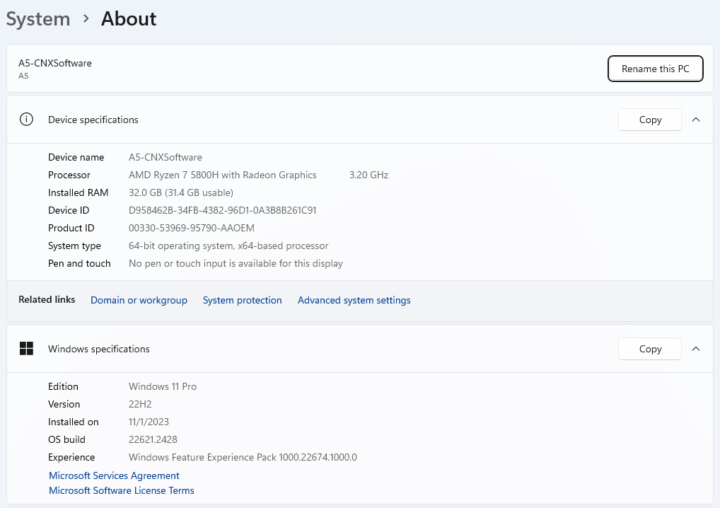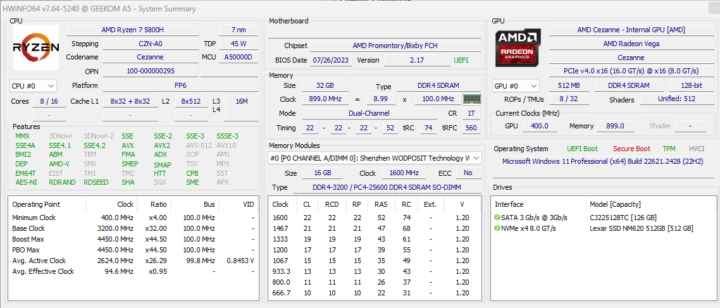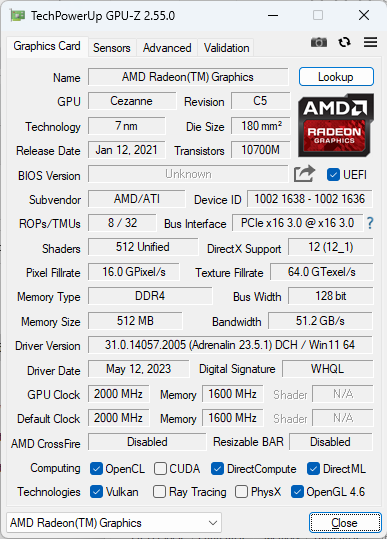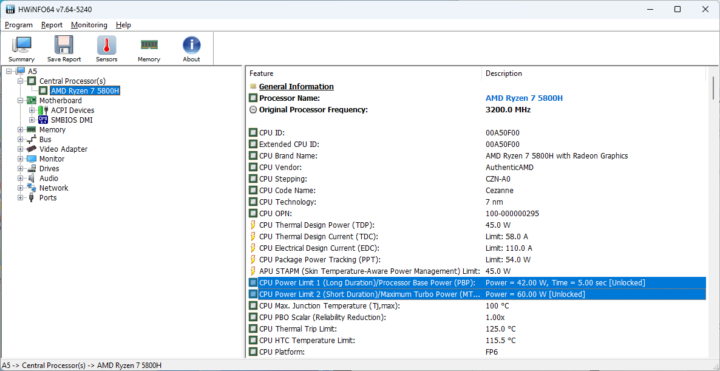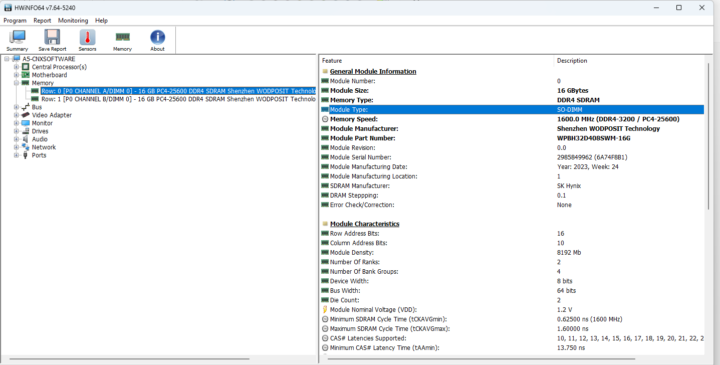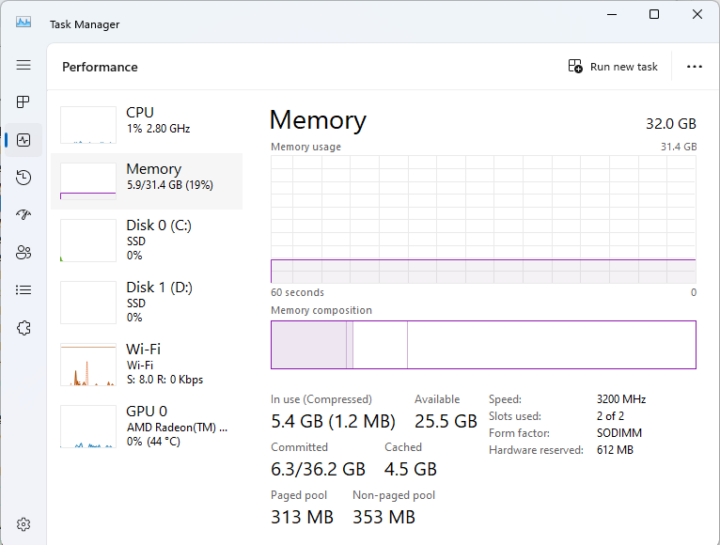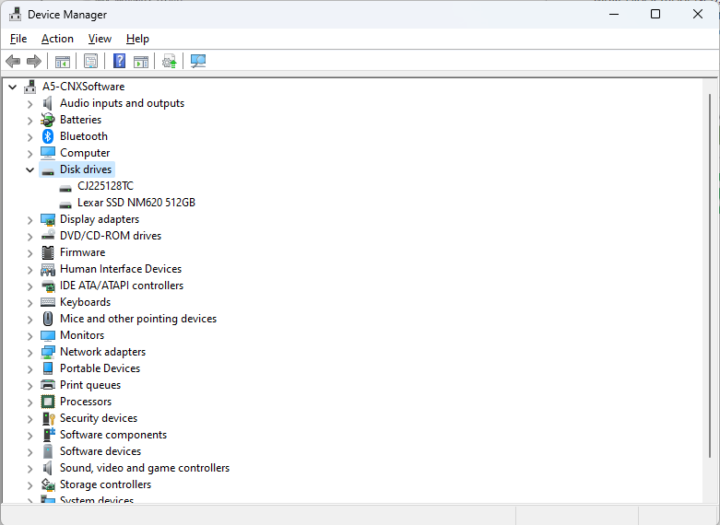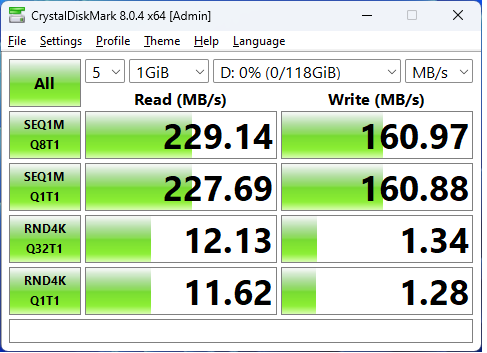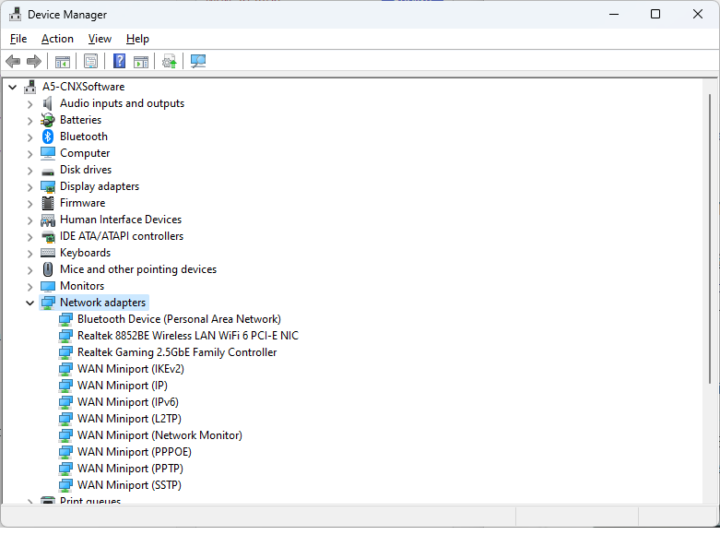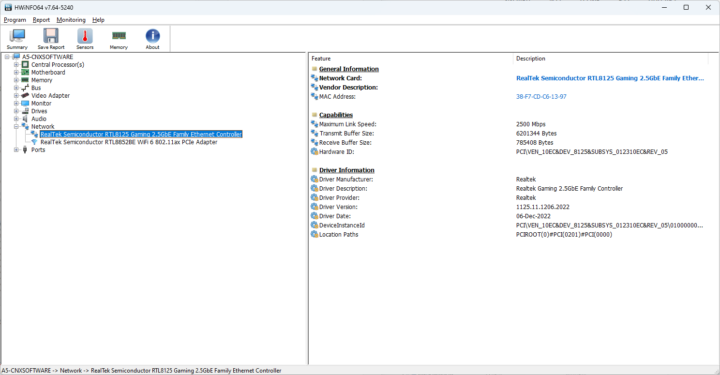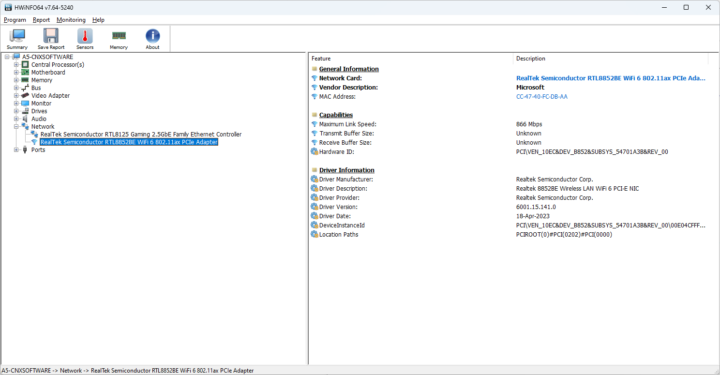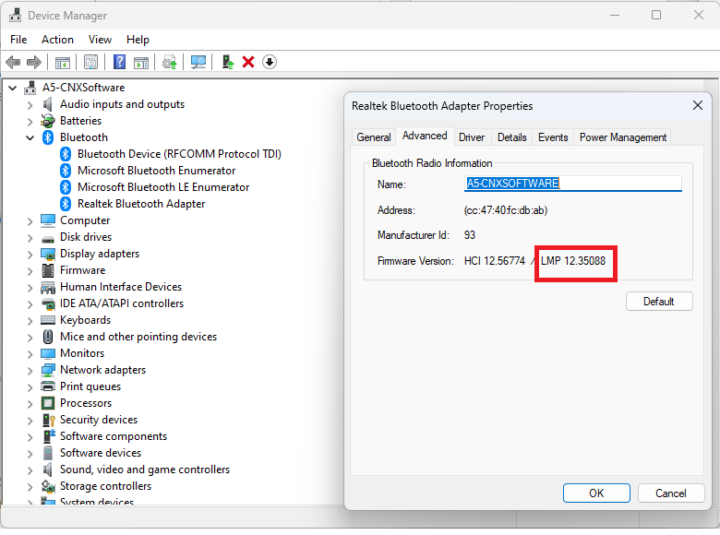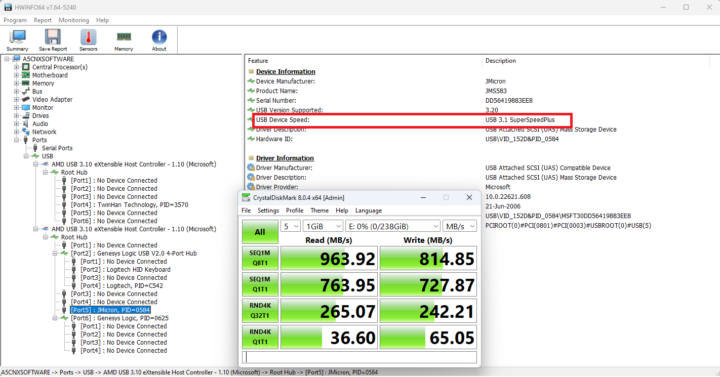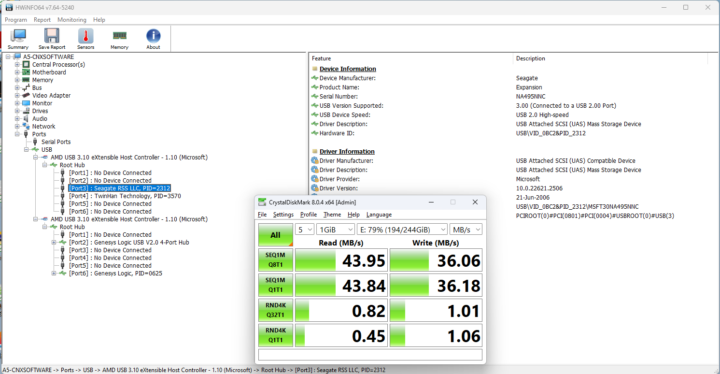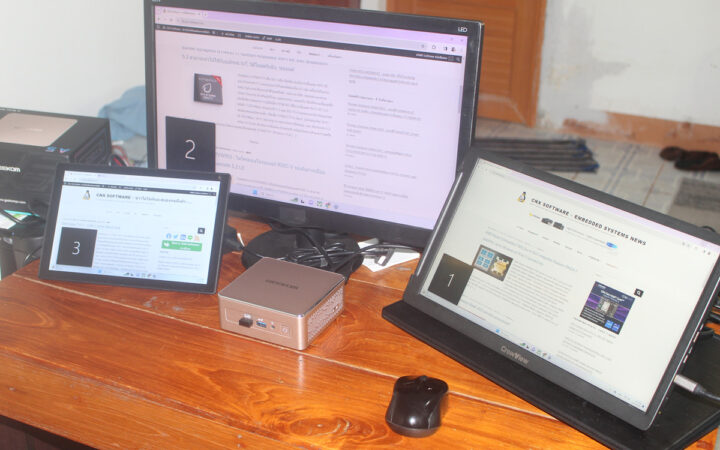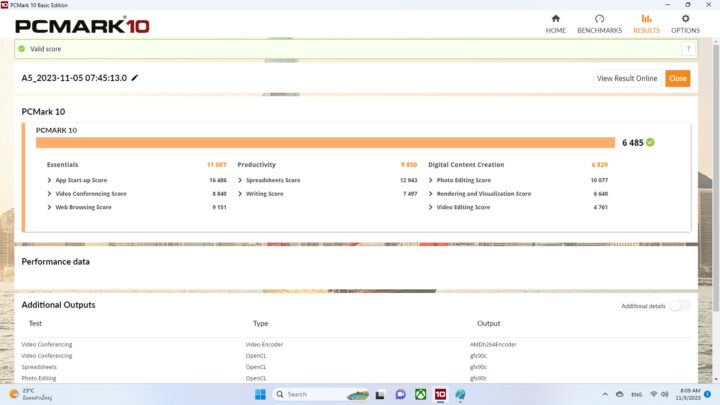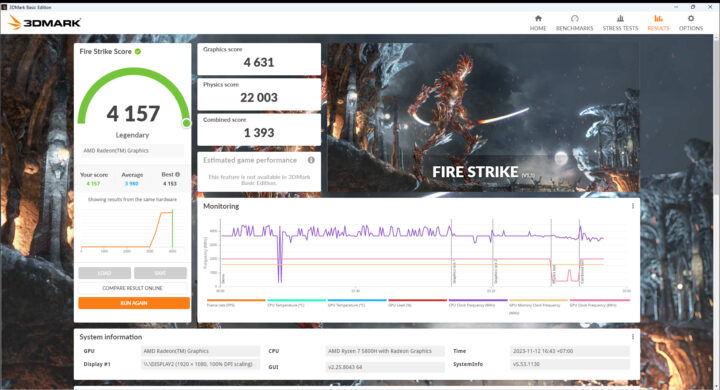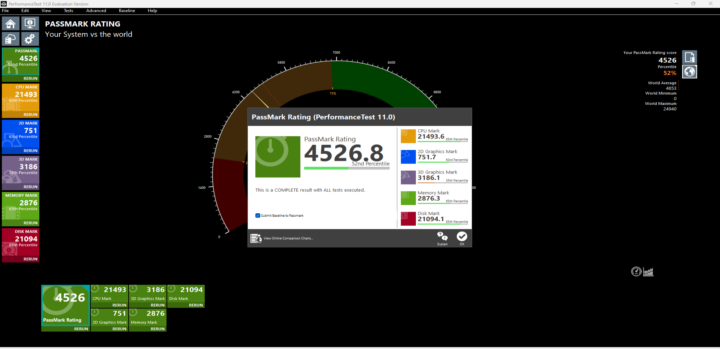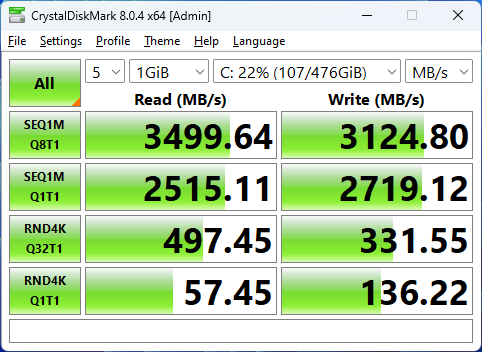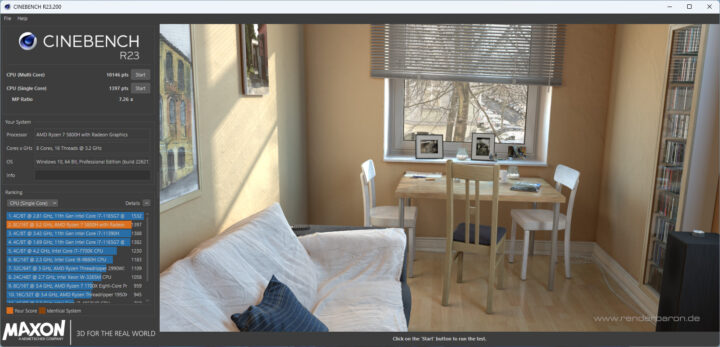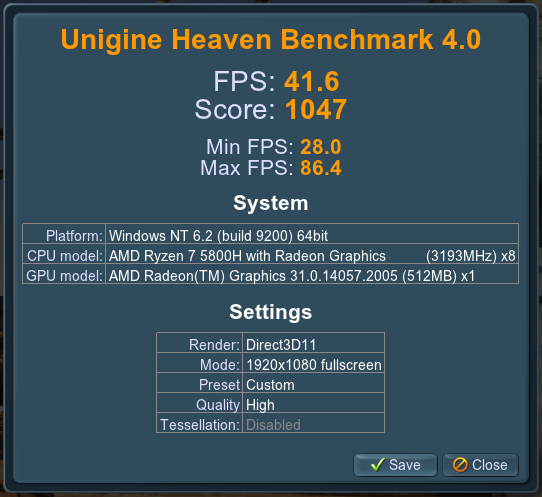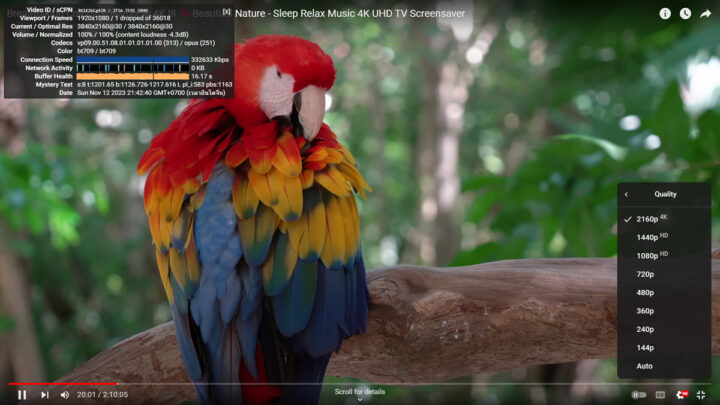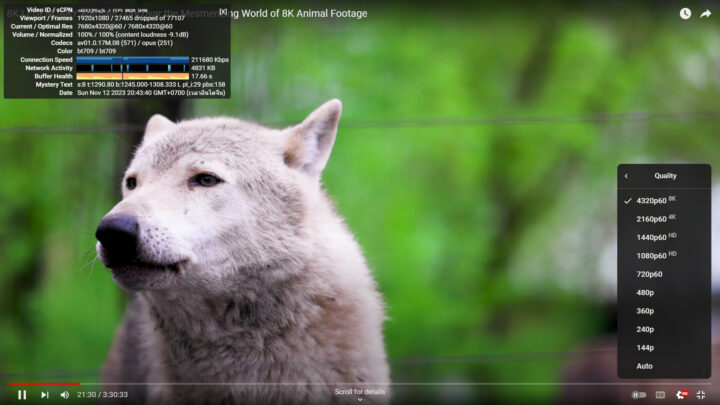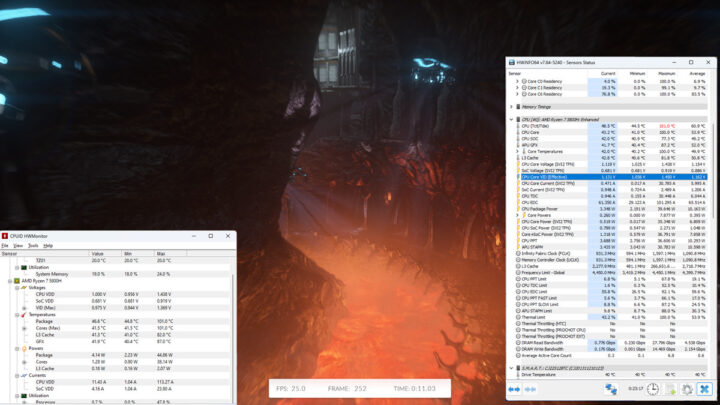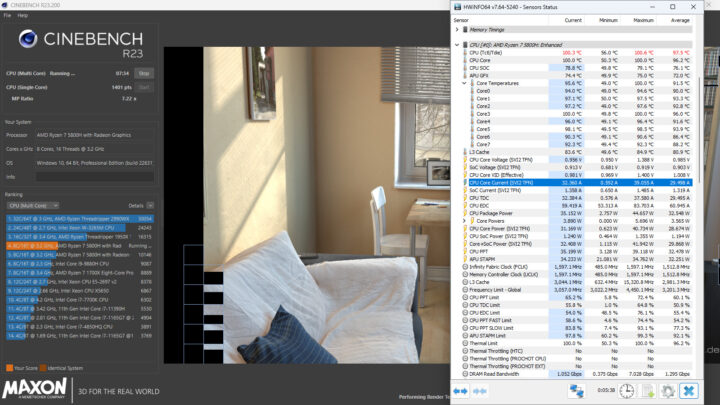After unboxing GEEKOM A5 mini PC, checking out the hardware, and booting the device in the first part of the review, we’ve now had time to further test the AMD Ryzen 7 5800H mini PC with Windows 11 Pro operating system.
The boot-up is quite fast and generally speaking the device performs well for the various tasks we ran on the mini PC. So in the second part of the GEEKOM A5 review, we will provide an overview of the system information, test features, perform benchmarks, check heat dissipation under load, and measure the power consumption of the mini PC while running on Windows 11 Pro.
Software Overview and Feature Testing
Going to System->About in Windows settings, we can confirm that the GEEKOM A5 mini PC is equipped with an AMD Ryzen 7 5800H processor clocked at 3.20 GHz (base frequency) and 32GB of RAM, and runs Windows 11 Pro 64-bit.
HWiNFO64 provides more details about the AMD Ryzen 7 5800H 8-core processor, motherboard, and the integrated AMD Radeon Vega GPU.
We can get further information about the AMD Radeon Vega 8 Graphics in GPU-Z program.
The PL1 and PL2 power limits are set to 42W (PBP) and 60W (MTP) respectively, while the AMD Ryzen 7 5800H processor has a TDP of 45, so it looks like GEEKOM may have lowered the power limit slightly for better cooling in this compact form factor.
The mini PC is fitted with two 16GB DDR4-3200 SO-DIMM modules by Shenzhen WODPOSIT Technology as we found out in our teardown.
This is confirmed by the Windows Task Manager which shows 32GB RAM at 3,200 MHz.
The GEEKOM A5 mini PC comes with a 512GB M.2 SSD, but we also added a 128GB SATA SSD (CHUANG JIU CJ225128TC) in the slot under the bottom cover.
It shows up properly in Device Manager along with the 512GB Lexar NM620 SSD that is preinstalled in the system.
CrystalDiskMark reports 229 MB/s sequential read speed and 160MB/s sequential write speed for the (cheap) SATA SSD, which matches the I/O performance we got with the ODROID-H2 SBC in Ubuntu Linux a few years ago.
The Device Manager’s Network adapters section shows 2.5GbE (Realtek), WiFi 6 (RTL8852BE), and Bluetooth hardware.
We can get more details in HWiNFO64 which shows Ethernet is implemented through a RealTek RTL8125 2.5GbE controller…
… and WiFi 6 (and Bluetooth) rely on a Realtek RTL8852BE WiFi 6 802.11ax PCIe Adapter. The teardown revealed an AW-XB547NF wireless module.
We can check the version of Bluetooth in the Device Manager by going to the Advanced tab of the Realtek Bluetooth Adapter Properties window. The “LMP 12” string in the Firmware version looks up to Bluetooth 5.2 as advertised in the specifications.
Many mini PC manufacturers have unclear specifications and no markings for USB ports, but GEEKOM is quite better because they have clear markings with speeds and features on each of the USB ports. But let’s test all USB ports to confirm the three USB USB 3.2 Gen 2 Type-A ports and two USB 3.2 Gen 2 Type-C ports can indeed achieve 10 Gbps as advertised. We will be using the ORICO M234C3-U4 M.2 NVMe SSD enclosure for testing together with HWiNFO64 to check the USB version and speed, and CrystalDiskMark to confirm the speed.
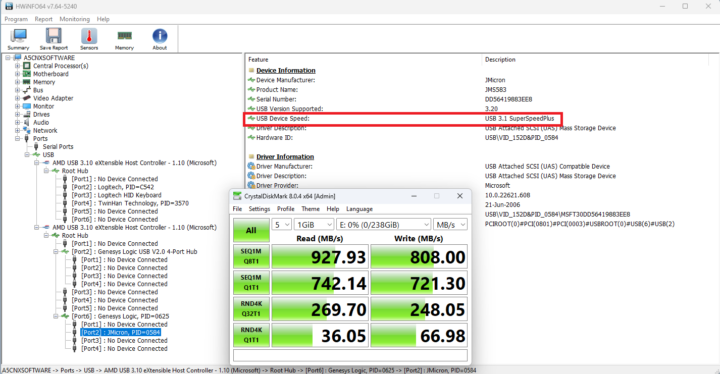
The two USB ports at the front are USB 3.2 ports with USB 3.1 SuperSpeedPlus speed (10 Gbps) and CrystalDiskMark helps us confirm that with 927.93 MB/s read speed. Both ports on the front have about the same performance.
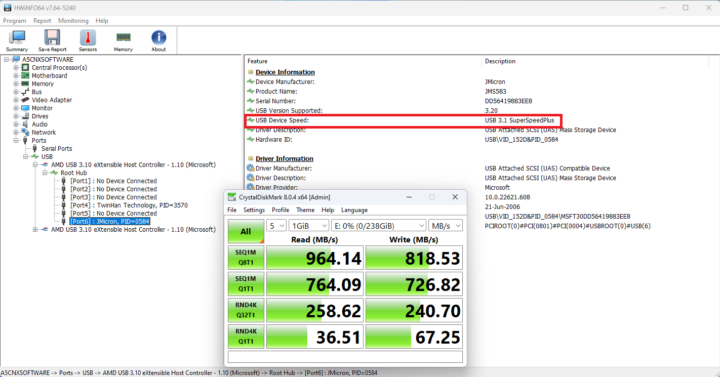
The single USB 3.2 Type-A port on the rear panel has the same characteristics (USB 3.2 10Gbps), but the performance is slightly better at 964MB/s, so although the performance difference is not dramatic, we’d recommend using that port instead of the ones on the front panel with external NVMe storage in order to get the best possible performance.
Both USB Type-C ports also support USB 3.2 version with USB 3.1 SuperSpeedPlus (10 Gbps) speed, and CrytalDiskMark results are similar to the Type-A port above with a 964 MB/s read speed.
Finally, we tested the USB 2.0 Type-A port on the back with another USB hard drive, as the ORICO SSD enclosure does not work with USB 2.0 ports (on any machine), and the results are as expected with USB 2.0 High Speed (480 Mbps) and around 44MB/s read speed.
The GGEKOM A5 mini PC can support up to 4 independent displays with two USB 3.2 Gen 2 Type-C (8K) ports and 2 HDMI 2.0 (4K) ports.
We did not quite have four monitors for this review, but we successfully used three monitors with the one on the left being the 10.1-inch “RPI All-in-One” touchscreen display (HDMI) and the one on the right being the CrowView 14-inch laptop monitor (USB-C). The VGA monitor in the middle is connected through an HDMI to VGA adapter.
GEEKOM A5 Windows 11 Benchmarks
We’ve set the Power mode to “Best performance” before running a range of benchmarks to test the performance of the GEEKOM A5 mini PC in Windows 11 Pro. Note that the ambient temperature ranged from 28 to 30°C, so the results or results of other reviews may be different especially for multi-core benchmarks due to potential CPU throttling.
Let’s start with PCMark 10 benchmarks.
The system got 6,554 points in PCMark.
4,157 points in 3DMark’s Fire Strike.
The A5 achieved 4,526.8 points in PassMark PerformanceTest 11, but note that this specific benchmark is heavily influenced by storage performance, and the 512GB SSD installed in the system is pretty good. As we can confirm with CrystalDiskMark with 3.4 GB/s and 3.1 GB/s sequential read and write speeds respectively, and good random I/O performance too.
Cinebench R23 was used to test single-core and multi-core performance.
GEEKOM A5 got 10,146 points in the multi-core benchmark, and 1,397 points for the single-core benchmark.
We started GPU testing with Unigine Heaven Benchmark 4.0 where the system averaged 41.6 fps at 1920×1080 resolution.
Next, we’ll test 4K and 8K video playback in Google Chrome.
YouTube 4K (30 fps) video playback is very smooth but virtually no frame dropped. As the screenshot above shows, that video used the VP9 video codec.
But that’s another story with YouTube 8K (60 fps). We played the video for about 21 minutes 27,462 frames were dropped out of 77,107 frames. This time around, YouTube did not use VP9, but the newer AV1 codec.
Let’s compare some of Windows 11 benchmark results from the GEEKOM A5 against some other mini PCs we’ve reviewed in recent months, namely the GEEKOM IT11 (11th Gen Core i7-11390H Tiger Lake), GEEKOM AS 6 (AMD Ryzen 9 6900HX), and Khadas Mind (13th Gen Core i7-1360P Raptor Lake). All were tested in similar environmental conditions (28-30°C room temperature). But first a quick summary of the main features of the four mini PCs.
| GEEKOM A5 | GEEKOM IT11 | GEEKOM AS 6 | Khadas Mind Premium | |
|---|---|---|---|---|
| SoC | AMD Ryzen 7 5800H | Intel Core i7-11390H | AMD Ryzen 9 6900HX | Intel Core i7-1360P |
| CPU | 8-core/16-thread processor up to 4.4 GHz | 4-core/8-thread Tiger Lake processor up to 5.0 GHz | 8-core/16-thread processor up to 4.9 GHz | 12-core/16-core Raptor Lake processor with 4 performance cores @ up to 5.0 GHz, 8 efficiency cores @ up to 3.7 GHz |
| GPU | 8-core AMD Radeon Graphics | 96 EU Intel Iris Xe Graphics up to 1.4 GHz | AMD Radeon Graphics 680M | 96 EU Intel Iris Xe Graphics up to 1.5 GHz |
| Memory | 32GB DDR4-3200 | 32GB DDR4 | 32GB DDR5-4800 | 32GB LPDDR5 @ 5200Mbps |
| Storage | 512GB NVMe SSD | 1TB NVMe SSD | 1TB NVMe SSD | 1TB NVMe SSD |
| Default OS | Windows 11 Pro | Windows 11 Pro | Windows 11 Pro | Windows 11 Home |
It’s not quite a fair fight, as the GEEKOM A5 is the cheapest of the lot, and the Khadas Mind and AS 6 mini PC sell for about twice the price, but it’s still interesting to see how much difference throwing more money at a mini PC makes… Now the results:
| GEEKOM A5 | GEEKOM IT11 | GEEKOM AS 6 | Khadas Mind Premium | |
|---|---|---|---|---|
| PCMark 10 | 6485 | 4867 | 6408 | 5904 |
| - Essentials | 11007 | 9983 | 10300 | 11038 |
| - Productivity | 9850 | 6537 | 8933 | 7589 |
| - Digital content creation | 6829 | 4795 | 7762 | 6667 |
| 3DMark (Fire Strike) | 4157 | 3718 | 5986 | 5427 |
| PerformanceTest 11.0 | 4526.8 | 3686.3 | 3976.6 | 5378 |
| - CPU Mark | 21493.6 | 11209.9 | 23915 | 21786 |
| - 2D Graphics Mark | 751.7 | 242.9 | 372.5 | 631 |
| - 3D Graphics Mark | 3186.1 | 2833.9 | 4701.8 | 3622 |
| - Memory Mark | 2876.3 | 2956.3 | 2857.9 | 3642 |
| - Disk Mark | 21094.1 | 22189.1 | 24979.1 | 42395 |
| Cinebench R23 | ||||
| - Single Core | 1397 | 1388 | 1506 | 1878 |
| - Multi Core | 10146 | 5530 | 10847 | 9384 |
GEEKOM A5 holds its own and offers a good price/performance ratio, although part of the lower price can be attributed to the smaller capacity SSD and the lack of features such as Thunderbolt/USB4 ports.
Network (WiFi 6 and 2.5 GbE) performance
Let’s test the performance of the 2.5GbE interface with iperf3 and UP Xtreme i11 mini PC on the other side.
- Upload:
12345678910111213141516PS C:\Users\aey\downloads\iperf-3.1.3-win64\iperf-3.1.3-win64> .\iperf3.exe -t 60 -c 192.168.31.12 -i 10Connecting to host 192.168.31.12, port 5201[ 4] local 192.168.31.173 port 62496 connected to 192.168.31.12 port 5201[ ID] Interval Transfer Bandwidth[ 4] 0.00-10.00 sec 2.75 GBytes 2.36 Gbits/sec[ 4] 10.00-20.00 sec 2.76 GBytes 2.37 Gbits/sec[ 4] 20.00-30.00 sec 2.76 GBytes 2.37 Gbits/sec[ 4] 30.00-40.00 sec 2.76 GBytes 2.37 Gbits/sec[ 4] 40.00-50.00 sec 2.76 GBytes 2.37 Gbits/sec[ 4] 50.00-60.00 sec 2.76 GBytes 2.37 Gbits/sec- - - - - - - - - - - - - - - - - - - - - - - - -[ ID] Interval Transfer Bandwidth[ 4] 0.00-60.00 sec 16.5 GBytes 2.37 Gbits/sec sender[ 4] 0.00-60.00 sec 16.5 GBytes 2.37 Gbits/sec receiveriperf Done. - Download:
1234567891011121314151617PS C:\Users\aey\downloads\iperf-3.1.3-win64\iperf-3.1.3-win64> .\iperf3.exe -t 60 -c 192.168.31.12 -i 10 -RConnecting to host 192.168.31.12, port 5201Reverse mode, remote host 192.168.31.12 is sending[ 4] local 192.168.31.173 port 62492 connected to 192.168.31.12 port 5201[ ID] Interval Transfer Bandwidth[ 4] 0.00-10.00 sec 2.76 GBytes 2.37 Gbits/sec[ 4] 10.00-20.00 sec 2.76 GBytes 2.37 Gbits/sec[ 4] 20.00-30.00 sec 2.76 GBytes 2.37 Gbits/sec[ 4] 30.00-40.00 sec 2.76 GBytes 2.37 Gbits/sec[ 4] 40.00-50.00 sec 2.76 GBytes 2.37 Gbits/sec[ 4] 50.00-60.00 sec 2.75 GBytes 2.36 Gbits/sec- - - - - - - - - - - - - - - - - - - - - - - - -[ ID] Interval Transfer Bandwidth Retr[ 4] 0.00-60.00 sec 16.6 GBytes 2.37 Gbits/sec 0 sender[ 4] 0.00-60.00 sec 16.6 GBytes 2.37 Gbits/sec receiveriperf Done.
All good. Now let’s test WiFi 6 performance using Xiaomi Mi AX6000 router.
- Upload
12345678910111213141516PS C:\Users\aey\downloads\iperf-3.1.3-win64\iperf-3.1.3-win64> .\iperf3.exe -t 60 -c 192.168.31.12 -i 10Connecting to host 192.168.31.12, port 5201[ 4] local 192.168.31.37 port 60936 connected to 192.168.31.12 port 5201[ ID] Interval Transfer Bandwidth[ 4] 0.00-10.00 sec 514 MBytes 431 Mbits/sec[ 4] 10.00-20.00 sec 526 MBytes 442 Mbits/sec[ 4] 20.00-30.00 sec 530 MBytes 445 Mbits/sec[ 4] 30.00-40.00 sec 523 MBytes 439 Mbits/sec[ 4] 40.00-50.00 sec 515 MBytes 432 Mbits/sec[ 4] 50.00-60.00 sec 525 MBytes 440 Mbits/sec- - - - - - - - - - - - - - - - - - - - - - - - -[ ID] Interval Transfer Bandwidth[ 4] 0.00-60.00 sec 3.06 GBytes 438 Mbits/sec sender[ 4] 0.00-60.00 sec 3.06 GBytes 438 Mbits/sec receiveriperf Done. - Download
1234567891011121314151617PS C:\Users\aey\downloads\iperf-3.1.3-win64\iperf-3.1.3-win64> .\iperf3.exe -t 60 -c 192.168.31.12 -i 10 -RConnecting to host 192.168.31.12, port 5201Reverse mode, remote host 192.168.31.12 is sending[ 4] local 192.168.31.37 port 60951 connected to 192.168.31.12 port 5201[ ID] Interval Transfer Bandwidth[ 4] 0.00-10.00 sec 478 MBytes 401 Mbits/sec[ 4] 10.00-20.00 sec 481 MBytes 404 Mbits/sec[ 4] 20.00-30.00 sec 487 MBytes 408 Mbits/sec[ 4] 30.00-40.00 sec 484 MBytes 406 Mbits/sec[ 4] 40.00-50.00 sec 485 MBytes 407 Mbits/sec[ 4] 50.00-60.00 sec 474 MBytes 398 Mbits/sec- - - - - - - - - - - - - - - - - - - - - - - - -[ ID] Interval Transfer Bandwidth Retr[ 4] 0.00-60.00 sec 2.82 GBytes 404 Mbits/sec 0 sender[ 4] 0.00-60.00 sec 2.82 GBytes 404 Mbits/sec receiveriperf Done.
WiFi 6 performance using the 5 GHz ESSID averaged 438 Mbps upload and 404 Mbps average download. That’s not outstanding, but still pretty good, and importantly performance was stable during each of the 60-second tests.
Thermal design
We checked the thermal design, or cooling performance, to check CPU Throttling in Windows 11 with HWiNFO64, CPUID HWMonitor, and 3Dmark’s Fire Strike benchmark. The CPU reached 101°C in a room with an ambient temperature of 28-30°C, but somehow no thermal throttling was detected in HWiNFO64 as the junction temperature of the AMD processor is 105°C.
We tried again with CineBench R23 multi-core and the result was the same.
Fan noise
The mini PC has a very quiet fan during idle or lightweight tasks, but it becomes quite louder while playing a YouTube 8K video in Chrome. When stressing the system with benchmarks, the fan is quite loud and can clearly be heard from a few meters away.
We measured the noise with a sound level meter placed approximately 5 cm from the top of the device:
- Normal work, general web browsing: 39-41.5 dBA
- 3DMark Fire Strike: 51.0-56.6 dBA
The sound level meter measures 37-38 dBA in the room when everything is quiet.
GEEKOM A5 power consumption
Power consumption was measured with a wall power meter as follows:
- Power off – 0.5 Watts
- Boot – 40-70 Watts
- Idle – 9 – 12 Watts
- Web browsing – 12 to 31 Watts
- 3Dmark Fire Strike – 32 to 58 Watts
- Video playback – 32 to 68 Watts (8K60 YouTube video in Chrome)
Conclusion
The GEEKOM A5 mini PC performed well in Windows 11 Pro in most of your tests, and the mini PC offers plenty of USB ports for expansion with three USB 3.2 10 Gbps Type-A ports, two USB 3.2 10Gbps Type-C ports with DisplayPort alt mode, and a USB 2.0 Type-A port. The mini PC is suitable for a wide range of tasks such as office work, online learning, 4K video streaming, and light gaming. However, it struggles with 8K YouTube videos, which may not be such a big issue for most unless you connect an 8K display over USB-C (limited to 30 Hz). The fan noise may be an issue for some, as while it’s quiet when idle and web browsing, more demanding tasks will make the fan turn much faster and it will become quite noisy. That’s all for today, for we’re not done yet with the GEEKOM A5, as we’ll install Ubuntu 22.04 next in order to test Linux on the AMD mini PC.
We’d like to GEEKOM for sending the A5 mini PC for review. The model showcased here with an AMD Ryzen 7 5800H processor, 32GB RAM, and a 512GB M.2 SSD can currently be ordered on Amazon for $399 but you can use the coupon code X4OCFLPW for an additional $40 discount, or alternatively, the mini PC can also be purchased on GEEKOM online store for $359 when using cnxsofta540 coupon code.
Continue reading: GEEKOM A5 Review – Part 3: An AMD Ryzen 7 5800H mini PC tested with Ubuntu 22.04
CNXSoft: This article is a translation of the original review on CNX Software Thailand by Suthinee Kerdkaew.

Jean-Luc started CNX Software in 2010 as a part-time endeavor, before quitting his job as a software engineering manager, and starting to write daily news, and reviews full time later in 2011.
Support CNX Software! Donate via cryptocurrencies, become a Patron on Patreon, or purchase goods on Amazon or Aliexpress