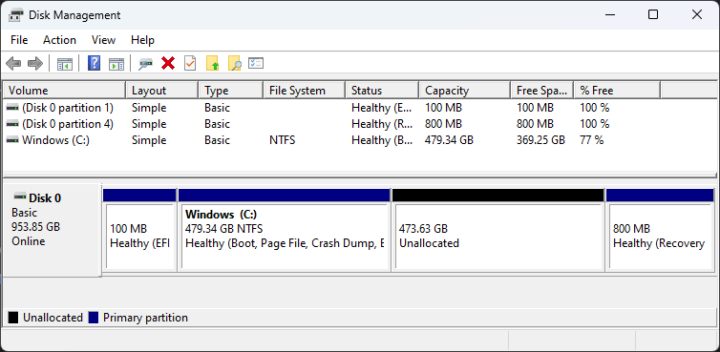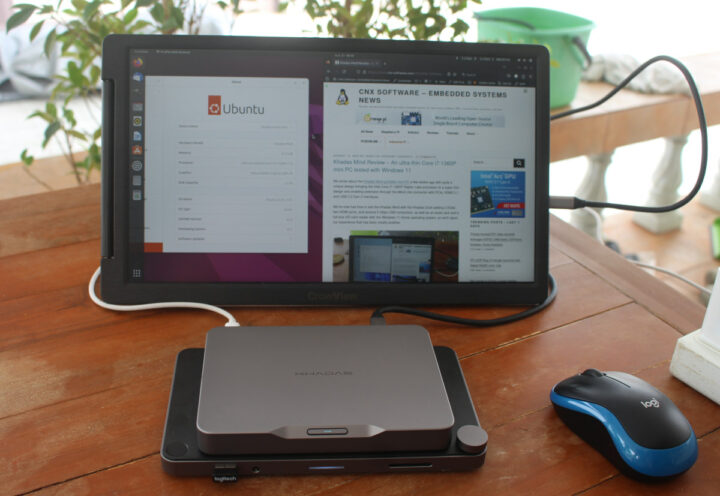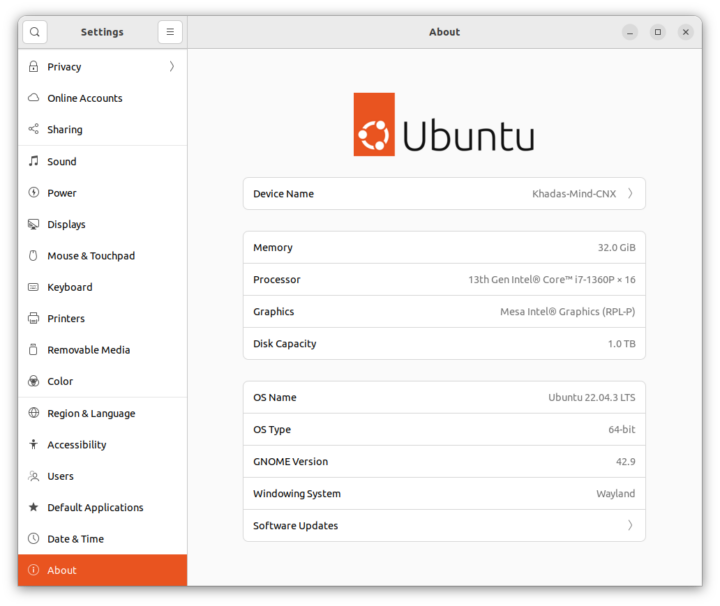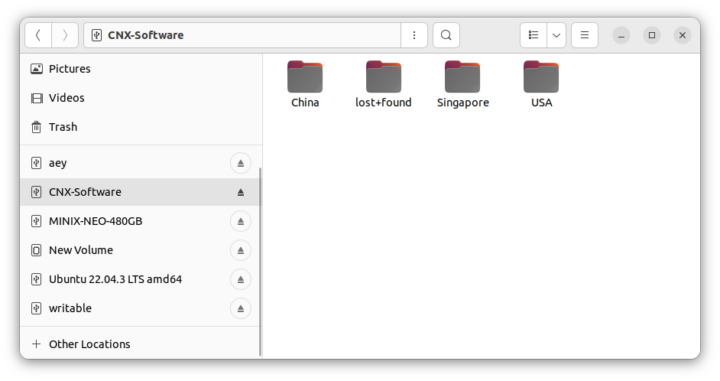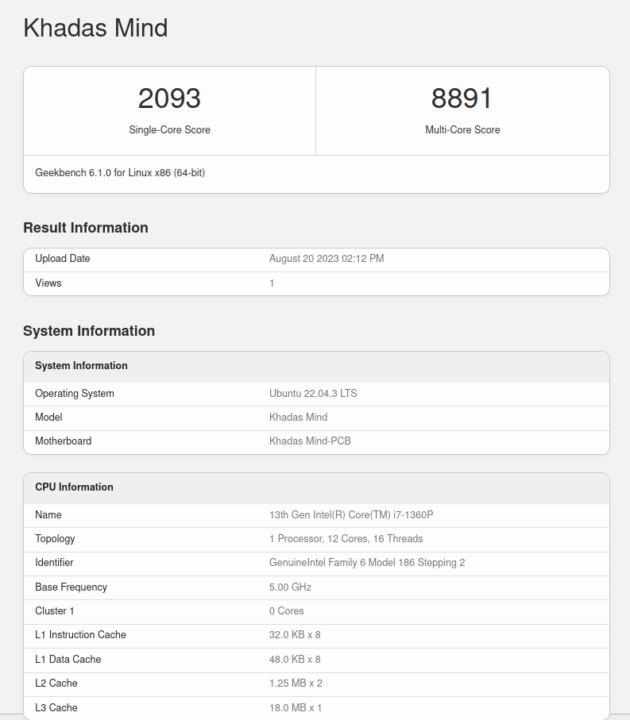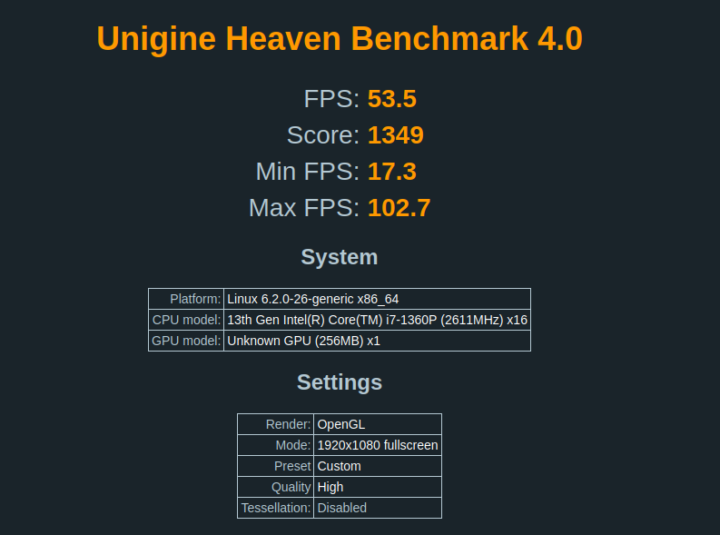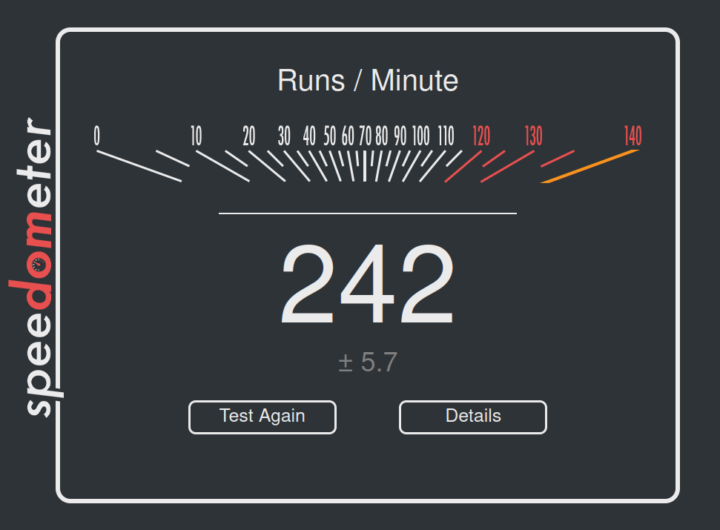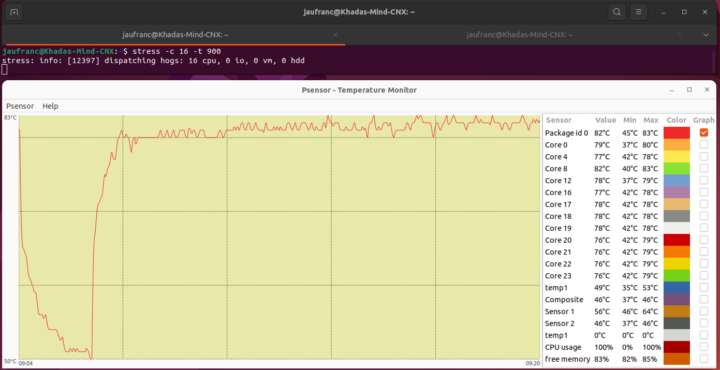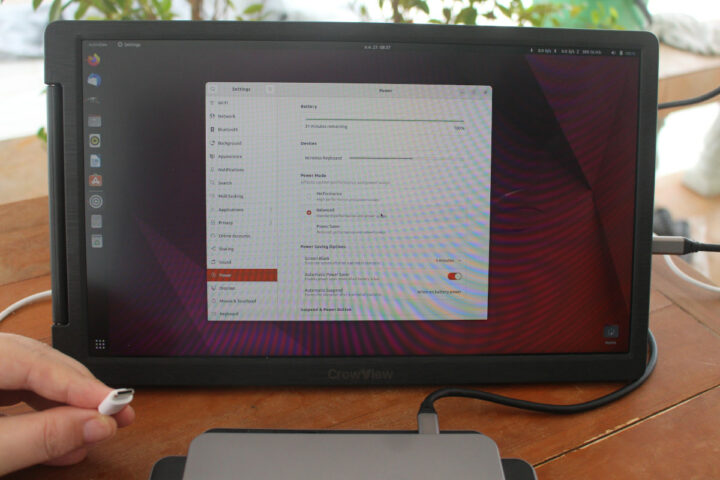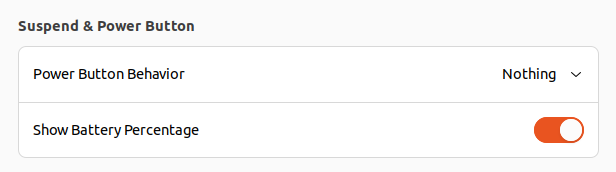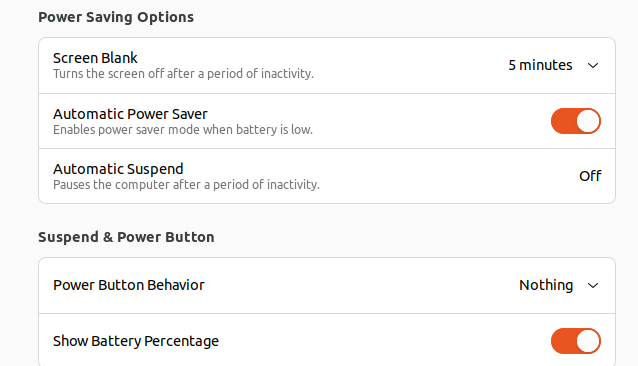Khadas Mind Premium is an ultra-thin mini PC powered by an Intel Core i7-1360P Raptor Lake processor and supports various docks through the Khadas Link connector. We reviewed the mini PC with the Mind Dock in Windows 11 a few weeks ago, and we’ve now had time to install Ubuntu 22.04 to check out the mini PC with Linux.
Installing Ubuntu 22.04 on Khadad Mind Premium
We decided to install Ubuntu 22.04 alongside Windows 11, so we shrank the Windows partition by about half before inserting a Ubuntu 22.04.3 USB drive to install the Linux distribution.
This went smoothly, and in no time we could run Ubuntu 22.04 on Khadas Mind Premium with just two cables, one for power, and the other for the display (both video and power) as we used a wireless mouse and keyboard for user input.
Ubuntu 22.04.3 system information
The system information in Ubuntu 22.04.3 shows we have a 13th Gen Intel Core i7-1360P system with 32GB RAM and 1TB SSD as expected.
Let’s type some commands to get more information about the system:
|
1 2 3 4 5 6 7 8 9 10 11 12 13 14 15 16 17 18 19 |
jaufranc@Khadas-Mind-CNX:~$ cat /etc/lsb-release DISTRIB_ID=Ubuntu DISTRIB_RELEASE=22.04 DISTRIB_CODENAME=jammy DISTRIB_DESCRIPTION="Ubuntu 22.04.3 LTS" jaufranc@Khadas-Mind-CNX:~$ uname -a Linux Khadas-Mind-CNX 6.2.0-26-generic #26~22.04.1-Ubuntu SMP PREEMPT_DYNAMIC Thu Jul 13 16:27:29 UTC 2 x86_64 x86_64 x86_64 GNU/Linux jaufranc@Khadas-Mind-CNX:~$ free -mh total used free shared buff/cache available Mem: 31Gi 3.0Gi 24Gi 439Mi 3.3Gi 27Gi Swap: 0B 0B 0B jaufranc@Khadas-Mind-CNX:~$ df -mh Filesystem Size Used Avail Use% Mounted on tmpfs 3.2G 2.7M 3.2G 1% /run /dev/nvme0n1p5 466G 9.2G 433G 3% / tmpfs 16G 0 16G 0% /dev/shm tmpfs 5.0M 4.0K 5.0M 1% /run/lock /dev/nvme0n1p1 96M 83M 14M 87% /boot/efi tmpfs 3.2G 188K 3.2G 1% /run/user/1000 |
|
1 2 3 4 5 6 7 8 9 10 11 12 13 14 15 16 17 18 19 20 21 22 23 24 25 26 27 28 29 30 31 32 33 34 35 36 37 38 39 40 41 42 43 44 45 46 47 48 49 50 51 52 53 54 |
jaufranc@Khadas-Mind-CNX:~$ inxi -Fc0 System: Host: Khadas-Mind-CNX Kernel: 6.2.0-26-generic x86_64 bits: 64 Desktop: GNOME 42.9 Distro: Ubuntu 22.04.3 LTS (Jammy Jellyfish) Machine: Type: Desktop System: Khadas product: Mind v: 1.0 serial: <superuser required> Mobo: Khadas model: Mind-PCB v: V12 serial: <superuser required> UEFI: American Megatrends LLC. v: 3.0 date: 06/07/2023 Battery: ID-1: BAT1 charge: 5.6 Wh (100.0%) condition: 5.6/5.4 Wh (104.4%) CPU: Info: 12-core (4-mt/8-st) model: 13th Gen Intel Core i7-1360P bits: 64 type: MST AMCP cache: L2: 9 MiB Speed (MHz): avg: 1997 min/max: 400/5000:3700 cores: 1: 2600 2: 2600 3: 552 4: 2600 5: 589 6: 2600 7: 602 8: 2600 9: 965 10: 2600 11: 2600 12: 2600 13: 2600 14: 2600 15: 2600 16: 655 Graphics: Device-1: Intel driver: i915 v: kernel Display: wayland server: X.Org v: 1.22.1.1 with: Xwayland v: 22.1.1 compositor: gnome-shell driver: gpu: i915 resolution: 1920x1080~60Hz OpenGL: renderer: Mesa Intel Graphics (RPL-P) v: 4.6 Mesa 23.0.4-0ubuntu1~22.04.1 Audio: Device-1: Intel driver: snd_hda_intel Device-2: Khadas Mind Dock Audio type: USB driver: hid-generic,snd-usb-audio,usbhid Sound Server-1: ALSA v: k6.2.0-26-generic running: yes Sound Server-2: PulseAudio v: 15.99.1 running: yes Sound Server-3: PipeWire v: 0.3.48 running: yes Network: Device-1: Intel driver: iwlwifi IF: wlo1 state: up mac: 8c:17:59:ab:ca:4d Device-2: Realtek USB 10/100/1G/2.5G LAN type: USB driver: cdc_ncm IF: enxc86314745006 state: down mac: c8:63:14:74:50:06 Bluetooth: Device-1: Intel type: USB driver: btusb Report: hciconfig ID: hci0 state: up address: 8C:17:59:AB:CA:51 Drives: Local Storage: total: 953.87 GiB used: 9.19 GiB (1.0%) ID-1: /dev/nvme0n1 vendor: Western Digital model: WD PC SN740 SDDPTQD-1T00 size: 953.87 GiB Partition: ID-1: / size: 465.13 GiB used: 9.11 GiB (2.0%) fs: ext4 dev: /dev/nvme0n1p5 ID-2: /boot/efi size: 96 MiB used: 82.6 MiB (86.1%) fs: vfat dev: /dev/nvme0n1p1 Swap: Alert: No swap data was found. Sensors: System Temperatures: cpu: 45.0 C mobo: N/A Fan Speeds (RPM): N/A Info: Processes: 370 Uptime: 7m Memory: 31.07 GiB used: 3.73 GiB (12.0%) Shell: Bash inxi: 3.3.13 |
Inxi reports four P-cores as 4-mt (multi-thread) and the eight E-cores as 8-st (single-thread) with the maximum frequency reported to be 5.0 GHz (for the P-cores). Idle temperature is shown to be 45°C.
Ubuntu 22.04 benchmarks on Khadas Mind Premium
Let’s run some benchmarks starting with the server-focused sbc-bench.sh script. Thomas Kaiser, the script developer, asked me to test with “MODE extensive” and review mode in order to test performance and efficiency clusters individually, as well as disable i7-1360P detection to be able to differentiate between performance and efficiency cores by cache sizes.
I was also asked to connect as many USB peripherals as possible to the Mind Dock in order to test for code flaws for USB devices, especially USB devices, so I obliged…
All five drives could be mounted fine, but I did notice one that popped up from time to time under load (when sbc-bench was running), so we may getting close to what the Khadas Mind Premium+Dock combo is capable of in terms of power draw.
Let’s run sbc-bench.sh now:
|
1 2 3 4 5 6 7 8 9 10 11 12 13 14 15 16 17 18 19 20 21 22 23 24 25 26 27 28 29 30 31 32 33 34 35 36 37 38 39 40 41 42 43 44 45 46 47 48 49 50 51 52 53 54 55 56 57 58 59 60 61 62 63 64 65 66 67 68 69 70 71 72 73 74 75 76 77 78 79 80 81 82 83 84 85 86 87 88 89 90 91 92 93 94 95 96 97 98 99 100 101 102 103 104 105 106 107 108 109 110 111 112 113 114 115 116 117 118 119 120 121 122 123 124 125 126 127 128 129 130 131 132 133 134 135 136 137 138 139 140 141 142 143 144 145 146 147 148 149 150 151 152 153 154 155 156 157 158 159 160 161 162 163 164 165 166 167 168 169 |
jaufranc@Khadas-Mind-CNX:~$ sudo MODE=extensive ./sbc-bench.sh -r Starting to examine hardware/software for review purposes... Average load and/or CPU utilization too high (too much background activity). Waiting... Too busy for benchmarking: 20:36:22 up 1:03, 2 users, load average: 0.48, 0.54, 0.77, cpu: 0% sbc-bench v0.9.44 Installing needed tools, cpuminer. Done. Checking cpufreq OPP. Done. Executing tinymembench. Done. Executing RAM latency tester. Done. Executing OpenSSL benchmark. Done. Executing 7-zip benchmark. Done. Throttling test: heating up the device, 5 more minutes to wait. Done. Checking cpufreq OPP again. Done (15 minutes elapsed). Results validation: * Measured clockspeed not lower than advertised max CPU clockspeed * Background activity (%system) OK * Powercap detected. Details: "sudo powercap-info -p intel-rapl" * Throttling occured Full results uploaded to http://ix.io/4E5J # Khadas Mind 1.0 / i7-1360P Tested with sbc-bench v0.9.44 on Sun, 20 Aug 2023 20:52:26 +0700. Full info: [http://ix.io/4E5J](http://ix.io/4E5J) ### General information: The CPU features 2 clusters of different core types: i7-1360P, Kernel: x86_64, Userland: amd64 CPU sysfs topology (clusters, cpufreq members, clockspeeds) cpufreq min max CPU cluster policy speed speed core type 0 0 0 400 5000 Performance 1 0 1 400 5000 Performance 2 0 2 400 5000 Performance 3 0 3 400 5000 Performance 4 0 4 400 5000 Performance 5 0 5 400 5000 Performance 6 0 6 400 5000 Performance 7 0 7 400 5000 Performance 8 0 8 400 3700 Efficiency 9 0 9 400 3700 Efficiency 10 0 10 400 3700 Efficiency 11 0 11 400 3700 Efficiency 12 0 12 400 3700 Efficiency 13 0 13 400 3700 Efficiency 14 0 14 400 3700 Efficiency 15 0 15 400 3700 Efficiency 31820 KB available RAM ### Governors/policies (performance vs. idle consumption): Original governor settings: cpufreq-policy0: performance / 3301 MHz (performance powersave) cpufreq-policy10: performance / 2600 MHz (performance powersave) cpufreq-policy11: performance / 2600 MHz (performance powersave) cpufreq-policy12: performance / 638 MHz (performance powersave) cpufreq-policy13: performance / 2600 MHz (performance powersave) cpufreq-policy14: performance / 2600 MHz (performance powersave) cpufreq-policy15: performance / 2600 MHz (performance powersave) cpufreq-policy1: performance / 2600 MHz (performance powersave) cpufreq-policy2: performance / 4343 MHz (performance powersave) cpufreq-policy3: performance / 2600 MHz (performance powersave) cpufreq-policy4: performance / 3811 MHz (performance powersave) cpufreq-policy5: performance / 3423 MHz (performance powersave) cpufreq-policy6: performance / 3706 MHz (performance powersave) cpufreq-policy7: performance / 2600 MHz (performance powersave) cpufreq-policy8: performance / 400 MHz (performance powersave) cpufreq-policy9: performance / 2039 MHz (performance powersave) Tuned governor settings: cpufreq-policy0: performance / 1075 MHz cpufreq-policy10: performance / 2600 MHz cpufreq-policy11: performance / 2600 MHz cpufreq-policy12: performance / 2600 MHz cpufreq-policy13: performance / 2600 MHz cpufreq-policy14: performance / 2600 MHz cpufreq-policy15: performance / 2600 MHz cpufreq-policy1: performance / 2741 MHz cpufreq-policy2: performance / 3853 MHz cpufreq-policy3: performance / 2600 MHz cpufreq-policy4: performance / 3478 MHz cpufreq-policy5: performance / 2600 MHz cpufreq-policy6: performance / 3348 MHz cpufreq-policy7: performance / 2600 MHz cpufreq-policy8: performance / 400 MHz cpufreq-policy9: performance / 2600 MHz Status of performance related policies found below /sys: /sys/module/pcie_aspm/parameters/policy: default [performance] powersave powersupersave ### Clockspeeds (idle vs. heated up): Before at 62.0°C: cpu0-cpu7 (Performance): OPP: 5000, Measured: 4970 cpu8-cpu15 (Efficiency): OPP: 3700, Measured: 3690 After at 82.0°C: cpu0-cpu7 (Performance): OPP: 5000, Measured: 4986 cpu8-cpu15 (Efficiency): OPP: 3700, Measured: 3690 ### Performance baseline * cpu0 (Performance): memcpy: 25389.5 MB/s, memchr: 30560.0 MB/s, memset: 24731.8 MB/s * cpu8 (Efficiency): memcpy: 7165.4 MB/s, memchr: 9257.6 MB/s, memset: 8117.8 MB/s * cpu0 (Performance) 16M latency: 27.34 21.84 27.56 22.00 26.56 22.73 23.19 30.48 * cpu8 (Efficiency) 16M latency: 42.34 34.27 42.40 35.83 42.24 36.45 36.41 38.83 * cpu0 (Performance) 128M latency: 90.93 86.37 90.33 88.11 90.51 81.06 80.37 81.29 * cpu8 (Efficiency) 128M latency: 114.0 113.8 114.2 114.6 113.8 111.0 110.6 112.8 * 7-zip MIPS (3 consecutive runs): 50396, 41152, 41747 (44430 avg), single-threaded: 5867 * `aes-256-cbc 1438828.64k 1733297.96k 1757919.91k 1769635.50k 1772008.79k 1771334.31k (Performance)` * `aes-256-cbc 1010215.46k 1283383.51k 1326648.58k 1337359.70k 1341131.43k 1341521.92k (Efficiency)` ### Storage devices: * 953.9GB "WD PC SN740 SDDPTQD-1T00" SSD as /dev/nvme0: Speed 16GT/s (ok), Width x4 (ok), 0% worn out, 4 error log entries, drive temp: 55°C * "Realtek Card reader" as /dev/sda: USB, Driver=usb-storage, 5000Mbps (capable of 12Mbps, 480Mbps, 5Gbps) * 447.1GB "JMicron JMS583 NVMe bridge (SuperSpeed Plus / Gen3 x2)" as /dev/sdb: USB, Driver=uas, 5000Mbps (capable of 12Mbps, 480Mbps, 5Gbps) * "Realtek Card reader" as /dev/sdc: USB, Driver=usb-storage, 5000Mbps (capable of 12Mbps, 480Mbps, 5Gbps) * 58.6GB "Kingston Technology DataTraveler 100 G3/G4/SE9 G2/50" as /dev/sdd: USB, Driver=usb-storage, 5000Mbps (capable of 12Mbps, 480Mbps, 5Gbps) * 238.5GB "JMicron JMS583" as /dev/sde: USB, Driver=uas, 10000Mbps (capable of 12Mbps, 480Mbps, 5Gbps, 10Gb/s Symmetric RX SuperSpeedPlus, 10Gb/s Symmetric TX SuperSpeedPlus) * 931.5GB "Seagate RSS LLC Ultra Slim GD" as /dev/sdf: USB, Driver=uas, 5000Mbps (capable of 12Mbps, 480Mbps, 5Gbps) * Winbond W25Q256 32MB SPI NOR flash, drivers in use: spi-nor/intel-spi "nvme error-log /dev/nvme0 ; smartctl -x /dev/nvme0" could be used to get further information about the reported issues. ### Challenging filesystems: The following partitions are NTFS: sdb1,sde1,sdf1,nvme0n1p3,nvme0n1p4 When this OS uses FUSE/userland methods to access NTFS filesystems performance will be significantly harmed or at least likely be bottlenecked by maxing out one or more CPU cores. It is highly advised when benchmarking with any NTFS to monitor closely CPU utilization or better switch to a 'Linux native' filesystem like ext4 since representing 'storage performance' a lot more than 'somewhat dealing with a foreign filesystem' as with NTFS. ### Software versions: * Ubuntu 22.04.3 LTS * Compiler: /usr/bin/gcc (Ubuntu 11.4.0-1ubuntu1~22.04) 11.4.0 / x86_64-linux-gnu * OpenSSL 3.0.2, built on 15 Mar 2022 (Library: OpenSSL 3.0.2 15 Mar 2022) ### Kernel info: * `/proc/cmdline: BOOT_IMAGE=/boot/vmlinuz-6.2.0-26-generic root=UUID=facdf161-c898-4860-ac44-74e9d68a6b7d ro quiet splash vt.handoff=7` * Vulnerability Spec store bypass: Mitigation; Speculative Store Bypass disabled via prctl * Vulnerability Spectre v1: Mitigation; usercopy/swapgs barriers and __user pointer sanitization * Vulnerability Spectre v2: Mitigation; Enhanced IBRS, IBPB conditional, RSB filling, PBRSB-eIBRS SW sequence * Kernel 6.2.0-26-generic / CONFIG_HZ=250 Waiting for the device to cool down...................................... 48.0°C |
CPU throttling did occur and for example, there’s a significant performance difference between the first 7-zip run (50,396) and the second (41,152). Note that the test was performed in a room with an ambient temperature of about 28-30°C, so the performance hit may not be as high in cooler rooms. For reference, the operating temperature room of the Mind is 10°C to 35°C, so it’s not designed for extreme temperatures.
We’re also told to check the power limits:
|
1 2 3 4 5 6 7 8 9 10 11 12 13 14 15 16 17 18 19 20 21 22 23 24 25 26 27 28 29 30 31 32 33 34 35 36 37 38 39 40 41 42 43 44 45 46 47 48 49 50 51 52 53 |
jaufranc@Khadas-Mind-CNX:~$ sudo powercap-info -p intel-rapl enabled: 1 Zone 0 name: package-0 enabled: 1 max_energy_range_uj: 262143328850 energy_uj: 36299835294 Constraint 0 name: long_term power_limit_uw: 200000000 time_window_us: 27983872 max_power_uw: 28000000 Constraint 1 name: short_term power_limit_uw: 64000000 time_window_us: 2440 max_power_uw: 0 Constraint 2 name: peak_power power_limit_uw: 60000000 time_window_us: 0 max_power_uw: 0 Zone 0:0 name: core enabled: 0 max_energy_range_uj: 262143328850 energy_uj: 18570616094 Constraint 0 name: long_term power_limit_uw: 0 time_window_us: 976 Zone 0:1 name: uncore enabled: 0 max_energy_range_uj: 262143328850 energy_uj: 106813020 Constraint 0 name: long_term power_limit_uw: 0 time_window_us: 976 Zone 1 name: psys enabled: 0 max_energy_range_uj: 262143328850 energy_uj: 1148146108 Constraint 0 name: long_term power_limit_uw: 0 time_window_us: 27983872 Constraint 1 name: short_term power_limit_uw: 0 time_window_us: 976 |
PL1 (Long duration) is set to 28W, and PL2 (Short duration) is set to 64W.
The script also reports from NVMe error which we can check with smartclt:
|
1 2 3 4 5 6 7 8 9 10 11 12 13 14 15 16 17 18 19 20 21 22 23 24 25 26 27 28 29 30 31 32 33 34 35 36 37 38 39 40 41 42 43 44 45 46 47 48 49 50 51 52 53 54 55 56 57 58 59 60 61 62 63 64 65 66 67 68 |
jaufranc@Khadas-Mind-CNX:~$ sudo smartctl -x /dev/nvme0 smartctl 7.2 2020-12-30 r5155 [x86_64-linux-6.2.0-26-generic] (local build) Copyright (C) 2002-20, Bruce Allen, Christian Franke, www.smartmontools.org === START OF INFORMATION SECTION === Model Number: WD PC SN740 SDDPTQD-1T00 Serial Number: 23037D457231 Firmware Version: 73110000 PCI Vendor/Subsystem ID: 0x15b7 IEEE OUI Identifier: 0x001b44 Total NVM Capacity: 1,024,209,543,168 [1.02 TB] Unallocated NVM Capacity: 0 Controller ID: 0 NVMe Version: 1.4 Number of Namespaces: 1 Namespace 1 Size/Capacity: 1,024,209,543,168 [1.02 TB] Namespace 1 Formatted LBA Size: 512 Namespace 1 IEEE EUI-64: 001b44 4a48ee705b Local Time is: Sun Aug 20 20:58:47 2023 +07 Firmware Updates (0x14): 2 Slots, no Reset required Optional Admin Commands (0x0017): Security Format Frmw_DL Self_Test Optional NVM Commands (0x00df): Comp Wr_Unc DS_Mngmt Wr_Zero Sav/Sel_Feat Timestmp Verify Log Page Attributes (0x7e): Cmd_Eff_Lg Ext_Get_Lg Telmtry_Lg Pers_Ev_Lg *Other* Maximum Data Transfer Size: 256 Pages Warning Comp. Temp. Threshold: 84 Celsius Critical Comp. Temp. Threshold: 88 Celsius Namespace 1 Features (0x02): NA_Fields Supported Power States St Op Max Active Idle RL RT WL WT Ent_Lat Ex_Lat 0 + 5.00W 5.00W - 0 0 0 0 0 0 1 + 3.30W 3.00W - 0 0 0 0 0 0 2 + 2.20W 2.00W - 0 0 0 0 0 0 3 - 0.0150W - - 3 3 3 3 1500 2500 4 - 0.0050W - - 4 4 4 4 10000 6000 5 - 0.0033W - - 5 5 5 5 176000 25000 Supported LBA Sizes (NSID 0x1) Id Fmt Data Metadt Rel_Perf 0 + 512 0 2 1 - 4096 0 1 === START OF SMART DATA SECTION === SMART overall-health self-assessment test result: PASSED SMART/Health Information (NVMe Log 0x02) Critical Warning: 0x00 Temperature: 60 Celsius Available Spare: 100% Available Spare Threshold: 10% Percentage Used: 0% Data Units Read: 9,114,356 [4.66 TB] Data Units Written: 10,549,142 [5.40 TB] Host Read Commands: 69,669,517 Host Write Commands: 53,138,698 Controller Busy Time: 130 Power Cycles: 88 Power On Hours: 38 Unsafe Shutdowns: 8 Media and Data Integrity Errors: 0 Error Information Log Entries: 4 Warning Comp. Temperature Time: 2 Critical Comp. Temperature Time: 0 Temperature Sensor 1: 80 Celsius Temperature Sensor 2: 60 Celsius Error Information (NVMe Log 0x01, 16 of 256 entries) No Errors Logged |
But everything looks fine as far as I can tell.
We’ve also run Geekbench 6 64-bit.
The multi-core score is only 4.25 times higher on a 16-thread Core i7-1360P processor, so throttling likely occurred, and most of the work may be done by the 4-core/8-thread performance cluster. You’ll find the full results at https://browser.geekbench.com/v6/cpu/2329557.
We tested the GPU performance with Unigine Heaven Benchmark 4.0.
That’s 53.5 fps and a 1,3496 score at 1920×1080 resolution.
For real-world testing of the internal GPU (iGPU), we played some YouTube videos in Firefox at 4K 60FPS and 8K 30 FPS and everything worked fine without issues with just a few frames dropped at the beginning.
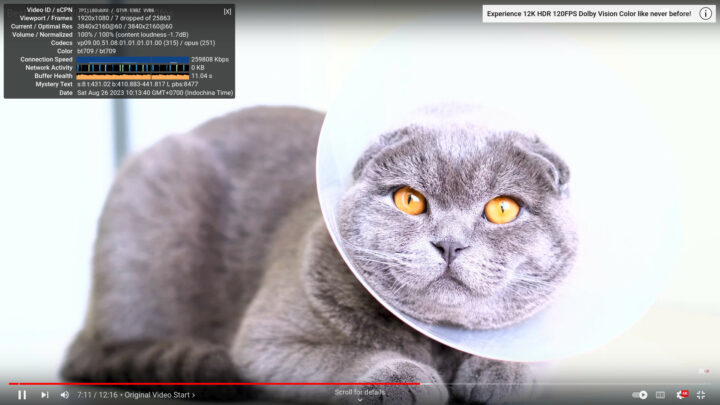
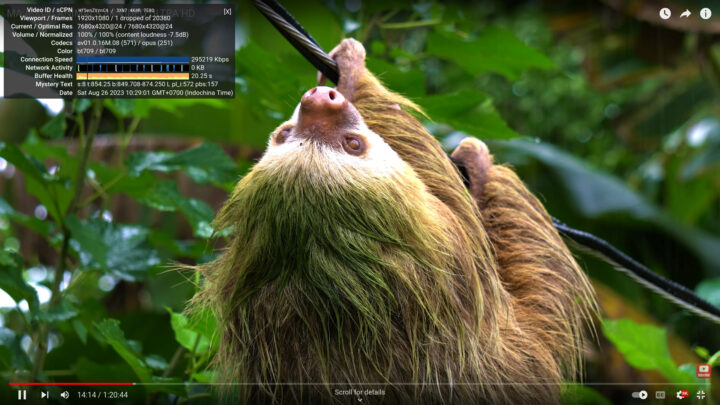
I was really confused while playing the videos as adjusting the volume on my TV or A/V receiver did not have any effect. It’s at this point that I realized the Mind Dock has built-in speakers something I completely missed during the Windows 11 review !!! Nevertheless, it’s possible to switch between “analog audio” (built-in speakers) and HDMI, and both work fine. The knob on the Mind Dock can be used to adjust the volume or mute the currently selected audio output.
We also ran Speedometer 2.0 with Firefox 116 to evaluate web browsing performance.
Let’s compare Ubuntu 22.04 benchmark results from the Khadas Mind Premium (13th Gen Core i7-1360P Raptor Lake) against relatively other recent and powerful mini PCs we’ve recently tested, namely GEEKOM IT11 (11th Gen Core i7-11390H Tiger Lake) and GEEKOM AS 6 (AMD Ryzen 9 6900HX) in similar environmental conditions (28-30°C ambient temperature).
Here’s a quick summary of the main features of the three mini PCs.
| GEEKOM IT11 | GEEKOM AS 6 | Khadas Mind Premium | |
|---|---|---|---|
| SoC | Intel Core i7-11390H | AMD Ryzen 9 6900HX | Intel Core i7-1360P |
| CPU | 4-core/8-thread Tiger Lake processor up to 5.0 GHz | 8-core/16-thread processor up to 4.9 GHz | 12-core/16-core Raptor Lake processor with 4 performance cores @ up to 5.0 GHz, 8 efficiency cores @ up to 3.7 GHz |
| GPU | 96 EU Intel Iris Xe Graphics up to 1.4 GHz | AMD Radeon Graphics 680M | 96 EU Intel Iris Xe Graphics up to 1.5 GHz |
| Memory | 32GB DDR4 | 32GB DDR5-4800 | 32GB LPDDR5 @ 5200Mbps |
| Storage | 1TB NVMe SSD | 1TB NVMe SSD | 1TB NVMe SSD |
| OS | Windows 11 Pro | Windows 11 Pro | Windows 11 Home |
Ubuntu 22.04 benchmarks comparison table:
| GEEKOM IT11 | GEEKOM AS 6 | Khadas Mind Premium | |
|---|---|---|---|
| sbc-bench.sh | |||
| - memcpy | 19,734 MB/s | 19,131.7 MB/s | 25,389.5 MB/s (P-core) |
| - memset | 45,636.7 MB/s | 16,781.4 MB/s | 24,731.8MB/s (P-core) |
| - 7-zip (average) | 25,167 | 54,592 | 44,430 |
| - 7-zip (top result) | 25,401 | 56,251 | 50,396 |
| - OpenSSL AES-256 16K | 1,707,917.31k | 1,249,203.54k | 1,771,334.31k (P-Core) |
| Geekbench 6 Single | 1,977 | 1,992 | 2093 |
| Geekbench 6 Multi | 5,729 | 9,535 | 8,891 |
| Unigine Heaven score | 1,079 | 1,553 | 1349 |
| Speedometer (Firefox) | N/A | 202 | 242 |
Storage testing (NVMe SSD and USB ports)
We tested the internal NVMe SSD using iozone3:
|
1 2 3 4 5 6 7 8 9 10 11 12 13 14 |
jaufranc@Khadas-Mind-CNX:~$ sudo iozone -e -I -a -s 1000M -r 4k -r 16k -r 512k -r 1024k -r 16384k -i 0 -i 1 -i 2 Iozone: Performance Test of File I/O Version $Revision: 3.489 $ Compiled for 64 bit mode. Build: linux-AMD64 random random bkwd record stride kB reclen write rewrite read reread read write read rewrite read fwrite frewrite fread freread 1024000 4 360822 457768 254708 252741 97075 388458 1024000 16 1121525 1287217 852471 889886 278580 1202814 1024000 512 4528665 4679282 4469781 4471829 3170415 3764580 1024000 1024 4734255 4723576 4426040 4354388 3694681 4316446 1024000 16384 4388660 4649177 4803667 4815623 4817976 4721324 iozone test complete. |
The results are excellent with about 4.8 GB/s sequential read speed, and 4.3 GB/s sequential write speed. This compares to 5.2GB/s and 4.9 GB/s respectively in Windows 11.
In order to test the speed of all USB ports on the Khadas Mind and Mind Dock, we connected an ORICO M234C3-U4 “USB4” M.2 NVMe SSD enclosure and formatted the drive with EXT-4 file system then used lsbusb and iozone3 to confirm the speed. These are the results for the front port on the Mind Dock:
|
1 2 3 4 5 6 7 8 |
jaufranc@Khadas-Mind-CNX:~$ lsusb -t /: Bus 02.Port 1: Dev 1, Class=root_hub, Driver=xhci_hcd/4p, 10000M |__ Port 4: Dev 2, If 0, Class=Hub, Driver=hub/4p, 5000M |__ Port 2: Dev 3, If 1, Class=CDC Data, Driver=cdc_ncm, 5000M |__ Port 2: Dev 3, If 0, Class=Communications, Driver=cdc_ncm, 5000M |__ Port 3: Dev 4, If 0, Class=Mass Storage, Driver=usb-storage, 5000M |__ Port 4: Dev 5, If 0, Class=Hub, Driver=hub/4p, 5000M |__ Port 1: Dev 6, If 0, Class=Mass Storage, Driver=uas, 5000M |
|
1 2 3 4 5 6 7 |
jaufranc@Khadas-Mind-CNX:~$ pmount /dev/sdc1 jaufranc@Khadas-Mind-CNX:~$ pushd /media/sdc1/ /media/sdc1 ~ jaufranc@Khadas-Mind-CNX:/media/sdc1$ sudo iozone -e -I -a -s 100M -r 16384k -i 0 -i 1 random random bkwd record stride kB reclen write rewrite read reread read write read rewrite read fwrite frewrite fread freread 102400 16384 369112 370254 411190 417518 |
A 5Gbps USB connection is detected and iozone3 reported a 411MB/s read speed.
Here are the results for the Khadas Mind’s rear panel (left to right) in Ubuntu 22.04
- USB-C #1 (Note: same behavior as in Windows)
- Fail – Green LED on (Orico enclosure), but the drive never shows up.
- MINIX USB Dock with 480GB SSD – 480 Mbps – 43.03 MB/s.
- USB-C #2 – 10 Gbps – 838.50 MB/s
- USB-A #1 – 10 Gbps – 834.04 MB/s
- USB-A #2 – 10 Gbps – 836.24 MB/s
I did the same test for the Khadas Mind Dock:
- Rear panel – Left to right
- USB-A #1 – 5 Gbps – 426.96 MB/s
- USB-A #2 – 5 Gbps – 454.10 MB/s
- USB-C – That’s a power port only.
- Front panel – USB-A – 5 Gbps – 411.19 MB/s
The results are exactly the same as in Windows 11, except the read speeds reported by iozone3 are lower than in CrystalDiskmark.
Networking performance on Ubuntu 22.04
The Khadas Mind mini PC does not come with any Ethernet ports, but the Mind Dock does offer a 2.5GbE RJ45 port implemented via USB 3.0. Let’s test its performance using iperf3 and UP Xtreme i11 mini PC on the other side.
- Upload
|
1 2 3 4 5 6 7 8 9 10 11 12 13 14 15 16 |
jaufranc@Khadas-Mind-CNX:~$ iperf3 -t 60 -c 192.168.31.12 -i 10 Connecting to host 192.168.31.12, port 5201 [ 5] local 192.168.31.141 port 56336 connected to 192.168.31.12 port 5201 [ ID] Interval Transfer Bitrate Retr Cwnd [ 5] 0.00-10.00 sec 2.74 GBytes 2.36 Gbits/sec 0 1011 KBytes [ 5] 10.00-20.00 sec 2.74 GBytes 2.35 Gbits/sec 0 1.43 MBytes [ 5] 20.00-30.00 sec 2.74 GBytes 2.35 Gbits/sec 0 1.43 MBytes [ 5] 30.00-40.00 sec 2.74 GBytes 2.35 Gbits/sec 0 2.15 MBytes [ 5] 40.00-50.00 sec 2.74 GBytes 2.35 Gbits/sec 0 2.15 MBytes [ 5] 50.00-60.00 sec 2.74 GBytes 2.35 Gbits/sec 0 2.15 MBytes - - - - - - - - - - - - - - - - - - - - - - - - - [ ID] Interval Transfer Bitrate Retr [ 5] 0.00-60.00 sec 16.4 GBytes 2.35 Gbits/sec 0 sender [ 5] 0.00-60.04 sec 16.4 GBytes 2.35 Gbits/sec receiver iperf Done. |
- Download
|
1 2 3 4 5 6 7 8 9 10 11 12 13 14 15 16 17 |
jaufranc@Khadas-Mind-CNX:~$ iperf3 -t 60 -c 192.168.31.12 -i 10 -R Connecting to host 192.168.31.12, port 5201 Reverse mode, remote host 192.168.31.12 is sending [ 5] local 192.168.31.141 port 42478 connected to 192.168.31.12 port 5201 [ ID] Interval Transfer Bitrate [ 5] 0.00-10.00 sec 2.73 GBytes 2.34 Gbits/sec [ 5] 10.00-20.00 sec 2.74 GBytes 2.35 Gbits/sec [ 5] 20.00-30.00 sec 2.74 GBytes 2.35 Gbits/sec [ 5] 30.00-40.00 sec 2.74 GBytes 2.35 Gbits/sec [ 5] 40.00-50.00 sec 2.74 GBytes 2.35 Gbits/sec [ 5] 50.00-60.00 sec 2.74 GBytes 2.35 Gbits/sec - - - - - - - - - - - - - - - - - - - - - - - - - [ ID] Interval Transfer Bitrate Retr [ 5] 0.00-60.04 sec 16.4 GBytes 2.35 Gbits/sec 0 sender [ 5] 0.00-60.00 sec 16.4 GBytes 2.35 Gbits/sec receiver iperf Done. |
- Full duplex (bidirectional)
|
1 2 3 4 5 6 7 8 9 10 11 12 13 14 15 16 17 18 19 20 21 22 23 24 25 |
jaufranc@Khadas-Mind-CNX:~$ iperf3 -t 60 -c 192.168.31.12 -i 10 --bidir Connecting to host 192.168.31.12, port 5201 [ 5] local 192.168.31.141 port 50788 connected to 192.168.31.12 port 5201 [ 7] local 192.168.31.141 port 50794 connected to 192.168.31.12 port 5201 [ ID][Role] Interval Transfer Bitrate Retr Cwnd [ 5][TX-C] 0.00-10.00 sec 2.70 GBytes 2.32 Gbits/sec 0 1.30 MBytes [ 7][RX-C] 0.00-10.00 sec 2.72 GBytes 2.33 Gbits/sec [ 5][TX-C] 10.00-20.00 sec 2.70 GBytes 2.32 Gbits/sec 0 1.36 MBytes [ 7][RX-C] 10.00-20.00 sec 2.73 GBytes 2.35 Gbits/sec [ 5][TX-C] 20.00-30.00 sec 2.70 GBytes 2.32 Gbits/sec 0 1.36 MBytes [ 7][RX-C] 20.00-30.00 sec 2.73 GBytes 2.35 Gbits/sec [ 5][TX-C] 30.00-40.00 sec 2.70 GBytes 2.32 Gbits/sec 0 1.36 MBytes [ 7][RX-C] 30.00-40.00 sec 2.73 GBytes 2.35 Gbits/sec [ 5][TX-C] 40.00-50.00 sec 2.70 GBytes 2.32 Gbits/sec 0 3.08 MBytes [ 7][RX-C] 40.00-50.00 sec 2.73 GBytes 2.35 Gbits/sec [ 5][TX-C] 50.00-60.00 sec 2.70 GBytes 2.32 Gbits/sec 0 3.08 MBytes [ 7][RX-C] 50.00-60.00 sec 2.73 GBytes 2.35 Gbits/sec - - - - - - - - - - - - - - - - - - - - - - - - - [ ID][Role] Interval Transfer Bitrate Retr [ 5][TX-C] 0.00-60.00 sec 16.2 GBytes 2.32 Gbits/sec 0 sender [ 5][TX-C] 0.00-60.04 sec 16.2 GBytes 2.32 Gbits/sec receiver [ 7][RX-C] 0.00-60.00 sec 16.4 GBytes 2.34 Gbits/sec 0 sender [ 7][RX-C] 0.00-60.04 sec 16.4 GBytes 2.34 Gbits/sec receiver iperf Done. |
Amazing… full speed and no retransmissions. What’s really odd is that it’s using the cdc_ncm driver with which I had many issues with a Realtek RTL8156B USB 3.0 to 2.5GbE dongle and had to switch to r8152 in the past
|
1 2 3 |
jaufranc@Khadas-Mind-CNX:~$ lsmod | grep ether cdc_ether 24576 1 cdc_ncm usbnet 65536 3 cdc_mbim,cdc_ncm,cdc_ether |
It’s also much better than in Windows 11 where it reached 2.30 Gbps for download (OK), but only 700 Mbps for upload.
Let’s switch to WiFi 6 performance:
- Upload:
|
1 2 3 4 5 6 7 8 9 10 11 12 13 14 15 16 |
jaufranc@Khadas-Mind-CNX:~$ iperf3 -t 60 -c 192.168.31.12 -i 10 Connecting to host 192.168.31.12, port 5201 [ 5] local 192.168.31.69 port 47082 connected to 192.168.31.12 port 5201 [ ID] Interval Transfer Bitrate Retr Cwnd [ 5] 0.00-10.00 sec 1.59 GBytes 1.37 Gbits/sec 0 3.08 MBytes [ 5] 10.00-20.00 sec 1.73 GBytes 1.49 Gbits/sec 0 3.08 MBytes [ 5] 20.00-30.00 sec 1.69 GBytes 1.45 Gbits/sec 0 3.08 MBytes [ 5] 30.00-40.00 sec 1.60 GBytes 1.37 Gbits/sec 0 3.08 MBytes [ 5] 40.00-50.00 sec 1.50 GBytes 1.28 Gbits/sec 0 3.08 MBytes [ 5] 50.00-60.00 sec 1.69 GBytes 1.45 Gbits/sec 0 3.08 MBytes - - - - - - - - - - - - - - - - - - - - - - - - - [ ID] Interval Transfer Bitrate Retr [ 5] 0.00-60.00 sec 9.80 GBytes 1.40 Gbits/sec 0 sender [ 5] 0.00-60.04 sec 9.80 GBytes 1.40 Gbits/sec receiver iperf Done. |
- Download:
|
1 2 3 4 5 6 7 8 9 10 11 12 13 14 15 16 17 |
jaufranc@Khadas-Mind-CNX:~$ iperf3 -t 60 -c 192.168.31.12 -i 10 -R Connecting to host 192.168.31.12, port 5201 Reverse mode, remote host 192.168.31.12 is sending [ 5] local 192.168.31.69 port 57464 connected to 192.168.31.12 port 5201 [ ID] Interval Transfer Bitrate [ 5] 0.00-10.00 sec 1.10 GBytes 941 Mbits/sec [ 5] 10.00-20.00 sec 1.10 GBytes 945 Mbits/sec [ 5] 20.00-30.00 sec 1.17 GBytes 1.00 Gbits/sec [ 5] 30.00-40.00 sec 1.19 GBytes 1.02 Gbits/sec [ 5] 40.00-50.00 sec 1.19 GBytes 1.02 Gbits/sec [ 5] 50.00-60.00 sec 1.18 GBytes 1.01 Gbits/sec - - - - - - - - - - - - - - - - - - - - - - - - - [ ID] Interval Transfer Bitrate Retr [ 5] 0.00-60.04 sec 6.93 GBytes 991 Mbits/sec 0 sender [ 5] 0.00-60.00 sec 6.92 GBytes 991 Mbits/sec receiver iperf Done. |
Again excellent performance on the WiFi side, and it’s the fastest download speed I’ve ever seen with 1.40 Gbps. The previous record holder on CNX Software was the GEEKOM IT11 mini PC with a 1.24 Gbps upload speed. I’m not quite sure why upload is always faster than download in my environment… As a side note, Khadas Mind Premium would only reach 712 Mbps DL and 590 Mbps UL in Windows 11 with the same test. So if you want better networking performance with the Khadas Mind, no matter with wired or wireless networks, you should switch to Ubuntu or another Linux distribution.
Stress Test and CPU temperature
We’ve also run a stress test on all sixteen threads of the Intel Core i7-1360P hybrid processor while checking out the package temperature.
The CPU temperature will quickly reach 81-83°C and stabilize there as the fan tries to cool the system.
The sbc-bench.sh -m command can help us check the CPU frequencies of the P-cores and E-Cores under load:
|
1 2 3 4 5 6 7 8 9 10 11 12 13 14 15 16 |
Time big.LITTLE load %cpu %sys %usr %nice %io %irq Temp 09:15:44: 3100/2400MHz 16.02 96% 0% 95% 0% 0% 0% 81.0°C 09:15:49: 3100/2500MHz 16.02 97% 0% 97% 0% 0% 0% 82.0°C 09:15:54: 3100/2400MHz 16.01 99% 0% 99% 0% 0% 0% 82.0°C 09:15:59: 3076/2400MHz 16.01 98% 0% 98% 0% 0% 0% 81.0°C 09:16:04: 3000/2400MHz 16.01 100% 0% 99% 0% 0% 0% 81.0°C 09:16:09: 3100/2400MHz 16.09 99% 0% 98% 0% 0% 0% 81.0°C 09:16:14: 3000/2400MHz 16.08 98% 0% 98% 0% 0% 0% 81.0°C 09:16:19: 3000/2300MHz 16.48 99% 0% 99% 0% 0% 0% 81.0°C 09:16:24: 3000/2400MHz 16.76 98% 0% 97% 0% 0% 0% 81.0°C 09:16:29: 3000/2400MHz 16.78 98% 0% 98% 0% 0% 0% 81.0°C 09:16:34: 3100/2400MHz 16.72 98% 0% 98% 0% 0% 0% 81.0°C 09:16:40: 3000/2320MHz 17.06 98% 1% 97% 0% 0% 0% 81.0°C 09:16:45: 3200/2436MHz 17.38 98% 0% 97% 0% 0% 0% 82.0°C 09:16:50: 3200/2500MHz 17.43 97% 0% 96% 0% 0% 0% 82.0°C 09:16:55: 3000/2400MHz 17.39 98% 0% 97% 0% 0% 0% 81.0°C |
The stress test in Ubuntu may not be as demanding as the Aida64’s stress test in Windows which was set to stress the CPU, FPU, cache, and system memory, as the P-core and E-core frequencies are about 3.1 GHz and 2.4 GHz under load in Linux, while there were 2.6 GHz and 2.1 GHz in Windows.
Battery testing with Ubuntu 22.04
I also tested Khadas Mind Premium’s built-in battery in Ubuntu 22.04. It works well for short power outages of a few seconds to minutes, as the system enters standby shortly after detecting the power source has been removed.
I tried to use the mini PC with the CrowView laptop display connected to one of the USB-C ports (the one that happens not to work well with storage devices) and disconnect the power as shown above, and since the default behavior is to go to standby, the display goes dark after a few seconds.
The behavior is the same in Windows, but if I set the power button to “do nothing” then the mini PC will stay on even when the power is disconnected. The system will just run at a low frequency (around 400 MHz) and last 30 minutes, or enough time to save the files or quickly send an urgent email, before turning off the computer. I tried to reproduce this behavior in Ubuntu 22.04.
So I first set the Power Button to do Nothing in Ubuntu 22.04, but the behavior did not change, and the computer went into standby within a few seconds are I disconnected the power.
I tried to play with some other settings, but it did not change anything. The good thing is that the Khadas Mind Premium wakes up easily in Ubuntu and comes back as soon as the power is restored and I press a key or move the mouse. I had some issues in Windows with waking up, or maybe it’s because I did not wait long enough before trying to wake up the mini PC. That means the battery works great if you want to carry the mini PC from your desk to the meeting room, or even from your home to work, and restart your work immediately. The same can be used if you want to switch to different docks like the Khadas Graphics (eGPU).
Khadas Mind Premium Power Consumption
In order to measure the power consumption, I reproduced the setup I had in Windows 11, meaning I did not connect anything to the dock, while the Khadas Mind had two RF dongles for the keyboard and mouse, an HDMI cable connected to a 4K TV (but video output was set to 1080p60), and the USB-C power cable. All power measurements were done with the Dock except in power-off mode. This time around I used the Khadas USB-C power adapter since I found another adapter, and the prongs are long enough for this one. (For reference, I had to switch to a MINIX USB-C power adapter in the Windows 11 review).
Power consumption measurements in Ubuntu 22.04:
- Power Off
- Khadas Mind only – 0.6 to 0.7 Watts
- With Mind Dock – 2.8 to 2.9 Watts
- Idle – 14.2 – 14.7 Watts
- CPU stressed – 53 to 54 Watts (stress -c 16)
- Video playback – 37.4 – 42.2 Watts (Youtube 4K60fps in Firefox)
Conclusion
My overall impressions about Khadas Mind Premium with Ubuntu 22.04.3 are about the same as in Windows 11, with the Intel Core i7-1360P mini PC delivering amazing performance thanks to the CPU, but also the high-bandwidth 32GB DDR5 RAM and ultra-fast NVMe SSD storage. Video playback in Ubuntu 22.04 worked well at 4K and 8K resolution, and all features of the Mind Dock worked as well as in Windows 11, including the 3.5mm audio jack (tested with speakers), the volume knob, and the full-size SD card slot. Its compact size and built-in battery make it suitable to carry around the home and/or office and switch to a dock for gaming (Mind Graphics) or convert it into a laptop (Mind xPlay) once it becomes available.
An improvement over Windows 11 was the network performance with the 2.5 GbE port working perfectly, and the WiFi 6 delivering 1.4 Gbps upload speed and around 1 Gbps download speed with iperf3. The two main downsides in Ubuntu 22.04 remain CPU throttling under demanding multi-core workloads and the fan which can get noisy at those times. But those are tradeoffs of getting an ultra-thin mini PC is a sleek design and great portability. If you don’t care about size and carrying the mini PC around, you may achieve greater performance under load with larger devices.
The Khadas Mind Premium and its little brother the Khadas Mind Standard (Intel Core i5-1340P) have just launched on Kickstarter along with the Mind Dock and Mind Graphics with the following pricing:
- Khadad Mind Premium – $799 on KS. MSRP: $1,099.
- Khadas Mind Standard – $599 on KS, MSRP: $799.
- Khadas Mind Premium + Mind Dock (as reviewed here) – $928 on KS, MSRP: $1,248
- Khadas Mind Premium + Mind Graphics (NVIDIA GeForce RTX 4060Ti eGPU) – $1,489 on KS, MSRP: $2,098
The Mind xPlay portable display is not available on Kickstarter yet. Deliveries are scheduled for October 2023 right after the crowdfunding campaign is over, so it’s more like a pre-order than to fund product development, as we’ve seen the mini PC works already well in both Windows and Ubuntu.

Jean-Luc started CNX Software in 2010 as a part-time endeavor, before quitting his job as a software engineering manager, and starting to write daily news, and reviews full time later in 2011.
Support CNX Software! Donate via cryptocurrencies, become a Patron on Patreon, or purchase goods on Amazon or Aliexpress