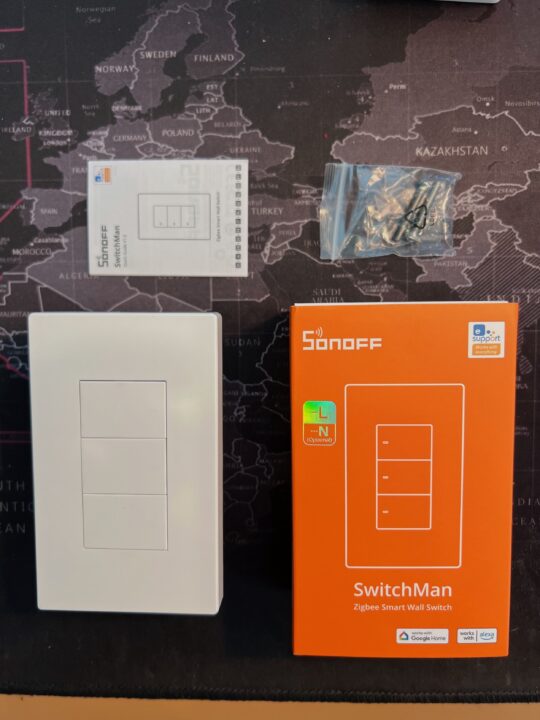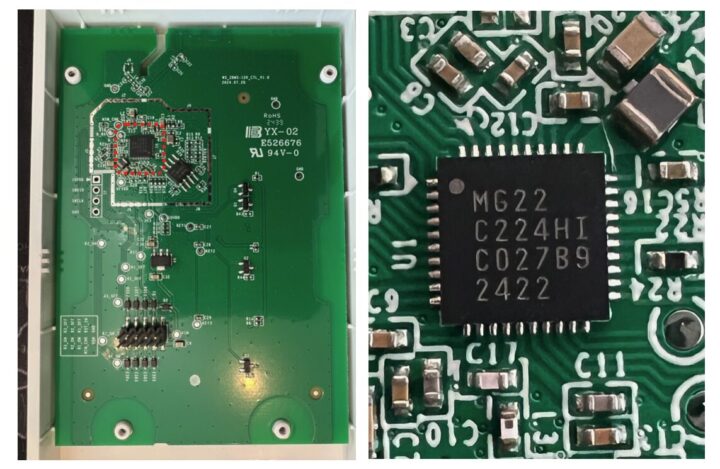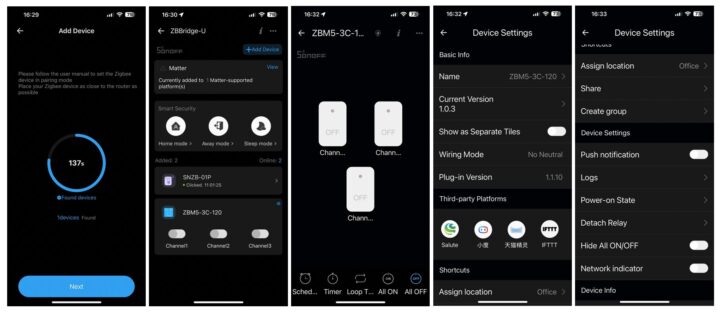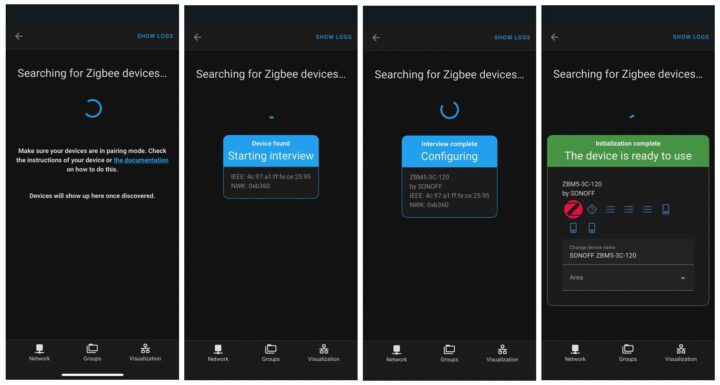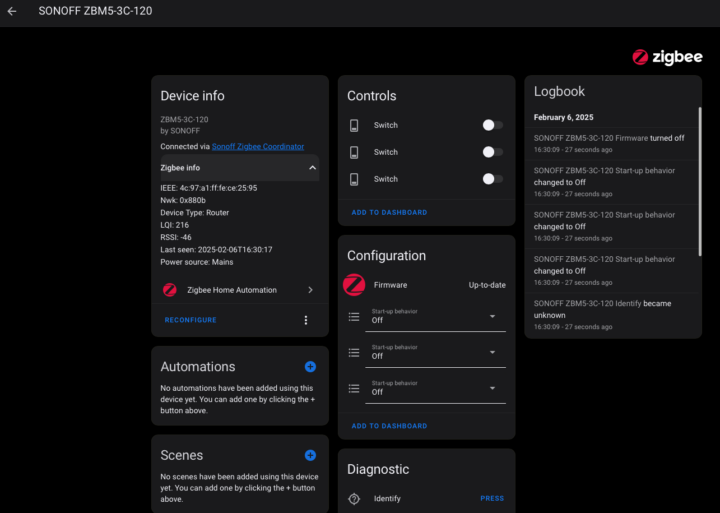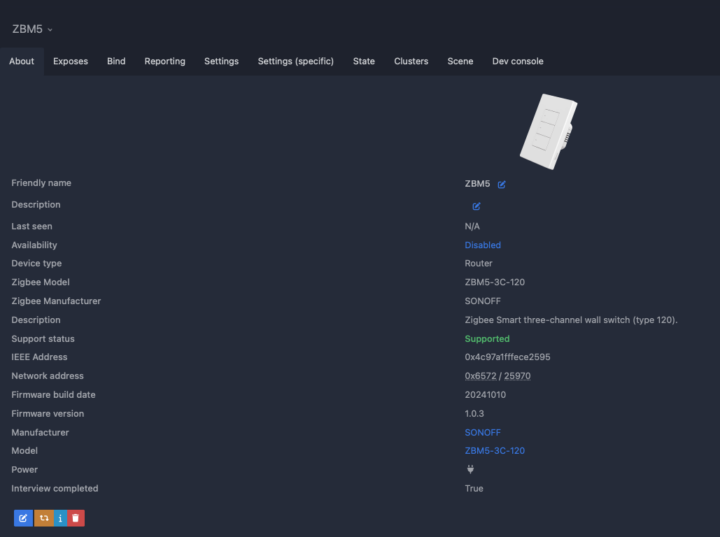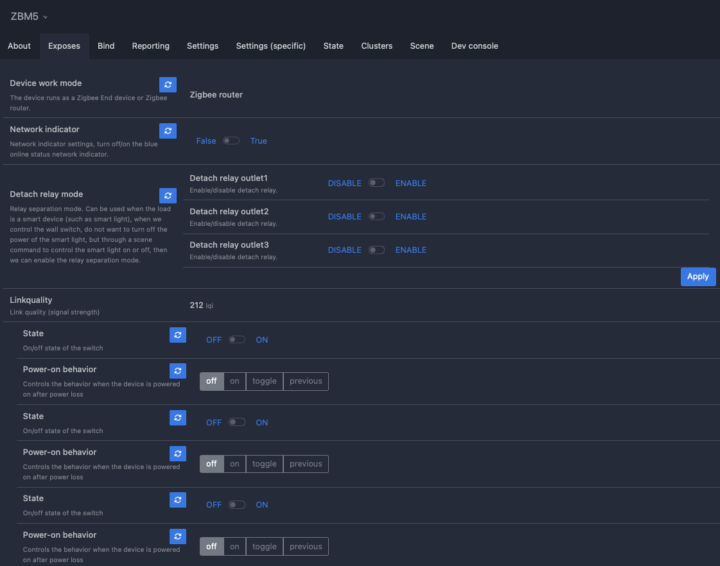We will be reviewing a smart home device from SONOFF that we recently received right after the New Year, the SONOFF SwitchMan Zigbee Smart Wall (ZBM5). This is SONOFF’s first Zigbee-enabled Smart Wall Switch. In addition to functioning as a smart wall switch, it can also act as a Zigbee Router, making it easier to expand your Zigbee network at home in one shot.
One of the key features of the SONOFF ZBM5 is that it can either operate in with-neutral (N) or without-neutral (N) wiring setups. Typically, in the market, we see these as separate models: one for with-neutral and another for without-neutral. This feature adds more flexibility for users, especially those with wiring constraints in their homes. Let’s dive into the details.
SONOFF ZBM5 Unboxing
Inside the box, you’ll find a user manual, wall plugs, and the switch itself. The model we received has a rectangular shape (120mm) with three buttons. The available options include versions with one or two buttons as well. Currently, the switch is only available in white. The material quality is quite good, and very similar to its predecessor models like the SwitchMan M5, M5 Matter, or the R5 controller.
When looking at the back of the switch (see the image below), you’ll find the L (Line) terminal, which is for the incoming live wire, and the N (Neutral) terminal, which is optional—meaning you can choose to connect it or not, depending on your setup. Meanwhile, L1, L2, and L3 are the output terminals that send power to the connected electrical devices, such as lighting.
Teardown
Recent SONOFF Zigbee devices use the EFR32MG22 microcontroller from Silicon Labs to manage Zigbee communication, and the ZBM5 is no exception. After opening the cover and looking at the board, we found the MG22 chip inside.
The EFR32MG22 is widely used and offers a longer range compared to previous models. Some devices featuring this chip also provide a Turbo Mode option for enhanced performance. However, the ZBM5 does not have a visible Turbo Mode setting, leaving us uncertain whether it is enabled by default.
SONOFF ZBM5 specifications
- Model ZBM5-1C-120W (1-gang)
- Rating – 100-240V~ 50/60Hz 10A Max Resistive load
- LED – 400W @ 240V, 200W @ 100V
- Model ZBM5-2C-120W (2-gang)
- Rating – 100-240V~ 50/60Hz 10A/gang, Total 10A Max Resistive load
- 400W @ 240V/gang, 200W @ 100V/gang; total: 400W @ 240V, 200W @ 100V
- Model ZBM5-3C-120W (3-gang as reviewed here)
- Rating – 100-240V~ 50/60Hz 10A/gang, Total 10A Max Resistive load μ
- 400W @ 240V/gang, 200W @ 100V/gang; total: 400W @ 240V, 200W @ 100V
- Minimal load – 3W (No Neutral Required)
- Wireless – Zigbee 3.0
- Dimensions – 120x74x39.4mm
- Material – PC+CRS
-
Temperature Range – -10°C to 40°C
Review of SONOFF ZBM5 without neutral wire on different loads
Since we didn’t have a real 120mm electrical box for testing, we conducted a bench test instead. We placed insulation between the table surface and the device for safety. However, in a real installation, smart wall switches like this should always be mounted inside a wall.
According to SONOFF ZBM5 specifications, the low-wattage bulbs (less than 3W) still emit a faint glow even when switched off. To verify this, we tested LED bulbs with 2W, 3W, and 4W power ratings. The results were as follows:
- 4W and 3W bulbs worked without any issues, turning off completely
- 2W bulbs still emitted a faint glow even when switched off
That means users should use light bulbs rated at 3W or higher with the ZBM5 to prevent this issue. The above 3 tests were conducted in no-neutral mode. If a neutral wire is connected, the issue of faint glowing in low-wattage bulbs does not occur, regardless of the bulb’s wattage, even when switched off.
There are some limitations of the no-neutral mode. Certain types of smart bulbs won’t work with the ZBM5. These are smart lights including but not limited to dimmable, color-changing, gradient, and lights with built-in controllers, as well as light strips. For these types of lights, a neutral wire connection would be required to function properly.
If you want to switch between No-Neutral and Neutral mode, you must remove the device from the app, and then reset it. This applies to eWeLink or any other platform. When the device is re-added, it will automatically detect the wiring setup and adjust its operating mode accordingly to match the installation.
SONOFF ZBM5 review with eWeLink
Since this device uses Zigbee 3.0 protocol, a Zigbee Hub is required. The ZBM5 is compatible with several SONOFF Zigbee Hubs including Zigbee Bridge Pro and Zigbee Bridge Ultra, NSPanel Pro, and iHost. These options apply when using the eWeLink app. If you’re using other platforms like Home Assistant, additional compatible Zigbee hubs include servers with SONOFF ZBDongle-P or SONOFF ZBDongle-E.
We used a Zigbee Bridge Ultra with firmware 1.7.0 along with eWeLink version 5.13 in this review. Adding the ZBM5 follows the same process as other SONOFF Zigbee devices: simply go to the Zigbee Hub settings in the app and select Add Device. The steps are shown in the images provided.
Once the ZBM5 is successfully added to eWeLink, the basic functionality and user interface look similar to other SONOFF Smart Wall Switches. It includes support for Schedules, Timers, and Scenes.
In the Device Settings, you will also see the “Wiring Mode”, which the ZBM5 automatically detects the wiring during registration. Also, one of the unique features of the ZBM5 is the Detach Relay Mode, which allows the switch to be controlled exclusively through the eWeLink app, ignoring physical button presses on the device itself. This could be useful for some situations.
To determine whether the ZBM5 is operating as an End Device or a Router Device, check the Wiring Mode:
- No Neutral Mode → End Device (does not extend Zigbee network)
- With Neutral Mode → Zigbee Router (extends Zigbee network by acting as a repeater)
It’s very unfortunate that the eWeLink app does not display a Zigbee network map. If you want to view the network structure, platforms like Home Assistant provide better visualization of device connections. An example of this will be shown in the next section.
Testing ZBM5 with Home Assistant via ZHA
We conducted a quick test using the Zigbee Integration in Home Assistant (2025.1.3), testing both ZHA (Zigbee Home Automation) and Zigbee2MQTT. All tests were performed in “With Neutral” mode.
Setup Steps
- Put ZBM5 into pairing mode – Press and hold the button until the LED flashes blue.
- In Home Assistant:
- Navigate to Settings → Devices & Services
- Click Add Integration
- Select Add Zigbee Device
- Follow the on-screen steps (as shown in the images)
Once the pairing process is complete, the SONOFF ZBM5 is successfully integrated into Home Assistant.
Once the device is added to Home Assistant, you can see its details, as shown in the example image below. The available entities can be used immediately to create any automations. But note that the Detach Relay function, available in eWeLink, does not appear in Home Assistant. However, the Power On State feature is there.
To check the operating mode of ZBM5 under ZHA, click on Zigbee Info. In the example image, the device is shown as a Zigbee Router, which is expected since it was connected in “With Neutral” mode.
Review of the SONOFF ZBM5 with Home Assistant via Zigbee2MQTT integration
Next, we tested the SONOFF ZBM5 in “With Neutral” mode using the Zigbee2MQTT integration.
Setup Steps:
- Install MQTT Integration in Home Assistant.
- Install Zigbee2MQTT (version 2.1.1)
- Add the ZBM5 device through Zigbee2MQTT control panel
Once the device is successfully added to Home Assistant, you can view its details in the Zigbee2MQTT Control Panel, as shown in the images below.
When viewing the device details, the available features are identical to those in eWeLink including Power On State and Detach Relay Mode. Additionally, Zigbee2MQTT provides a Link Quality value, which is not visible in eWeLink.
Zigbee2MQTT also offers a Zigbee Map, which allows you to view the connections of various Zigbee devices in your home. However, this doesn’t mean we can control these connections directly since everything is managed automatically by the Zigbee hub/coordinator including network routing.
One thing we also wondered about is that even though the ZBM5 uses the same EFR32MG22 chip as other SONOFF Zigbee devices, we can’t tell if it’s operating in Turbo Mode. There’s no option or menu to select this setting. This is similar to our experience with the eWelink app.
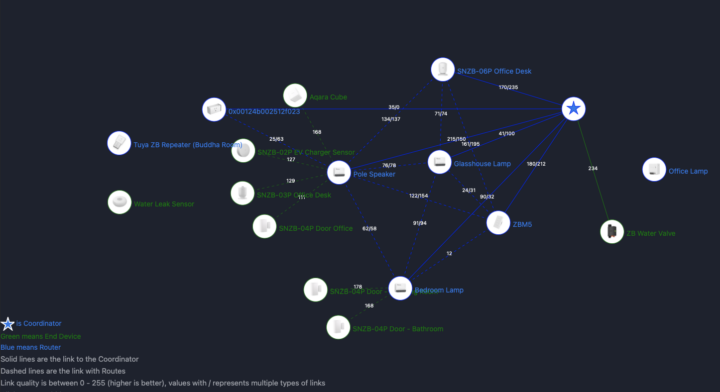
Conclusion
While the SONOFF ZBM5 came somewhat late to market, it’s not a bad device because it supports both “With Neutral” and “No Neutral wiring”. This is convenient since we might change our mind and relocate or move house. Whether or not there’s a neutral wire, this device will work. However, when installed with neutral wiring, you’ll get additional benefits, notably the Zigbee Router feature which extends the Zigbee network throughout your home. It would be even better if SONOFF offered color options and a square shape which would be more suitable for UK and EU installations.
We’d like to thank SONOFF for sending the ZBM5 3-gang smart switch for review. The device reviewed here sells for $29.90 on the ITEAD shop, while the 1-gang and 2-gang models go for $24.90 and $27.90 respectively. As usual, you can also use the coupon code CNXSOFTSONOFF to get 10% off any order on the ITEAD shop.

Computer Engineering who previously worked with multinational IT company, rich experience in IT infrastructure, has a passion on Internet Of Thing i.e., Smart Home, Smart Farm as well as interested on Sustainability such as renewable energy, organic farming
Support CNX Software! Donate via cryptocurrencies, become a Patron on Patreon, or purchase goods on Amazon or Aliexpress