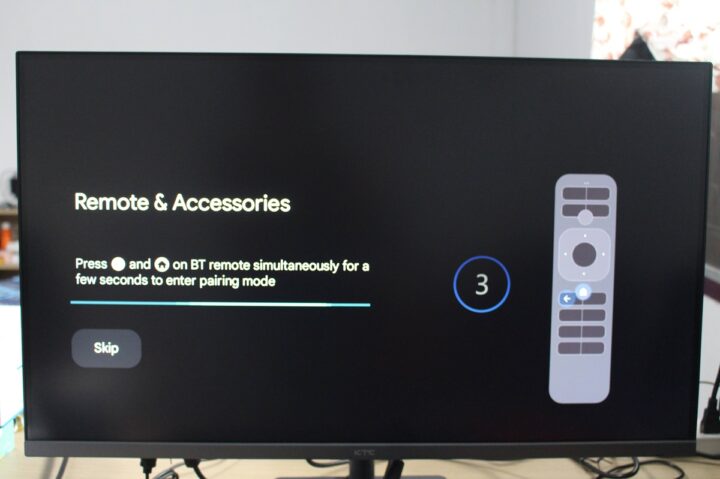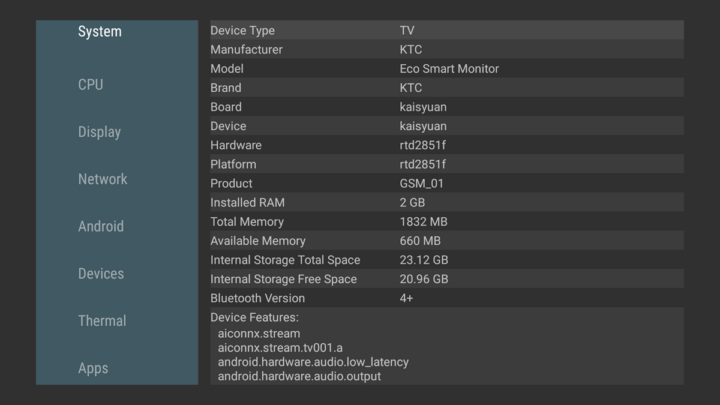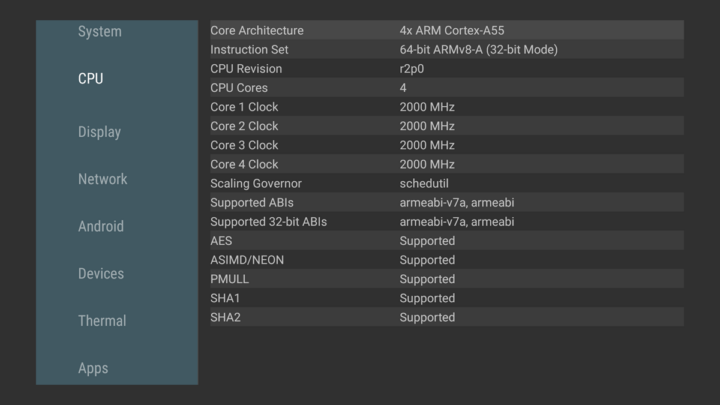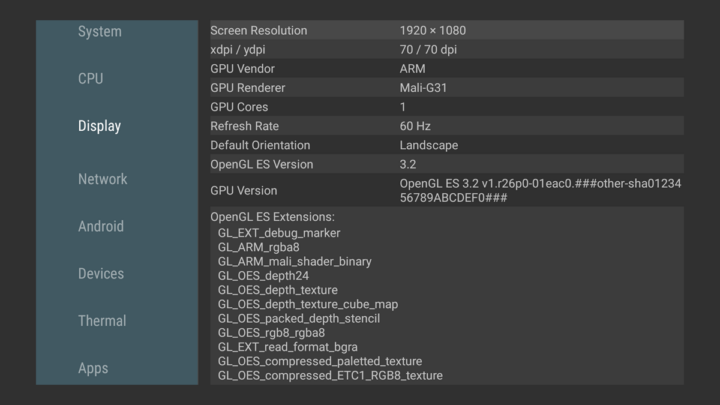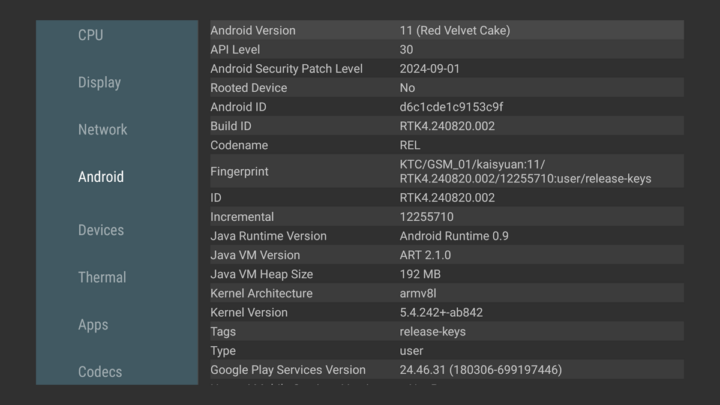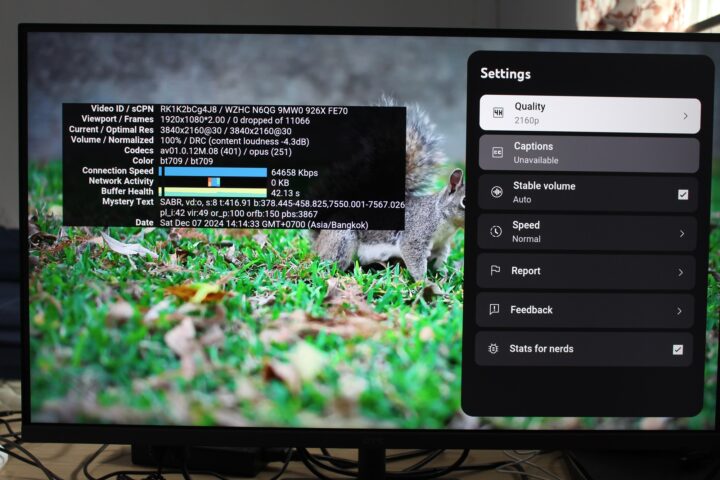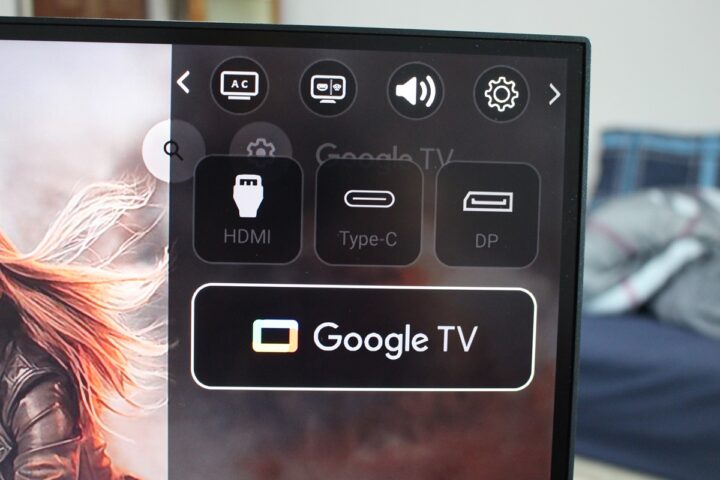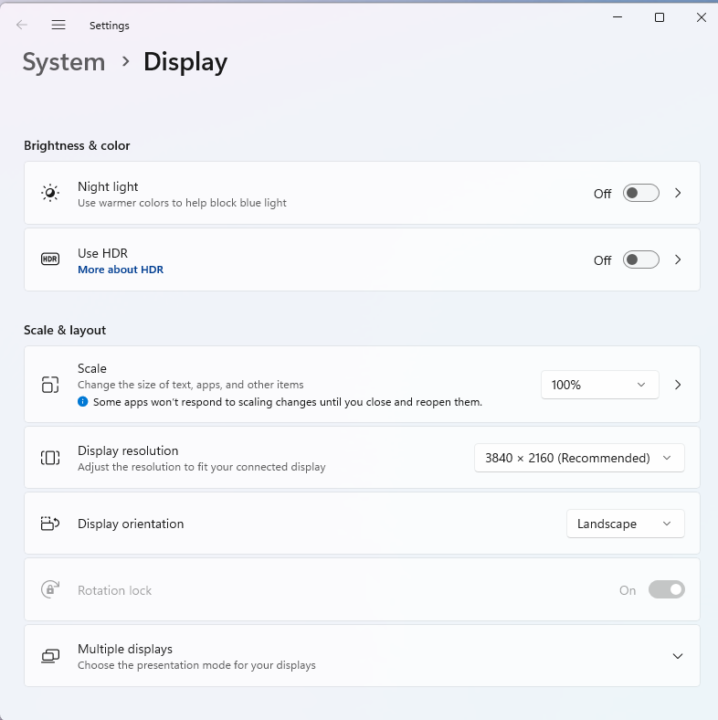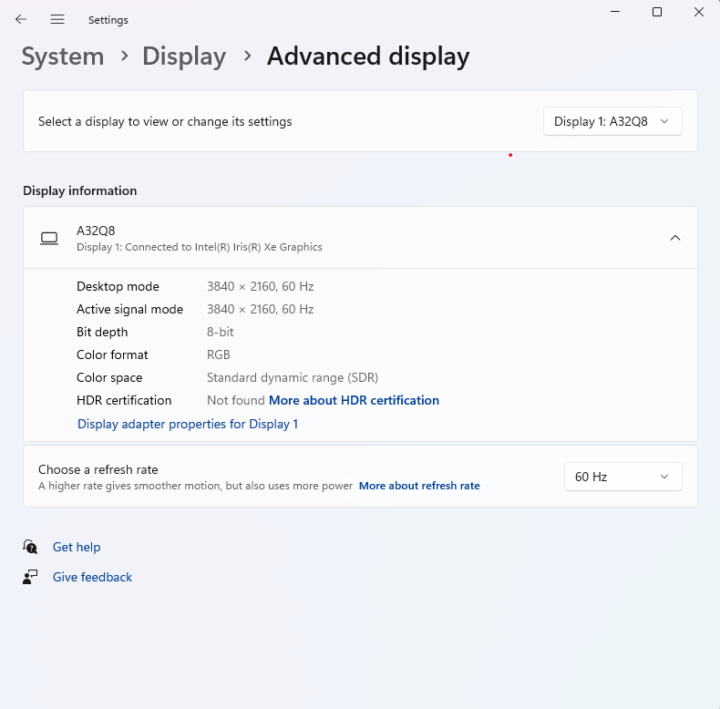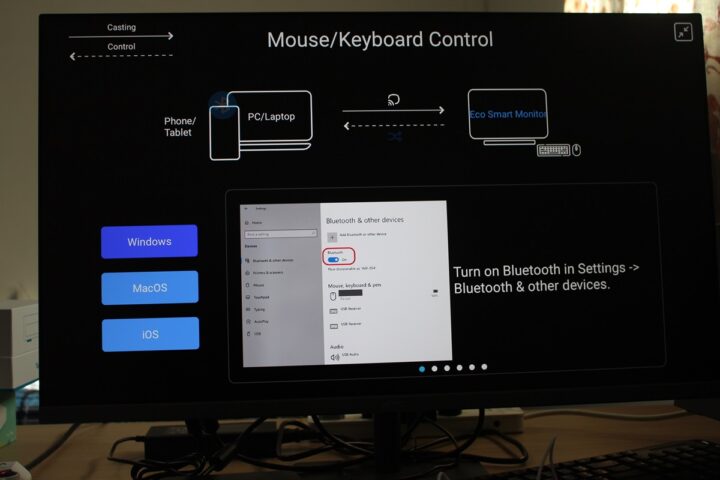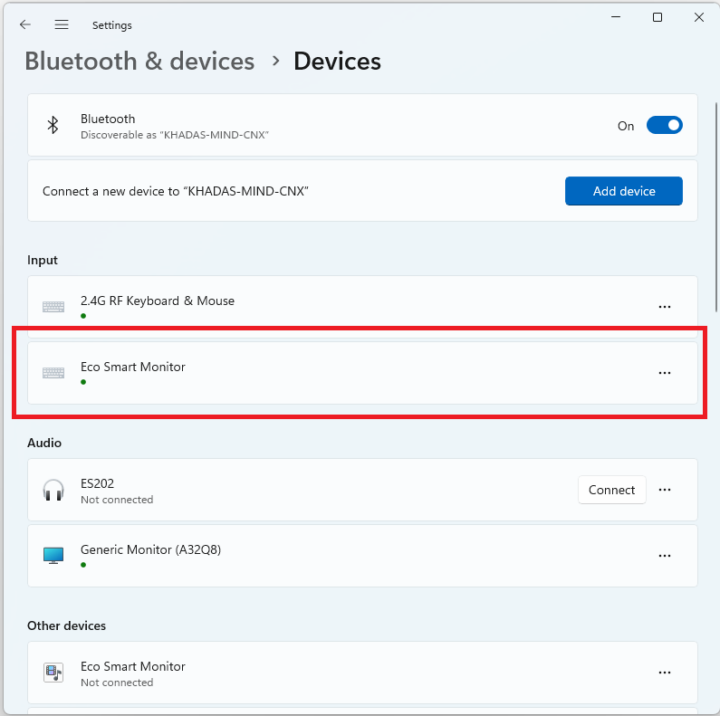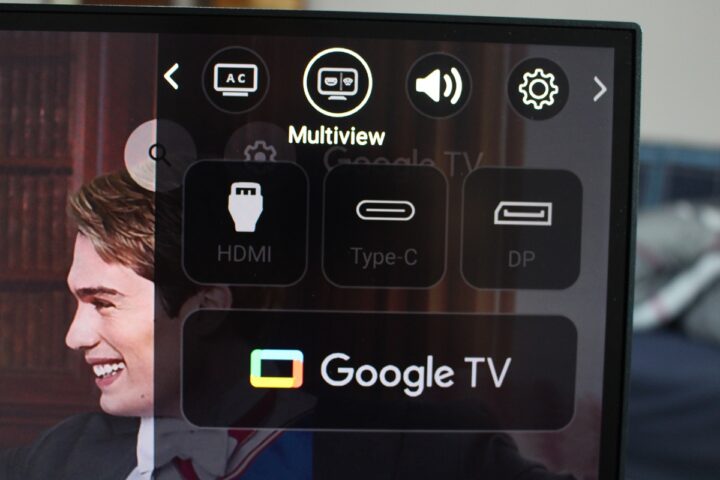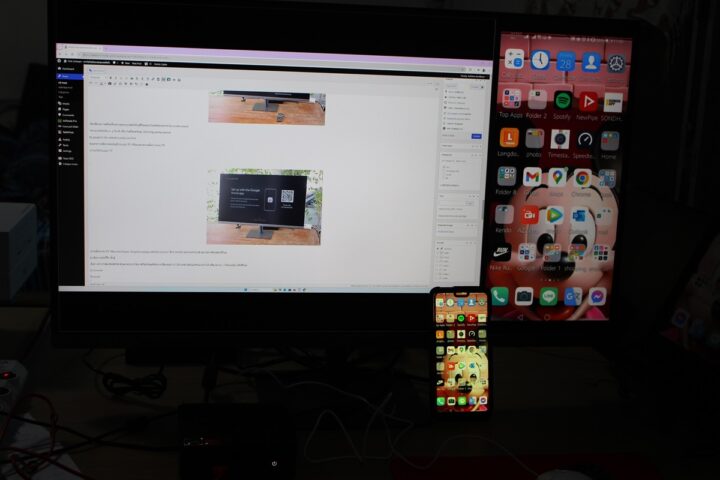KTC A32Q8 is a 32-inch 4K UHD monitor running Google TV and supporting up to 3840×2160 resolution with a refresh rate of 60Hz. The monitor takes HDMI 2.1, Display1.4, or USB-C video input, comes with two 5W speakers, supports Dolby Audio and HDR, and offers WiFi and Bluetooth connectivity as well as USB 2.0 ports. A voice remote control is also included for Google TV control and configuration. In this review, we will look at the specifications, go through an unboxing, and test the various features of the KTC A32Q8 Smart Monitor.
KTC A32Q8 Smart Monitor specifications
- Screen Size – 31.5-inch
- Resolution – 3840×2160 (Ultra HD)
- Visible area – 697 x 392 mm
- Panel Type – VA (Vertical Alignment)
- Aspect Ratio – 16:9 (Widescreen)
- Refresh Rate – 60Hz
- Response Time (GtG) – Not specified
- Brightness 250 cd/m²
- Brightness (HDR) 250 cd/m²
- Contrast Ratio 3000:1 (static)
- Colors 1.07 billion (8-bit + FRC)
- 83.3% DCI-P3
- HDR – HDR10
- Adaptive-Sync – Adaptive-Sync (48-60Hz)
- Video Inputs
- DisplayPort 1.4
- HDMI 2.1 (supports ALLM, but it’s limited to 14.40 Gbit/s)
- USB-C (DP Alt Mode, 65W PD)
- Audio
- Speakers – 2x2W
- Headphone jack
- Connectivity – Wi-Fi and Bluetooth
- USB – 4x USB 2.0 ports
- Power Supply – DC 24V/7A
- Dimensions – 717 x 43.8 x 422.9 mm (excluding base)
- Weight – 6.2 Kg
- Temperature Range
- Operating – 0°C ~ 40°C
- Storage – -20°C ~ 55°C
- Humidity
- Operating – 30% ~ 90%
- Storage – 20% ~ 93%
Unboxing and stand assembly
We received the KTC A32Q8 Smart Monitor in cardboard packaging listing the brand “KTC” and some of the key features like Google TV, Netflix, YouTube, Dolby Audio, and Prime Video.
Accessories in the package include an HDMI cable, a power cable, a 24V/7A power adapter, a voice remote control with two CR2032 batteries, a mounting pole and base plate, three screws, two screwdrivers (one for the Remote Control, and one for mounting the Stand), and a user manual.

Before using the monitor, we’ll need to install the pole to the back of the TV with three screws.

We’ll use the provided screwdriver to insert two of the screws…

… and the last screw is to attach the pole to the base.

We’re now ready to use the monitor. You’ll also notice four threads for 100x100mm VESA mount either to mount the display to a wall or arm with the appropriate accessories, or to install a computer to the back.
The angle of the monitor can be adjusted between 5 and 15°.

Let’s check some of the features on the backside. A power button, a Kensington lock slot, two USB 2.0 ports marked (USB 3 and USB 4)

If we look at the backside from another angle, we’ll find two more USB 2.0 ports (USB1 and USB2), a 3.5mm earphone jack, DisplayPort, USB-C, and HDMI video inputs, and a DC jack.

A status light can also be found on the bottom right at the front of the display. A steady light means the screen is working normally and a blinking light indicates there is no signal. In power saving mode, the screen will resume normal operation when it receives the signal again.
KTC A32Q8 Smart Monitor review
We can turn on the monitor by pressing the power button on the back of the display or the remote control. After getting to the Google TV logo, we’ll be presented with a Welcome screen for language selection.
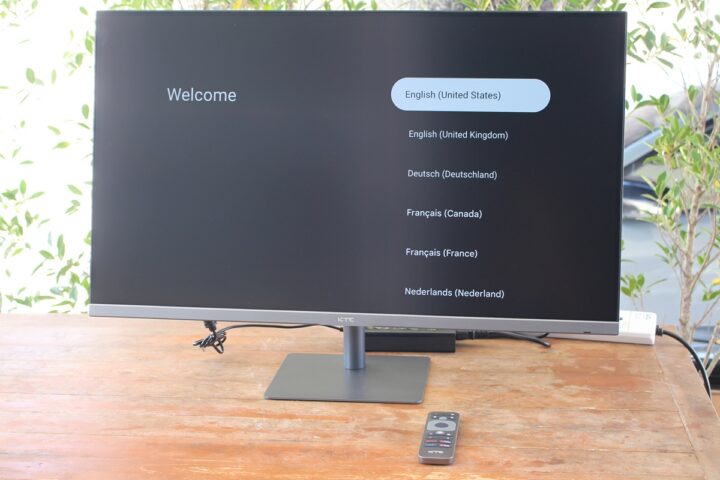
The next step is to pair the remote control with the monitor over Bluetooth. This is done by pressing the left arrow and Home buttons simultaneously for 2 to 3 seconds until pairing is successful.
Then the wizard will ask us whether we want to set up “Google TV” or “basic TV”. We will use Google TV in this review.
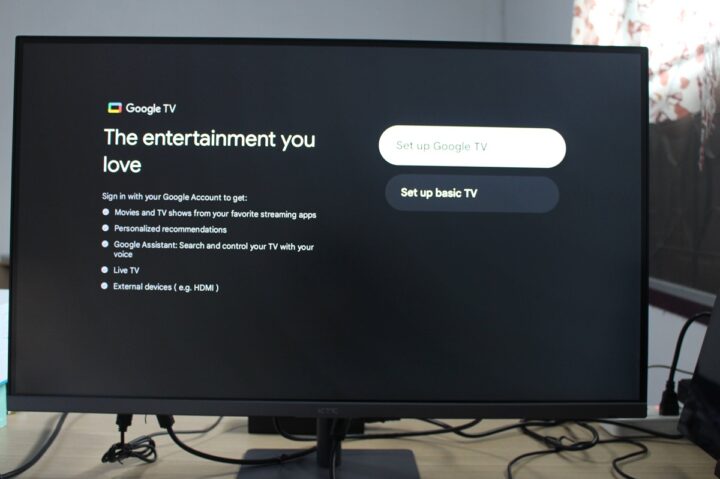
Nine additional steps are required to complete the setup: selecting the Google Home app via your smartphone or TV, WiFi configuration, signing in to your account, accepting Google terms and conditions, privacy settings, whether to enable Google services, selecting apps, and finally your country of residence.
The KTC A32Q8 Smart Monitor supports the “Hey Google” Voice feature, but this did not work for us…
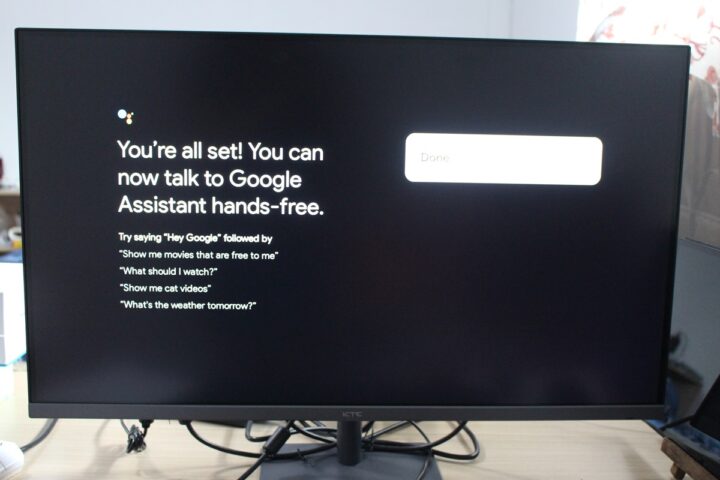
After that, we got to the familiar Google TV launcher with a range of videos and apps.
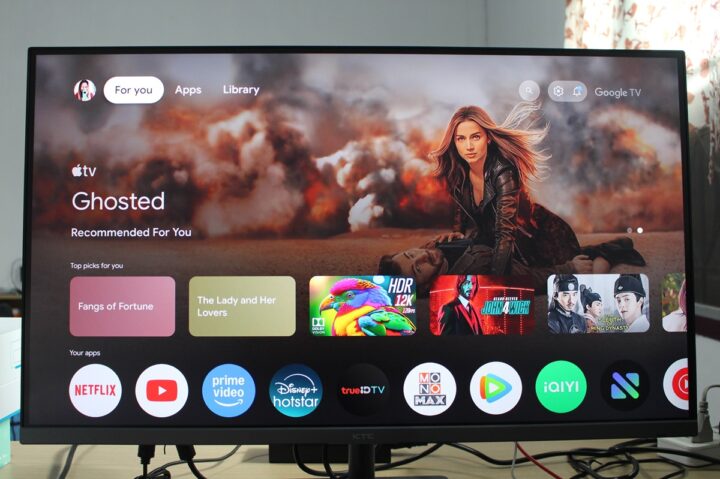
The About section in the settings reports the model name is simply “Eco Smart Monitor” and the system runs Android 11 TV operating system on top of Linux 5.4.242. We’ll also find Netflix certification and Electronic Serial Number (ESN).
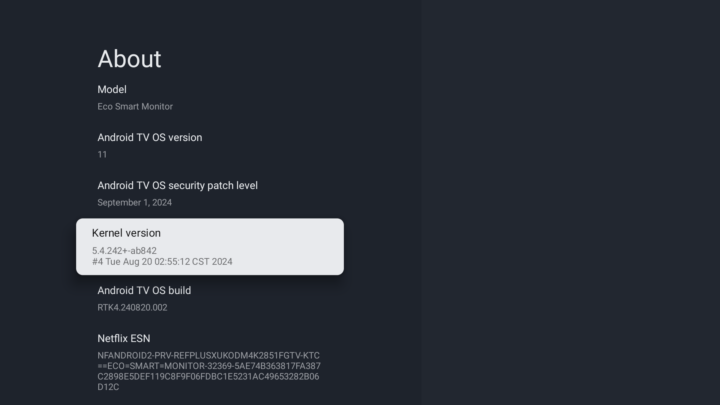
Since the KTC A32Q8 specifications did not go into much detail about the technical aspects of the board and OS, we installed Aida64 from the Google Store. Aida64 reports the system is powered by a RealTek RTD2851F coupled with 2GB RAM and what looks like a 32GB eMMC flash with 23.12GB internal storage available to Android.
The RealTek RTD2851F is a quad-core Cortex-A55 clocked at up to 2.0 GHz with an Arm Mali-G31 GPU.
While the monitor supports 4K resolution for video playback or when connected to a host, the Android user interface is set to 1920×1080.
The Android tab confirms what we got from the About section (Android 11, Linux 5.4.242, etc…).
We could also test Netflix 4K successfully since the monitor omes with a one-month trial, or at least that was our experience with our sample.
We could also play a YouTube 4k 30 FPS smoothly without any frames dropped.
Switching to a 4K 60 FPS video was smooth too, but a few frames were dropped at the beginning.
The monitor comes with three video inputs namely DisplayPort 1.4, HDMI 2.1, and USB-C which we can select from the Control center button.
We used the Khadas Mind mini PC to test all three video inputs starting with the HDMI port. Going to System->Display, we can confirm the resolution is indeed 3840×2160…
… and the refresh rate 60 Hz.
We were also asked to pair the KTC A32Q8 Smart Monitor over Bluetooth in order to control the mini PC from the USB keyboard and USB mouse connected to the monitor.
After the configuration was completed, the Eco Smart Monitor showed as an input device, and you could indeed use our keyboard and mouse with the mini PC even though they were not physically connected to it.
The USB-C port of the monitor supports DP Alt Mode and Power Delivery (PD) for up to 65W of power. So we disconnected the power supply from the mini PC and connected a single USB-C port carrying both power and display signals, and it worked fine.
We did not test the DisplayPort input since we don’t own a DisplayPort cable yet, only a DP to HDMI cable…
We went back to the Google TV launcher by pressing the Control Center button on the remote to test the Miracast screen mirroring.
The feature worked fine, but we also noticed it supported “Multiview” to show both the smartphone display and Google TV or input from another source.
In the test below, we used Windows 11 from the Khadas Mini PC and Miracast to show the display from our Android smartphone at the same time on our monitor which can be handy.
The KTC A32Q8 Smart Monitor also supports voice control through the remote control. Our first sample at issues with this feature, but the company sent a replacement, and it works great. Just keep pressing the microphone button on the remote control and the Voice search prompt will appear, ask whatever you want, and release the button once done. You can watch a short demo below showing how the system handles English and Thai voice commands. It even switched between Fahrenheit and Celcius depending on the spoken language.
Conclusion
The KTC A32Q8 4K Smart Monitor works as advertised. You can use it to consume content with Google TV, controlling it with the remote control or voice commands. It also works as a standard 4K monitor with HDMI 2.1, DisplayPort 1.4, and USB-C video inputs. Some interesting features include USB to Bluetooth passthrough for USB keyboard and mouse allowing users to control a host from the keyboard and mouse connected to the monitor, and multiview support showing one input (Google TV, HDMI, USB, DP) along with Miracast from your phone side-by-side. It will certainly be used in our future reviews whenever we need a 4K monitor for testing.
We’d like to thank KTC for sending us the A32Q8 Smart Monitor for review. It’s affordable too, and can be purchased on Amazon for $254.99 after ticking on the $15 coupon code.
CNXSoft: This article is a translation – with some additional insights – of the original review on CNX Software Thailand by Suthinee Kerdkaew.

Jean-Luc started CNX Software in 2010 as a part-time endeavor, before quitting his job as a software engineering manager, and starting to write daily news, and reviews full time later in 2011.
Support CNX Software! Donate via cryptocurrencies, become a Patron on Patreon, or purchase goods on Amazon or Aliexpress