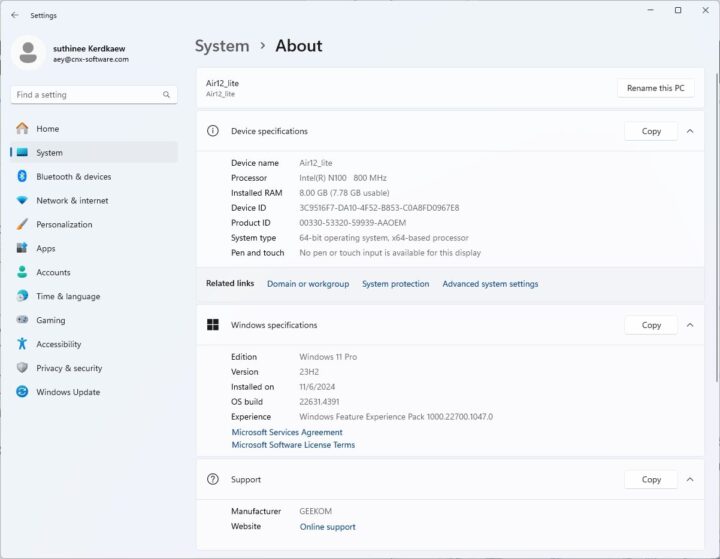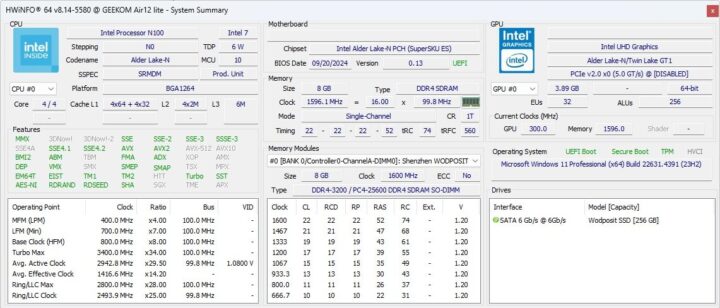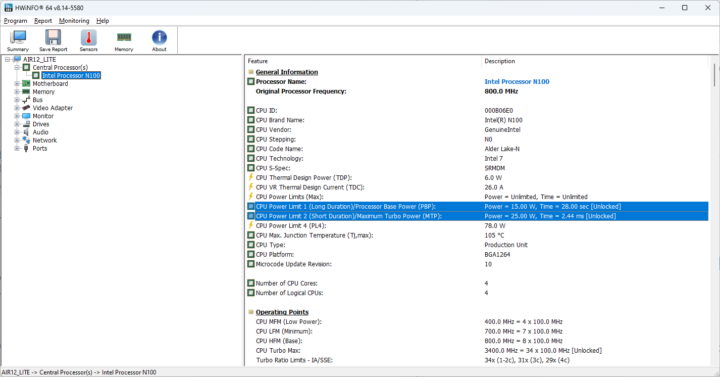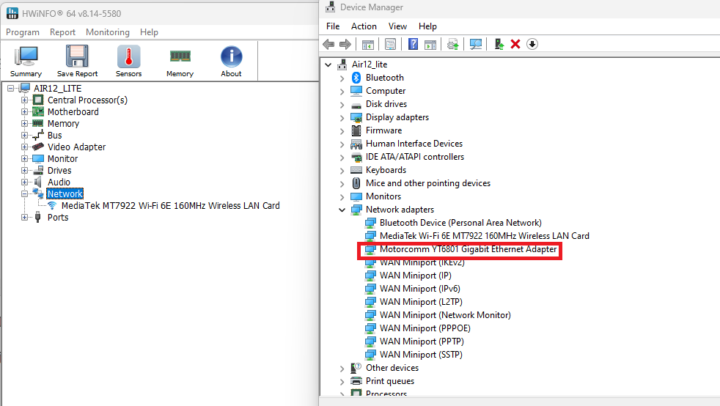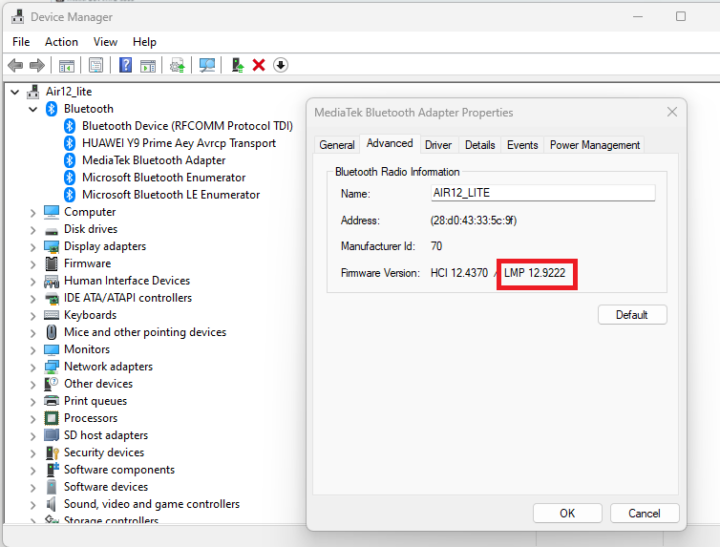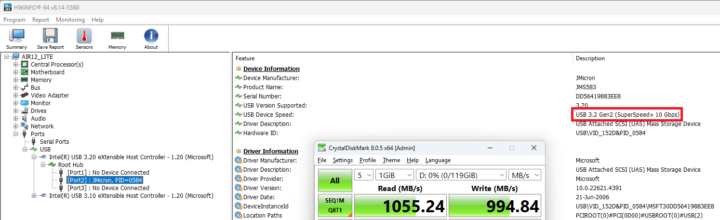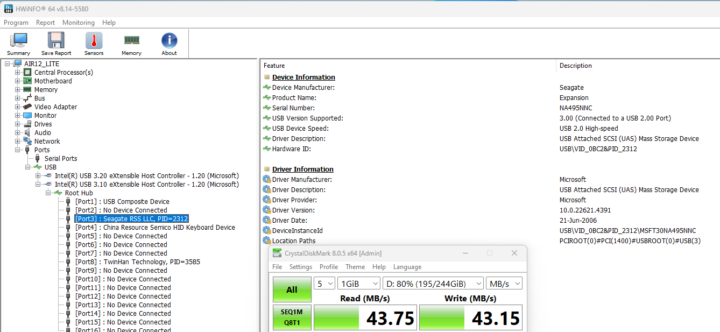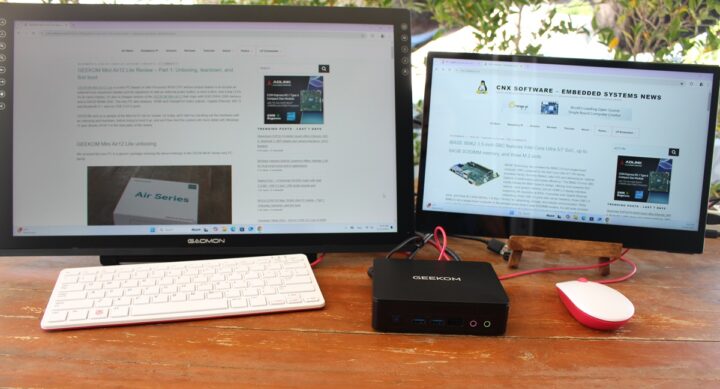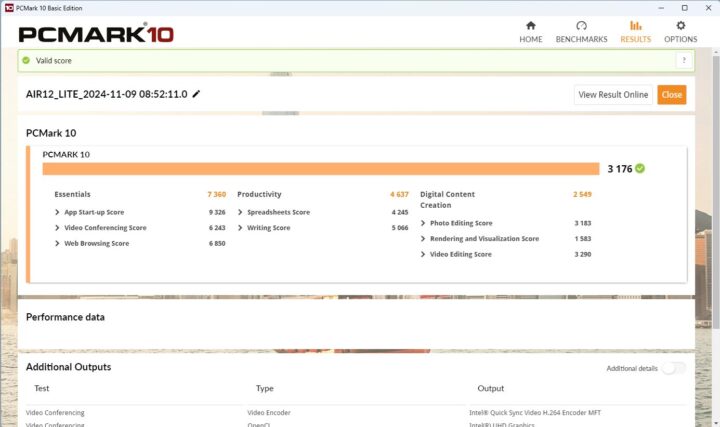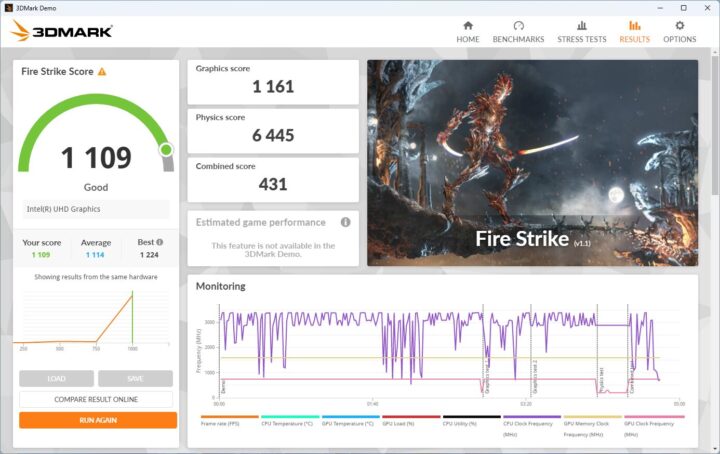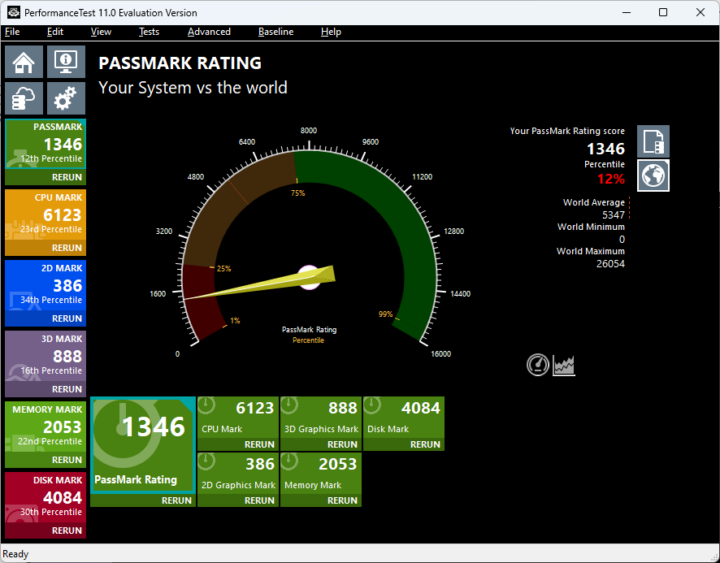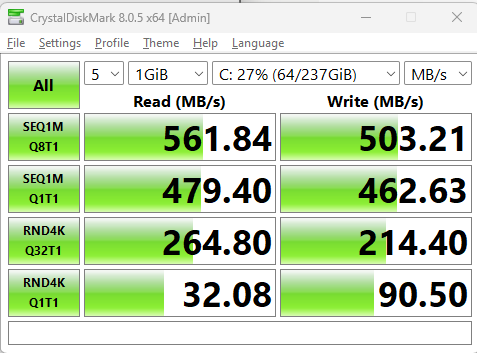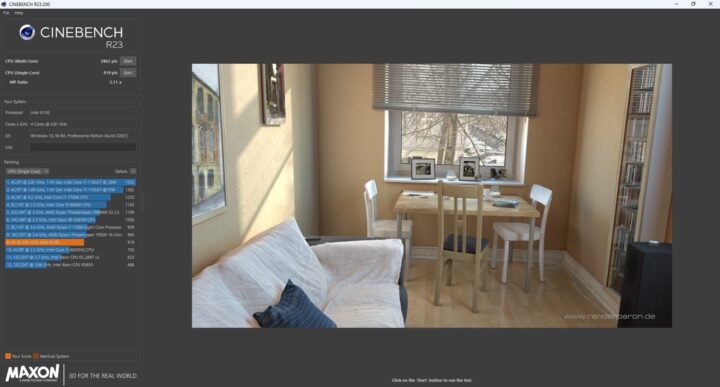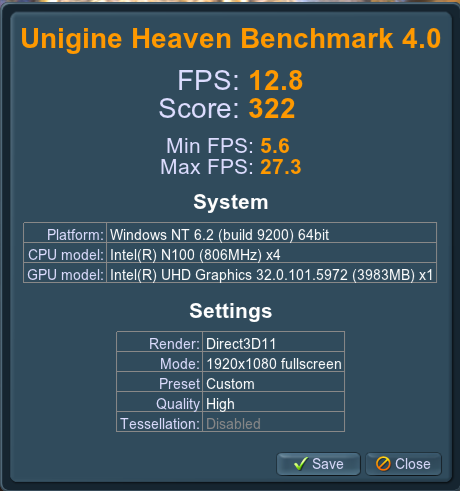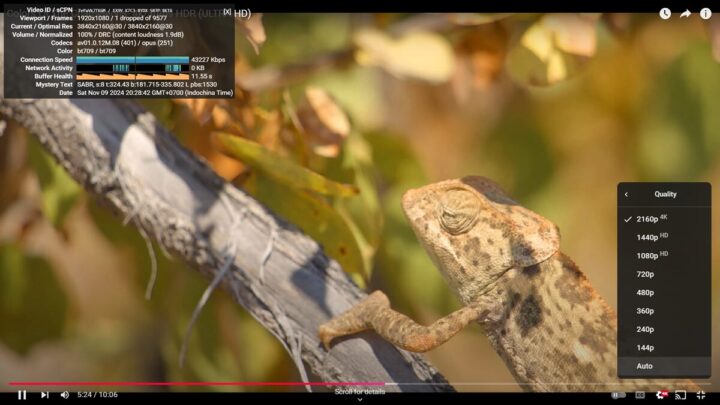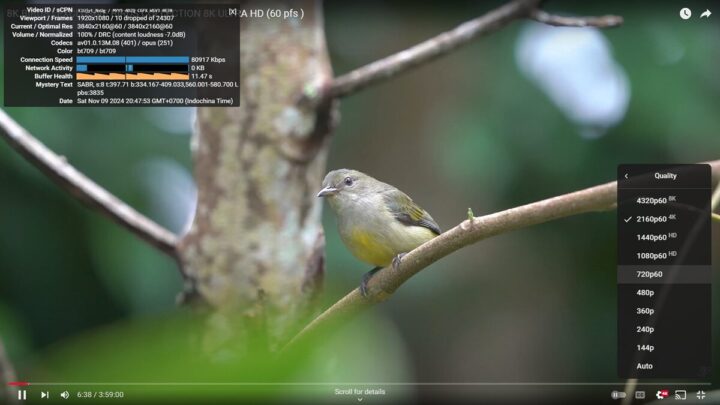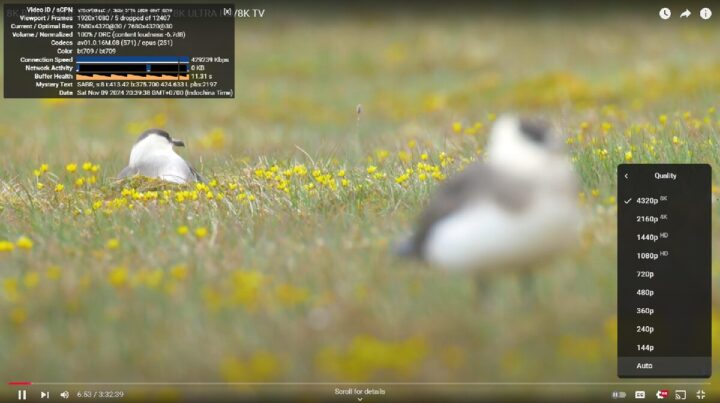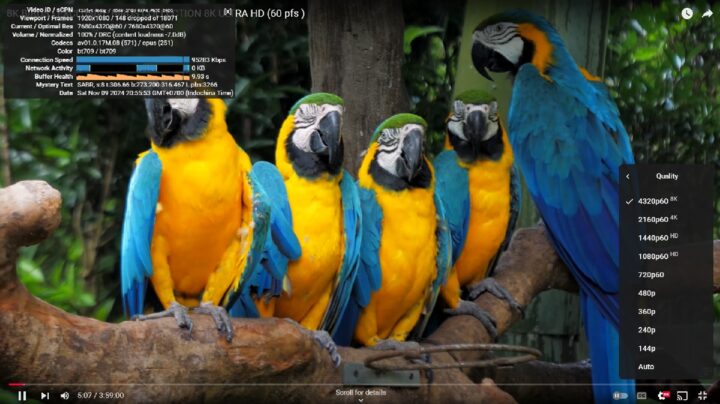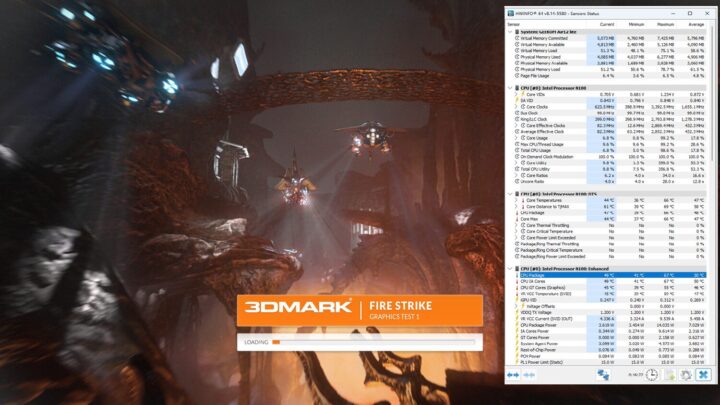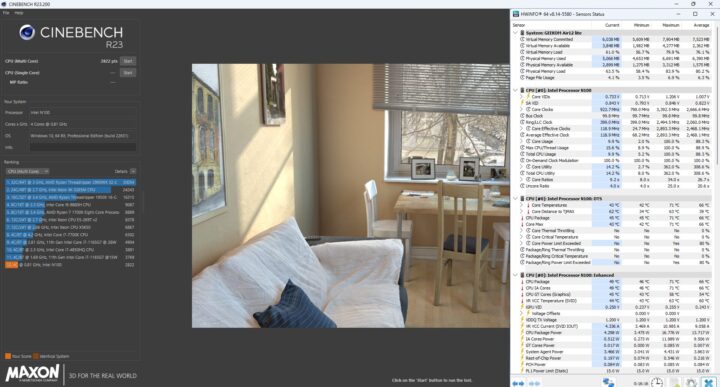We’ve already checked the hardware of the GEEKOM Mini Air12 Lite mini PC with an unboxing and teardown in the first part of the review. It is a low-cost mini PC based on an Intel Processor N100 CPU, coupled with 8GB DDR4-3200 memory, a 256GB M.2 SATA SSD, dual Display output through HDMI and DisplayPort connector, GbE, WiFi 6E, and a 9-pin expansion header port – as found in some NUC model – to access an external power button, reset button, and LEDs when housed in a cabinet or kiosk. You’ll find the full Mini Air 12 Lite specifications in our previous article about it.
We’ve now had more time to test the mini PC, so we’ll report our experience with the Mini Air12 Lite running Windows 11 Pro operating system in the second part of the review. We’ll go through a software overview, test most of the features, run benchmarks, evaluate Ethernet and WiFi 6 performance, the cooling performance of the mini PC, and measure the fan noise and power consumption under various workloads. We’ll also compare the Mini Air12 Lite to the GEEKOM Mini Air12 with the same Intel N100 CPU that we reviewed at the end of last year.
GEEKOM Mini Air12 Lite can be purchased on Amazon for $179.10 (after ticking the 10% off coupon)
Software overview and features testing
Going to the System->About window in the Settings confirms we have an “Air12_Lite” mini PC with an 800 MHz (base frequency) Intel N100 CPU and 8GB RAM running Windows 11 Pro 23H2 built 22631.4391 after going through all updates available at the time.
HWiNFO64 provides more details about the CPU, motherboard, and Intel UHD graphics. Since we have reviewed so many Alder lake-N platforms there’s nothing really new here, but we can confirm the 8GB DDR4-3200 memory and 256GB Wooposit SATA III (6Gbps) SSD.
The PL1 and PL2 power limits are set to 15W (PBP) and 25W (MTP) respectively. That’s the same PBP as for the Mini Air12, but the MTP is slightly higher at 25W against 20W for the previous higher-end model, so we can’t expect slightly better default performance when short bursts of processing power are required, provided cooling is adequate. We’ll test that latter.
HWiNFO 64 finds the MediaTek MT7922 Wi-Fi 6E wireless module but does not list any Ethernet controller. That must be because the GEEKOM Mini Air12 Lite relies on a lesser-known Motorcomm YT6801 Gigabit Ethernet controller as listed in Device Manager.
A few more details about the WiFi 6E module can be found in HWiNFO 64 and we’re connected at 2402 Mbps.
We can check the Bluetooth version in Device Manager->Bluetooth->MediaTek Bluetooth Adapter, Advanced tab to check the firmware version. “LMP12” looks up to Bluetooth 5.3. We also successfully tested Bluetooth by transferring files to/from an Android smartphone.
While both the GEEKOM Mini Air12 Lite and Mini Air12 are powered by an Intel Processor N100 CPU, there are differences in the RAM and SSD type and capacity. The Lite version comes with 8GB DDR4 and a 256GB SATA SSD, while the Mini Air12 ships with 16GB DDR5 and a faster 512GB NVMe SSD. Both support gigabit Ethernet and WiFi 6, but the implementation is different since the Mini Air12 Lite relies on a Motorcomm YT6801 GbE controller and an MT7922 WiFi 6E and Bluetooth 5.3 wireless module while Mini Air12 makes use of a Realtek RTL8168 GbE controller and an RTL8852BE WiFi 6 and Bluetooth 5.2 module
The Mini Air12 Lite mini PC is also equipped with six USB Type-A ports compared to five USB ports, including 2x USB Type-C, in the earlier model. We tested their speed using an ORICO M234C3-U4 M.2 NVMe SSD enclosure for the USB 3.2 ports, and a USB 3.0 hard drive for the USB 2.0 ports, as well as HWiNFO64 program to verify the version and speed and CrystalDiskMark to confirm the transfer speed.
Here are the results for the left USB 3.2 port on the front panel…
… and for the top USB 2.0 port on the rear panel.
Here’s the summary of results for all USB ports (from left to right):
- Front panel:
- USB-A #1 – USB 3.2 Gen2 (SuperSpeed+ 10 Gbps) – Read speed: 1,055 MB/s; write speed: 994 MB/s
- USB-A #2 – USB 3.2 Gen2 (SuperSpeed+ 10 Gbps) – Read speed: 1,046 MB/s; write speed: 984 MB/s
- Rear panel:
- USB-A #1 (top) – USB 2.0 High-Speed (480 Mbps) – Read speed: 43 MB/s; write speed: 43 MB/s
- USB-A #2 (bottom) – USB 2.0 High-Speed (480 Mbps) – Read speed: 43 MB/s; write speed: 43 MB/s
- USB-A #3 (top) – USB 3.2 Gen2 (SuperSpeed+ 10 Gbps) – Read speed: 1047 MB/s; write speed: 981 MB/s
- USB-A #4 (bottom) – USB 3.2 Gen2 (SuperSpeed+ 10 Gbps) – Read speed: 1042 MB/s; write speed: 983 MB/s
All six ports work as advertised.
The Mini Air12 Lite supports up to two independent displays, so we connected a 15.6-inch CrowVi portable display to the DisplayPort 1.4 connector through a DP to HDMI cable and a 21.5-inch GAOMON PD2200 Pen Display to the HDMI port, and it worked without issues.
That’s another cost-saving compared to the GEEKOM Mini Air12 which can support up to three displays via HDMI 2.0, Mini DP 1.4, and USB Type-C ports.
GEEKOM Mini Air12 Lite Windows 11 benchmarks
We set the Power mode to “Best performance” before running the benchmarks to evaluate the Mini Air12 Lite’s performance under Windows 11 Pro. Note that the ambient temperature is 26 to 28°C, so we’re doing a “tropical review”, and the results or results from other reviews in cooler climates may differ.
Let’s start with PCMark 10.
The mini PC achieved 3.176 points in PCMark 10.
Its score in 3DMark Fire Strike was 1,109 points.
The mini PC got 1346 points in PassMark PerformanceTest 11. The SATA SSD negatively impacts the Disk Mark score and overall results compared to systems with an NVMe drive.
This is confirmed with CrystalDiskMark reporting 561 MB/s read speed, 503.21 MB/s write speed, and lower random I/O scores. For reference the Mini Air12 achieved 3,400 MB/s reads, 2,900 MB/s writes in the same test, and RND4K Q32T1 results were: 392MB/s and 262MB/s respectively.
The Cinebench R23 benchmark was used to evaluate the CPU performance and the Mini Air12 Lite achieved 919 points in the single test, and 2862 points in the multi-core test for a respectable 3.11x MP ratio on a quad-core processor.
Unigine Heaven Benchmark 4.0 3D graphics benchmarks reported 322 points for the Intel N100 mini PC with the scene rendered at 12.8 FPS on average at the standard 1920×1080 resolution.
Let’s now try to play a few 4K and 8K YouTube videos in Google Chrome.
No issue at 2160p30 (4Kp30) with just one frame dropped out of 9577 after streaming the video for more than 5 minutes.
4K 60 FPS was fine too with only 10 frames dropped out of 24,307 after playing the video for over 6 minutes.
8K 30 FPS video playback was also smooth with only 5 frames dropped over almost 7 minutes.
8Kp60 (4320p60) was also smooth with no video stuttering. 148 frames were dropped out of 18,071, or a 0.82% drop rate. It’s winter here and the room temperature is closer to 26°C than our usual 28 to 30°C, so it might partially explain it. The results were similar to the GEEKOM Mini Air12 for which our first try at 8Kp60 was not smooth, but a second attempt was just fine. Some more powerful mini PCs have been shown to struggle at 8K 60 FPS, so I’m guessing it’s likely related to cooling and ambient room temperature.
GEEKOM Mini Air12 Lite Windows 11 benchmarks comparison against other N100 mini PCs
Let’s compare Windows 11 benchmark results for the Mini Air 12 Lite against two other Intel Processor N100 mini PCs namely the GEEKOM Mini Air12 and the MINI Z100-0dB with the latter being fanless.
Here’s a quick overview of the key specifications between the three systems.
| GEEKOM Mini Air12 Lite | GEEKOM Mini Air12 | MINIX Z100-0dB | |
|---|---|---|---|
| SoC | Intel Alder Lake-N Processor N100 | Intel Alder Lake-N Processor N100 | Intel Alder Lake-N Processor N100 |
| CPU | 4-core/4-thread @ up to 3.4 GHz (Turbo) | 4-core/4-thread @ up to 3.4 GHz (Turbo) | 4-core/4-thread @ up to 3.4 GHz (Turbo) |
| GPU | 24EU Intel HD Graphics | 24EU Intel HD Graphics | 24EU Intel HD Graphics |
| Memory | 8 GB DDR4-3200 | 16GB DDR5-4800 | 16 GB DDR4-3200 |
| Storage | 256GB SATA SSD | 512GB NVMe SSD | 512GB NVMe SSD |
| Default OS | Windows 11 Pro | Windows 11 Pro | Windows 11 Pro |
And now the Windows 11 benchmarks comparison table.
| GEEKOM Mini Air12 Lite | GEEKOM Mini Air12 | MINIX Z100-0dB | |
|---|---|---|---|
| PCMark 10 | 3176 | 3150 | 3009 |
| - Essentials | 7360 | 7467 | 7240 |
| - Productivity | 4637 | 4598 | 4285 |
| - Digital content creation | 2549 | 2471 | 2386 |
| 3DMark (Fire Strike) | 1109 | 1188 | 1125 |
| PerformanceTest 11.0 | 1346 | 1580 | 1512 |
| - CPU Mark | 6123 | 6180 | 6003 |
| - 2D Graphics Mark | 386 | 248 | 227 |
| - 3D Graphics Mark | 888 | 888 | 884 |
| - Memory Mark | 2053 | 2492 | 2309 |
| - Disk Mark | 4084 | 20984 | 11886 |
| Cinebench R23 | |||
| - Single Core | 919 | 918 | 789 |
| - Multi Core | 2862 | 2927 | 2541 |
The GEEKOM Mini Air12 Lite performs quite well in benchmarks, but we can see at least two benchmarks where it performs slightly worse. The Lite mini PC performs about 7% slower in 3DMarks Fire Strike potentially because of using DDR4-3200 memory instead of DDR5-4800, and PassMark PerformanceTest 11 is lower because of poor Disk Mark score due to using a SATA SSD instead of an NVMe SSD. Note the 3D Graphics Mark score is exactly the same for the Mini Air12 and Mini Air12 Lite, so memory bandwidth did not impact this particular GPU test. The actively-cooled GEEKOM Mini Air12 Lite is faster than the fanless MINIX NEO Z100-0dB in most of the tests, except the Memory Mark and Disk Mark in PassMark, and 3Dmark Fire Strike.
Network performance (Gigabit Ethernet and WiFi 6)
Ethernet and WiFi networking performance was tested using the iperf3 utility, a Xiaomi AX6000 WiFi 6 router and 2.5 GbE TP-Link switch, and the UP Xtreme i11 mini PC on the other side of the connection,
Here are the results for the gigabit Ethernet port:
- Download
|
1 2 3 4 5 6 7 8 9 10 11 12 13 14 15 16 17 |
PS C:\Users\aey\downloads\iperf3.17.1_64\iperf3.17.1_64> .\iperf3.exe -t 60 -c 192.168.31.12 -i 10 -R Connecting to host 192.168.31.12, port 5201 Reverse mode, remote host 192.168.31.12 is sending [ 5] local 192.168.31.122 port 49933 connected to 192.168.31.12 port 5201 [ ID] Interval Transfer Bitrate [ 5] 0.00-10.01 sec 1.11 GBytes 949 Mbits/sec [ 5] 10.01-20.00 sec 1.10 GBytes 947 Mbits/sec [ 5] 20.00-30.00 sec 1.11 GBytes 949 Mbits/sec [ 5] 30.00-40.00 sec 1.10 GBytes 948 Mbits/sec [ 5] 40.00-50.00 sec 1.10 GBytes 948 Mbits/sec [ 5] 50.00-60.00 sec 1.11 GBytes 949 Mbits/sec - - - - - - - - - - - - - - - - - - - - - - - - - [ ID] Interval Transfer Bitrate Retr [ 5] 0.00-60.04 sec 6.63 GBytes 948 Mbits/sec 0 sender [ 5] 0.00-60.00 sec 6.62 GBytes 948 Mbits/sec receiver iperf Done. |
- Upload
|
1 2 3 4 5 6 7 8 9 10 11 12 13 14 15 16 |
PS C:\Users\aey\downloads\iperf3.17.1_64\iperf3.17.1_64> .\iperf3.exe -t 60 -c 192.168.31.12 -i 10 Connecting to host 192.168.31.12, port 5201 [ 5] local 192.168.31.122 port 49922 connected to 192.168.31.12 port 5201 [ ID] Interval Transfer Bitrate [ 5] 0.00-10.02 sec 1.11 GBytes 952 Mbits/sec [ 5] 10.02-20.01 sec 1.10 GBytes 949 Mbits/sec [ 5] 20.01-30.01 sec 1.10 GBytes 949 Mbits/sec [ 5] 30.01-40.01 sec 1.11 GBytes 949 Mbits/sec [ 5] 40.01-50.01 sec 1.11 GBytes 949 Mbits/sec [ 5] 50.01-60.00 sec 1.10 GBytes 949 Mbits/sec - - - - - - - - - - - - - - - - - - - - - - - - - [ ID] Interval Transfer Bitrate [ 5] 0.00-60.00 sec 6.63 GBytes 950 Mbits/sec sender [ 5] 0.00-60.10 sec 6.63 GBytes 948 Mbits/sec receiver iperf Done. |
No apparent issue here with the little-known Motorcomm YT6801 gigabit Ethernet controller.
Let’s switch to WiFi 6 results:
- Download
|
1 2 3 4 5 6 7 8 9 10 11 12 13 14 15 16 17 |
PS C:\Users\aey\downloads\iperf3.17.1_64\iperf3.17.1_64> .\iperf3.exe -t 60 -c 192.168.31.12 -i 10 -R Connecting to host 192.168.31.12, port 5201 Reverse mode, remote host 192.168.31.12 is sending [ 5] local 192.168.31.242 port 50005 connected to 192.168.31.12 port 5201 [ ID] Interval Transfer Bitrate [ 5] 0.00-10.01 sec 1.99 GBytes 1.71 Gbits/sec [ 5] 10.01-20.01 sec 2.01 GBytes 1.72 Gbits/sec [ 5] 20.01-30.01 sec 2.00 GBytes 1.72 Gbits/sec [ 5] 30.01-40.01 sec 2.00 GBytes 1.72 Gbits/sec [ 5] 40.01-50.00 sec 2.01 GBytes 1.73 Gbits/sec [ 5] 50.00-60.00 sec 2.00 GBytes 1.72 Gbits/sec - - - - - - - - - - - - - - - - - - - - - - - - - [ ID] Interval Transfer Bitrate Retr [ 5] 0.00-60.05 sec 12.0 GBytes 1.72 Gbits/sec 0 sender [ 5] 0.00-60.00 sec 12.0 GBytes 1.72 Gbits/sec receiver iperf Done. |
Upload
|
1 2 3 4 5 6 7 8 9 10 11 12 13 14 15 16 |
PS C:\Users\aey\downloads\iperf3.17.1_64\iperf3.17.1_64> .\iperf3.exe -t 60 -c 192.168.31.12 -i 10 Connecting to host 192.168.31.12, port 5201 [ 5] local 192.168.31.242 port 50000 connected to 192.168.31.12 port 5201 [ ID] Interval Transfer Bitrate [ 5] 0.00-10.01 sec 1.69 GBytes 1.45 Gbits/sec [ 5] 10.01-20.01 sec 1.74 GBytes 1.50 Gbits/sec [ 5] 20.01-30.01 sec 1.38 GBytes 1.18 Gbits/sec [ 5] 30.01-40.01 sec 1.79 GBytes 1.53 Gbits/sec [ 5] 40.01-50.01 sec 1.82 GBytes 1.56 Gbits/sec [ 5] 50.01-60.01 sec 1.78 GBytes 1.53 Gbits/sec - - - - - - - - - - - - - - - - - - - - - - - - - [ ID] Interval Transfer Bitrate [ 5] 0.00-60.01 sec 10.2 GBytes 1.46 Gbits/sec sender [ 5] 0.00-60.09 sec 10.2 GBytes 1.46 Gbits/sec receiver iperf Done. |
1.72 Gbps download and 1.46 Gbps upload speeds are excellent results, it’s even faster than using a cable at least for unidirectional transfers. It’s also much faster than the results we got for the Mini Air12, but at the time we were still using an older version of iperf3 severely impacting results in Windows, so results aren’t comparable.
Note that the GEEKOM Mini Air12 Lite’s specifications list WiFi 5 and Bluetooth 5.1, but as noted above, we have a WiFi 6 and Bluetooth 5.3 module installed in our sample. We’ve asked the company to confirm whether the specs are wrong, or we were given the wrong (and faster) module by mistake. [Update: Nov 18, 2024. The company replied:
our first stock for Air12 Lite is Wifi 6E, but we’re going to standardize on Wifi5 for the back of the line.
]
Thermal performance
We started testing cooling with 3DMark Fire Strike using HWiNFO64 to monitor the temperature and check for potential CPU throttling under a CPU+GPU workload. Neither thermal nor power throttling occurred and the temperature maxed out at 69°C. The Lite mini PC was quite cooler than the Mini Air12 which got up to 78°C in the same test.
We further stress-tested the CPU with Cinebench R23’s multi-core benchmark, and thermal throttling did not occur with CPU temperature topping at 71°C. However, HWiNFO64 did report power throttling. For reference, the Mini Air12 mini PC reached 82°C, but HWiNFO did not report any thermal or CPU throttling in Windows 11.
Overall, the cooling solution of the Mini Air12 Lite appears to be improved over the Mini Air12 even though the latter was tested at 28°C to 30°C and the former at 26°C to 28°C.
Fan noise
As with most mini PCs we’ve reviewed recently, the GEEKOM Mini Air12 Lite is super quiet at idle or during light loads, and noisier under more demanding workloads. We measured the noise level with a sound level meter placed approximately 5 cm from the top case:
- Normal work, general web surfing – 38 – 40.3 dBA
- 3DMark (Fire Strike) : 39.8 – 41.8 dBA
- Cinebench R23
- First 30 seconds – 40.1 – 41.5 dBA
- Afterwards – 47.0 – 49.1 dBA
The sound level meter measures 37-38 dBA in a quiet room.
GEEKOM Mini Air12 Lite power consumption
GEEKOM Mini Air12 Lite’s power consumption was measured in Windows 11 Pro with a wall power meter as follows:
- Power off – 1.2 to 1.3 Watts
- Idle – 5.8 – 6.2 Watts
- Video playback – 10.9 to 15 watts (YouTube 8K 60fps in Chrome)
- 3DMark Fire Strike – 13.1 to 22.2 Watts
- Cinebench R23
- First 30 seconds – 23.1 to 24.7 Watts
- Afterwards – 21.6 to 22.5 Watts
Note: the mini PC was connected to WiFi 6, a USB keyboard, a USB mouse, and a GAOMON PD2200 drawing tablet through HDMI and its own power adapter.
Conclusion
While the GEEKOM Mini Air12 Lite is a low-cost Intel N100 mini PC, it performed well in Windows 11 Pro with our review showing everything working up to expectation. We could play 4Kp60 and 8Kp60 YouTube videos smoothly, gigabit Ethernet worked fine, WiFI 6 performance was outstanding (but they’ll downgrade it to WiFi 5 for future production batches), and all six USB ports operated at the advertised speeds. We could also use it in dual display configuration connecting displays to its DisplayPort and HDMI video outputs. It’s also suitable for installation in a kiosk or cabinet thanks to its 9-pin expansion header providing access to external power and reset buttons and power and HDD LEDs, but it’s not something we tested.
With 8GB DDR4 memory and a 256GB M.2 SATA SSD in its default configuration, the GEEKOM Mini Air12 Lite mini PC is better suited for use cases like an HTPC, a Smart Home gateway/controller, or a kiosk, since 8GB of RAM is not ideal for multi-tasking and the SATA SSD is also smaller and slower than the NVMe SSD found in most mini PCs, so you can’t install a lot of programs and multi-tasking performance may suffer. However, while browsing the web with a few tabs open in Google Chrome, we did not notice any significant difference compared to other Alder Lake-N mini PCs equipped with faster NVMe storage. Fan noise is not excessive and idle power consumption is quite lower than for the original Mini Air12.
So all-in-all, we’re pretty satisfied with the GEEKOM Mini Air12 Lite, at least in Windows 11 Pro, and the next step will be to test it in Linux with either Ubuntu 24.04.1 or Ubuntu 24.10. We’d like to thank GEEKOM for sending the Mini Air12 Lite mini PC for review. It can be purchased on Amazon for $179.10 (after ticking the 10% off coupon) and GEEKOM US for $179 with the coupon code “Air12Lite20” valid until November 20. British users can also find it on GEEKOM UK for 199 GBP, and the company has shops in other countries too. While it’s a low-cost mini PC compared to the Mini Air12, it’s not the cheapest Intel N100 mini PC around, and for instance, you’ll find the GMKtec G3 in a similar configuration for about $100 on AliExpress or $128 on Amazon. One advantage of purchasing a GEEKOM mini PC is that they ship from a local warehouse so they can offer free 30-day returns/refunds and a 3-year warranty that can be taken advantage of if needed.
CNXSoft: This review is a translation – with some edits and additional insights – of the original review on CNX Software Thailand by Suthinee Kerdkaew.

Jean-Luc started CNX Software in 2010 as a part-time endeavor, before quitting his job as a software engineering manager, and starting to write daily news, and reviews full time later in 2011.
Support CNX Software! Donate via cryptocurrencies, become a Patron on Patreon, or purchase goods on Amazon or Aliexpress