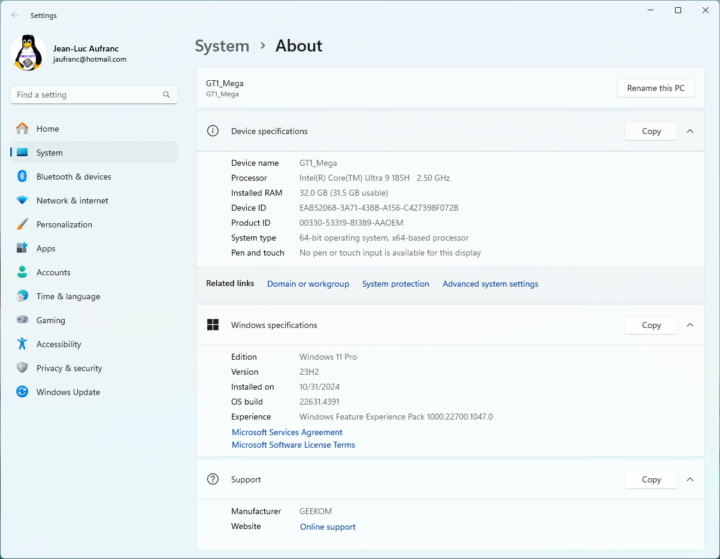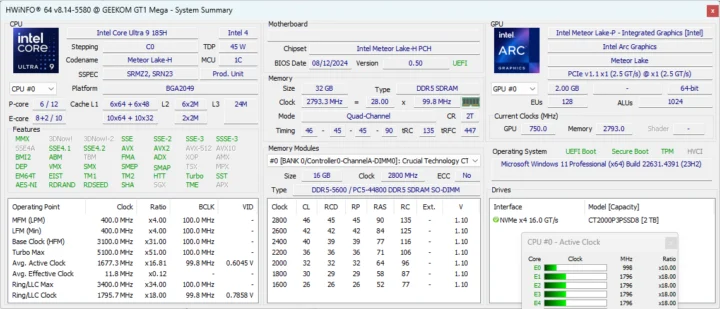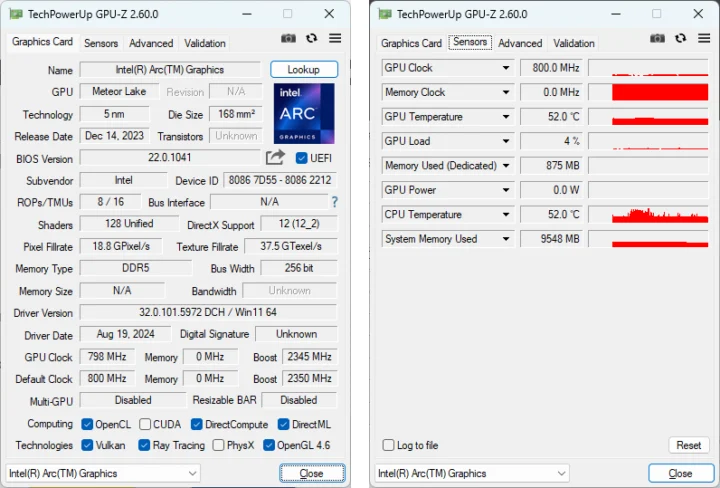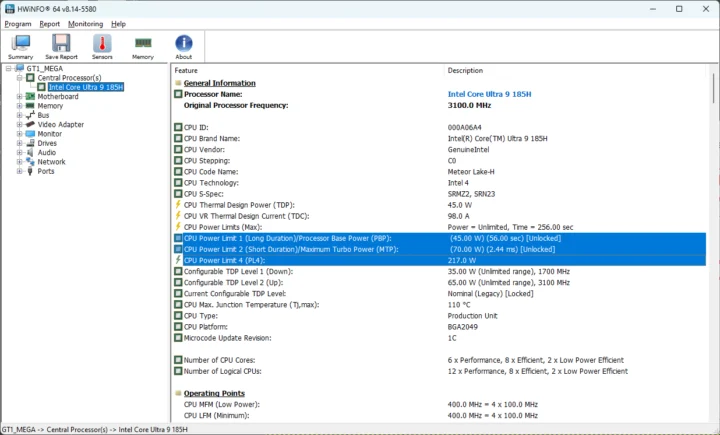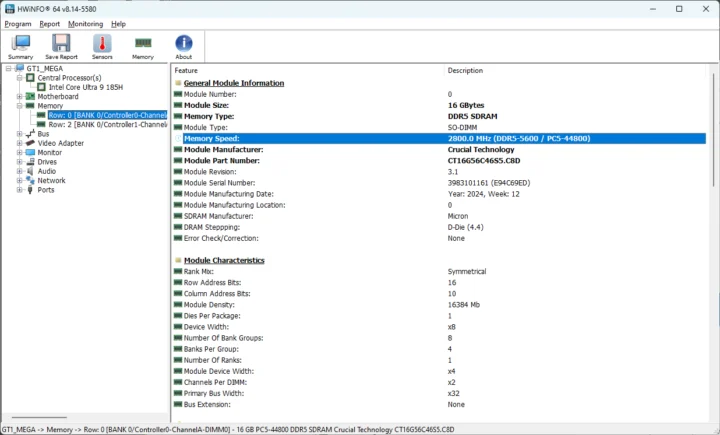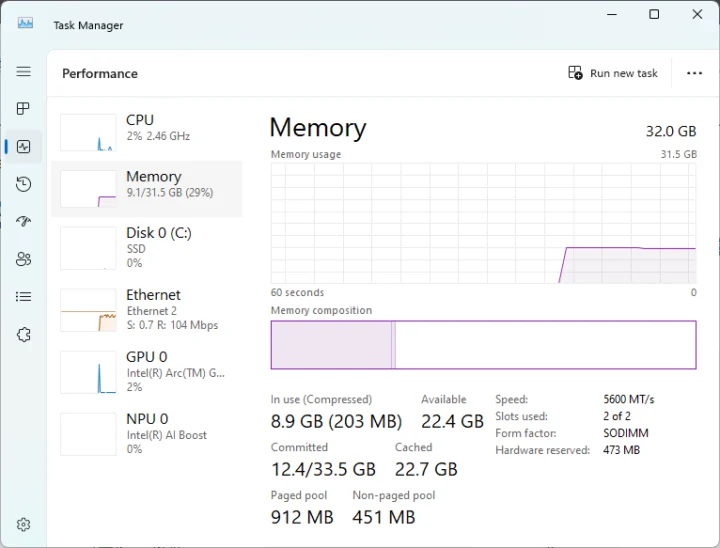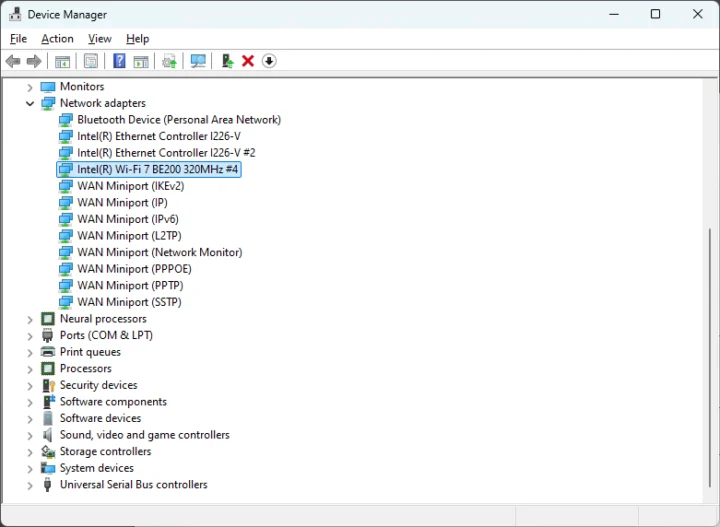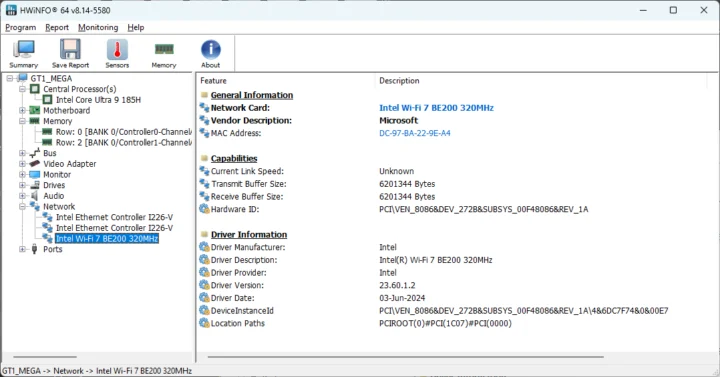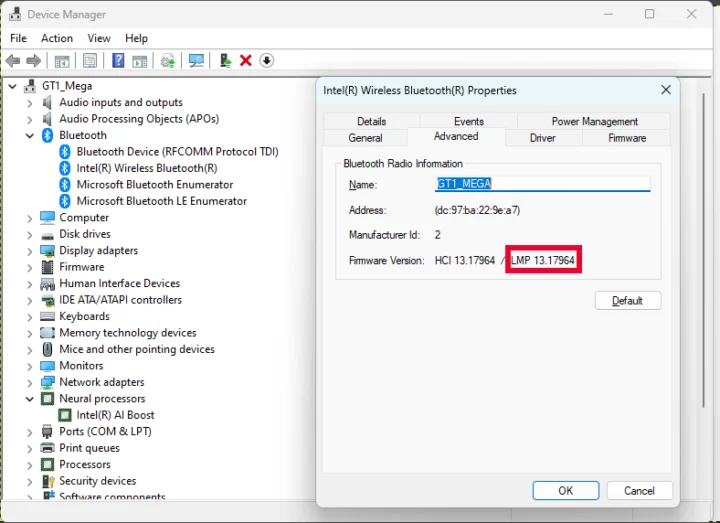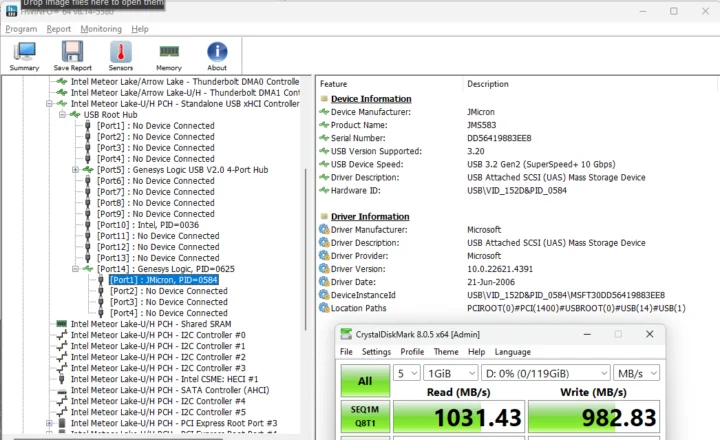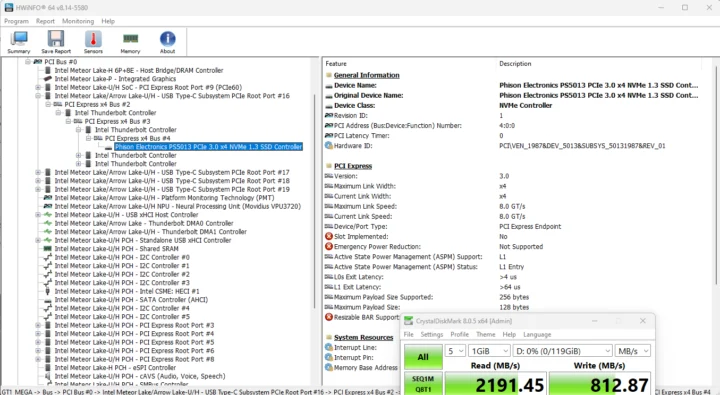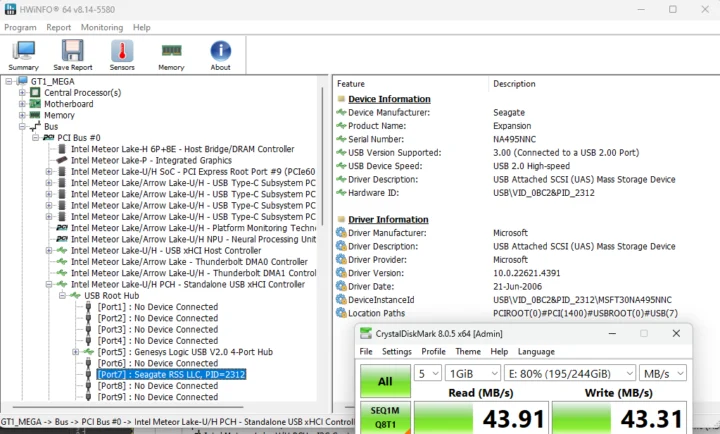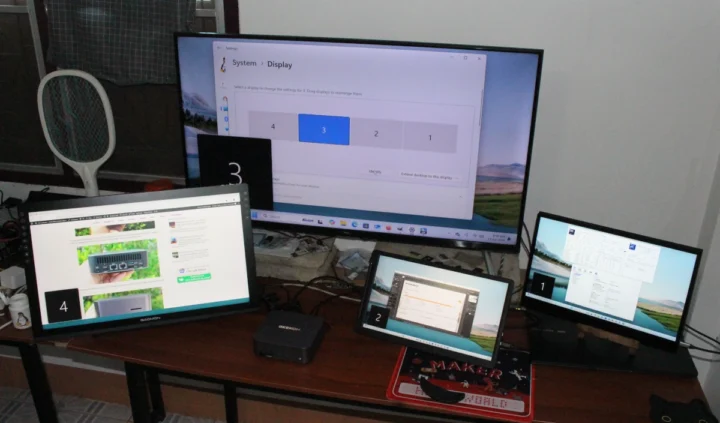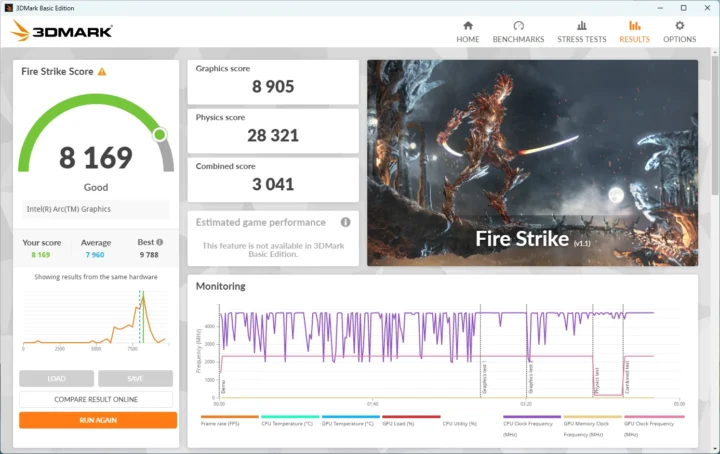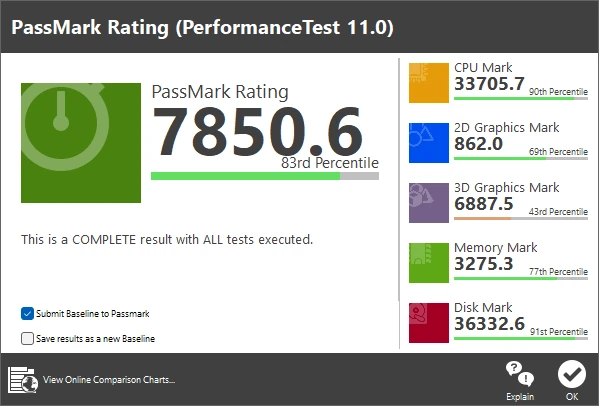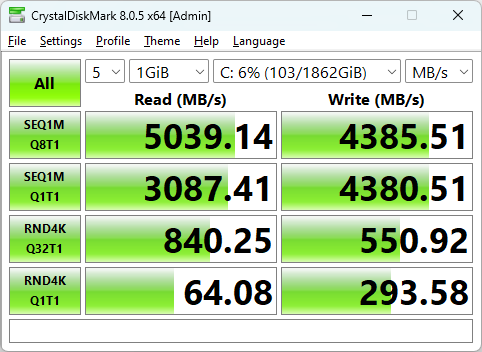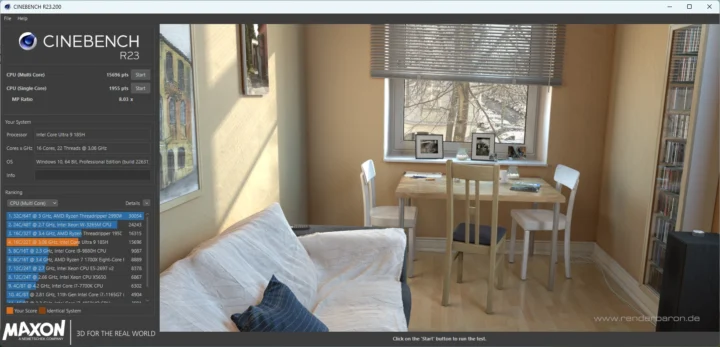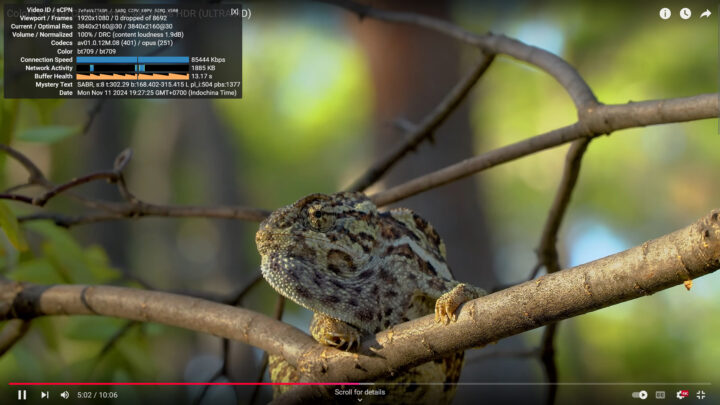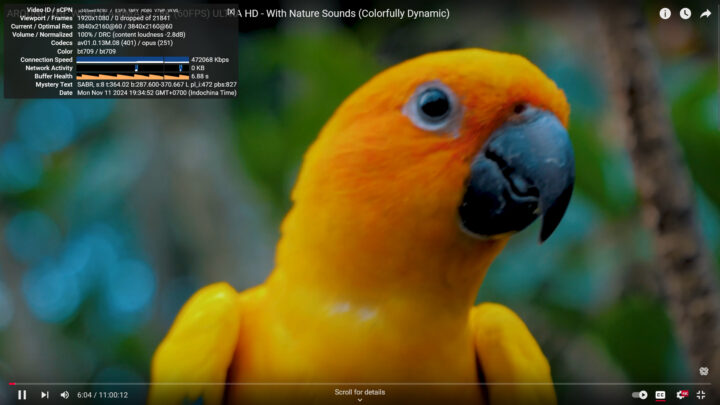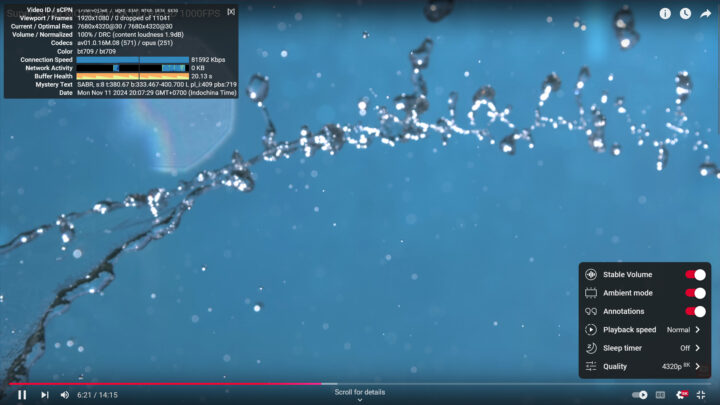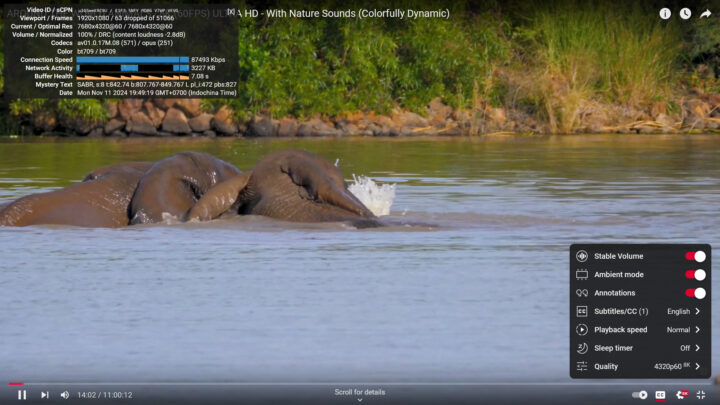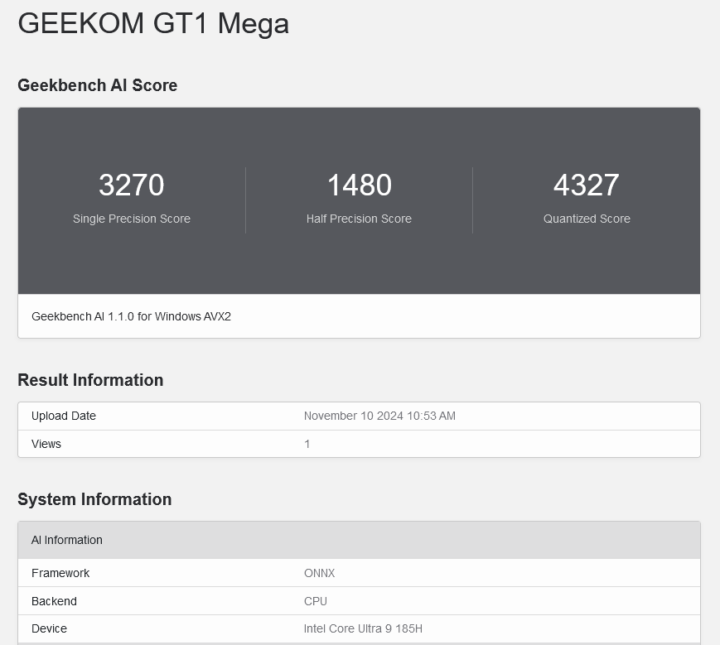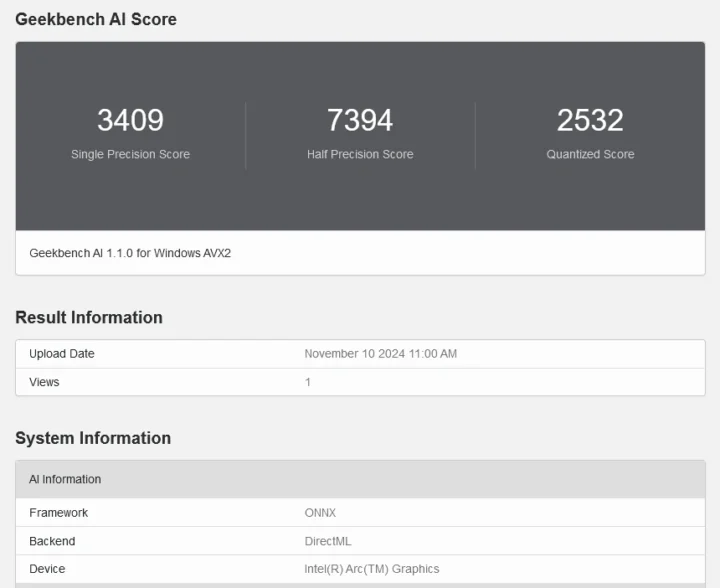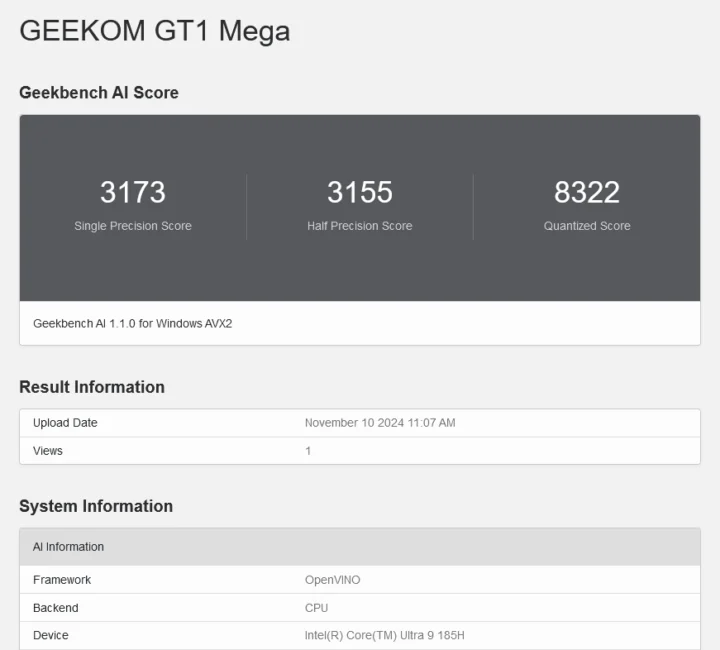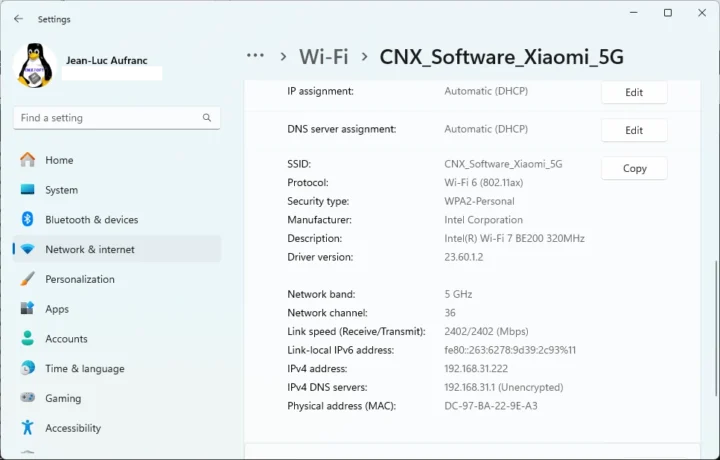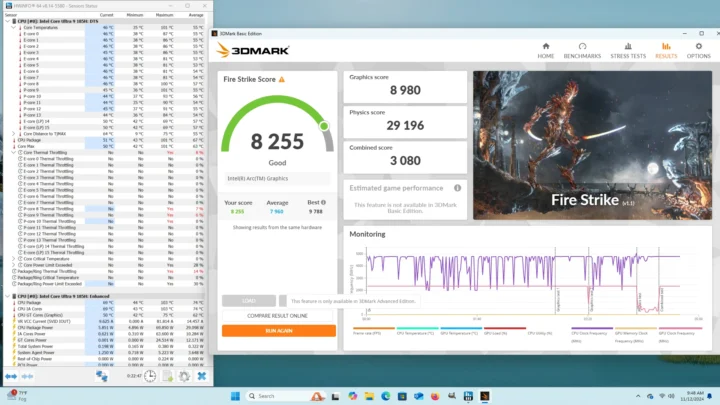I’ve already gone through the specifications, an unboxing, and a teardown of the GEEKOM GT1 Mega AI mini PC powered by an Intel Core Ultra 9 185H “Meteor Lake” processor with 32GB DDR5 RAM and a 2TB M.2 NVMe SSD in the first part of the review.
I’ve now had more time to play with the GEEKOM GT1 Mega, so I will report my experience with Windows 11 Pro operating system in the second part of the review testing features, running benchmarks including an AI benchmark, evaluating networking and storage performance, testing the thermal design while under stress, and taking measurements for fan noise and power consumption.
Software overview and features testing
Going to the System->About window in the Settings confirms we have a GT1-Mega mini PC powered by a 2.50 GHz (base frequency) Intel Core Ultra 9 185H processor with 32GB of RAM running Windows 11 Pro 23H2 build 22631.4391. I tried to upgrade it to the latest Windows 11 24H2, but it was not available yet through the usual process, and I’d rather not subscribe to the Windows Insider Program.
HWiNFO64 provides more details about the Intel Core Ultra 9 185H 16-core/22-thread processor, motherboard, and integrated Intel Arc Graphics, memory (2x 16GB DDR5-5600), and storage (2TB Crucial P3 “CT2000P3PSSD8” SSD).
TechPowerUp GPU-Z gives us additional information about the Intel Arc Graphics, notably showing eight ROPs (render output unit) are used and clocked at ~800 MHz (based) and up to 2350 MHz.
The PL1 and PL2 power limits are set to 45W (PBP) and 70W (MTP) respectively, and PL4 to 217 Watts. I don’t think I ever saw PL4 in mini PCs before, but we previously found it used in ODROID-H3+ and ODROID-H4+ SBCs to enable Hardkernel’s “Unlimited Power Mode”. The Intel Core Ultra 9 185H processor is advertised with 45W PBP and 115W MTP, so GEEKOM did not select the highest value for the MTP likely due to the compact mini PC design that does not allow as much headroom for cooling.
HWiNFO64 also gives us more information about memory, and my GEEKOM GT1 Mega mini PC comes with two Crucial Technology CT16G56C45SS DDR5 SO-DIMM modules with 16GB capacity each and based on Micron memory chips clocked at 2800 MHz (DDR5-5600) for a total capacity of 32 GB.
Windows Task Manager confirms we have 32GB RAM (or 31.5GB available to Windows) via two SODIMM modules with a 5,600 MT/s speed. We”ll also note the Intel AI Boost NPU shows up in the Task Manager.
We can also find the Intel Ai Boost neural processor in the Device Manager. We’ll try to use it a little later in this review.
While we’re in the Device Manager, we can check out the Network adapters that include two Intel Ethernet Controllers i226-V (2.5GbE) and an Intel Wi-Fi 7 BE200 wireless module that also supports Bluetooth.
HWiNFO64 has more details about the 2.5GbE ports and Intel i226-V 2.5Gbps Ethernet controllers. It’s the same information for both interfaces, except for the different MAC address.
The Intel Wi-Fi 7 BE200 320 MHz network card is also shown, but without Link Speed, since I haven’t connected to WiFi just yet…
Let’s go back to the Device Manager to check the Bluetooth version.
LMP 13.xxx firmware looks up to Bluetooth 5.4 as advertised. I tried to transfer a file from the mini PC to an Android smartphone or vice-versa, but after trying for 5 minutes I gave up. Both the mini PC and phone could see each other, but I struggled to pair them. Eventually, it looked like both devices were paired, but I was unable to send a file from the mini PC or the phone over Bluetooth… So something is wrong here, maybe some interoperability issues between the two devices. The Intel BE200 is pretty new, so it might be why.
As with previous GEEKOM mini PCs, all USB ports are properly marked. But let’s confirm the speed of the USB4, USB 3.2, and USB 2.0 ports on the GEEKOM GT1 Mega using an ORICO M234C3-U4 M.2 NVMe SSD enclosure for USB 3.x/4 ports and a USB 3.0 hard drive for the USB 2.0 port, plus HWiNFO64 to verify the version and speed and CrystalDiskMark to confirm the transfer speed.
Here is an example with the left USB 3.2 Type-A port on the front panel:
Same thing, but with the USB-C (USB4) port on the left of the rear panel:
Finally, here is a screenshot with the data when testing the single USB 2.0 port on the device:
Here’s a summary of the results of all eight ports from left to right:
- Front panel
- USB-A #1 – USB 3.2 – USB 3.2 Gen2 (SuperSpeed+ 10 Gbps) – Read speed: 1031.43 MB/s; write speed: 982.83 MB/s
- USB-A #2 – USB 3.2 – USB 3.2 Gen2 (SuperSpeed+ 10 Gbps) – Read speed: 1028.33 MB/s; write speed: 979.49 MB/s
- USB-A #3 – USB 3.2 – USB 3.2 Gen2 (SuperSpeed+ 10 Gbps) – Read speed: 1032.41 MB/s; write speed: 977.74 MB/s
- USB-A #4 – USB 3.2 – USB 3.2 Gen2 (SuperSpeed+ 10 Gbps) – Read speed: 1032.53 MB/s; write speed: 979.89 MB/s
- Rear panel
- USB-C #1 – USB4 (40 Gbps) – Thunderbolt/NVMe 8GT/s – Read speed: 2,191.45 MB/s; write speed: 812.97 MB/s
- USB-A #1 (top) – USB 3.2 – USB 3.2 Gen2 (SuperSpeed+ 10 Gbps) – Read speed: 1049.69 MB/s; write speed: 982.12 MB/s
- USB-A #2 (bottom) – USB 2.0 – USB 2.0 High-Speed (480 Mbps) – Read speed: 43.91 MB/s; write speed: 43.31 MB/s
- USB-C #1 – USB4 (40 Gbps) – Thunderbolt/NVMe 8GT/s
- First try – Read speed: 2,194.42 MB/s; write speed: 269.83 MB/s
- Second try – Read speed: 2,178.39 MB/s; write speed: 750.26 MB/s
All ports work as expected considering the bottleneck for the USB4 ports is the read speed (2,200 MB/s) of the Apacer SSD used for testing. What I can’t explain is the lower write performance with Thunderbolt compared to USB 3.2 despite using the same hardware. But it does not only happen on the GEEKOM GT1 Mega, so it might be related to the ORICO enclosure itself. What’s normal was the very first results I got with the right USB-C port on the rear panel with only about 270MB/s. The second test was a bit better at 750MB/s, but still lower than the USB 3.2 port and the other USB4 port.
The GEEKOM GT1 Mega can support up to four independent 4K displays thanks to two HDMI 2.0 ports and two USB 4 ports with DisplayPort Alt mode. I don’t have any 4K monitor with me right now, but I still tested the four video outputs.
I connected the mini PC to four monitors in extended desktop mode namely a GAAMON PD2200 21.5-inch “drawing tablet” connected over HDMI, a full HD HDMI TV from TCL, a 14-inch CrowView laptop monitor (USB-C), and a 15.6-inch CrowVi portable monitor (USB-C).
GEEKOM GT1 Mega Windows 11 Benchmarks
I set the Power mode to “Best performance” in Windows 11 Pro’s settings before running benchmarks on the GEEKOM GT1 Mega mini PC starting with PCMark 10.
The Meteor Lake mini PC got 7,808 points in PCMark 10, the highest score from your reviews so far, but not by much as we’ll see in the comparison table further below…
Next up was 3DMark Fire Strike benchmarks to test both the CPU and GPU. The GEEKOM GT1 Mega achieved 8,169 points. Pretty good, especially for an SoC using Intel Graphics…
PassMark PerformanceTest 11 will check various components of a computer, and the Intel Core Ultra 9 185H scored a respectable 7850.6 points bringing it in the 83rd percentile. The Disk Mark score at 36332.6 points is not too bad, so let’s check the SSD again with CrystalDiskMark.
The results are pretty good with 5,039 MB/s sequential read speed and 4,385 MB/s sequential write speed, but it’s not quite as good as the SSD found in the GEEKOM A8 (Acer N7000). The random I/Os are however a little better or in the same ballpark depending on which numbers we are looking at. The WD PC SN740 NVMe SSD in the Khadas Mind Premium is still better when it comes to the RND4K Q32T1 test.
Cinebench R23 is a useful benchmark to test single-core and multi-core performance as well as get a first idea of the cooling ability of the system.
The single-core score was 1,955 points, while the multi-core score was 15,696 points, or an MP ratio of 8.03x for a 16-core/22-thread processor pointing out that extra multi-core performance might be available on larger systems with better cooling. Nanoreview reports 18,420 points for another Core Ultra 9 185H system (unnamed).
We’ll start GPU testing with Unigine Heaven Benchmark 4.0 where the system averaged 92.2 fps and achieved a 2,322 points score at 1920×1080 resolution. As expected, the Arc GPU in Intel Meteor Lake does deliver a significant performance boost for 3D graphics compared to earlier generations.
Let’s test YouTube 4K and 8K in Mozilla Firefox.
No frames dropped at 4K 30FPS after playing the video for 5 minutes.
No frames dropped at 4K 60FPS after playing the video for 6 minutes.
No frames dropped at 8K 30FPS after playing the video for 6 minutes.
8K 60 FPS played smoothly too for the 14 minutes in our test, but we had 25 frames dropped at the very beginning, and a few others later on for a total of 63 dropped frames out of 51,066, or about 0.12%. So far, it’s the best mini PC we’ve tested when it comes to YouTube video playback at higher resolutions and frame rates.
GEEKOM GT1 Mega is supposed to be an AI PC thanks to the Intel AI Boost accelerator found in the Intel Ultra Core 9 185H delivering up to 34 TOPS. So I wanted to try GeekbenchML like I did with the AMD Ryzen 9 8945HS-powered GEEKOM A8 (39 TOPS in total). At the time, it did not look like the NPU was supported by Geekbench ML… Just a small issue: Geekbench ML does not exist anymore. but that’s only because it has been renamed to Geekbench AI…
There’s not a single Geekbench AI benchmark, and instead, I had four choices with ONNX or OpenVINO frameworks and CPU or DirectML/GPU backends.
I first selected ONNX->CPU to run the benchmarks on the Intel Core Ultra 9 185H. There are three scores: 3270 single-precision score, 1480 half-precision score, and 4328 quantized score. Let’s call those SP, HP, and QT.
I repeated the test above with ONNX->DirectML to run the benchmarks on the Intel Arc Graphics. The SP, HP, and QT scores were 3409, 7394, and 2532 points respectively. Not much of an improvement except for the HP score. But more importantly, the Intel AI Boost accelerator did not seem to be used at all.
But maybe the Intel OpenVINO framework will support it. Let’s start running the AI benchmarks on the CPU with the Intel framework. The scores were 3173 (SP), 3155 (HP), and 8322 (QT) points.
The final test was sadly only on the GPU since there was no NPU option. The scores were 8179 (SP), 12570 (HP), and 19266 (QT), and much better than single running them on the CPU. It looks like OpenVINO and ONNX scores can be compared, which means developers working on AI applications for Intel processors should probably go with the OpenVINO framework…
As things stands, it looks like the Intel AI Boost is not yet supported by Geekbench AI. It also appears to be the case for most software, and most applications are currently in Beta or in Windows Insider Program. For instance, Microsoft very recently (last week) added AI-features to Paint (removal and text-to-image filling) and Notepad (generative AI assistant), but some of the features will only be available on Snapdragon CoPilot+ PCs initially, and it’s not clear when those changes will the push to all users.
GEEKOM GT1 Mega Windows 11 benchmarks comparison against other mini PCs
Let’s compare the Windows 11 benchmark results of the GEEKOM GT1 Mega against other high-end mini PC including the GEEKOM A8 (AMD Ryzen 9 8945HS) the GEEKOM A7 (AMD Ryzen 9 7840HS), GEEKOM XT12 Pro (Intel Core i9-12900H), and GEEKOM Mini IT13 (Intel Core i9-13900H). Yes, I’ve noticed those are all GEEKOM mini PCs, but I haven’t tested Ryzen 9 and Core i9 mini PCs myself from other brands…
Let’s look at the basic specifications of the five systems under test.
| GEEKOM GT1 Mega | GEEKOM A8 | GEEKOM A7 | GEEKOM XT12 Pro | GEEKOM IT13 | |
|---|---|---|---|---|---|
| SoC | Intel Core Ultra 9 185H | AMD Ryzen 9 8945HS | AMD Ryzen 9 7840HS | Intel Core i9-12900H | Intel Core i9-13900H |
| CPU | 16-core/22-thread (6P+8E+2LP) Meteor Lake processor up to 5.1 GHz (P-cores), up to 3.8 GHz (E-cores), up to 2.5 GHz (LP-cores) | 8-core/16-thread processor up to 5.2 GHz | 8-core/16-thread processor up to 5.1GHz | 14-core/20-thread (6P+8E) Alder Lake processor up to 5.00 GHz (P-cores), up to 3.80 GHz (E-Cores) | 14-core/20-thread (6P+8E) Raptor Lake processor up to 5.40 GHz (P-cores), up to 4.10 GHz (E-Cores) |
| GPU | 8 Xe cores Intel Arc Graphics | AMD Radeon 780M Graphics | AMD Radeon 780M Graphics | 96EU Intel Iris Xe Graphics | 96 EU Intel Iris Xe Graphics |
| Memory | 32GB DDR5-5600 | 32GB DDR5-5600 | 32GB DDR5-5600 | 32GB DDR4-3200 | 32GB DDR4-3200 |
| Storage | 2TB NVMe SSD | 2TB NVMe SSD | 2TB NVMe SSD | 1TB NVMe SSD | 2TB NVMe SSD |
| Default OS | Windows 11 Pro | Windows 11 Pro | Windows 11 Pro | Windows 11 Pro | Windows 11 Pro |
And now, the benchmark results on Windows 11 Pro…
| GEEKOM GT1 Mega | GEEKOM A8 | GEEKOM A7 | GEEKOM XT12 Pro | GEEKOM Mini IT13 | |
|---|---|---|---|---|---|
| PCMark 10 | 7,808 | 7,576 | 7,516 | 6,063 | 6,681 |
| - Essentials | 11,646 | 11,650 | 11,528 | 11,160 | 11,938 |
| - Productivity | 9,731 | 10,510 | 10,370 | 7,376 | 8,341 |
| - Digital content creation | 11,398 | 9,639 | 9,639 | 7,344 | 8,126 |
| 3DMark (Fire Strike) | 8,169 | 7,736 | 8,534 | 4,982 | 5,387 |
| PerformanceTest 11.0 | 7,850.6 | 8,543.4 | 8,058.2 | 5,085 | 5,580.4 |
| - CPU Mark | 33,705.7 | 30,090.4 | 30,719.8 | 23,338 | 25,363.1 |
| - 2D Graphics Mark | 862 | 903.9 | 931.9 | 777 | 547.6 |
| - 3D Graphics Mark | 6,887.5 | 7,984.9 | 7,226.1 | 3,444 | 3,728.2 |
| - Memory Mark | 3,275.3 | 3,308.8 | 3,391.4 | 3,259 | 3,925.9 |
| - Disk Mark | 36,332.6 | 49,560.4 | 38,590 | 31,003 | 38,135.5 |
| Cinebench R23 | |||||
| - Single Core | 1,955 | 1,768 | 1,831 | 1,769 | 1,943 |
| - Multi Core | 15,696 | 15,088 | 15,231 | 7,466 | 11,855 |
The GEEKOM GT1 Mega is one of the fastest Windows 11 mini PCs we’ve tested so far, but somehow I was expecting a bigger gap. The overall system performance is good since it tops PCMark 10 results, and the CPU is the fastest we’ve come across as confirmed by the top scores in CPU Mark (PassMark) and Geekbench (single-core and multi-core). But the gap to GEEKOM A8 and GEEKOM A7 mini PCs is not very big, notably because the Radeon GPU is still somewhat faster. The new Arc Graphics GPU is still impressive compared to the Intel Xe graphics found in the Intel Core i9-13900H CPU with an improvement of over 50% in 3D Mark Fire Strike and about 85% in 3D Graphics Mark (PassMark).
Network (2.5GbE and WiFi 6) performance testing
We’ll use the iperf 3.17.1 utility in Windows 11 to test both Ethernet and WiFi using the UP Xtreme i11 Edge mini PC on the other side.
Let’s start with 2.5Gbps Ethernet (left port – “Ethernet 2”) going full-duplex, aka bidirectional since I feel confident today:
|
1 2 3 4 5 6 7 8 9 10 11 12 13 14 15 16 17 18 19 20 21 22 23 24 25 |
devkit@UPX-i11:~$ iperf3 -t 60 -c 192.168.31.164 -i 10 --bidir Connecting to host 192.168.31.164, port 5201 [ 5] local 192.168.31.12 port 35418 connected to 192.168.31.164 port 5201 [ 7] local 192.168.31.12 port 35424 connected to 192.168.31.164 port 5201 [ ID][Role] Interval Transfer Bitrate Retr Cwnd [ 5][TX-C] 0.00-10.00 sec 1.72 GBytes 1.48 Gbits/sec 0 2.10 MBytes [ 7][RX-C] 0.00-10.00 sec 2.72 GBytes 2.33 Gbits/sec [ 5][TX-C] 10.00-20.00 sec 1.78 GBytes 1.53 Gbits/sec 0 2.10 MBytes [ 7][RX-C] 10.00-20.00 sec 2.72 GBytes 2.33 Gbits/sec [ 5][TX-C] 20.00-30.00 sec 1.78 GBytes 1.53 Gbits/sec 0 2.10 MBytes [ 7][RX-C] 20.00-30.00 sec 2.72 GBytes 2.33 Gbits/sec [ 5][TX-C] 30.00-40.00 sec 1.78 GBytes 1.53 Gbits/sec 0 2.10 MBytes [ 7][RX-C] 30.00-40.00 sec 2.72 GBytes 2.33 Gbits/sec [ 5][TX-C] 40.00-50.00 sec 1.78 GBytes 1.53 Gbits/sec 0 2.10 MBytes [ 7][RX-C] 40.00-50.00 sec 2.72 GBytes 2.33 Gbits/sec [ 5][TX-C] 50.00-60.00 sec 1.78 GBytes 1.53 Gbits/sec 0 2.10 MBytes [ 7][RX-C] 50.00-60.00 sec 2.72 GBytes 2.33 Gbits/sec - - - - - - - - - - - - - - - - - - - - - - - - - [ ID][Role] Interval Transfer Bitrate Retr [ 5][TX-C] 0.00-60.00 sec 10.6 GBytes 1.52 Gbits/sec 0 sender [ 5][TX-C] 0.00-59.99 sec 10.6 GBytes 1.52 Gbits/sec receiver [ 7][RX-C] 0.00-60.00 sec 16.3 GBytes 2.33 Gbits/sec sender [ 7][RX-C] 0.00-59.99 sec 16.3 GBytes 2.33 Gbits/sec receiver iperf Done. |
Alright… maybe I was overly confident… Let’s go one direction at a time:
- Download
|
1 2 3 4 5 6 7 8 9 10 11 12 13 14 |
devkit@UPX-i11:~$ iperf3 -t 60 -c 192.168.31.164 -i 10 Connecting to host 192.168.31.164, port 5201 [ 5] local 192.168.31.12 port 56648 connected to 192.168.31.164 port 5201 [ ID] Interval Transfer Bitrate Retr Cwnd [ 5] 0.00-10.00 sec 2.74 GBytes 2.35 Gbits/sec 0 918 KBytes [ 5] 10.00-20.00 sec 2.74 GBytes 2.35 Gbits/sec 0 918 KBytes [ 5] 20.00-30.00 sec 2.74 GBytes 2.35 Gbits/sec 0 918 KBytes [ 5] 30.00-40.00 sec 2.74 GBytes 2.35 Gbits/sec 0 918 KBytes [ 5] 40.00-50.00 sec 2.74 GBytes 2.35 Gbits/sec 0 918 KBytes [ 5] 50.00-60.00 sec 2.74 GBytes 2.35 Gbits/sec 0 918 KBytes - - - - - - - - - - - - - - - - - - - - - - - - - [ ID] Interval Transfer Bitrate Retr [ 5] 0.00-60.00 sec 16.4 GBytes 2.35 Gbits/sec 0 sender [ 5] 0.00-60.00 sec 16.4 GBytes 2.35 Gbits/sec receiver |
- Upload
|
1 2 3 4 5 6 7 8 9 10 11 12 13 14 15 16 17 |
devkit@UPX-i11:~$ iperf3 -t 60 -c 192.168.31.164 -i 10 -R Connecting to host 192.168.31.164, port 5201 Reverse mode, remote host 192.168.31.164 is sending [ 5] local 192.168.31.12 port 55702 connected to 192.168.31.164 port 5201 [ ID] Interval Transfer Bitrate [ 5] 0.00-10.00 sec 2.74 GBytes 2.35 Gbits/sec [ 5] 10.00-20.00 sec 2.74 GBytes 2.35 Gbits/sec [ 5] 20.00-30.00 sec 2.74 GBytes 2.35 Gbits/sec [ 5] 30.00-40.00 sec 2.74 GBytes 2.35 Gbits/sec [ 5] 40.00-50.00 sec 2.74 GBytes 2.35 Gbits/sec [ 5] 50.00-60.00 sec 2.74 GBytes 2.35 Gbits/sec - - - - - - - - - - - - - - - - - - - - - - - - - [ ID] Interval Transfer Bitrate [ 5] 0.00-60.00 sec 16.4 GBytes 2.35 Gbits/sec sender [ 5] 0.00-60.00 sec 16.4 GBytes 2.35 Gbits/sec receiver iperf Done. |
I repeated the test above with the right port (“Ethernet”), and the results were similar. Here’s the output from the full-duplex test for reference:
|
1 2 3 4 5 6 7 8 9 10 11 12 13 14 15 16 17 18 19 20 21 22 23 24 25 |
devkit@UPX-i11:~$ iperf3 -t 60 -c 192.168.31.167 -i 10 --bidir Connecting to host 192.168.31.167, port 5201 [ 5] local 192.168.31.12 port 37696 connected to 192.168.31.167 port 5201 [ 7] local 192.168.31.12 port 37712 connected to 192.168.31.167 port 5201 [ ID][Role] Interval Transfer Bitrate Retr Cwnd [ 5][TX-C] 0.00-10.00 sec 1.74 GBytes 1.49 Gbits/sec 0 2.10 MBytes [ 7][RX-C] 0.00-10.00 sec 2.72 GBytes 2.33 Gbits/sec [ 5][TX-C] 10.00-20.00 sec 1.78 GBytes 1.53 Gbits/sec 0 2.10 MBytes [ 7][RX-C] 10.00-20.00 sec 2.72 GBytes 2.33 Gbits/sec [ 5][TX-C] 20.00-30.00 sec 1.78 GBytes 1.53 Gbits/sec 0 2.10 MBytes [ 7][RX-C] 20.00-30.00 sec 2.72 GBytes 2.33 Gbits/sec [ 5][TX-C] 30.00-40.00 sec 1.78 GBytes 1.53 Gbits/sec 0 2.10 MBytes [ 7][RX-C] 30.00-40.00 sec 2.72 GBytes 2.33 Gbits/sec [ 5][TX-C] 40.00-50.00 sec 1.78 GBytes 1.53 Gbits/sec 0 2.10 MBytes [ 7][RX-C] 40.00-50.00 sec 2.72 GBytes 2.33 Gbits/sec [ 5][TX-C] 50.00-60.00 sec 1.78 GBytes 1.53 Gbits/sec 0 2.10 MBytes [ 7][RX-C] 50.00-60.00 sec 2.72 GBytes 2.33 Gbits/sec - - - - - - - - - - - - - - - - - - - - - - - - - [ ID][Role] Interval Transfer Bitrate Retr [ 5][TX-C] 0.00-60.00 sec 10.7 GBytes 1.52 Gbits/sec 0 sender [ 5][TX-C] 0.00-60.00 sec 10.6 GBytes 1.52 Gbits/sec receiver [ 7][RX-C] 0.00-60.00 sec 16.3 GBytes 2.33 Gbits/sec sender [ 7][RX-C] 0.00-60.00 sec 16.3 GBytes 2.33 Gbits/sec receiver iperf Done. |
For most people, the two 2.5GbE ports will work fine, but users wanting to use it as a server with high-bandwidth simultaneous uploads and downloads may not get the optimal performance, at least in Windows.
The GEEKOM GT1 Mega is the first mini PC we’ve reviewed that supports WiFi 7. But sadly, I don’t own a WiFi 7 router just yet, so I’ve connected it to WiFi 6 @ 5 GHz using a Xiaomi Mi AX6000 router. Note the Intel BE200 found 2.4GHz access points without issues, but I had to try a few times to scan and connect to the 5GHz ESSID.
- Download
|
1 2 3 4 5 6 7 8 9 10 11 12 13 14 |
devkit@UPX-i11:~$ iperf3 -t 60 -c 192.168.31.222 -i 10 Connecting to host 192.168.31.222, port 5201 [ 5] local 192.168.31.12 port 56572 connected to 192.168.31.222 port 5201 [ ID] Interval Transfer Bitrate Retr Cwnd [ 5] 0.00-10.00 sec 1.47 GBytes 1.26 Gbits/sec 0 2.02 MBytes [ 5] 10.00-20.00 sec 1.51 GBytes 1.30 Gbits/sec 0 3.89 MBytes [ 5] 20.00-30.00 sec 1.54 GBytes 1.32 Gbits/sec 0 3.89 MBytes [ 5] 30.00-40.00 sec 1.34 GBytes 1.15 Gbits/sec 2 3.89 MBytes [ 5] 40.00-50.00 sec 1.53 GBytes 1.32 Gbits/sec 0 3.89 MBytes [ 5] 50.00-60.00 sec 1.54 GBytes 1.32 Gbits/sec 0 3.89 MBytes - - - - - - - - - - - - - - - - - - - - - - - - - [ ID] Interval Transfer Bitrate Retr [ 5] 0.00-60.00 sec 8.93 GBytes 1.28 Gbits/sec 2 sender [ 5] 0.00-60.00 sec 8.93 GBytes 1.28 Gbits/sec receiver |
- Upload
|
1 2 3 4 5 6 7 8 9 10 11 12 13 14 15 16 17 |
devkit@UPX-i11:~$ iperf3 -t 60 -c 192.168.31.222 -i 10 -R Connecting to host 192.168.31.222, port 5201 Reverse mode, remote host 192.168.31.222 is sending [ 5] local 192.168.31.12 port 58156 connected to 192.168.31.222 port 5201 [ ID] Interval Transfer Bitrate [ 5] 0.00-10.00 sec 1.03 GBytes 886 Mbits/sec [ 5] 10.00-20.00 sec 1.05 GBytes 898 Mbits/sec [ 5] 20.00-30.00 sec 1.02 GBytes 879 Mbits/sec [ 5] 30.00-40.00 sec 1.01 GBytes 863 Mbits/sec [ 5] 40.00-50.00 sec 919 MBytes 771 Mbits/sec [ 5] 50.00-60.00 sec 1.00 GBytes 860 Mbits/sec - - - - - - - - - - - - - - - - - - - - - - - - - [ ID] Interval Transfer Bitrate [ 5] 0.00-60.01 sec 6.01 GBytes 860 Mbits/sec sender [ 5] 0.00-60.00 sec 6.00 GBytes 859 Mbits/sec receiver iperf Done. |
1.28 Gbps download speed and 859 Gbps upload speeds are fine even though we’ve seen faster speeds in our testbed of up to 1.5Gbps in both directions (mini PCs with Intel AX200).
Thermal performance
I ran the 3Dmark Fire Strike benchmark while monitoring the system with HWiNFO64 to check the maximum CPU temperature under a CPU+GPU load and see whether the CPU throttles due to thermal or power limits.
The utility reports a maximum temperature of 101°C on one of the P-cores and thermal throttling on three of the P-cores. So unsurprisingly, thermal throttling did occur in the mini PC. Once the high load ends, the temperatures drop pretty quickly.
Fan noise
The mini PC is quiet at idle and under light loads since the fan is not even active in many cases, but becomes noisier under heavier loads after a short delay. I used a sound level meter placed around 5 cm from the top of the device to measure the fan noise:
- Idle – 37.4 – 38.4 dBa
- Cinebench R23 multi-core – Starts at 39-40 dBa and progressively goes up to about 54 dBa after 30 seconds and stabilizes there
- 3Dmark’s Fire Strike – Starts at 39-45 dBa while “collection system info”, goes up from 47 dBa to about 52 dBa while loading, and renders the scene at 49-52 dBa.
The room’s background noise is 37 to 38 dBa.
GEEKOM GT1 Mega’s power consumption with Windows 11
GEEKOM GT1 Meta’s power consumption was measured using a wall power meter as follows:
- Power off – 1.8 Watts
- Idle – 5.0 to 6.9 Watts
- Video playback – 23.4 – 36.1 Watts (YouTube 8K 60fps in Firefox)
- 3DMark Fire Strike – 54.8 – 60.0 Watts during the fighting scene
- Cinebench R23 Multi-core
- First 50 seconds or so – 95 – 98 Watts
- Long run – 63.9 – 65.7 Watts
The mini PC was connected to WiFi 6, an RF dongle for a keyboard, an RF dongle for a wireless mouse, and the CrowView laptop monitor through an HDMI cable and its own power source.
Conclusion
As expected, GEEKOM GT1 Mega is the fastest Windows 11 mini PC we’ve reviewed so far with the Intel Core Ultra 9 185H performing faster than other AMD and Intel processors we’ve tested, and Intel has more or less closed the gap against (previous generation) AMD Ryzen 9 SoC with AMD Radeon graphics, although the GEEKOM A8 and A7 were still a bit faster for 3D graphics. Almost everything worked fine in Windows 11 Pro including 8Kp60 YouTube video playback, 2.5GbE networking, quad display support through the two HDMI and two USB4 ports on the mini PC, and more.
The Intel BE200 WiFi 7 and Bluetooth 5.4 module might need improved drivers, as it did not initially show the 5GHz WiFi ESSID of my WiFi 6 router (I don’t own a WiFi 7 router yet), but I eventually managed to connect and the performance was decent in the Gbps transfer range. Bluetooth was a fail here, as while I could pair the mini PC with my Android phone after multiple attempts, I was unable to transfer a file from the phone to the computer and vice-versa. I did not find any obvious use for the Intel AI Boost accelerator since the software is not ready, except for yet-to-be-released features available to some Windows Insider users.
Nevertheless, if the price was similar to the GEEKOM A8 or A7 (around $800), I’d have no problem recommending the GEEKOM GT1 Mega, but at about $930, you have to pay a premium for it which may not be warranted unless you plan on using dual 2.5GbE networking and/or WiFi 7 connectivity missing from the other models. I’d like to thank GEEKOM for sending the GT1 Mega for review with 32GB RAM and a 2TB NVMe SSD. The tested configuration can be purchased on Amazon for $929.66 when using the coupon code CNXSOMEGA for a 6% discount. Alternatively, you can order it on the company’s store in the US for $930 and in the UK for £939.55 when applying the coupon code CNXGT1 with the devices shipped from a local warehouse and services such as free returns and a 30-day money-back guarantee.
Continue reading “GEEKOM GT1 Mega review with Ubuntu 24.10 – Part 3: Linux on an Intel Core Ultra 9 185H “Meteor Lake” mini PC“

Jean-Luc started CNX Software in 2010 as a part-time endeavor, before quitting his job as a software engineering manager, and starting to write daily news, and reviews full time later in 2011.
Support CNX Software! Donate via cryptocurrencies, become a Patron on Patreon, or purchase goods on Amazon or Aliexpress