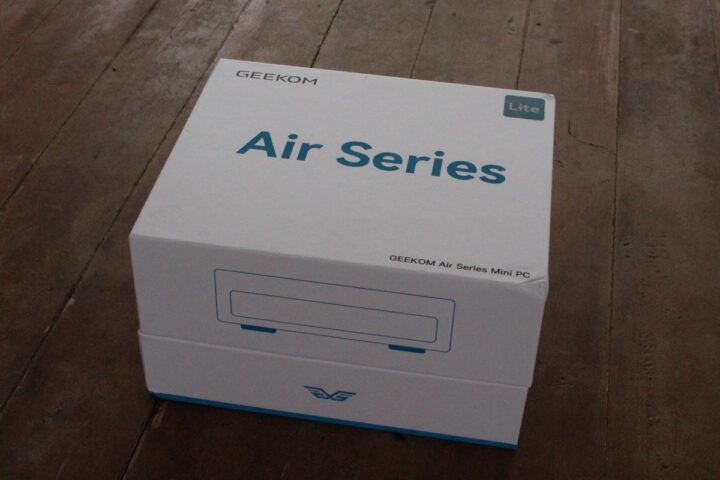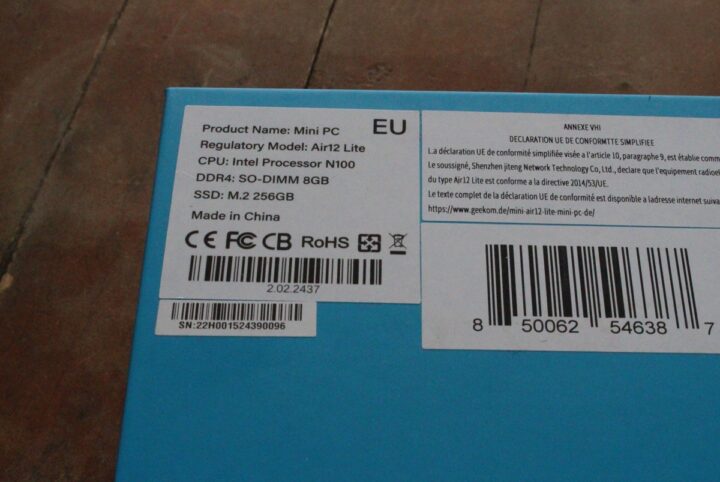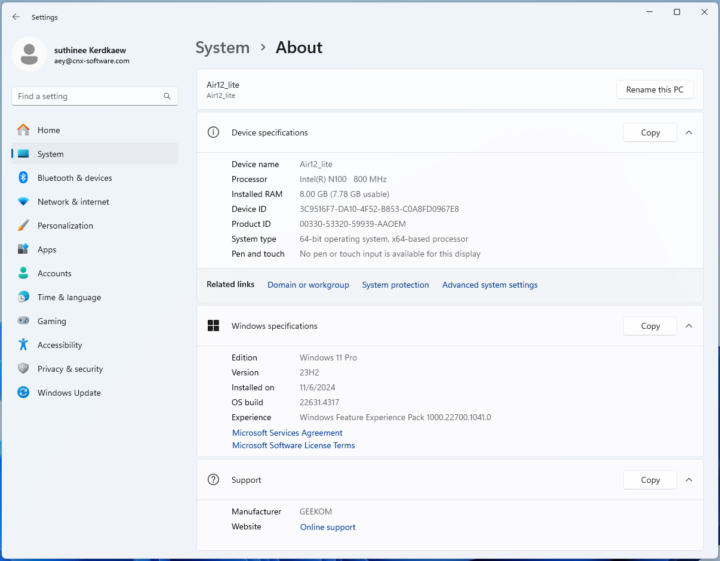GEEKOM Mini Air12 Lite is a mini PC based on Intel Processor N100 CPU whose unique feature is to include an external 9-pin expansion header port for expansion to add an external power button, a reset button, and a few LEDs. As its name implies, it’s also a cheaper version of the GEEKOM Mini Air12 that ships with 8GB DDR4-3200 memory and a 256GB NVMe SSD. The mini PC also features HDMI and DisplayPort video outputs, Gigabit Ethernet, WiFi 6 and Bluetooth 5.3, and six USB 3.2/2.0 ports.
GEEKOM sent us a sample of the Mini Air12 Lite for review. So today, we’ll start by checking out the hardware with an unboxing and teardown, before trying to boot it up, and we’ll then test the system in more detail with Windows 11 and Ubuntu 24.04.1 in the next parts of the review.
GEEKOM Mini Air12 Lite unboxing
We received the mini PC in a generic package showing the device belongs to the GEEKOM AI Series mini PC family.
We can confirm the model and basic specs on the bottom side which shows we received an “Air12 Lite” mini PC with an Intel Processor N100 CPU, 8GB DDR4 SO-DIMM memory, and a 256GB M.2 SSD. All good.
The mini PC ships with a 19V/3.42A (64.98W) power adapter and power cord, an HDMI cable, a VESA mount with screws, a user manual, and the all-important “Thank You” card.
The front panel features the power button, two USB 3.0 ports, the 9-pin expansion header, and two audio jacks for a microphone and a pair of headphones (or speakers).
The rear panel comes with some ventilation holes, and plenty of ports from left to right: DisplayPort, gigabit Ethernet RJ45 jack, two USB 2.0 Type-A ports, two USB 3.0 Type-A ports, an HDMI video output, and the DC jack.
You’ll also notice a mounting hole-looking thing on top of the DC jack which can be used for cable management, more exactly for the power cable as shown in the photo below.
Finally, we’ll find a Kensington lock slot and more ventilation holes on one side of the mini PC.
Expansion header and resemblance to ASUS NUC 11 Essential
The more intriguing part of this mini PC is the 9-pin expansion header.

When I first wrote about the system. one reader noted that:
This is an Intel NUC essential drop in replacement. The port configuration and locations are identical. So it’s meant to be used inside of products that integrated the Intel NUC essential system. The header is front panel buttons and LED’s, meant to be connected when the system is installed inside of a larger chassis.
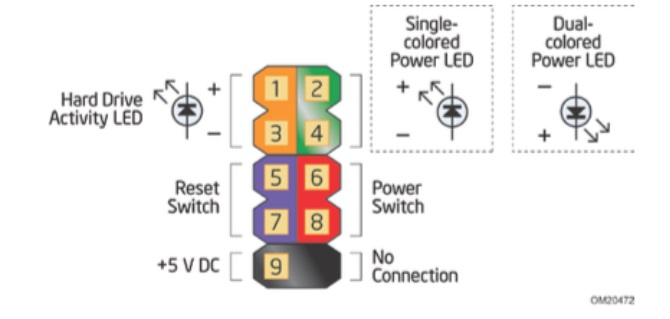
Upon further research, we can find out that the 9-pin header has the exact same layout as the 9-pin header found on some Intel NUCs. This includes the ASUS NUC 11 Essential which looks exactly the same as the GEEKOM Mini Air12 Lite, so it’s like it is the “NUC 12 Essential” which was never released.
Intel explains that this expansion header allows the user to “connect a power switch to this header to remotely power on or reset an Intel NUC board that is embedded (such as in a kiosk) in a position in which the chassis’ power switch isn’t easily accessible”. So basically, you can place the mini PC in a cabinet and still access a power button, reset button, and a few LEDs for the power supply and storage devices.
GEEKOM Mini Air12 Lite teardown
Now let’s open the case and take a look inside! The GEEKOM Mini Air12 Lite mini PC is designed to be opened up for memory, storage, or wireless expansion. The cover can be easily removed by unscrewing the four screws on the bottom of the machine.
Inside, we’ll find an 8GB Wooposit WPBH32D408SWD-8G DDR4-3200 module and an M.2 2280 SSD covered with a thermal pad for cooling.
The 256GB M.2 2280 PCIe Gen 3 x4 NVMe SSD is also from Wooposit with the P/N being WPBSSM8-256GTP.
The wireless module placed under the SSD is the WiFi 6 + BLuetooth 5.3 Azurewave AW-XB591NF based on MediaTek MT7922 WiSoC and found in several other GEEKOM mini PCs. It’s been supported in Windows since launch, and fully supported (i.e. including Bluetooth) in Ubuntu and other Linux distributions since the release of Linux 6.10.
Here’s a close-up of the 9-pin expansion header on the motherboard.
First boot to Windows 11 Pro
We connected a USB mouse, a USB mouse, and HDMI and USB cables to GAOMON PD220 drawing tablet before connecting the power adapter to the mini PC to boot it up. We went through the usual Windows wizard until reaching the desktop with a working internet connection over WiFi (5).
Going to the System->About window confirms we have an “Air12_lite” mini PC with an Intel Processor N100 CPU clocked at 800 MHz (base frequency) and 8GB RAM running Windows 11 Pro 23H2.
That will be all for today. We’ll test the GEEKOM Mini Air12 Lite mini PC more thoroughly with Windows 11 Pro and Ubuntu 24.04.1 in the next parts of the review.
We’d like to thank GEEKOM for sending for Mini Air12 Lite for review. The mini PC can be purchased on Amazon for $179.10 (after ticking the 10% off coupon) and GEEKOM US for $199. British users can also find it on GEEKOM UK for 199 GBP.
Continue reading:
- GEEKOM Mini Air12 Lite review – A low-cost Intel Processor N100 mini PC tested with Windows 11 Pro
- GEEKOM Mini Air12 Lite review with Ubuntu (coming soon)
CNXSoft: This review is a translation – with some edits and additional insights – of the original review on CNX Software Thailand by Suthinee Kerdkaew.

Jean-Luc started CNX Software in 2010 as a part-time endeavor, before quitting his job as a software engineering manager, and starting to write daily news, and reviews full time later in 2011.
Support CNX Software! Donate via cryptocurrencies, become a Patron on Patreon, or purchase goods on Amazon or Aliexpress