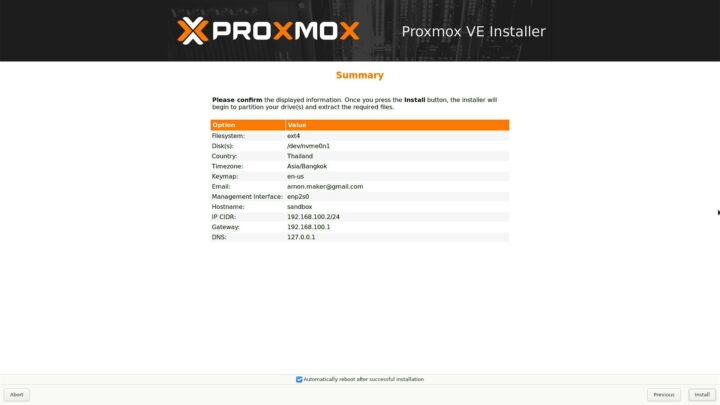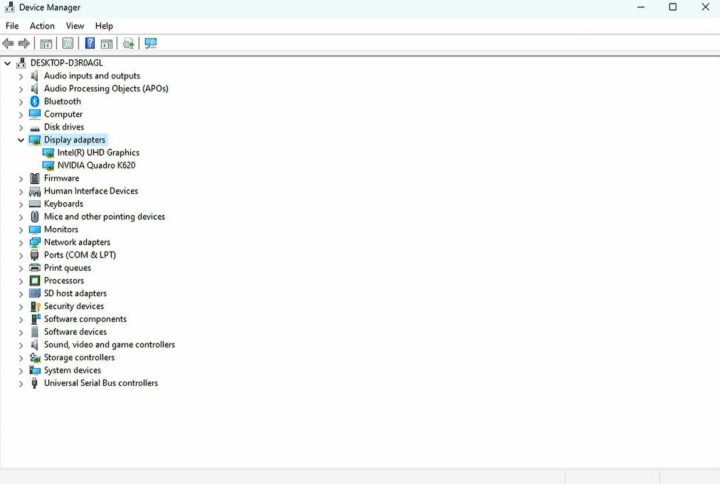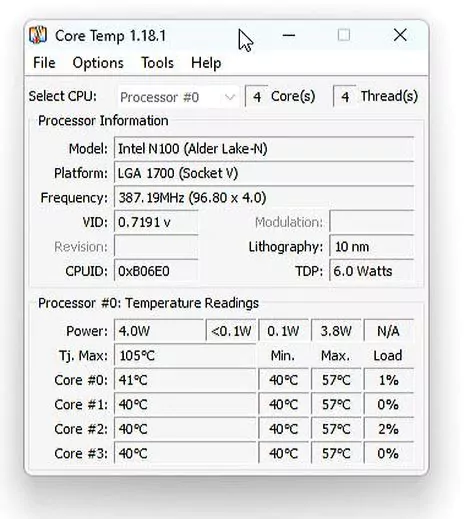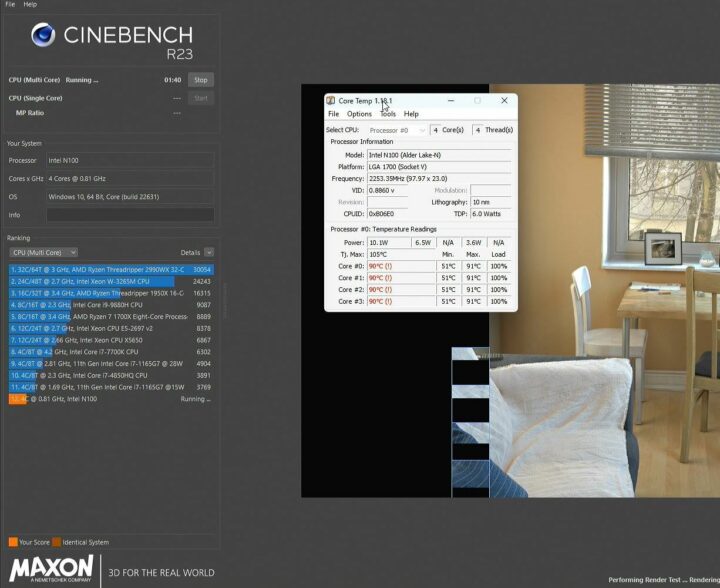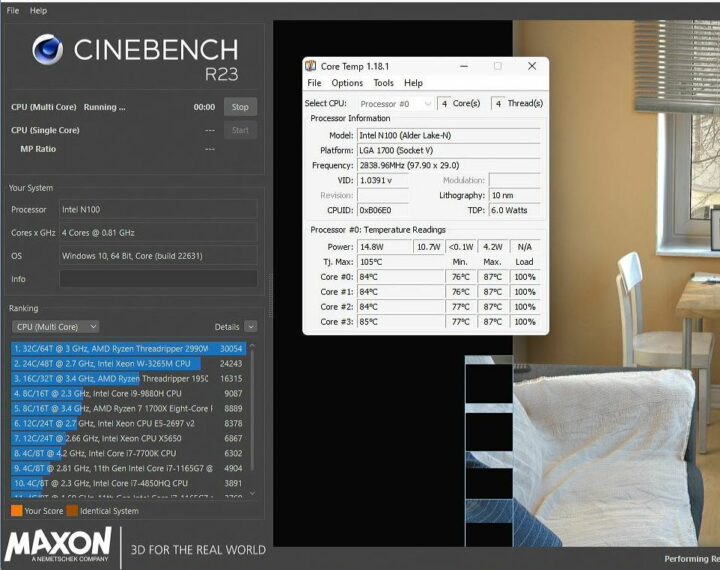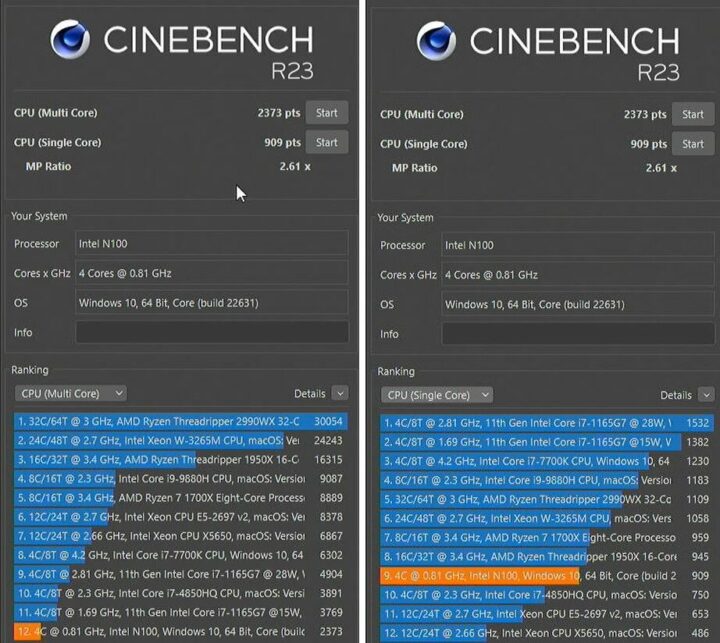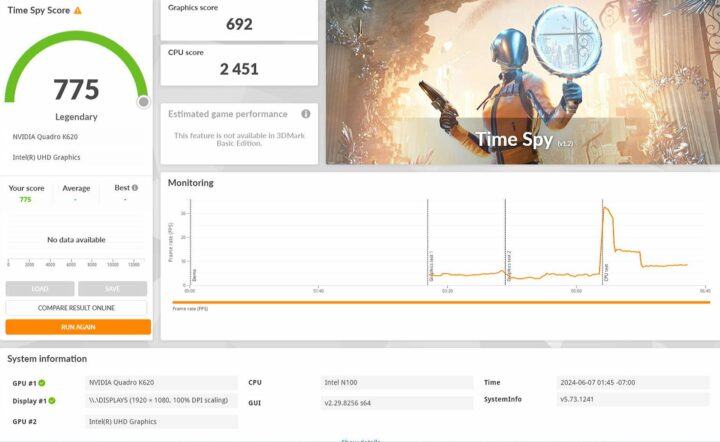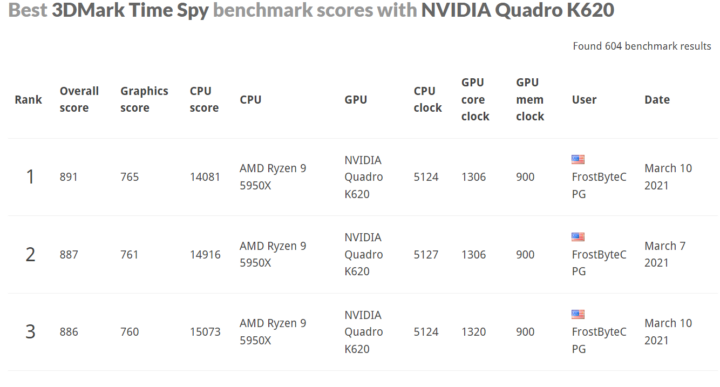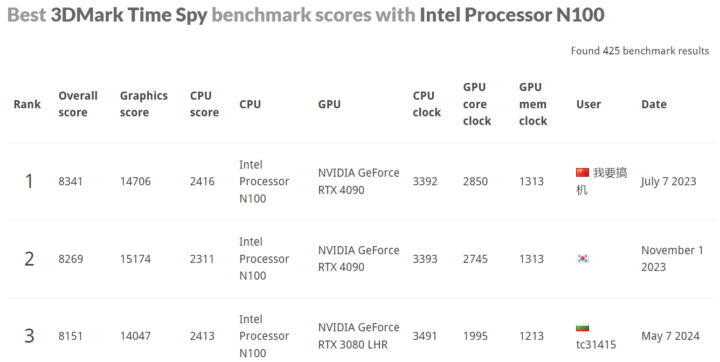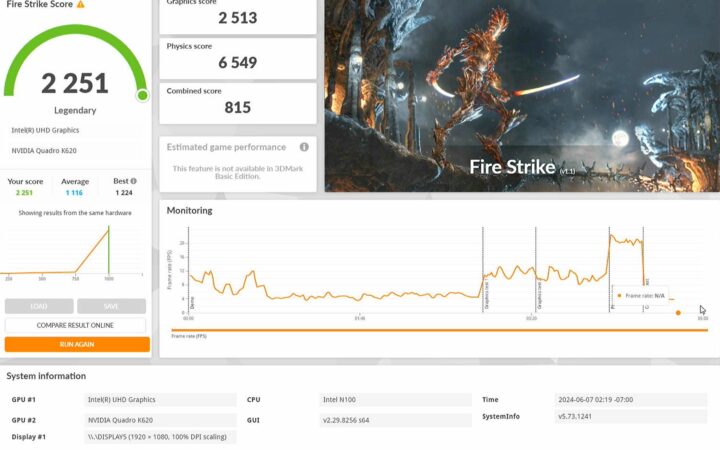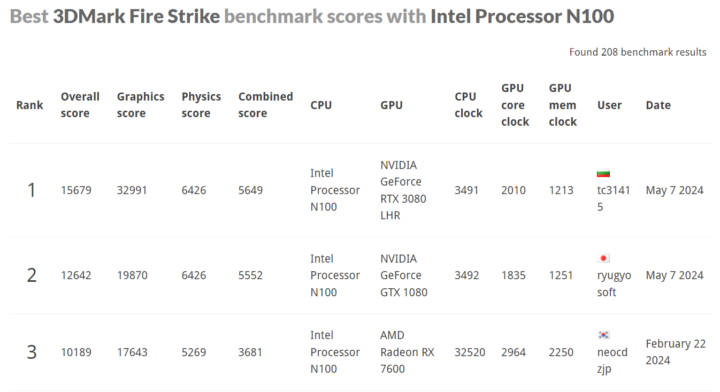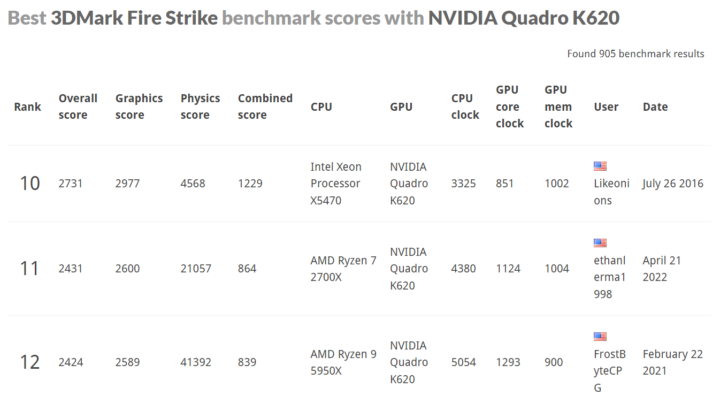Last April, DFRobot launched the LattePanda Mu x86 Compute Module powered by an Intel N100 Alder-Lake processor with 8GB RAM and a 64GB eMMC flash along with Lite and Full function carrier boards for evaluation. End customers will typically design their own carrier board without having to take of high-speed signals for the LPDDR5 memory and other complexities during the PCB layout.
DFRobot has sent us the LattePanda Mu module for review along with the Lite and Full Function carrier boards, a heatsink for passive cooling, and an active cooler so we can compare both cooling solutions. Let’s have a look at the LattePanda Mu module and accessories before testing the kit with the Windows 11 operating system, including the PCIe x4 slot.
LattePanda Mu kit unboxing
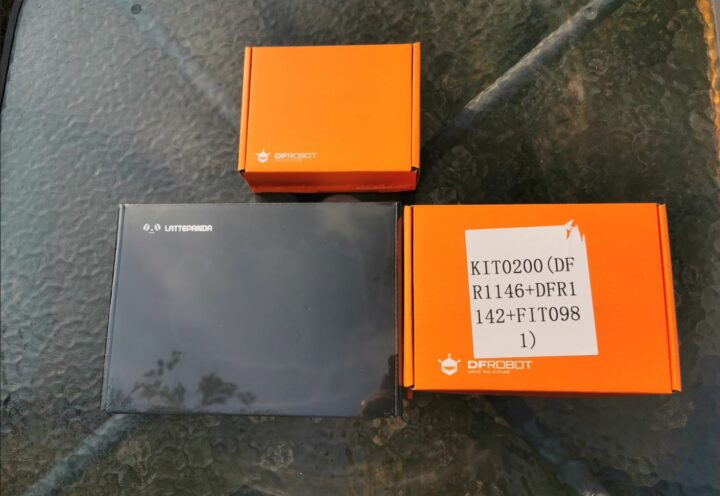
The parcel included three retail boxes.

The smallest box housed the LattePanda Mu Compute Module, a heatsink, and an active cooler.

The second orange box contained a kit with the Lite carrier board.

The large black box included the Full Function evaluation carrier board which should enable users to test all features supported by the LattePanda Mu.
Hardware overview
LattePanda Mu Compute Module
The LattePanda Mu system-on-module (SoM) comes in a 69.6 x 60mm SO-DIMM DDR4 form factor that is smaller than a credit card. Many SoM manufacturers will use SO-DIMM DDR4 form factor but note that each will assign pins as they see fit and modules from different brands are usually not pin-to-pin compatible. The Intel N100 Alder Lake-N CPU on the LattePanda Mu board is a low-power SoC commonly used in entry-level laptops, mini PCs, and NAS systems.

You can check out the full specifications for the LattePanda Mu in our previous article and we also included the block diagram below for reference.
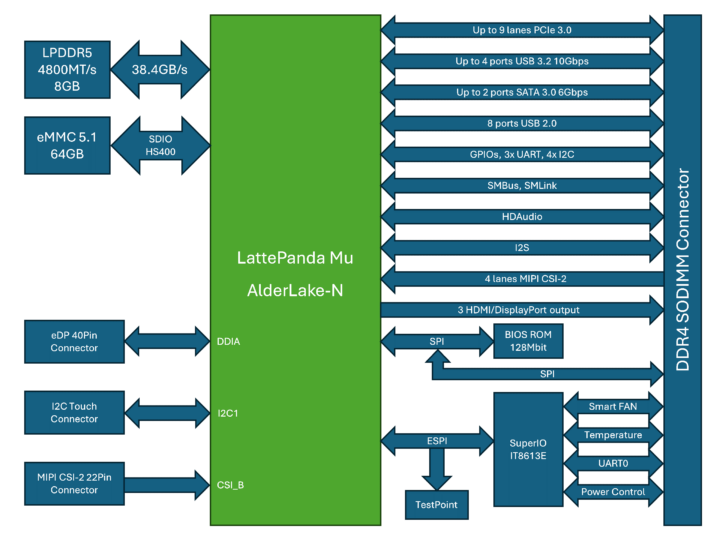
Besides the Intel processor, some other components can be found on the LattePanda Mu board including a power management module (MP2964), KLMG2UCTA-B041 eMMC flash, 8GB LPDDR5 RAM, and a Winbond 25Q128 EEPROM.
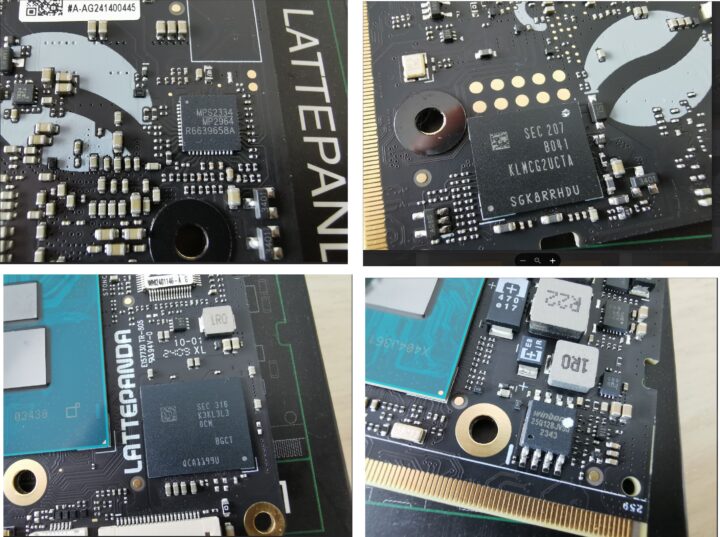
Cooling solutions
DFRobot provides two cooling solutions for the LattePanda Mu module: a heatsink and an active cooler.
LattePanda Mu heatsink
The heatsink used for passive cooling (i.e. fanless system) measures 70 x 45.5 x 33 mm and features three spring-loaded screws for installation on the x86 module. The company claims a 6W TDP CPU will operate at up to 35°C, and a 10W TDP chip at up to 35°C when the heatsink is fitted.

Active cooler
The active cooler combines a 69.6 x 50.4 x 19 mm heatsink with a 4000 rpm fan and 3 spring-loaded screws for installation on the LattePanda Mu SoM. The company did not list any cooling performance metric on its website, but we’ll test that later.
Operating system installation on the LattePanda Mu
Since the LattePanda Mu module is powered by an Intel N100 processor with an x86-64 architecture, we can install any operating system just like on a normal computer. We will test the screen, keyboard, and mouse. We’ll start testing with the Lite carrier board using a USB-C PD adapter instead of a 12V adapter.

That means we can select any OS image without customization for this specific board. We can access the BIOS (Aptio Setup) to view basic information as shown in the picture below.
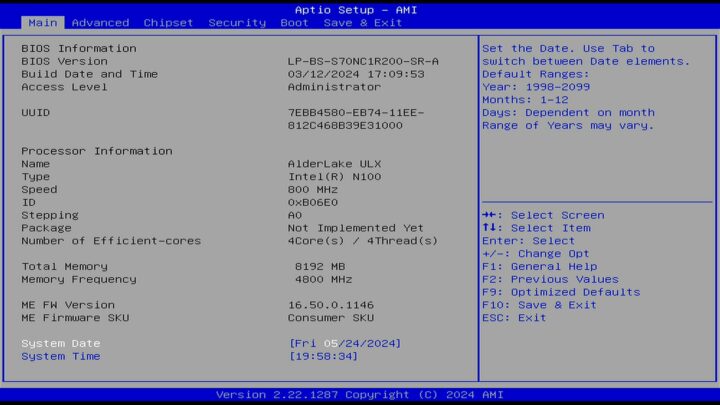
After setting the system date/time, we tested and booted into the operating system pre-installed on the eMMC flash. That would be Windows 11…

More exactly, the system is running Windows 11 Home 64-bit on a system with a 800MHz (base frequency) Intel N100 processor and 8GB of RAM.
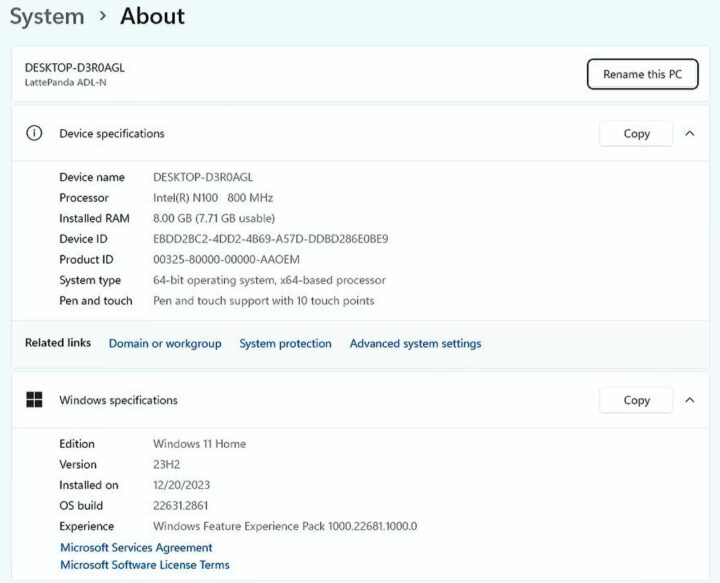
We then decided to reboot the system and install Proxmox which could be installed in the same way as on any other x86 computer.

LattePanda Mu SoM tested with the Lite Carrier Board
The Lite Carrier Board comes with the following features:
- Wide voltage input
- 15V up to 3A via USB Type-C port
- 12 to 20V up to 10A via 5.5×2.5mm DC jack
- PCIe 3.0 x4 slot (only available when using 12V power supply)
- M.2 M Key 2230 (PCIe 3.0 x1)
- M.2 E Key 2230 (PCIe 3.0 x1, USB2.0)
- RTC battery socket for 3V CR1220 coin cell
- CPU fan socket
- 4-pin Gravity connectors for UART and I2C modules
- USB – 2x 10 Gbps USB 3.2 ports, 2x USB 2.0 ports
- Gigabit Ethernet RJ45 jack
- 3.5-inch embedded motherboard standard size
We’ll now do some general usage testing of the Lite Carrier Board with the LattePanda Mu module, an M.2 WiFi card, and a PCIe card.

We installed a Realtek RTL8822CE WiFi and Bluetooth module into the M.2 B key slot and Windows 11 automatically detected and installed the drivers without the users having to do anything manually.

The PCIe Gen 3.0 x4 slot was tested with an NVMe to PCIe adapter fitted with a 250GB WD Black SN770 SSD installed. The first time after booting the device was not detected. So I opened the online manual of LattePanda Mu and found a warning that using the device via the PCIe slot requires connecting a 12V adapter, and it would not work with a USB-C power supply. So I turned off the machine and changed the power source to a 12V adapter. The drive (Disk 1) was properly detected after I restarted the system.
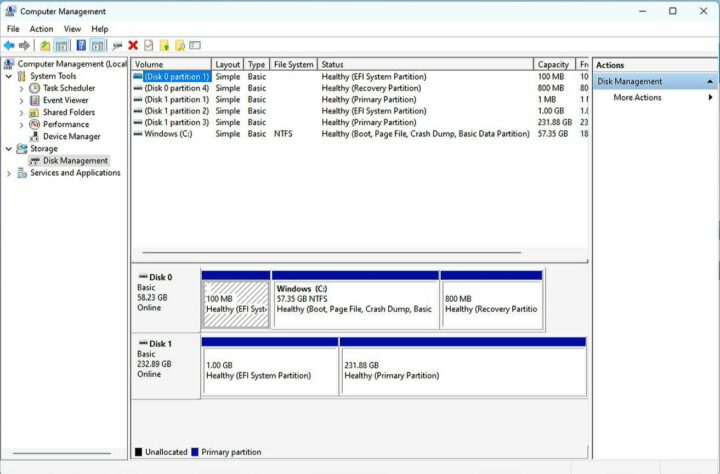
We tested the sequential reading and writing speeds of the SN770 SSD with CrystalDiskMark 8.0.5. The SN770 NVMe SSD supports PCIe 4.0 with a sequential read speed of up to 4,000 Mbps and a sequential write speed of up to 2,000 Mbps. However, since the LattePanda Mu module only supports PCIe 3.0 x4, we won’t be able to reach that level of performance, but we’ll get close…
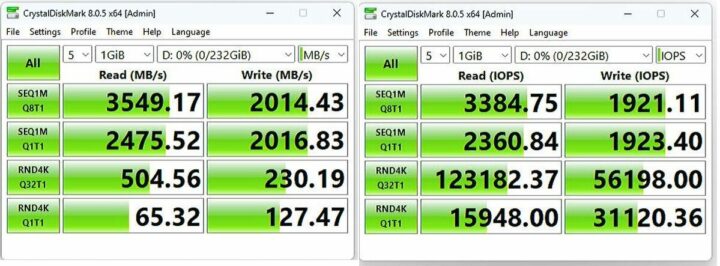
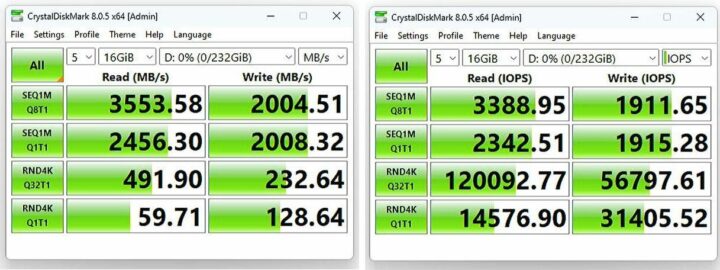
CrystalDiskMark 8.0.5 shows that the disk’s sequential read/write speed is pretty good (from the datasheet: Sequential Read speeds of 4,000 MBps and Sequential Write speeds of 2,000 MBps, IOPS Random Read speeds of 470,000 IOPS and Random Write speeds of 240,000 IOPS), even though it is connected to a PCIe 3.0 x4 slot since it has a 4GB/s theoretical limit. The next step is to test the installation of Proxmox and the NVMe drive (/dev/nvme0n1) is detected properly.
Testing the LattePanda Mu SoM with the Full-Function evaluation board
The Full-Function Evaluation board comes with the following features:
- Front I/O Interfaces
- Audio
- 3.5mm microphone interface
- 3.5mm headphone interface
- USB
- 2x USB 2.0
- 4x USB 3.0
- 1x USB 3.0 Type-C port with DisplayPort alt mode
- Serial – RS232 DB9 connector
- Connectivity – SIM card slot
- Audio
- Rear I/O Interfaces
- Video Outputs – 2x HDMI 2.0
- Networking- 2.5GbE RJ45 ports via Intel controllers
- Misc – Power button
- Power Supply
- 5.5×2.5mm DC jack
- Screw Terminal Plug
- Expansion slots
- PCIe 3.0 x1 slot
- PCIe 3.0 x4 slot (multiplexed with the SATA signals)
- M.2 E Key slot with support for 2230 WLAN card (PCIe 3.0 x1, USB 2.0; multiplexed with the Ethernet port 2 (RJ45_2) signals)
- M.2 B Key slot with support for 3042/3052 4G LTE/5G WWAN card (USB 3.0, USB 2.0)
- 2x SATA 6Gb/s interfaces (multiplexed with the PCIe 3.0 x4 signals)
- Various headers, jumpers, and buttons
- Dimensions – 170 x 170mm (mini-ITX form factor)

Since the Full-function board is larger than the Lite board, more connectors and ports are available including two Gigabit Ethernet ports, two HDMI video outputs, and PCIe 3.0 x4 and x1 slots. Some interfaces are multiplexed and configurable through a DIP switch as shown in the table below.
| SATA1 | <--> | PCIe X4 | Set to SATA1 for SATA selection Set to PCIe x4 for PCIe x4 section |
|---|---|---|---|
| SATA2 | <--> | PCIe X4 | Set to SATA2 for SATA selection Set to PCIe x4 for PCIe x4 section |
| BOT BIOS | <--> | CORE BIOS | Set to BOT BIOS to use the BIOS on the evaluation board Set to CORE BIOS to use the BIOS on the LattePanda Mu |
| M2 Wi-Fi | <--> | RJ45_2 | Set to M2 Wi-Fi to use a Wi-Fi module Set to RJ45_2 to use the second Ethernet port |
We than plugged an NVIDIA Quadro K620 graphics card into the PCIe 3.0 x4 slot. The card was recognized in Windows 11 and the drivers were installed automatically.
However, the system failed to run any graphics benchmarks and crashed for each one we tested. We’ll go through this and explain how it was fixed a little further below.
Test the efficiency of the cooling systems
The LattePanda Mu comes with two cooling solutions. So we tried both while running the Cinebench R23 program and checking whether the system could operate at optimal performance using the Core Temp program to monitor the CPU temperature.
The CPU temperature will be around 40°C while the system is idle whether using the heatsink or active cooler.
Let’s run the Cinebench R23 multi-core benchmark to stress test the system with the heatsink (passive cooling/fanless mode).
The Core Temp program reports the CPU temperature goes up to 91° Celsius. So the heatsink may not be suitable for use cases where the system operates at 100% load over long periods of time.
Let’s now switch to the active cooler and repeat the same test.
The Core temp program reports a CPU temperature up to 87° Celsius, and typically at 84 to 85°C under load. It’s a PWM fan, so it rotates slowly under light loads, and faster under load. This cooling solution is better suited for workloads that require the system to operate at 100% CPU load over extended periods.
Here are the results for the single-core and multi-core benchmarks for reference.
Those scores are somewhat lower than the ones for other Intel N100 mini PCs we’ve tested, especially the multi-core score.
3Dmark benchmark with Intel iGPU and Quadro K620 graphics card
We will now test the 3D graphics performance of the Intel UHD graphics and NVIDIA Quadra K620 graphics cards. We previously mentioned that all 3D graphics benchmarks would crash with the Quadro K620 card. That’s because we used a 12V/3A power supply, and the graphics card draws up to 45W of power (See PDF datasheet). That card will not need to be connected to the PSU in a standard PC since a PCIe slot can deliver up to 75W, but we used an underpowered power adapter which led to the crashes.

After switching to a computer power supply with 12V output and capable of outputting a current of over 10A, 3D graphics benchmarks such as 3DMark could run properly.
The overall score is 775 points for 3DMark Time Spy with a Graphic score of 692 points and a CPU score of 2,451 points. While the Intel N100 is a low-end system with a PCIe 3.0 x4 slot, the graphics card features a PCI Express 2.0 x16 interface and the results are not that much different than on higher-end systems with Graphics scores ranging between 694 and 765.
This may have been a different story with a more modern and powerful graphics card. Let’s compare the LattePanda Mu score (2,451 points) against other Intel N100 systems whose score ranges between 1,405 and 2,598 points. The LattePanda Mu board is near the top of the range meaning cooling works well.
We’ll now run 3DMark Fire Strike since it’s the default test for all our Windows reviews. The LattePanda achieved 2,251 points with the Quadro K620 graphics card including 2,513 points for the Graphics score and 6,549 points for the Physics score.
That’s an improvement over the iGPU, but not overly so, as the Intel N100-powered MINIX Z100-0dB and GEEKOM Mini Air 12 mini PCs achieved 1,125 and 1,188 points respectively in the same test.
The Physics score mostly relies on the CPU and the LattePanda Mu’s score of 6,549 points is similar to the scores of other Intel N100 systems.
The Graphics score (2,513 points) is barely lower than in other computers with the same Quadro K620 GPU and (sometimes) a much more powerful CPU.
Conclusion
DFRobot LattePanda Mu system-on-module is offered with open-source hardware (KiCad) carrier boards that can serve as a starting point for companies wanting to create their own carrier boards. The carrier and module can also be used directly for a range of applications such as a home server, mini PC, IoT gateway, and more.
The low-power platform is versatile thanks to its PCIe Gen x4/x1 slots, GPIO header with UART, I2C, etc.., and a wide range of ports. In the Windows 11 review, we successfully tested the PCIe x4 slot with an NVIDIA Quadro K620 graphics card after selecting a proper PSU and also tested the passive and active cooling solutions provided by DFRobot. The heatsink can create a fanless system, but for optimal performance under sustained heavy loads, the active cooler is recommended.
We’ll install Ubuntu 24.04 in the second part of the LattePanda Mu review. We’ll then run some benchmarks to compare it more fully against other Alder Lake-N systems and test the GPIO headers with interfaces such as UART and I2C among other tests.
We’d like to thank DFRobot for sending the LattePanda Mu module, carrier boards, and accessories for review. The LattePanda Mu x86 Compute Module can be purchased for $139 on DFRobot, but most people will first purchase a complete kit that can be customized, and for instance, a kit with the LattePanda Mu SoM, Full-Function carrier board, heatsink, and 19W/90A power supply can be had for $274.90. Alternatively, you’ll find a $199 kit on Amazon with the SoM, Lite carrier board, and active cooler.
Continue Reading: LattePanda Mu Intel N100 SoM and carrier board review – Part 2: Ubuntu 24.04
CNXSoft: This review is a translation – with a few additional insights – of the original article on CNX Software Thailand by Arnon ThongTem, edited by Suthinee Kerdkaew.

Jean-Luc started CNX Software in 2010 as a part-time endeavor, before quitting his job as a software engineering manager, and starting to write daily news, and reviews full time later in 2011.
Support CNX Software! Donate via cryptocurrencies, become a Patron on Patreon, or purchase goods on Amazon or Aliexpress