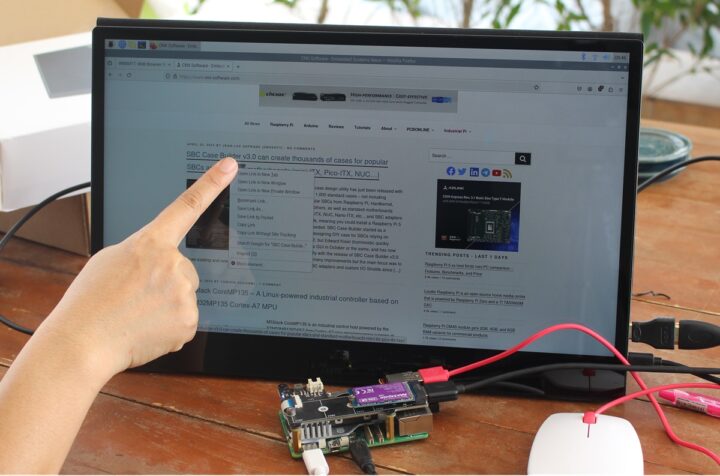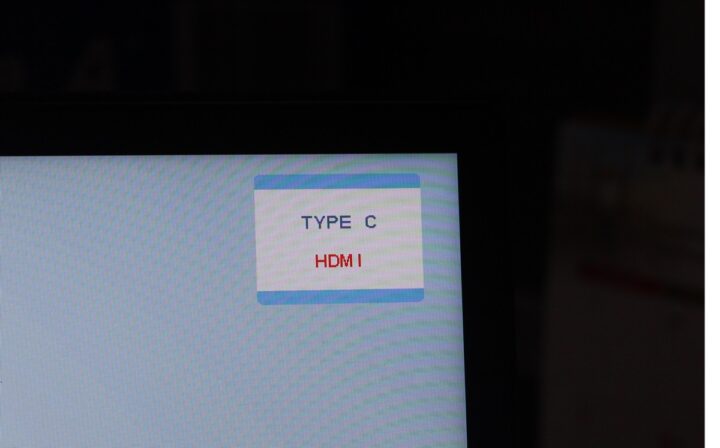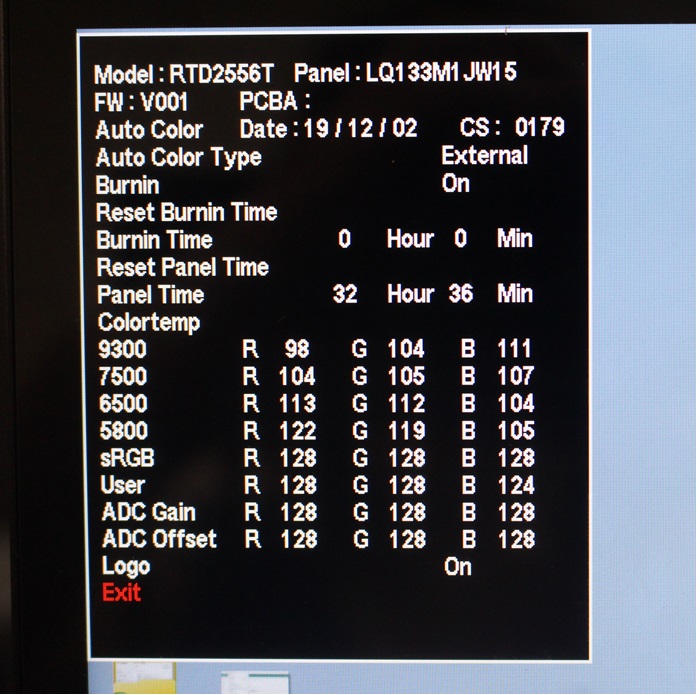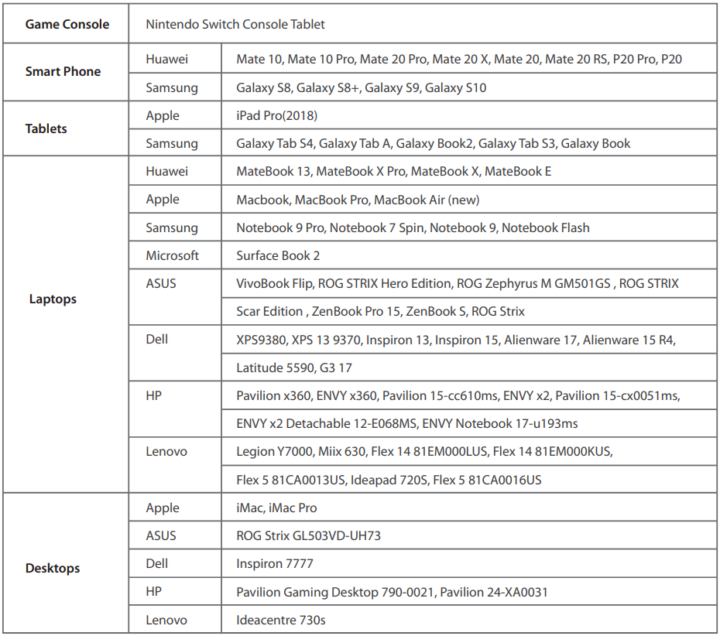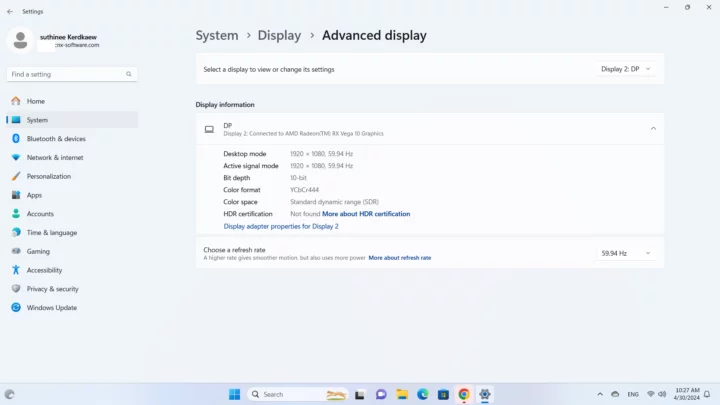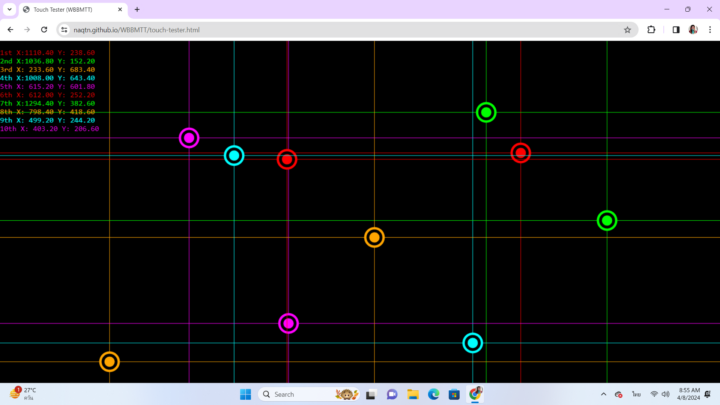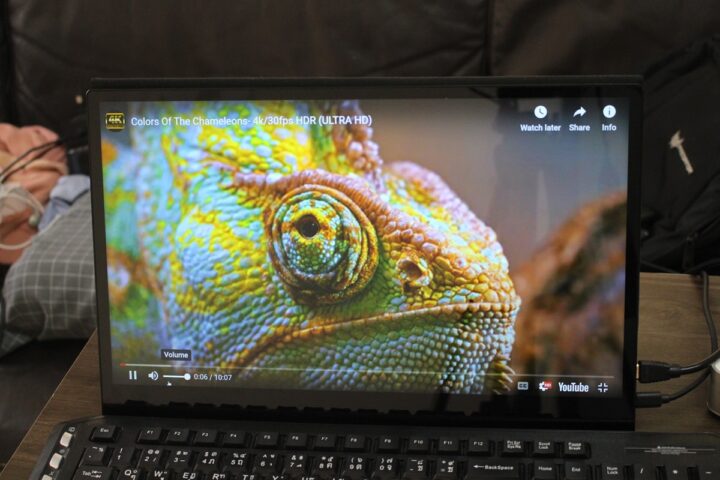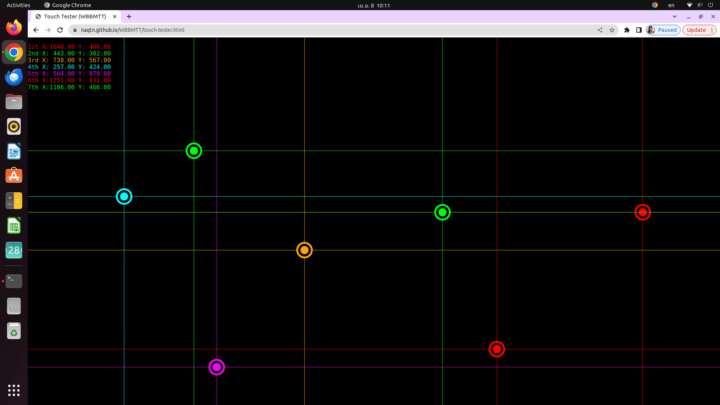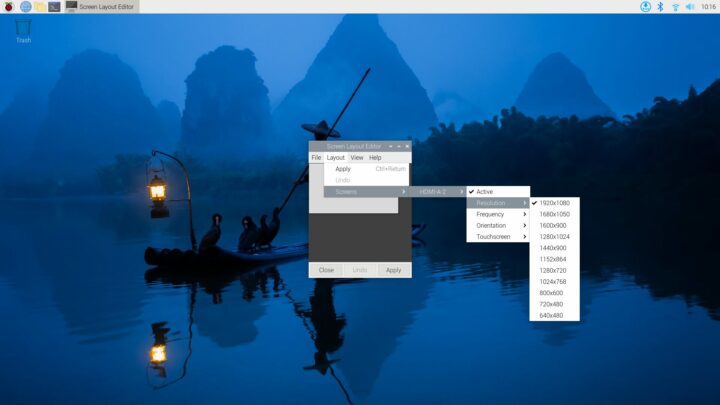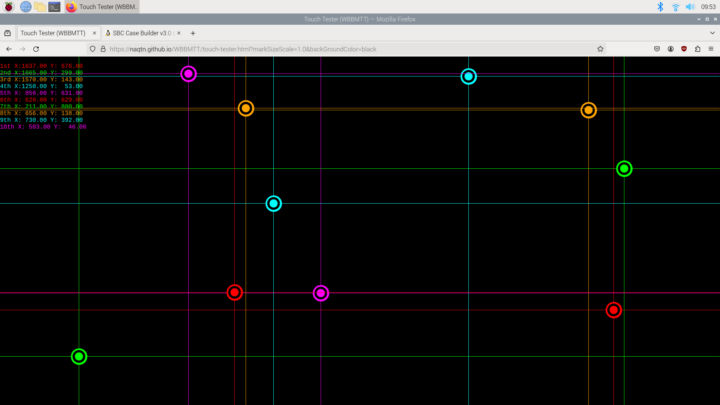Elecrow CrowVi VF156T – or just CrowVi for shorts – is an ultra-thin 15.6-inch portable touchscreen display with mini HDMI and USB-C input ports making it suitable for a wide range of devices from Windows 11 and Linux mini PCs or laptops, SBCs such as the Raspberry Pi 5, and smartphones featuring a USB-C port with DisplayPort Allt. mode.
The display supports 10-point multitouch, offers a 1920×1080 “Full HD” resolution, and includes stereo speakers and a 3.5mm audio jack. Besides the USB-C input, it also comes with an additional USB-C PD port for power in case the host does not provide enough power or only HDMI input is used without the touchscreen function. There’s also a “smart case” acting as a foldable stand on the back so you don’t need to bring your own stand.
Elecrow sent us a sample of the CrowVi 15.6-inch portable monitor for review and we will be testing it with a Raspberry Pi 5 single board computer, a Windows 11 laptop, and a mini PC running Ubuntu 24.04 to make sure everything works as expected.
CrowVi VF156T specifications
- Screen Type – TFT IPS LCD
- Resolution – 1920 x 1080
- Aspect Ratio – 16:9
- Screen size – 344 x 193
- Brightness – 300nit
- Refresh Rate – 60Hz
- Color Gamut – 16.7M, NTSC 72%, sRGB up to 100%
- Contrast ratio – 800:1
- Viewing Angle – 178°
- Backlight – LED
- Video input ports – Mini HDMI, USB Type-C port (also for touchscreen data)
- Audio
- Speakers – 8Ω2W stereo speakers
- Output – 3.5mm headphone jack
- Power Supply
- 5-20V DC via USB PD port
- 5V via USB 3.0 Type-C port
- Dimensions – 360 x 230 x 5 to 10 mm (thickness)
- Shell – Aluminum alloy
- Temperature Range – 0 – 50°C
CrowVi unboxing
The package comes with the following items
- CrowVi 15.6-inch display
- Smart Case
- HDMI to mini HDMI adapter
- 5V/2A power supply
- 1-meter USB-A to USB-C cable
- 1.5-meter mini HDMI to HDMI cable
- 1-meter USB-C to USB-C cable
- User manual
The TFT IPS LCD screen has a 15.6-inch diagonal size, a 360 x230 x 10 mm frame, and a usable area of 344 x 193 mm with a 1920 x 1080 resolution.
The display is ultra-thin with a thickness of only 10 mm, making it easy to take along in a laptop bag. The smart case protects it during transport, so there’s no need for a pouch like we’ve been using with the company’s CrowView laptop monitor.
One side of the display features a power button, a rocker for MENU and navigation (+/-) keys, and a USB-C PD port.
A long press of the POWER button will turn on or off the display. and a short press will allow us to bring the source selection menu…
… or go back to the previous menu in the OSD.
The MENU key will bring up the OSD screen and we can use +/- to navigate the menus or adjust values.
Note the photo above is for our first sample, but we received a second sample (more on that later) with a different OSD menu It’s unclear what version will users end up getting.
Press MENU to select or enter the next page. Press + to enter the brightness menu. Use +/- to adjust the value. Press – to enter the volume menu. Use +/- to adjust the value.
The other side of the display comes with a mini HDMI input port, a USB-C port for video, data (touchscreen), and power, and an “HP” port that is a 3.5mm audio jack to connect headphones or external speakers.
Elecrow provides an inexhaustive list of compatible devices with a USB-C port.
Note: This should work with any USB 3.1 Type-C port that supports data and DisplayPort Alt mode.
The display screen comes with a smart case that protects the screen during storage and transports that doubles as a stand when folded. The angle can be adjustable to your preference, but note that users should use the touchscreen with light touches only as otherwise the screen may move.
Testing the CrowPi portable display with a Windows 11 laptop
We’ll start actual testing by using the 15.6-inch CrowVi as a secondary monitor connected to the Windows 11 laptop through the Mini HDMI port for video and the USB-C port for power and the touchscreen function. It’s plug-and-play without any drivers needed and the monitor shows up as a 1920×1080 display.
We tested the touchscreen function with the cross-platform WBBMTT web-based multitouch tool, and found the 10 points all worked just fine either with static touches or moving our fingers on the screen.
Since the CrowVi comes with stereo speakers and a headphone jack we tried either one in turn while playing a YouTube video and no issues here.
Ubuntu 24.04 test
We’ll now try the CrowVi portable display with Ubuntu 24.04 running on a GEEKOM XT12 Pro mini PC only connected through a USB-C cable carrying video, data, and power.

It also worked immediately and we played a YouTube video to check the speakers were working fine in Linux as well, and indeed they were.
The CrowVi monitor shows up as the YCT 15.6″ display in Ubuntu with a 1920×1080 resolution and a 60Hz refresh rate.
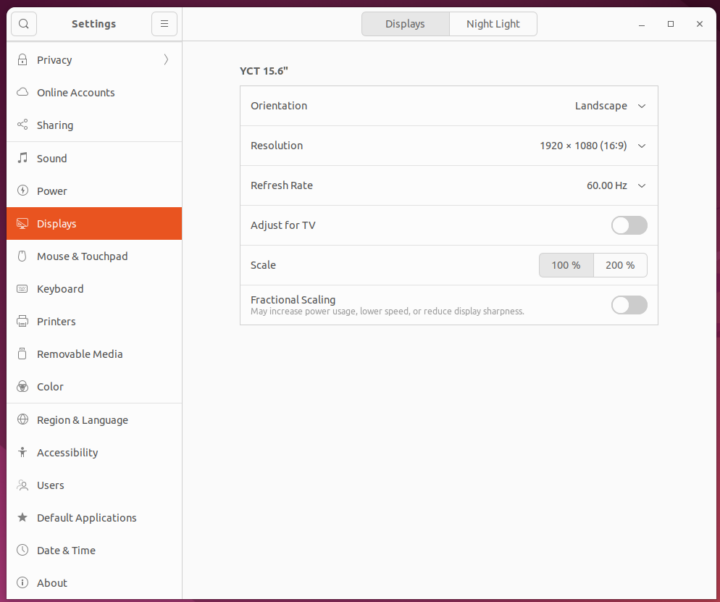
The multi-touch function works, as tested with WBBMTT, but we only managed to get up to 7 points to register, and you never managed to get the full 10-point capacitive touch function to work fully for reasons unknown to us.

CrowVi portable display with Raspberry Pi 5 SBC
The final test was with the Raspberry Pi 5 SBC. The board does not provide enough port over USB, so we had to use the left USB-C PD port which appeared damaged in our first sample (the monitor would not turn on at all when connecting power), so the company sent us a new one (the one with the black OSD), and we had no issues that time around. Note the CrowVi requires three cables and extra accessories to work with the Raspberry Pi 5 all of which are provided in the kit: an HDMI to micro HDMI cable (plus HDMI to micro HDMI adapter) for video input, a USB-A to USB-C cable for touch data, and another USB cable connected to the provided 5V/2A power adapter.
The Screen Layout Editor confirms the resolution is 1920×1080.
While we had no such luck in Ubuntu 24.04, the 10-point capacitive touch function worked great on Raspberry Pi OS using the same WBBMTT website.
Conclusion
Elecrow’s CrowVi 15.6-inch portable touchscreen monitor works well with Windows 11, Ubuntu 24.04, and Raspberry Pi OS (Raspberry Pi 5) using either HDMI+USB or USB-C input as supported by the host computer. The display is crisp with bright colors and looks quite better than the integrated display of our older (2018) ACER laptop. Support for audio output through speakers or a 3.5mm audio jack is also a bonus.
The monitor is ultrathin, relatively light (1.2kg), and as a result, is easy to carry around with the smart case protecting the display during storage and/or transport. The only real issue we had was in Ubuntu where the multitouch program only managed to capture 7 points instead of 10, and one downside is that the stand (folded smart case) is not as sturdy as we would have liked especially when using the touchscreen since the monitor may move.
We’d like to thank Elecrow for sending the CrowVi 15.6-inch portable touchscreen display for review. It can be purchased for $159 on the Elecrow store, where you’ll also find a 13.3-inch model for $139 (non-touch) or $149 (touchscreen).
CNXSoft: This article is a translation – with some additional insights – of the original review on CNX Software Thailand by Suthinee Kerdkaew.

Jean-Luc started CNX Software in 2010 as a part-time endeavor, before quitting his job as a software engineering manager, and starting to write daily news, and reviews full time later in 2011.
Support CNX Software! Donate via cryptocurrencies, become a Patron on Patreon, or purchase goods on Amazon or Aliexpress