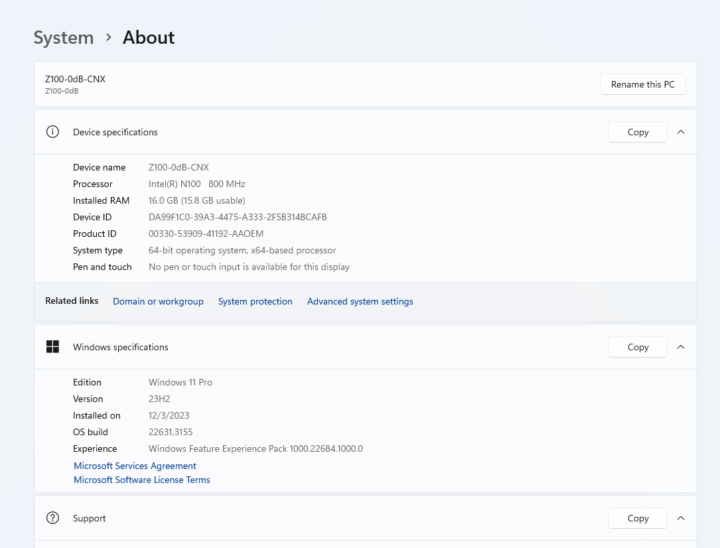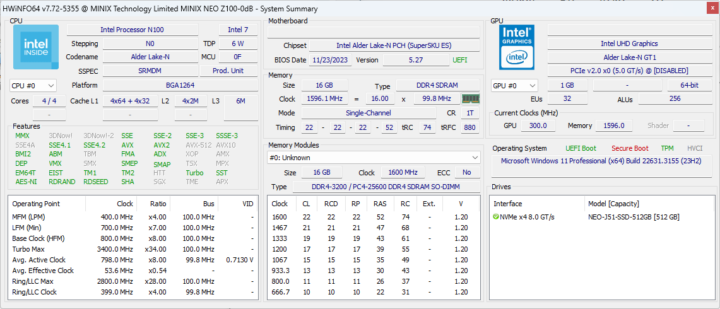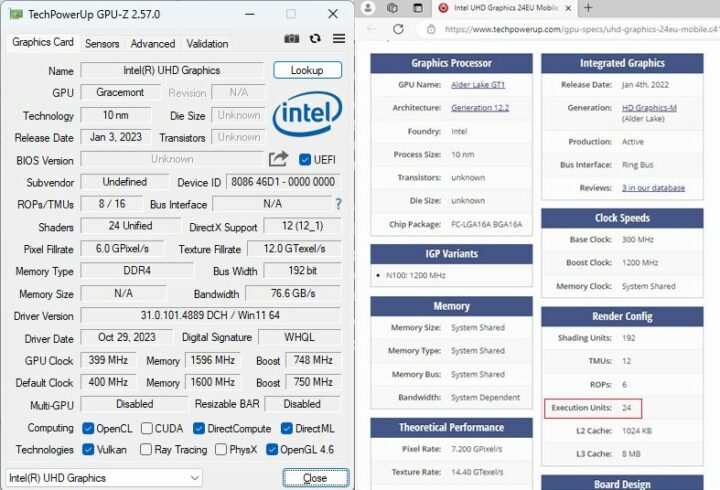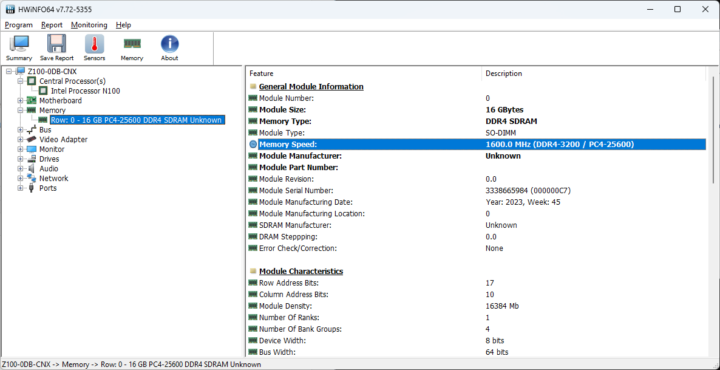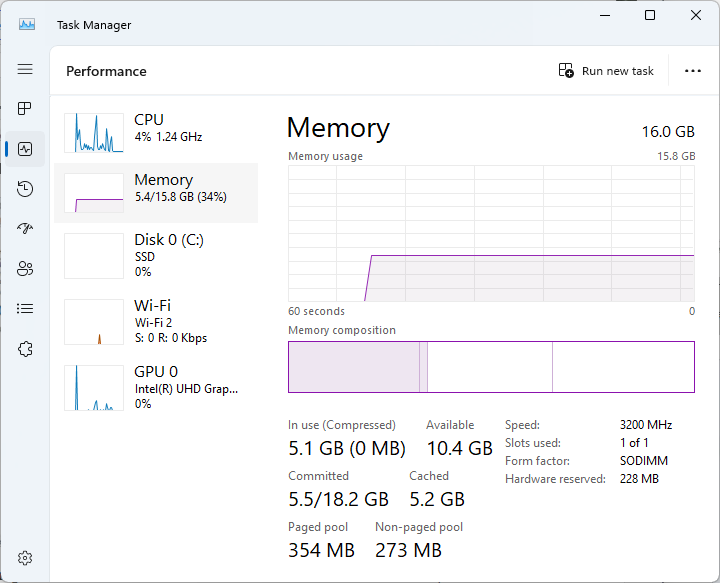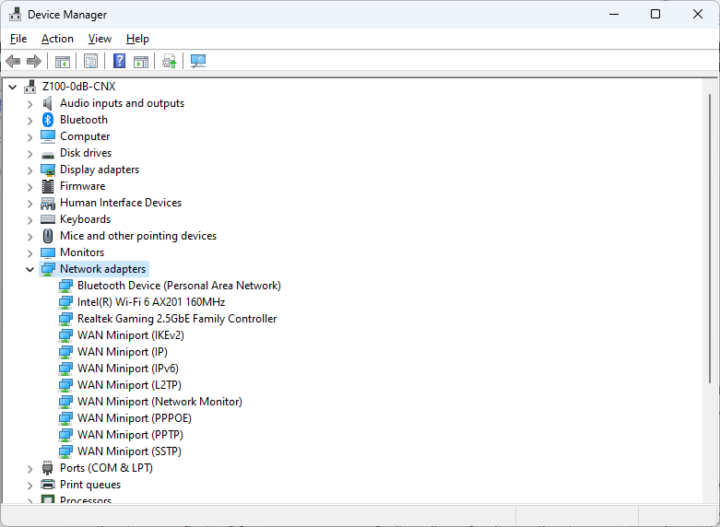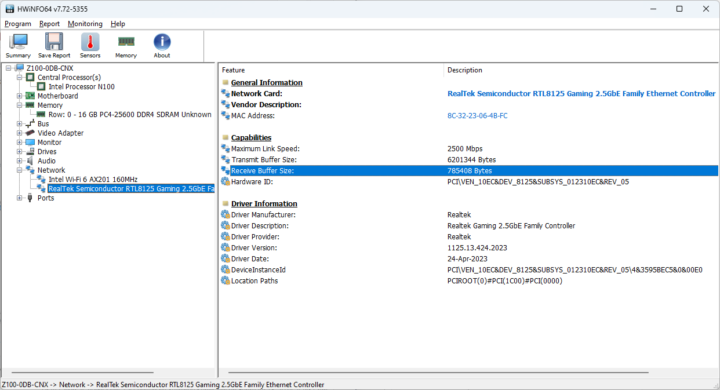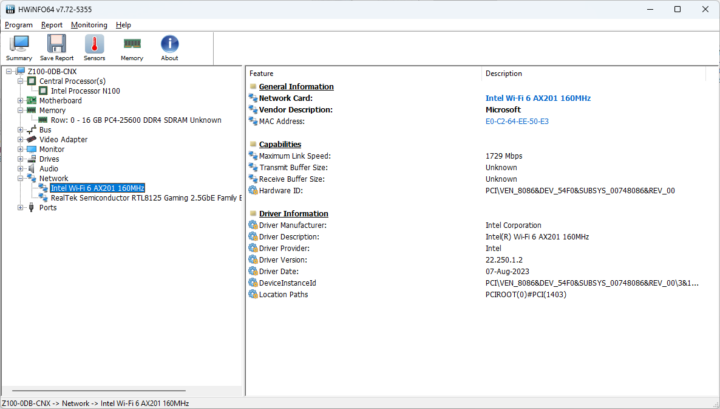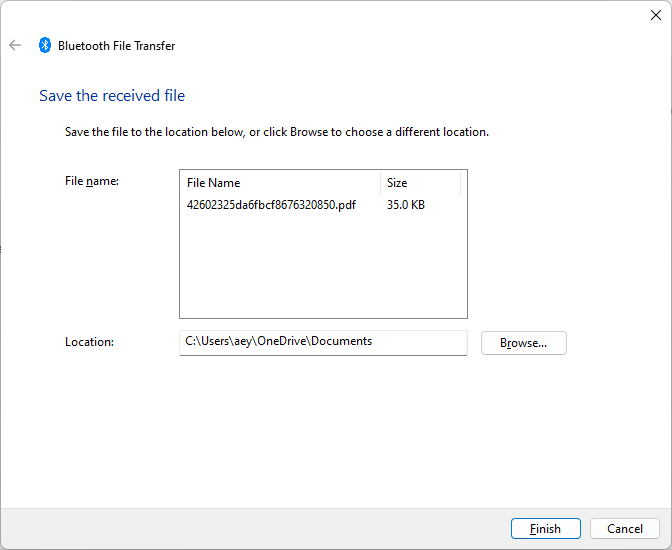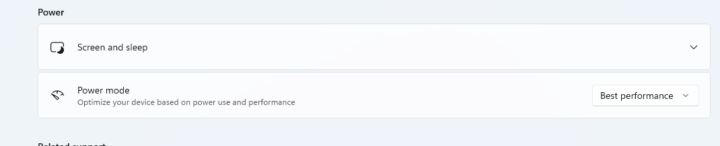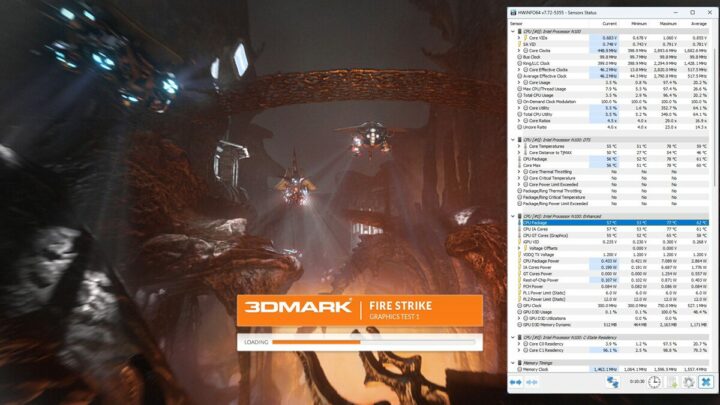We’ve already done an unboxing and a teardown of the MINIX NEO Z100-0dB fanless mini PC powered by an Intel Processor N100 CPU, and equipped with a 16GB DDR4-3200 RAM and a 512GB M.2 SSD before quickly trying the preinstalled Windows 11 Pro operating system in the first part of the review.
We’ve now had time to test Windows 11 in the MINIX Z100-0dB fanless mini PC in more detail. So we’ll report our experience in the second part of the review with features testing, benchmarks, some storage and networking performance tests, measurements of fan noise and power consumption, and more. We’ll also compare the MINIX NEO Z100-0dB against other Alder Lake-N mini PCs such as the actively-cooled GEEKOM Mini Air12 that we reviewed at the end of last year.
Software overview and features testing
The System->About window confirms the Z100-0dB mini PC features an Intel N100 processor at 800 MHz (base frequency), 16 GB of RAM, and comes with the Windows 11 Pro Version 23H2, after we did the update from the 22H2 version it shipped with. Note that we have to install the “windows11.0-kb5027397-x64.msu ” file to complete the update to Windows 11 Pro 23H2 as we did for the GEEKOM Mini IT12.
HWiNFO64 provides more details about the quad-core Intel Processor N100 CPU, the motherboard, and Intel UHD Graphics found in the N100 SoC.
GPU-Z provides further information about the Intel UHD graphics, and it is almost exactly the same as the data for the GEEKOM Mini Air12 except we have a newer GPU driver, and the Z100-0dB uses DDR4 memory while the Mini Air12 comes with faster DDR5 which may impact graphics performance to the benefit of the latter.
The PL1 and PL2 power limits are set to 6W (PBP) and 12W (MTP), quite lower than the 15W and 20W seen in the Mini Air12, so it might also impact the overall system performance as well. We’ll find out with the benchmarks.
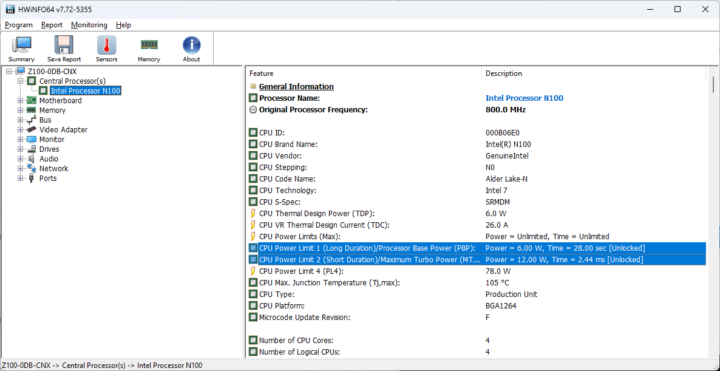
HWiNFO64 lists a single 16GB DDR4-3200 SO-DIMM module, but it’s unable to decode the manufacturer of the MINIX-branded RAM stick or the chips used.
Windows Task Manager confirms we have one 16GB SO-DIMM RAM module clocked at 3200 MHz, of which 228MB is hardware reserved (for things like the GPU).
Let’s open the Device Manager to check the Network adapters, and we can see Bluetooth, WiFi 6 (AX201), and a 2.5GbE RealTek controller.
HWiNFO64 shows it’s the usual RealTek RTL8125 2.5GbE controller.
The Intel WiFi 6 AX201 module is said to support up to a 1729 Mbps link, and we’d expect it to work well in both Windows and Linux as per our experience with other mini PCs fitted with this model.
We can go back to the Device Manager to check the firmware version of the Intel Wireless Bluetooth device.
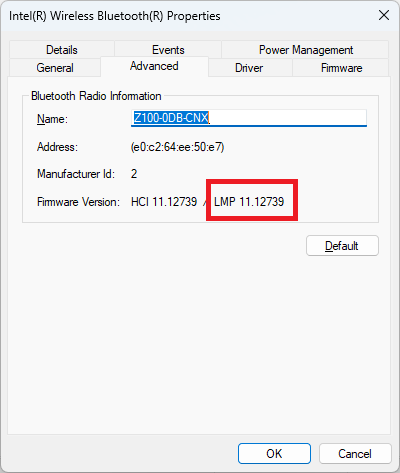
The “LMP11” string looks up to Bluetooth 5.2. We also successfully tested Bluetooth by transferring a file from an Android smartphone.
The MINIX Z100-0dB specifications list two 10 Gbps USB 3.2 Type-A ports, one 10 Gbps USB 3.2 Type-C port, and two USB 2.0 ports. The company decided not to put any logo on the enclosure to indicate the speed and capabilities of each of the ports. I guess that’s OK since the blue ports plus the USB-C port are all 10 Gbps capable and the black ones support 480 Mbps. But we’ve still tested the speed of the USB 3.2 ports using an ORICO M234C3-U4 M.2 NVMe SSD enclosure and a USB 3.0 hard drive for the USB 2.0 ports, as well as the HWiNFO64 program to verify the version and speed and CrystalDiskMark to confirm the transfer speed.
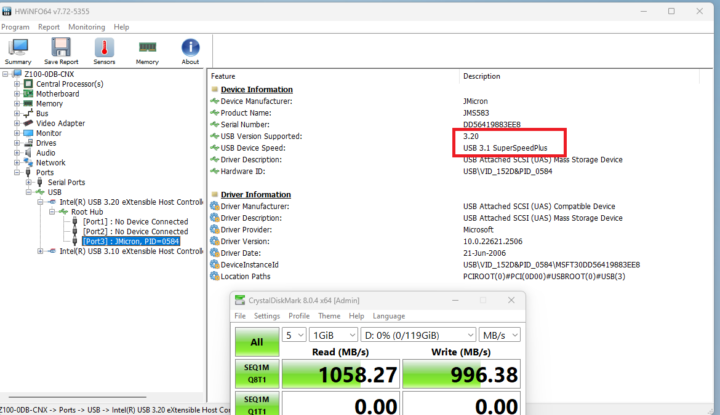
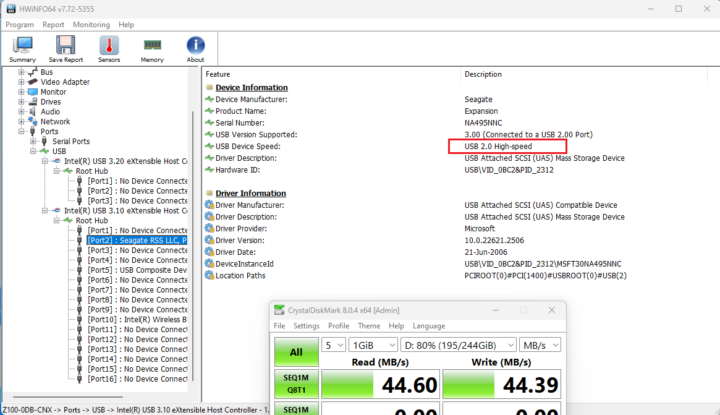
The results of all 5 ports can be summarized as follows:
- “Front panel” with power button
- USB-C – USB 3.2 – USB 3.1 SuperSpeedPlus (10 Gbps) – 1,045 MB/s read speed
- USB-A (Top) – USB 3.2 – USB 3.1 SuperSpeed (10 Gbps) – 1,058 MB/s read speed
- USB-A (Bottom) – USB 3.2 – USB 3.1 SuperSpeed (10 Gbps) – 1,059 MB/s read speed
- “Rear panel” with DC jack
- USB-A (top) – USB 2.0 – USB 2.0 High-Speed (480 Mbps) – 44.60 MB/s read speed
- USB-A (bottom) – USB 2.0 – USB 2.0 High-Speed (480 Mbps) – 44.37 MB/s read speed
All ports work as advertised. I wrote “front panel” and “rear panel” in quotes because it’s difficult to assign a rear and front panel the way the mini PC was designed.
The MINIX Z100-dB comes with two HDMI 2.0 ports and we could easily arrange a dual-display setup in Windows 11 Pro with an RPI All-in-One HDMI display and an older VGA display connected through an HDMI to VGA adapter.
Windows 11 benchmarks on MINIX Z100-0dB
Time for some benchmarks. We changed the Power mode in Windows 11 to Best Performance before running any benchmarks. Note the room temperature was around 28°C during the tests.
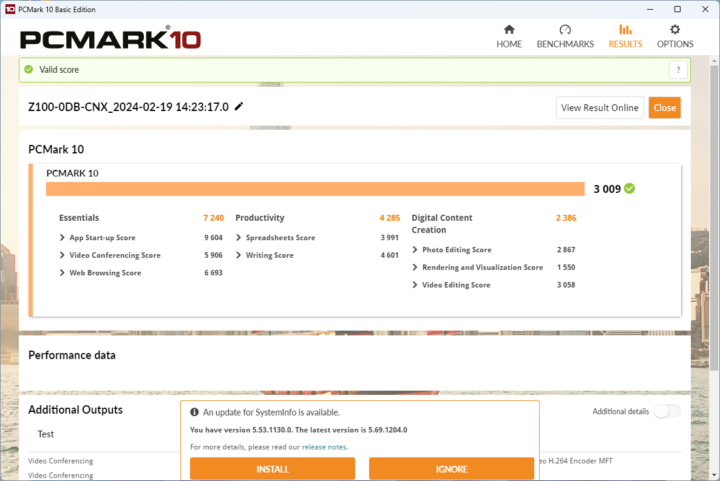
The Intel N100 fanless mini PC achieved 3,009 points in PCMark 10, not too bad.
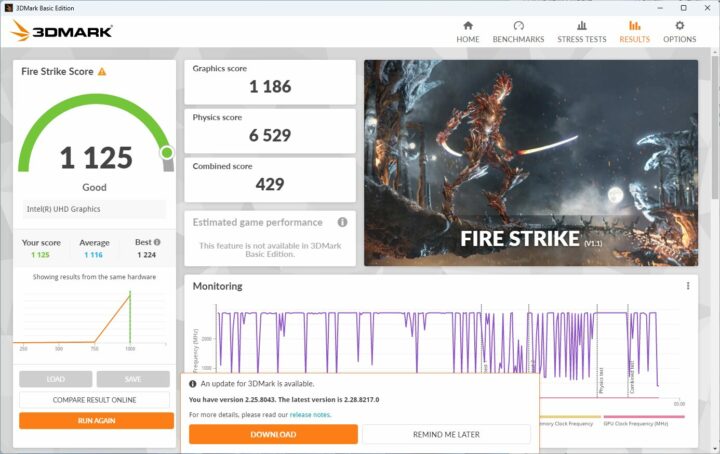
In 3DMark Fire Strike, the result was 1,125 points, only marginally lower than the 1,188 points for the Mini Air12.
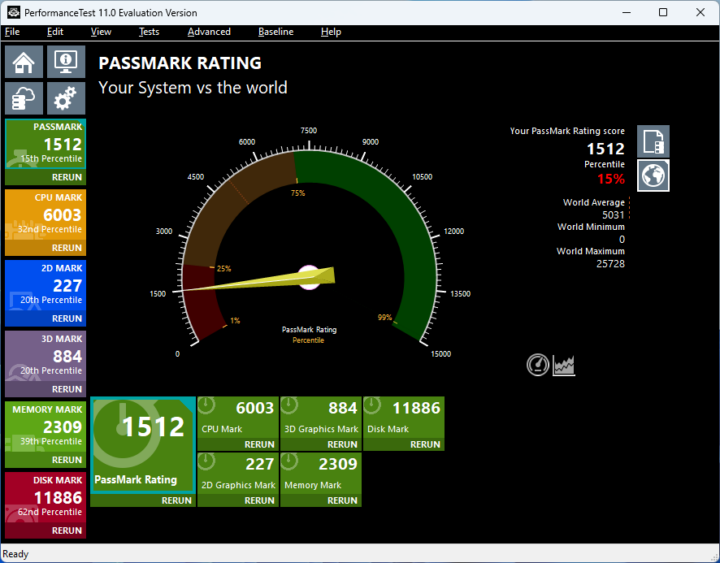
The MINIX NEO Z100-0dB managed to get 1,512 points in PassMark PerformanceTest 11, similar to the GEEKOM mini PC, although the Disk Mark score is almost cut in half.
Since we mention storage here, the CrystalDiskMark was used to evaluate the performance of the 512GB SSD with 2066 MB/s sequential read speeds, 1,585 MB/s sequential write speeds, and decent random I/Os.
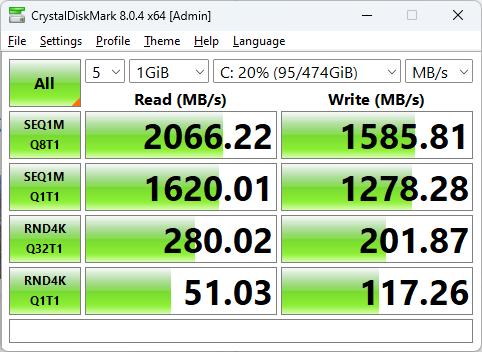
Cinebench R23 was used to test single-core and multi-core performance.
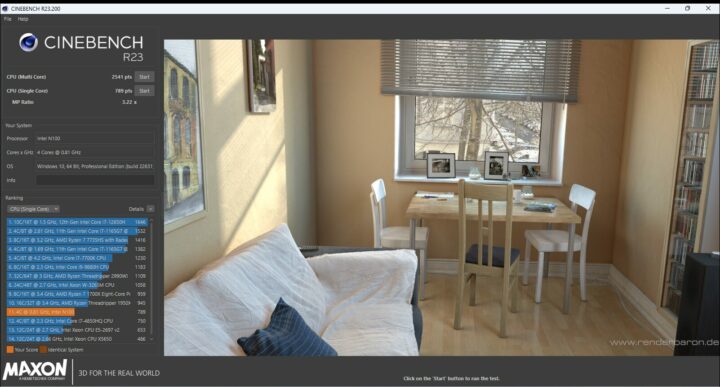
That would be 789 points for the single-core benchmark and 2,541 points for the multi-core benchmark with an MP radio of 3.22x. The latter is virtually the same as on the Mini Air12 (3.19x), but the GEEKOM mini PC offers better results at 918 and 2,927 points likely due to the higher power limits made possible by the built-in fan.
We started testing the iGPU performance with Unigine Heaven Benchmark 4.0 which rendered at 12.7 fps on average and yielded a score of 320 points at the standard 1920×1080 resolution.
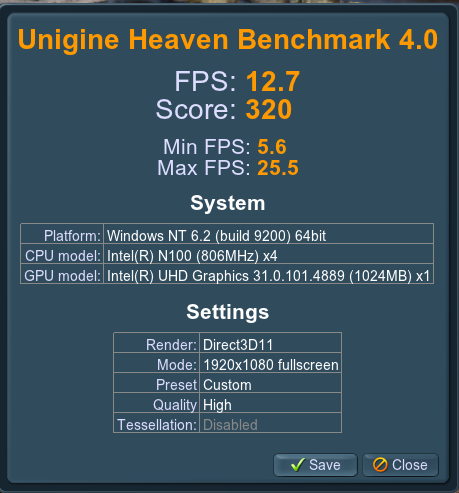
We then tested YouTube video playback at 4K and 8K resolution in Google Chrome.
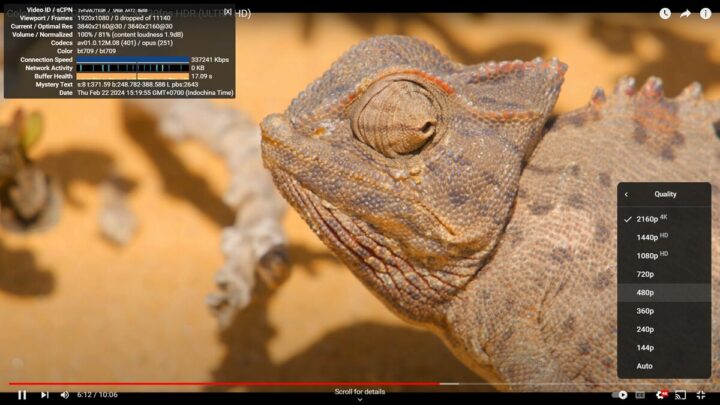
A YouTube 4K 30 FPS video played fine for over 6 minutes without any dropped frames.
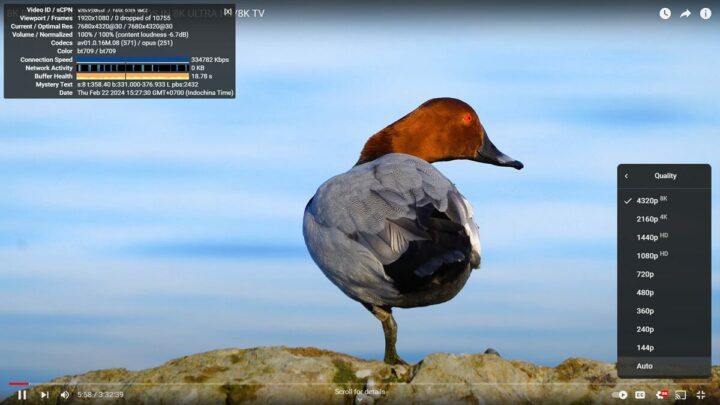
Switching to 8K at 30 FPS yielded the same result.
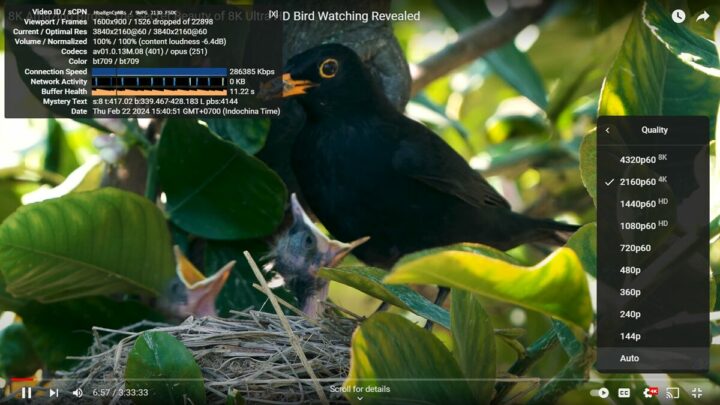
Dropped frames started to appear at 4K 60 FPS with 1,526 points dropped out of 22,898 when playing the video for almost 7 minutes, or a 6.6% rate. The video was still perfectly watchable with no obvious issues.
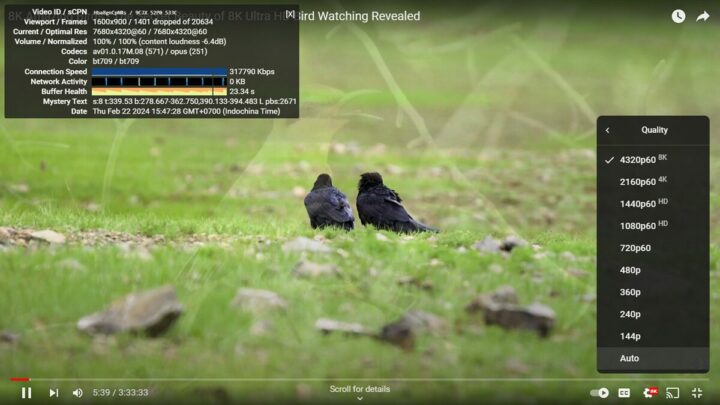
It was the same story at 8K 60 FPS with 1,401 frames lost out of 20,634, or a 6.7% rate. The results were comparable to our experience with the GEEKOM Mini Air12 at 30 FPS, but at 60 FPS, the GEEKOM Mini Air12 had fewer lost frames than the MINIX Z100-0dB. YouTube video streaming tends to not always be reproducible, so your mileage may vary.
Comparison of MINIX Z100-0dB benchmarks against other mini PCs
Let’s now compare Windows 11 benchmark results for the MINIX Z100-0dB against other mini PCs with Alder Lake-N processors including the GEEKOM Mini Air12 with the same Processor N100 CPU, the Blackview MP80 (Processor N97), the Blackview MP80 (Processor N95) and the Weibu N10 with a more powerful Core i3-N305 octa-core processor.
Here are the key features and specifications for the five mini PCs first.
| MINIX Z100-0dB | GEEKOM Mini Air12 | Blackview MP80 (N97) | Blackview MP80 (N95) | Weibu N10 | |
|---|---|---|---|---|---|
| SoC | Intel Alder Lake-N Processor N100 | Intel Alder Lake-N Processor N100 | Intel Alder Lake-N Processor N97 | Intel Alder Lake-N Processor N95 | Intel Core i3-N305 |
| CPU | 4-core processor up to 3.4 GHz | 4-core processor up to 3.4 GHz | 4-core processor up to 3.6 GHz | 4-core processor up to 3.4 GHz | 8-core processor up to 3.80 GHz |
| GPU | 24EU Intel HD Graphics | 24EU Intel HD Graphics | Intel UHD Graphics 24 EU | Intel UHD Graphics 24 EU | 32EU Intel HD Graphics |
| Memory | 16 GB DDDR4-3200 | 16GB DDR5-4800 | 16GB LPDDR5 SDRAM | 16GB LPDDR5 SDRAM | 8GB DDR4-3200 |
| Storage | 512GB NVMe SSD | 512GB NVMe SSD | 512GB M.2 SATA SSD | 512GB M.2 SATA SSD | 512GB NVMe SSD |
| Default OS | Windows 11 Pro | Windows 11 Pro | Windows 11 Pro | Windows 11 Pro | Windows 11 Pro |
And now, the benchmark results.
| MINIX Z100-0dB | GEEKOM Mini Air12 | Blackview MP80 (Processor N97) | Blackview MP80 (Processor N95) | Weibu N10 Core i3-N305 | |
|---|---|---|---|---|---|
| PCMark 10 | 3,009 | 3,150 | 3,388 | 3,196 | - |
| - Essentials | 7,240 | 7,467 | 7,026 | 7,213 | - |
| - Productivity | 4,285 | 4,598 | 5,104 | 4,884 | - |
| - Digital content creation | 2,386 | 2,471 | 2,945 | 2,515 | - |
| 3DMark (Fire Strike) | 1,125 | 1,188 | 1,527 | 1,038 | 1,534 |
| PerformanceTest 11.0 | 1,512 | 1,580 | 1,606 | 1,286 | 2,358 |
| - CPU Mark | 6,003 | 6,180 | 6,089 | 4,649 | 9,734 |
| - 2D Graphics Mark | 227 | 248 | 459 | 281 | 253 |
| - 3D Graphics Mark | 884 | 888 | 1,170 | 901 | 1,172 |
| - Memory Mark | 2,309 | 2,492 | 2,230 | 2,141 | 2,379 |
| - Disk Mark | 11,886 | 20,984 | 4,305 | 3,843 | 12,806 |
| Cinebench R23 | |||||
| - Single Core | 789 | 918 | 926 | 913 | 1,030 |
| - Multi Core | 2,541 | 2,927 | 2,741 | 2,673 | 4,505 |
The performance of the MINIX Z100-0dB fanless mini PC is lower than the actively cooled GEEKOM Mini Air12 mini PC in most benchmarks, but the difference is not that great in most cases, so it’s a small tradeoff to get a fully silent system. While the Core i3-N305 processor is the fastest of the lot, the Intel Processor N97 CPU is not too bad either thanks to its faster GPU.
Networking (2.5GbE and WiFi 6) performance
We’ll test the 2.5GbE port on the MINIX Z100-0dB with iperf3 and UP Xtreme i11 Edge mini PC on the other side
- Download
|
1 2 3 4 5 6 7 8 9 10 11 12 13 14 15 16 17 |
PS C:\Users\aey\downloads\iperf-3.1.3-win64\iperf-3.1.3-win64> .\iperf3.exe -t 60 -c 192.168.31.12 -i 10 -R Connecting to host 192.168.31.12, port 5201 Reverse mode, remote host 192.168.31.12 is sending [ 4] local 192.168.31.41 port 49951 connected to 192.168.31.12 port 5201 [ ID] Interval Transfer Bandwidth [ 4] 0.00-10.00 sec 2.76 GBytes 2.37 Gbits/sec [ 4] 10.00-20.00 sec 2.76 GBytes 2.37 Gbits/sec [ 4] 20.00-30.00 sec 2.76 GBytes 2.37 Gbits/sec [ 4] 30.00-40.00 sec 2.76 GBytes 2.37 Gbits/sec [ 4] 40.00-50.00 sec 2.76 GBytes 2.37 Gbits/sec [ 4] 50.00-60.00 sec 2.76 GBytes 2.37 Gbits/sec - - - - - - - - - - - - - - - - - - - - - - - - - [ ID] Interval Transfer Bandwidth Retr [ 4] 0.00-60.00 sec 16.6 GBytes 2.37 Gbits/sec 0 sender [ 4] 0.00-60.00 sec 16.6 GBytes 2.37 Gbits/sec receiver iperf Done. |
- Upload
|
1 2 3 4 5 6 7 8 9 10 11 12 13 14 15 16 |
PS C:\Users\aey\downloads\iperf-3.1.3-win64\iperf-3.1.3-win64> .\iperf3.exe -t 60 -c 192.168.31.12 -i 10 Connecting to host 192.168.31.12, port 5201 [ 4] local 192.168.31.41 port 49941 connected to 192.168.31.12 port 5201 [ ID] Interval Transfer Bandwidth [ 4] 0.00-10.00 sec 2.76 GBytes 2.37 Gbits/sec [ 4] 10.00-20.00 sec 2.76 GBytes 2.37 Gbits/sec [ 4] 20.00-30.00 sec 2.76 GBytes 2.37 Gbits/sec [ 4] 30.00-40.00 sec 2.76 GBytes 2.37 Gbits/sec [ 4] 40.00-50.00 sec 2.76 GBytes 2.37 Gbits/sec [ 4] 50.00-60.00 sec 2.76 GBytes 2.37 Gbits/sec - - - - - - - - - - - - - - - - - - - - - - - - - [ ID] Interval Transfer Bandwidth [ 4] 0.00-60.00 sec 16.6 GBytes 2.37 Gbits/sec sender [ 4] 0.00-60.00 sec 16.6 GBytes 2.37 Gbits/sec receiver iperf Done. |
No problem here.
Let’s do the same with WiFi 6 through the Xiaomi Mi AX6000 router.
- Download
|
1 2 3 4 5 6 7 8 9 10 11 12 13 14 15 16 17 |
PS C:\Users\aey\downloads\iperf-3.1.3-win64\iperf-3.1.3-win64> .\iperf3.exe -t 60 -c 192.168.31.12 -i 10 -R Connecting to host 192.168.31.12, port 5201 Reverse mode, remote host 192.168.31.12 is sending [ 4] local 192.168.31.208 port 50068 connected to 192.168.31.12 port 5201 [ ID] Interval Transfer Bandwidth [ 4] 0.00-10.00 sec 689 MBytes 578 Mbits/sec [ 4] 10.00-20.00 sec 689 MBytes 578 Mbits/sec [ 4] 20.00-30.00 sec 693 MBytes 581 Mbits/sec [ 4] 30.00-40.00 sec 693 MBytes 581 Mbits/sec [ 4] 40.00-50.00 sec 698 MBytes 585 Mbits/sec [ 4] 50.00-60.00 sec 690 MBytes 579 Mbits/sec - - - - - - - - - - - - - - - - - - - - - - - - - [ ID] Interval Transfer Bandwidth Retr [ 4] 0.00-60.00 sec 4.06 GBytes 581 Mbits/sec 1 sender [ 4] 0.00-60.00 sec 4.05 GBytes 581 Mbits/sec receiver iperf Done. |
- Upload
|
1 2 3 4 5 6 7 8 9 10 11 12 13 14 15 16 |
PS C:\Users\aey\downloads\iperf-3.1.3-win64\iperf-3.1.3-win64> .\iperf3.exe -t 60 -c 192.168.31.12 -i 10 Connecting to host 192.168.31.12, port 5201 [ 4] local 192.168.31.208 port 50059 connected to 192.168.31.12 port 5201 [ ID] Interval Transfer Bandwidth [ 4] 0.00-10.00 sec 825 MBytes 692 Mbits/sec [ 4] 10.00-20.00 sec 817 MBytes 685 Mbits/sec [ 4] 20.00-30.00 sec 822 MBytes 690 Mbits/sec [ 4] 30.00-40.00 sec 820 MBytes 687 Mbits/sec [ 4] 40.00-50.00 sec 810 MBytes 680 Mbits/sec [ 4] 50.00-60.00 sec 813 MBytes 682 Mbits/sec - - - - - - - - - - - - - - - - - - - - - - - - - [ ID] Interval Transfer Bandwidth [ 4] 0.00-60.00 sec 4.79 GBytes 686 Mbits/sec sender [ 4] 0.00-60.00 sec 4.79 GBytes 686 Mbits/sec receiver iperf Done. |
The MINIX NEO Z100-0dB can deliver a download speed of 686 Mbps and a 581 Mbps upload speed. That’s quite faster than the GEEKOM Mini Air12 (220 Mbps for uploads and 463 Mbps for downloads) with a RealTek RTL8852BE wireless module. The Intel AX201 module might be delivering better performance here, and the external Wi-Fi antennas might be of help as well.
Thermal performance
We ran the 3Dmark Fire Strike benchmark test while monitoring the CPU temperature with HWinFO64 to check whether CPU throttling did occur in Windows 11. The maximum temperature was only 78°C and CPU throttling was not detected. The CPU temperature was similar to the 77°C measured with the GEEKOM Mini Air12 mini PC in the same test implying it may be possible to tweak the power limits to extract a bit more performance from the fanless mini PC.
MINIX Z100-0dB power consumption in Windows 11
We measured power consumption with a wall power meter as follows
- Power off – 1.4-1.5 Watts
- Idle – 8.9 – 9.2 Watts
- Web browsing – 9.2 – 12.1 Watts
- 3Dmark Fire Strike – 15.5 – 18.4 Watts
- Video playback – 14.7 – 17.9 Watts (Youtube in Chrome 8K60fps)
Note: The mini PC was connected to WiFi 6, an RF dongle for a wireless keyboard and mouse combo, and a VGA screen through an HDMI to VGA adapter.
Conclusion
MINIX Z100-0dB fanless Intel Processor N100 mini PC works great in Windows 11 Pro. Its performance is slightly lower than the actively-cooled GEEKOM Mini Air12, but most users won’t notice. 2.5GbE networking is working great, and the Intel AX201 WiFi module is quite faster than the RealTek module found in the GEEKOM mini PC. The main downside compared to the Mini Air12 is the slower NVMe SSD.
We did not encounter any major issues with the MINIX Z100-0dB mini PC in Windows 11 Pro with all features working as expected. The system can play YouTube videos up to 8K 30 FPS without any issue, but some more frames are dropped at 4K/8K 60 FPS although the videos still seemed smooth to us. The fanless design is perfectly suitable with no throttling occuring even in a room at 28°C.
We’d like to thank MINIX for sending us a sample of the NEO Z100-0dB mini PC for review. The model showcased here with 16GB RAM and 512GB SSD is sold for $ on Amazon (lightning deal), but the MSRP price is $275.90. You’ll also find it on the MINIX online store along with the cheaper 8GB/256GB model going for $239.
Continue reading “MINIX Z100-0dB review – Part 3: A fanless Intel N100 mini PC tested with Ubuntu 22.04”
CNXSoft: This article is a translation – with some additional insights – of the original review on CNX Software Thailand by Suthinee Kerdkaew.

Jean-Luc started CNX Software in 2010 as a part-time endeavor, before quitting his job as a software engineering manager, and starting to write daily news, and reviews full time later in 2011.
Support CNX Software! Donate via cryptocurrencies, become a Patron on Patreon, or purchase goods on Amazon or Aliexpress