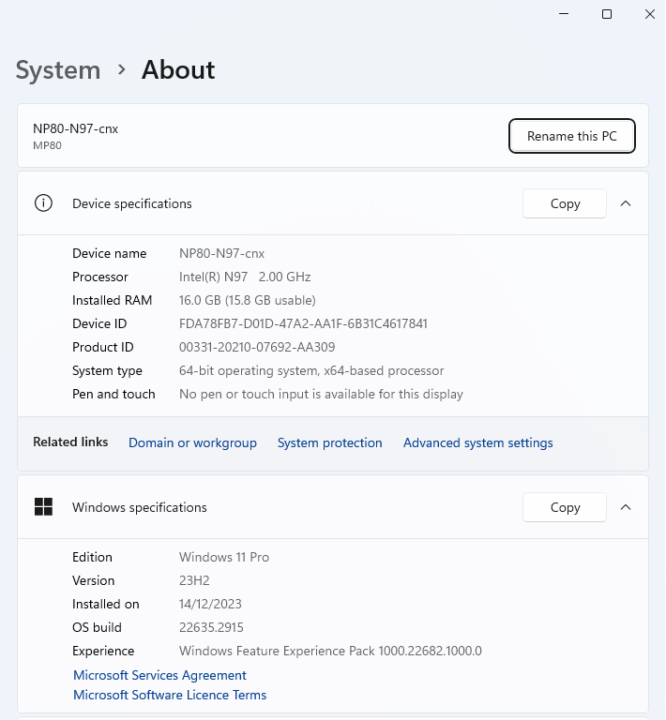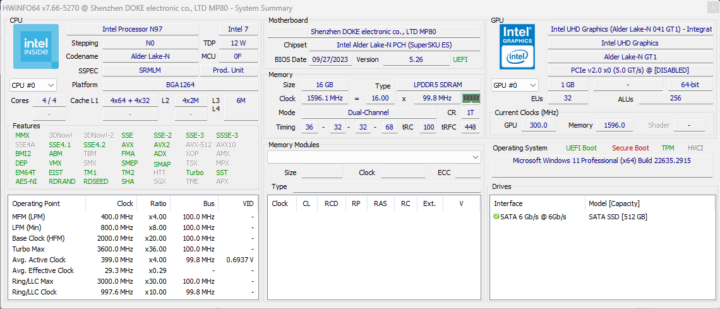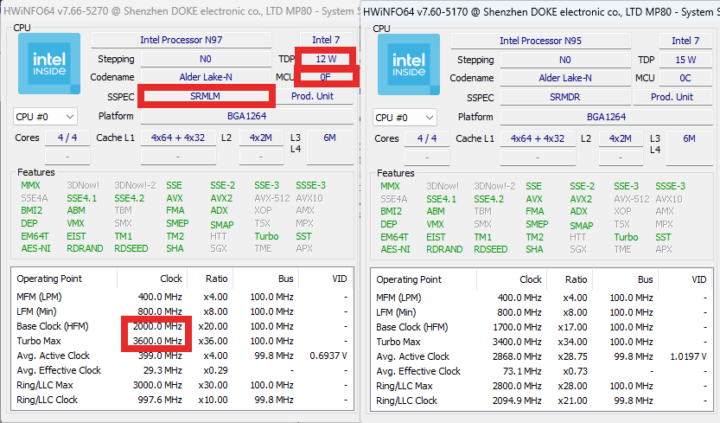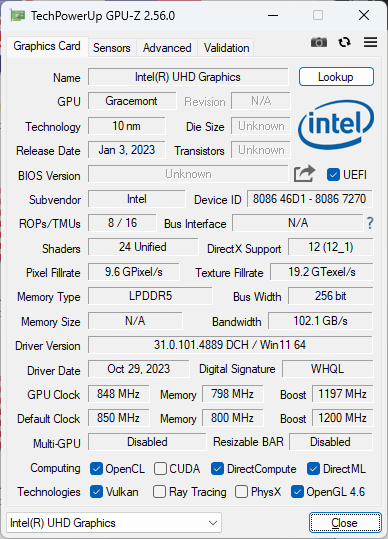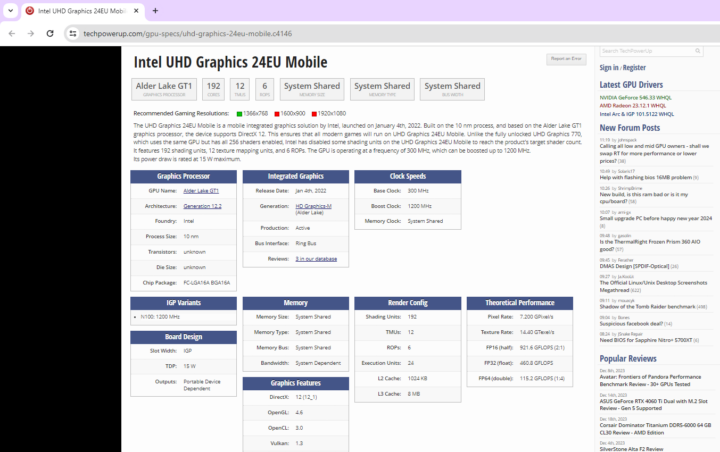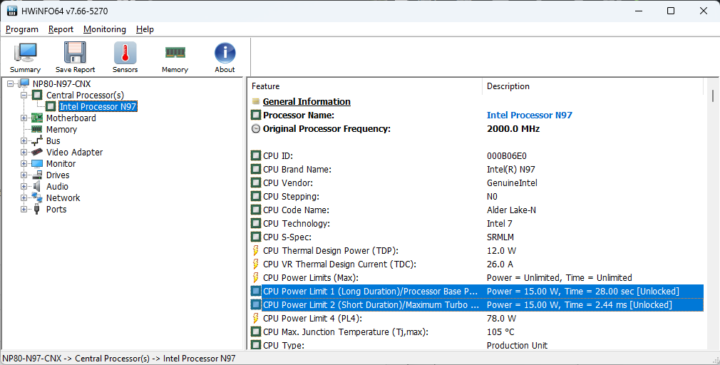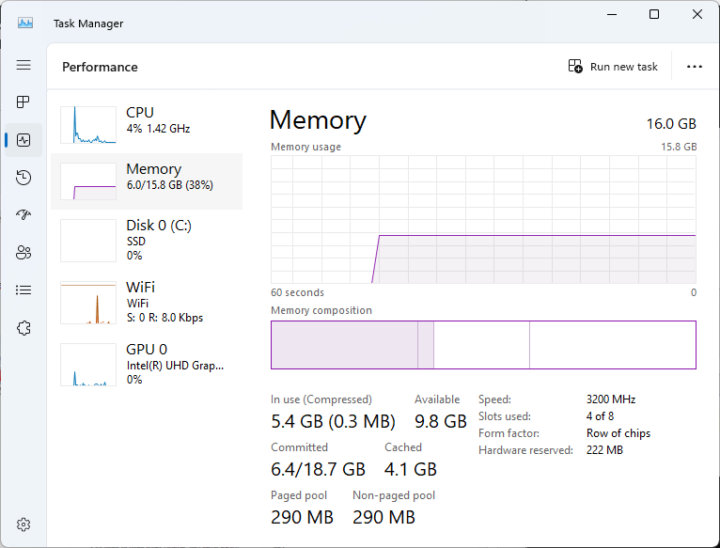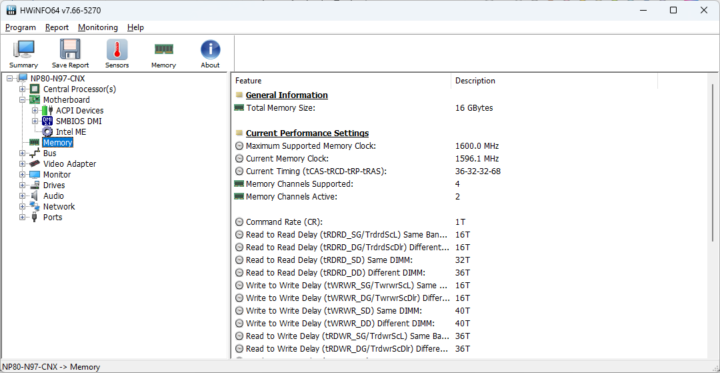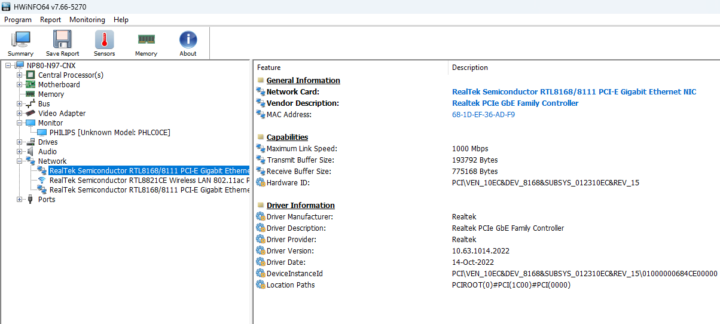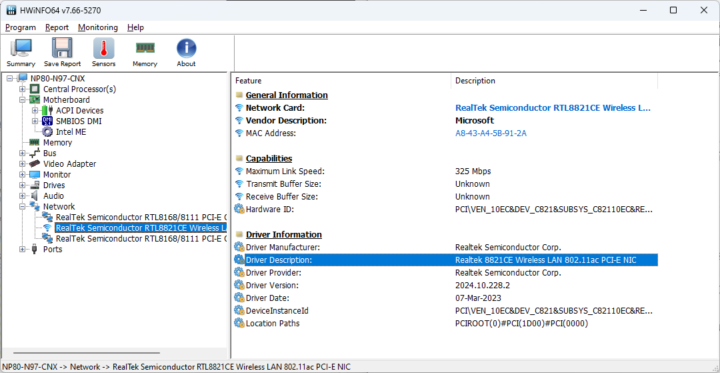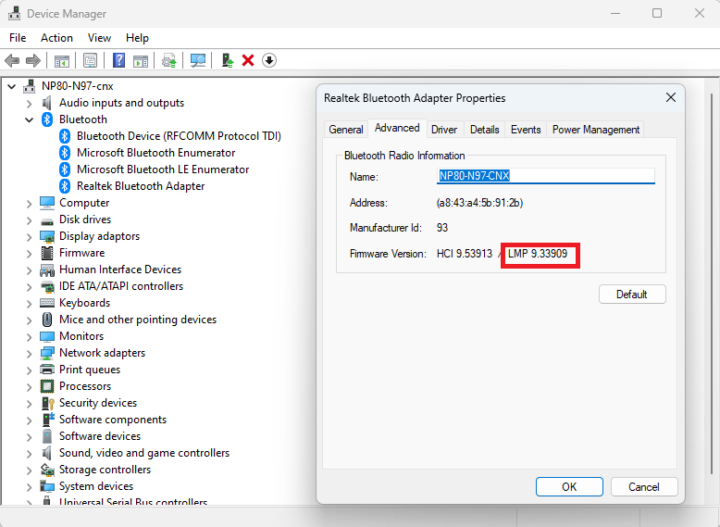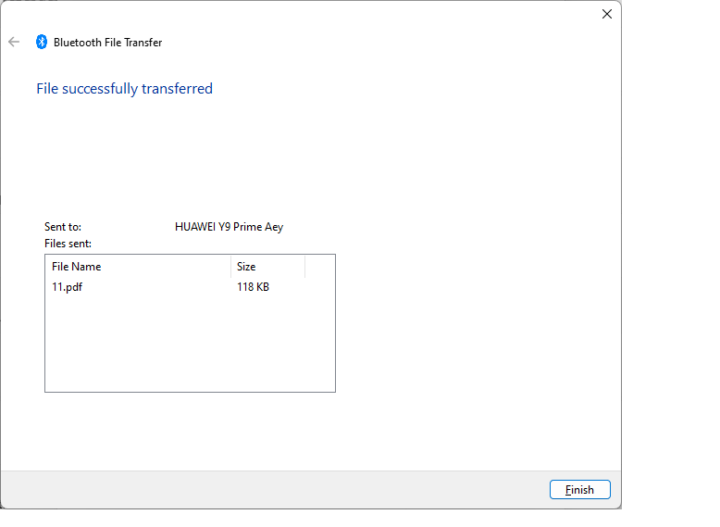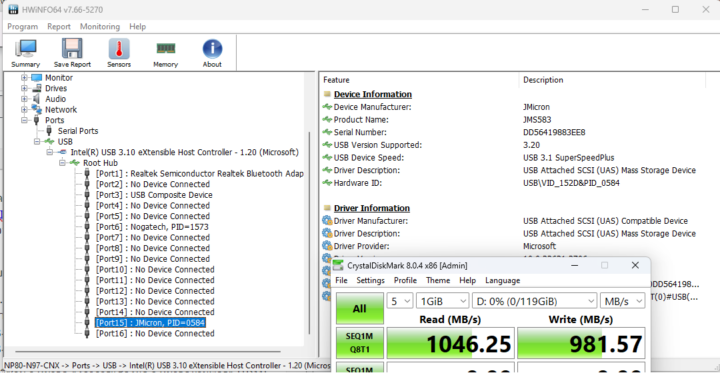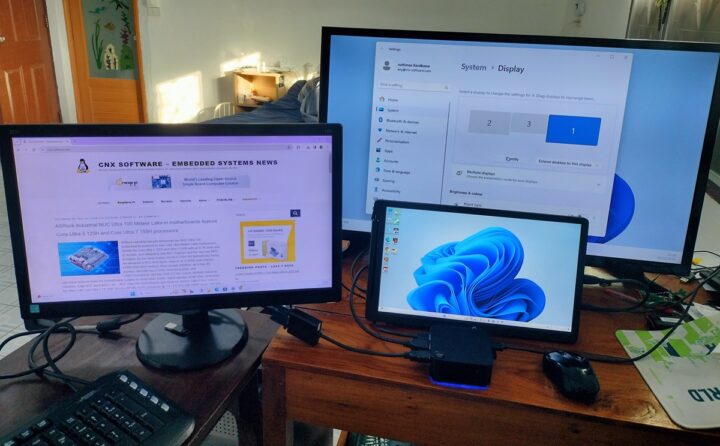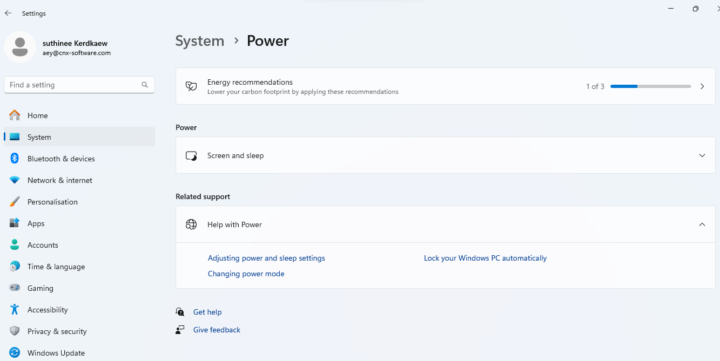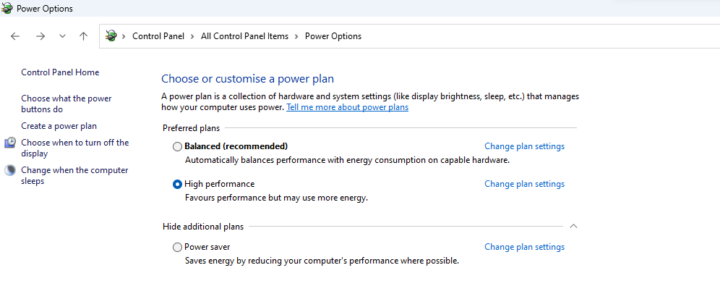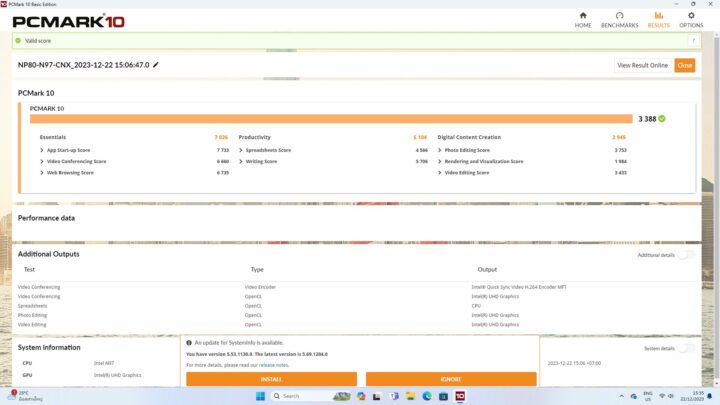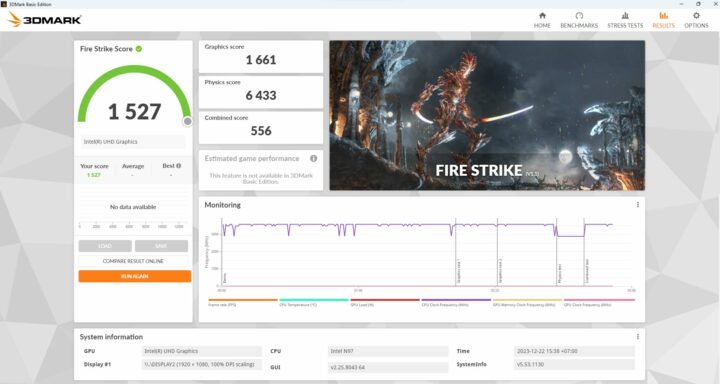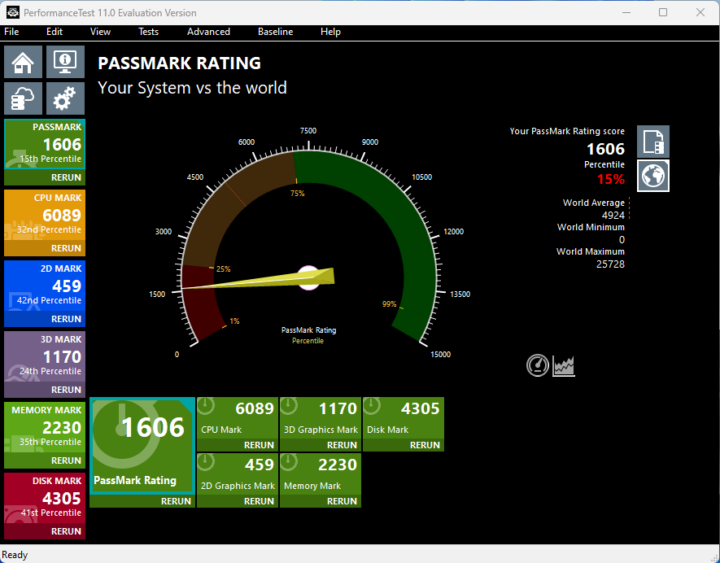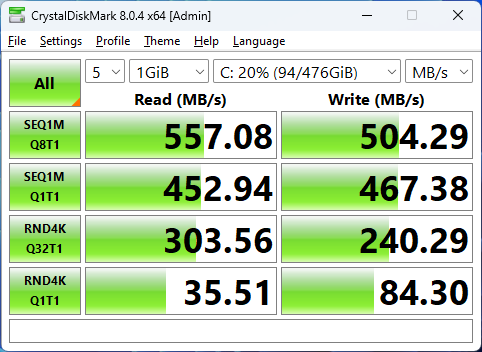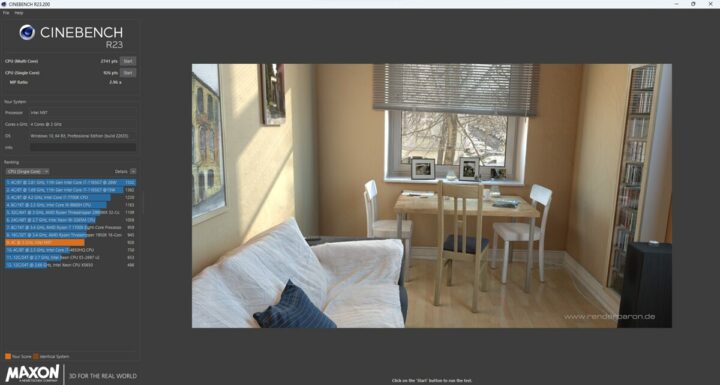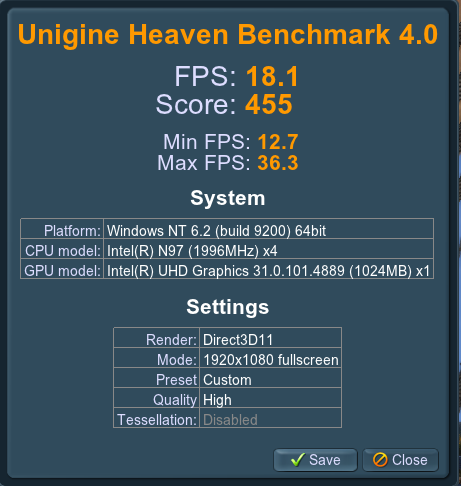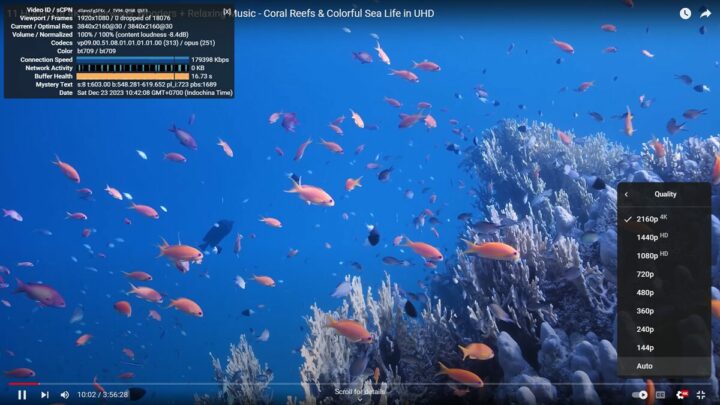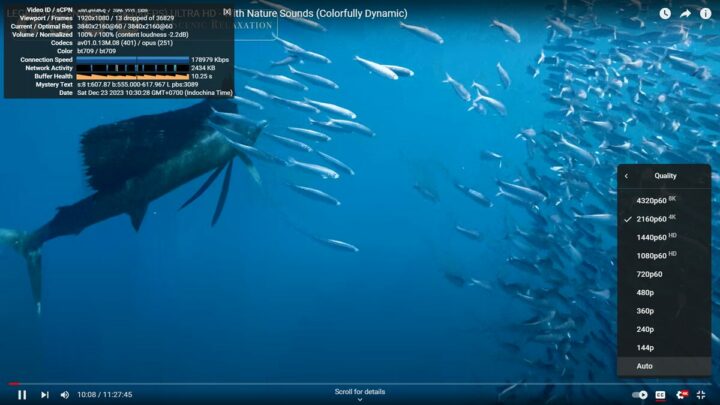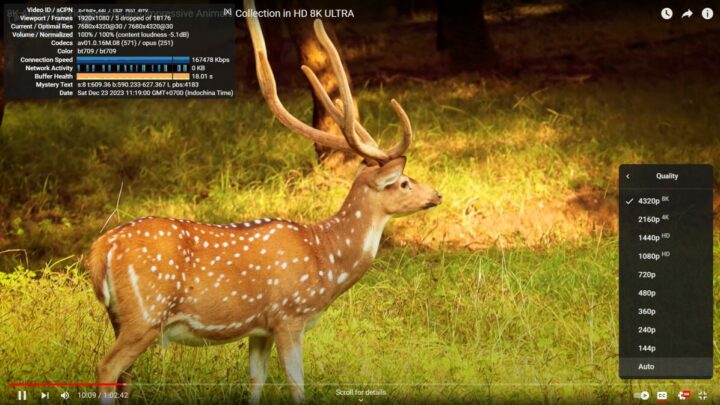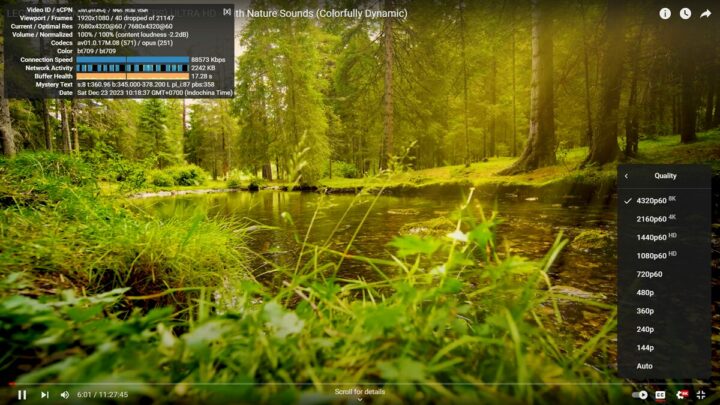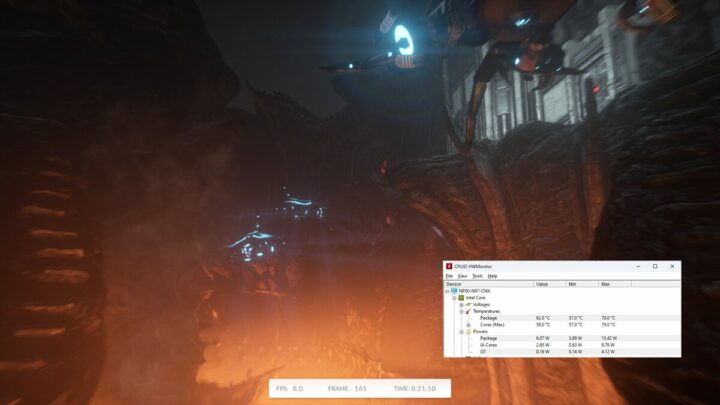Blackview MP80 is a tiny pocket-sized mini PC powered by either an Intel Alder Lake-N Processor N95 or Processor N97 CPU with 16GB LPDDR5 RAM and a 512GB M.2 SSD preloaded with Windows 11 Pro.
We’ve already reviewed the Blackview MP80 (N95) mini PC a few months ago, but the company has now sent us the Processor N97 model for review. Both models look identical with the same ports including three HDMI 2.0 video outputs, three USB ports, and two gigabit Ethernet ports, plus a Wi-Fi 5 and Bluetooth 4.2 wireless module. The mini PCs are also actively cooled, and the only obvious differences are the processor (Intel N95 vs N97) and the color of the enclosure.
We usually do a three-part review with the first one listing the specs, and going through an unboxing and a teardown, but for the Blackview MP80 (N97) review we will do those and review Windows 11 Pro in the first part since the Blackview MP80 (N95) unboxing and teardown is virtually identical, and we’ll focus our test on highlighting the difference between the Processor N95 and N97 models through features testing and benchmarks in Windows 11. In the second part of the review, we’ll try Ubuntu 22.04 Linux on the Processor N97 mini PC, since it didn’t work for us on the earlier model, but one user managed to install Fedora 39, so maybe the BIOS has changed since then.
Blackview MP80 (N97) specifications
- SoC – Intel Processor N97 Alder Lake-N quad-core/quad-thread processor @ up to 3.6 GHz with 6MB cache, 24 EU Intel UHD graphics @ up to 1.20 GHz; TDP: 12W
- System Memory – 16GB LPDDR5
- Storage – 512GB M.2 SATA SSD
- Video Output
- 3x HDMI 2.0 ports up to 4Kp60
- Support for 3 independent displays
- Audio – 3.5mm audio jack, digital audio output via HDMI
- Networking
- 2x Gigabit Ethernet RJ45 ports
- Wi-Fi 5 and Bluetooth 5.0 wireless module
- USB – 3x USB 3.2 ports
- Misc – Power button, RGB LED strip, heatsink and fan for active cooling
- Power Supply – 12V/2.5A via DC jack
- Dimensions – 87.8 x 87.8 x 37 mm
- Weight – 214 grams
Unboxing
The mini PC shipped in a package reading “Blackview Mini PC” like last time around. Let’s open it and see if the content is the same as the Intel Processor N95 mini PC..
The package includes the mini PC itself, a 12V/2.5A (30W) power adapter, an HDMI cable, a VESA mount with screws, and a multilingual user manual with basic instructions in English, Russian, Spanish, German, French, Italian, Portuguese, and Japanese. So that looks virtually the same as the earlier model.

One difference, at least for our sample, is the N97 model is black, while the N95 mini PC is gray.
A quick look around the mini PC confirms we have the same features and ports with the power button, three HDMI 2.0 video outputs, three USB 3.2 ports, a 12V DC jack, two RJ45 jacks, and a 3.5 mm audio jack, plus ventilation holes on two of the sides.
Blackview MP80 (N97) teardown
But maybe the internal hardware design and selected components are slightly different, so let’s open the case by removing the 4 rubber pads on the bottom, and loosening four screws…
… and going through the same process as for the Intel Processor N95 model.
We still have an RGB LED strip placed around the bottom side of the unit and a cooling fan. Last time around we stopped the teardown here since we worried about damaging the unit, but we managed to open it this time around.
We can see a 512GB M.2 SATA SSD from FuturePath…
… and the Cdtech CDW-C9821CE-00 wireless module based on a RealTek RTL8821CE WiFi 5 and Bluetooth 4.2 chip.
Windows 11 system info and features testing
The System->About section in Windows settings confirms we have a Blackview MP80 mini PC powered by an Intel N97 processor clocked at 2.0 GHz with 16GB of RAM, and running Windows 11 Pro operating system. It shipped with version 22H2, but we updated it to the latest version 23H2 for this review.
HWiNFO64 provides more details about the Intel Processor N97 CPU, “Shenzhen DOKE electronic co. LTD MP80” motherboard (same as the Intel Processor N95 model) although the BIOS version is 5.26 (27/09/2023) instead of 5.27 (28/06/2023), and the GPU is shown to have “32 EU” which should not be correct (The N97 features a 24EU Intel UHD graphics).
If we look at both the N97 and N97 CPU sections side-by-side we can only see a few changes such as the TDP (12W vs 15W), base clock (2,000 MHz vs 1,700 MHz), and Turbo (3,600 MHz vs 3,400 MHz).
TechPowerUp GPU-Z has more information about the Intel UHD Graphics and reports the 24 EU when clicking on the Lookup button, which matches the information on Intel Ark.
The PL1 and PL2 power limits are set to 15W just like in the Intel Processor N95 model despite the N97 processor having a 12W TDP…
Task Manager shows 16 GB of soldered RAM running at 3,200 MHz.
HWinFO64 also shows 16GB of memory with the clock set to 1600 MHz with two channels used. No differences compared to the N95 model here.
HWiNFO64 program reports the two RJ45 Gigabit Ethernet ports rely on RealTek Semiconductor RTL8168/8111 controllers with a maximum link speed of 1000 Mbps as one would expect. The revision is shown to be 15, which should look up to the RTL8111H controller.
WiFI 5 (802.11ac) is implemented through a RealTek Semiconductor RTL8821CE PCIe module with a maximum link speed of 325 Mbps instead of 433 Mbps in the N95 model, but we’ve found this number not to always be accurate…
The RTL8821CE module is also supposed to support Bluetooth 5.0 and we can confirm that in Device Manager with the LMP 9 string showing up in the firmware version of the Realtek Bluetooth adapter.
That’s a small improvement of the Blackview MP80 (N95) we reviewed earlier that only supported Bluetooth 4.2. That’s probably just a driver or firmware update since both models used the same chipsets for wired and wireless networking.
We also successfully tested Bluetooth file transfer from an Android smartphone and audio through a Bluetooth headset.
We then checked the speed of the three USB 3.2 ports using an ORICO USB 4.0 M.2 NVMe SSD enclosure plus HWiNFO64 to report the USB version and USB speed and ran CrystalDiskMark to confirm the results. We started from the USB port on the left.
All three USB 3.2 ports support 10 Gbps and that’s a good surprise for the Blackview MP80 (N97) mini PC because our USB speed tests on the Intel N95 model revealed the ports were limited to 5 Gbps (USB 3.0 SuperSpeed).
Since the mini PC features three HDMI video outputs, we connected three displays namely a VGA monitor (via an HDMI to VGA adapter), a 14-inch CrowView laptop monitor, and a 32-inch TV monitor, and it works just fine as well.
So in terms of features, the main differences between the two models are the Intel Processor N97 with 24 EU UHD graphics and the Intel Processor N95 with 16 EU UHD graphics, and 10 Gbps capable USB ports for the new model. The Bluetooth version has been upped from 4.2 to 5.0, but it’s probably just because of a new firmware… The rest is pretty much the same.
Blackview MP80 (Processor N97) benchmarks in Windows 11 Pro
We usually set the Power Mode to “Best Performance” in Windows settings, but that’s not an option in the Blackview MP80 (N97) despite our efforts to enable the feature using various instructions on the web.
Blackview told us to go to the Power Options and change the plan to “High performance” in the Control Panel instead…
Let’s start benchmarks with PCMark 10.
The Blackview MP80 (N97) achieved 3,388 points in total.
That would be 1,527 points in 3DMark Fire Strike.
And 1,606 PassMark Rating in PerformanceTest 11.0 benchmarks.
CrystalDiskMark was used to test the 512GB M.2 SATA SSD and we got a sequential read speed of 557 MB/s and a sequential write speed of 504 MB/s that is in the same ballparks as the 558.59 MB/s and 514.77 MB/s speeds we got with the MP80 N95 mini PC.
Cinbench R23 was used to test the Intel Processor N97 single-core and multi-core performance in Windows 11 and the system achieved 926 and 2,741 points respectively very similar to the N95 performance as we’ll see below in the comparison table.
We started testing the GPU with Unigine Heaven Benchmark 4.0 where the system achieved 18.1 fps and 455 points at 1920×1080 resolution. That’s much better than the N95 score (207 points) and the extra executing units might be helping here.
We then tested 4K and 8K YouTube video playback.
A 4Kp30 (AV1) YouTube video will smoothly in Chrome for over 10 minutes with no missed frames at all. It’s a similar result as on the N95 mini PC that only had a couple of dropped frames.
4Kp60 was also good with only 13 frames dropped out of over 36,000.
The Blackview MP90 (N97) mini PC had no problem playing to 8K (2160p) resolution video at either 30 fps (above) or 60 fps (below) with only a few frames dropped at the beginning. But again, it’s pretty much the same as with the Processor N95 model.
Intel Processor N97 vs Processor N95
Let’s compare the results of the Windows 11 benchmarks on the Blackview MP80 mini PC using either an Intel Processor N97 or N95 CPU. First, let’s summarize the main features of both mini PCs.
| Blackview MP80 (N97) | Blackview MP80 (N95) | |
|---|---|---|
| SoC | Intel Alder Lake-N Processor N97 | Intel Alder Lake-N Processor N95 |
| CPU | quad-core @ up to 3.6 GHz | quad-core @ up to 3.4 GHz |
| GPU | 24EU Intel UHD Graphics @ 1.20 GHz | 16 EU Intel UHD graphics @ 1.20 GHz |
| TDP | 12W | 15W |
| Memory | 16GB LPDDR5 SDRAM | 16GB LPDDR5 SDRAM |
| Storage | 512GB M.2 SATA SSD | 512GB M.2 SATA SSD |
| Default OS | Windows 11 Pro | Windows 11 Pro |
And now the results.
| Blackview MP80 (N97) | Blackview MP80 (N95) | |
|---|---|---|
| PCMark 10 | 3388 | 3196 |
| - Essentials | 7026 | 7213 |
| - Productivity | 5104 | 4884 |
| - Digital content creation | 2945 | 2515 |
| 3DMark (Fire Strike) | 1527 | 1038 |
| PerformanceTest 11.0 | 1606 | 1286 |
| - CPU Mark | 6089 | 4649 |
| - 2D Graphics Mark | 459 | 281 |
| - 3D Graphics Mark | 1170 | 901 |
| - Memory Mark | 2230 | 2141 |
| - Disk Mark | 4305 | 3843 |
| Cinebench R23 | ||
| - Multi-core | 2741 | 2673 |
| - Single-core | 926 | 913 |
If we only had run PCMark 10, we would have concluded the Processor N97 and Processor N95 CPU deliver similar performance, with the N97 having a slight edge. But 3DMark Fire Strike (and Unigine Heaven Benchmark 4.0 not shown in the table above) show a much higher 3D graphics performance with roughly a 47% boost. PerformanceTest confirms the higher performance especially when it comes to CPU Mark – which looks odd – and 2D graphics. Cinebench R23 scores are not that different both for single-core and multi-core benchmarks. Note the MP80 (N97) mini PC was tested at an ambient temperature of around 25-26°C, while the MP80 (N95) was tested in a room at about 28°C.
Blackview MP80 (N97) network performance
We tested both gigabit Ethernet and WiFi 5 using iperf3 using used Xiaomi AX6000 WiFi 6 router, a 2.5 GbE TP-Link switch, and UP Xtreme i11 mini PC with a 2.5GbE interface. We’d expect similar results on both N95 and N97 mini PCs.
Let’s start with the GbE interface.
- Upload
|
1 2 3 4 5 6 7 8 9 10 11 12 13 14 15 16 |
PS C:\Users\cnx\downloads\iperf-3.1.3-win64\iperf-3.1.3-win64> .\iperf3.exe -t 60 -c 192.168.31.12 -i 10 Connecting to host 192.168.31.12, port 5201 [ 4] local 192.168.31.112 port 51233 connected to 192.168.31.12 port 5201 [ ID] Interval Transfer Bandwidth [ 4] 0.00-10.00 sec 1.11 GBytes 949 Mbits/sec [ 4] 10.00-20.00 sec 1.10 GBytes 949 Mbits/sec [ 4] 20.00-30.00 sec 1.10 GBytes 949 Mbits/sec [ 4] 30.00-40.00 sec 1.10 GBytes 949 Mbits/sec [ 4] 40.00-50.00 sec 1.10 GBytes 949 Mbits/sec [ 4] 50.00-60.00 sec 1.10 GBytes 949 Mbits/sec - - - - - - - - - - - - - - - - - - - - - - - - - [ ID] Interval Transfer Bandwidth [ 4] 0.00-60.00 sec 6.63 GBytes 949 Mbits/sec sender [ 4] 0.00-60.00 sec 6.63 GBytes 949 Mbits/sec receiver iperf Done. |
- Download
|
1 2 3 4 5 6 7 8 9 10 11 12 13 14 15 16 17 |
PS C:\Users\cnx\downloads\iperf-3.1.3-win64\iperf-3.1.3-win64> .\iperf3.exe -t 60 -c 192.168.31.12 -i 10 -R Connecting to host 192.168.31.12, port 5201 Reverse mode, remote host 192.168.31.12 is sending [ 4] local 192.168.31.112 port 51227 connected to 192.168.31.12 port 5201 [ ID] Interval Transfer Bandwidth [ 4] 0.00-10.00 sec 1.11 GBytes 950 Mbits/sec [ 4] 10.00-20.00 sec 1.11 GBytes 949 Mbits/sec [ 4] 20.00-30.00 sec 1.11 GBytes 949 Mbits/sec [ 4] 30.00-40.00 sec 1.11 GBytes 949 Mbits/sec [ 4] 40.00-50.00 sec 1.11 GBytes 949 Mbits/sec [ 4] 50.00-60.00 sec 1.11 GBytes 949 Mbits/sec - - - - - - - - - - - - - - - - - - - - - - - - - [ ID] Interval Transfer Bandwidth Retr [ 4] 0.00-60.00 sec 6.63 GBytes 950 Mbits/sec 0 sender [ 4] 0.00-60.00 sec 6.63 GBytes 949 Mbits/sec receiver iperf Done. |
WiFi 5 results:
- Upload
|
1 2 3 4 5 6 7 8 9 10 11 12 13 14 15 16 |
PS C:\Users\cnx\downloads\iperf-3.1.3-win64\iperf-3.1.3-win64> .\iperf3.exe -t 60 -c 192.168.31.12 -i 10 Connecting to host 192.168.31.12, port 5201 [ 4] local 192.168.31.62 port 51333 connected to 192.168.31.12 port 5201 [ ID] Interval Transfer Bandwidth [ 4] 0.00-10.01 sec 316 MBytes 265 Mbits/sec [ 4] 10.01-20.00 sec 317 MBytes 266 Mbits/sec [ 4] 20.00-30.00 sec 317 MBytes 266 Mbits/sec [ 4] 30.00-40.00 sec 318 MBytes 267 Mbits/sec [ 4] 40.00-50.00 sec 318 MBytes 267 Mbits/sec [ 4] 50.00-60.00 sec 319 MBytes 268 Mbits/sec - - - - - - - - - - - - - - - - - - - - - - - - - [ ID] Interval Transfer Bandwidth [ 4] 0.00-60.00 sec 1.86 GBytes 266 Mbits/sec sender [ 4] 0.00-60.00 sec 1.86 GBytes 266 Mbits/sec receiver iperf Done. |
- Download
|
1 2 3 4 5 6 7 8 9 10 11 12 13 14 15 16 17 |
PS C:\Users\cnx\downloads\iperf-3.1.3-win64\iperf-3.1.3-win64> .\iperf3.exe -t 60 -c 192.168.31.12 -i 10 -R Connecting to host 192.168.31.12, port 5201 Reverse mode, remote host 192.168.31.12 is sending [ 4] local 192.168.31.62 port 51341 connected to 192.168.31.12 port 5201 [ ID] Interval Transfer Bandwidth [ 4] 0.00-10.00 sec 300 MBytes 251 Mbits/sec [ 4] 10.00-20.00 sec 306 MBytes 257 Mbits/sec [ 4] 20.00-30.00 sec 304 MBytes 255 Mbits/sec [ 4] 30.00-40.00 sec 302 MBytes 254 Mbits/sec [ 4] 40.00-50.00 sec 305 MBytes 256 Mbits/sec [ 4] 50.00-60.00 sec 307 MBytes 257 Mbits/sec - - - - - - - - - - - - - - - - - - - - - - - - - [ ID] Interval Transfer Bandwidth Retr [ 4] 0.00-60.00 sec 1.78 GBytes 255 Mbits/sec 0 sender [ 4] 0.00-60.00 sec 1.78 GBytes 255 Mbits/sec receiver iperf Done. |
Gigabit Ethernet works fine, and the WiFi 5 speed at 266/255 Mbps is similar to the one on the Intel N95 mini PC which transferred data at 261/312 Mbps in the same testbed.
Thermal performance
We tested the cooling performance of the mini PC with CPUID HWMonitor program and in the 3Dmark Fire Strike with the 12W Processor N97 CPU reaching a maximum temperature of 78°C, or about the same as the 15W Intel N95 CPU.
Fan noise
The Blackview MP80 mini PC is very quiet most of the time, but it gets a little louder under load (e.g. 3DMark Fire Strike benchmark). So we measured the noise with a sound level meter placed about 5cm from the top of the case:
- Normal use – 39 to 46 dBA
- Under load – 47 to 49 dBA
Note the sound level meter measured 38 to 39 dBA in a quiet room.
Blackview MP80 power consumption
We also monitored the power consumption with the wall socket power meter as follows
- Turned off – 0.0 Watt
- Boot up – 9 to 22 Watts
- Idle – 9 – 11 Watts
- Under load – 19 – 22 watts (3DMark ‘Fire Strike’)
- Video playback – 14.7 – 20W (YouTube in Chrome 4Kp60)
This mini PC was connected to WiFi 5 during testing, two USB RF dongles were plugged into USB ports for a wireless keyboard and mouse combo, and a VGA monitor was connected to one of the HDMI inputs through an adapter.
Conclusion
The Blackview MP80 (N97) mini PC has many of the same advantages and downsides as the MP80 (N95) mini PC with a tiny form factor still providing a good amount of ports and features, a decent build quality, a relatively good performance in Windows including smooth for 4K and 8K YouTube video playback up to 60 fps. Everything worked well including the two gigabit Ethernet ports, WiFi 5 and Bluetooth 5.0, all USB ports, and the three HDMI ports for up to triple display setup.
The M.2 SATA SSD is somewhat disappointing as many mini PCs now ship with faster NVMe storage, there’s no USB-C port for data/video, and RAM and storage can’t be easily upgraded since the former is soldered on the mainboard and the latter is hard to reach since opening the mini PC is challenging.
The Processor N97 model does have its advantages over the N95 mini PC with slightly better CPU performance and significantly better 3D graphics with a boost of close to 50% in some benchmarks, as well as three 10 Gbps USB 3.2 ports instead of getting limited to 5 Gbps, and support for Bluetooth 5.0 (instead of Bluetooth 4.2). We haven’t tested Ubuntu 22.04 just yet, but I’m confident we’ll have it working in the more recent Blackview MP80 N97 mini PC, and that’s what we’ll try in the second part of the review.
We’d like to thank Blackview for sending the updated MP80 Mini PC for review with an Intel Processor N97 Alder Lake-N CPU, 16 GB LPDDR5 RAM, and a 512GB M.2 SATA SSD. You’ll find the Blackview MP80 (N97) mini PC for sale on Amazon for $174.99 with coupon code 7GPJ9WQG valid until December 31. The earlier Blackview MP80 N95 mini PC currently sells for $259.99, but note this price is not really relevant, as the company typically provides coupons lowering the prices to something well under $200.
Continue reading “Review of Blackview MP80 Processor N97 mini PC with Fedora 39 Linux (Part 2)“.
CNXSoft: This article is a translation – with some additional insights – of the original review on CNX Software Thailand by Suthinee Kerdkaew.

Jean-Luc started CNX Software in 2010 as a part-time endeavor, before quitting his job as a software engineering manager, and starting to write daily news, and reviews full time later in 2011.
Support CNX Software! Donate via cryptocurrencies, become a Patron on Patreon, or purchase goods on Amazon or Aliexpress