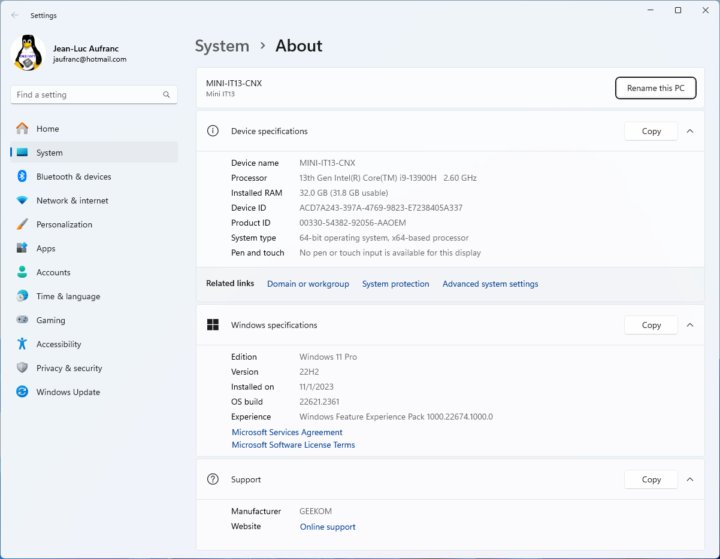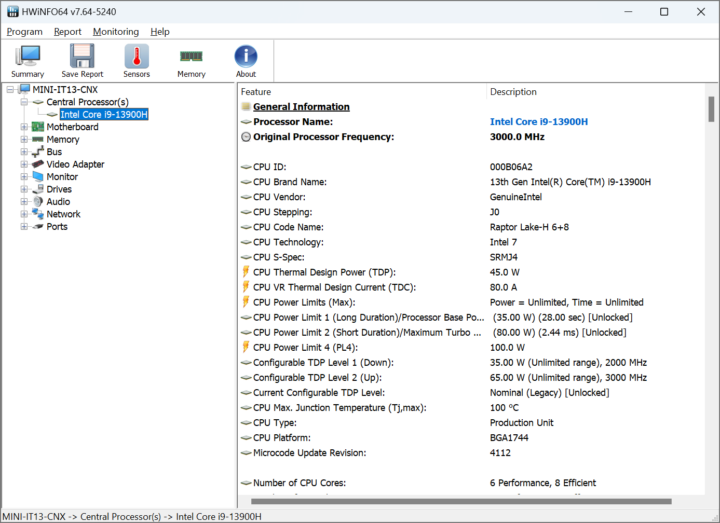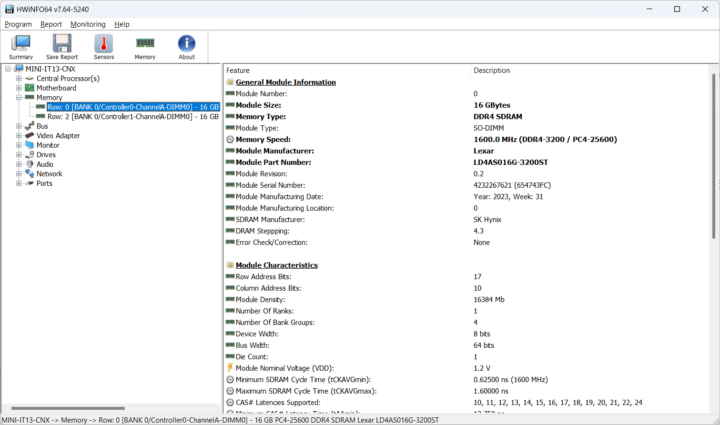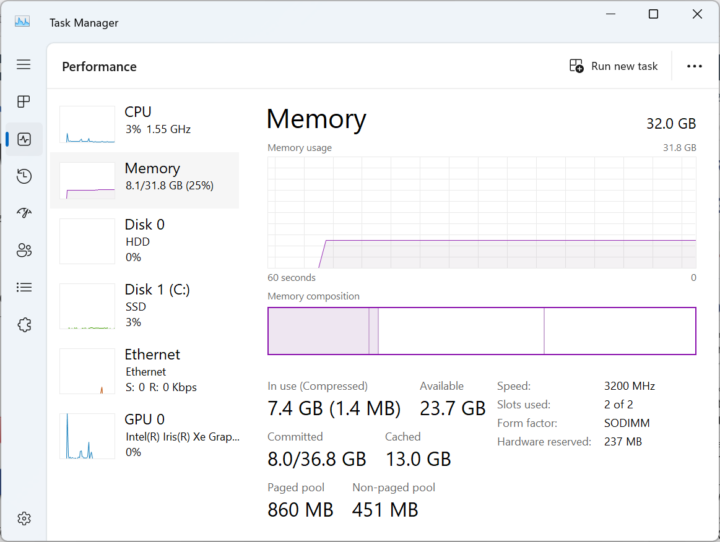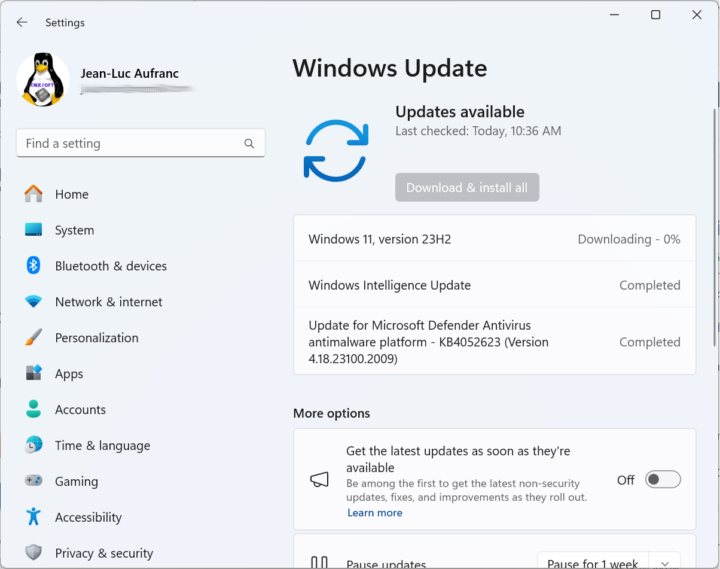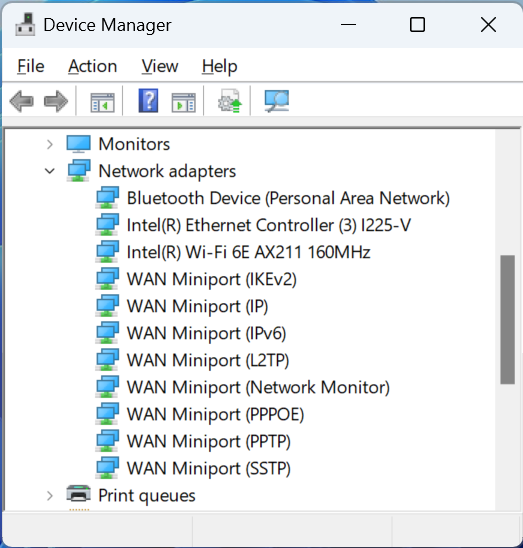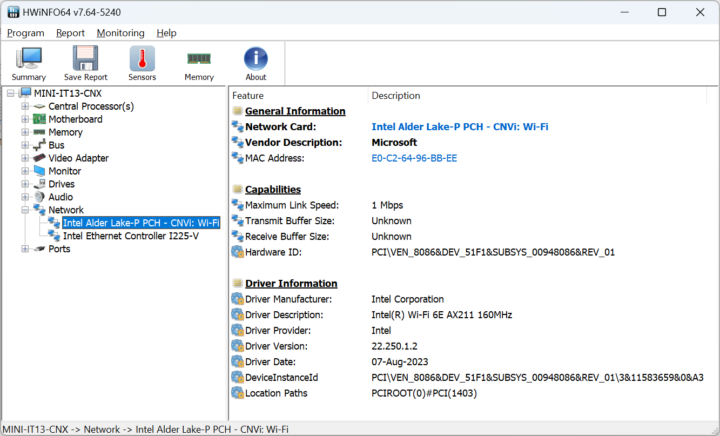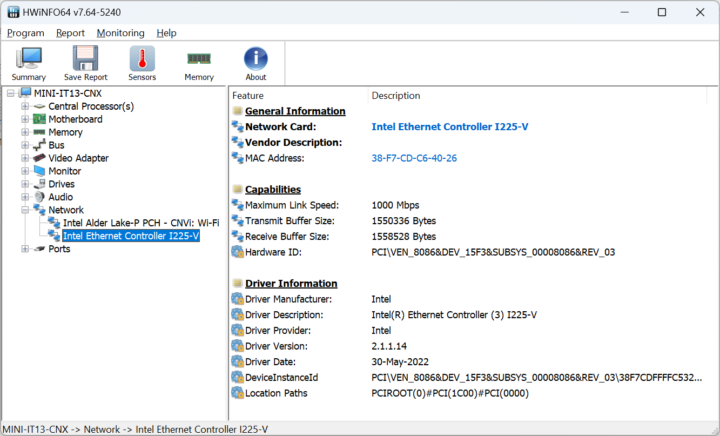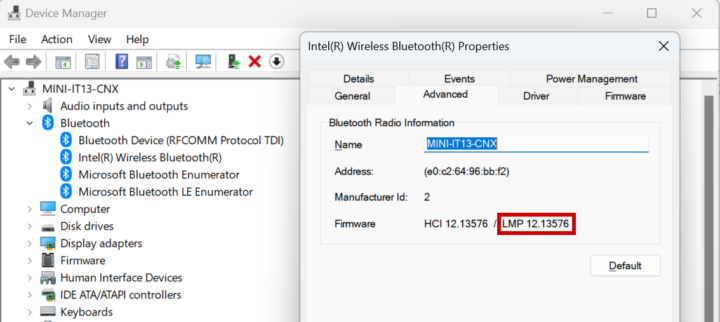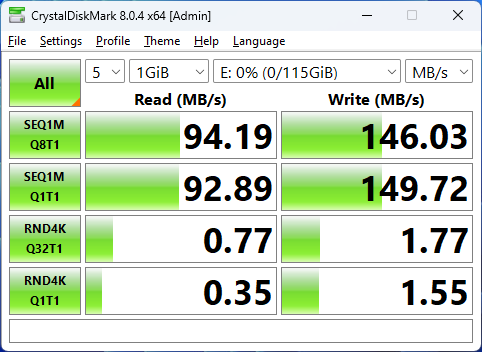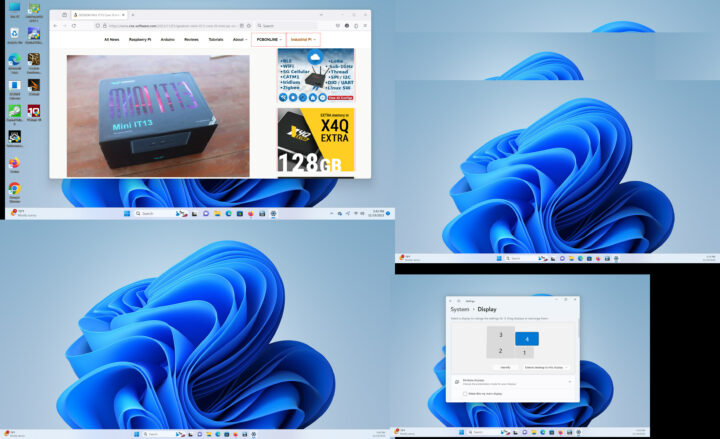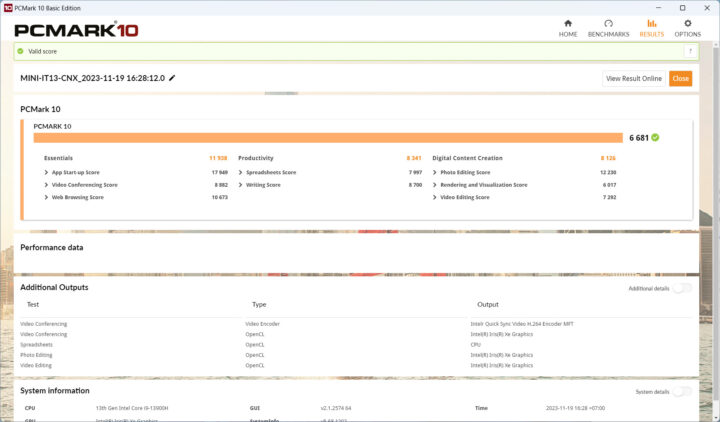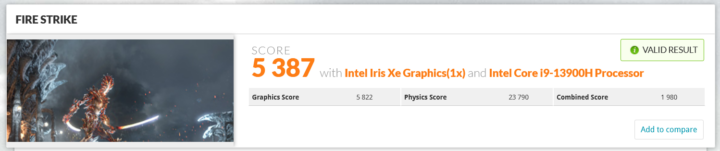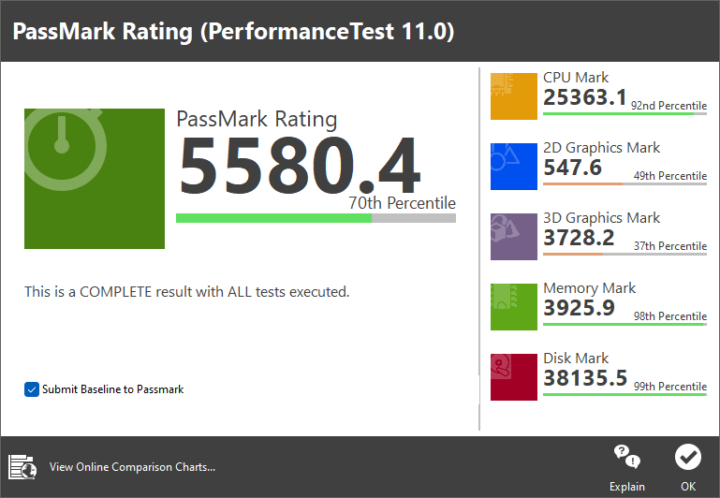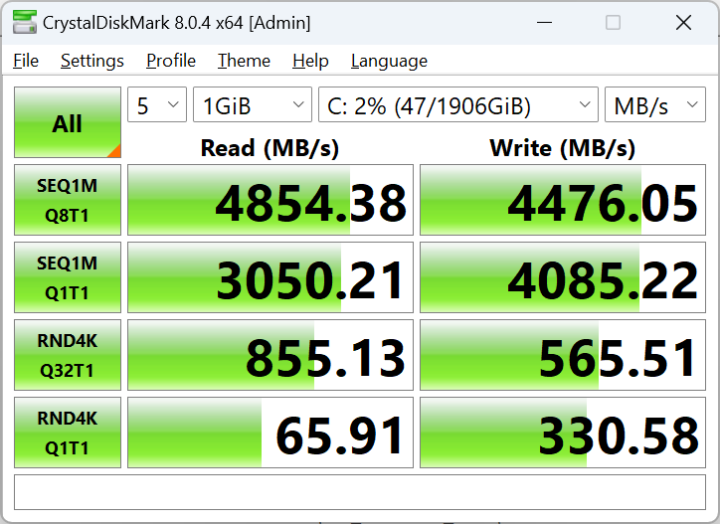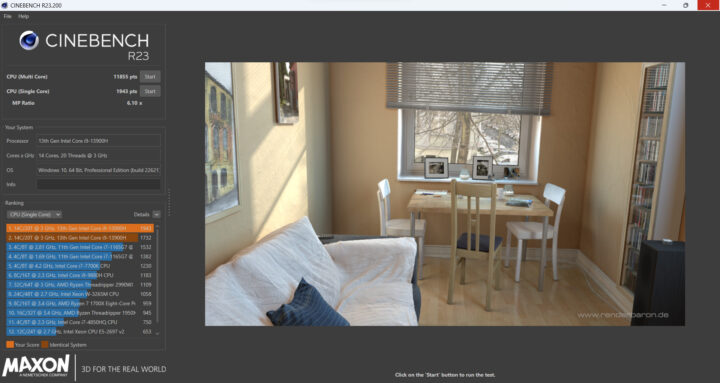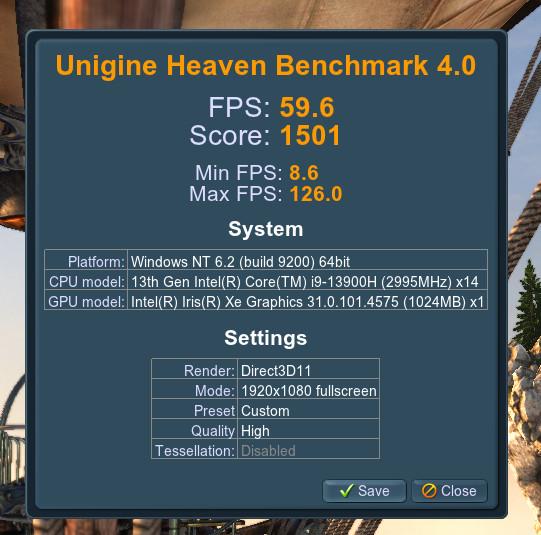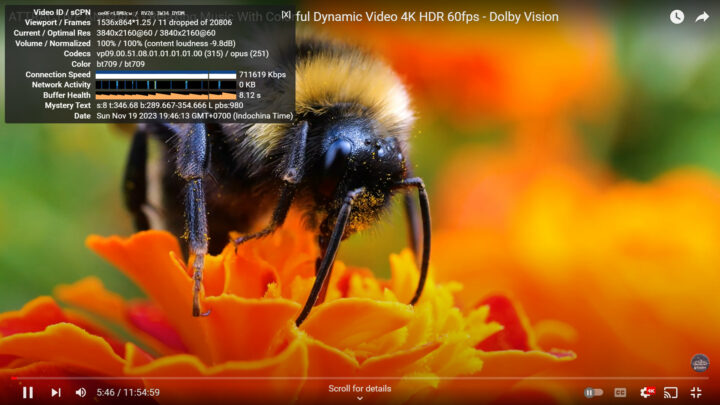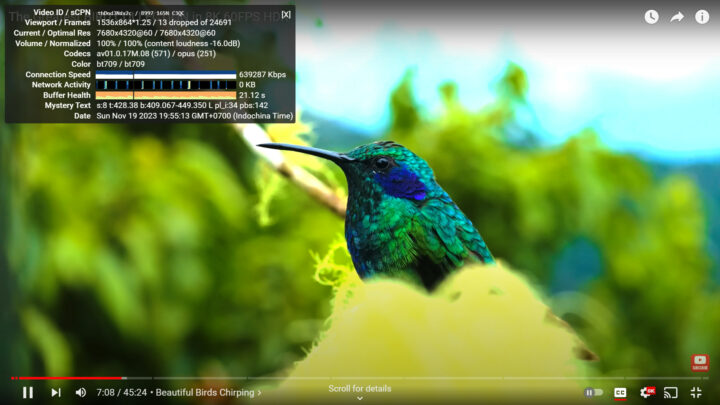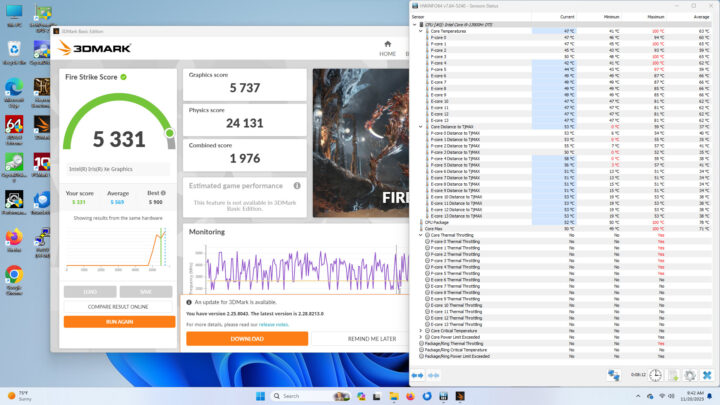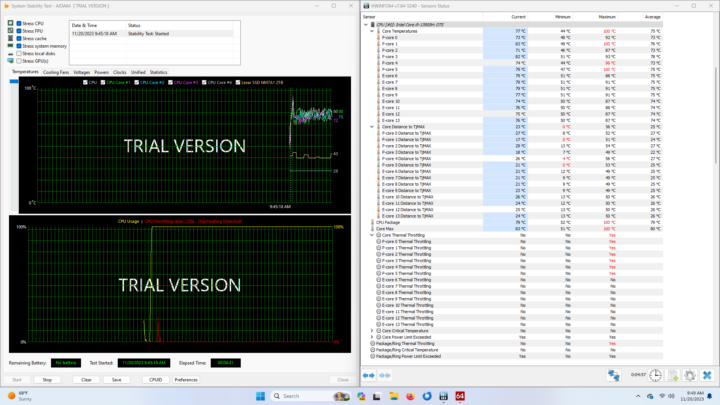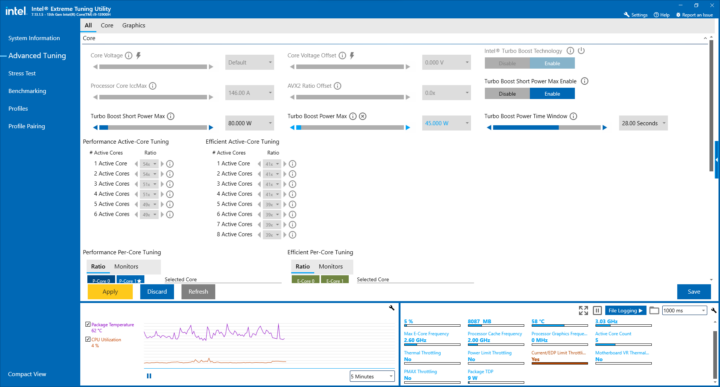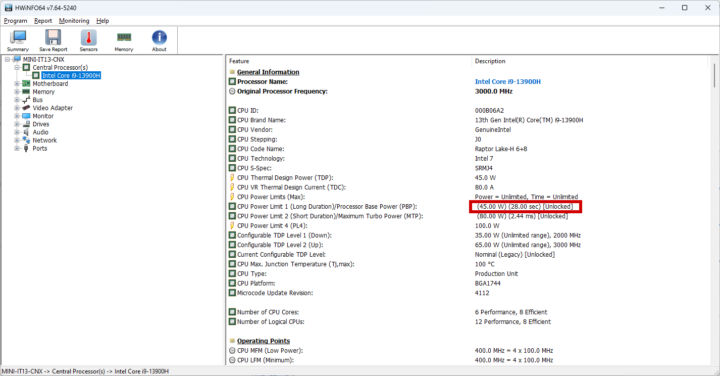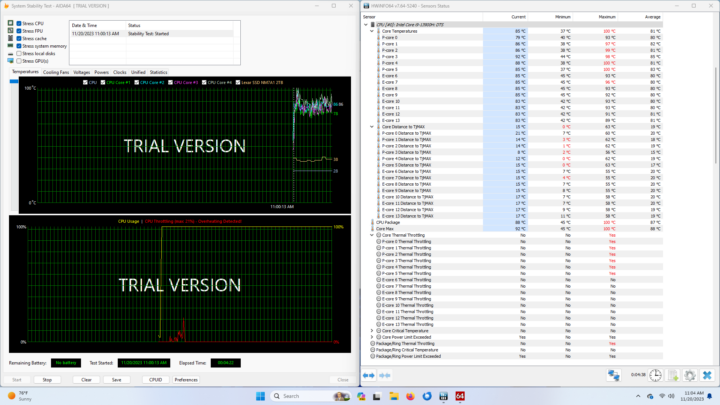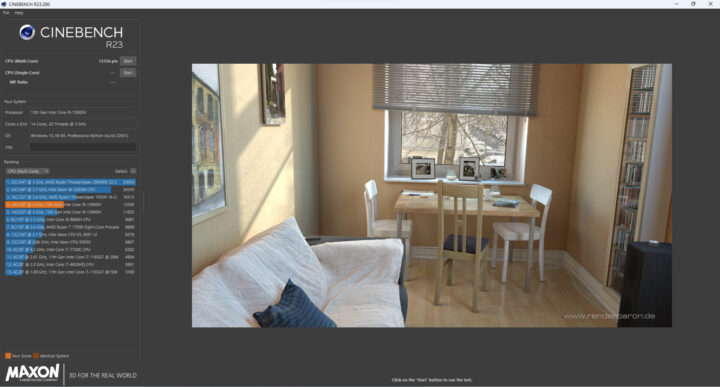Earlier this month, we had a look at GEEKOM Mini IT13 hardware, a mini PC powered by an Intel Core i9-13900H Raptor Lake processor and equipped with 32GB RAM, a 2TB NVMe SSD, 8K capable HDMI and USB-C video outputs, and several high-speed ports such as 2.5GbE and Thunderbolt 4.
We’ve now had time to test the powerful mini PC with the preinstalled Windows 11 Pro operating system, in the second part of the GEEKOM Mini IT13 review, we’ll report our experience with the device with features testing, various benchmarks, power consumption number, and thermal performance under load.
Software overview and features testing
GEEKOM Mini IT13 ships with Windows 11 Pro 22H2 build 22621.23.61 and the System->About window confirms we have a mini PC powered by an Intel Core i9-13900H and equipped with 32GB RAM.
HWiNFO64 provides more details about the Intel Core i9-13900H 14-core/20-thread Raptor Lake processor, the motherboard, and the integrated 96EU Intel Iris Xe graphics.
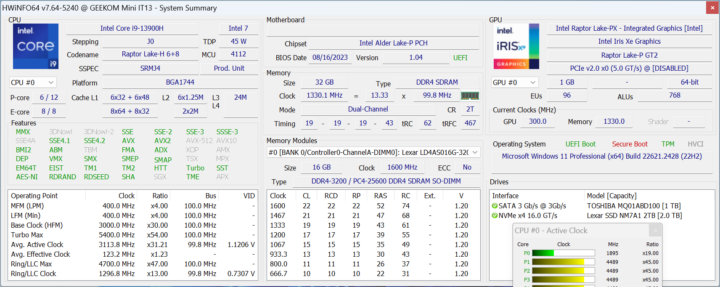
TechPowerUp GPU-Z adds a few more details about the integrated Iris Xe GPU.
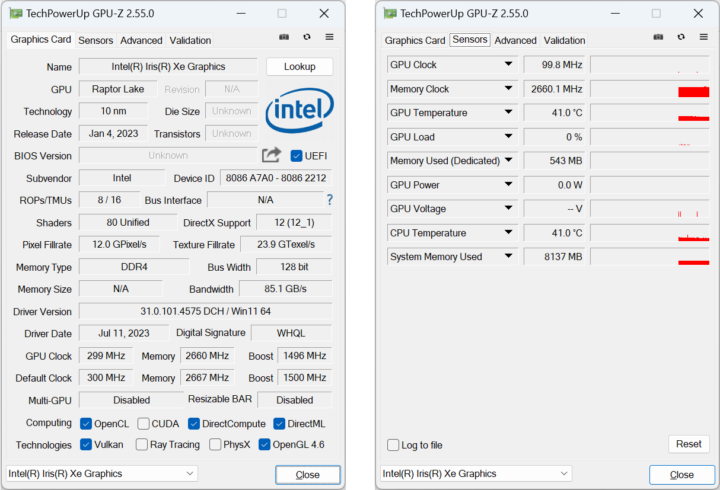
The PL1 (short duration) and PL2 (long duration) power limits are set to 35W (PBP) and 80W (MTP) respectively, but the Intel Core i9-13900H has a default TDP of 45W, so GEEKOM played it safe and decided to lower PL1 to cTDP down (35W) to make sure the processor does not overheat and throttle too often. This will also impact performance compared to larger Core i9-13900H computers with more room for cooling, as we’ll see further below.
HWiNFO reports two Lexar 16GB DDR4 SO-DIMM memory sticks based on SK Hynix chips clocked at 1600 MHz (DDR4-3200) for a total capacity of 32 GB.
Windows Task Manager confirms the 32GB RAM at 3,200 MHz speed.
At this stage, I upgraded Windows 11 to the latest 23H2 release and installed other recommended updates.
Let’s now check the Network adapters in Device Manager to find more information about Bluetooth, WiFi 6E, and 2.5GbE networking.
HWiNFO64 provides additional details about the Intel Wi-Fi 6E AX211 (CNVi) module, but as was the case with the Khadas Mind, the maximum 1 Mbps Link speed reported by the utility is wrong, as we’ll confirm during networking benchmarks.
GEEKOM Mini IT13 mini PC implements 2.5GbE networking through an Intel I225-V controller, but again, the maximum link speed is erroneous in HWiNFO64 since I was connected at 2.5 Gbps to a TP-Link switch.
We’ll go back to the Device Manager to check the Bluetooth version.
“LMP12” looks up to Bluetooth 5.3. I also took the occasion to connect a Bluetooth headset, and I had no problem listening to a YouTube video. I also connected by Android phone successfully, but I was unable to transfer photos over Bluetooth like I usually do.
Many mini PC manufacturers have unclear USB specifications and no markings above or under the USB ports, but GEEKOM is quite better because they have official markings with speeds and features on each of the USB and Thunderbolt ports. But let’s test all USB ports to double-check the actual speed and performance of each port. We will be using the ORICO M234C3-U4 M.2 NVMe SSD enclosure for testing together with HWiNFO64 to check the USB version and speed, and CrystalDiskMark to confirm the speed.
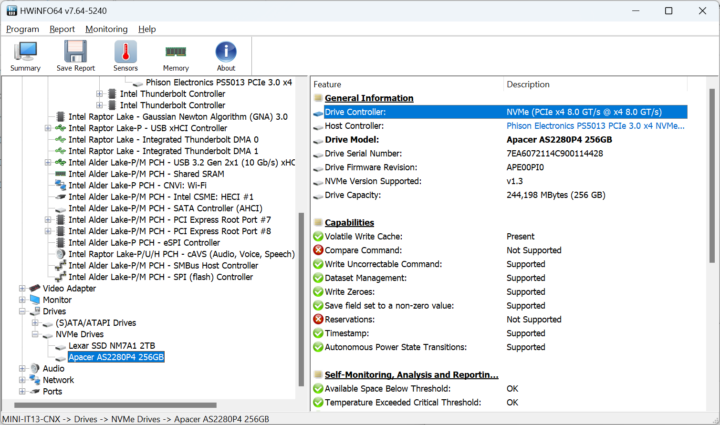
When connected to the 40 Gbps Thunderbolt 4 ports, the drive shows as an NVMe SSD connected over a PCIe x4 8 GT/s interface using Phison Electronics PS5013 controller.
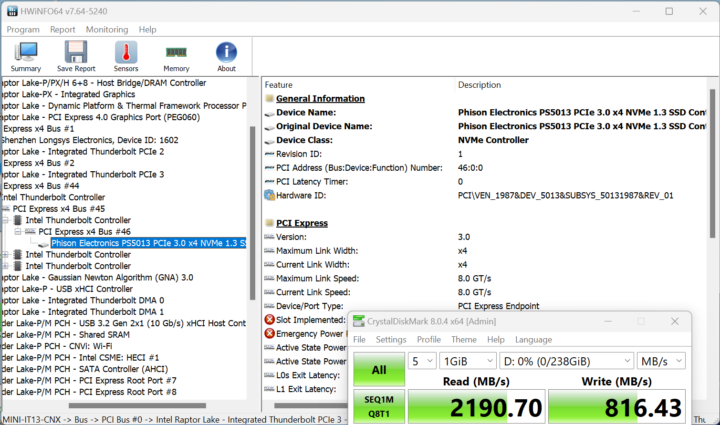
2190 MB/s is close to the maximum read speed of the NVMe SSD and it confirms the USB4 port delivers well over 10 Gbps.
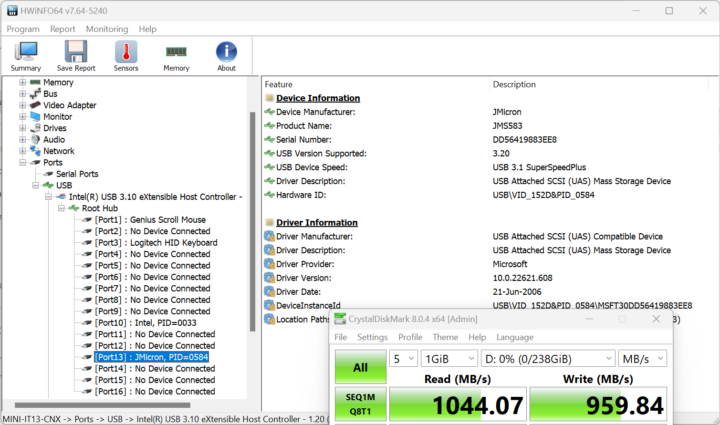
Here are the results for the Mini IT13’s front panel (left to right) in Windows 11
- USB-A #1 – USB 3.2 – USB 3.1 SuperSpeedPlus (10 Gbps) – 1,042.00 MB/s
- USB-A #2 – USB 3.2 – USB 3.1 SuperSpeedPlus (10 Gbps) – 1,043.97 MB/s
We did the same test for the Mini IT13’s rear panel (left to right)
- USB-C #1 – Thunderbolt – 2190.70 MB/s
- USB-A #1 (Top) – USB 3.2 – USB 3.1 SuperSpeedPlus (10 Gbps) – 1044.07 MB/s
- USB-A #2 (Bottom) – USB 3.0 – USB 2.0 High-Speed (480 Mbps) – 44.36 MB/s
- USB-C #2 – Thunderbolt – 2192.65 MB/s
So everything is as advertised and no problem here.
In the first part of the review, I also installed a 2.5-inch SATA drive, which I tested with CrystalDiskMark.
It’s working but the read speed is a bit lower than expected. Note that I’m using a 1TB drive with a large EXT-4 partition with Ubuntu 22.04 and a smaller NTFS partition for testing. That partition is located at the end of the drive with the data close to the inner part of the drive with a lower linear velocity which may explain this. I have no idea why writes are faster than reads, however.
The GEEKOM Mini IT13 supports up to four 8K/4K displays. I don’t have any 4K or higher displays for testing right now, but I still tested a four-display setup through the two HDMI ports and two USB-C ports using various displays and adapters namely a TCL Full HD TV, a VGA monitor connected through an HDMI to VGA adapter, CrowView laptop monitor (USB-C) and “RPI-All-in-One display” using a Beelink USB-C dock with an HDMI port.
It worked well although I’m not sure why the top right part of the screenshot looks odd…
GEEKOM Mini IT13 benchmarks with Windows 11 Pro
I switched to the “Best Performance” power plan before starting the benchmarks. Please note the ambient temperature was 28 to 30°C, so your own results or results from other reviews may be different, especially for multi-core benchmarks as throttling may occur.
Let’s start with PCMark 10 Basic benchmarks.
The mini PC achieved 6,681 points. You’ll find the full results on the 3DMark website.
We carried on with 3DMark’s Fire Strike 3D graphics benchmark where the GEEKOM Mini PC achieved 5387 points.
PassMark is another interesting benchmark with 5580.4 points for the Intel Core i9-13900H mini PC, and we can see it’s one of the best computers out there for CPU performance, memory bandwidth, and storage, but it lacks in terms of 2D and 3D graphics simply because it’s relying on an integrated GPU instead of a more powerful graphics card. It’s possible to drastically improve 3D graphics performance using a Thunderbolt eGPU, but we don’t have any for this review.
CrystalDiskMark confirms the excellent performance of the 2TB NVMe SSD with 4854.38 MB/s and 4476.05 MB/s sequential read and write speeds respectively. It’s the second best in our tests, as the Khadas Mind Premium’s SSD (WD PC SN740) is still ahead with 5.2 GB/s and 4.9 GB/s read/write speeds, and better random I/Os as well.
Cinbench R23 was used to test both single-core and multi-core performance. That’s 11,855 points for the multi-core benchmark and 1,943 points for the single-core one, or a 6.1x MP ratio which may indicate CPU throttling on a 14-core (6P+8E) processor, but we’ll test that in more detail later.
We started testing the GPU with Unigine Heaven Benchmark 4.0 with the system achieving 59.6 fps on average at 1920×1080 resolution.
A 4Kp60 YouTube video (VP9) played smoothly in the Chrome browser with 11 frames dropped out of 20,806 during close to six minutes of playback. Most of the frames were dropped at the start when going fullscreen and a few more when taking the screenshot.
8Kp60 YouTube video playback (AV1 codec) was equally good with 13 frames dropped out of 24,691 while playing a video for about 7 minutes.
For reference, we used a WiFi 6 connection to play both videos.
Let’s compare some of Windows 11 benchmark results from the GEEKOM Mini IT13 (13th gen Core i9-13900H Raptor Lake) to other high-end mini PCs, namely the Khadas Mind Premium (13th Gen Core i7-1360P Raptor Lake), GEEKOM IT11 (11th Gen Core i7-11390H Tiger Lake) and GEEKOM AS 6 (AMD Ryzen 9 6900HX) in similar environmental conditions (28-30°C room temperature). But first a quick summary of the main features of the four mini PCs.
| GEEKOM Mini IT13 | GEEKOM IT11 | GEEKOM AS 6 | Khadas Mind Premium | |
|---|---|---|---|---|
| SoC | Intel Core i9-13900H | Intel Core i7-11390H | AMD Ryzen 9 6900HX | Intel Core i7-1360P |
| CPU | 14-core/20-core Raptor Lake processor with 6 performance cores @ up to 5.4 GHz, 8 efficiency cores @ up to 4.1 GHz | 4-core/8-thread Tiger Lake processor up to 5.0 GHz | 8-core/16-thread processor up to 4.9 GHz | 12-core/16-core Raptor Lake processor with 4 performance cores @ up to 5.0 GHz, 8 efficiency cores @ up to 3.7 GHz |
| GPU | 96 EU Intel Iris Xe Graphics up to 1.5 GHz | 96 EU Intel Iris Xe Graphics up to 1.4 GHz | AMD Radeon Graphics 680M | 96 EU Intel Iris Xe Graphics up to 1.5 GHz |
| Memory | 32GB DDR4-3200 | 32GB DDR4 | 32GB DDR5-4800 | 32GB LPDDR5 @ 5200Mbps |
| Storage | 2TB NVMe SSD | 1TB NVMe SSD | 1TB NVMe SSD | 1TB NVMe SSD |
| Default OS | Windows 11 Pro | Windows 11 Pro | Windows 11 Pro | Windows 11 Home |
Benchmark results in Windows 11.
| GEEKOM Mini IT13 | GEEKOM Mini IT11 | GEEKOM AS 6 | Khadas Mind Premium | |
|---|---|---|---|---|
| PCMark 10 | 6681 | 4867 | 6408 | 5904 |
| - Essentials | 11938 | 9983 | 10300 | 11038 |
| - Productivity | 8341 | 6537 | 8933 | 7589 |
| - Digital content creation | 8126 | 4795 | 7762 | 6667 |
| 3DMark (Fire Strike) | 5387 | 3718 | 5986 | 5427 |
| PerformanceTest 11.0 | 5580.4 | 3686.3 | 3976.6 | 5378 |
| - CPU Mark | 25363.1 | 11209.9 | 23915 | 21786 |
| - 2D Graphics Mark | 547.6 | 242.9 | 372.5 | 631 |
| - 3D Graphics Mark | 3728.2 | 2833.9 | 4701.8 | 3622 |
| - Memory Mark | 3925.9 | 2956.3 | 2857.9 | 3642 |
| - Disk Mark | 38135.5 | 22189.1 | 24979.1 | 42395 |
| Cinebench R23 | ||||
| - Single Core | 1943 | 1388 | 1506 | 1878 |
| - Multi Core | 11855 | 5530 | 10847 | 9384 |
The GEEKOM Mini IT13 is the fastest mini PC we’ve reviewed so far although it does not extract the full performance of the Core i9-13900H due to the PL1 power limit set to 35W. As we’ll see further below it’s possible to extra more performance at the cost of higher CPU temperatures and fan noise. The AMD-powered GEEKOM AS6 mini PC still looks to be better when it comes to 3D graphics thanks to the integrated Radeon GPU, and Khadas Mind is only faster when it comes to storage.
Networking (WiFi 6 and 2.5GbE) benchmarks
Time for some networking testing. Let’s test the performance of the 2.5GbE interface (192.168.31.15) in the Mini IT13 using iperf3 and UP Xtreme i11 mini PC on the other side.
- Download:
- Upload:
- Full duplex (on UP Xtreme i11)
- Full duplex output on Mini IT13
Download and upload speeds (2.35 Gbps) are fine, but somehow I was unable to have an iperf3 bidirectional transfer work with the Mini IT13. I tried to disconnect and reconnect the Ethernet cable and then restart the machine, but it didn’t help. It’s unclear whether that’s a worry or only an issue when using the iperf3 benchmark.
Le’s no test WiFi 6 using Xiaomi Mi AX6000 router
- Download:
- Upload:
The wireless performance is very good for both upload and download and as usual, uploading is faster than downloading in my testbed. The best devices can achieve over 1 Gbps, and the Mini IT13 is not that far. For reference, both the Rx and Tx link speeds are set to 2402 Mbps.
Thermal performance
GEEKOM Mini IT13 is a mini PC with one of the most powerful mobile processors – a 14-core Core i9-13900H – so we may expect cooling to be a challenge. I tested the thermal performance to check CPU Throttling in Windows 11 with HWiNFO64 and various tools. 3Dmark Fire Strike GPU benchmark did make all six P-cores throttle. Actually just launching the 3DMark program makes two of the cores throttle.
I restarted the mini PC and tried again with AIDA64’s system stability test and again all six Performance throttled.
But we can see something new here. As throttling only occurs at the start (first 10 to 20 seconds), but then the system stabilizes due to the thermal and power limits and the P-cores temperature is between 74 and 83°C still far away from the 105°C junction temperature. So thermal throttling only really happens at the beginning, and then, as I understand it, power limits take over.
So I decided to increase the PL1 limit to 45W. I could not find any option in the BIOS, but it’s possible to adjust that limit with Intel Extreme Tuning Utility. Simply go to Advanced Tuning and set Turbo Boost Power Max to 45W, click on Save, and then Apply.
We can go back to HWiNFO to double-check whether the PL1 limit is now set to 45W.
All good, let’s run AIDA64’s system stability test again.
The results are basically the same, but the CPU temperature is now quite higher at 79 to 92°C for the P-cores and the fan is also noisier.
Finally, I ran the Cinebench R23 multi-core benchmark, the Mini IT13 can now achieve 13,356 points with a 45W PL1 instead of just 11,855 points when it was set to 35W. That’s a performance improvement of about 12.6%. Whether it’s worth it depends on you, especially since it’s unclear how this could impact the longevity of the fan and the mini PC itself.
Fan noise
There’s still no way to put a 35W/45W processor in a tiny mini PC enclosure without a fan (barring using AirJet solid-state active cooling chips, but that’s another story), and like its peers, the GEEKOM Mini IT13 will produce some noise during operating, so we use a sound level meter at 5 cm from the top of the device to measure noise:
- Idle – 41 to 45 dBa
- AIDA64 stress test (35W) – 51.x dBa at the start and then 49 to 50 dBa
- AIDA64 stress test (45W) – About 55 dBa
The room background noise is 37.5 to 38 dBa when everything is quiet. The GEEKOM Mini IT13 is more quiet than the GEEKOM A5 and Khadas Mind mini PCs, and many people will not mind the fan noise even under load, except for some short bursts. That’s with the default setting, but if you want to extra a bit more performance and adjust the PL1 power limit to 45W then it gets noisier and it will become annoying to more people.
GEEKOM Mini IT13 power consumption
Here are the power consumption numbers of the GEEKOM Mini IT13 running Windows 11 Pro and PL1 set to 35W using a wall power meter:
- Power Off – 1.3 Watts
- Idle – 8.6 – 9.2 Watts
- Video playback – 24.7 – 43.6W (Youtube in Chrome 8K60fps)
- CPU stress tests
- Cinebench R23 Multi-core
- First few seconds – Around 110 Watts
- Longer test – 54.1 to 55.2 Watts
- AIDA64 stability test
- First few seconds – Over 100 Watts
- Longer test – 64.9 to 66.1 Watts
- Cinebench R23 Multi-core
The mini PC was connected to WiFi 6, two RF dongles were plugged into USB ports for a wireless keyboard and mouse, and the CrowView display was connected to the mini PC through a USB-C cable. I had never noticed this behavior on other systems, at least not to that extent, but for multi-core tests, we have a burst of power over 100 Watts at the beginning, and then thermal/power limits kick in and this drops significantly with sometimes half of the power consumption.
Conclusion
GEEKOM Mini IT13 is the most powerful mini PC we’ve tested so far, as the Core i9-13900H processor outperforms all other processors we’ve tested so far, except when it comes to 3D graphics where the AMD Ryzen 9 6900HX SoC with Radeon Graphics 680M delivers higher scores in both 3DMark and PerformanceTest 3D graphics benchmarks. We didn’t have any big issues with the GEEKOM Mini IT13 mini PC in Windows 11 Pro as the system was fast and all features worked as expected including 8Kp60 YouTube video playback, WiFi 6, 2.5GbE networking, and video output, and the only real issue I had was with transfer files from my phone over Bluetooth, which would not work even though I could pair my phone with the device. There’s some fan noise, but it’s not too loud even under load unless you start changing thermal settings such as updating PL1 from 35W to 45W, in which case the fan will become fairly noisy under load.
Another “downside”, or at least something to be aware of, is that the GEEKOM Mini IT13 will not be able to fully make use of the Core i9-13900H performance as the default PL1 power limit is set to 35W by default instead of 45W likely due to its small form factor. We could change this limit with an Intel utility and got about 12% higher performance in the Cinebench R23 multi-core benchmark, but the fan was quite noisy, and I worry about how it could impact the longevity of the system. The last part of the review will be with Ubuntu 22.04 which I have already installed on the machine.
I’d like to thank GEEKOM for sending the Mini IT13 mini PC for review. The company sells the device for $799 on its online store where you can use the coupon code cnxsoftware40 to get a $40 discount, as well as on Amazon with the $40 discount coupon code A2MVLVHK.
Continue reading GEEKOM Mini IT13 review – Part 3: Ubuntu 22.04 tested on an Intel Core i9-13900H mini PC.

Jean-Luc started CNX Software in 2010 as a part-time endeavor, before quitting his job as a software engineering manager, and starting to write daily news, and reviews full time later in 2011.
Support CNX Software! Donate via cryptocurrencies, become a Patron on Patreon, or purchase goods on Amazon or Aliexpress