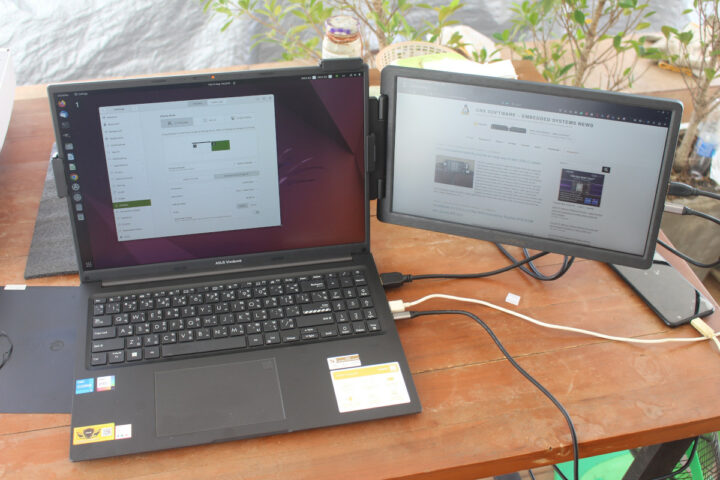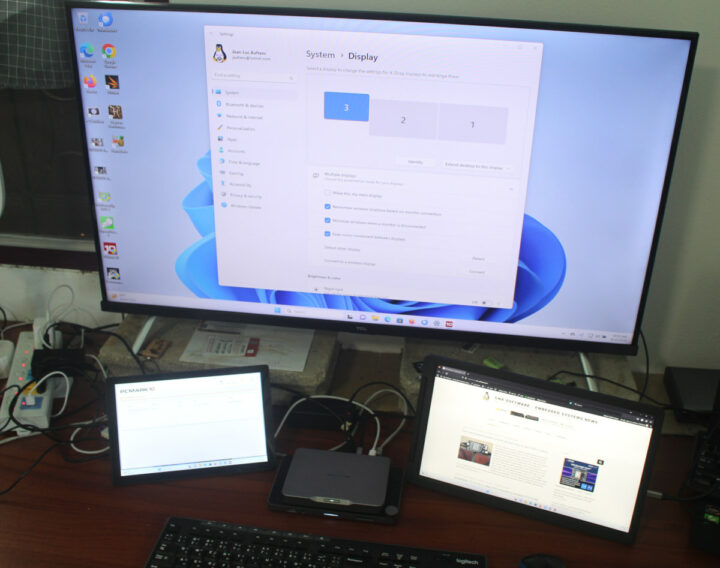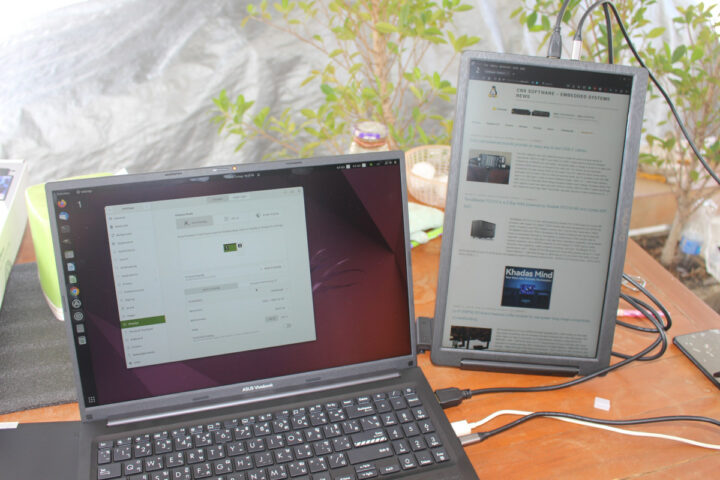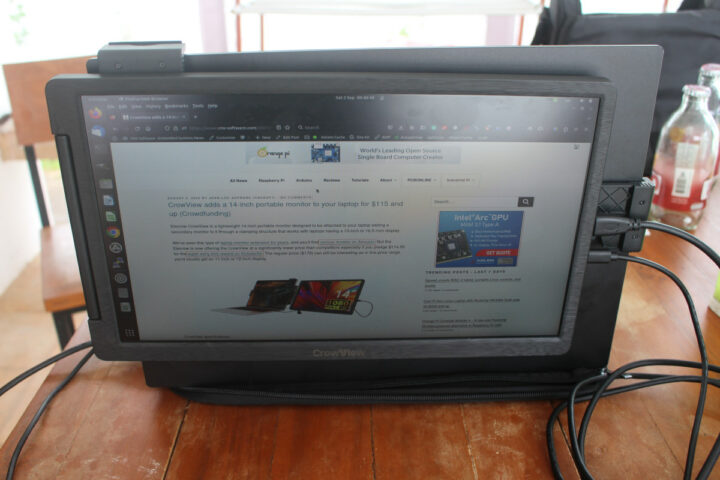I received an early sample of the CrowView 14-inch laptop monitor for review a few weeks ago, and regular readers may have seen me already use it in some mini PC reviews, but I’ve yet to review the monitor itself, so I’ll report my experience using both laptops and mini PCs running Windows 11 and Ubuntu 22.04.
CrowView laptop monitor unboxing
The display ships in a retail package highlighting the main features of the display such as its Full HD resolution, compatibility with 13 to 16.5-inch laptop displays, 160° viewing angle, and its mechanical clamping mechanism.
The CrowView display ships with a 12V/2A power supply, USB-A to USB-C and USB-C to USB-C cables, an HDMI to mini HDMI cable, a velcro tie, some stickers, and a user manual in English.
The clamping mechanism can be found on the back of the display. There are also four buttons on the bottom left, namely Exit, Down, Up, and Menu to control the OSD menu and adjust settings such as brightness, contrast, sharpness, color temperature, and so on.
The telescopic snap – as shown below – enables support for 13-inch to 16.5-inch laptops while the detachable clip at the top is used to provide support at the top of the laptop monitor for display of various thicknesses (4 to 8mm). The monitor comes with buckles at the top and bottom in order to allow placing the monitor to the right or the left of the laptop monitor.


An adjustable support foot is also included to provide some support for the display (if not the laptop may tilt over) or use it as a standalone display.
All ports are located on one of the sides of the display with a status LED, a 3.5mm headphone hack, two USB-C ports to connect the display and for power if needed, and a mini HDMI port.
The display can also be placed in portrait mode if needed.
Testing CrowView with Windows 11 and Ubuntu 22.04
ASUS Vivobook 16 is a laptop with a 16-inch display. I first attached the display on the right side of the laptop while running Ubuntu 22.04.
The laptop does not support USB-C Display Alt. mode so I connected the USB-C to USB-C cable for power and the mini HDMI to HDMI cable for the video. I first assumed the support foot was not needed, but if I don’t use it the weight of the display may make the laptop tilt over depending on the angle at which the laptop of the display is at.
I also tried with another laptop (ACER Aspire A315-41G with 15.6-inch display) running Windows 11 and placed the display to the left of the laptop, aka “left clamping” mode in the user manual.
Somehow the USB 3.0 port from the laptop did not provide enough power for the display, so I switched to a USB 2.0 port and it worked. The kit includes a 5V USB supply so in cases where none of the USB ports from the laptop deliver enough power that’s also an option. I just never had to use it. Since in this mode, the display is upside-down I had to configure Windows to set the display in Landscape (flipped) mode. And it works. But I’d recommend people to use “the “right clamping” mode because when placing the CrowView display on the left: 1. we lose access to the support foot, and 2. the hinge design does not allow us to orientate the display inwards so that it faces the user at the right angle…
I forgot about that, and when I gently tried to change the orientation of the display it would not budge and there are now cracks in the clamping mechanism as you can see in the photo above…
I then tested the CrowView with Khadas Mind mini PC since it comes with USB-C ports with DisplayPort Alt mode, and in this case, we just need to connect the USB-C to USB-C cable for both power and video.
Portrait mode is great when using multiple displays on a smaller desk… The CrowView is shown below in portrait mode while connected to the Blackview MP80 mini PC running Windows 11 using both the mini HDMI cable and USB A-to-C cable since this specific mini PC lacks a USB-C port.
Portrait mode also works fine with the laptop and Ubuntu 22.04.
The final operating mode advertised by the company is the “face to face” mode where the display is placed behind the laptop screen, for example, for screen sharing.
While it’s interesting to have this option, I don’t consider it practical because both displays must be perpendicular to the desk or table. If one user adjusts the angle of the display for more comfortable viewing then the other user will be impacted. Provided there’s enough space, it’s better to use the CrowView as a standalone display in that case.
Other remarks
The CrowView laptop is relatively lightweight at just 800 grams.
But you’ll want to add at least the USB-C to USB-C cable to your bag bringing the total to 855 grams.
I’ll start traveling in the next few days and most likely take the CrowView with me to have a dual setup on the go. I first thought I’d just place the display in my laptop bag, but I’m not confident the display won’t be scratched that way. I wish Elecrow had included a pouch for the display, so instead I’ll use an old laptop pouch.
Conclusion
I really like the CrowView portable laptop monitor. It’s lightweight, works with devices with HDMI and USB-C with DisplayPort alt. mode, the display is clear and crisp, and I had no troubles when using it with the laptops and mini PCs I tried with both Windows 11 and Ubuntu 22.04. It’s also versatile with portrait and landscape modes, and various “clamping” modes although some may not be useful in practice. I do have concerns about durability as it looks somewhat fragile and I was initially worried about the support foot, but managed to crack the plastic around the hinge during a wrong manipulation. So the important point is to be careful when using it and carrying it around.
Going forward, I’ll keep using it as a standalone display for my laptop when on the go and for mini PC and SBC reviews, and only use the clamping mechanism if I have no choice due to the lack of space.
I’d like to thank Elecrow for sending an earlier sample of the CrowView for review. The display can be purchased on Elecrow for $114.90 US plus shipping.

Jean-Luc started CNX Software in 2010 as a part-time endeavor, before quitting his job as a software engineering manager, and starting to write daily news, and reviews full time later in 2011.
Support CNX Software! Donate via cryptocurrencies, become a Patron on Patreon, or purchase goods on Amazon or Aliexpress