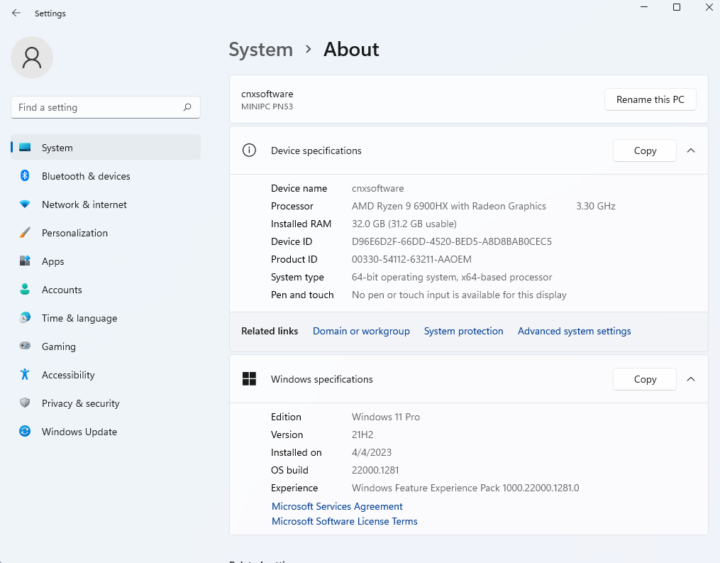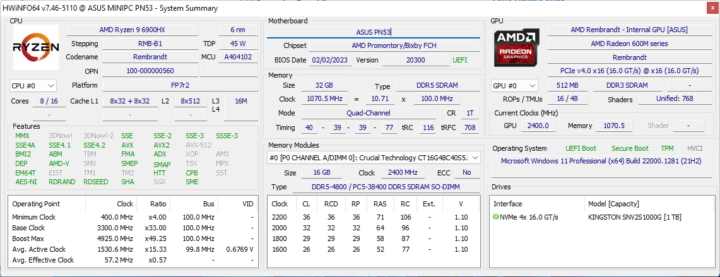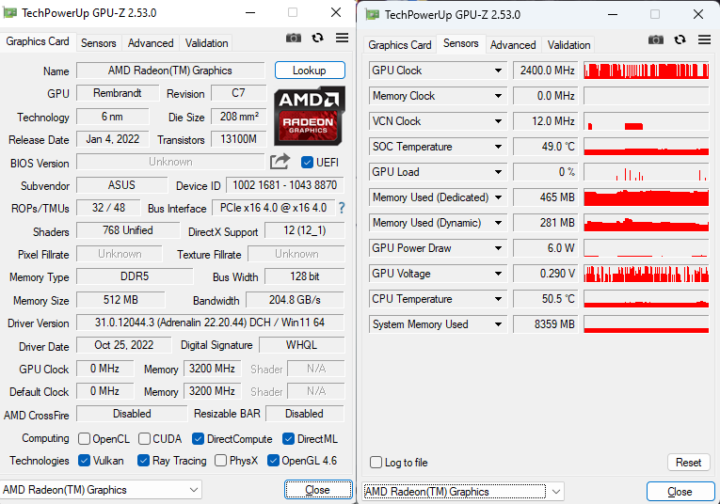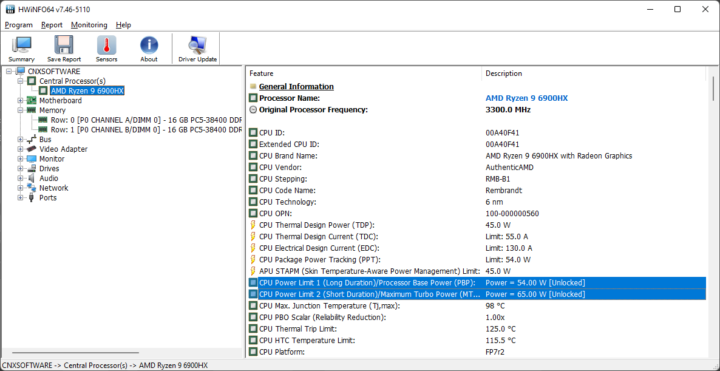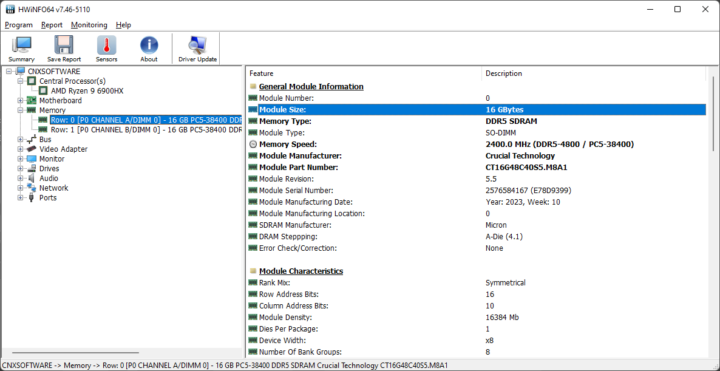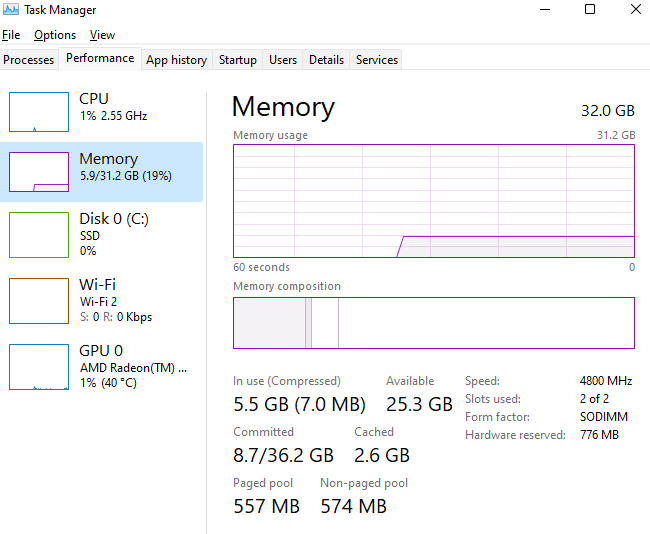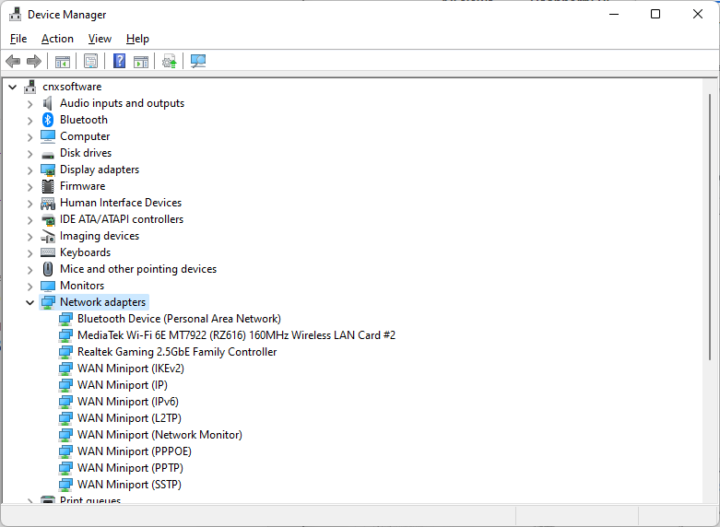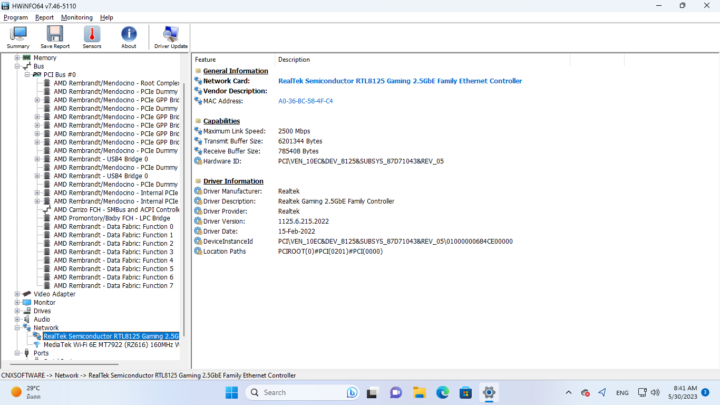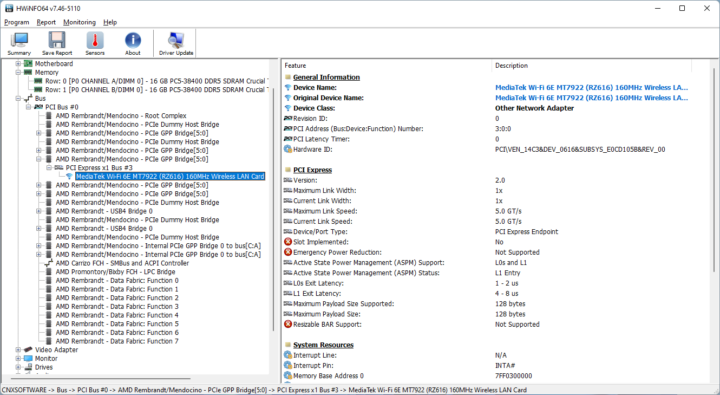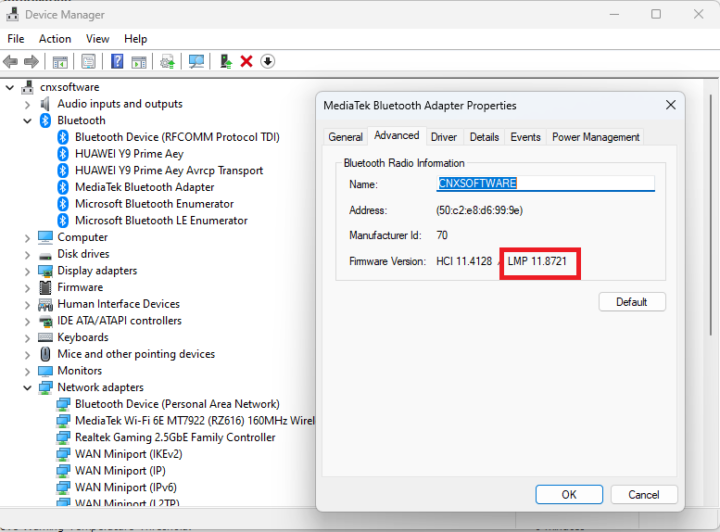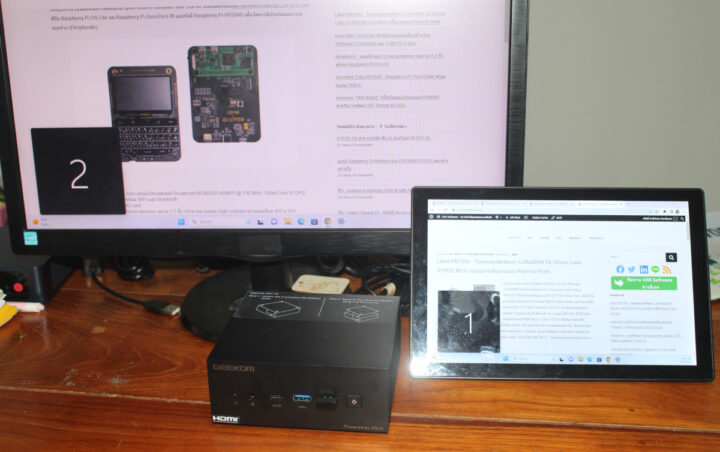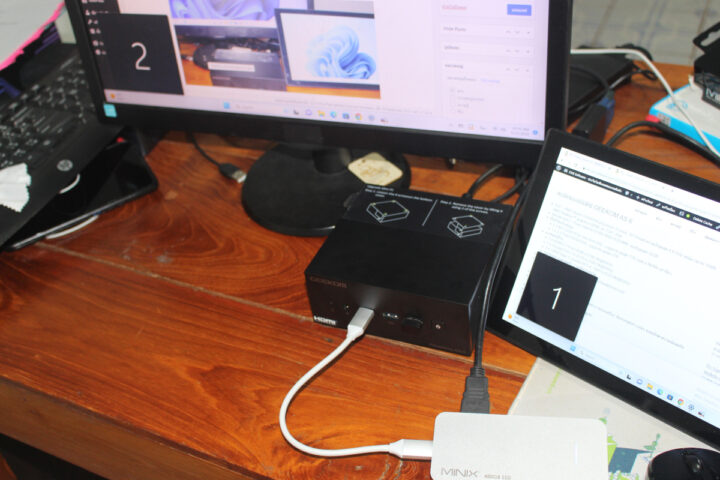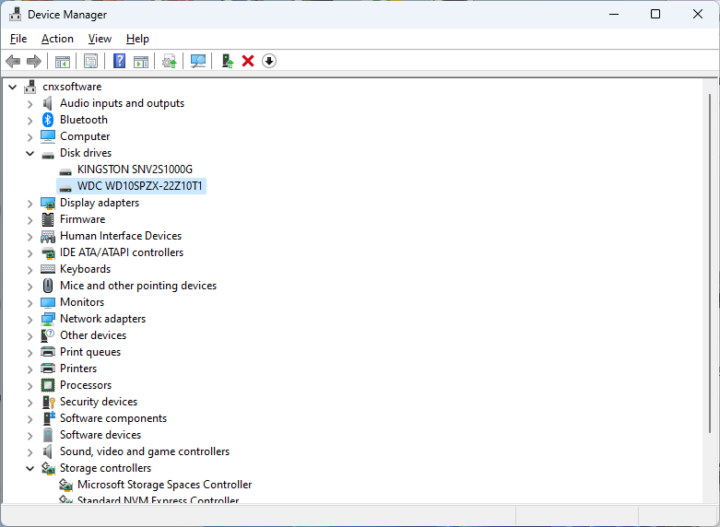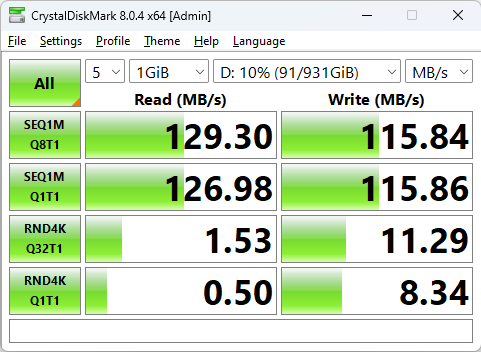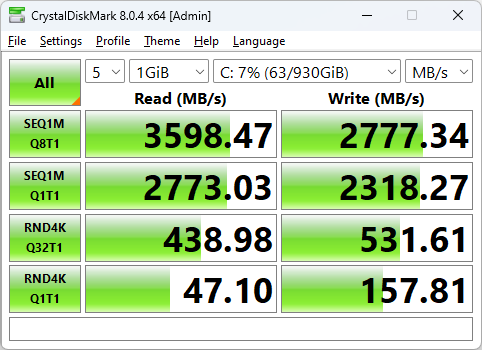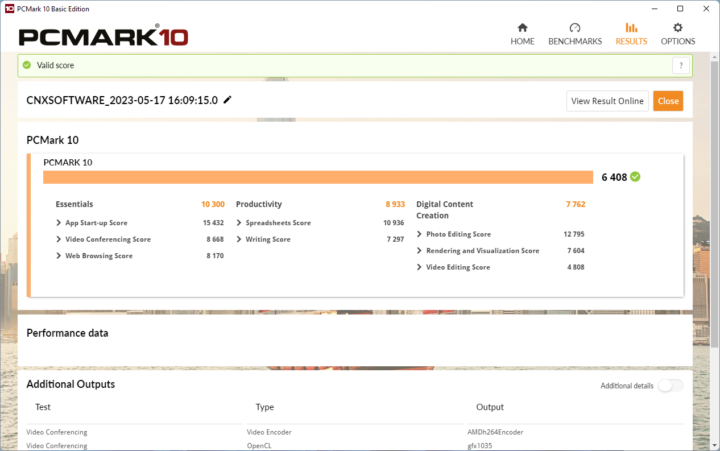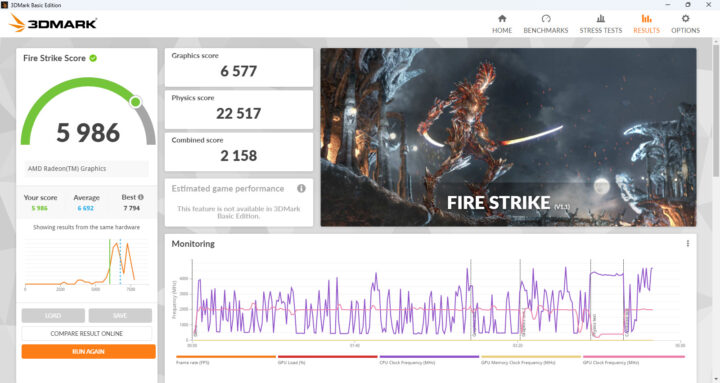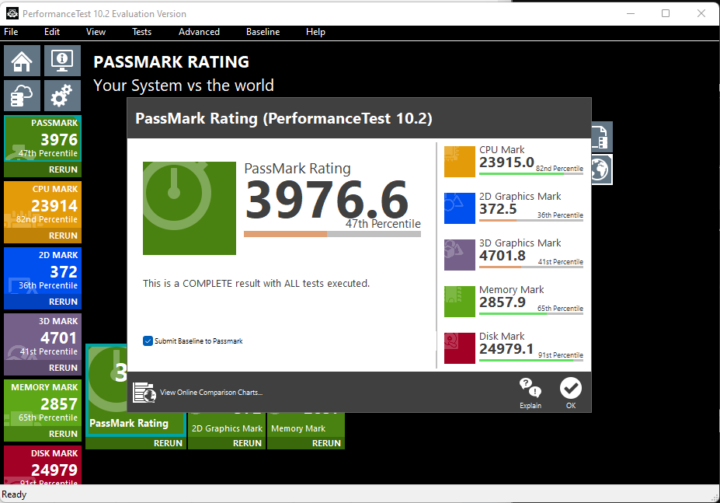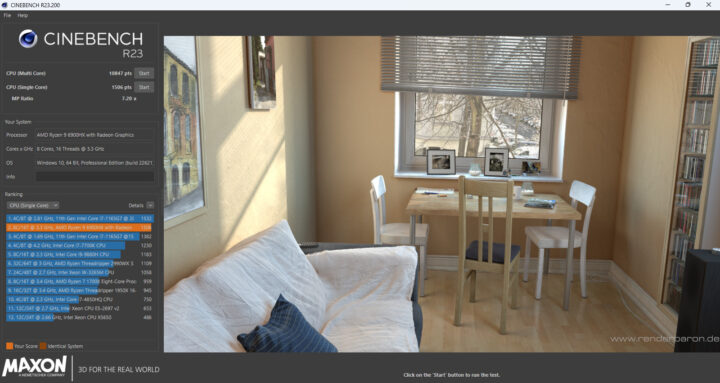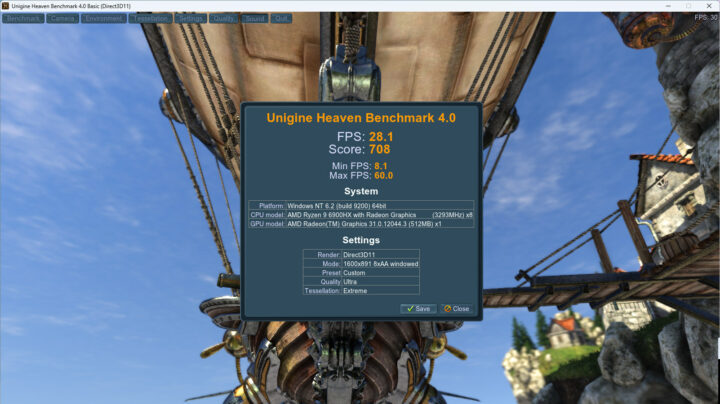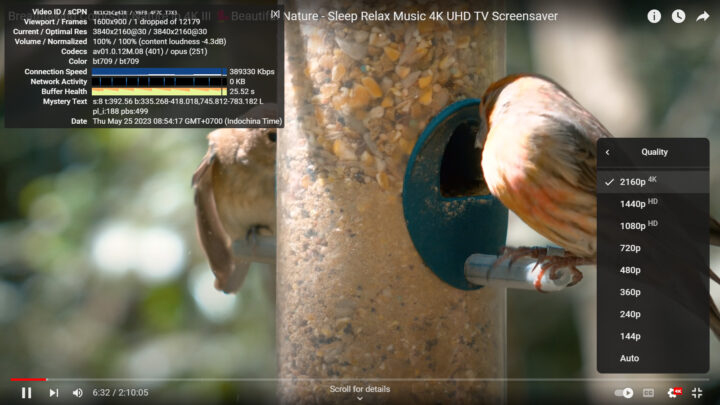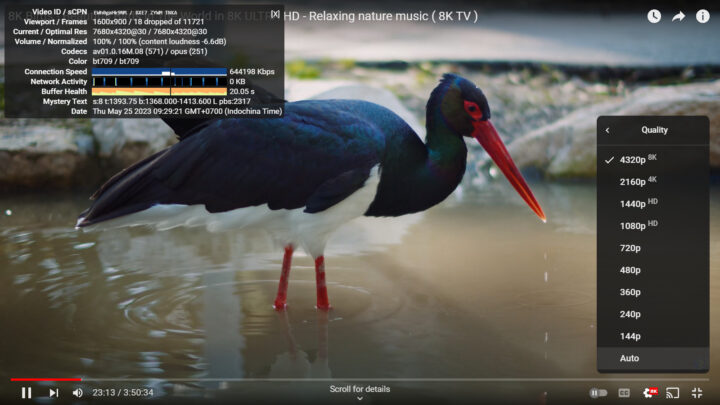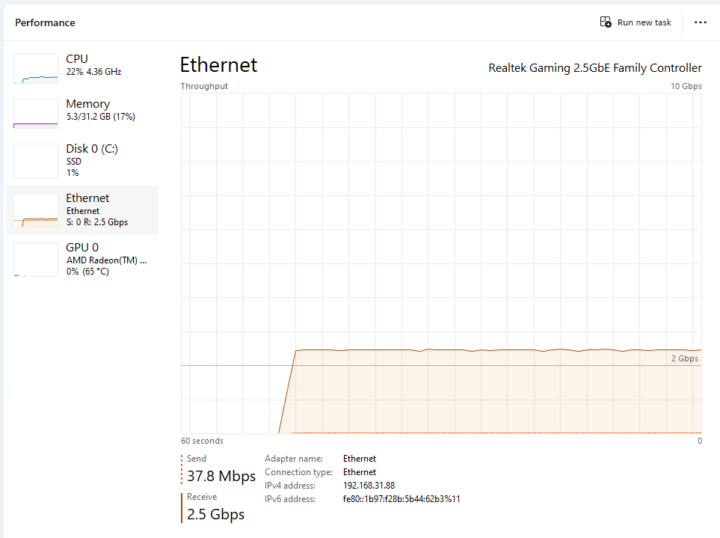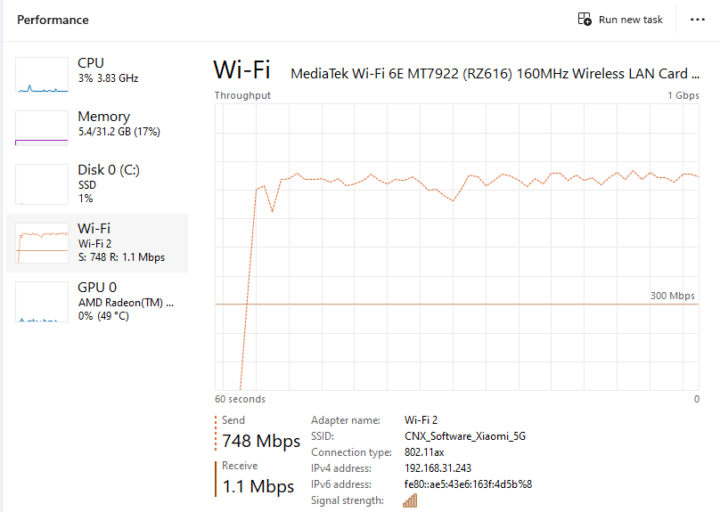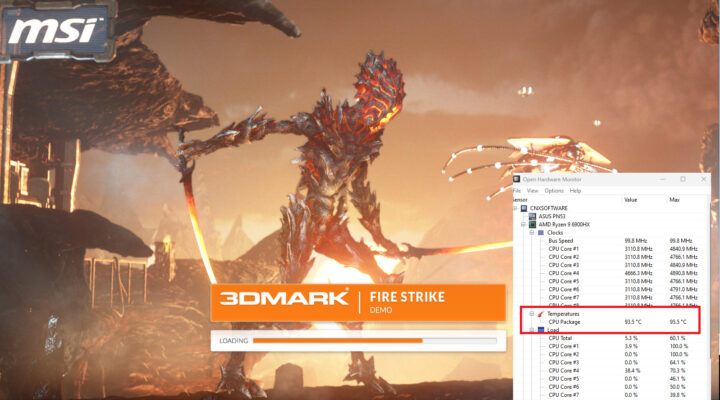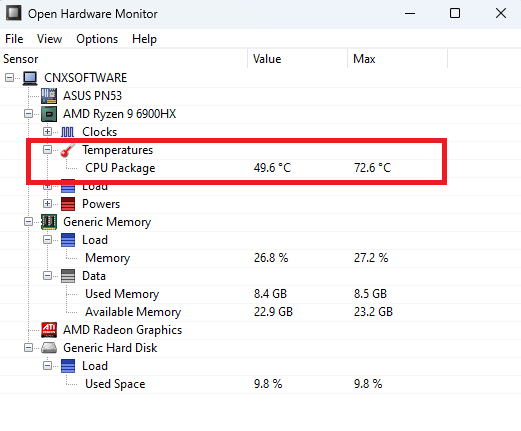We’ve previously checked out the hardware of the GEEKOM AS 6 mini PC, the retail version of the ASUS PN53, using an AMD Ryzen 9 6900HX CPU with unboxing, teardown, and the first boot in the first part of the review. We’ve now spent more time with Windows 11 Pro on GEEKOM AS 6 for a thorough review, it’s one of the fastest mini PCs we’ve tested so far, and there are only a few downsides as we’ll see in the second part of the review.
Software overview and features testing
Our GEEKOM AS 6 sample shipped with Windows 11 Pro 21H2 build 22000.1281, and Windows system information confirms we have a system with a 3.3 GHz AMD Ryzen 9 6900HX CPU and 32GB RAM.
If we look at more details, we can confirm the reported specifications match the advertised ones with an 8-core/16-thread CPU, an ASUS PN53 motherboard, etc…
GPU-Z provides more details about the AMD Radeon 600M series GPU found in the AMD SoC.
The PL1 and PL2 power limits are set to 54W and 65W respectively.
The mini PC has two 16 GB Crucial memory sticks clocked at 4800 MHz in a dual-channel configuration.
A look at the Network adapters in the Device Manager…
shows we have a Bluetooth device, a WiFi 6E module (MediaTek MT7922), and a Realtek Gaming 2.5 GbE Family Controller.
HWiNFO64 provides further details about the RTL8125 controller and WiFI 6E module.
We tested the Bluetooth 5.2 connection by transferring some files with a smartphone.
We also double-check the speed of the Mini PC’s 5 USB 3.2 Gen1 ports as well as 2 USB Type-C ports using ORICO M234C3-U4 M.2 NVMe SSD enclosure.
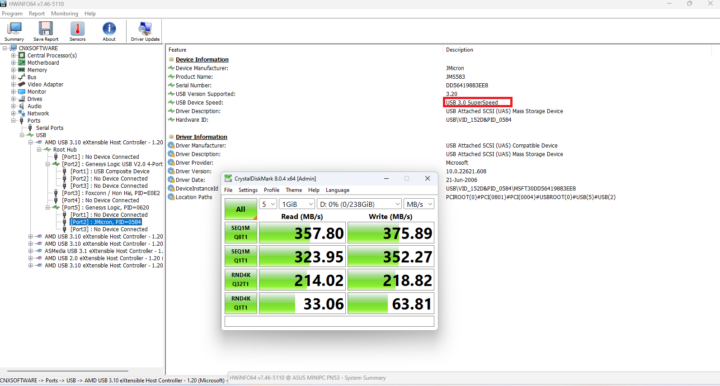
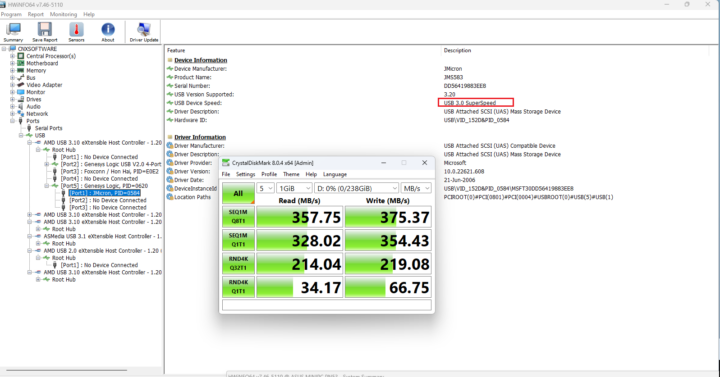
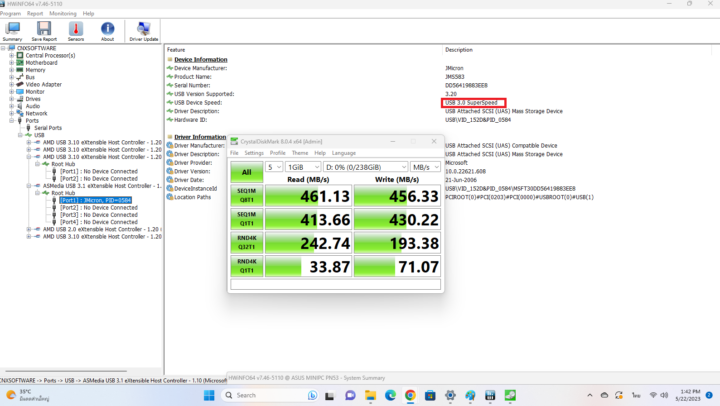
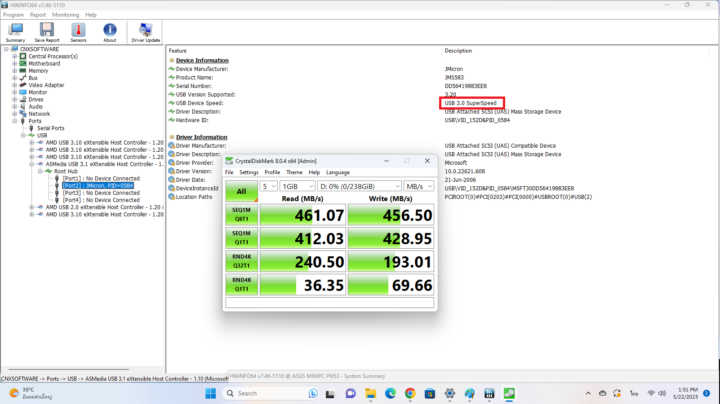
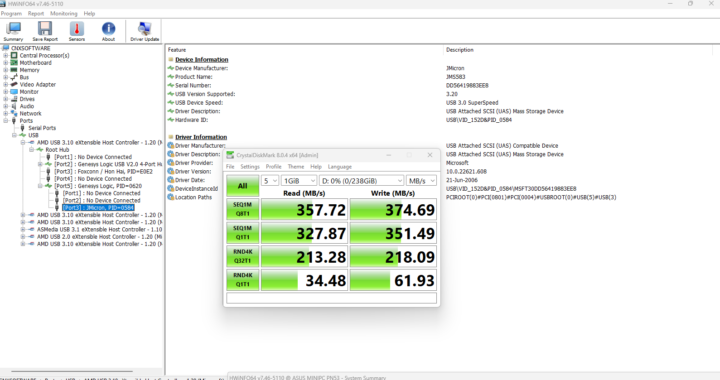
All five USB ports are USB 3.0 SuperSpeed ports at 5 Gbps, but for some reason, the rear ports look to be faster than the front ones.
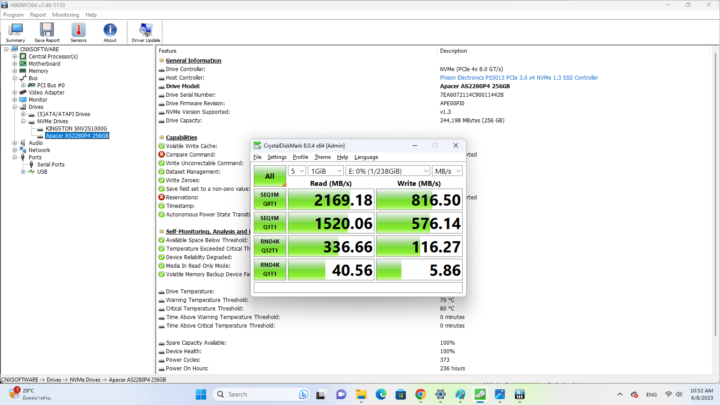
If we connect the ORICO NVMe enclosure to the USB Type-C ports on the rear or front panels, it’s not detected as a USB mass storage device anymore, but instead, an NVMe drive connected over PCIe x4 (8.0 GT/s), and the read and write speeds become limited by Apacer SSD we are using in the enclosure.
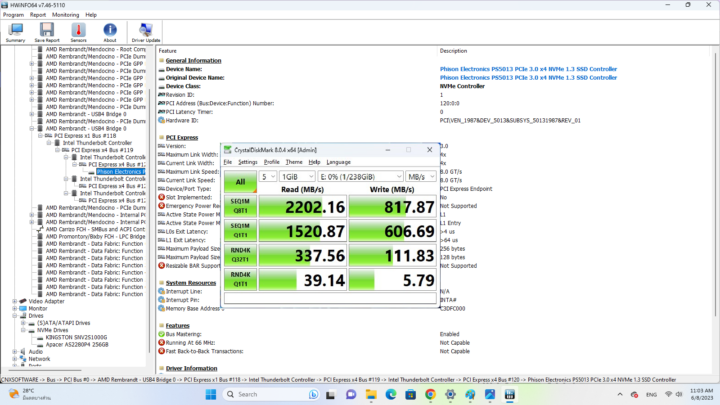
We successfully tested a dual monitor setup using the two HDMI ports,
and using one HDMI port and a MINIX NEO Storage Plus USB-C Dock connected to the front-panel USB-C port.
We also opened the mini PC again to install a 2.5-inch Western Digital hard drive secured with three screws.
The drive shows up as WDC WD10SPZX-22Z10T1 in the Device Manager…
… and a quick test showed about 129MB/s read performance as expected for this specific drive.
GEEKOM AS 6 benchmarks on Windows 11 Pro
First, we set the Power mode to “Best performance” and ran several benchmarks to test the performance on the mini PC under Windows.
The storage performance of M.2 NVMe was
Overall Windows performance:
CPU performance was tested with Cinebench R23:
We tested the integrated Radeon 600M series GPU with Unigine Heaven Benchmark 4.0.
and played 4K and 8K videos on YouTube in the Chrome browser.
The 4K video played smoothly, and there was only one dropped frame out of 12,179 frames when we played the video for over 6 minutes.
and the result was almost equally good at 8K resolution with 18 dropped frames out of 11,721 frames played.
Network performance
We tested both 2.5GbE and WiFi 6 using iperf3. This test was done using a Xiaomi AX6000 WiFi 6 router, a 2.5GbE TP-Link switch, and UP Xtreme i11 Edge Kit mini PC.
2.5GbE networking works are expected with 2.37 Gbps measured in both directions:
|
1 2 3 4 5 6 7 8 9 10 11 12 13 14 15 16 17 18 19 20 21 22 23 24 25 26 27 28 29 30 31 32 |
:\Users\aey\Downloads\iperf-3.1.3-win64\iperf-3.1.3-win64>iperf3.exe -t 60 -c 192.168.31.12 -i 10 Connecting to host 192.168.31.12, port 5201 [ 4] local 192.168.31.88 port 59357 connected to 192.168.31.12 port 5201 [ ID] Interval Transfer Bandwidth [ 4] 0.00-10.00 sec 2.76 GBytes 2.37 Gbits/sec [ 4] 10.00-20.00 sec 2.76 GBytes 2.37 Gbits/sec [ 4] 20.00-30.00 sec 2.76 GBytes 2.37 Gbits/sec [ 4] 30.00-40.00 sec 2.76 GBytes 2.37 Gbits/sec [ 4] 40.00-50.00 sec 2.76 GBytes 2.37 Gbits/sec [ 4] 50.00-60.00 sec 2.76 GBytes 2.37 Gbits/sec - - - - - - - - - - - - - - - - - - - - - - - - - [ ID] Interval Transfer Bandwidth [ 4] 0.00-60.00 sec 16.6 GBytes 2.37 Gbits/sec sender [ 4] 0.00-60.00 sec 16.6 GBytes 2.37 Gbits/sec receiver iperf Done. C:\Users\aey\Downloads\iperf-3.1.3-win64\iperf-3.1.3-win64>iperf3.exe -t 60 -c 192.168.31.12 -i 10 -R Connecting to host 192.168.31.12, port 5201 Reverse mode, remote host 192.168.31.12 is sending [ 4] local 192.168.31.88 port 59400 connected to 192.168.31.12 port 5201 [ ID] Interval Transfer Bandwidth [ 4] 0.00-10.00 sec 2.75 GBytes 2.36 Gbits/sec [ 4] 10.00-20.00 sec 2.76 GBytes 2.37 Gbits/sec [ 4] 20.00-30.00 sec 2.76 GBytes 2.37 Gbits/sec [ 4] 30.00-40.00 sec 2.76 GBytes 2.37 Gbits/sec [ 4] 40.00-50.00 sec 2.76 GBytes 2.37 Gbits/sec [ 4] 50.00-60.00 sec 2.76 GBytes 2.37 Gbits/sec - - - - - - - - - - - - - - - - - - - - - - - - - [ ID] Interval Transfer Bandwidth Retr [ 4] 0.00-60.00 sec 16.6 GBytes 2.37 Gbits/sec 0 sender [ 4] 0.00-60.00 sec 16.6 GBytes 2.37 Gbits/sec receiver |
5GHz WiFi 6 performance is not too bad either with 710 Mbps upload speed, and 784 Mbps download speed:
|
1 2 3 4 5 6 7 8 9 10 11 12 13 14 15 16 17 18 19 20 21 22 23 24 25 26 27 28 29 30 31 32 |
C:\Users\aey\Downloads\iperf-3.1.3-win64\iperf-3.1.3-win64>iperf3.exe -t 60 -c 192.168.31.12 -i 10 Connecting to host 192.168.31.12, port 5201 [ 4] local 192.168.31.243 port 59461 connected to 192.168.31.12 port 5201 [ ID] Interval Transfer Bandwidth [ 4] 0.00-10.00 sec 847 MBytes 710 Mbits/sec [ 4] 10.00-20.00 sec 851 MBytes 714 Mbits/sec [ 4] 20.00-30.00 sec 854 MBytes 716 Mbits/sec [ 4] 30.00-40.00 sec 848 MBytes 711 Mbits/sec [ 4] 40.00-50.00 sec 845 MBytes 709 Mbits/sec [ 4] 50.00-60.00 sec 833 MBytes 699 Mbits/sec - - - - - - - - - - - - - - - - - - - - - - - - - [ ID] Interval Transfer Bandwidth [ 4] 0.00-60.00 sec 4.96 GBytes 710 Mbits/sec sender [ 4] 0.00-60.00 sec 4.96 GBytes 710 Mbits/sec receiver iperf Done. C:\Users\aey\Downloads\iperf-3.1.3-win64\iperf-3.1.3-win64>iperf3.exe -t 60 -c 192.168.31.12 -i 10 -R Connecting to host 192.168.31.12, port 5201 Reverse mode, remote host 192.168.31.12 is sending [ 4] local 192.168.31.243 port 62953 connected to 192.168.31.12 port 5201 [ ID] Interval Transfer Bandwidth [ 4] 0.00-10.00 sec 929 MBytes 779 Mbits/sec [ 4] 10.00-20.00 sec 935 MBytes 784 Mbits/sec [ 4] 20.00-30.00 sec 937 MBytes 787 Mbits/sec [ 4] 30.00-40.00 sec 930 MBytes 780 Mbits/sec [ 4] 40.00-50.00 sec 934 MBytes 784 Mbits/sec [ 4] 50.00-60.00 sec 940 MBytes 788 Mbits/sec - - - - - - - - - - - - - - - - - - - - - - - - - [ ID] Interval Transfer Bandwidth Retr [ 4] 0.00-60.00 sec 5.48 GBytes 784 Mbits/sec 0 sender [ 4] 0.00-60.00 sec 5.47 GBytes 784 Mbits/sec receiver |
Thermal performance
CPU temperature under 3DMark’s Fire Strike benchmark is 93.5°C, going up to 95.5°C maximum.
The temperature is around 49.6°C, going up to 72.6°C with typical usage.
GEEKOM AS 6 fan noise
GEEKOM AS 6 has a fan that is basically inaudible at idle and under light loads, but under more demanding loads such as Cinebench R23 multicore, the fans are quite loud and can be heard clearly even from a few meters away from the device. We’ve measured the noise with a sound level meter placed about 5cm from the top of the case:
- Idle: 36.5 dBA
- Under load: 53 dBA
Note the sound level meter measures the room at 35 dBA when everything is quiet.
Power Consumption of GEEKOM AS 6
We’ve also measured the power consumption with a wall power motor as follows
- Power Off – 0.6 – 1.0W
- Booting – 56.9 – 74.5 watts
- Idle – 12.0 – 15.5 W (Windows)
- CPU stressed – 69.7 – 75.2 watts (Windows ‘cinebench’)
- Video playback – 24.5 – 30.0W (Youtube in Chrome 4K60fps)
Conclusion
The GEEKOM AS 6 (Ryzen 9 6900HX) is a mini PC with good build quality, excellent performance, and everything we’ve tested worked without tweaks. With plenty of RAM (32GB by default), fast NVMe storage, and plenty of ports, it can be used for all sorts of tasks from watching movies to playing games, office work, or even video editing. The two main downsides are the fan noise under heavy loads and the relatively high power consumption of this type of system. We’ll now switch our testing to Ubuntu 22.04 after resizing the Windows partition protected by Bitlocker to install the Linux operating system on the mini PC and report our experience in detail in the third part of the review.
We’d like to thank GEEKOM company for sending us the AS 6 mini PC for review. The AS 6 model reviewed here is now available on GEEKOM’s online store for $709 with the coupon code as640a.
Continue reading “GEEKOM AS 6 mini PC review with Ubuntu 22.04 Linux”
This review is a translation – with some further insights – of the original review initially published on CNX Software Thailand by Suthinee Kerdkaew

Jean-Luc started CNX Software in 2010 as a part-time endeavor, before quitting his job as a software engineering manager, and starting to write daily news, and reviews full time later in 2011.
Support CNX Software! Donate via cryptocurrencies, become a Patron on Patreon, or purchase goods on Amazon or Aliexpress