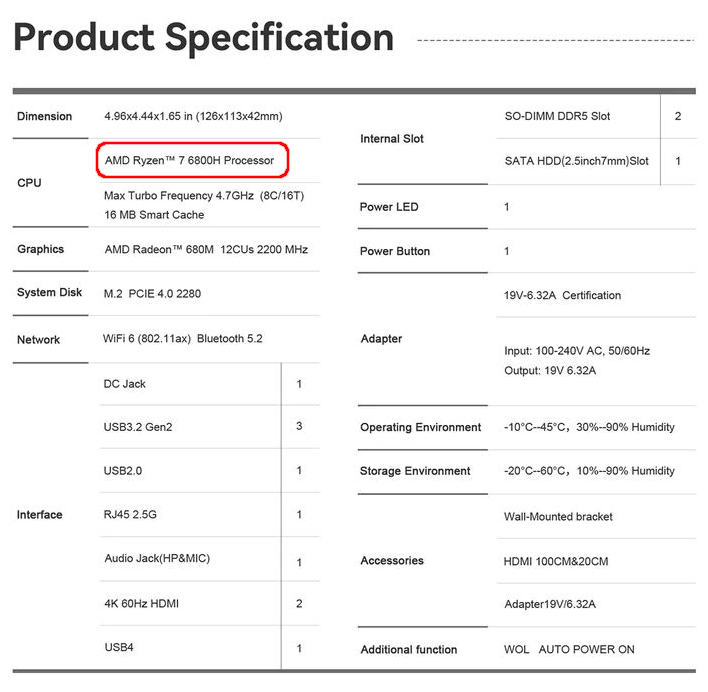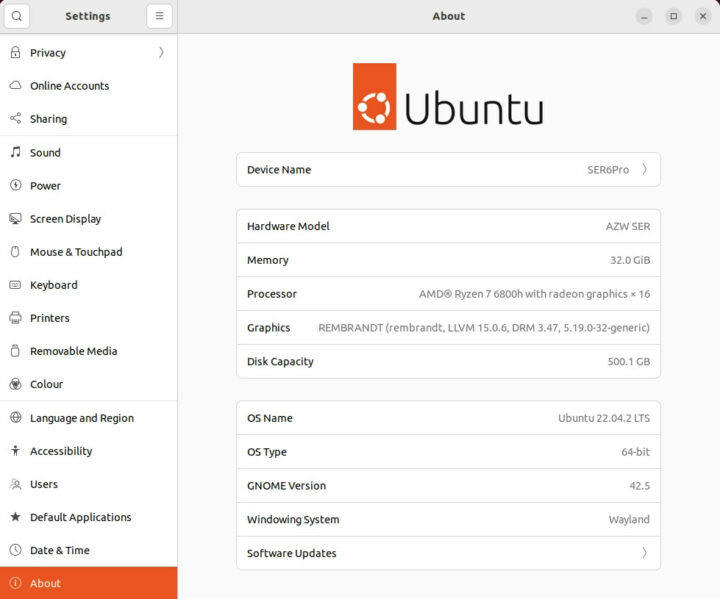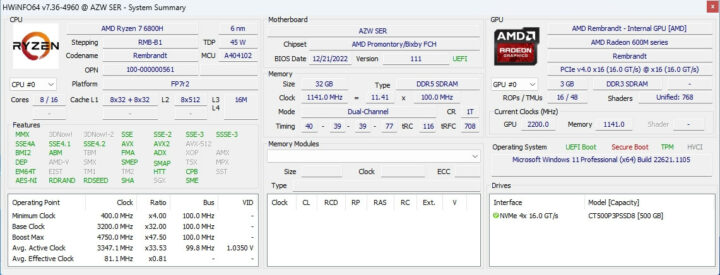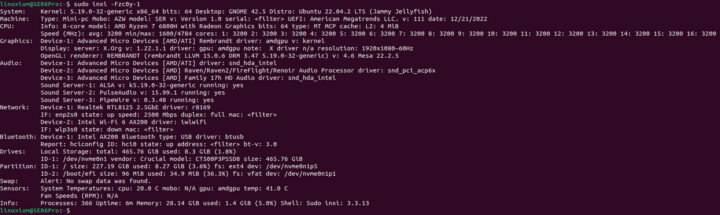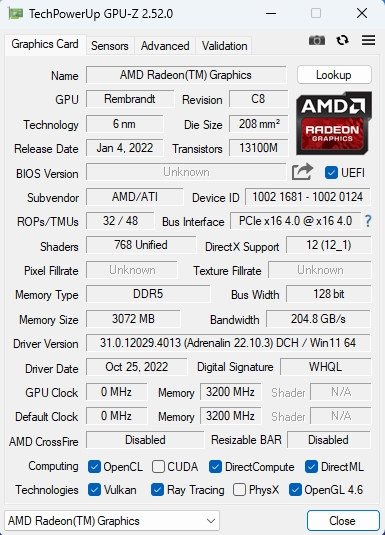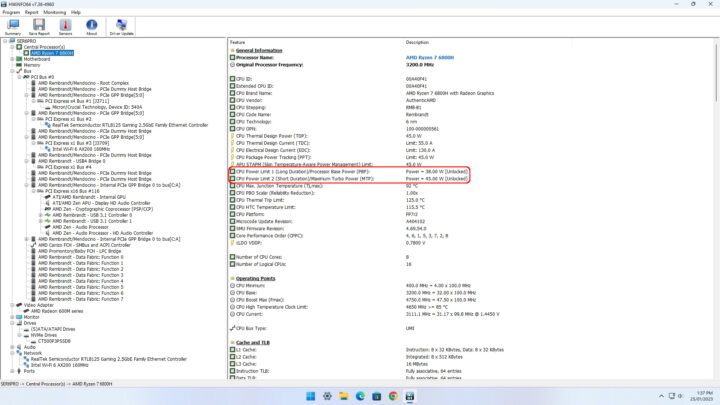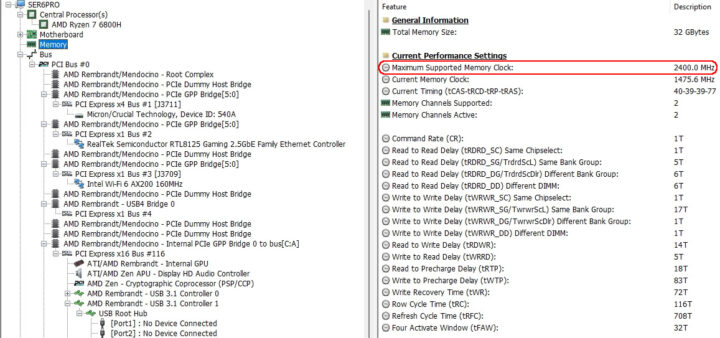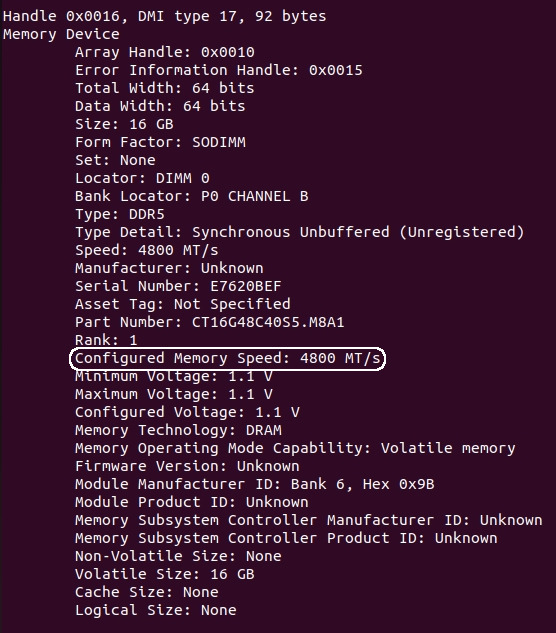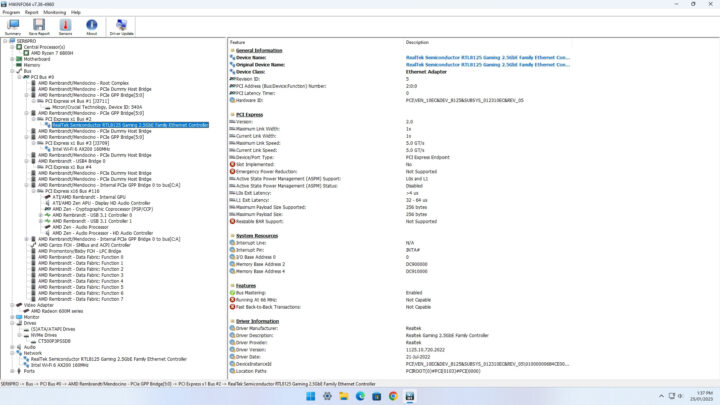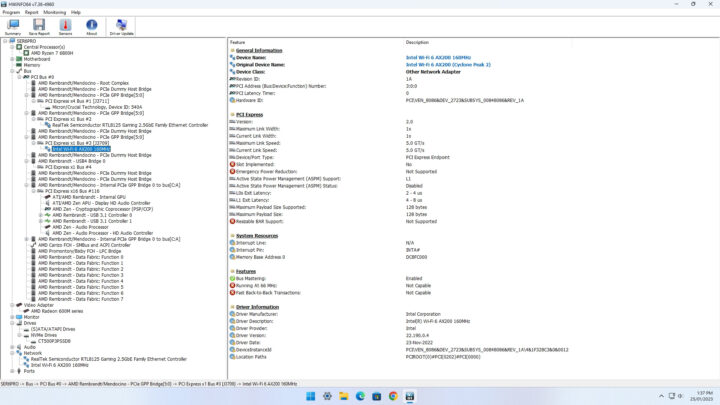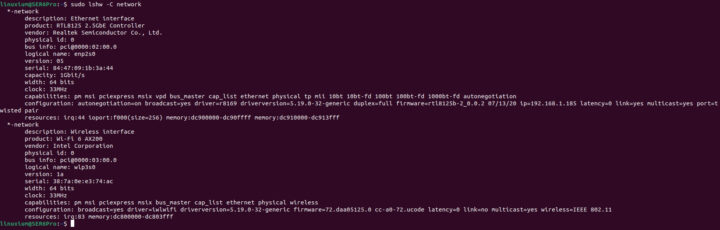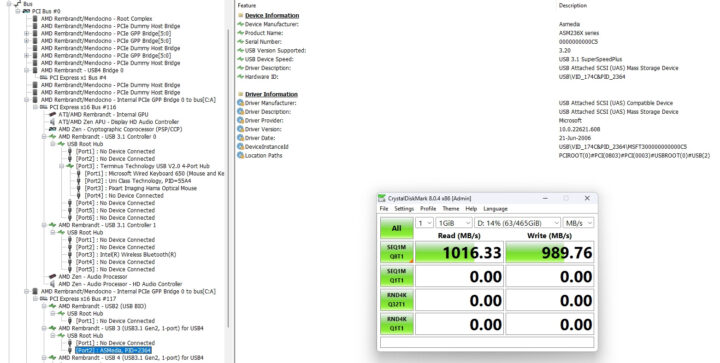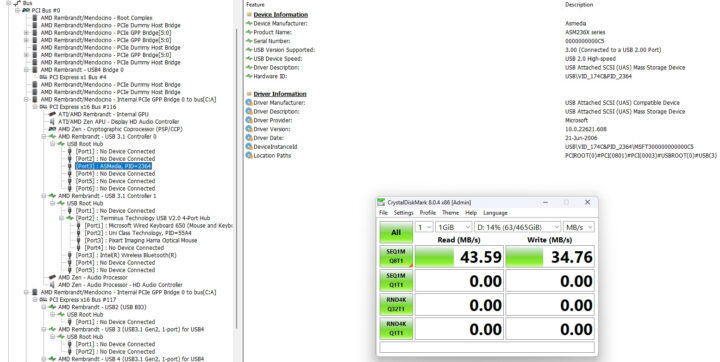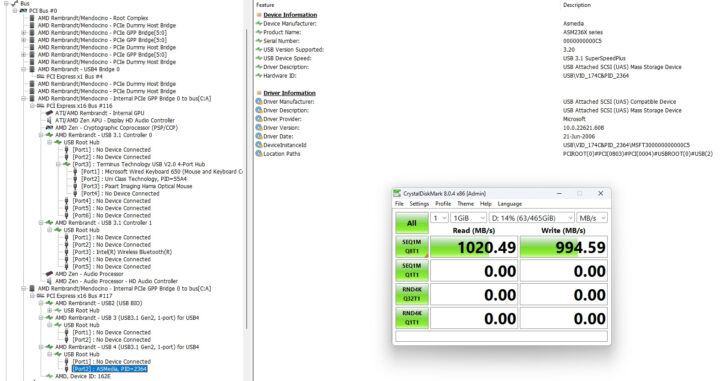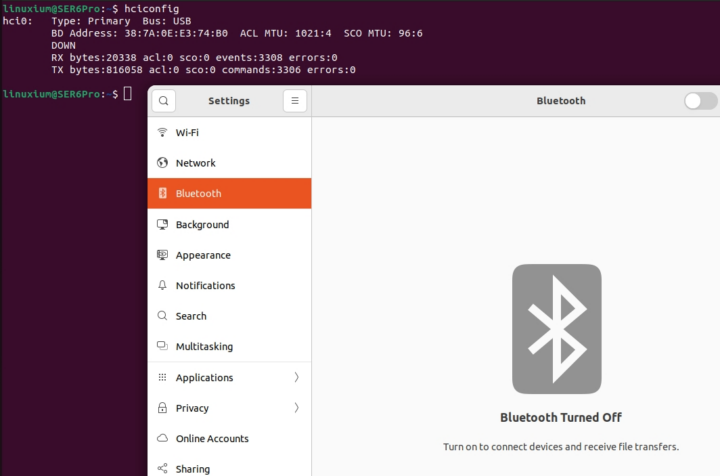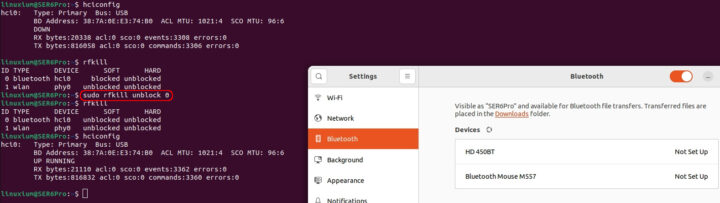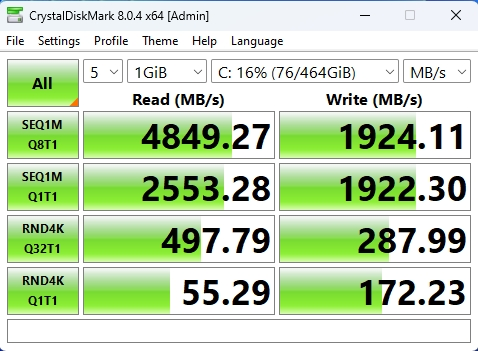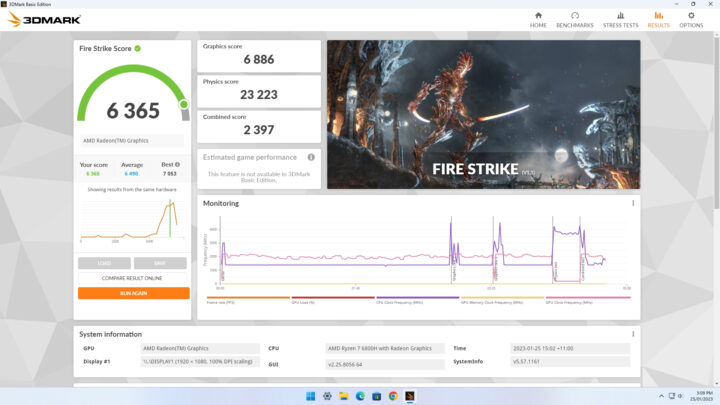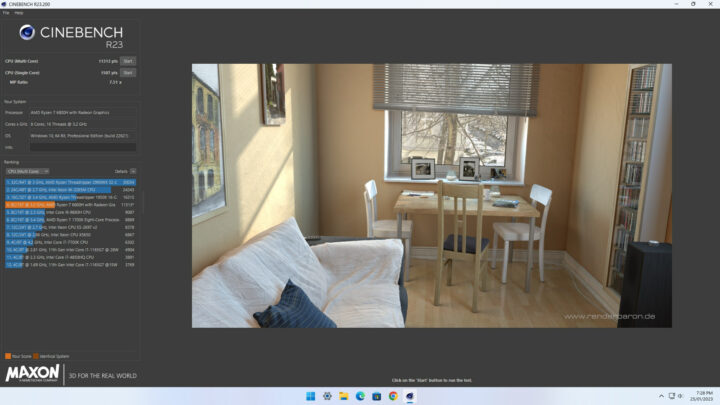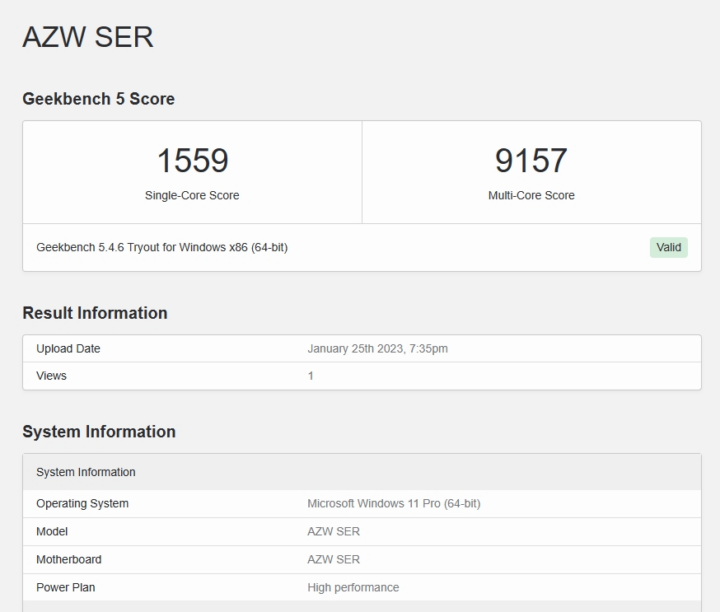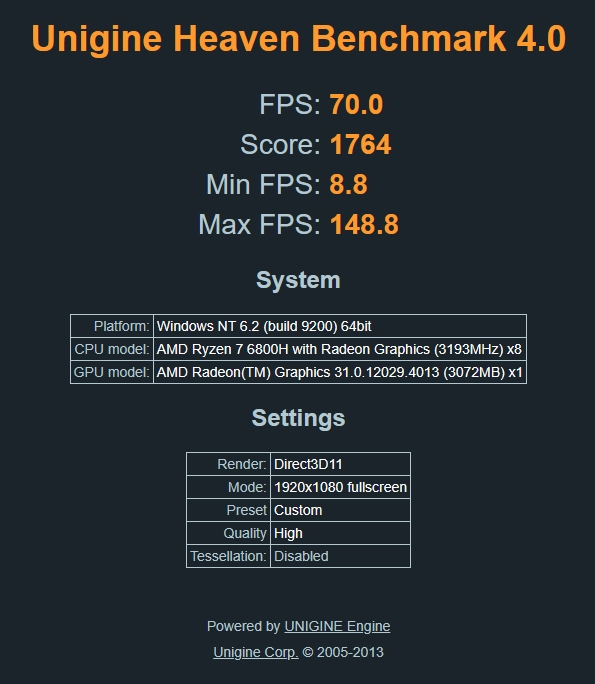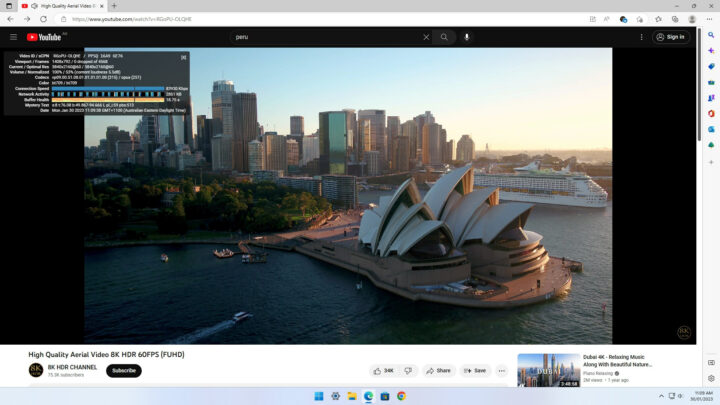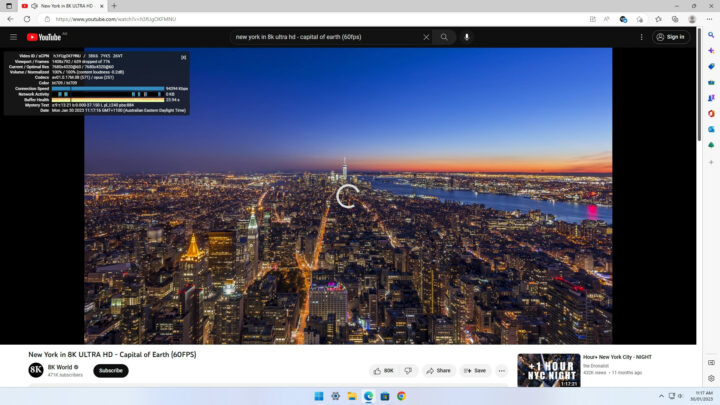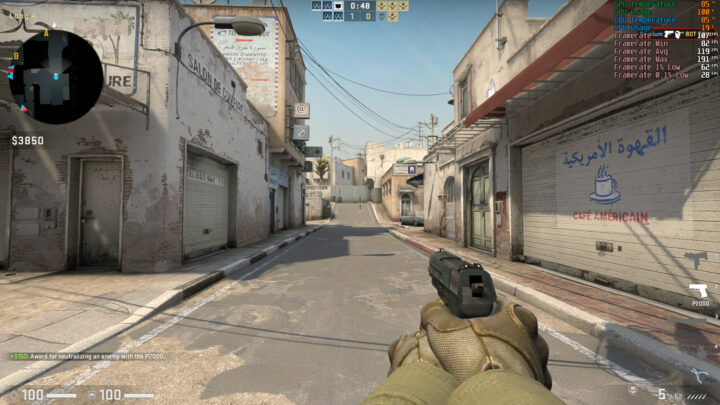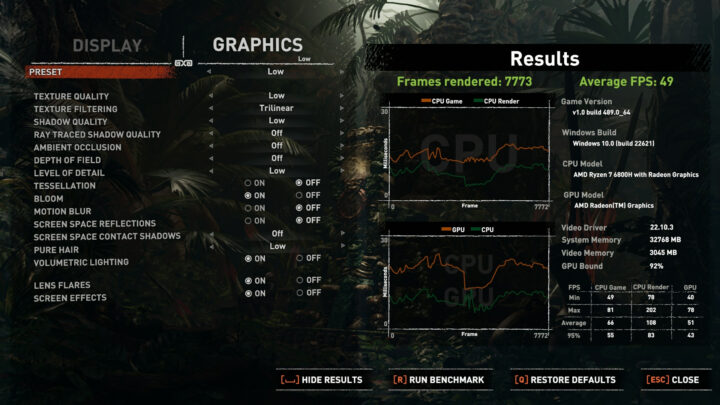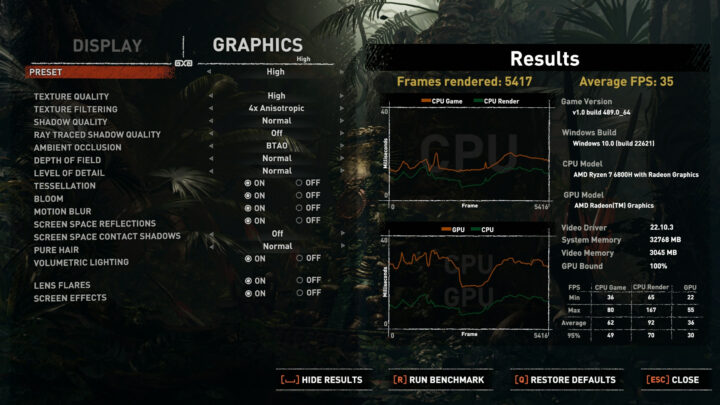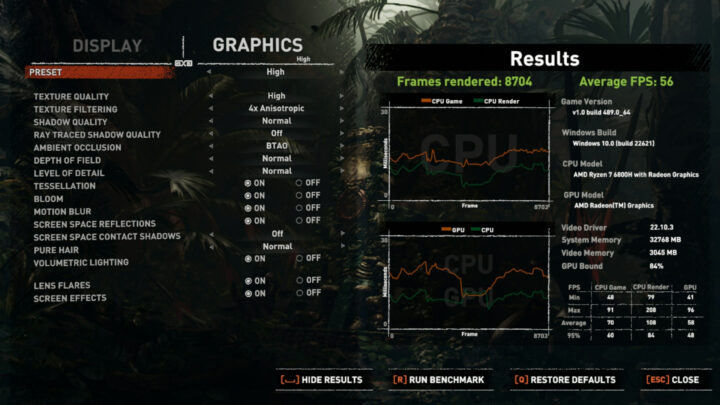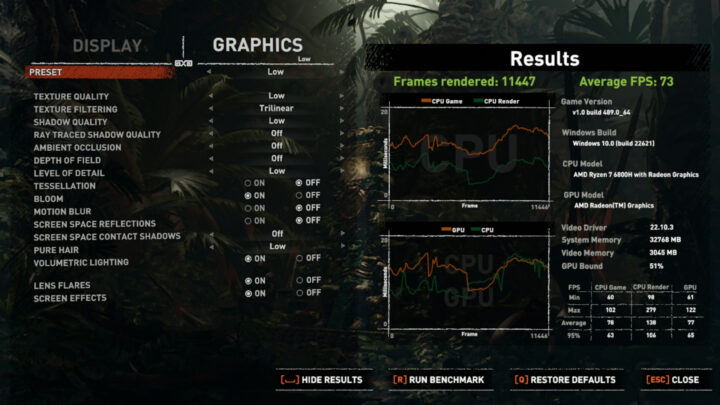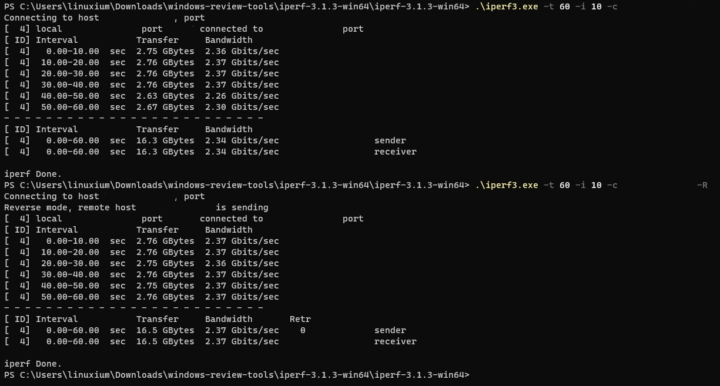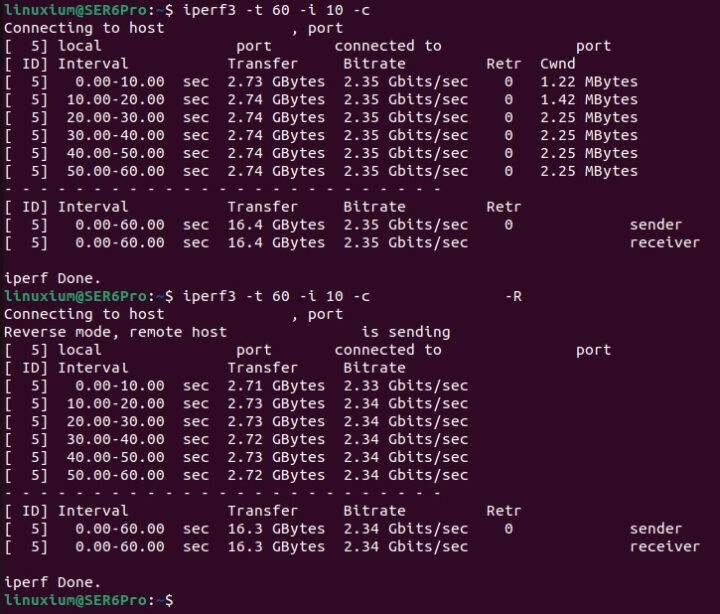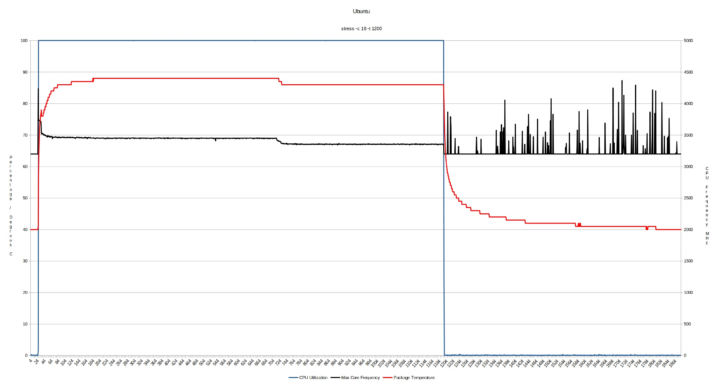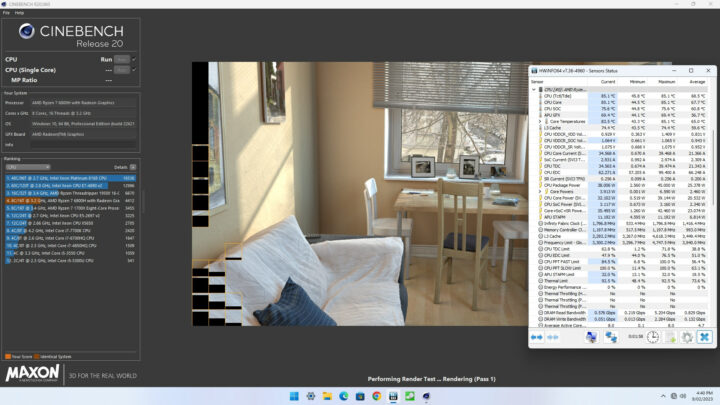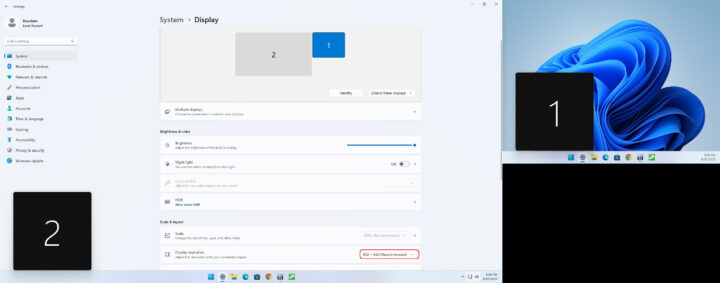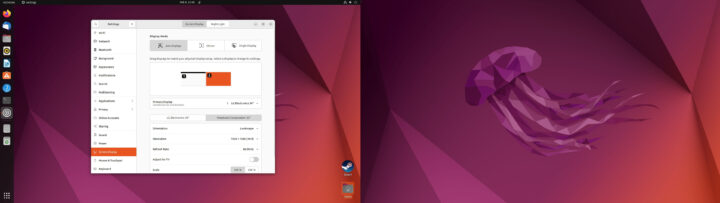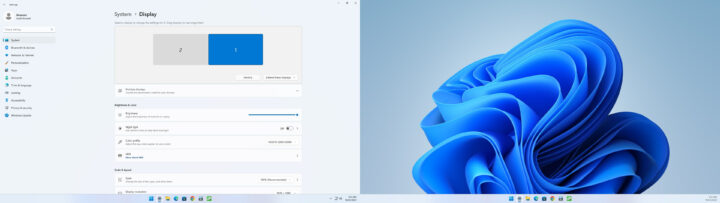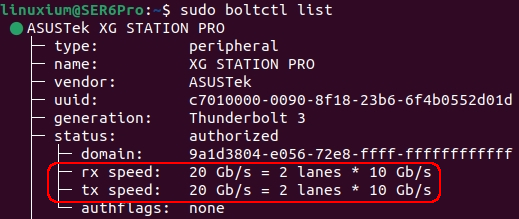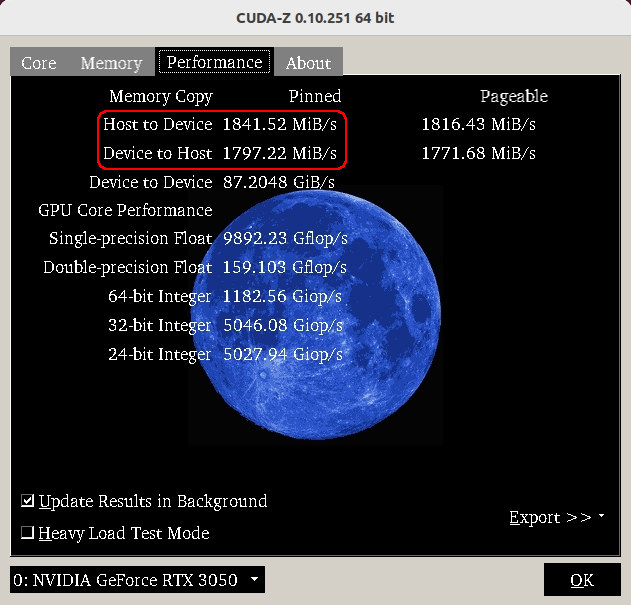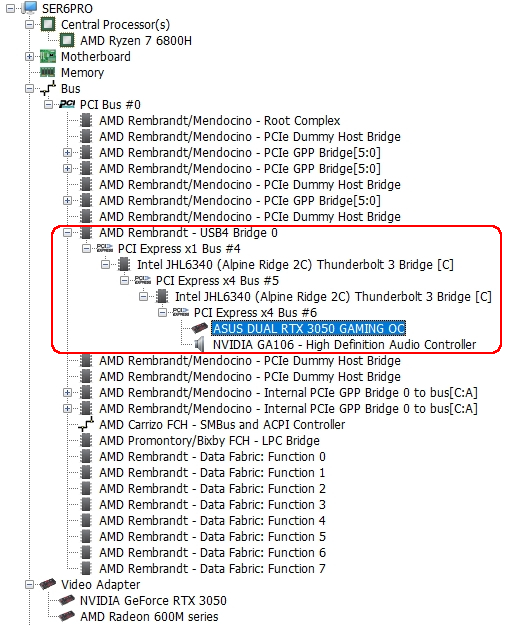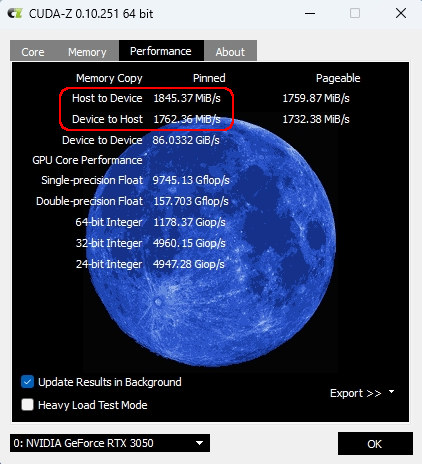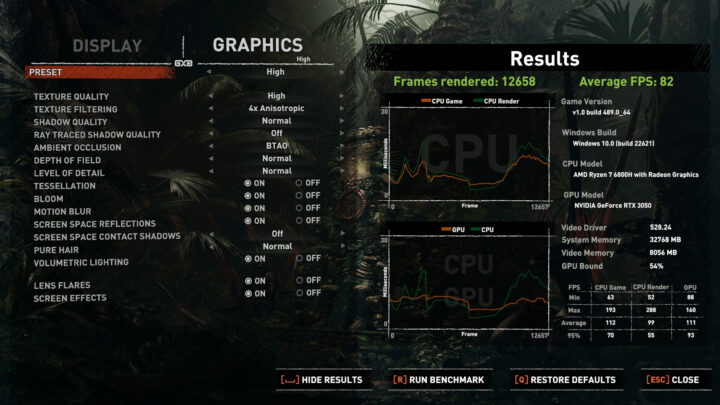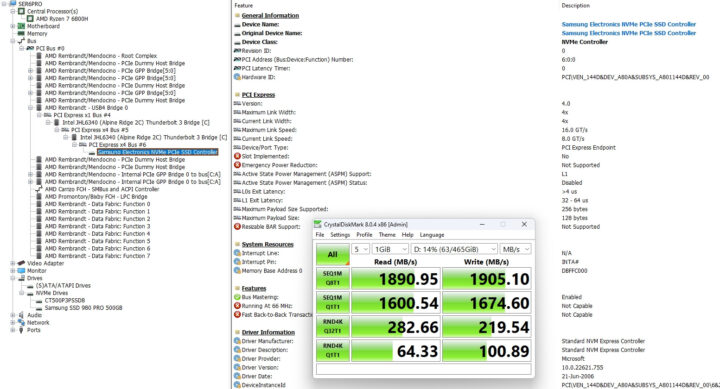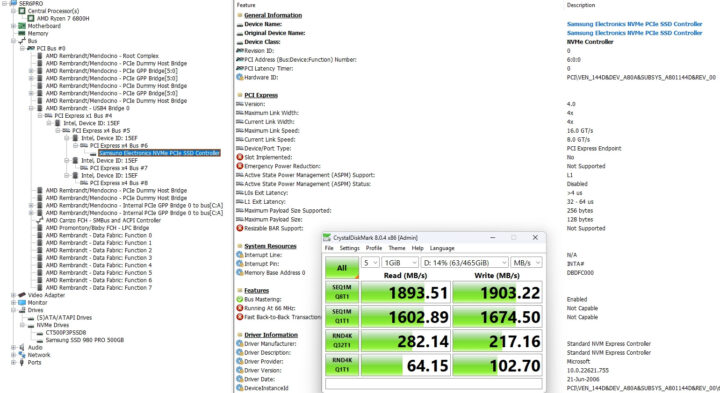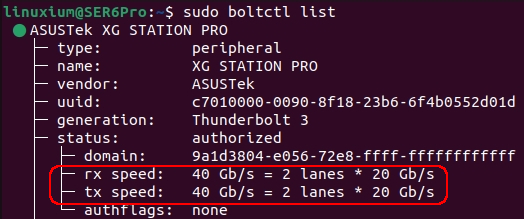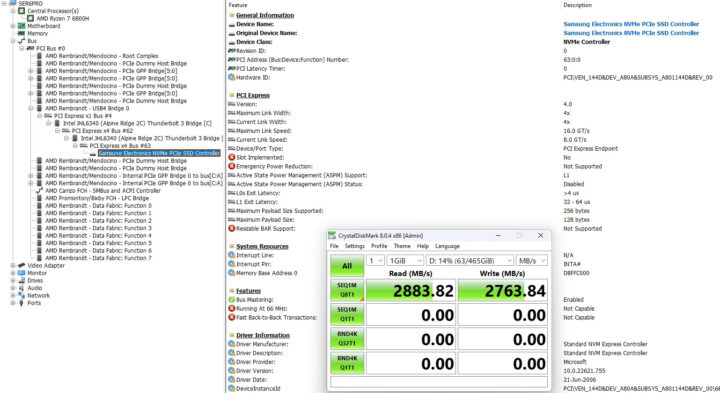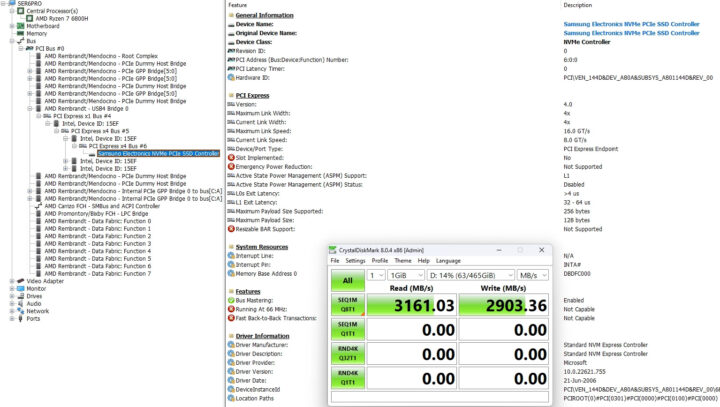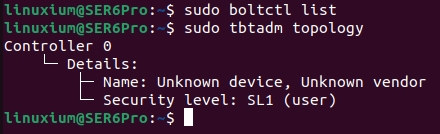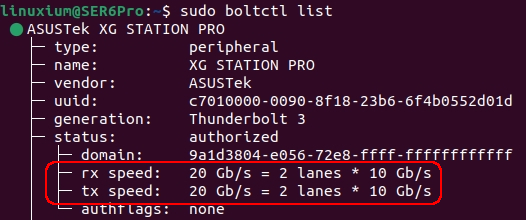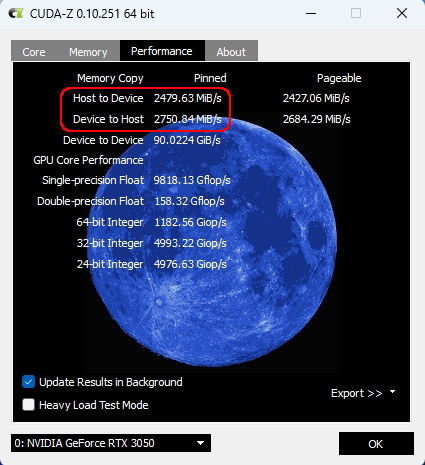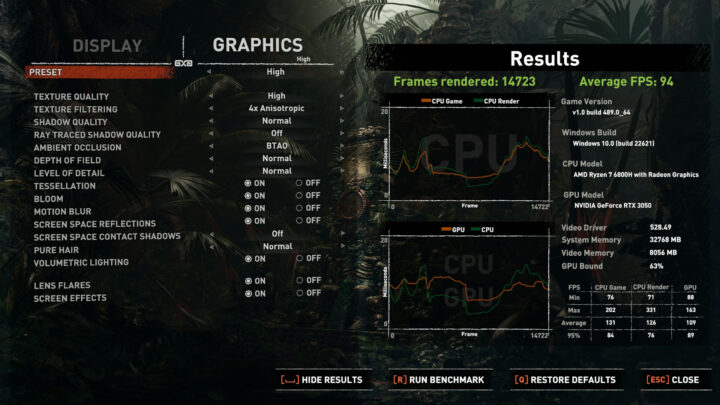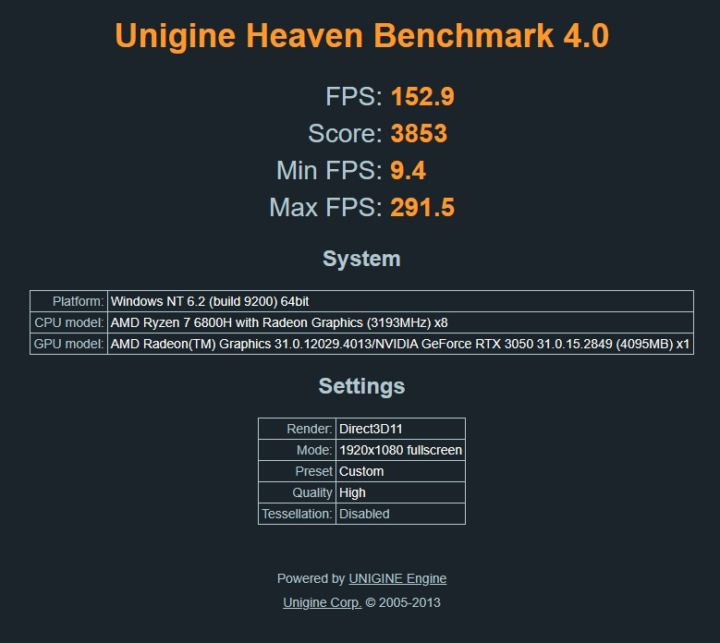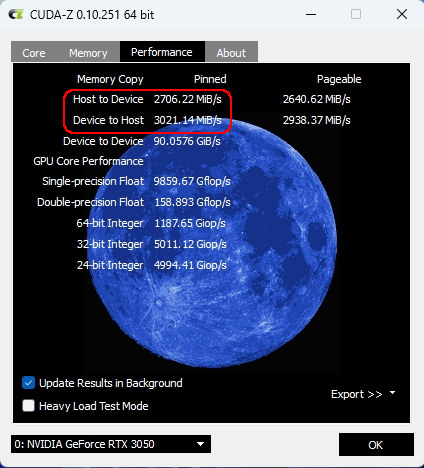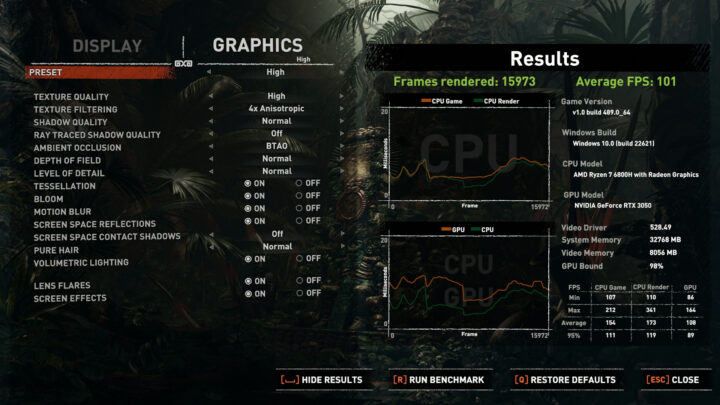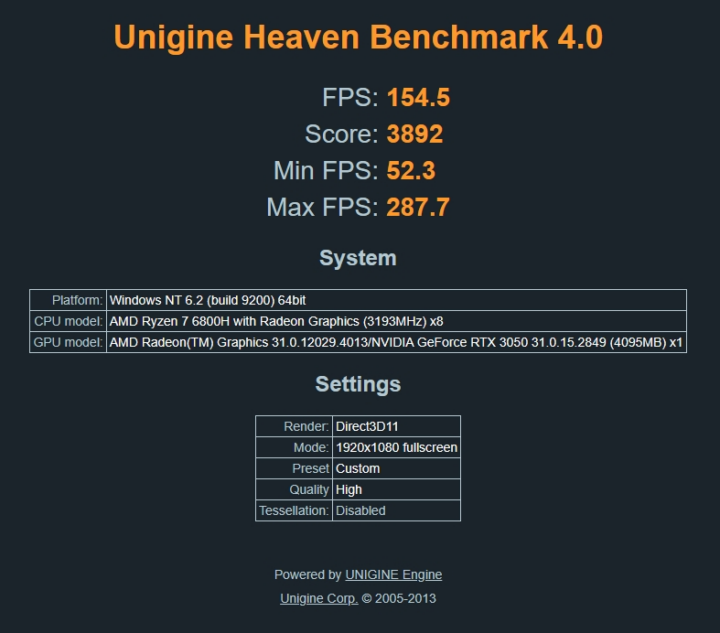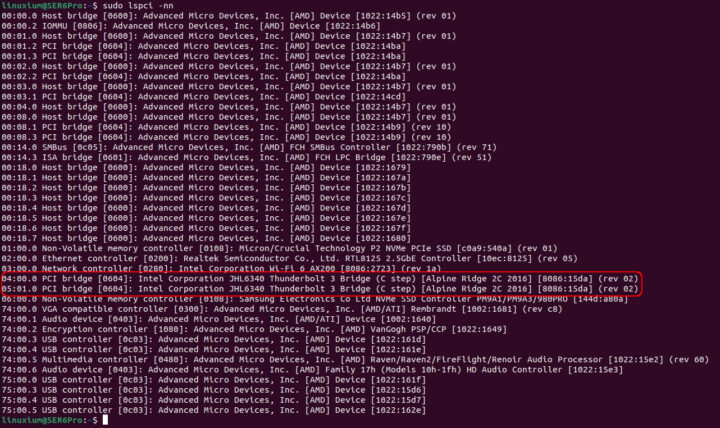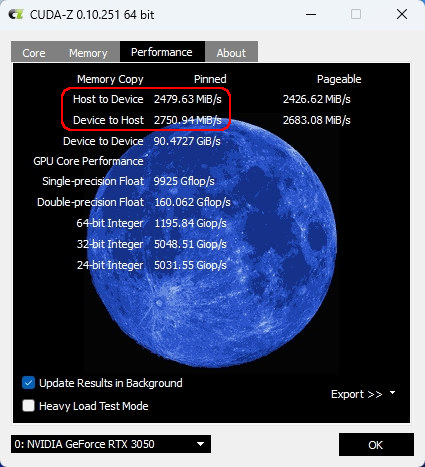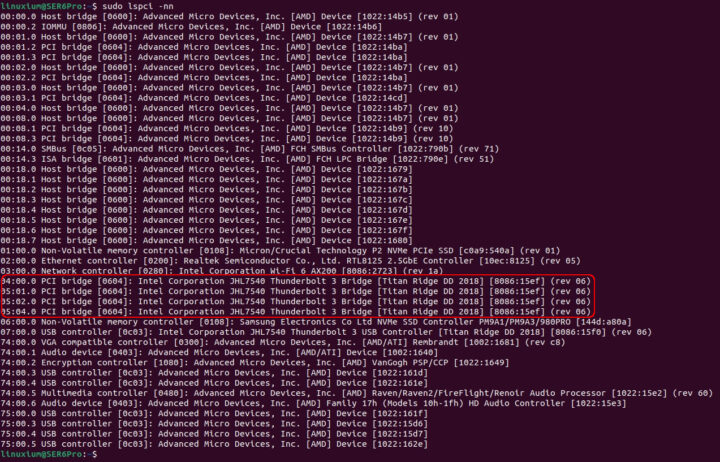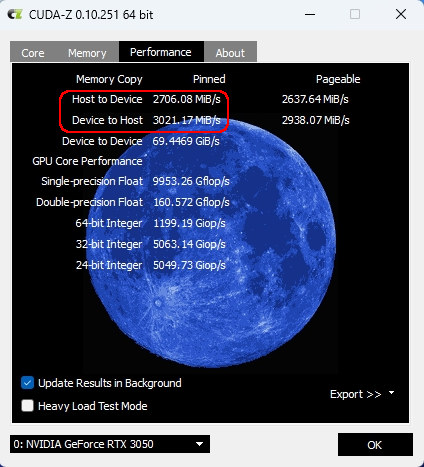Beelink upgraded their earlier SER6, which used an AMD Ryzen 5 6600H processor with integrated AMD Radeon 660M graphics, and released the SER6 Pro which has a faster AMD Ryzen 7 6800H processor with much more powerful integrated AMD Radeon 680M graphics. Beelink kindly sent a SER6 Pro unit for review however since receiving the mini PC, Beelink have ‘refreshed’ the processor to use an AMD Ryzen 7 7735H also with AMD Radeon 680M graphics, and called it the SER6 Pro Refresh. As a result, this review looks at Windows performance which should be indicative for both versions, together with a quick look at running Ubuntu and also a more detailed look at the USB4 port which is a new inclusion to Beelink’s mini PCs.
Update: you may be interested in the review of the Beelink SER6 Pro 7735HS – in Windows 11 only – as we’ve also received it for testing.
Beelink SER6 Pro specifications
Beelink list the SER6 Pro specifications as:
with the SER6 Pro Refresh being identical except for using an AMD Ryzen 7 7735H processor which has a max turbo frequency of 4.75GHz.
Product overview
Overview of hardware
The Beelink SER6 Pro et al physically consist of 126 x 113 x 42mm (4.96 x 4.45 x 1.65 inches) square metal cases with Beelink’s new breathable/waterproof fabric-covered tops. As actively cooled mini PCs, the ‘Pro’ uses AMD’s Rembrandt Ryzen 7 6800H processor which is an eight-core 16-thread 3.2 GHz mobile processor boosting to 4.7 GHz and includes AMD Radeon 680M graphics which has 12 graphics cores at a frequency of 2200 MHz. The ‘Pro Refresh’ differs only in that it uses an AMD Rembrandt-R or Rembrandt Refresh Ryzen 7 7735HS processor which is basically the same as the Ryzen 7 6800H except it boosts to 4.75 GHz and that equates to a 50 MHz improvement.
The front panel has an illuminated power button, a 3.5mm headphone jack, a USB4 port, dual USB 3.2 Gen 2 ports, and a reset pin-hole ‘CLR CMOS’. The rear panel includes a 2.5 gigabit Ethernet port, a USB 3.2 Gen 2 port, a USB 2.0 port, dual HDMI 2.0 ports, and a power jack.
Internally included is an M.2 2280 NVMe PCIe Gen 4.0 SSD drive (the review model included a 500 GB Crucial P3 drive complete with Windows 11 Pro installed) and this in turn covers an M.2 2230 WiFi 6 (or 802.11ax) Intel AX200 card which also provides Bluetooth 5.2. There are also two SODIMM memory slots supporting up to 64 GB of memory and the review model included two sticks of Crucial 16 GB DDR5 4800 MHz memory for a total of 32 GB. Also included in the bottom of the device is a plastic bay that supports adding a 2.5” SATA drive for increased storage and the bay also incorporates a small fan to cool both the drive and the motherboard/memory underneath.
In the box, you get a power adapter and cord, both a short and a longer HDMI cable, a VESA mounting bracket together with a small packet of miscellaneous screws, a replaceable different colored fabric top, and a multilingual user manual.
Overview of software
The Beelink SER6 Pro came installed with a licensed copy of Windows 11 Pro version 21H2 build 22000.1281 which I upgraded to the latest 22H2 build 22621.1105 for testing purposes:
I subsequently shrank the Windows partition in half to create a new partition into which I installed Ubuntu as dual boot using an Ubuntu 22.04.1 ISO. Note that during testing Ubuntu 22.04.2 was released and some of the screenshots may reflect this as ‘apt upgrades’ were regularly applied whilst I looked at various functionality under Ubuntu:
Key Observations
A quick look at the hardware information shows it is aligned with the specification:
The processor’s ‘Power Limits’ (PL) are configured. For Windows ‘PL1’ and for Ubuntu ‘PPT LIMIT SLOW’ they are set to 38 Watts. For Windows ‘PL2’ and for Ubuntu ‘PPT LIMIT FAST’ they are set to 45 Watts which is the same as the Thermal Design Power (TDP):
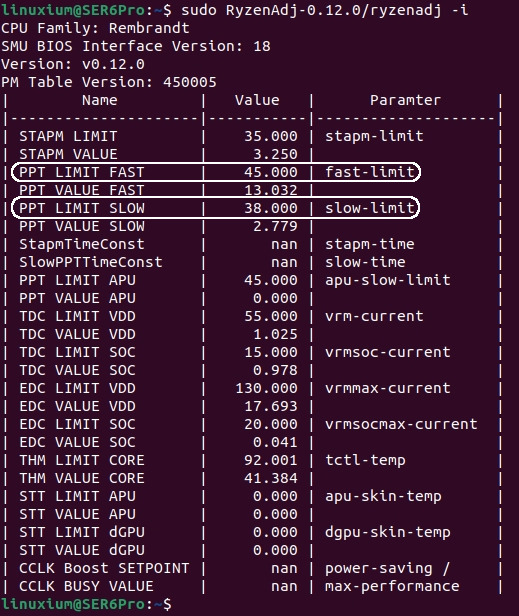
The memory is configured to run at its maximum speed of 4800 MHz:
The 2.5 gigabit Ethernet uses a Realtek RTL8125 network interface controller and the WiFi 6 uses an Intel Cyclone Peak AX200 M.2 2230 card which supports 2×2 WiFi 6 technology which theoretically could deliver a throughput of up to 2.4 Gb/s as well as providing support for Bluetooth 5.2:
The specifications list all of the Type-A USB ports as 3.2 Gen 2 so I tested them using a Samsung 980 PRO PCle 4.0 NVMe M.2 SSD housed in an ‘USB to M.2 NVMe adapter’ (ORICO M2PAC3-G20 M.2 NVMe SSD Enclosure) which showed that all the ‘blue’ USB ports were indeed USB 3.2 Gen 2×1 i.e. 10 Gbit/s:
and that the ‘black’ rear USB port was the USB 2.0 port:
There is also a USB4 port which when tested also ran as USB 3.2 Gen 2×1 i.e. 10 Gbit/s:
In Ubuntu the USB ports enumerate as follows:
A brief check showed working audio, Wi-Fi, Bluetooth, and Ethernet in both Windows and Ubuntu. Although Windows Bluetooth worked without issue, there was an initial problem connecting to devices with Bluetooth in Ubuntu:
but that was easily resolved:
However, there were multiple issues with the USB4 port and these are covered in detail in a separate section below.
Windows 11 performance on Beelink SER6 Pro
I first set the power mode to ‘High performance’ and ran some well-known benchmarking tools to look at performance under Windows.
Storage performance from the M.2 NVMe was:
The overall Windows performance was:
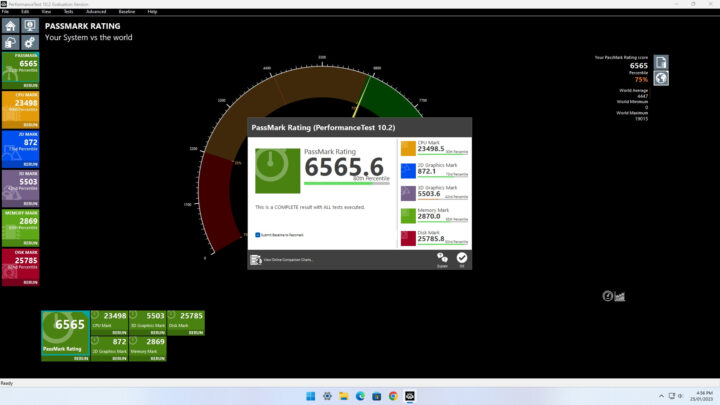
with CPU performance measured as:
and iGPU performance measured as:
For real-world testing of the iGPU, I played various videos in Edge and there were no issues encountered playing videos up to 4K 60 FPS:
however 8K 60 FPS videos resulted in stuttering and dropped frames:
I also briefly looked at gaming and tested three games on Steam (Counter-Strike: Global Offensive, Grand Theft Auto V, and Shadow Of The Tomb Raider). At ‘1920×1080’ resolution using default settings in both CS:GO and GTA V, both games were over 60 FPS:
The same couldn’t be achieved for SOTTR as even ‘low’ default settings for the built-in benchmark only reached 49 FPS:
With ‘high’ default settings the benchmark average was even slower at 35 FPS:
However, at ‘1280×720’ resolution using ‘high’ default settings, the average improved to 56 FPS:
and with ‘low’ default settings the average exceeded the ‘60 FPS’ barrier reaching 73 FPS:
Network Performance
Network connectivity throughput was measured using ‘iperf3’. The 2.5 gigabit Ethernet port performed as expected at around 2.35 Gb/s in both Windows:
and in Ubuntu:
WiFi performance was slower than expected with download on the 2.4 GHz band averaging 181 Mb/s and upload averaging 104 Mb/s. For the 5 GHz band download was faster at 403 Mb/s but upload again only averaged 103 Mb/s.
Thermal Performance
Running a stress test in Ubuntu saw the CPU temperature rise to 88°C where it maintained an average frequency of 3450 MHz. At around the twelve-minute mark, the frequency throttled slightly to an average of 3355 MHz for the rest of the test and the CPU temperature average consequently dropped slightly to 86°C:
Similar temperatures were seen when running Cinebench R20 in Windows:
The Beelink SER6 Pro includes two fans which are hardly audible during normal use and only reached 42.1 dBA on my sound meter next to the device during the stress test.
USB4 review
The SER6 Pro is the first Beelink mini PC I’ve reviewed that includes a USB4 port so I was eager to test it out.
I first tried connecting my USB-C to HDMI (4K) cable to the USB4 port whilst running Windows but I wasn’t able to see anything on the second display. Interestingly a screenshot did capture an image of the two displays which showed that the second one was using an ‘832 x 624’ display resolution:
Confusingly, using the same cable and monitor in Ubuntu worked without issue:
I contacted Beelink about this issue and they suggested I buy an 8K version of the cable which, once I’d received it and tested it, worked in Windows:
I next tried connecting the SER6 Pro to a monitor just using a USB-C cable without a power cord attached. The USB4 port delivered enough power to both turn on and use the mini PC.
Given the claim that the ‘USB4 interface is also backward compatible with USB 2.0/3.0/3.1/3.2 and Thunderbolt 3 devices’, I just had to test an eGPU. Starting with Windows, I tried various Thunderbolt 3 (TB3) cables with my eGPU, an ASUS XG Station Pro, but I could not get any of them to connect. Switching to Ubuntu and the eGPU connected but only at 20 Gb/s and not at the expected 40 Gb/s:
So I took the graphics card out of the XG Station Pro and mounted it in my ADT-Link R43SG eGPU and then booted back into Windows and connected this alternative eGPU by using a JEYI Thunderbolt 3 M.2 NVMe Enclosure. I connected it to the USB4 port with a TB3 cable and this worked although again it was only at 20 Gb/s:
Given I had a working eGPU I ran the built-in SOTTR benchmark with ‘high’ default settings at ‘1920×1080’ resolution and got a result of 82 FPS:
I decided to buy a USB4 cable and perform further testing, but whilst I was waiting for it to arrive, I tested the NVMe performance in Windows whilst in the JEYI Thunderbolt 3 M.2 NVMe Enclosure:
together with the drive in another M.2 NVMe Enclosure marketed as being ‘USB4’:
Neither enclosure showed any noticeable difference with both working at 20 Gb/s
Once the USB4 cable arrived I tested it in Ubuntu where it connected at 40 Gb/s:
In Windows, I found the cable wouldn’t always connect at 40 Gb/s as sometimes it simply refused to connect and at other times it connected only at 20 Gb/s.
When retesting the NVMe performance I found that whilst connected at 40 Gb/s, the results when in the JEYI enclosure were slower…
…than when the NVMe was in the ‘USB4’ enclosure:
Given the ‘passive’ TB3 cables I tried only worked at 20 Gb/s, I next tested an ‘active’ TB3 cable in both Windows and Ubuntu, but it refused to connect in either OS:
Because I wanted to test the XG Station Pro again, and a longer cable would help with the physical setup, I bought an ‘active’ TB4 cable. However, it would only connect at 20 Gb/s:
So both annoyed and frustrated I bought a TB4 cable. When it arrived I tested it in Ubuntu where it connected at 40 Gb/s. However, using the TB4 cable in Windows, I couldn’t get any eGPU combination to connect. At this point I did wonder whether the USB4 port on this particular device was faulty, however, I currently consider this as just a low possibility given it does work albeit somewhat intermittently at times.
Reluctantly I decided to reinstall Windows 11 but using Beelink’s official image to ensure I had the correct drivers. After an awful lot of cable swapping and general faffing about, I finally managed to get the ADT-Link R43SG eGPU recognized so I could then install the NVIDIA driver.
Given I was using the JEYI enclosure with this eGPU, I first tested the connection speed in Windows:
which confirmed I did have a 40 Gb/s connection. I then ran the SOTTR benchmark with ‘high’ default settings and got a result of 94 FPS:
This improvement going from 82 FPS to 94 FPS reflects the speed increase to 40 Gb/s compared to 20 Gb/s from earlier. I also ran Unigine’s Heaven benchmark which was 152.9 FPS:
Finally, having rebuilt the eGPU to use the ‘USB4’ enclosure, I checked that I had a 40 Gb/s connection given the inconsistencies previously encountered with the USB4 port:
and then ran the SOTTR benchmark again but this time getting a result of 101 FPS:
and for Heaven the result also improved to 154.5 FPS:
A brief summary of the SOTTR benchmark results:
- USB4 port + TB3 cable + JEYI enclosure = 20 Gb/s + SOTTR result of 82 FPS
- USB4 port + TB4 cable + JEYI enclosure = 40 Gb/s + SOTTR result of 94 FPS
- USB4 port + TB4 cable + ‘USB4’ enclosure = 40 Gb/s + SOTTR result of 101 FPS
can be explained by the controllers used in the JEYI and ‘USB4’ enclosures and at the speed at which they connect. The JEYI enclosure uses a JHL6340 controller:
which results in a slightly slower performance:
when compared with the ‘USB4’ enclosure which uses a JHL7540 controller:
which has better performance:
Note that I’ve been using quotes around the term ‘USB4’ enclosure as although it is marketed as ‘USB4’, Intel’s JHL7540 controller is actually still a Thunderbolt 3 controller, as is Intel’s JHL6340 controller. There is an Intel JHL8540 Thunderbolt 4 controller but given that USB4 is limited to a maximum of 40 Gb/s, and that this speed is actually optional and depends on what the device’s manufacturer has chosen to implement as the minimum is only 20 Gb/s, the controller’s speed capabilities will only become significant when USB4 2.0 ports appear (and yes, the confusing nomenclature is being retained with USB4 Gen 2×2, USB4 Gen 3×2 and the upcoming USB4 Gen 4×2).
Power Consumption
The power consumption was measured as follows:
- Powered off (shutdown) – 0.6 Watts
- UEFI (BIOS) – 15.4 Watts
- Idle – 8.2 Watts (Windows) and 7.3 Watts (Ubuntu)
- CPU stressed* – 66.1 Watts peak 58.1 Watts avg (Windows ‘Cinebench’) and 62.8 Watts peak 55.4 Watts avg (Ubuntu ‘stress’)
- Video playback* – 22.9 Watts (Windows Edge 4K60fps) and 44.3 Watts (Ubuntu Firefox 4K60fps)
*The power figures fluctuate in part due to the fans so the value is the average of the median high and median low power readings.
Summary
The performance of both the CPU and iGPU is very good with the iGPU now being sufficiently powerful to use for gaming. Overall the USB4 port is disappointing having spent a lot of time and money on cables to evaluate it. This is because this device’s port requires USB4/TB4 cables to realize the full speed capability and the port also experiences connection issues with Ubuntu seemingly more reliable at connecting than Windows. To be able to use three monitors, the device also requires an 8K USB-C to HDMI cable.
| Highlights | Limitations |
|---|---|
| USB4 support | USB4 port connection issues |
| CPU performance | Requires USB4/TB4 cables for 40 Gb/s |
| iGPU performance | Requires 8K USB-C to HDMI for 3rd display |
I’d like to thank Beelink for providing the Beelink SER6 Pro for review. The refreshed version can be found on their website. Both the Beelink SER6 Pro 6800H reviewed here and the SER6 Pro 7735HS “Refresh” can be purchased on Amazon for $689 and up.

Ian is interested in mini PCs and helps with reviews of mini PCs running Windows, Ubuntu and other Linux operating systems. You can follow him on Facebook or Twitter.
Support CNX Software! Donate via cryptocurrencies, become a Patron on Patreon, or purchase goods on Amazon or Aliexpress