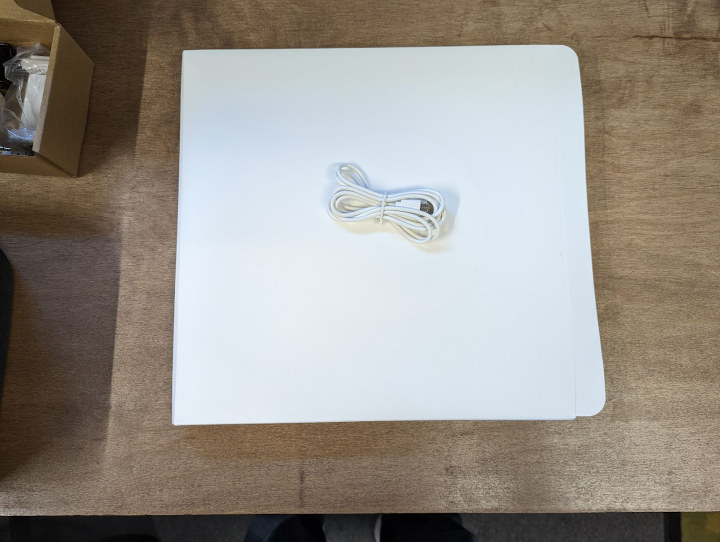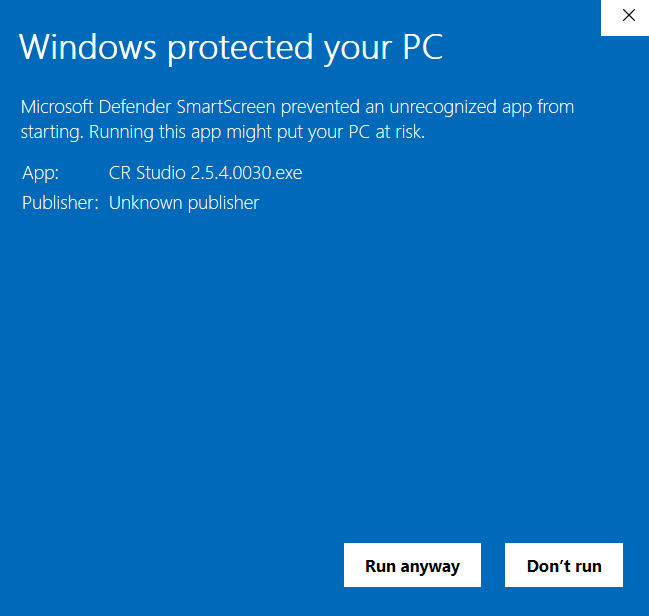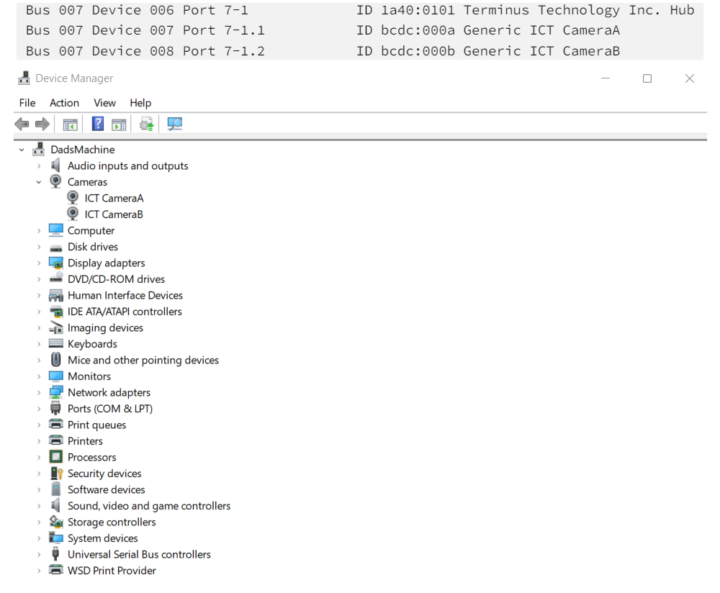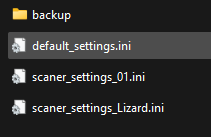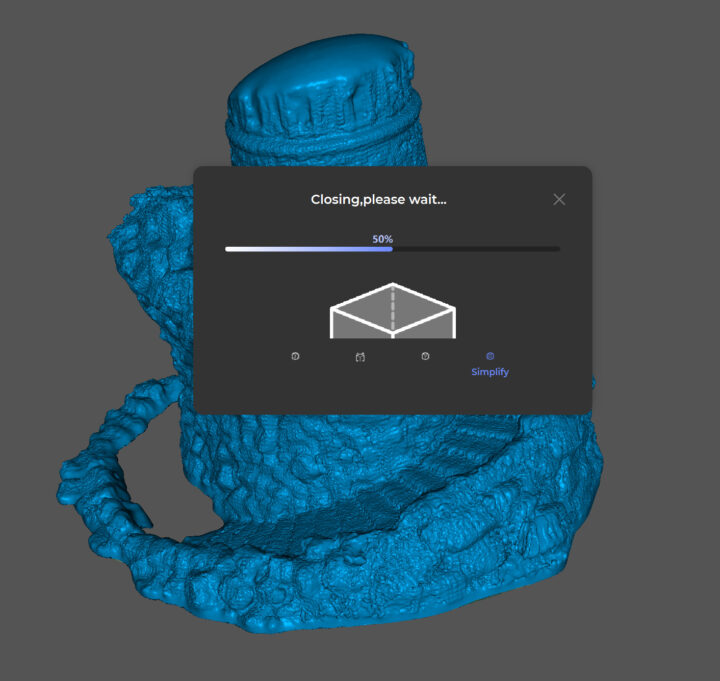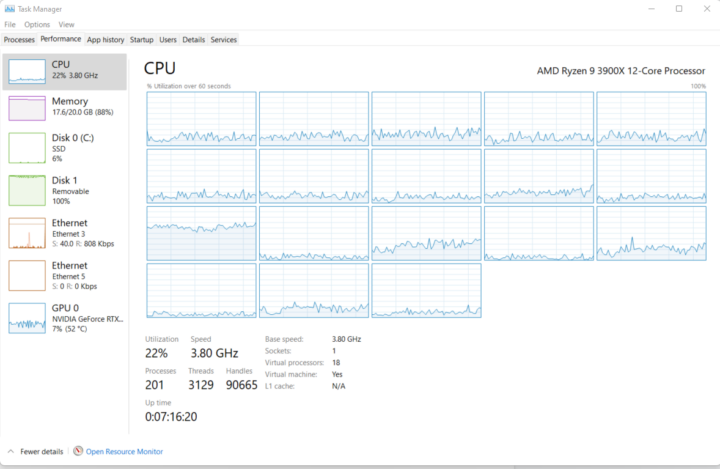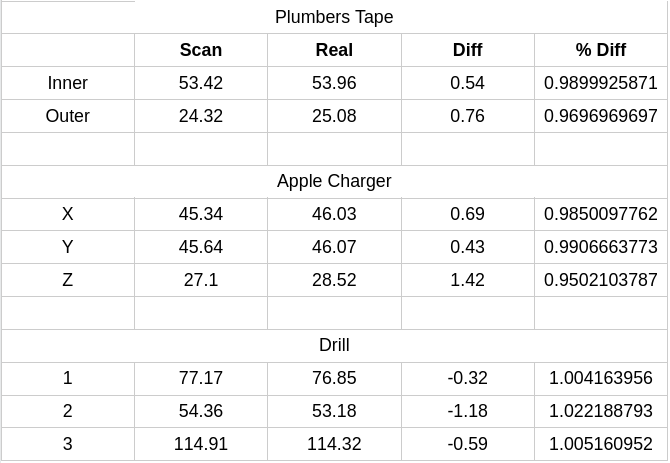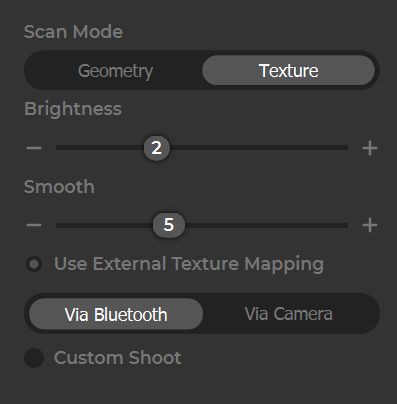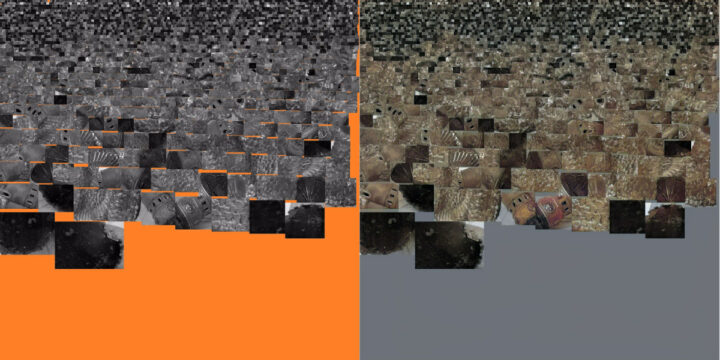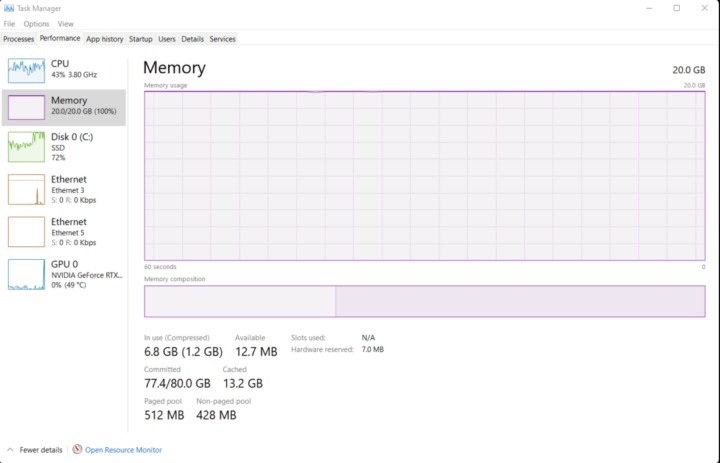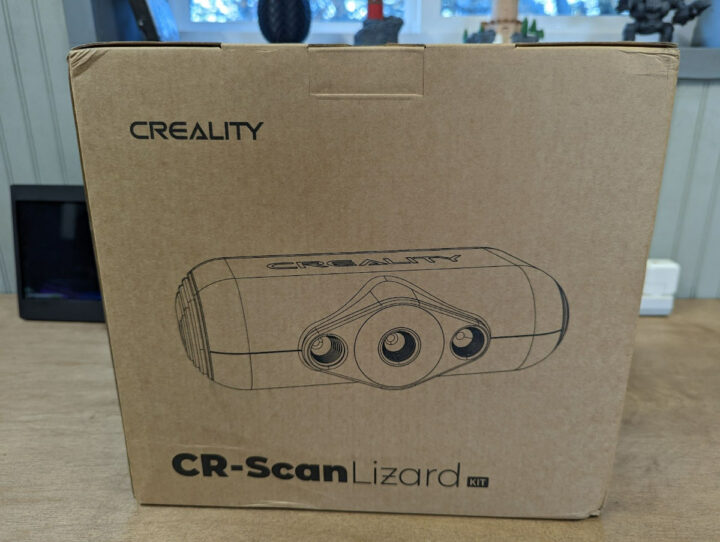
Hey, Karl here, and today we are going to review Creality’s CR-Scan Lizard. This device is a 3D scanner that uses the structured light process to 3D scan. Instead of visible light, it uses non-visible light. I have no idea where lizards come into play but here we are. I have been waiting for quite some time for a lower-cost consumer 3D scanner. I attempted a DIY structured light scanner a long time ago, with some success…..but the time it took was unacceptable. It took me hours to set up perfectly and many more cleaning up point clouds and aligning even for a small scan. Leading me to give up on the project. I search around the Internet periodically but have never found a good working DIY solution. I am glad we are starting to see some relatively good cheapish scanners come out in the past year.
Creality CR-Scan Lizard specifications
- Precision: 0.05 mm
- Resolution ratio: 0.1 – 0.2 mm
- Single capture range: 200 x 100 mm
- Operating Distance: 150 – 400 mm
- Scanning Speed: 10 fps
- Tracking mode: Visual tracking
- Light: LED+NIR (Near-infrared mode)
- Splicing Mode: Fully automatic geometry and visual tracking (without marker)
There are 2 scan modes: turntable and handheld. You can scan black and white textures in both modes and color is only available in turntable mode.
Unboxing
Unboxing went well and I really like how everything ended up fitting in the carrying case at the end.
The CR-Scan Lizard base kit includes a scanner, a power supply, a turntable, a mini tripod, and a proprietary Y cable, as well as a nice carrying case.
The kit I received included some extras and was considered a premium upgrade. The upgrade is for capturing textures with a separate camera. The idea is to use a smartphone or camera in conjunction with the scanner to capture color textures.


First scan with CR-Scan Lizard
The CR-Scan Lizard kit came with a USB stick with software and instructions but I learned it is out of date while researching. I navigated to Creality’s website and downloaded the latest version. The software is available for Windows and Mac. As of Nov 21st, CR Studio 2.5.4.0030 is the latest software available and what I tested with. Windows showed the error above before executing. One gripe for me is that the software requires admin access every time it is launched. I can’t see why it needs admin privileges and feel it should not be required and Creality needs to fix this.
I decided to see how the help file was and I ended up following it as well as referencing it a couple of times for the keyboard/mouse combination. It is an updated version of the included paper quickstart guide. One thing that I was not expecting is the lack of calibration. This is pretty fantastic. Creality calibrates the CR-Scan Lizard scanner at the factory. The very first step after installing the software is importing the calibration from the network. I found the calibration file and it is specific to my device’s serial number. Calib.txt is the name of the file. I can see this being an issue down the road. I have backed up my calibration files. I did a test reinstalling and importing the text file without issue. The only thing I saw interesting in the calibration file is a reference to the camera’s resolution of 1280×720.
Here is my first turntable scan. I was pretty stoked to see how well it turned out and just how little effort it takes. I tried scanning this exact object and spent hours with the DIY scanner without success. Creality’s workflow is pretty simple. Take multiple scans at different angles on the turntable ensuring all details are captured. Then allow the software to line the scans up, sometimes with a little help. This scan took all of 5 minutes to do with acceptable results.
Software/Hardware
This is when things started to get interesting for me. After I found the calibration files I started looking around the files.
Mindvision appears to be the manufacturer of the camera based on files I found in the installation directory. When I plugged the scanner into my Windows machine I could only see the 2 additional cameras. I also plugged it into a USB port on my Unraid server to confirm. Windows is not the most user-friendly when doing this type of investigation.
This makes sense when looking at the physical device. Two cameras and one “projector”. I was able to confirm the functions of each hole in the scanner by accessing the cameras through Windows Camera App and blocking each one. I was a bit confused when the second camera had blinking LEDs turned on while viewing. I did find out later the blinking LEDs are used for capturing black and white textures.
Here is an excerpt from Wikipedia explaining how the structured light process works.
Projecting a narrow band of light onto a three-dimensionally shaped surface produces a line of illumination that appears distorted from other perspectives than that of the projector, and can be used for geometric reconstruction of the surface shape (light section).
A faster and more versatile method is the projection of patterns consisting of many stripes at once, or of arbitrary fringes, as this allows for the acquisition of a multitude of samples simultaneously. Seen from different viewpoints, the pattern appears geometrically distorted due to the surface shape of the object.
Although many other variants of structured light projection are possible, patterns of parallel stripes are widely used. The picture shows the geometrical deformation of a single stripe projected onto a simple 3D surface. The displacement of the stripes allows for an exact retrieval of the 3D coordinates of any details on the object’s surface.
Here is a short video demoing what the projection looks like and what the camera sees. I was really surprised that the pattern doesn’t seem regular and the lines are not parallel like I have seen on other scanners.
A few other points regarding the software. It is written using QT for Python with OpenCV doing the heavy lifting. I don’t have the skills but believe if this was open sourced the community could/would help with development.
I investigated the config files to see what extra stuff I could tinker with. I spent several hours messing with these settings. The somewhat useful setting I found was the ScanFrameCnt. The default is 320 which gets about 1 full revolution of the turntable.
|
1 2 3 4 5 6 |
[Algo] useNewCode=1 optimize_method=0 usePreprocess=0 alignFromRuler=1 ScanFrameCnt=640 |
Here are some other settings that led to much time wasted. scaner_settings_Lizard.ini had the next most interesting time-wasting settings.
|
1 2 3 4 5 6 |
[PoissonRecon] userConfig=0 resotulion=1.7 samples_per_node=1.5 trim_value=2.0 islandAreaRatio=0.05 |
Above are the default settings in the file. The resolution was the most interesting. After changing userconfig to 1 the settings start to have an effect. I believe the scanner’s resolution is .2 by default lining up with the specs. I tested .1 and the files got big and I thought my PC hung. It does affect the point cloud but might be more noise than anything. The picture above shows when I thought it hung up. I took a quick snapshot before force closing. I got a little excited seeing all the additional detail but after inspecting closely it appeared to be just noise. Maybe with some additional post-processing like laplacian smoothing the results would be better. At first, I thought the scanner was picking up layer lines. I did go back and try again and was a little more patient. Maybe with some additional testing, we can eke out a little more detail.
PC Considerations
I can’t find any recommended PC specs. I have an AMD Ryzen 9 3900X with an RTX 3070 in an Unraid VM and have to wait considerable amounts of time when doing some operations. A VM does leave a little bit on the table because I give 3 CPU to all the services but should be on par with a Ryzen 3700X. The GPU can help with these 3D tasks and the software does appear to utilize my Nvidia 3070. Scanning doesn’t seem too CPU intensive but I could see someone being frustrated using a laptop or older PC while generating a mesh. Meshing fully utilizes my CPU most of the time. You have been warned. Moral of the story: be wary if trying to use a potato for meshing. Note: I was imaging a MicroSD card at the time of the screenshot which explains the 100% usage of Disk 1.
Scanning
I wasn’t able to do a lot of scanning with the limited amount of time. Here are some that I completed with the Creality CR-Scan Lizard.
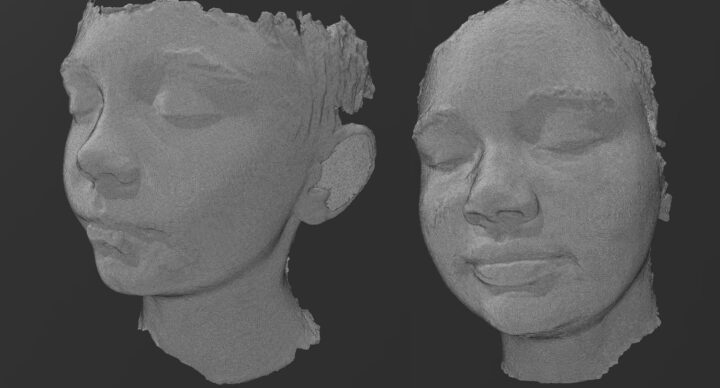



For my final scan, I took on a pretty complex object. I really got to know the software and feel pretty confident using it. I used all the features: Turntable scan, Freehand scan, Auto alignment, Manual alignment, and Trimming unwanted data. I worked on this and it took a couple of hours in total over 2 days. I wasn’t able to scan in one sitting because I didn’t have any spray to help with the shiny and dark areas. Cheap dry shampoo works really well as a temporary paint to make it easier for the scanner to pick up. I could do some more cleanup and I missed the underside of the chuck. Overall it looks really good to me.
CR-Scan Lizard’s accuracy
Onto accuracy. Below is a chart for accuracy measurements. I did 2 simple scans. The plumber’s tape was a single scan. The Apple charger was 2 scans. I chose these light-colored items to give them the best possible chance for accuracy. Then I went back to the drill which had 12 scans and took some random measurements. To measure the 3D object I used Microsoft 3D builder by hand. I checked the outliers several times to try and avoid human error. Overall, the average delta was .74125.
 Experiments and quirks
Experiments and quirks
The turntable provided with the CR-Scan Lizard is super basic but effective. I did some experimenting after I found out how to increase the number of frames in the config file for a turntable scan. The thought was if I double the frame count and half the turntable speed, I could capture more points giving better scans. I sacrificed a cheap USB extension cable and installed a pot to lower the voltage. I went as far as to more than triple the frames and third the speed of the turntable….but alas I couldn’t see any appreciable difference and just added time.

Another quick experiment was seeing if I could scan completely untethered. This setup is using a Steam Deck with Windows installed along with a power bank that can output 12V for the scanner. I had to purchase a USB-C hub for the Steam Deck and I already had the power bank. I did one proof of concept scan and went as expected. The software is not really designed for this small of a screen and I had to auto-hide the taskbar to fully access all the buttons and sliders. I did the scans on the Steam deck then moved the files over to my PC to create the 3D mesh. I could see designing a 3D printed case with ¼ 20 thread for the scanner and making this a completely mobile handheld scanner.
Is it me or are high-speed USB 3 devices universally finicky? This is my second AM4 motherboard whose USB acts odd randomly. After about a week of scanning without issue, I ran into an issue, the scanner started glitching out and I could not get a successful scan. After some troubleshooting, I ended up having to move devices around to find a working configuration. I know nothing changed because I used a long active USB cable running under my desk to the other side that is permanently installed.
Another quirk is I had to plug the CR-Scan Lizard scanner in a specific order or else all my USB devices would act weird and sometimes I had to do a full reboot to recover. The scanner has a Y cable with a USB male Type-A and a barrel connector for power that goes to a wall wart. The power needed to be applied first to the barrel connector and then plugged into the USB port. When I was done I had to do the opposite, unplug the USB and then power it off. After I figured this out I stopped having this issue.
Textures scanning with CR-Scan Lizard
To wrap this up I was able to squeeze in one final test and that is scanning with texture.
Using the CR-Scan Lizard’s built-in black and white scanner was really uneventful and took only marginally longer. Just 1 check box to capture black and white textures using the second built-in camera. Color scanning is shown.
I did an experiment with the black-and-white scan. You can either export STL or OBJ files. STL files only include the geometry so I had to export to OBJ. OBJ’s are just the 3D portion and companion files can be referenced. One of which can include a JPG texture file. With this experiment, I took the JPG texture and ran it through an online black-and-white colorizer. While this in no way represents the real colors, I thought it turned out pretty interesting and stylized. I did not spend too much time trying to improve or test out different websites and workflows. It might be possible to get better results with experimentation.
I think it was a miss, not incorporating either an additional low res color sensor or replacing the black and white with a color. There might be a technical reason for the latter. You will understand the reasoning behind the low res comment in a moment.
Color textures are another thing entirely. First, the setup is unique and a bit clunky. I couldn’t find written instructions so followed this video that Creality produced. The video shows the old software and needs to be updated, but it was close enough to gather how it works. Included with the color kit is an additional heavier tripod with a mounting bar that incorporates 2 ¼ 20 threads to support the scanner and additional camera weight. A USB-enabled remote trigger is part of the kit to, as the name implies, trigger your smartphone or camera remotely.
An additional step is added to the process to capture color textures. Setting up is similar to a regular scan and I used a Pixel 6 to capture photos. Which turned out to be way overkill.
First is the preview step. You line up the smartphone and scanner and get your distance correct while looking at the preview in the software. The next step scans the turntable by itself with nothing on it so the platform can be removed from the scans, followed by placing the object on the turntable and scanning. This would be the last step before meshing unless additional scans at different angles were taken if not capturing color. This final step for color textures triggers your camera every couple of seconds via Bluetooth. If you need additional angels repeat steps 3 and 4 until all details are captured.
After capturing, you align the scans either automatically or optionally manually, then create the mesh. About 30-40 seconds are added to each scan to capture color data. Then copy all the pictures taken over to the PC into a folder in your project folder. Then press external texture mapping and another window is opened. Tell it where the photos are and a preview is opened. You place a box around the object and the software crops all the photos, reducing their size and removing unwanted data. Press next and wait forever. There is a dialog that says this could take a long time and they aren’t joking.
Notice the committed memory. It was absolutely ridiculous and was hammering my NVMe SSD. I stopped after about an hour and took some steps to keep it from ballooning past the 20 GB of memory that I have available. In order for me to get it under 20 GB, I manipulated the pictures. First bulk compressed them. I went from about 100 MB of pictures down to 13 MB running it through an online bulk image processor. I started the texture mapping over and this turned out not to be enough. The resolution seemed to be the culprit. Uncompressed pictures from the pixel are 4080×3072 and about 1.5 MB each. Compressing brought it down to about 200KB per picture. Then I ran them through another tool to reduce the resolution. After some trial and error, I got them down to 1020×768. And after cropping in the software they ended up 858×482. It still took 2 hours but at least I wasn’t wearing out my NVMe SSD. Surely a low-cost camera could have been incorporated to capture color data.

In hindsight, I could have done some things differently. First I zoomed in on my camera app to try to capture as much data as possible when I was setting the camera up. I should have tried to keep it small. Potentially orienting the camera behind the scanner. I am not positive this will work though. The camera needs to be as close to the scanner’s camera as possible to avoid parallax errors. I could also reduce the output file size by reducing the quality in my phone’s camera app.
Success Rate
I would say I had about an 80% success rate in turntable scanning. Meaning I had to delete every 5th scan and redo. I didn’t have to reorientate the scan just start it over. Hand scanning was not nearly as successful on some objects. If there were not enough unique overlapping tracking points in the field of view it lost tracking pretty easily or a repeating pattern would cause issues. I would lose tracking and get funky scans and it was difficult to recover.
Auto alignment worked 4 out of 5 times as well. Only a few times I had to manually align. The rest of the time I took over the auto align. The way this works is you pick 2 scans that overlap the most. Assign 1 that doesn’t move and auto-align the second to the static one. Work your way through the scans until all are aligned. Success with auto alignment boiled down to the order of operation. I was really impressed with how little rescanning and aligning I had to do. I had a really tough time with these tasks with the DIY solution.
Final thoughts
I like it. I don’t care about textures and that is why I did them last. For me, I am going to use the CR-Scan Lizard scanner for reverse engineering and the base model is what I would go with. Meaning scan the object then bring into Fusion 360 for a reference and digitally create the object. This is a really powerful tool in my opinion. I can accept a little bit of inaccuracies and correct anything critical by taking real-world measurements.
I was disappointed in the performance while scanning a PCB because it was one of the first things I thought of when asked to review….but they are not that difficult to just measure and the real time savings are when needing measurements/references for complex objects. If you are in the market for a scanner and run into one of those turntable laser pointer line 3D scanners. I wouldn’t even consider one of them. It is an expensive toy. I was sent one a long time ago and I never posted a review because it performed so poorly.
I see now why I was asked to complete the review last Friday. Creality has the base model on sale for $493 vs the $617 normal price on their storefront. It is available for the next few days (Nothing like a sense of urgency). European readers can also purchase it for 607.20 Euros and if the promotion is over use the coupon code LizBlog for a 15% discount. Alternatively, the CR-Scan Lizard base model is currently available on Amazon for $674.

Karl is a technology enthusiast that contributes reviews of TV boxes, 3D printers, and other gadgets for makers.
Support CNX Software! Donate via cryptocurrencies, become a Patron on Patreon, or purchase goods on Amazon or Aliexpress