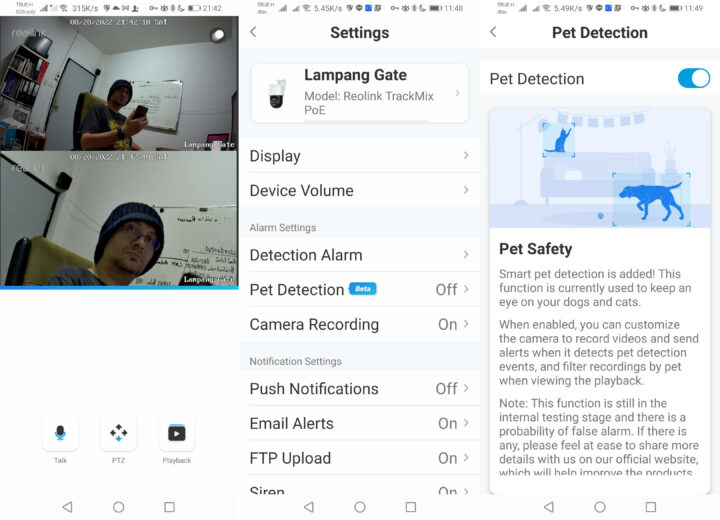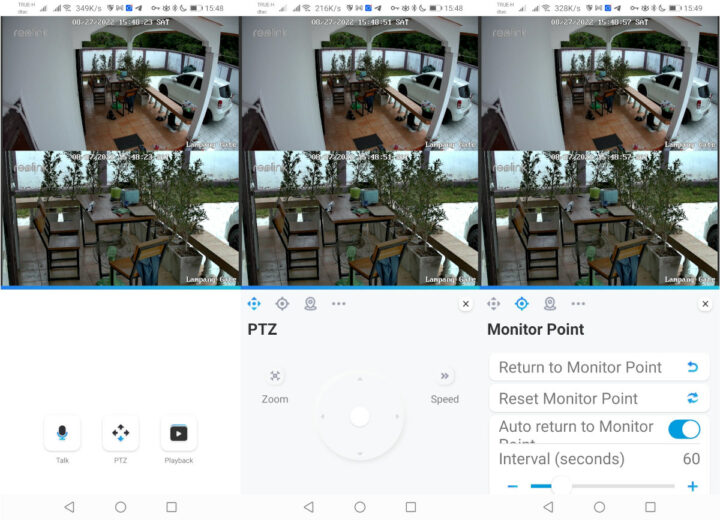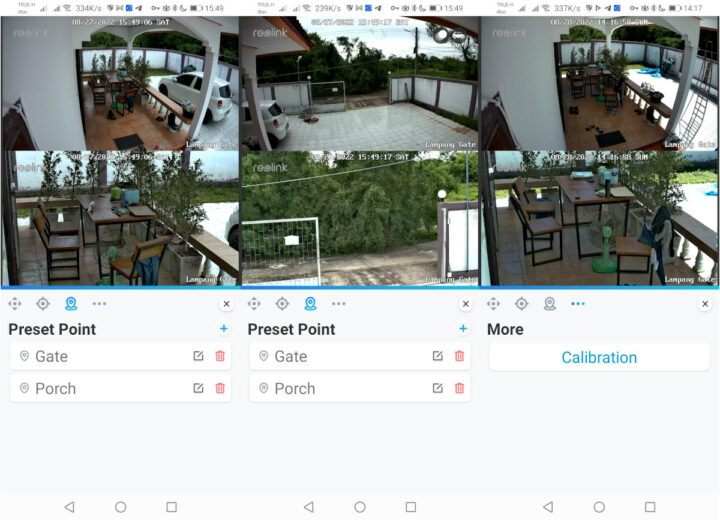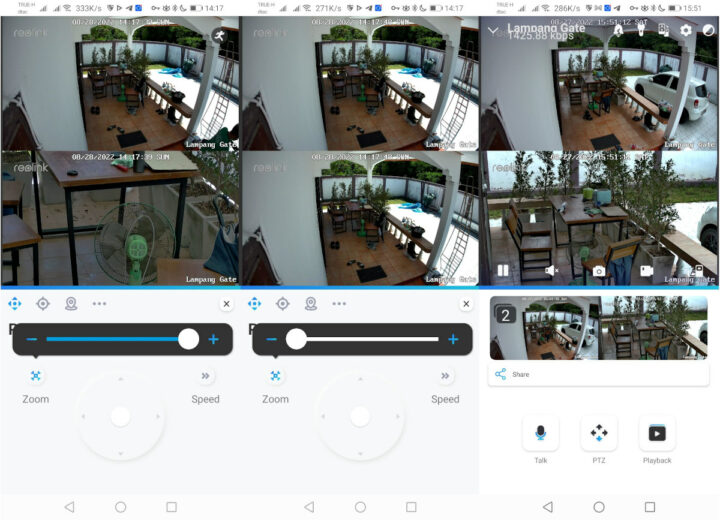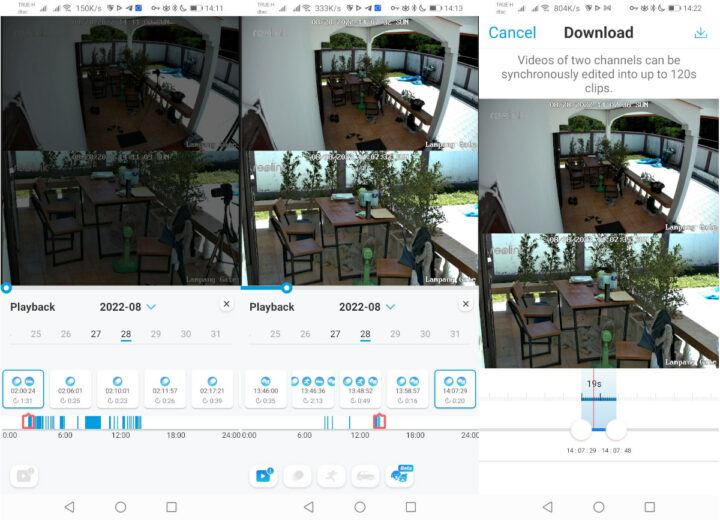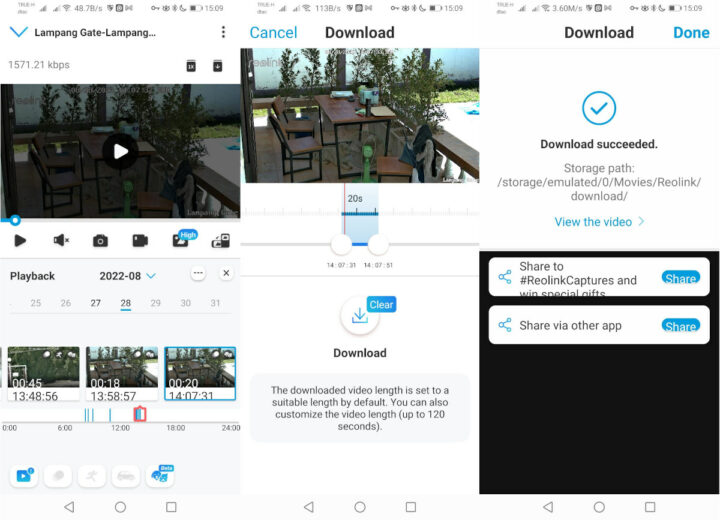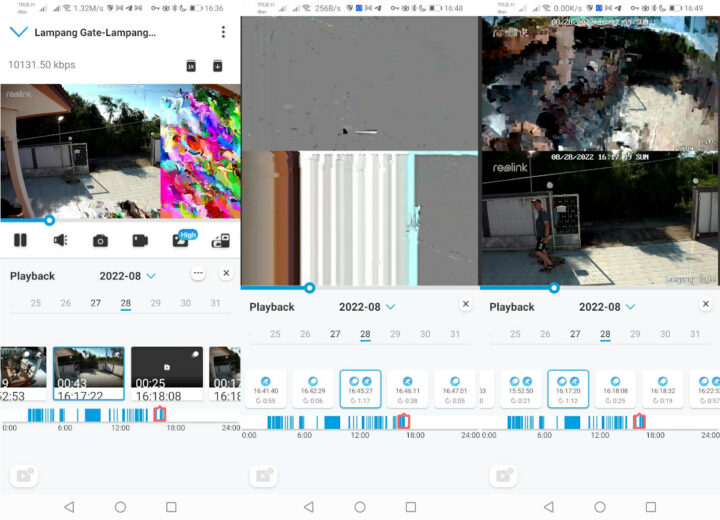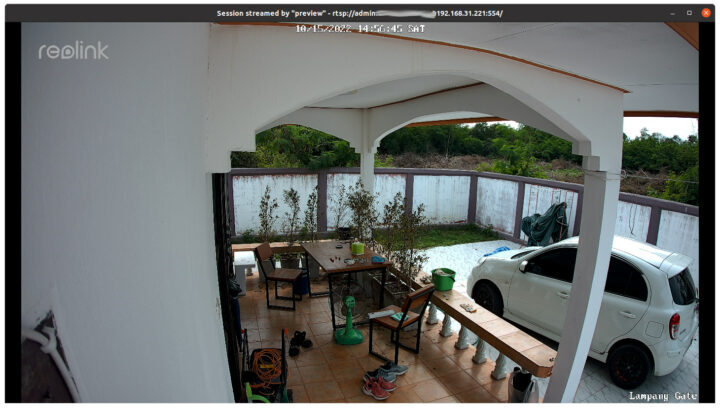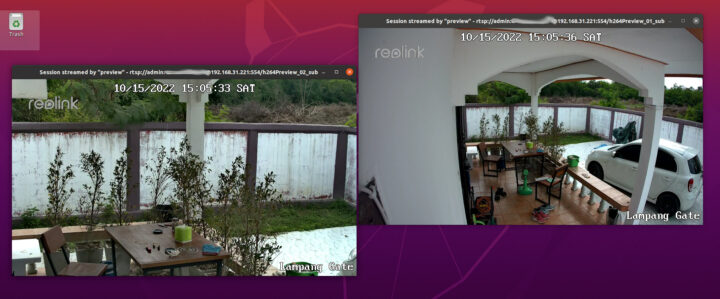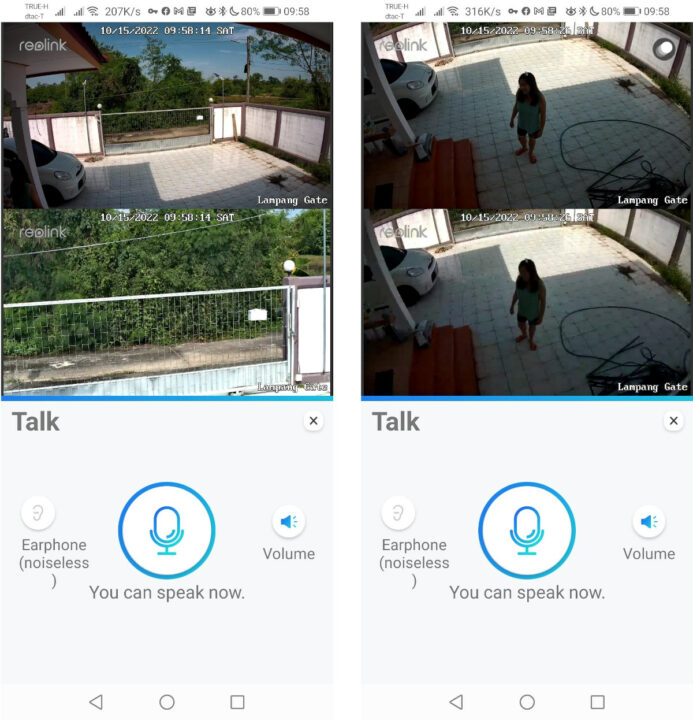Reolink has launched another 4K PTZ smart security with human and vehicle detection, plus pet detection (Beta). The Reolink TrackMix PoE comes with two lenses, one with a wide-angle, and the other telephoto lens to zoom on a specific zone, and supports auto-tracking. I’ve had the camera for a few months so I’ll report on my experience with the device.
Reolink TrackMix PoE specifications
- Storage – MicroSD card slot
- Camera
- Image sensors – 1/3″ CMOS sensor + 1/2.8″ CMOS Sensor
- Video Resolution – Up to: 3840 x 2160 (8.0 megapixels) at 25 frames/sec
- Lenses – f=2.8mm@F=1.6 and f=8mm@F=1.6
- Video Format – H.264, H.265
- Field of View – Horizontal: 104°-38°; vertical: 60°-21°
- Zoom Mode – 6x hybrid zoom
- Day & Night – IR-cut filter with auto-switching
- Infrared Night Vision – Up to 15 via 2x 850nm LEDs
- Color Night Vision – 2x spolights at 6500K/450 lumens
- Pan &Tilt
- Range – Pan: 355°, Tilt: 0°~90°
- Pan Speed – 2.5°-90°/s (Speed can be set)
- Tilt Speed – 1.5°-60°/s
- Preset – 32
- Auto Tracking feature
- Audio – Two-way audio with built-in microphone and speaker
- Networking – 10/100Mbps Ethernet RJ45 port
- Smart Alarms – Motion detection; person detection; vehicle detection; pet detection (beta)
- Recording Modes – Motion/scheduled recording (default: motion recording)
- Tracking Method – Digital Tracking; Pan/Tilt Tracking First; Digital Tracking First
- Misc – Reset button
- Power
- 12V/2A DC jack
- IEEE 802.3af, 48V active PoE
- Dimensions – 228 x 147 x 110mm
- Weight – 1.21 kg
- Temperature Range – -10°C~+55°C
- Humidity – 10% ~ 90%
- Waterproof – IP rating not provided…
The camera is also compatible with Google Assistant for voice control.
Reolink TrackMix PoE unboxing
The package is fairly larger and heavier than other Reolink cameras I have used, as the camera is larger.
The package comes with the camera itself with a cable with Ethernet and power (12V) and a mount for wall or ceiling mounting, a short Ethernet cable, a waterproof lid for the Ethernet cable, a screw set, a Quick Start Guide, a waterproof lid installation guide, a paper to help with the mounting, and a 24-hour surveillance sticker.
We can see the two lenses on the front of the camera along with the IR LEDs and spotlights.
The back of the camera is equipped with a speaker for the two-way audio function.
The MicroSD card socket can be found underneath. Make sure to install a MicroSD card before installation, unless you plan to connect the camera to an NVR (recommended).
There are two ways to mount the camera: to a wall (left) or a ceiling (right).
Camera installation
I added the camera to the Reolink app for Android in the same way I did for the other Reolink cameras I reviewed to make sure it worked properly before installation.
The most obvious difference is the presence of two video streams: one for the wide-angle camera (top), and the other for the telephoto camera (bottom). Pet detection is also a new feature so I enabled it.
Now that I had made sure the camera works fine, I mounted it to the wall. I just had to drill four holes and attach the camera with the provided screws. I had initially planned to power it with the 24V passive PoE injector from the MatchBox LoRaWAN gateway I own, but it did not work as Reolink TrackMix PoE camera only supports PoE injectors/switches that are 802.3af compliant (48V), and support active mode. So I used a separate 12V power adapter together with an Ethernet cable.
Reolink Trackmix PoE camera review with Android
The PTZ (Pan Tilt Zoom) function is working well. We can control it manually or set a monitor point to which the camera will automatically go back after a user-specified time.
The ability to define presets is also convenient, but in the beginning, I had trouble with those not working well at all going all places. Calibrating the PTZ function solved the issue, and you should do it before using the PTZ function. Just tap on the Calibration button, and after a minute or so it’s done.
I demonstrate the PTZ presets in the video below.
I found it to work much smoother than on the Reolink Argus PT camera I reviewed in 2020, possibly due to WiFi lag, while the TrackMix camera relies on PoE.
The zoom level of the second camera can be adjusted from 1X to 6X as shown above, and we can capture a screenshot of both within the app.
If we use a microSD card for storage, video is recorded when motion is detected. If you want continuous recording you’ll need to connect the camera to an NVR. If PIR motion is enabled you’ll get many false positives, so you may want to set filters in the app to only show humans, vehicles or pets, or a combination of them. Pet detection is working (see the dog under the table?), but there are some false positives as my girlfriend or myself are sometimes detected as pets. I’ve downloaded the videos from the app and uploaded the samples to YouTube.
If you try to adjust the resolution on YouTube, you’ll find out only 480p is selectable. That’s because the downloaded videos are only of 896 x 512 resolution:
|
1 2 3 4 5 6 7 8 9 10 11 12 13 14 15 16 17 18 19 20 21 22 23 24 25 26 27 28 29 30 31 32 33 34 35 36 37 38 39 40 41 42 43 44 45 46 47 48 49 50 51 52 53 54 55 56 57 58 59 60 61 62 63 |
$ mediainfo Lampang\ Gate_Lampang\ Gate_1661671358800_95270004G01PMPE7.mp4 General Complete name : Lampang Gate_Lampang Gate_1661671358800_95270004G01PMPE7.mp4 Format : MPEG-4 Format profile : Base Media / Version 2 Codec ID : mp42 (mp41/iso2/avc1/dash) File size : 4.75 MiB Duration : 15 s 956 ms Overall bit rate : 2 498 kb/s Encoded date : UTC 2022-08-28 07:22:42 Tagged date : UTC 2022-08-28 07:22:42 Video ID : 1 Format : AVC Format/Info : Advanced Video Codec Format profile : High@L5.1 Format settings : CABAC / 1 Ref Frames Format settings, CABAC : Yes Format settings, Reference frames : 1 frame Codec ID : avc1 Codec ID/Info : Advanced Video Coding Duration : 15 s 956 ms Source duration : 15 s 981 ms Bit rate : 1 049 kb/s Width : 896 pixels Height : 512 pixels Display aspect ratio : 16:9 Frame rate mode : Variable Frame rate : 20.024 FPS Minimum frame rate : 12.500 FPS Maximum frame rate : 40.000 FPS Color space : YUV Chroma subsampling : 4:2:0 Bit depth : 8 bits Scan type : Progressive Bits/(Pixel*Frame) : 0.114 Stream size : 1.99 MiB (42%) Source stream size : 2.00 MiB (42%) Language : English mdhd_Duration : 15956 uuid : ___TRAK_EXTRA___ Codec configuration box : avcC Audio ID : 2 Format : AAC LC Format/Info : Advanced Audio Codec Low Complexity Codec ID : mp4a-40-2 Duration : 15 s 956 ms Source duration : 16 s 0 ms Bit rate mode : Constant Bit rate : 63.9 kb/s Nominal bit rate : 127 kb/s Channel(s) : 1 channel Channel layout : C Sampling rate : 16.0 kHz Frame rate : 15.625 FPS (1024 SPF) Compression mode : Lossy Stream size : 124 KiB (3%) Source stream size : 125 KiB (3%) Language : English mdhd_Duration : 15956 |
There’s apparently no option to download the “Clear” version of the video while in dual view in the app. Switching to single camera mode allows us to switch to “High” resolution and download the “Clear” version.
Output of MediaInfo:
|
1 2 3 4 5 6 7 8 9 10 11 12 13 14 15 16 17 18 19 20 21 22 23 24 25 26 27 28 29 30 31 32 33 34 35 36 37 38 39 40 41 42 43 44 45 46 47 48 49 50 51 52 53 54 55 56 57 58 59 60 61 62 63 64 |
$ mediainfo Lampang\ Gate_Lampang\ Gate_1661674184647_95270004G01PMPE7.mp4 General Complete name : Lampang Gate_Lampang Gate_1661674184647_95270004G01PMPE7.mp4 Format : MPEG-4 Format profile : Base Media / Version 2 Codec ID : mp42 (mp41/iso2/avc1/dash) File size : 12.2 MiB Duration : 18 s 0 ms Overall bit rate : 5 705 kb/s Encoded date : UTC 2022-08-28 08:09:50 Tagged date : UTC 2022-08-28 08:09:50 Video ID : 1 Format : AVC Format/Info : Advanced Video Codec Format profile : High@L5.1 Format settings : CABAC / 1 Ref Frames Format settings, CABAC : Yes Format settings, Reference frames : 1 frame Format settings, GOP : M=1, N=40 Codec ID : avc1 Codec ID/Info : Advanced Video Coding Duration : 18 s 0 ms Source duration : 18 s 25 ms Bit rate : 4 408 kb/s Width : 1 920 pixels Height : 1 080 pixels Display aspect ratio : 16:9 Frame rate mode : Variable Frame rate : 20.028 FPS Minimum frame rate : 19.608 FPS Maximum frame rate : 40.000 FPS Color space : YUV Chroma subsampling : 4:2:0 Bit depth : 8 bits Scan type : Progressive Bits/(Pixel*Frame) : 0.106 Stream size : 9.47 MiB (77%) Source stream size : 9.47 MiB (77%) Language : English mdhd_Duration : 18000 uuid : ___TRAK_EXTRA___ Codec configuration box : avcC Audio ID : 2 Format : AAC LC Format/Info : Advanced Audio Codec Low Complexity Codec ID : mp4a-40-2 Duration : 18 s 0 ms Source duration : 18 s 48 ms Bit rate mode : Constant Bit rate : 63.9 kb/s Nominal bit rate : 127 kb/s Channel(s) : 1 channel Channel layout : C Sampling rate : 16.0 kHz Frame rate : 15.625 FPS (1024 SPF) Compression mode : Lossy Stream size : 140 KiB (1%) Source stream size : 141 KiB (1%) Language : English mdhd_Duration : 18000 |
That’s not 4K, but 1080p60 for the telephoto lens. But if we download the video from the wide-angle camera with the same method, we do get a 4K video at about 10 fps:
I’ll upload a 4K sample a little later in the review.
Another highlight of the Reolink TrackMix PoE camera is the support for auto-tracking which can be found in the Detection Alarm section of the Reolink app together with other options such as Object Size, Sensitivity, and so on.
It’s possible to track people, vehicles, or even pets with three tracking methods:
- Digital Tracking – If a moving target walks into the range of the wide-angle lens, the telephoto lens will automatically track the target to show detailed images. If the target is out of the range of the wide-angle lens, the camera doesn’t pan or tilt and there is no more tracking.
- Digital Tracking first – Same as above, except the camera starts to pan and tilt when the target is about to reach the edge of the wide-angle lens.
- Pan/Tilt Tracking first – If a moving target walks into the range of the wide-angle lens, the telephoto lens automatically tracks the target. If the target is about to reach the edge of the telephoto lens, the camera will pan and tilt to keep the target within the frame.
You can see a demo of the latter in the videos below.
This is what it looks like from the phone when in portrait mode:
I did notice some artifacts when trying to play back videos from the MicroSD card, or even after downloading them to my phone.
I had just purchased three Samsung MicroSD cards specifically designed for video monitoring with claims of “high endurance” for up to 17,520 hours, or about two years,and I used one of them in the camera.
But I took the MicroSD card out of the camera to run badblocks programs on it from my Ubuntu laptop, and after a few hours, I could confirm some bad blocks were detected. So I changed to another of the Samsung Pro Endurance microSD cards I had just purchased, and the problem went away. I still have issues from time to time where recording for a given day can not be loaded. Note the camera will automatically delete old recordings as the microSD card fills up, and a 32GB card can keep about 3 days of recording in my location. I’d recommend a larger microSD card, or even better an NVR for higher capacity and more reliable storage, plus the ability to record continuously 24/7.
Finally, here’s a nighttime sample.
You’ll notice the camera record in black and white first using the IR lights, but upon motion detection, the spotlights are turned on, and the video switch to color mode.
Accessing the camera from the local network
If you’d rather not access the camera from the Reolink mobile app which requires an Internet connection, the Reolink TrackMix PoE comes with a web interface with the same features, but a revamped user interface compared to when we tested the feature in our review of Reolink RLC-810A camera.
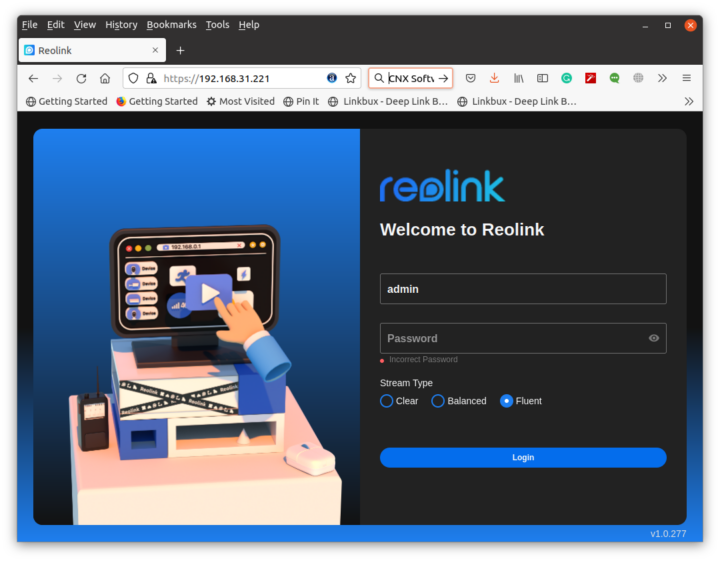 You’ll still need the mobile for the first initialization. You’ll also need to remember the admin password set in the app when accessing the camera from its IP address.
You’ll still need the mobile for the first initialization. You’ll also need to remember the admin password set in the app when accessing the camera from its IP address.
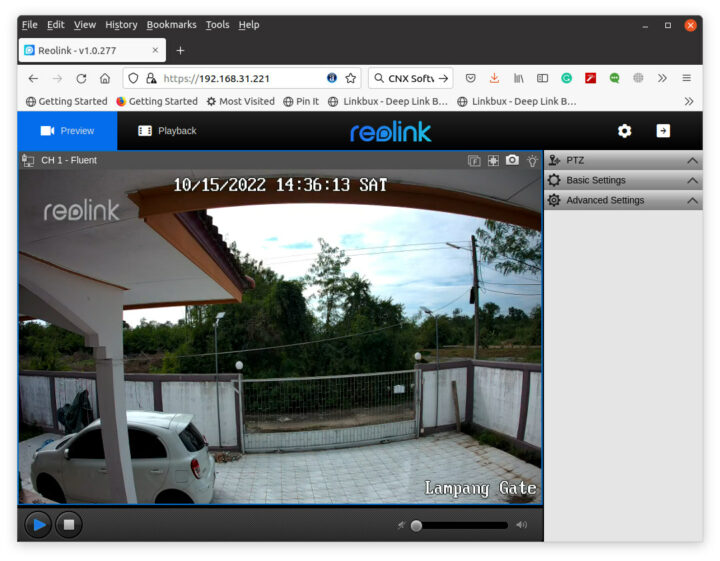
Once logged into the interface we can access the stream,
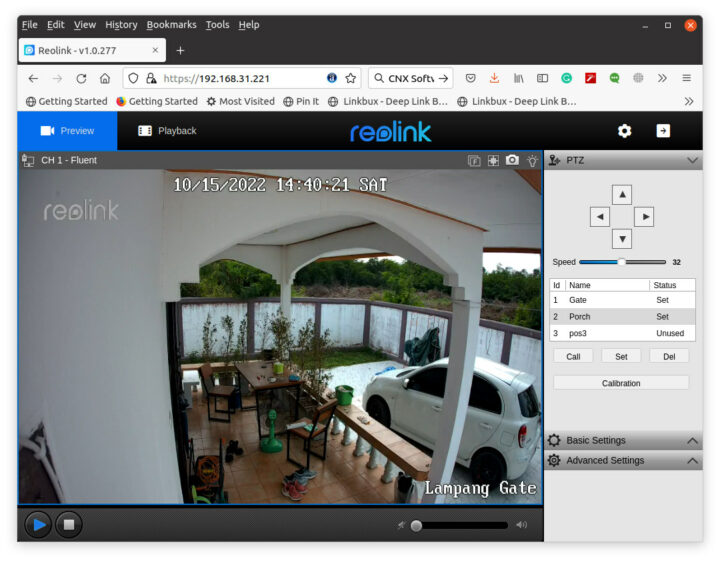
control the PTZ function with up to three presets,
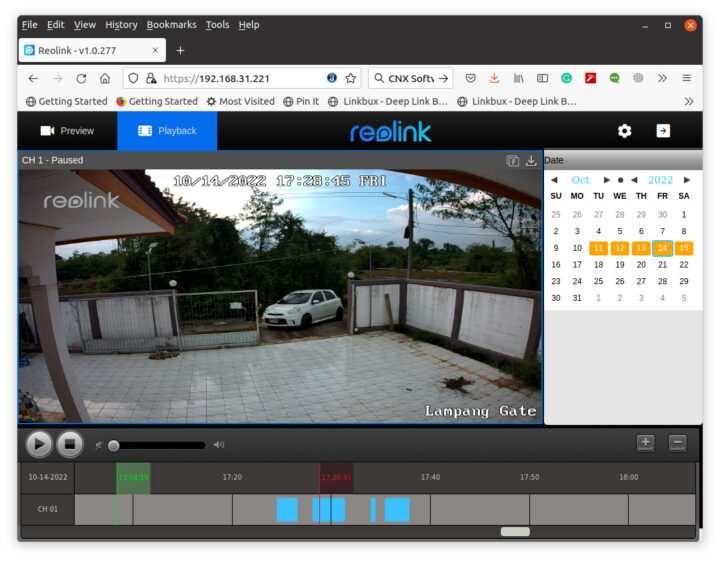
and playback videos recorded on the microSD card. What I could not do is visualize the streams from both lenses at the same time.
I also tried RTSP and ONVIF which worked in the RLC-810A, but the connection is refused as only HTTP and HTTPS ports are opened:
|
1 2 3 4 5 6 7 8 9 10 |
$ nmap -F 192.168.31.221 Starting Nmap 7.80 ( https://nmap.org ) at 2022-10-15 14:48 +07 Nmap scan report for Camera1 (192.168.31.221) Host is up (0.012s latency). Not shown: 98 closed ports PORT STATE SERVICE 80/tcp open http 443/tcp open https Nmap done: 1 IP address (1 host up) scanned in 0.18 seconds |
You can change that in the web interface by going to Network settings and enabling RTSP and/or ONVIF as needed.
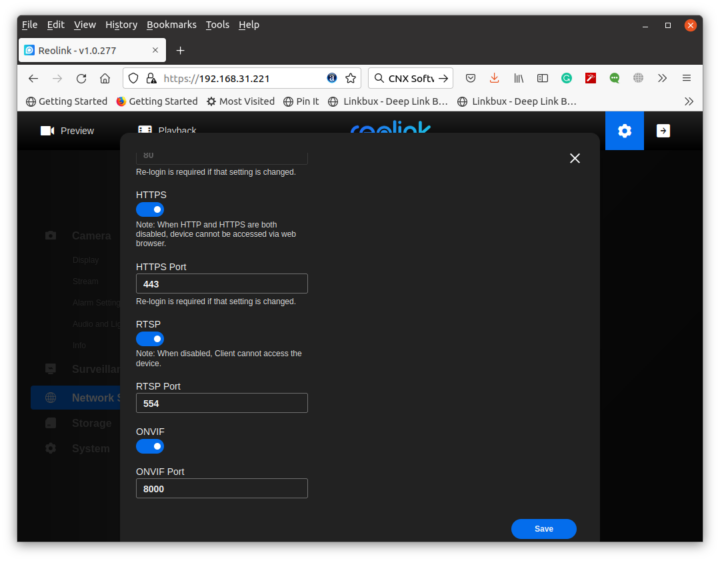 We can see the new ports are opened:
We can see the new ports are opened:
|
1 2 3 4 5 6 7 8 9 10 11 |
$ nmap -F 192.168.31.221 Starting Nmap 7.80 ( https://nmap.org ) at 2022-10-15 14:55 +07 Nmap scan report for Camera1 (192.168.31.221) Host is up (0.014s latency). Not shown: 95 closed ports PORT STATE SERVICE 80/tcp open http 443/tcp open https 554/tcp open rtsp 6001/tcp open X11:1 8000/tcp open http-alt |
You can play the 4K stream of the wide angle lens using RTSP with the following command:
|
1 |
ffplay rtsp://admin:password@camera_ip:554/ |
The screenshot above looks fine, but I did have some severe artifacts from time to time.
You can play the lower resolution stream with:
|
1 |
ffplay rtsp://admin:password@camera_ip:554/h264Preview_01_sub |
If you want to stream the telephoto lens at Clear (4K) or Fluent resolution, you can use the command below instead:
ffplay rtsp://admin:password@camera_ip:554/h264Preview_01_sub
|
1 2 |
ffplay rtsp://admin:password@camera_ip:554/h264Preview_02_main ffplay rtsp://admin:password@camera_ip:554/h264Preview_01_sub |
You can see both Fluent streams played at the same time in the screenshot below.
I also tested ONVIF “successfully” with the free version of Onvifer app. PTZ works, but the app felt slow and I got some artifacts, and I could not change the profile since this required the PRO version of the app.
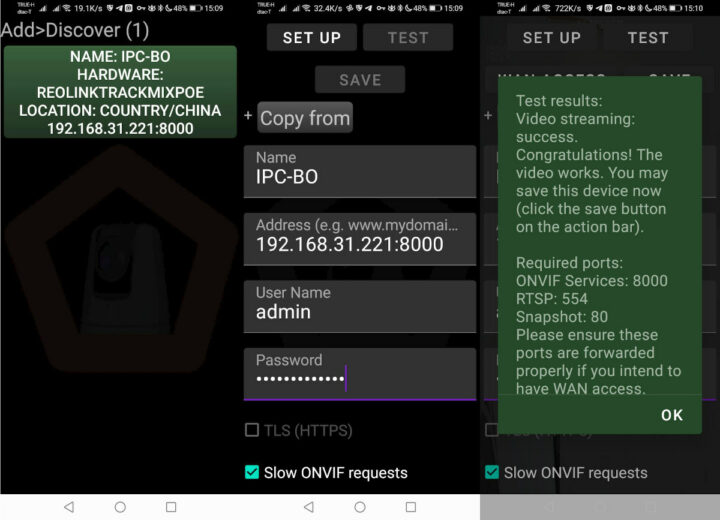
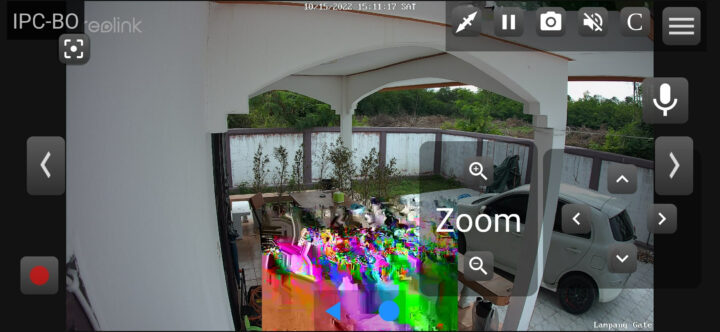
Misc
You can set a siren alarm when motion is detected. The default alarm is quite loud, and you can also set your own.
There’s also a two-way audio function, but the audio quality is quite poor with a lot of noise. It reminded me a bit about walkie-talkie quality, just worse. Adjusting the camera volume lower helped a bit, but it’s still often hard to understand the other person either on the phone or the camera side.
Conclusion
The Reolink TrackMix PoE camera has a pretty useful set of features with two lenses and auto-tracking support with the features working pretty well. I’ve had trouble with my microSD cards, either because I’ve been unlucky, or extra performance is required to record or watch two videos, one for each lens, at the same time. I would always recommend using an NVR for improved reliability and 24/7 video capture. I also appreciate the inclusion of spotlights enabling relatively clear night recordings when motion is detected. The alarm is loud and clear, but I can’t say the same for the two-way audio function which was close to unusable in my case. Having said that I still like the camera and will keep on using it.
I’d like to thank Reolink for sending the TrackMix PoE smart security camera for review. It can be purchased for $169.99 on Reolink’s store.

Jean-Luc started CNX Software in 2010 as a part-time endeavor, before quitting his job as a software engineering manager, and starting to write daily news, and reviews full time later in 2011.
Support CNX Software! Donate via cryptocurrencies, become a Patron on Patreon, or purchase goods on Amazon or Aliexpress