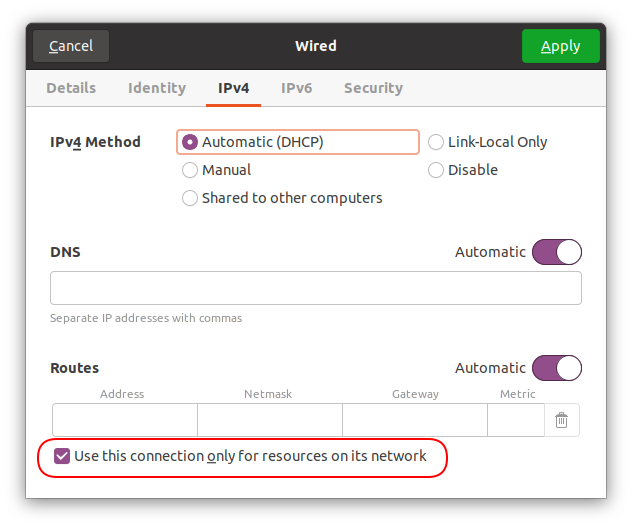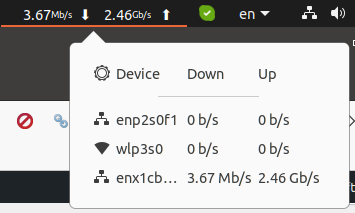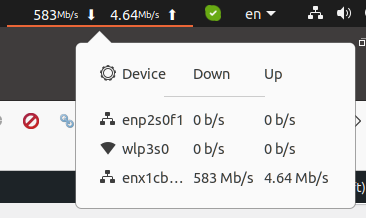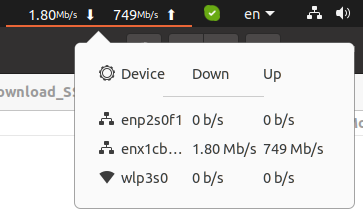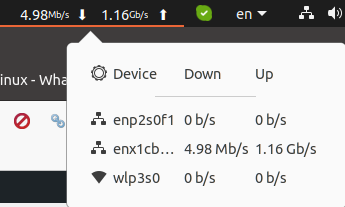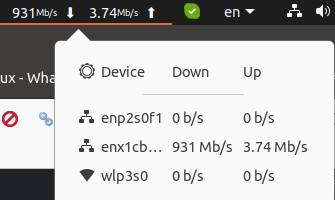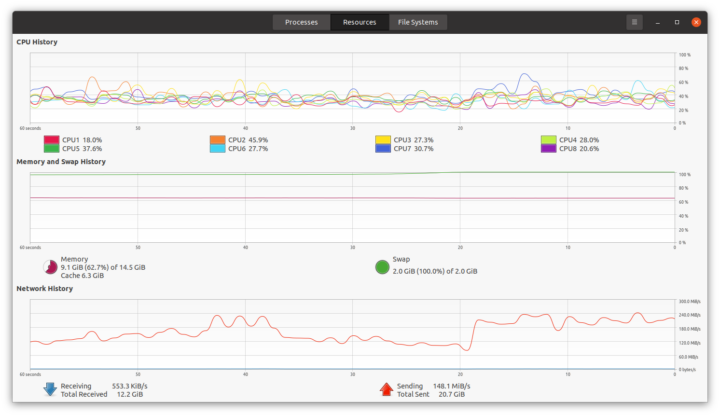Late last month, I received hardware to test 2.5GbE and WiFi 6 with namely a Radxa E25 SBC, Xiaomi AX6000 WiFi 6 router, and an 8-port TP-Link 2.5GbE switch. I intended to start testing 2.5GbE networking with UP Xtreme i11 mini PC and Radxa E25, but I thought it might be a good idea to get a USB 3.0 to 2.5Gbps Ethernet adapter just in case.
I purchased a no-name dongle for under $15 (475 THB on Lazada) in Thailand, but a USB 3.0 dongle that looks exactly the same can also be purchased on Aliexpress with either a USB Type-A port or a USB Type-C port. There’s some issue with Radxa E25 (it won’t boot it), so I ended up testing the dongle with UP Xtreme i11 mini PC.
USB 3.0 to 2.5Gbps Ethernet adapter unboxing
The package, marked “USB to LAN Gigabit Ethernet Adapter”, has “USB 3.0” and “2.5 Gbps” ticked, a good sign since it is just what I ordered…
The dongle comes with a driver CD, but I did not use it as I connected the dongle to my laptop running Ubuntu 20.04.
2.5GbE USB dongle teardown: RTL8156B inside
I’ve done all testing first before taking it apart, but let’s show the photos of the internals to see exactly what we have here.
The adapter is based on Realtek RTL8156B “10/100/1000M/2.5G Ethernet controller for USB 3.0 applications”, and a low-profile RJ45 jack that makes it fairly thin (for a USB Ethernet adapter).
The back of the XHT156B v2.0 board has an unpopulated footprint with 8 pins. The description of the Realtek chips states that “The RTL8156B(S) features embedded One-Time-Programmable (OTP) memory that can replace the external EEPROM (93C46/93C56/93C66)”. So that must be the footprint for external EEPROM, as for instance, 93C46 EEPROM is available in various 8-pin packages
Info in Ubuntu 20.04
The first time I inserted the adapter into the USB 3.0 port of my laptop, I thought it had some issues as I could not find any new USB messages in dmesg. It turned out there were just some delays, as the Realtek USB LAN device showed up with lsusb:
|
1 2 3 4 5 6 7 8 9 10 |
lsusb Bus 004 Device 001: ID 1d6b:0003 Linux Foundation 3.0 root hub Bus 003 Device 003: ID 046d:c534 Logitech, Inc. Unifying Receiver Bus 003 Device 002: ID 0408:a031 Quanta Computer, Inc. VGA WebCam Bus 003 Device 001: ID 1d6b:0002 Linux Foundation 2.0 root hub Bus 002 Device 004: ID 0bda:8156 Realtek Semiconductor Corp. USB 10/100/1G/2.5G LAN Bus 002 Device 001: ID 1d6b:0003 Linux Foundation 3.0 root hub Bus 001 Device 004: ID 04ca:3015 Lite-On Technology Corp. Bus 001 Device 011: ID 046d:c542 Logitech, Inc. Wireless Receiver Bus 001 Device 001: ID 1d6b:0002 Linux Foundation 2.0 root hub |
I did notice some warnings/errors? in /var/log/syslog:
|
1 2 3 4 5 |
Feb 14 17:04:42 cnx-laptop-4 NetworkManager[1114]: <info> [1644833082.0081] settings: (enx1cbfced40321): created default wired connection 'Wired connection 2' Feb 14 17:04:42 cnx-laptop-4 mtp-probe: checking bus 1, device 10: "/sys/devices/pci0000:00/0000:00:08.1/0000:04:00.3/usb1/1-2" Feb 14 17:04:42 cnx-laptop-4 mtp-probe: bus: 1, device: 10 was not an MTP device Feb 14 17:04:42 cnx-laptop-4 systemd-udevd[54394]: ethtool: autonegotiation is unset or enabled, the speed and duplex are not writable. Feb 14 17:04:44 cnx-laptop-4 ModemManager[1235]: <info> [base-manager] couldn't check support for device '/sys/devices/pci0000:00/0000:00:08.1/0000:04:00.3/usb1/1-2': not supported by any plugin |
But as I connected the USB dongle to the switch, and check information with inxi, the link was up:
|
1 2 3 4 5 6 7 8 9 10 11 |
inxi -n Network: Device-1: Realtek RTL8111/8168/8411 PCI Express Gigabit Ethernet driver: r8169 IF: enp2s0f1 state: down mac: 98:28:a6:0f:06:07 Device-2: Qualcomm Atheros QCA9377 802.11ac Wireless Network Adapter driver: ath10k_pci IF: wlp3s0 state: up mac: 70:c9:4e:b7:84:77 Device-3: Realtek USB 10/100/1G/2.5G LAN type: USB driver: cdc_ncm IF: enx1cbfced40321 state: up speed: 2500 Mbps duplex: half mac: 1c:bf:ce:d4:03:21 |
That’s a 2500 Mbps link but only at half-duplex, so I’ll just skip the full-duplex test I normally do with iperf.
Back to the kernel log with dmesg:
|
1 2 3 4 5 6 7 8 9 10 |
[29818.749904] usb 2-1: new SuperSpeed USB device number 4 using xhci_hcd [29818.770326] usb 2-1: New USB device found, idVendor=0bda, idProduct=8156, bcdDevice=31.00 [29818.770336] usb 2-1: New USB device strings: Mfr=1, Product=2, SerialNumber=6 [29818.770341] usb 2-1: Product: USB 10/100/1G/2.5G LAN [29818.770344] usb 2-1: Manufacturer: Realtek [29818.770347] usb 2-1: SerialNumber: 0013000000 [29818.836184] cdc_ncm 2-1:2.0: MAC-Address: 1c:bf:ce:d4:03:21 [29818.836192] cdc_ncm 2-1:2.0: setting rx_max = 16384 [29818.836253] cdc_ncm 2-1:2.0: setting tx_max = 16384 [29818.836707] cdc_ncm 2-1:2.0 eth0: register 'cdc_ncm' at usb-0000:04:00.3-1, CDC NCM, 1c:bf:ce:d4:03:21 |
As a side note, I’m using Xiaomi AX6000 as the DHCP server, but I have no wired internet in my current location (only through a 4G LTE WiFi modem without RJ45 port), so I have to tick “Use this connection only for resources on its network” in both IPv4 and IPv6 tabs to prevent my laptop from accessing the Internet from the USB LAN port.
2.5GbE testing with UP Xtreme i11
Once everything is connected we can easily check whether all interfaces are using a 2500 Mbps link by checking the LEDs on the TP-Link switch.
If the left LED is green, we have a 2500 Mbps link, if the right LED is green that’s 1000 Mbps, and the orange color would indicate lower speeds (100M/10M). The three connections are then 2500 Mbps. All good!
Since access to the Xiaomi AX6000 router’s interface or/and mobile app only works when the Internet is connected, I had to find another method to list the host in the LAN. I used nmap in a terminal window:
|
1 2 3 4 5 6 7 8 9 |
nmap -sP 192.168.31.0/24 Starting Nmap 7.80 ( https://nmap.org ) at 2022-02-14 19:39 +07 Nmap scan report for 192.168.31.1 Host is up (0.0031s latency). Nmap scan report for 192.168.31.12 Host is up (0.0019s latency). Nmap scan report for cnx-laptop-4 (192.168.31.166) Host is up (0.00014s latency). Nmap done: 256 IP addresses (3 hosts up) scanned in 2.96 seconds |
192.168.31.1 is the router, 192.168.31.166 is my laptop, so 192.168.31.12 must be UP Xtreme i11 mini PC…
The mini is also running Ubuntu 20.04, so we can compare the output of inxi:
|
1 2 3 4 5 6 7 8 9 10 11 12 13 14 15 16 17 18 19 20 21 |
devkit@UPX-i11:~$ inxi -n Network: Device-1: Intel Ethernet I219-LM driver: e1000e IF: eno1 state: down mac: 00:07:32:89:ef:c3 Device-2: Intel driver: igc IF: enp44s0 state: up speed: 2500 Mbps duplex: full mac: 00:07:32:89:ef:c2 IF-ID-1: cni0 state: up speed: 10000 Mbps duplex: unknown mac: e6:f7:bf:cd:87:ae IF-ID-2: docker0 state: down mac: 02:42:ab:5f:2b:57 IF-ID-3: flannel.1 state: unknown speed: 2500 Mbps duplex: full mac: 3a:a0:1f:c2:55:45 IF-ID-4: veth0f359f7f state: up speed: 10000 Mbps duplex: full mac: 52:a2:26:ea:ce:36 IF-ID-5: veth167c9fcb state: up speed: 10000 Mbps duplex: full mac: f6:0a:7c:50:a2:dc IF-ID-6: veth515ebe48 state: up speed: 10000 Mbps duplex: full mac: 92:3d:0a:03:c4:dc IF-ID-7: veth655cbd04 state: up speed: 10000 Mbps duplex: full mac: 76:19:ff:ff:52:d5 IF-ID-8: veth81914ed8 state: up speed: 10000 Mbps duplex: full mac: 26:3f:f5:21:18:8e |
enp44s0 interface is up with a 2500 Mbps, full-duplex link.
Let’s run iperf to test “upload” speed from laptop to mini PC:
|
1 2 3 4 5 6 7 8 |
iperf -t 60 -c 192.168.31.12 ------------------------------------------------------------ Client connecting to 192.168.31.12, TCP port 5001 TCP window size: 1.39 MByte (default) ------------------------------------------------------------ [ 3] local 192.168.31.166 port 41050 connected with 192.168.31.12 port 5001 [ ID] Interval Transfer Bandwidth [ 3] 0.0-60.0 sec 16.4 GBytes 2.35 Gbits/sec |
2.35 Gbps on average with some peaks close to 2.46 Gbps. That’s a resounding pass.
Let’s switch to “download” from mini PC to laptop.
|
1 2 3 4 5 6 7 8 |
iperf -t 60 -c 192.168.31.166 ------------------------------------------------------------ Client connecting to 192.168.31.166, TCP port 5001 TCP window size: 221 KByte (default) ------------------------------------------------------------ [ 3] local 192.168.31.12 port 52974 connected with 192.168.31.166 port 5001 [ ID] Interval Transfer Bandwidth [ 3] 0.0-60.0 sec 4.13 GBytes 591 Mbits/sec |
Now that’s disappointing at just under 600 Mbps. That’s worse than what we would expect from Gigabit Ethernet.
Let’s try again, but this time with iperf3 upload:
|
1 2 3 4 5 6 7 8 9 10 11 12 13 14 15 16 17 18 19 20 21 22 |
iperf3 -t 60 -c 192.168.31.12 -i 5 Connecting to host 192.168.31.12, port 5201 [ 5] local 192.168.31.166 port 59878 connected to 192.168.31.12 port 5201 [ ID] Interval Transfer Bitrate Retr Cwnd [ 5] 0.00-5.00 sec 1.37 GBytes 2.36 Gbits/sec 0 1.57 MBytes [ 5] 5.00-10.00 sec 1.37 GBytes 2.35 Gbits/sec 0 1.65 MBytes [ 5] 10.00-15.00 sec 1.37 GBytes 2.35 Gbits/sec 1 1.75 MBytes [ 5] 15.00-20.00 sec 1.37 GBytes 2.35 Gbits/sec 0 1.81 MBytes [ 5] 20.00-25.00 sec 1.37 GBytes 2.35 Gbits/sec 0 2.53 MBytes [ 5] 25.00-30.00 sec 1.37 GBytes 2.35 Gbits/sec 0 2.53 MBytes [ 5] 30.00-35.00 sec 1.37 GBytes 2.35 Gbits/sec 0 2.53 MBytes [ 5] 35.00-40.00 sec 1.37 GBytes 2.36 Gbits/sec 0 2.53 MBytes [ 5] 40.00-45.00 sec 1.37 GBytes 2.35 Gbits/sec 0 2.53 MBytes [ 5] 45.00-50.00 sec 1.37 GBytes 2.35 Gbits/sec 0 2.53 MBytes [ 5] 50.00-55.00 sec 1.37 GBytes 2.35 Gbits/sec 0 2.53 MBytes [ 5] 55.00-60.00 sec 1.37 GBytes 2.35 Gbits/sec 0 2.53 MBytes - - - - - - - - - - - - - - - - - - - - - - - - - [ ID] Interval Transfer Bitrate Retr [ 5] 0.00-60.00 sec 16.4 GBytes 2.35 Gbits/sec 1 sender [ 5] 0.00-60.04 sec 16.4 GBytes 2.35 Gbits/sec receiver iperf Done. |
and iperf3 download:
|
1 2 3 4 5 6 7 8 9 10 11 12 13 14 15 16 17 18 19 20 |
iperf3 -t 60 -c 192.168.31.166 -i 5 Connecting to host 192.168.31.166, port 5201 [ 5] local 192.168.31.12 port 57138 connected to 192.168.31.166 port 5201 [ ID] Interval Transfer Bitrate Retr Cwnd [ 5] 0.00-5.00 sec 357 MBytes 599 Mbits/sec 121 84.8 KBytes [ 5] 5.00-10.00 sec 343 MBytes 576 Mbits/sec 123 91.9 KBytes [ 5] 10.00-15.00 sec 351 MBytes 589 Mbits/sec 110 72.1 KBytes [ 5] 15.00-20.00 sec 364 MBytes 611 Mbits/sec 124 133 KBytes [ 5] 20.00-25.00 sec 371 MBytes 622 Mbits/sec 145 72.1 KBytes [ 5] 25.00-30.00 sec 363 MBytes 608 Mbits/sec 124 157 KBytes [ 5] 30.00-35.00 sec 359 MBytes 603 Mbits/sec 107 117 KBytes [ 5] 35.00-40.00 sec 344 MBytes 577 Mbits/sec 94 151 KBytes [ 5] 40.00-45.00 sec 362 MBytes 607 Mbits/sec 108 107 KBytes [ 5] 45.00-50.00 sec 352 MBytes 591 Mbits/sec 123 126 KBytes [ 5] 50.00-55.00 sec 372 MBytes 625 Mbits/sec 102 109 KBytes [ 5] 55.00-60.00 sec 346 MBytes 581 Mbits/sec 105 158 KBytes - - - - - - - - - - - - - - - - - - - - - - - - - [ ID] Interval Transfer Bitrate Retr [ 5] 0.00-60.00 sec 4.18 GBytes 599 Mbits/sec 1386 sender [ 5] 0.00-60.00 sec 4.18 GBytes 599 Mbits/sec receiv |
So it does not matter whether we use iperf2 or iperf3, the results are the same.
Let’s investigate a bit more by using the Gigabit Ethernet port of my laptop to the 2.5 GbE port of Xtreme i11. iperf3 download (mini PC to laptop):
|
1 2 3 4 5 6 7 8 9 10 11 12 13 14 15 16 17 18 19 20 21 22 |
iperf3 -t 60 -c 192.168.31.199 -i 5 Connecting to host 192.168.31.199, port 5201 [ 5] local 192.168.31.12 port 55246 connected to 192.168.31.199 port 5201 [ ID] Interval Transfer Bitrate Retr Cwnd [ 5] 0.00-5.00 sec 564 MBytes 947 Mbits/sec 0 742 KBytes [ 5] 5.00-10.00 sec 561 MBytes 942 Mbits/sec 0 781 KBytes [ 5] 10.00-15.00 sec 561 MBytes 942 Mbits/sec 0 1.12 MBytes [ 5] 15.00-20.00 sec 561 MBytes 942 Mbits/sec 0 1.12 MBytes [ 5] 20.00-25.00 sec 561 MBytes 942 Mbits/sec 0 1.12 MBytes [ 5] 25.00-30.00 sec 561 MBytes 942 Mbits/sec 0 1.12 MBytes [ 5] 30.00-35.00 sec 561 MBytes 942 Mbits/sec 0 1.12 MBytes [ 5] 35.00-40.00 sec 561 MBytes 942 Mbits/sec 0 1.12 MBytes [ 5] 40.00-45.00 sec 561 MBytes 942 Mbits/sec 0 1.12 MBytes [ 5] 45.00-50.00 sec 561 MBytes 942 Mbits/sec 0 1.12 MBytes [ 5] 50.00-55.00 sec 561 MBytes 942 Mbits/sec 0 1.12 MBytes [ 5] 55.00-60.00 sec 561 MBytes 942 Mbits/sec 0 1.12 MBytes - - - - - - - - - - - - - - - - - - - - - - - - - [ ID] Interval Transfer Bitrate Retr [ 5] 0.00-60.00 sec 6.58 GBytes 942 Mbits/sec 0 sender [ 5] 0.00-59.99 sec 6.58 GBytes 942 Mbits/sec receiver iperf Done. |
942 Mbps is the speed I would expect, so the issue appears to be related to the USB Ethernet adapter. But to make sure, let’s reverse the test by connecting the USB 3.0 2.5GbE adapter to the Gigabit Ethernet port of UP Xtreme i11 mini PC:
|
1 2 3 4 5 6 7 8 9 10 11 12 13 14 15 16 17 18 19 20 21 22 |
iperf3 -t 60 -c 192.168.31.166 -i 5 Connecting to host 192.168.31.166, port 5201 [ 5] local 192.168.31.13 port 45862 connected to 192.168.31.166 port 5201 [ ID] Interval Transfer Bitrate Retr Cwnd [ 5] 0.00-5.00 sec 517 MBytes 868 Mbits/sec 95 939 KBytes [ 5] 5.00-10.00 sec 511 MBytes 858 Mbits/sec 2 826 KBytes [ 5] 10.00-15.00 sec 515 MBytes 864 Mbits/sec 2 730 KBytes [ 5] 15.00-20.00 sec 504 MBytes 845 Mbits/sec 3 566 KBytes [ 5] 20.00-25.00 sec 510 MBytes 856 Mbits/sec 0 964 KBytes [ 5] 25.00-30.00 sec 516 MBytes 866 Mbits/sec 1 1010 KBytes [ 5] 30.00-35.00 sec 518 MBytes 868 Mbits/sec 1 994 KBytes [ 5] 35.00-40.00 sec 512 MBytes 860 Mbits/sec 0 1.25 MBytes [ 5] 40.00-45.00 sec 520 MBytes 872 Mbits/sec 1 1.21 MBytes [ 5] 45.00-50.00 sec 521 MBytes 875 Mbits/sec 2 717 KBytes [ 5] 50.00-55.00 sec 510 MBytes 856 Mbits/sec 1 878 KBytes [ 5] 55.00-60.00 sec 512 MBytes 860 Mbits/sec 2 758 KBytes - - - - - - - - - - - - - - - - - - - - - - - - - [ ID] Interval Transfer Bitrate Retr [ 5] 0.00-60.00 sec 6.02 GBytes 862 Mbits/sec 110 sender [ 5] 0.00-60.00 sec 6.02 GBytes 862 Mbits/sec receiver iperf Done. |
826 Mbps! Interesting… Not perfect but faster than the 2.5Gbe to 2.5GbE connection.
iperf does not exactly represent a standard use case. So I’ve connected MINIX NEO Storage Plus USB-C dock with a 480GB SSD to the USB-C “Thunderbolt” port of UP Xtreme Mini PC, and created a SAMBA share, so I could copy a large file to/from the SSD’s from the laptop and mini PC over the 2.5GbE network.
From the laptop to the mini PC the transfer was done at around 750 Mbps.
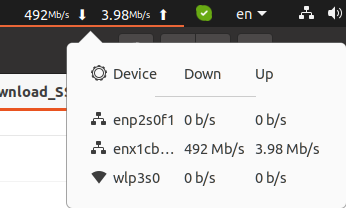 The mini PC to laptop “download” transfer was also quite slower at under 500 Mbps and ended up with a “software connection abort” transferring only 7.8GB out of the 11.2 GB file.
The mini PC to laptop “download” transfer was also quite slower at under 500 Mbps and ended up with a “software connection abort” transferring only 7.8GB out of the 11.2 GB file.
SAMBA is widely used, but may not be the fastest way to transfer data. Let’s switch to scp transferring the same files from the laptop to the mini PC.
|
1 2 3 4 5 6 7 |
time scp Libero_SoC_v2021.2_lin.bin devkit@192.168.31.12:/home/devkit/NEO_Storage devkit@192.168.31.12's password: Libero_SoC_v2021.2_lin.bin 100% 10GB 107.8MB/s 01:38 real 1m42.330s user 0m56.858s sys 0m57.110s |
That’s faster. The 11.2GB was transferred in 98 seconds or about 117 MB/s on average (963 Mbps).
Let’s delete the file on the source, and copy it back from the mini PC to the laptop.
|
1 2 3 4 5 6 7 |
time scp devkit@192.168.31.12:/home/devkit/NEO_Storage/Libero_SoC_v2021.2_lin.bin . devkit@192.168.31.12's password: Libero_SoC_v2021.2_lin.bin 100% 10GB 100.3MB/s 01:46 real 1m49.093s user 0m59.326s sys 0m55.003s |
A bit slower, but not that bad at around 108.2MB/s on average (865.6 Mbps). I’m not quite sure why scp will show the file size to be 10GB, as it is 11.2GB in Nautilus or 11GB from the terminal:
|
1 2 |
ls -lh /Download_SSD/Libero_SoC_v2021.2_lin.bin -rwxr-xr-x 1 jaufranc jaufranc 11G Feb 16 16:00 /Download_SSD/Libero_SoC_v2021.2_lin.bin |
I was expecting a higher transfer speed, so that’s disappointing, but about what we should expect for both SAMBA and scp based on a blog post on WirelessMoves. If we want to get a higher speed we can use simpler crypto with scp or/and send the data to /dev/null. Let’s give it a try by downloading the file to /dev/null on my laptop:
|
1 2 3 4 5 6 7 |
time scp -c aes128-ctr devkit@192.168.31.12:/home/devkit/NEO_Storage/Libero_SoC_v2021.2_lin.bin /dev/null devkit@192.168.31.12's password: Libero_SoC_v2021.2_lin.bin 100% 10GB 67.2MB/s 02:38 real 2m40.012s user 0m24.491s sys 0m39.740s |
Wow! That’s catastrophic… What happened here? Let’s try to transfer from the laptop to the mini PC instead:
|
1 2 3 4 5 6 7 |
time scp -c aes128-ctr Libero_SoC_v2021.2_lin.bin devkit@192.168.31.12:/dev/null devkit@192.168.31.12's password: Libero_SoC_v2021.2_lin.bin 100% 10GB 140.9MB/s 01:15 real 1m18.061s user 0m17.938s sys 0m55.235s |
That’s more like it. But when we look at a live graph showing network transfer speed there’s a lot of variation.
I’ll have to test the USB 3.0 to 2.5 Gbps Ethernet USB adapter with Radxa E25 to see how it behaves, and maybe there are some settings to adjust to improve performance, but at this time, I believe I should probably not rely on that USB adapter for testing…
Continue reading “Fixing performance issues with Realtek RTL8156B 2.5GbE USB dongle in Ubuntu“.

Jean-Luc started CNX Software in 2010 as a part-time endeavor, before quitting his job as a software engineering manager, and starting to write daily news, and reviews full time later in 2011.
Support CNX Software! Donate via cryptocurrencies, become a Patron on Patreon, or purchase goods on Amazon or Aliexpress